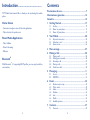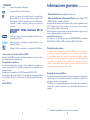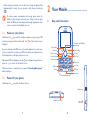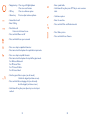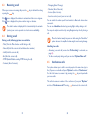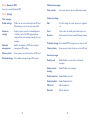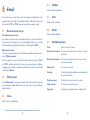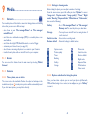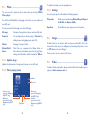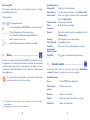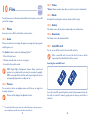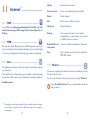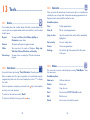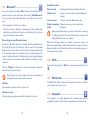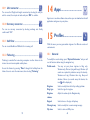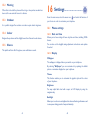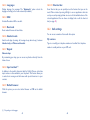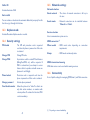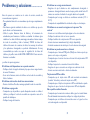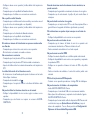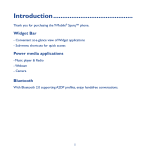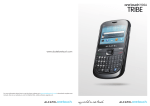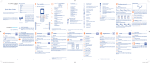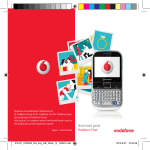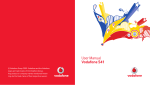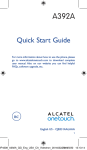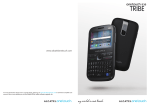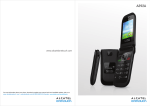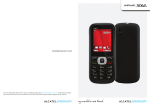Download Descargar manual
Transcript
Introduction................................. TCT Mobile Limited would like to thank you for purchasing this mobile phone. Home Screen • Convenient at-a-glance view of Shortcut applications • Menu shortcuts for quick access Power Media Applications • Music & Radio • Video & Streaming Contents Precauciones de uso............................................................ 7 Informaciones generales................................................... 14 Garantía.............................................................................. 15 1 Getting Started............................................................ 17 1.1Set-Up...................................................................................................17 1.2 Power on your phone.......................................................................19 1.3 Power off your phone.......................................................................19 2Your Mobile................................................................... 20 2.1 Keys and connectors.........................................................................20 2.2 Status bar icons(1)................................................................................23 2.3 Home screen.......................................................................................26 3 Menu arrange................................................................ 27 4 Making a Call................................................................ 28 • Webcam Bluetooth® With Bluetooth® 2.1 supporting A2DP profiles, you can enjoy hands-free conversations. 4.1 4.2 4.3 4.4 4.5 Placing a call.........................................................................................28 Calling your voicemail.......................................................................28 Receiving a call....................................................................................29 During a call.........................................................................................29 Conference calls.................................................................................30 5Messaging...................................................................... 31 5.1Access...................................................................................................31 5.2SMS/MMS..............................................................................................31 6Email.............................................................................. 35 6.1 Email account set-up.........................................................................35 6.2 Write email..........................................................................................35 6.3Inbox......................................................................................................35 6.4Outbox..................................................................................................36 6.5Sent........................................................................................................36 6.6Drafts....................................................................................................36 6.7 Available options.................................................................................36 7Contacts........................................................................ 37 7.1Contacts...............................................................................................37 3 4 7.2 Adding a contact.................................................................................37 7.3 Available options.................................................................................38 8Call Log......................................................................... 40 8.1Access...................................................................................................40 8.2 Available options.................................................................................40 9Media............................................................................. 41 9.1Camera.................................................................................................41 9.2Music.....................................................................................................43 9.3Image.....................................................................................................44 9.4Video.....................................................................................................44 9.5Radio......................................................................................................45 9.6 Sound recorder...................................................................................46 10Files................................................................................ 47 10.1Phone....................................................................................................47 10.2 microSD card......................................................................................48 10.3 Managing audios, pictures, videos and others..............................49 10.4 Formats and compatibility................................................................50 10.5 Memory status....................................................................................50 11Internet......................................................................... 51 11.1WAP......................................................................................................51 11.2WEB......................................................................................................51 11.3News.....................................................................................................51 11.4Weather................................................................................................52 11.5Facebook..............................................................................................53 11.6Twitter...................................................................................................53 13.6Wi-Fi......................................................................................................58 13.7 World clock.........................................................................................58 13.8Stopwatch.............................................................................................58 13.9 Unit converter....................................................................................59 13.10Currency converter...........................................................................59 13.11Call filter...............................................................................................59 13.12Tethering...............................................................................................59 14Apps............................................................................... 60 15Profiles........................................................................... 60 15.1General.................................................................................................60 15.2Meeting.................................................................................................61 15.3Outdoor...............................................................................................61 15.4Indoor...................................................................................................61 15.5Silence...................................................................................................61 16Settings.......................................................................... 62 16.1 Phone settings.....................................................................................62 16.2 Call settings..........................................................................................64 16.3 Airplane mode.....................................................................................67 16.4 Security settings..................................................................................67 16.5 Networks settings..............................................................................68 16.6Connectivity.........................................................................................68 17Making The Most of Your Mobile................................ 69 17.1Webcam ..............................................................................................69 18 Accessories..................................................................... 70 Problemas y soluciones..................................................... 71 12Entertainment.............................................................. 54 12.1Ebook....................................................................................................54 12.2Games...................................................................................................54 13Tools............................................................................... 55 13.1Alarm.....................................................................................................55 13.2Calculator.............................................................................................55 13.3Calendar...............................................................................................56 13.4Notes.....................................................................................................56 13.5Bluetooth®...........................................................................................57 5 PROTEJA SU AUDICIÓN Para evitar posibles daños auditivos, no escuche a un volumen alto durante largos períodos de tiempo. Tenga precaución al sostener el dispositivo cerca del oído mientras el altavoz esté en uso. 6 Precauciones de uso.................... Antes de utilizar su teléfono, lea detenidamente este capítulo. El fabricante no se hará responsable de las consecuencias que resulten de un uso inadecuado del teléfono y/o no conforme a las instrucciones contenidas en este manual. • SEGURIDAD EN VEHÍCULO: Dados los estudios recientes en los cuales se ha demostrado que el uso del teléfono móvil al conducir constituye un factor real de riesgo, incluso cuando se utiliza con el accesorio Manos libres (kit de vehículo, manos libres portátil…), se prohíbe al conductor utilizar su teléfono hasta que detenga su vehículo. Cuando está encendido, su teléfono emite radiaciones que pueden interferir con los equipos electrónicos de su vehículo, como por ejemplo los sistemas antibloqueo de las ruedas (ABS), las bolsas de aire de seguridad, etc. Por lo tanto, debe: -Evitar colocar su teléfono encima del tablero de instrumentos, o en la zona de despliegue del las bolsas de aire, - Consultar con el fabricante del vehículo o con su concesionario para comprobar la correcta protección de los instrumentos de a bordo contra las radiofrecuencias del teléfono móvil. • CONDICIONES DE USO: Se le recomienda apagar su teléfono de vez en cuando para optimizar su funcionamiento. Apague su teléfono antes de subir a un avión. No encienda el teléfono en un hospital, excepto en las zonas reservadas para este efecto. El uso de este teléfono, como el de otros equipos, puede interferir con el funcionamiento de dispositivos eléctricos, electrónicos o que utilicen radiofrecuencias. No encienda el teléfono cerca de gas o de líquidos inflamables. Respete las normas de uso cerca de depósitos de combustible, estaciones de servicio, fábricas de productos químicos y en todos los lugares donde existan riesgos de explosión. Cuando esté encendido, no coloque nunca el teléfono a menos de 15 cm de un aparato médico (marcapasos, prótesis auditiva, bomba de insulina, etc.). En particular, al realizar una llamada, lleve el teléfono a la oreja del lado opuesto al que lleva el marcapasos o la prótesis auditiva, según el caso. Para evitar deficiencia auditiva, descuelgue antes de acercar su teléfono al oído. Al utilizar la función manos libres, aleje el teléfono de su oreja ya que el volumen amplificado podría provocar daños auditivos. No deje que los niños utilicen el teléfono sin supervisión. Su teléfono es un dispositivo de una sola pieza, por lo que la tapa trasera y la batería no son extraíbles. No intente desmontar el teléfono. Si desmonta el teléfono podría perder la garantía. Además, desmontar el teléfono podría dañar la batería, y ocasionar 7 la pérdida de sustancias que podrían provocar una reacción alérgica. Sea siempre muy cuidadoso(a) con su teléfono y guárdelo en un lugar limpio y sin polvo. No exponga su teléfono a condiciones desfavorables (humedad o condensaciones, lluvia, infiltración de líquidos, polvo, brisa marina, etc.). Las temperaturas recomendadas por el fabricante van de -10°C a +55°C. Si excede de 55°C, la pantalla puede volverse ilegible, pero esta alteración es temporal y no reviste especial gravedad. Los números de llamadas de emergencia no son accesibles en todas las redes de teléfono. Usted no debe nunca confiar solamente en su teléfono para llamadas de emergencia. No intente abrir, desmontar o reparar usted mismo(a) el teléfono. No deje que se le caiga el teléfono, ni lo arroje al vacío, ni intente doblarlo. No pinte su teléfono. Utilice sólo baterías, cargadores y accesorios Alcatel compatibles con el modelo de su teléfono. En el caso contrario, TCT Mobile Limited y sus filiales declinan toda responsabilidad en caso de daños. No debe deshacerse de su teléfono utilizando contenedores de basura municipales. Compruebe las normativas locales en relación con el deshecho de productos electrónicos. Recuerde realizar copias de seguridad o mantener un registro por escrito de toda la información importante almacenada en su teléfono. Algunas personas son propensas a padecer ataques epilépticos o pérdidas de conocimiento causadas por las luces brillantes como las de los videojuegos. Estos ataques epilépticos o pérdidas de conocimiento pueden producirse incluso aunque la persona no los haya padecido antes. Si ha experimentado alguno de estos ataques o pérdidas de conocimiento, o si su familia presenta un historial con antecedentes de este tipo, consulte a su médico antes de utilizar videojuegos, o antes de activar las luces brillantes en su teléfono. Los padres deberán supervisar el uso que realicen sus hijos de estos videojuegos u otras características que incorporen el uso de luces brillantes. Todas las personas deberán dejar de utilizar el teléfono y consultar a su médico en caso de que se produzcan algunos de los siguientes síntomas: convulsiones, contracciones oculares o musculares, pérdida de conciencia, movimientos involuntarios, o desorientación. Para limitar las posibilidades de que se produzcan estos síntomas, tome las siguientes precauciones: -No juegue con el teléfono ni utilice la característica de luces brillantes si se encuentra cansado(a) o necesita dormir, - Descanse un mínimo de 15 minutos por cada hora, - Juegue siempre en una habitación en la que las luces se encuentren encendidas, - Juegue siempre a la máxima distancia posible de la pantalla. Al utilizar los juegos de su teléfono, puede experimentar alguna incomodidad ocasional en las manos, brazos, hombros, cuello, u otras partes del cuerpo. Siga las instrucciones para evitar problemas como tendinitis, síndrome del túnel carpiano, u otros desórdenes musculares u óseos. 8 - Descanse un mínimo de 15 minutos por cada hora cuando juegue. - Si sus manos, muñecas o brazos se cansan o se sienten doloridos durante el juego, deje de jugar y descanse durante varias horas antes de continuar jugando, - Si sus manos, muñecas o brazos continúan doloridos durante o después de jugar, deje de jugar y acuda a su médico. Una escucha prolongada de música a todo volumen en el reproductor de puede dañar el oído. Ajuste apropiadamente el volumen del teléfono música para una escucha sin riesgo. Utilice siempre auriculares Alcatel. • RESPETO DE LA VIDA PRIVADA: Le recordamos que debe respetar las reglas y leyes en vigor en su país sobre la toma de fotos y la grabación de sonidos con el teléfono móvil. Según a estas reglas y leyes, puede estar estrictamente prohibido tomar fotos y/o grabar las voces de otras personas o cualquiera de sus atributos personales, y reproducir o distribuir estas fotos o grabaciones ya que se puede considerar una invasión de la vida privada. Al usuario cabe la responsabilidad exclusiva de asegurarse que tiene la autorización previa, si es necesaria, de grabar conversaciones privadas o confidenciales o tomar fotos de otra persona; el fabricante, el distribuidor, o el vendedor de su teléfono móvil (incluso el operador) no se harán responsables de las consecuencias que resulten de un uso inadecuado del teléfono. • BATERÍA Y ACCESORIOS: Antes de retirar la batería de su teléfono móvil, asegúrese de que el teléfono móvil está apagado. Tenga en cuenta las siguientes precauciones: - No intente abrir la batería (riesgo de emanaciones tóxicas y quemaduras). - No te perfore, desmonte o provoque un cortocircuito en la batería, - No queme el teléfono ni lo deseche con los residuos domésticos ni lo guarde en un lugar con una temperatura superior a los 60 °C. El teléfono y la batería son deben depositarse de conformidad con las normativas medioambientales aplicables a escala local. Utilice únicamente la batería con el propósito para el que fue diseñado. No utilice nunca baterías dañadas o no recomendadas por TCT Mobile Limited y / o sus filiales. Si su teléfono, batería o accesorios tienen este símbolo, deberá llevarlos a uno de estos puntos de recolección cuando finalice su vida útil: - Centros de eliminación de residuos municipales, con contenedores especiales para este tipo de elementos. - Contenedores en los puntos de venta. Los productos serán reciclados para evitar que se eliminen sustancias dañinas para el medio ambiente, y sus componentes serán reutilizados. 9 En los países de la Unión Europea: el acceso a los puntos de recolección es gratuito y todos los productos que lleven este símbolo deberán ser depositados en ellos. En los países que no son miembros de la Unión Europea: si el país o región cuenta con instalaciones de reciclaje y recolección, estos productos no deberán tirarse en basureros normales. Se deberán llevar a los puntos de recolección para su reciclaje. ¡ATENCIÓN! RIESGO DE EXPLOSIÓN AL SUSTITUIR LA BATERÍA POR OTRA DE MODELO INCORRECTO. PARA DESECHAR LAS BATERÍAS USADAS, SIGA LA INSTRUCCIONES INDICADAS. • CARGADORES Los cargadores con alimentación de red funcionan dentro de una gama de temperaturas 0°C a 40°C. Los cargadores de su teléfono móvil cumplen con la norma de seguridad para los equipos de tratamiento de la información y de oficina y están diseñados sólo para este uso. Debido a las diferentes características eléctricas aplicables, el cargador que ha comprado en un país puede resultar incompatible en otro país. Características eléctricas de la alimentación (según el país): Cargador de viaje: Entrada: 100~240 V, 50/60 Hz, 0.15 A Salida: 5V, 550 mA Batería: Litio 850 mAh Teléfono: 850 mAh • ONDAS ELECTROMAGNÉTICAS: ESTE TELÉFONO MÓVIL CUMPLE CON LAS EXIGENCIAS ESTATALES EN MATERIA DE EXPOSICIÓN A LAS ONDAS RADIOELÉCTRICAS. Su teléfono móvil es un emisor/receptor radio. Ha sido diseñado y fabricado a fin de respetar los límites de exposición a las radiofrecuencias (RF). Estos límites forman parte de un conjunto de exigencias y establecen los niveles de radiofrecuencias autorizados para el público. Han sido establecidos por grupos de peritos independientes, basándose en evaluaciones científicas regulares y detalladas. Dichos límites incluyen un margen de seguridad importante destinado a garantizar la seguridad de todos, sea cual sea la edad o el estado de salud. 10 La norma de exposición de los teléfonos móviles define una unidad de medida llamada “SAR” (Specific Absorption Rate en inglés = Nivel específico de absorción). El límite SAR recomendado por las autoridades públicas tales como la FCC (“Federal Communications Commission”: Comisión Federal de Comunicaciones) del gobierno estadounidense o “Industry Canada”, es de 1,6 W/kg en promedio sobre 1 gramo de tejido humano. Las pruebas han sido efectuadas en teléfonos que emiten a su nivel de potencia máximo en todas las bandas de frecuencias y en posiciones de funcionamiento estándares. Si bien el SAR es evaluado en el nivel de potencia más alto, el nivel real de SAR del teléfono móvil durante su uso es, por lo general, bastante inferior a los valores máximos obtenidos en las pruebas. Así pues, el teléfono móvil ha sido diseñado para utilizar únicamente la potencia estrictamente necesaria para asegurar su conexión a la red. En principio, cuánto más cerca se encuentre usted de una antena de estación de base, más bajos serán los niveles de potencia del teléfono móvil. La validación de la conformidad con las reglamentaciones y norma, es una condición previa a la introducción en el mercado de todo modelo de teléfono móvil, siendo 0.81W/Kg para un uso cerca a la oreja y 1.11W/ Kg junto al cuerpo. Si bien los niveles SAR varían de un teléfono y modo de uso a otro, todos cumplen con las exigencias internacionales y con la recomendación europea en vigor en materia de exposición a las radiofrecuencias. Este teléfono cumple con las exigencias de exposición FCC RF para ser llevado en el cuerpo siempre que se utilice con un accesorio no metálico y a 1,0 cm al menos del cuerpo. El uso de otro tipo de accesorio puede hacer incumplir las exigencias de exposición FCC RF. La Organización Mundial de la Salud (OMS) considera que «el estado actual de los conocimientos científicos no justifica la toma de precauciones particulares para el uso de teléfonos móviles. En caso de inquietud, una persona puede optar por limitar su exposición, o la de sus hijos, a las radiofrecuencias disminuyendo la duración de las comunicaciones o utilizando la opción “manos libres” (o un kit manos libres portátil) que permite alejar el teléfono de la cabeza y el cuerpo (Memo n°193). Para obtener informaciones complementarias de la OMS sobre los campos electromagnéticos y la salud pública, vaya al sitio web siguiente: http://www.who.int/peh-emf. Nota: Este equipo ha sido probado y se confirma que cumple con los límites para un dispositivo digital Clase B, de conformidad con la parte 15 de las Reglas FCC. Estos límites están diseñados para ofrecer una protección razonable en contra de la interferencia dañina cuando el equipo se opera en un entorno comercial. Este equipo genera, usa y puede emitir energía de radiofrecuencia, por lo que en el caso de no instalarse ni usarse de acuerdo con el manual de instrucciones, instrucciones podría causar una interferencia dañina en las radiocomunicaciones. De lo contrario, puede provocar interferencias perjudiciales a las radiocomunicaciones. No obstante, no se garantiza que en una instalación doméstica no se produzca ninguna interferencia en la recepción de radio o televisor, lo que puede averiguarse encendiendo y apagando el equipo, es recomendable que el usuario corrija dichas interferencias mediante uno o varios de los siguientes procedimientos: - Cambie la orientación o la ubicación de la antena receptora. - Aumente la separación entre el equipo y el receptor. - Conecte el equipo a una toma de corriente de un circuito distinto al que está conectado el receptor. - Consulte con el distribuidor o técnico de radio o televisor cualificado para obtener asistencia. Los cambios o modificaciones que no hayan sido expresamente aprobados por la parte responsable del cumplimiento de las normas podría cancelar el derecho del usuario a usar el equipo. Para dispositivos de recepción asociados con un servicio de radio bajo licencia (Radio FM por ejemplo), la declaración a continuación se aplica: Este dispositivo cumple con la parte 15 de las Reglas FCC, a la condición que no cause interferencias dañinas. Para otros dispositivos, la declaración a continuación se aplica: Este dispositivo cumple con la parte 15 de las Reglas FCC. La operación se encuentra sujeta a las siguientes dos condiciones: (1) este dispositivo podría no causar interferencias dañinas y (2) este dispositivo debe aceptar cualquier interferencia recibida, incluyendo la interferencia que podría causar una operación no deseada. Su teléfono está equipado con una antena integrada. Para beneficiarse de una calidad de funcionamiento óptima durante sus comunicaciones, no toque ni deteriore la antena. Puesto que los dispositivos móviles ofrecen distintas funciones, pueden utilizarse en distintas posiciones además de junto al oído. Cuando se utilice con los auriculares o el cable de datos USB, el dispositivo debe seguir las directrices correspondientes. Si va a usar otro accesorio, asegúrese de que no incluye ningún tipo de metal y que el teléfono se sitúe como mínimo a 1,0 cm del cuerpo. 11 12 • LICENCIAS Obigo® es una marca registrada de Obigo AB. el Logo microSD es una marca comercial. La marca y el logotipo de la palabra Bluetooth son propiedad de Bluetooth SIG, Inc. y el uso de dichas marcas por parte de TCT Mobile Limited y sus filiales está permitido bajo licencia. Otras marcas comerciales y nombres comerciales pertenecen a sus respectivos propietarios. ONETOUCH 3075A Bluetooth QD ID B018931 Facebook y el logotipo f son marcas registradas de Facebook, Inc,. y son usadas bajo licencia. Twitter y el logotipo T son marcas comerciales de Twitter, Inc., y son usadas bajo licencia. El logotipo de Wi-Fi es una marca de certificación de Wi-Fi Alliance. • Sistema Comercial de Alertas Móviles (CMAS) El teléfono móvil CMAS, le permite recibir alertas automáticas en momentos críticos (por ejemplo, terremotos, huracanes, etc.) Compatibilidad con Audífonos. Su móvil está clasificado dentro del grupo: <<Para audífonos>>, para ayudar a los usuarios en la búsqueda de un dispositivo móvil que pueda ser compatible con su dispositivo auditivo. Este dispositivo es compatible con HAC M3. Referencia ANSI C63.19-2007 Para más información, consulte el folleto << Compatibilidad de los Aparatos Auditivos con los Teléfonos Móviles >> o visite nuestro sitio web http//www.alcatelonetouch. com FCC ID: RAD417 Informaciones generales............. •Dirección Internet: www.alcatelonetouch.com •Número del Servicio de Atención al Cliente: véase el folleto “TCT Mobile Services” o nuestro sitio web. En nuestro sitio de Internet, podrá consultar nuestra sección de preguntas frecuentes (FAQ). También puede ponerse en contacto con nosotros por correo electrónico para consultarnos cualquier duda que tenga. Puede descargar la versión electrónica de este manual de usuario en inglés y en otros idiomas según disponibilidad en nuestro sitio web: www.alcatelonetouch.com. Este teléfono es un dispositivo que opera por GSM/GPRS/EDGE en cuatribanda (850/900/1800/1900 MHz) o UMTS en la tri-banda (850/1900/2100 MHz). Protección contra robos(1) Su teléfono móvil se identifica por un número IMEI (número de serie) que se encuentra sobre la etiqueta del paquete así como en la memoria de su teléfono. Le recomendamos que anote el número la primera vez que utilice el teléfono introduciendo * # 0 6 # y que lo guarde en un lugar seguro. Es posible que la policía o el operador se lo soliciten si le roban el teléfono. Con este número, si le roban el teléfono, se podrá bloquear el funcionamiento del mismo e impedir su uso por otra persona, incluso con una nueva tarjeta micro SIM. Excepción de responsabilidad Usted puede encontrar diferencias entre la descripción en esta guía y el funcionamiento real del teléfono en uso, dependiendo de la versión de software de su teléfono o de los servicios específicos de cada operador. TCT Mobile no se responsabiliza legalmente de dichas diferencias, si existiéran, ni tampoco de las posibles consecuencias, cuya responsabilidad debería recaer en el operador. (1) Verifique la disponibilidad de este servicio con su operador. 13 14 Garantía........................................ El teléfono queda protegido por la garantía frente a cualquier defecto o funcionamiento incorrecto que pueda manifestarse en condiciones normales de uso durante el periodo de garantía de doce (12) meses (1)a contar desde la fecha de la compra, que se muestra en la factura original. Las baterías (2) y los accesorios vendidos con el teléfono también quedan protegidos por la garantía frente a cualquier defecto que pueda manifestarse durante los seis (6) primeros meses(2) a contar desde la fecha que se muestra en la factura original. En el caso de que el teléfono presente algún defecto que impida su uso normal, deberá informar de ello inmediatamente a su proveedor, a quien presentará el teléfono junto con la factura original. Si el defecto queda confirmado, el teléfono o en su caso alguna pieza de este se reemplazará o se reparará, según resulte conveniente. Los teléfonos y accesorios reparados quedan protegidos por la garantía frente al mismo defecto durante un (1) mes. La reparación o sustitución podrá realizarse utilizando componentes reacondicionados que ofrezcan una funcionalidad equivalente. Esta garantía abarca el costo de las piezas y de la mano de obra, pero no incluye ningún otro costo. Esta garantía no abarca los defectos que se presenten en el teléfono y/o en los accesorios debidos (entre otros) a: 1) Caso omiso de las instrucciones de uso o instalación o de las normas técnicas y de seguridad aplicables en la zona geográfica donde se utilice el teléfono. 2) Conexión a un equipo no proporcionado o no recomendado por TCT Mobile Limited. 3) Modificación o reparación realizada por particulares no autorizados por TCT Mobile Limited o sus filiales o el proveedor del cliente. 4) Modificaciones, ajustes o alteraciones de Software o hardware realizados por individuos no autorizados por TCT Mobile Limited, 5) Inclemencias meteorológicas, tormentas eléctricas, incendios, humedad, filtraciones de líquidos o alimentos, productos químicos, descarga de archivos, golpes, alta tensión, corrosión, oxidación, etcétera. El teléfono no se reparará si se han retirado o alterado etiquetas o números de serie (IMEI). No existe ninguna otra garantía expresa, ni escrita ni verbal ni implícita además de esta garantía limitada impresa o la garantía obligatoria determinada por la jurisdicción o el país del cliente. En ningún caso TCT Mobile Limited o sus filiales serán responsables de daños indirectos, imprevistos o consecuentes de ninguna naturaleza, entre ellos, la pérdida o perjuicios en operaciones o actividades comerciales o financieras, los perjuicios o la pérdida de datos, o el perjuicio a la imagen en la medida en que la ley permita el descargo de responsabilidad respecto a dichos daños. Algunos países o estados no permiten la exclusión o limitación de daños indirectos, imprevistos o consecuentes, ni la limitación de la duración de las garantías implícitas, por lo que es posible que las limitaciones o exclusiones precedentes no se apliquen en su caso. (1) El periodo de garantía puede variar en función del país. La duración de una batería de teléfono móvil recargable en cuanto a tiempo de conversación, tiempo de inactividad y vida útil total dependerá de las condiciones de uso y la configuración de la red. Puesto que las baterías se consideran suministros fungibles, las especificaciones indican que obtendrá un rendimiento óptimo para su teléfono durante los seis primeros meses a partir de la compra y aproximadamente para 200 recargas más. (2) 15 16 1 Getting Started...................... 1.1 Installing or removing the battery Set-Up Removing or installing the back cover Insert and click the battery into place, then close the telephone cover. Unclip the cover, then remove the battery. Charging the battery Inserting or removing the SIM card (1) You must insert your SIM card to make phone calls. Please power off your phone and remove battery before inserting or removing the SIM card. Place the SIM card with the chip facing downwards and slide it into its housing. Make sure that it is correctly inserted. To remove the card, press and slide it out. Connect the battery charger to your phone and outlet respectively. • LED light will be on when it is charging, and be off when battery is fully charged. • Charging may take about 20 minutes to start if the battery is low. • Be careful not to force the plug into the socket. • Make sure the battery is correctly inserted before connecting the charger. • The outlet must be near the phone and easily accessible (avoid electric extension cables). (1) Check with your service provider to make sure that your SIM card is 3V or 1.8V compatible.The old 5 Volt cards can no longer be used. Please contact your service provider. 17 18 • When using your telephone for the first time, charge the battery fully (approximately 3 hours). You are advised to fully charge the battery ( ). To reduce power consumption and energy waste, when the battery is fully charged, disconnect your charger from the plug; switch off Bluetooth and background-running applications when not in use; reduce the backlight time, etc. 1.2 2 Your Mobile............................ 2.1 Keys and Connectors Power on your phone Hold down the key until the telephone powers on, type in your PIN code if necessary and then confirm with the key. The Home Screen is displayed. If you do not know your PIN code or if you have forgotten it, contact your service provider. Do not leave your PIN code with your telephone. Store this information in a safe place when not in use. If Broadcast SMS are displayed, use the key to browse through them or press the to return to the Home Screen. While the phone is searching for a network, "Searching/Emergency" will be displayed. 1.3 Navigation key/OK key/ Volume key Left softkey Send Facebook Voicemail Vibration Right softkey key key key key End key Wi-Fi key Delete key Enter key Shift key SYM key Fn key Space key Power off your phone Hold down the key from the Home Screen. Camera key Headset connector 19 micro-USB connector 20 •Navigation key Press to go left/right/up/down Press to access function •OK key Press to confirm an option •Volume key Press to adjust volume up/down •Answer/Send a call •Enter Call log •Enter symbol table •Hold down Fn key, then press SYM key to enter emotion table •Confirm an option •Enter the next line •Press and hold: Turn on/off vibration alert •Press: End a call Return to the Home Screen •Press and hold: Power on/off •Press: Take a picture •Press and hold: Access Camera •Press and hold: Access your voicemail •Press once: Input a capitalized character •Press twice: Lock the keyboard in capital letter input mode •Press once: Input a top-half character •Press twice: Lock the keyboard in top-half key input mode Fn+ B: Access Bluetooth Fn+ M: Access Music Fn + P: Access Profiles Fn + R: Access Email •Short key press: E nter a space (on edit mode) Unlock the keypad (on Home screen) •Press and hold: A ccess language list (on edit mode) Lock the keypad (on Home screen) •Hold down Fn key, then press Space key to select input method 21 22 2.2 Call in progress Status Bar Icons(1) Battery charge level Stopwatch is active Vibrate alert: your phone vibrates, but does not ring or beep with the exception of the alarm (see page 52) Radio is on Bluetooth status (Activated) Email unread Bluetooth status (Connected to an audio device) WAP messages Headset connected Roaming Call forwarding activated: your calls are forwarded (see page 62) microSD card scanning completed Alarm or appointments programmed Level of network reception GPRS connecting GPRS attached. Voicemail message arrived EDGE connecting Missed calls EDGE attached The icons and illustrations in this guide are provided for informational purposes only. (1) 23 24 2.3 3G network connecting Home Screen 2.3.1 Shortcut bar 3G network attached Wi-Fi connected Shortcuts are Home Screen icons for your frequently used items, like Calls or Messages. Wi-Fi disconnected You can customize shortcut bar by selecting "Personalise" on Home Screen. Music active To display a shortcut, press the key. To scroll through the shortcuts to select one, press the Navigation key right and left. MMS receipt in progress To add/remove a shortcut, select "Edit shortcuts" and use shortcuts you need, and then confirm by pressing "Save". Silence mode: your phone does not ring, beep or vibrate with the exception of the alarm (see page 52) To reorder shortcuts, select "Reorder shortcuts" and choose one item by pressing key, scroll up or down to the required position, place it by pressing key. Message unread You can select a folder to choose one image as favorite wallpaper by selecting "Change wallpaper". (Red) Message list is full: your phone cannot accept any new messages.You must access the message list and delete at least one message on your SIM card. You aren't allowed to add more than five shortcuts. Two shortcuts cannot be removed: Calls, Messages. Airplane mode 25 key to mark 26 3 Menu arrange......................... It is designed to vary according to your preference. Change the order Access the main menu, focus on the main menu item you want to move, select "Options\Move", and tick "√" will be shown on the item you selected, then release it to your favorite destination. Show/Hide Access the main menu, select "Options\Add and remove menu", and select the left check box of the selected menu once to show/hide, and then select "Done" to save the operation. 4 Making a Call.......................... 4.1 Placing a call Dial the desired number then press the key to place the call. The number you entered can be saved to Contacts by selecting "Save". If you make a mistake, you may press key to delete the incorrect digits one by one, or you may press and hold key to delete all. To hang up the call, press the key. Making an emergency call If your phone has network coverage, dial emergency number and press the key to make an emergency call. This works even without a SIM card and without typing the PIN code. 4.2 Calling your voicemail Your voicemail is provided by your network to avoid missing calls. It works like an answering machine that you can consult at any time. To access your voicemail, hold down the key. If the key does not access your voicemail, dial the voicemail number that you were given by your service provider. To use your voicemail service from abroad, contact your service provider before leaving. 27 28 4.3 Receiving a call •Messaging (Enter Message) When you receive an incoming call, press the up using the key. If the If the key to talk and then hang icon is displayed, the vibrator is activated and there is no ringtone. icon is displayed, the phone neither rings nor vibrates. The caller’s number is displayed if it is transmitted by the network (contact your service provider to check service availability). 4.4 During a call •Calendar (Enter Calendar) •Services (Enter Service) •Sound recorder (record your current call) You can switch the audio speech from handset to Bluetooth device when connected. You can use Handsfree function by pressing Right softkey during a call. You may also adjust sound level by using Navigation key directly during a call. Move the handset away from your ear while using the "Handsfree" option because the amplified volume might cause hearing damage. During a call, following options are available: •Mute (Turn the Mute function on/off during a call) •New call (Hold the current call and dial another number) •Hold (Hold the current call) •End (End the current call) •DTMF (Enable/Disable sending DTMF during the call) •Contacts (Enter Contacts) Handling two calls • Answering a second call (ensure that "Call waiting" is activated, see page 63). • To call a second party during a call, you can select "Options\New call". 4.5 Conference calls Your phone allows you to talk to several people at the same time (up to five). If you are on a double call, press "Options" and select "Conference". If a third call comes in, answer it by pressing the key and speak with your new caller. This caller becomes a member of the conference if you press "Options" and select "Conference call". Pressing disconnects the current call. 29 30 5 Messaging........................ You can create, edit and receive SMS/MMS, Email with this mobile phone. MMS enables you to send video clips, pictures, photos, animations and sounds to other compatible mobiles and e-mail addresses. The MMS function can only be used if the service is provided by your service provider, and if your contract includes the MMS option and if all the parameters for MMS have been entered (see page 31). 5.1 Access You may access this menu using the following options: •Access from the main menu by selecting "Messaging". •Select from shortcut bar, and then enter the sub-menu you require. When you access "Messaging", you can switch between SMS/MMS and Email by navigation key. 5.2.2 Write message You can select "Messaging\New message" from the main menu or access from shortcut to write text/multimedia message. One or more recipients can be added from contact list and you can remove a recipient by pressing the Delete key. Press the key and select "More" to multichoice recipients from Contacts. An SMS will be converted to MMS automatically when pictures, videos, audio, slides or attachments are inserted; Subject, CC/BCC/email address is added; or the message contains more than 8 pages of text. An SMS message of more than a certain number of characters (the number of characters depends on your language) will be charged as several SMS. An MMS message containing photos and/ or sounds may also be billed as more than one message. Specific letters (accent) will increase the size of the SMS, this may cause multiple SMS to be sent to your recipient. 5.2.3 Available options 5.2.3.1 WAP alert 5.2 SMS/MMS WAP messages 5.2.1 Conversational On (Off) mode Alerts list from WAP In conversational on mode, you can view chat history in chronological order. In conversational off mode, you may have access to the following folders: Inbox, Outbox, Sent, Drafts, Voicemail, Broadcast SMS, Empty folder, Archive, Templates, Emergency alerts and Settings. Conversational view mode is set as default.You may switch to conventional mode by selecting "Settings\Switch view mode". The following instructions are based on conversational mode. Setting messages Store provisioning messages. 5.2.3.2 Switch view mode You can switch message view mode between conversational on and off modes. 5.2.3.3 Voicemail View and edit the voicemail number. 31 32 5.2.3.4 Broadcast SMS Multimedia messages Store the received Broadcast SMS. Data account • Select your data account for multimedia messages. 5.2.3.5 Settings Common settings Text messages Profile settings •P rofiles can be retrieved directly from SIM card. Alternatively, you can create your own profile. Edit • S et slide timing, edit mode, picture size, signature, etc. Common settings •D elivery report: request for acknowledgement of delivery report On/Off; Reply path: show reply path; Save sent messages: save all your sent messages. Send • Set the values for validity period, Read report, etc. Retrieve • S et the values for Home network, Roaming network, etc. Alphabet management • E nables the definition of SMS data coding for management SMS sending. Memory status • Show memory used on the phone and SIM card. Preferred storage • Select default message storage, SIM or phone. Preferred storage • Select default MMS storage, phone or memory card. Memory status • Show memory used on the phone or microSD card. Service messages Enable push • E nable/Disable to accept all or trusted push messages. Enable service loading • Enable/Disable service loading. Enable white list • Enable/Disable white list. Enable black list • Enable/Disable black list. 33 White list • Edit the white list. Black list • Edit the black list. 34 6 6.4 Email Folder of all unsent Emails. Your phone has an email client with the settings pre-defined for a few popular email services like – Gmail, Yahoo, AOL, etc. Besides this, you can set up other POP3 or IMAP4 email accounts that you may be using. 6.1 Outbox Email account set-up 6.5 Sent Folder of all sent Emails. 6.6 Drafts Pre-defined email service Folder of all draft Emails. If you own an email account of predefined services, you can install it to your phone by selecting the service (GoogleMail, yahoo, etc.), entering the Email address and password, and then confirming with "OK". 6.7 New email service To set up a new email account other than the predefined email services, select "Other accounts". Refresh this account To connect the email server in order to receive/ send mails. You are required to enter your Email address, select protocol(1) (POP3 or IMAP4) and data account, then enter your incoming server address, outgoing server address, username, password and account name, finally confirm with "Done". 6.2 Write email Select "New email" to enter write email interface.You can add a recipient by entering their Email address from the enter bar or by just adding it from Contacts. 6.3 Available options View Select to enter the menu. Refresh all accounts To connect all email accounts’ server in order to receive/send mails. New email To create a new email. Settings To edit the detailed configuration information of the selected account. Delete account To delete the current selected account. New account To create a new email account. Signature To attach your signature when sending emails. Inbox Folder of all received Emails. (1) Consult your email service provider for more information about protocol. 35 36 7 Contacts........................... You can move from one field to another using the navigation key. 7.1 7.3 Contacts You can access this function by selecting "Contacts" from the main menu. If you use your phone abroad, store the numbers in your Contacts in international format "+" followed by the country code. Available options From the contact list, you can access the following options: Add new contact dd a contact (name, numbers, address, e-mail, etc.) in A the Contacts. Send message S end an SMS/MMS to a contact you selected from Contacts. View Display details of selected contact Call Make a call to the selected contact. Edit odify the contents of a file: name, number, ringtone, M picture, etc. Making the call Delete Delete the selected contact. Press the key once the name is selected. If several numbers are associated with that name and none has been set as a default, first choose the required number from the list (Mobile, Home, Work, etc.), and then press the key to make the call. Edit before call Edit the phone number before placing a call. Contacts stored in phone Contacts stored in SIM card Searching for a contact You can search for a contact by inputting the initial of their name. Subsequent letters may be added to refine the search. Viewing a contact Select a name from your contacts to read the contact information. 7.2 Adding a contact You can add a new contact to phone or SIM card by selecting "Add new contact". Following fields are accessible when you create a new contact in the Contacts: Name, Group, Picture, To SIM, To phone, Mobile, Home, Work, Email, Birthday, URL, Address, Ringtone. 37 Copy Copy the selected contact to phone, SIM card or File manager. Send vCard Exchange data via SMS, MMS, Email, Bluetooth. Groups You can view, send messages to the group you select or you can create, delete groups as you want. Send email Send an email to contacts you selected from Contacts. Move Move to phone or SIM card. 38 Management 8 Call Log.............................. • My vCard Type in or modify user's own name, number, email and work. • Preferred storage Select default message storage, SIM or phone. • Memory status View used and available space in SIM card, Phone and Group contacts. • Emergency call Make an Emergency call. • Copy several Copy selected contacts to phone or SIM card. • Delete several Delete selected contacts from SIM or phone. Answered calls/Rejected calls • Move several Move selected contacts to phone or SIM card. • Display format 39 Select the display format of contacts. 8.1 Access You can access the function using the following options: •Select from main menu •Press key from Home Screen •Select from shortcut bar, and then enter the sub-menu you require. Missed calls Outgoing calls (Redial) 8.2 Available options When you press "Options", you can have access to Send message, Call, Missed calls, Edit before call, Delete, etc. 40 9 Media....................................... 9.1 Camera......................................................... Your mobile phone is fitted with a camera for taking photos and shooting videos that you can use in different ways: • store them in your "File manager\Phone" or "File manager\ microSD card". • send them in a multimedia message (MMS) to a mobile phone or an email address. • send them directly by MMS, Email, Bluetooth, or sent to Plugger. • customize your Home Screen (see page 59). • select them as incoming call picture to a contact in your Contacts. • transfer them by data cable or microSD card to your computer. 9.1.1 Access You can access this feature from the main menu by selecting "Media\ Camera". 9.1.2.2 Settings in framing mode Before taking the photo, you can adjust a number of settings: From the camera screen, press Left softkey to select "Options" to access: "Image size", "Capture mode", "Image quality", "Timer", "Night mode", "Banding", "Exposure Value", "White balance", "Color mode", also access the following: Gallery •Go to "File manager\Phone" or "File manager\ Memory card" to view the photos you have taken. Storage •You may choose microSD card as saving location if card is inserted. Switch to video •Access video recording mode. Restore default •Return all settings to default values. Capture mode Picture quality Timer Banding Gallery Storage 9.1.2 Camera 9.1.2.1 Take a photo, save or delete Picture size Switch to video Restore default Night mode Exposure Value White balance Color mode 9.1.2.3 Options available after taking the photo The screen acts as the viewfinder. Position the object or landscape in the viewfinder and press to take picture, picture will be automatically saved. If you don’t want picture, you may delete directly. Once you have taken a photo, you can send your photo by Bluetooth, MMS and Email, assign it to a contact, set as wallpaper, or go to "Gallery" to view it. 41 42 9.2 Music............................................................ You can access this feature from the main menu by selecting "Media\ Music player". You will have full flexibility of managing music both on your mobile and microSD card. Access your music files through one of the following: To adjust the volume, use the navigation key. 9.2.3 Settings Access by pressing the Left softkey for following options: Play mode Enable you to switch among Normal, Repeat, Repeat all, Shuffle and Repeat shuffle. Equalizer Show different music styles preset in the phone. All songs Contains all songs both on phone and microSD card. Favorites You can simply add your favorite songs to "Favorites" by holding down during playing music (max 100). 9.3 Folders Category of songs in folder. Album/Artist/ Genre Music files are categorized by Album, Artist or Genre based on information stored in the tags. Those missing such information will be classified as "Other". A library links to the pictures both in phone and microSD card to be shown in list, slide, sent, set as wallpaper, and incoming call picture or sent by MMS, Email, and sent to Plugger. 9.2.1 Update songs Update the information of songs saved in phone or microSD card. 9.2.2 Music playing mode Image............................................................ Press a picture once to view it in full screen. 9.4 Video............................................................. Contains all video clips both in phone and microSD card and enables you to play, send, delete, rename, sort, etc. Equalizer Play mode -P revious song (press the Navigation key(LEFT) key) - Backward (press and hold the Navigation key(LEFT) key) Play/pause 43 -N ext song (press the Navigation key(RIGHT) key) - Forward (press and hold the Navigation key(RIGHT) key) 44 Streaming URL This feature enables the user to start watching video as it begins downloading from Internet. Useful icons/keys: / / Set as play/pause/resume Press the Navigation key(UP/DOWN) to set the volume level / Press the Navigation key: Previous/next video Press and hold the Navigation key: Backward/forward Back to previous menu or exit / 9.5 Switch between normal screen and full screen display. Radio............................................................. Your phone is equipped with a radio(1) with RDS(2) functionality.You can use the application as a traditional radio with saved channels or with parallel visual information related to the radio program on the display if you tune to stations that offer Visual Radio service.You can listen to it while running other applications. To use this feature you must plug in your headset, headset works as antenna when connected to your phone. (1) The quality of the radio depends on the coverage of the radio station in that particular area. (2) Depending on your network operator and market. 45 Available options: Channel list Open the list of saved stations. Save channel Save the current tuned station to the "Channel list". Auto search Start auto search and stations will be automatically saved to "Channel list". Manual search Search channels manually. Enter Enter the frequency manually. frequency Record Record the radio: files will be automatically saved to "Voice memo". Settings Use Navigation key to manage settings. Turn radio off Stop playing the radio. Activate Listen to the radio using loudspeaker or headset. loudspeaker/ Play in headset Play/Mute Use key to switch between play and mute. 9.6 Sound recorder........................................... Access this feature from the main menu by selecting "Media\Voice recorder", allows you to make voice or sound recordings. Available options: Send Send by MMS, Email or Bluetooth. Create voice memo Add new voice memo. Rename Rename a recorded file. Delete Delete the selected voice/sound recording. Delete all Delete all recorded files. 46 10 Files............................... 10.1.3 Videos "Videos" album contains video clips recorded, received or downloaded. 10.1.4 Ebook You will have access to all audio and visual files stored in phone or microSD card in File manager. A bookshelf containing the electronic books (.txt files only). 10.1 Phone This feature stores all the photos captured by your mobile phone. An entry access to all files and folders stored in phone. 10.1.5 Gallery 10.1.6 Downloads 10.1.1 Audio This feature stores all downloaded files. Choose an audio for an incoming call ringtone, a message alert beep, power on/off ringtone, etc. 10.2 microSD card The "Audios" album contains the following folders : (1) • Music: full track music. • Melodies: melodies that can be set as ringtone. You can access all files stored in the microSD card here. When a microSD card is inserted for the first time, it will be scanned and the default folders will be created. Inserting the microSD card: • Recorded: all recorded sounds. DRM: Digital Rights Management feature allows sounds and pictures to be played while protecting the associated copyright. DRM counter-based files and files with expired rights will not be automatically played when scrolling the list. 10.1.2 Pictures You can select a picture as wallpaper, power on/off screen, or assign it as incoming call picture. Pictures will be displayed in alphabetical order. Insert the microSD card with golden contact facing downwards into the slot until it is locked. To remove, gently push the memory card until it is unlocked. (1) The embedded folder names cannot be modified. However, in certain cases, you can modify, delete and add items included in these folders. 47 48 Available options: Create folder Create folders Empty folder Remove folder contents Rename Edit folder’s name Open Open the folder Delete Delete the folder Sort Sort folders Details Displays folder details Activate DRM file option. Copy Copy a file to the phone memory or the microSD card. Delete all Delete all the files except the embedded ones. Details View details of the file. 10.4 Formats and compatibility • Sounds: mp3, m4a, aac, midi, wav, amr • Pictures: jpg, gif, wbmp, bmp , png 10.3 Managing audios, pictures, videos and others According to the item chosen, you can access some of the functions below: Send (1) Send the audio/pictures/video/Java. • Videos: 3gp, 3g2, avi, mp4, H.263, MPEG4 (may vary on specific product) 10.5 Memory status Delete elete the audio/pictures/video selected (not applicable D for embedded items). Indicates how much space is used and how much is currently free on your phone and microSD card (if any). Set as • Pictureàwallpaper, assign it to a contact. 10.5.1 Phone • Soundàringtone, message beep, assign it to a contact. View available memory space. Select Mark/Unmark a tick on a file for further operation. Press Left softkey to mark all. Your phone’s memory is shared among several functions: contacts, calendar, messages, pictures, melodies, games and video clips. Download Download new items. Rename Rename the audio/picture/video. Sort Sort the files by name, type, time and size. Move Move a file from the phone memory to the microSD card 10.5.2 microSD card View the memory available on your microSD card. You are advised to save large files (like songs) on your microSD card. and vice-versa. Properties (1) Display part of the ID3 Tag content of an MP3 file. Files marked with cannot be sent. 49 50 11 Update Refreshes channel content. Create channel Create a new channel with name and URL. Delete Deletes channel. 11.1 WAP.............................................................. Edit Edit the name or URL of a channel. Access WAP options: Homepage, Bookmarks, Go to URL, Last web address, Recent pages, Offline pages, Service inbox, Open file and Settings. Update all Refresh all channels. Settings Select a regular interval to retrieve updates automatically, set to show pictures or not, as well as a WAP account to connect to. Enable/Disable all auto-update Activates or disables auto-update to all channels. Send Share a channel with your friend by sending it by SMS, MMS or Email. Internet ............................. (1) 11.2 WEB............................................................. Not only does Opera Mini give you the full Web experience where you stay in touch with your friends, obtain information, do your online banking etc., but it is also designed to save time by using compressed web pages. 11.3 News............................................................ This application provides you with news updates from website channels you subscribe to. Once subscribed to a channel, it gives you the ability to track and manage all your favorite RSS content on your mobile phone at anytime, anywhere! Available options: 11.4 Weather........................................................ Your phone is equipped with a weather function for consulting up to 3-day forecasts of favorite cities. You can access this feature from the main menu by selecting "Weather". Select "AccuWeather.com" to access online website, which may charge extra fee. (1) Depending on your network operator. May cause additional network charges for data flow to provide this service. Extra fees might also be charged in roaming states. 51 52 Available options: More information Search more weather information online. Forecast Display 3-day weather forecast. Update Refresh weather information. My cities List all my cities, you can add new city, set default city, delete the selected city, etc. via "My cities\Options". Settings Set unit, update mode and network. 11.5 Facebook...................................................... Facebook is a social utility that connects people with friends and others who work, study and live around them. It provides a number of features with which users may interact: Wall, a space on every user's profile page that allows friends to post messages for the user to see; Pokes, which allow users to send a virtual "poke" to each other; Gifts, a feature allowing users to send virtual gifts which appear on the recipient’s profile;Market places, which lets users post free classified goods, etc. To open an account online, please go to: http://www.facebook.com/. 11.6 Twitter.......................................................... Twitter is a social networking and microblogging service that has gained notability and popularity worldwide. This feature enables phone users to exchange news updates and ideas with a community in the form of messages or posts. Posts are displayed on the author's profile page and delivered to the author's subscribers or followers. To open an account online, please go to: http://twitter.com/. 12 Entertainment.................... 12.1 Ebook............................................................ A bookshelf contains the electronic books (.txt file only).While reading the ebook, you may add bookmarks, or find text by searching words/phrases (Options\Find, Options\Jump to). Available options: Refresh bookshelf Delete cookies from browsing history. Book information Displays ebook detailed information (title, size and format). Delete Delete the current ebook. Delete all Delete all ebooks. Sort Sort the books by name, type, time or size. Global settings Set the font, scroll mode, display format, etc. Apply global settings Select to apply global settings. Help List all hotkeys. To avoid character corruption, please ensure that the encoding format is correct (Global settings or Settings\Encoding format). 12.2 Games........................................................... Your ALCATEL ONETOUCH phone may include (1)Depending on your country or your operator. 53 54 (1) some games. 13 Tools..................................... 13.3 Calendar....................................................... Once you enter this menu from the main menu, there is a monthly-view calendar for you to keep track of important meetings, appointments, etc. Days with events entered will be marked in color. 13.1 Alarm............................................................ Available options: Your mobile phone has a built-in alarm clock with a snooze feature. You can set up to seven separate alarms and choose whether or not the alarm should repeat. View Today's appointments. View all All the created appointments. Jump to date Input the required date and it will be immediately highlighted. Go to today Focus on today's date. Create Create an appointment. Settings Set the first day of the week and the first week of the year. Repeat ou may select Once (default)/Every day/Days or Y Customize to your desire. Snooze The alarm will repeat at regular intervals. Mode ou may select the mode of Ringtone: Ring only, Y Vibration, Silence, Vibration and melody. Alarm beep You may choose one melody or FM radio as the alarm ringtone. 13.2 Calculator..................................................... Access this feature by selecting "Tools\Calculator" from the main menu. Enter a number, select the type of operation to be performed using the navigation keys, and enter the second number, then select "=" to display the result. Once an operation is complete, you can select the and carry out a new operation. To return to the main menu, select "Back". To return to the Home Screen, press the 55 key. key to clear numbers 13.4 Notes............................................................ You can create a note in text format by accessing "Tools\Notes" from the main menu. Available options: New note Add new text note. Delete Delete note. View View the note. Send Send note by SMS/MMS/Email/Bluetooth. Edit Edit the note Select Select notes to do further options. 56 13.5 Bluetooth®.................................................... Access this feature by pressing "Menu" through Left softkey from the Home Screen to enter the main menu, then selecting "Tools\Bluetooth". To use your phone with a Bluetooth device, you need to proceed in two steps: •Pair and register the device to your phone. •Select this option for hands-free communication. Only one Bluetooth audio device (your Bluetooth headset or your Bluetooth car kit) can be connected during the communication. Pair and register your Bluetooth device Activate the Bluetooth feature by selecting the "Bluetooth\Activation\ On" option. Then enter the "Device list" menu to search for connectable Bluetooth devices. From the list, select the device you want to pair directly. If the bluetooth device has no keyboard, enter its default password to register it with your phone. If the Bluetooth device has keyboard/keypad, enter the same set of password on both handset and the device to get it registered. Press the "Options" to show service, rename, authorization, delete and delete all from the connected list. Don’t forget to turn on your Bluetooth device and activate the pairing mode while pairing it with your phone. Visibility Select whether you want to hide or show to all. My phone's name You may change your phone name,which is visible to the others. 57 Available functions Data transmit Exchange files with another Bluetooth device. Handle a call Initiate or receive a phone call with a Bluetooth headset. Listen to music Listen to music with Bluetooth headset. Dialup networking profile Network connection can be activated via Bluetooth. Always activate Bluetooth in your phone first before connecting to a Bluetooth device. Be aware that Bluetooth activation will slightly affect battery life of your phone. Bluetooth technology allows free wireless connections between all Bluetooth-compliant devices within short range. Please make sure that the Bluetooth headset or the Bluetooth car kit and your mobile phone are in this range and set as visible. 13.6 Wi-Fi............................................................ To access this function, press "Menu" to enter the main menu, and select . 13.7 World clock.................................................. The World clock shows current local time and the time zone in different cities. You may view up to 3 cities. 13.8 Stopwatch..................................................... The stopwatch is a simple application for measuring time with the possibility to register several results and suspend/resume measurement. 58 13.9 Unit converter............................................. You can use the Weight and Length conversion by selecting the unit you wish to convert, then input unit value and press "OK" to confirm. 13.10Currency converter..................................... You can use currency conversion by selecting exchange rate. Finally confirm with "OK". 13.11Call filter...................................................... 14 Apps.............................. Apps store is an online software store, where you can download and install applications and games to your phone. 15 Profiles.......................... You can create Blacklist and Whitelist for incoming call. With this menu, you may personalize ringtones for different events and environments. 13.12Tethering..................................................... 15.1 General Tethering is a method for connecting a computer or other devices to the internet via an internet-capable mobile phone. To modify the sound settings, press "Options\Customize" and you will see the functions below using the navigation key: Access this feature by pressing "Menu" through Left softkey from the Home Screen to enter the main menu, then selecting "Tethering". Profile mode ou may set your phone ringtone to Ring only, Y Vibration only, Discreet (ring with beep), Vibration (all sounds are replaced by vibrations except for alarms), Vibration and ring, Vibration then ring, Beep and vibration, Silence (no sounds except for alarms, the icon will be displayed). Ringtone Select a melody from the list by scolling up/down. Ring type Select the type for ringtone. Ringtone Adjust the volume by the Navigation key. volume 59 Keypad Select silence or the type of keybeep. Message beep Select a melody for a new incoming message. Flip tone Select to turn on/off flip tone. 60 15.2 Meeting When this is selected the phone will not ring or beep unless an alarm has been set. A new event will cause it to vibrate. 16 Settings.......................... 15.3 Outdoor From the main menu, select the menu icon and select the function of your choice in order to customize your telephone. It is a profile designed for outdoor users who require louder ringtones. 16.1 Phone settings 15.4 Indoor 16.1.1 Date and time Ringtone/beep volume will be slightly lower than General mode volume. Allows you to have settings of home city, date and time, including 12/24h format. 15.5 Silence You can also set the daylight saving adjustment and activate auto update if needed. This profile will turn off all ringtones, even notification sounds. 16.1.2 Display Wallpaper The wallpaper is displayed when you switch on your telephone. By selecting "Wallpaper" you can customize it by replacing the default picture or animation displayed on your telephone. Theme This function enables you to customize the graphic style and the colors of your telephone. Brightness You may adjust black level with respect to LCD display by using the navigation key. Backlight llows you to reduce screen brightness for enhanced battery performance and A to save power during periods of expected inactivity. 61 62 16.1.3 Languages 16.1.10 Shortcut bar Display language for messages. The "Automatic" option selects the language according to the home network (if available). From Shortcut bar, you can quickly access the features that you use the most. When activated, pressing left/right to access application shortcuts one by one, and pressing up/down to access a list of available actions of the selected applications. You can choose to display, hide or edit the shortcut bar (see page 23). 16.1.4 HAC Activate/Deactivate HAC as needed. 16.1.5 Reset web Reset web will remove all saved data. 16.2 Call settings You can access a number of items with this option: 16.1.6 Headset mode Switch audio play (incoming call, message beep, alarm beep...) between Headset only and Phone and headset. 16.1.7 Keypad My numbers Type in or modify your telephone number and confirm. Your telephone number is usually written on your SIM card. Numeric keys By customizing your keys, you can access any function directly from the Home Screen. 16.1.8 Input method (1) In addition to the specific characters table for Cyrillic, Chinese, other data input modes are also available in your telephone. This feature allows you to write short messages and add names with special characters to your contacts. 16.1.9 Default browser With this option, you can select either Browser or WEB as the default browser. (1) Depending on the language. 63 64 Billing Call barring You can access different items with this option: Last call cost/ • You can view the last, max or total cost of charged Total cost/Max calls, modify it or reset it and enter the cost of a cost/Reset cost/ call in the currency of your choice. Price per unit Call timer • You can view the total duration of last call, outgoing calls, received calls or reset duration. GPRS counter • Management of data usage volume (in kilobytes). Call time • Sets reminder time. reminder You can activate or deactivate the call barring for outgoing and incoming calls. The various options are: Outgoing calls •All calls •International Outgoing international calls except home except those to your country of subscription are barred. Activate/deactivate the notification of a second incoming call by a beep. •All calls except SIM card Call forwarding • Unconditional: systematic forwarding of all your calls. The displayed. Incoming calls icon is • Conditional: if your line is busy, if you don’t answer or if you are outside the network range. 65 All outgoing calls are barred. •International Outgoing international calls calls are barred. Call waiting Activate, cancel or verify status of call forwarding to voicemail or to a specified number. The following configurations are possible: The following configurations are possible: All outgoing calls except those stored in SIM card are barred. The following configurations are possible: •All calls All incoming calls are barred. •Roaming Incoming calls are barred when you are abroad. •All calls except SIM card All incoming calls except those stored in SIM card are barred. Cancel all Deactivate all call barring. Change Password Change the original activating call barring password. 66 Caller ID 16.5 Networks settings Activate/deactivate CLIR. Network selection Auto redial You can activate or deactivate the automatic callback of your party for calls that do not get through the first time. 16.3 Airplane mode Activate/Deactivate Airplane mode as needed. Select network •The choice of network connection is left up to the user. Search mode •Network connection can be switched between "Manual" and "Auto". Service selection Select communication system service. 16.4 Security settings GPRS connection (1) PIN locked The SIM card protection code is requested each time the phone is powered on if this code is activated. When needed •GPRS mode active depending on connection requirements. Change PIN Change PIN code. Always •GPRS mode continuously active. Change PIN2 A protection code for certain SIM card features (Billing/Cost/FDN, etc.) will be requested if PIN2 is activated and you attempt to access features. Select to update code with a new one (between 4 and 8 digits). Phone locked Protection code is requested each time the phone is powered on if this code is activated. Change password Activate phone password. Fixed dialed number Allows the phone to be "locked" so that it can only dial certain numbers, or numbers with certain prefixes. To activate this function, PIN2 code is mandatory. GPRS international roaming GPRS data services can be used while roaming overseas. 16.6 Connectivity A set of profile settings for messaging (MMS, Email...) and Web connection. (1) Depending on network availability. 67 68 aking The Most of Your 17 MMobile.................................. 17.1 Webcam (1) 18 Accessories ....................... (1) The latest generation of ALCATEL ONETOUCH GSM mobile phones offers a built-in handsfree feature that allows you to use the telephone from a distance, placed on a table for example. For those who prefer to keep their conversations confidential, a stereo headset is provided. You can use your phone as a webcam for instant messaging on your PC. •Connect your phone to PC via USB cable. •Go to "My computer" folder on your PC and find USB video device (Under Scanners & Cameras). Standard Charger Battery Stereo headset Only use your mobile phone with ALCATEL ONETOUCH batteries, chargers and accessories. (1) The using of webcam may vary according to the operating system of your PC. 69 (1) Images for reference only. 70 Problemas y soluciones............... Antes de ponerse en contacto con el centro de servicio, consulte las recomendaciones siguientes: •Para optimizar la batería le recomendamos que la cargue completamente ( ). •No almacene grandes cantidades de datos en su teléfono ya que esto puede afectar a su funcionamiento. •Utilice la opción Restaurar datos de fábrica y la herramienta de actualización para formatear el teléfono o actualizar el software (para restablecer los datos de fábrica, mantenga presionadas al mismo tiempo las teclas de encendido y Subir el volumen). TODOS los datos del teléfono del usuario: los contactos, las fotos, los mensajes, los archivos y las aplicaciones descargadas, se perderán definitivamente. Es muy recomendable que realice una copia de seguridad de los datos del teléfono y el perfil a través del ALCATEL ONETOUCH Center antes de formatear o actualizar. y verificar los puntos siguientes: El teléfono está bloqueado o no se puede encender •Verifique el nivel de carga de la batería y deje que esta se cargue durante al menos 20 minutos. •Si aun así no funciona, reinicie el teléfono con las teclas de encendido y Subir el volumen. El teléfono está inactivo desde hace unos minutos •Reinicie el teléfono. Para ello, mantenga pulsada la tecla de encendido. El teléfono se apaga solo •Compruebe que la pantalla se queda bloqueada cuando no utiliza el teléfono y verifique si la tecla de encendido no responde a causa de la pantalla de desbloqueo. •Verifique la carga de la batería. 71 El teléfono no se carga correctamente •Asegúrese de que la batería no esté completamente descargada; si permanece descargada durante mucho tiempo, podría tardar hasta 20 minutos en mostrar el indicador de carga de batería en la pantalla. •Compruebe que la carga se efectúa en condiciones normales (0 °C + 40 °C). •Compruebe la compatibilidad de entrada de voltaje en el extranjero. Mi teléfono no se conecta a ninguna red o aparece “Sin servicio” •Intente ver si su teléfono móvil capta alguna red en otra ubicación. •Verifique la cobertura de la red con su operador. •Verifique la validez de su tarjeta micro SIM con su operador. •Intente seleccionar manualmente la(s) red(es) disponible(s). •Inténtelo nuevamente más tarde por si la red estuviese sobrecargada. El teléfono no puede conectarse a Internet •Compruebe que el número IMEI (pulse *#06#) sea el mismo que el que aparece en la caja o en la garantía. •Compruebe que el servicio de acceso a Internet de la tarjeta micro SIM esté disponible. •Verifique los ajustes de conexión a Internet del teléfono. •Asegúrese de que se encuentra en un lugar con cobertura de red. •Intente conectarse más tarde o desde otra ubicación. Tarjeta micro SIM no válida •Compruebe que la tarjeta micro SIM está insertada correctamente (consulte “Introducir y extraer la tarjeta micro SIM”). •Compruebe que el chip de su tarjeta micro SIM no está dañado o rayado. •Asegúrese de que el servicio de la tarjeta micro SIM está disponible. No es posible realizar llamadas •Compruebe que ha marcado un número válido y que ha tocado Llamar. •Para las llamadas internacionales, verifique los códigos de país/zona. •Compruebe que su teléfono está conectado a una red y que la red no esté sobrecargada o no disponible. 72 •Verifique su abono con un operador (crédito, validez de la tarjeta micro SIM, etc.). •Compruebe que no ha prohibido las llamadas salientes. •Compruebe que el teléfono no se encuentra en modo vuelo. No es posible recibir llamadas •Compruebe que su teléfono móvil está encendido y conectado a una red (y que la red no esté sobrecargada o no disponible). •Verifique su abono con un operador (crédito, validez de la tarjeta micro SIM, etc.). •Compruebe que no ha desviado las llamadas entrantes. •Compruebe que no ha prohibido ciertas llamadas. •Compruebe que el teléfono no se encuentra en modo vuelo. El nombre o número del interlocutor no aparece cuando recibo una llamada •Compruebe que está suscrito a este servicio con su operador. •El interlocutor no transmite su nombre o número. No encuentro mis contactos •Compruebe que la tarjeta micro SIM no está dañada. •Compruebe que la tarjeta micro SIM está insertada correctamente. •Importe al teléfono todos los contactos almacenados en la tarjeta micro SIM. La calidad del sonido de las llamadas es mala •En el transcurso de una llamada, puede ajustar el volumen con las teclas Subir o Bajar el volumen. •Compruebe la intensidad de red . •Compruebe que el receptor, el conector o el altavoz del teléfono están limpios. No puedo utilizar las funciones descritas en el manual •Verifique la disponibilidad de este servicio según su abono con su operador. •Compruebe que esta función no requiere un accesorio ALCATEL ONETOUCH. 73 Cuando selecciono uno de los números de mis contactos, no puedo marcarlo •Compruebe que ha guardado correctamente el número de su registro. •Compruebe que ha seleccionado el prefijo del país cuando llama al extranjero. No puedo añadir contactos a la agenda •Compruebe que su tarjeta micro SIM no está llena, suprima fichas o guarde fichas en las agendas del teléfono (profesional o personal). Mis interlocutores no pueden dejar mensajes en mi buzón de voz •Verifique la disponibilidad de este servicio con su operador. No puedo acceder a mi buzón de voz •Compruebe que el número del buzón de voz de su operador esté correctamente introducido en "Número de buzón de voz". •Vuelva a intentarlo más adelante si la red está ocupada. No puedo enviar o recibir MMS •Verifique la memoria disponible en su teléfono; quizás está saturada. •Verifique la disponibilidad de este servicio con su operador y compruebe los parámetros MMS. •Verifique con su operador el número del centro de SMS o de perfiles MMS. •Vuelva a intentarlo más adelante; el centro del servidor podría estar saturado. PIN de la tarjeta micro SIM bloqueado •Contacte con su operador para obtener el código PUK de desbloqueo. No puedo conectar el teléfono a la computadora •Instale ALCATEL ONETOUCH Center. •Compruebe que el controlador USB esté correctamente instalado. •Abra el panel de notificaciones y compruebe si está activado el agente ALCATEL ONETOUCH Center. •Compruebe que ha marcado la casilla de depuración USB. Para acceder a esta función, toque en Ajustes\Acerca del teléfono y toque el número de compilación 7 veces. Ahora puede tocar Configuración\ Opciones del desarrollador\Depuración USB. 74 •Compruebe que su computadora cumple con las especificaciones requeridas para instalar el ALCATEL ONETOUCH Center. •Asegúrese de utilizar el cable adecuado que se le proporciona. No puedo descargar archivos nuevos •Asegúrese de que hay memoria suficiente en el teléfono para la descarga. •Seleccione la tarjeta microSD como la ubicación para guardar los archivos descargados. •Compruebe el estado de su suscripción con su operador. Otros dispositivos no detectan mi teléfono mediante Bluetooth •Compruebe que la función Bluetooth está activada y que su móvil es visible por otros usuarios. •Asegúrese de que los dos teléfonos están dentro del alcance de detección de Bluetooth. Cómo conseguir que dure más la batería •Compruebe que ha dejado cargar completamente el teléfono (2,5 horas mínimo). •Después de una carga parcial, el nivel de carga indicado puede no ser exacto. Espere unos 20 minutos después de la desconexión del cargador para obtener una indicación exacta. •Ajuste el brillo de la pantalla según lo necesite. •Amplíe al máximo posible el intervalo de comprobación automática de correo electrónico. •Actualice las noticias y la información del tiempo manualmente o aumente el intervalo de comprobación automática. •Salga de las aplicaciones que se ejecutan en segundo plano si no las va a utilizar durante un período de tiempo prolongado. •Desactive Bluetooth, Wi-Fi o GPS cuando no los esté utilizando. 75 All rights reserved © Copyright 2013 TCT Mobile Limited. TCT Mobile Limited reserves the right to alter material or technical specification without prior notice. Inglés - CJA33B0ALAGA El teléfono podría calentarse al realizar llamadas de larga duración, utilizar los juegos, navegar por Internet o ejecutar otras aplicaciones complejas. •Este calentamiento es una consecuencia normal del hecho de que la CPU está gestionando grandes volúmenes de datos. Al finalizar las acciones mencionadas anteriormente, el teléfono recuperará su temperatura normal. ALCATEL is a trademark of Alcatel-Lucent and used under license by TCT Mobile Limited. 76
This document in other languages
- español: Alcatel 3075A