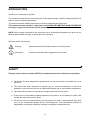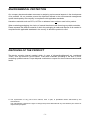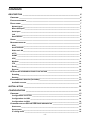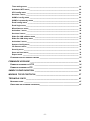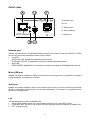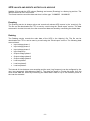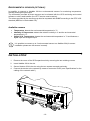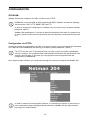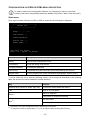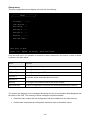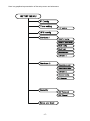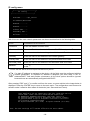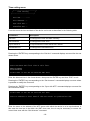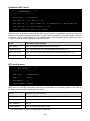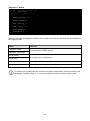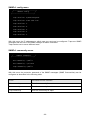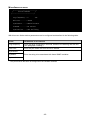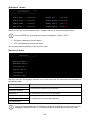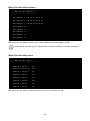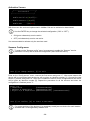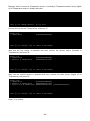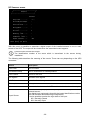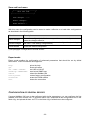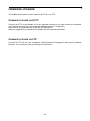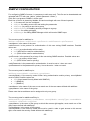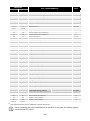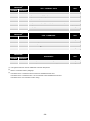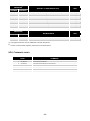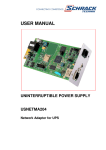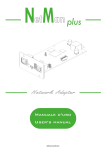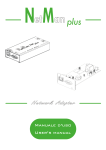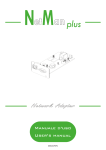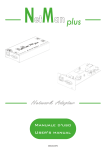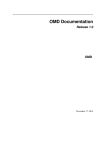Download Riello NetMan 204
Transcript
INTRODUCTION Thank you for choosing our product. The accessories described in this manual are of the highest quality, carefully designed and built in order to ensure excellent performance. This manual contains detailed instructions on how to install and use the product. This manual must be stored in a safe place and CONSULTED BEFORE USING THE DEVICE for proper usage instructions as well as maximum performance from the device itself. NOTE: Some images contained in this document are for informational purposes only and may not faithfully demonstrate the parts of the product they represent. Symbols used in this manual: Warning Indicates important information that must not be ignored. Information Provides notes and useful suggestions for the User. SAFETY This part of the manual contains SAFETY precautions that must be followed scrupulously. The device has been designed for professional use and is therefore not suitable for use in the home. The device has been designed to operate only in closed environments. It should be installed in rooms where there are no inflammable liquids, gas or other harmful substances. Take care that no water or liquids and/or foreign bodies fall into the device. In the event of a fault and/or impaired operation of the device, do not attempt to repair it but contact the authorized service centre. The device must be used exclusively for the purpose for which it was designed. Any other use is to be considered improper and as such dangerous. The manufacturer declines all responsibility for damage caused by improper, wrong and unreasonable use. -2- ENVIRONMENTAL PROTECTION Our company devotes abundant resources to analysing environmental aspects in the development of its products. All our products pursue the objectives defined in the environmental management system developed by the company in compliance with applicable standards. Hazardous materials such as CFCs, HCFCs or asbestos have not been used in this product. When evaluating packaging, the choice of material has been made favouring recyclable materials. Please separate the different material of which the packaging is made and dispose of all material in compliance with applicable standards in the country in which the product is used. DISPOSING OF THE PRODUCT The device contains internal material which (in case of dismantling/disposal) are considered TOXIC, such as electronic circuit boards. Treat these materials according to the laws in force, contacting qualified centres. Proper disposal contributes to respect for the environment and human health. © The reproduction of any part of this manual, even in part, is prohibited unless authorised by the manufacturer. The manufacturer reserves the right to change the product described at any time without prior notice for improvement purposes. -3- CONTENTS DESCRIPTION ____________________________________________________ 6 OVERVIEW ____________________________________________________________ 6 PACKAGE CONTENTS _____________________________________________________ 6 FRONT PANEL __________________________________________________________ 7 Network port _____________________________________________________________ 7 Micro-USB port ___________________________________________________________ 7 Serial port _______________________________________________________________ 7 Led _____________________________________________________________________ 7 Reset button _____________________________________________________________ 8 USERS _______________________________________________________________ 8 NETWORK SERVICES _____________________________________________________ 9 SSH _____________________________________________________________________ 9 Serial network ____________________________________________________________ 9 Wake-on-LAN_____________________________________________________________ 9 HTTP ____________________________________________________________________ 9 SNMP ___________________________________________________________________ 9 UDP_____________________________________________________________________ 9 Modbus ________________________________________________________________ 10 FTP ____________________________________________________________________ 10 Email___________________________________________________________________ 10 Reports_________________________________________________________________ 10 UPS VALUES AND EVENTS HISTORY LOG ARCHIVE _______________________________ 11 Eventlog ________________________________________________________________ 11 Datalog _________________________________________________________________ 11 ENVIRONMENTAL SENSORS (OPTIONAL)_______________________________________ 12 Available sensors ________________________________________________________ 12 INSTALLATION __________________________________________________ 12 CONFIGURATION ________________________________________________ 13 OVERVIEW ___________________________________________________________ 13 Configuration via HTTPS __________________________________________________ 13 Configuration via USB ____________________________________________________ 14 Configuration via SSH ____________________________________________________ 14 CONFIGURATION VIA SSH OR USB: MENU DESCRIPTION __________________________ 15 Start menu ______________________________________________________________ 15 Setup menu _____________________________________________________________ 16 IP config menu __________________________________________________________ 18 -4- Time setting menu _______________________________________________________ 19 Scheduled NTP menu _____________________________________________________ 20 UPS config menu ________________________________________________________ 20 Services 1 menu _________________________________________________________ 21 SNMPv1 config menu _____________________________________________________ 22 SNMPv1 community menu _________________________________________________ 22 Email config menu _______________________________________________________ 23 Email logic menu_________________________________________________________ 24 Miscellaneous menu ______________________________________________________ 25 Activation 1 menu ________________________________________________________ 26 Services 2 menu _________________________________________________________ 26 Wake-On-LAN address menu_______________________________________________ 27 Wake-On-LAN delay menu _________________________________________________ 27 Activation 2 menu ________________________________________________________ 28 Sensors Config menu _____________________________________________________ 28 I/O Sensors menu ________________________________________________________ 30 Security menu ___________________________________________________________ 31 Save and load menu ______________________________________________________ 33 Expert mode ____________________________________________________________ 33 CONFIGURATION OF SEVERAL DEVICES _______________________________________ 33 FIRMWARE UPGRADE ____________________________________________ 34 FIRMWARE UPGRADE VIA HTTP ____________________________________________ 34 FIRMWARE UPGRADE VIA FTP _____________________________________________ 34 SNMPV3 CONFIGURATION ________________________________________ 35 MODBUS TCP/IP PROTOCOL _______________________________________ 37 TECHNICAL DATA ________________________________________________ 41 NETWORK CABLE ______________________________________________________ 41 OPERATING AND STORAGE CONDITIONS_______________________________________ 41 -5- DESCRIPTION OVERVIEW NetMan 204 is a device that allows UPS management through a LAN (Local Area Network); the accessory supports all the main network protocols (SNMP v1 and v3, TCP/IP, HTTP and so on) and is compatible with Ethernet 10/100Mbps IPv4/6 networks. The UPS can therefore be integrated easily into medium and large-sized networks. The device also records UPS values and events in the history log archive and can manage optional environmental sensors (not supplied with the device, but provided separately) PACKAGE CONTENTS NetMan 204 USB cable CD-Rom (User manual) Quick start -6- FRONT PANEL A: Network port B: Led C: Reset button D: Micro-USB port E: Serial port Network port NetMan 204 connects to 10/100 Mbps Ethernet networks by means of connector RJ45. The LEDs built into the connector describe the status of the network: • Left LED: SOLID YELLOW: NetMan204 has detected a valid link. FLASHING YELLOW: NetMan204 is receiving or transmitting data packets. • Right LED SOLID GREEN: NetMan204 is connected to a network operating at 100 Megabits per second. Micro-USB port NetMan 204 makes available an USB communication port through which it is possible to configure it (see paragraph “Configuration via USB”). Serial port NetMan 204 makes available a serial communication port to which you can connect environmental sensors (not supplied with the device, but provided separately) or a modem (not supplied with the device) for UPS teleservice. Led This led describes the status of NetMan 204: • SOLID RED: NetMan 204 is not communicating with the UPS (verify PRTK Code). • FLASHING RED: the DHCP server does not have assigned a valid IP address to NetMan 204. • OFF: regular working. -7- Reset button The reset button allows to restart the NetMan204 or to load a default configuration with a predefined static IP address. To reset NetMan204: keep press the reset button until the red led start flashing (ca. 2 seconds) and then release it. To load a configuration with predefined static IP address: keep press the reset button; first the led starts flashing, then turns to solid red (ca. 10 seconds). When the led is solid red, release the reset button and the NetMan 204 will reboot with: • IP address: 192.168.0.204 • Netmask: • SSH service enabled • HTTP service enabled 255.255.0.0 HTTP and SSH service are enabled temporarily without changing the configuration saved in non-volatile memory. USERS It is possible to access to NetMan 204 with three different users (admin / fwupgrade / user). Username Default password Privileges admin admin user with right to modify the configuration fwupgrade fwupgrade user with right to upgrade the firmware user user user with right to read and download the log files -8- NETWORK SERVICES NetMan 204 implements a series of services based on the main network protocols. These services can be activated or deactivated according to requirements (see paragraph “Configuration”). A brief description for each of these is given below. SSH By means of a SSH client (available on all the main operating systems) a remote connection with NetMan 204 can be established to change its configuration (see paragraph “Configuration via SSH”). Serial network To emulate a point-to-point serial connection through the network (TCP/IP protocol) in order to use special function service software. Wake-on-LAN NetMan 204 can send “Wake-on-LAN” command for remote computers boot. HTTP Using the HTTP (Hyper Text Transfer Protocol), is possible to configure the NetMan 204 and the status of the UPS can be monitored by means of a web browser without having to install additional software. All the most popular web browsers are supported. SNMP SNMP (Simple Network Management Protocol) is a communication protocol that allows a client (manager) to make requests to a server (agent). NetMan 204 is an SNMP agent. To exchange information, manager and agent use an addressing technique called MIB (Management Information Base). There is a MIB file for each agent, defining which variables can be requested and the respective access rights. The agent can also send messages (TRAP) without a prior request from the manager, to inform the latter of particularly important events. SNMPv3 is the evolution of SNMP and introduces new important features related to security. (See paragraph “SNMPv3”). UDP UDP (User Datagram Protocol) is a low level network protocol that guarantees speed in the exchange of data and low network congestion. It is the protocol used by the UPSMon software for monitoring and control of the UPS. The UDP connection uses the UDP 33000 port by default but can be configured on other ports according to requirements. -9- Modbus The UPS status can be monitored by means of the standard network protocol MODBUS TCP/IP. This service is always active on the TCP port 502. The supported function are listed on section “Modbus TCP/IP protocol”, together with the accessible registers. FTP FTP (File Transfer Protocol) is a network protocol used for file exchange. NetMan 204 uses this protocol for: 1. download of files of the UPS values and events history log archive (Datalog and Eventlog); 2. download and upload of configuration files; 3. firmware upgrade. In both cases a client FTP is required, configured with these parameters: • Host: hostname or NetMan 204 IP address; • User: see chapter “Users”; • Password: current password. The connection can also be established using a web browser (all the most popular web browsers are supported), by inserting the hostname or IP address of the NetMan 204. Email NetMan 204 can send a notification e-mail if one or more alarm conditions occur. The e-mails can be sent to up to three recipients and they can be sent for seven different kinds of alarm. SMTP (Simple Mail Transfer Protocol) is the protocol used to send the e-mails. They are sent to an SMTP server on port 25. For more details, see paragraph “Configuration” Reports NetMan 204 can send periodic e-mails with an attachment containing the files of the UPS values and events history log archive. This service can be used to periodically save the history log archives. The “Email” service must be enabled in order to send reports; the reports are sent to all the addresses configured for this service (for more details see paragraph “Configuration”). - 10 - UPS VALUES AND EVENTS HISTORY LOG ARCHIVE NetMan 204 records the UPS values (Datalog) and events (Eventlog) in a history log archive. The data are saved to file in text format. The format used to record the date and time is of the type: YY/MM/DD HH:MM:SS Eventlog The Eventlog service is always active and records all relevant UPS events in the ‘event.log’ file. The file can be downloaded via FTP or sent by e-mail using the “Email report” service. The data are saved in circular list mode, thus the most recent data are saved by overwriting the oldest data. Datalog The Datalog service records the main data of the UPS in the ‘data.log’ file. The file can be downloaded via FTP or can be sent by e-mail using the “Email report” service. The following data are monitored: • Input voltage phase 1 • Input voltage phase 2 • Input voltage phase 3 • Input frequency • Output voltage phase 1 • Output voltage phase 2 • Output voltage phase 3 • Load on phase 1 • Load on phase 2 • Load on phase 3 The interval of time between one recording and the next (Log frequency) can be configured by the user (see paragraph “Miscellaneous Menu”). The data are saved in circular list mode, thus the most recent data are saved by overwriting the oldest data. Data for up to 256 different points of time can be recorded. - 11 - ENVIRONMENTAL SENSORS (OPTIONAL) Is possibile to connect to NetMan 204 the environmental sensors for monitoring temperature, humidity and digital input/output. The information provided by these sensors can be showed with the UPS monitoring and control software or with a web browser (the HTTP service must be active). The values provided by the sensors may also be requested with SNMP according to the RFC 3433 standard (MIB files in the bundled CD). Available sensors • • • Temperature: detects the environmental temperature in °C. Humidity & Temperature: detects the relative humidity in % and the environmental temperature in °C. Digital I/O & Temperature: detects the environmental temperature in °C and features a digital input and a digital output. It is possible to connect up to 3 environmental sensor to a NetMan 204 (for sensor installation please see the sensors’ manual). INSTALLATION 1. Remove the cover of the UPS expansion slot by removing the two retaining screws. 2. Insert NetMan 204 in the slot. 3. Secure Netman 204 in the slot using the two screws removed previously. 4. Connect the device to the network by means of connector RJ-45 (see “Specifications for the cabling of the network cable”) - 12 - CONFIGURATION OVERVIEW NetMan 204 can be configured via USB, via SSH or via HTTPS. NetMan204 comes provided as factory default with DHCP enabled and with the following services active: SSH, HTTP, SNMP, UDP and FTP. 5 In order to change the configuration of NetMan 204, you have to log in as admin (default password “admin”). NetMan 204 needs approx. 2 minutes to become operational from when it is powered up or after a reboot; before this time the device may not respond to commands that are sent to it. Configuration via HTTPS In order to change the configuration via https, you have to insert in your web browser the hostname or IP address of the NetMan204 and then log in as admin (default password: "admin"). The HTTP service uses TLS (transport layer security) in order to provide cryptographic security. However, the certificate used is self-signed and therefore the web browser may prompt a security alert; in this case you can ignore the alert and proceed with the configuration of NetMan204. Once login has been effected, you can browse through the menus to configure the NetMan 204. In order to make a new configuration effective, it is necessary to confirm it (OK button for each configuration page changed) and then reboot the NetMan 204 (as required with a pop-up by your web browser). - 13 - Configuration via USB To configure NetMan 204 via USB it is necessary to: • connect, with the USB cable provided, the micro-USB port with the USB port of a PC with Windows operating system; • if not previously installed, install the USB driver present in the bundled CD (after driver installation, a virtual COM named “NetMan 204 Serial” will be present in device manager); • execute a terminal emulation program with the following settings: 115200 baud, no parity, 8 databits, 1 stop bit, no flow control; • press the “Enter” key of the PC; • at the login prompt, enter “admin”; • at the password prompt, enter the current password (default password: "admin"). During password’s typing, no character is shown. Once login has been effected, the screen of the start menu is displayed. From this screen it is possible to access the various menus to change NetMan 204 settings (see paragraph “Start menu” and following paragraphs). Configuration via SSH To configure NetMan 204 via SSH it is necessary to: • execute a SSH client on a PC connected in a network to NetMan 204 set with the IP address of the device to be configured; • at the login prompt, enter “admin”; • at the password prompt, enter the current password (default password: "admin"). During password’s typing, no character is shown. Once login has been effected, the screen of the start menu is displayed. From this screen it is possible to access the various menus to change NetMan 204 settings (see paragraph “Start menu” and following paragraphs). - 14 - CONFIGURATION VIA SSH OR USB: MENU DESCRIPTION In order to make a new configuration effective, it is necessary to save it in the flash memory; this action automatically reboot the NetMan 204 (refer to “Menu Save and load”). Start menu Once login has been effected via SSH or USB, a screen like the following is displayed: /------------------------/ / Netman 204 / /------------------------/ Setup..........:<-View status....: Change password: Service log....: Expert mode....: Press [ESC] for logout SysVer. 1.0 - AppVer. 01.00.000 Function Description Setup To enter main configuration menu View status To see the status of the device Change password To modify the password Service log To generate a log file of the card (when requested by the service) Expert mode To enter Expert mode (more information at paragraph “Expert mode”) To move within this menu and the following menus, use the keys as described in the following table; the arrow or the cursor shows the current selection. Key Function Direction keys (Arrow up, down, right, left) To move the cursor within the menus Tab Goes on to next option Enter (1) Esc (1) (2) (1) Choice of submenu Confirmation of characters entered Exit main menu (2) Return to previous menu Some keys can have a different function depending on the menu. To exit from a menu a confirmation (‘Y’ or ‘N’) is required after pressing the ESC key. - 15 - Setup menu The main configuration menu displays a screen like the following: /------------------------/ / Setup / /------------------------/ IP config......:<-Time setting...: UPS config.....: Services 1.....: Services 2.....: Security.......: Save and load..: Press [Esc] to quit SysVer. 1.0 - AppVer. 01.00.000 - Data from flash From this main menu it is possible to access the various submenus, the function of each of which is shown in the table below. Menu Function IP config To configure the network parameters Time setting To configure the internal clock UPS config To configure the type of UPS connected Services 1 Services 2 To activate and/or deactivate device services Security To configure the password and access to the network Save and load To save a configuration: this action will reboot automatically the device. The screen also displays some messages describing the kind of configuration data displayed and the status of the UPS. The meaning of these messages is described below. • Data from flash: means that the configuration has been loaded from the flash memory • Default data: means that the configuration has been reset to the default values - 16 - Here is a graphical representation of the setup menu and submenus: - 17 - IP config menu /------------------------/ / IP config / /------------------------/ Hostname.......:ups_server IP address/DHCP:DHCP Netmask........: Gateway........: Primary DNS....: Secondary DNS..: Mailhost.......: With this menu the main network parameters can be set as described in the following table. Field Parameters to be inserted Hostname Enter the NetMan 204 host name IP address/DHCP Enter the IP address for a static IP; enter “DHCP” for a dynamic IP Netmask Enter the netmask to be used together with the static IP address Gateway Enter the name or the address of the network gateway Primary DNS Enter the name or the address of the preferred DNS to be used Secondary DNS Enter the name or the address of the alternative DNS to be used Mailhost Enter the name or the address of the SMTP server to be used to send emails. (1) (1) Ensure that the SMTP server accepts connections on port 25. If a static IP address is assigned to the device, all the fields must be configured with the network parameters. If a dynamic IP address is assigned, just enter ‘dhcp’ in the “IP Address/DHCP” field and provide a hostname; all the other options should be ignored because these are automatically configured with DHCP After pressing “ESC” and “Y” to confirm exit from the menu, a screen similar to the image below is displayed. Press the “ENTER” key to return to the main menu. The configuration must however be saved to make it effective after restart of the device (see “Save and load” menu). eth0 Link encap:Ethernet HWaddr 00:02:63:04:07:b1 inet addr:10.1.11.19 Bcast:10.1.255.255 Mask:255.255.0.0 inet6 addr: fe80::202:63ff:fe04:7b1/64 Scope:Link UP BROADCAST RUNNING MULTICAST MTU:1500 Metric:1 RX packets:145877 errors:0 dropped:0 overruns:0 frame:1 TX packets:4899 errors:0 dropped:0 overruns:0 carrier:0 collisions:0 txqueuelen:1000 RX bytes:12740380 (12.1 MiB) TX bytes:2115614 (2.0 MiB) NOTE: The new settings will become effective on next reboot. - 18 - Time setting menu /------------------------/ / Time setting / /------------------------/ Set time.......:<-Set timezone...: Sync with NTP..: Scheduled NTP..: From this menu the time and date of the device can be set as described in the following table. Command Description Set time To configure the time and date manually Set timezone To configure the time zone Sync with NTP To synchronize the clock with an NTP server Scheduled NTP To configure the scheduled NTP Pressing the “ENTER” key corresponding to the “Set time” command displays a screen like the one shown below. Current date is Wed Jan 01 07:45:50 GMT 2014 Insert new date and clock time in this form: MMDDYYYYHHMMSS 06152014080100 Current date is Sun Jun 15 08:01:00 GMT 2014 Enter the date and time in the format shown, then press the ENTER key and then “ESC” to exit. Pressing the “ENTER” key corresponding to the “Set timezone” command displays a screen where is possible to modify the time zone. Pressing the “ENTER” key corresponding to the “Sync with NTP” command displays a screen like the one shown below. Current date is Thu Jun 16 14:17:06 ECT 2005 Insert IP Address or host name of the NTP server to synchronize time: Enter the name or the address of the NTP server with which the device is to be synchronized. In this case the time has to be within the GMT time zone, thus it may be necessary to correct the current time zone with the “Set timezone” command. - 19 - Scheduled NTP menu /------------------------/ / Scheduled NTP / /------------------------/ NTP server.....:time_server Sync only at...:13 hour (0 - 23) Sync only at...:* day of week (0 - 6) (Sunday=0 or 7) OR sun,mon,tue ... Sync only at...:1 day of month (1 - 31) Insert * where the value is not needed. With this menu is possible to schedule the NTP synchronization. Is possible to specify the time and frequency for performing a synchronization. For each field is possible to enter the precise condition or leaving ‘*’ which means always. On the example above, synchronization will be performed every 1st day of month at 13:00, regardless of the day of week. Field Parameters to be inserted NTP server Enter the name or address of the NTP server Sync only at (h) Enter the hour when the synchronization should occur, or ‘*’ Sync only at (w) Enter the day of week when the synchronization should occur, or ‘*’ Sync only at (m) Enter the day of month when the synchronization should occur, or ‘*’ UPS config menu /------------------------/ / UPS config / /------------------------/ PRTK Code......:GPSER11201XX Name...........:ups3 UPS Address....:1 Serial number..:324321 With this menu the UPS parameters must be set as described in the following table, for the UPS to be able to communicate correctly with the device. Field Parameters to be inserted PRTK Code Enter the PRTK code indicated at the back of the UPS(1) Name Enter the identifying name of the UPS UPS Address Insert 1 Serial number Enter the UPS identification code (1) The PRTK code is formed of 12 alphanumeric characters. - 20 - Services 1 menu /------------------------/ / Services 1 / /------------------------/ SNMPV1 config..:<-SNMPV1 communit: Email config...: Email logic....: Miscellaneous..: Activation 1...: With this menu the configuration screens of the various services can be accessed as described in the following table. Menu Function SNMPV1 config SNMPV1 community Email config Email logic To configure the SNMP service To configure the e-mail service Miscellaneous To configure the other options Activation 1 To configure the services to be activated As well as being configured, the services must also be activated to function correctly (see paragraph “Activation menu”). It is recommended to activate only the services used. - 21 - SNMPv1 config menu /------------------------/ / SNMPV1 config / /------------------------/ Trap receiver 1:powernetguard Trap receiver 2:192.168.5.96 Trap receiver 3: Trap receiver 4: Trap receiver 5: Trap receiver 6: Trap receiver 7: With this menu the IP addresses to which traps are sent can be configured. Traps are SNMP messages that are sent to an SNMP manager for alarm notification. Traps can be sent to seven different hosts. SNMPv1 community menu /------------------------/ / SNMPV1 community / /------------------------/ Get community..:public Set community..:private Trap community.:public With this menu the protection password of the SNMP messages (SNMP Communities) can be configured as described in the following table. Field Parameters to be inserted Get community Enter the community for read access Set community Enter the community for write access Trap community Enter the community for traps - 22 - Email config menu /------------------------/ / Email config / /------------------------/ Email address 1:[email protected] Email address 2:[email protected] Email address 3:[email protected] Sender address.:NetMan_204 Customer.......:MyCustomer Report interval:01-05:10 DD-HH:MM User name......:User 1 Password.......:Password This menu may be used to configure the addresses to which to send the alarm notification and report e-mails and other parameters of the e-mail service as described in the following table. Field Parameters to be inserted Email address 1 Email address 2 Enter the e-mail addresses to which to send the alarm notifications and reports (see note). Email address 3 Sender address Customer Report interval Enter the address from which the e-mails are sent. (1) Enter an identifying string; this additional information is included in the email. Enter the delay, measured in days, between the sending of one report email and the next by using exactly 2 figures, followed by a line, an finally by the hour and minutes on which the email should be sent. User name If the server requires authentication, insert the “User name”. Password If the server requires authentication, insert the password. (1) do not use the “space” character in this field After inserting the data and pressing the “ESC” key to exit from the menu, the service can be tested by pressing the “T” key. If the test is performed, a “@” is displayed and a test email is sent to all the configured email addresses. After this the previous menu is shown. Report e-mails are sent to all the addresses inserted; for alarm notification e-mails see paragraph “Email logic menu”. - 23 - Email logic menu /------------------------/ / Email logic / /------------------------/ Email 1 Email 2 Email 3 Logic: UPS Lock.......: X<-- 0 0 And Ovrload/Ovrtemp: X 0 0 And UPS Failure....: X 0 0 And On bypass......: X 0 0 And AC Fail........: X 0 0 And Battery low....: X 0 0 And Communic lost..: X 0 0 And With this menu it can be established to which addresses the e-mails will be sent when certain events occurs. One or more addresses can be associated with each event and in the latter case, when the event occurs, notification e-mails will be sent to all the addresses associated with it. Use the ENTER key to change the selected configuration (“X” or “0”). • X: when the event occurs, NetMan 204 sends a notification e-mail to the corresponding addresses (see “Email logic menu” to set the addresses); • 0: when the event occurs, NetMan 204 does not send a notification e-mail to the corresponding addresses; The following table describes the meaning of the events. These can vary depending on the UPS connected. Event Meaning UPS Lock UPS is locked Ovrload/Ovrtemp UPS in overload or in overtemperature UPS Failure Failure of the UPS On bypass Operation from bypass AC Fail Operation from battery Battery low Battery low Communic lost Communication between the UPS and the device has been interrupted SENTR level 2 SENTR level 3 Presence of an internal UPS failure (this condition emulates the level of modem alarm for UPSs of the SENTR type) Presence of a failure in the UPS, excluding those envisaged in the previous point (this condition emulates the level of modem alarm for UPSs of the SENTR type) - 24 - Miscellaneous menu /------------------------/ / Miscellaneous / /------------------------/ Log frequency..:5 sec UDP Port.......:33000 sysContact.....:Administrator sysName........:My Server sysLocation....:new building With this menu further device parameters can be configured as described in the following table. Field Parameters to be inserted Log frequency Enter the delay, measured in seconds, between one data log and the next (see paragraph “Datalog”) UDP Port Enter the port where the UDP service is started (1) sysContact sysName Enter the string to be associated with these SNMP variables sysLocation (1) This port must be the same as configured in the UPSMon software - 25 - Activation 1 menu /------------------------/ / Activation 1 / /------------------------/ Enable SSH.....:[ON/off]<-- Enable FTP.....:[ON/off] Enable HTTP....:[ON/off] Enable DataLog.:[ON/off] Enable SNMP....:[ON/off] Enable Email...:[on/OFF] Enable UDP.....:[ON/off] Enable Report..:[on/OFF] With this menu the services implemented in NetMan 204 can be activated or deactivated: Use the ENTER key to change the selected configuration (“ON” or “OFF”). • ON (green characters): service active • OFF (red characters): service not active It is recommended to activate only the services used. Services 2 menu /------------------------/ / Services 2 / /------------------------/ WakeOnLan addr.:<-WakeOnLan delay: Activation.2...: Sensors config : I/O Sensors....: Threshold sens.: With this menu the configuration screens of the various services can be accessed as described in the following table. Menù Funzione WakeOnLan addr. WakeOnLan delay Activation 2 To configure the Wake-on-LAN service To configure the services to be activated Sensors. config I/O Sensors To configure the environmental sensors Threshold sens As well as being configured, the services must also be activated to function correctly (see paragraph “Activation 2 menu”). It is recommended to activate only the services used. - 26 - Wake-On-LAN address menu /------------------------/ / Wake-on-LAN address / /------------------------/ MAC Address 1..:00-12-3F-2B-F6-6F MAC Address 2..:aa-bb-cc-dd-ee-ff MAC Address 3..:00-00-00-00-00-00 MAC Address 4..: MAC Address 5..: MAC Address 6..: MAC Address 7..: MAC Address 8..: With this menu is possible to insert up to 8 MAC address to execute Wake-on-LAN. Please make sure that your PC supports this function, and that it is correctly configured. Wake-On-LAN delay menu /------------------------/ / Wake-on-LAN delay / /------------------------/ Address 1 delay:2 sec. Address 2 delay:40 sec. Address 3 delay:2 sec. Address 4 delay: sec. Address 5 delay: sec. Address 6 delay: sec. Address 7 delay: sec. Address 8 delay: sec. With this menu is possible to insert the delay times for each Wake-on-LAN. - 27 - Activation 2 menu /------------------------/ / Activation 2 / /------------------------/ Enable Serial N:[ON/off]<-Enable Sensors.:[ON/off] Enable WOL :[on/OFF] With this menu the services implemented in NetMan 204 can be activated or deactivated: Use the ENTER key to change the selected configuration (“ON” or “OFF”). • ON (green characters): service active • OFF (red characters): service not active It is recommended to activate only the services used. Sensors Config menu To enter on the “Sensors config” menu is necessary to enable the “Sensors” service (Activation 2 menu) and to save the configuration (Save and load menu). Sensor list Press [C] to change sensors, [E] to exit Enter on the “Config sensor” menu, connect the first sensor and press “C”. After some instants the device will be recognized and the device will be given an identifier number [1]. Connect the next sensor, if present, and press “N”. After some instants the device will be recognized and the device will be given an identifier number [2]. Repeat the procedure for all the sensors and when the configuration is finalized press “Y”. Sensor list 1) Temperature [F100000013BE0628] 2) Humidity & Temperature [4D00000083FF3326] 3) Digital I/O & Temperature [BB0000003BA2FF12] [510000009A154228] Press [Y] to confirm, [N] to insert a new sensor For proper working of the devices, it is necessary to add just one device for each iteration and wait that it is recognized by NetMan 204. - 28 - Example: how to connect a Temperature sensor, a Humidity & Temperature sensor and a Digital I/O & Temperature sensor in exactly this order. Sensor list Press [C] to change sensors, [E] to exit Connect the first sensor (Temperature), and press “C”. Sensor list 1) Temperature [F100000013BE0628] Press [Y] to confirm, [N] to insert a new sensor Wait until the first sensor is identified and then connect the second sensor (Humidity & Temperature), and press “N”. Sensor list 1) Temperature 2) Humidity & Temperature [F100000013BE0628] [4D00000083FF3326] Press [Y] to confirm, [N] to insert a new sensor Wait until the second sensor is identified and then connect the third sensor (Digital I/O & Temperature), and press “N”. Sensor list 1) Temperature [F100000013BE0628] 2) Humidity & Temperature [4D00000083FF3326] 3) Digital I/O & Temperature [BB0000003BA2FF12] [510000009A154228] Press [Y] to confirm, [N] to insert a new sensor Press “Y” to confirm. - 29 - I/O Sensors menu /------------------------/ / Output / /------------------------/ Output UPS Lock.......: -<-- Ovrload/Ovrtemp: - UPS Failure....: - On bypass......: - AC Fail........: 3 Battery low....: - Communic lost..: - Input sensor...: -NC Press [Esc] to quit With this menu is possibile to associate a digital output of the installed sensors to one or more events of the UPS. The output will be closed when the associated event happens. Press ENTER to select the output. The identification number is the same which is associated to the sensor during installation. The following table describes the meaning of the events. These can vary depending on the UPS connected. Event Description UPS Lock UPS is locked Ovrload/Ovrtemp UPS in overload or in overtemperature UPS Failure Failure of the UPS On bypass Operation from bypass AC Fail Operation from battery Battery low Battery low Communic lost Communication between the UPS and the device has been interrupted Input Sensor The state of the input (open/closed) is reported to the output of the selected sensor. The digital input monitored is that with the lowest identification number (the first that was detected during configuration). It is also possible to select the logic state of the input: • NC: Normally Closed • NO: Normally Open - 30 - Security menu /------------------------/ / Security / /------------------------/ UDP Password...:<-UDP Firewall.......: From this menu the setup password, the UDP password and the firewall can be configured as described in the following table. Menu Function UDP Password To change the password used for UDP/UPSMon communication (2) UDP Firewall To configure access from the network (1) (2) default configuration: “password” this password must be the same as the one used by the UPSMon software Pressing the ENTER key corresponding to the “UDP Password” command displays a screen like the one shown below. Enter the new UDP password: Confirm the new UDP password: Enter, as requested, the new password. - 31 - Pressing the ENTER key corresponding to the “Firewall” command displays a screen like the one shown below. /------------------------/ / Firewall / /------------------------/ Access IP 1....:*.*.*.* Access IP 2....:0.0.0.0 Access IP 3....:0.0.0.0 Access IP 4....:0.0.0.0 Access IP 5....:0.0.0.0 Access IP 6....:0.0.0.0 Access IP 7....:0.0.0.0 With this menu the IP addresses or hostnames of the devices enabled for communication with NetMan 204 can be configured. The character “*” can be used for one or more fields of the IP address to indicate that all values between 0 and 255 are accepted in that field. The following table provides some possible configuration examples. IP Access *.*.*.* 10.1.10.* Description All the devices present on the network are enabled to communicate with NetMan 204 (default configuration) The devices with addresses between 10.1.10.0 and 10.1.10.255 are enabled to communicate with NetMan 204 myserver.mydomain Hostname of the device enabled to communicate with NetMan 204 - 32 - Save and load menu /------------------------/ / Save and load / /------------------------/ Save changes...:<-Revert changes.: Reset default..: With this menu the configuration can be saved to make it effective or to load other configurations as described in the following table. Function Save changes Revert changes Reset default (1) Description Saves the configuration in flash memory and then automatically restarts to make the changes effective Cancels the changes and reloads the last saved configuration (excluding the the clock -Time setting- configurations) Loads the default configuration see paragraph “Configuration of several devices” Expert mode Expert mode enables the configuration of advanced parameters that should be set by skilled technicians. These commands are supported: help get set <VAR> <VALUE> sendtrap <TRAPCODE> reboot factoryreset erasefram exit prints the help shows all values set VAR to VALUE send a test SNMP trap reboot the NetMan 204 restore factory configuration erase the FRAM module closes the connection CONFIGURATION OF SEVERAL DEVICES If several NetMan 204 have to be configured with similar parameters, you can configure the first NetMan 204, then connect via FTP with the admin user, download all the configuration files in the folder /cfg, and upload all them via FTP in the folder /cfg of all devices to be configured. - 33 - FIRMWARE UPGRADE The NetMan 204 firmware can be updated via HTTP or via FTP. FIRMWARE UPGRADE VIA HTTP Connect via HTTP to the NetMan 204 to be upgraded inserting in your web browser the hostname or IP address and then log in as fwupgrade (default password: " fwupgrade"). Select the file to upload and then press the UPLOAD button. When the upgrade file is uploaded, the NetMan 204 will reboot automatically. FIRMWARE UPGRADE VIA FTP Connect via FTP with the user “fwupgrade” (default password “fwupgrade”) and copy the updated firmware. Then restart the card by pressing the reset button - 34 - SNMPV3 CONFIGURATION For configuring SNMPv3 access, is necessary to edit snmp.conf. This file can be downloaded and uploaded with FTP with user “admin” (default password: “admin”). If this file is not present, SNMPv1 will be used. Each line of the file is parsed by NetMan 204 and must begin with one of these keyword: • #: for comment, the line is skipped. • addUser: for adding a new user and setting the passwords • addGroup: for putting a user into a group • addAccessEntry: for enabling access privileges to a group • addView: for adding privileges • addManager: for adding SNMP Manager which will receive SNMP traps. The correct syntax for addUser is: addUser <userName> <authProtocol> <privProtocol> <authPassword> <privPassword> <userName> is the name of the user. <authProtocol> is the protocol for authentication of this user during SNMP sessions. Possible values are: • noauth (no authentication will be used) • md5 (MD5 will be used for authentication) • sha (SHA will be used for authentication) <privProtocol> is the protocol for privacy of this user during SNMP sessions. Possible values are: • nopriv (no privacy will be used) • des (DES will be used for privacy) <authPassword> is the password for authentication. It must be set to * when not used. <privPassword> is the password for privacy. It must be set to * when not used. The correct syntax for addGroup is: addGroup <securityModel> <userName> <groupName> <securityModel> is the security model. When using authentication and/or privacy, securityModel must be USM. Possible values are: • USM (User-based Security Model with SNMPv3) • v2 (SNMPv2) • v1 (SNMPv1) <userName> is the name of the user, must match one of the user name defined with addUser. <groupName> is the name of the group. Please note that a userName can be assigned to only one group. The correct syntax for addAccessEntry is: addAccessEntry <groupName> <contextName> <securityModel> <securityType> <contextMatch> <readView> <writeView> <notifyView> <groupName> is the name of the group to which this access right applies, must match one of the group name defined with addGroup. <contextName> is the name of the context. <securityModel> is the security model that must be used in order to gain access to this access right, must match the security model defined with addGroup. - 35 - <securityType> is the minimum security level that must be used to gain access to this access right. Possible values are: • noauthnopriv (no authentication and no privacy) • authnopriv (authentication but no privacy) • authpriv (authentication and privacy) <contextMatch> the type of match required. Possible values are: • exact (the context name must exactly match the value in contextName) • prefix (the context name must match the first few starting characters of the value in contextName) <readView> the authorized MIB view name used for read access, must match one of the view name. <writeView> the authorized MIB view name used for write access, must match one of the view name. <notifyView> the authorized MIB view name used for notify access, must match one of the view name. The correct syntax for addView is: addView <viewName> <subtree> <mask> <included> <viewName> is the name of the view. <subtree> is the OID subtree which when combined with the corresponding instance of MASK defines a family of view subtrees. <mask> the mask for filtering OID. <included> the OID can be included or excluded. Possible values are: • included (for including) • excluded (for excluding) The correct syntax for addManager is: addManager <security> <ipAddress> <credentials> <securityType> <security> is the security type for the notification. Possible values are: • USM (User-based Security Model with SNMPv3) • V2 (SNMPv2) • v1 (SNMPv1) <ipAddress> is the IP address of the SNMP manager. <credentials> is either the user name (when using USM security) or the trap community (when using v1 security) <securityType> is either: • noauthnopriv (for SNMPv1 and SNMPv2) • authpriv (for SNMPv3) addManager do not allow duplicate entries (one ipAddress can receive only one trap). A sample snmp.conf is provided; the default users authorized are: Name Auth protocol Priv protocol Auth password unsecureUser Noauth nopriv MD5 md5 nopriv MD5UserAuthPassword SHA Sha nopriv SHAUserAuthPassword MD5DES md5 des MD5DESUserAuthPassword MD5DESUserPrivPassword SHADES Sha des SHADESUserAuthPassword SHADESUserPrivPassword The SNMP agent will send SNMPv3 trap to address 10.2.10.1. - 36 - Priv password MODBUS TCP/IP PROTOCOL This service is always active on the TCP port 502. The supported function are listed below, together with the accessible registers. SUPPORTED FUNCTION SUPPORTED FUNCTION 1 2 3 4 6 16 (0x01) (0x02) (0x03) (0x04) (0x06) (0x10) FUNCTION DESCRIPTION ACCESSIBLE DATA AREA STATES STATES ALL ALL COMMANDS COMMANDS BIT READING REGISTERS READING SINGLE REGISTER WRITING MULTIPLE REGISTER WRITING UPS: TABLES OF STATES, MEASUREMENTS, NOMINAL DATA AND COMMANDS REGISTER NUMBER 1 (1) (2) (1) ADDRESS 0 2 1 3 2 4 3 5÷8 4÷7 UPS - STATES Test in progress [0=No / 1=YES] Shutdown active [0=No / 1= YES] Battery charged Battery charging Bypass bad [0=No / 1= YES] [0=No / 1= YES] [0=No / 1= YES] Normal operation [0=No / 1= YES] On bypass Battery low Battery working UPS locked Output powered [0=No / 1= YES] [0=No / 1= YES] [0=No / 1= YES] [0=No / 1= YES] [0=No / 1= YES] Input Mains present Alarm temperature Alarm overload UPS failure [0=No / 1= YES] [0=No / 1= YES] [0=No / 1= YES] [0=No / 1= YES] Communication lost with UPS [0=No / 1= YES] The register number n must be addressed n-1 in the data packet The bit number n must be addressed n-1 in the data packet. - 37 - BIT (2) NUMBER ADDRESS 1 2 3 4 5 6 7 8 9 10 11 12 13 14 15 16 17÷28 29 30 31 32 33÷48 49÷63 0 1 2 3 4 5 6 7 8 9 10 11 12 13 14 15 16÷27 28 29 30 31 32÷47 48÷62 64 63 65÷128 64÷127 REGISTER (1) (1) NUMBER ADDRESS 9÷11 12 13 14 15 16 17 18 19÷21 22 23 24 25 26 27 28 29÷31 32 33 34 35 36 37 38 39 40 41 42 43 44 45÷47 48 49 50 51 52 53 54 55÷58 59 60 61 62 63 64 65÷72 8÷10 11 12 13 14 15 16 17 18÷20 21 22 23 24 25 26 27 28÷30 31 32 33 34 35 36 37 38 39 40 41 42 43 44÷46 47 48 49 50 51 52 53 54÷57 58 59 60 61 62 63 64÷71 UPS - MEASUREMENTS UNIT Input mains star voltage V1 Input mains star voltage V2 Input mains star voltage V3 Input current phase L1 Input current phase L2 Input current phase L3 Input frequency V V V 0.1*A 0.1*A 0.1*A 0.1*Hz Bypass mains star voltage V1 Bypass mains star voltage V2 Bypass mains star voltage V3 Bypass frequency Output star voltage V1 Output star voltage V2 Output star voltage V3 V V V 0.1*Hz V V V Output current phase L1 Output current phase L2 Output current phase L3 Output peak current phase L1 Output peak current phase L2 Output peak current phase L3 Load phase L1 Load phase L2 Load phase L3 Output active power phase L1 Output active power phase L2 Output active power phase L3 Output frequency 0.1*A 0.1*A 0.1*A 0.1*A 0.1*A 0.1*A % % % 0.1 kW 0.1 kW 0.1 kW 0.1*Hz Battery voltage Positive battery voltage Negative battery voltage Battery current Remaining Battery Capacity 0.1*V 0.1*V 0.1*V 0.1*A % Remaining back-up time Total output energy (32 bit) Internal UPS temperature Sensor 1 temperature Sensor 2 temperature Minutes Least Significant Register Most Significant Register 0.1 kWh °C °C °C The register number n must be addressed n-1 in the data packet. Some measures may not be available for all the UPS. In this case, the relative register remains at 0xFFFF value. - 38 - REGISTER (1) NUMBER ADDRESS 73÷77 78 79 80 81÷83 84 85 86 87÷112 72÷76 77 78 79 80÷82 83 84 85 86÷111 REGISTER UNIT Output nominal voltage (star) Output nominal frequency Output nominal power V 0.1*Hz 100*VA Battery nominal capacity (battery expansion included) Battery benches Battery type Ah (1 or 2) Integer (1) NUMBER ADDRESS 113 114 115 116 117 118 112 113 114 115 116 117 REGISTER UPS – NOMINAL DATA UPS - COMMANDS (2) Command code Shutdown delay time Restore delay time Command result UNIT Integer Seconds Minutes (3) Integer (1) NUMBER ADDRESS 119 120 118 119 DIAGNOSTIC Counter of processed correct messages Counter of processed NOT correct messages (1) The register number n must be addressed n-1 in the data packet. (2) Refer to “Command codes” paragraph (3) Command result = Command code if command is handled from the UPS Command result = Command code + 100 if command is NOT handled from the UPS Command result = 0 if Command code is wrong - 39 - UNIT Integer Integer REGISTER (1) NUMBER ADDRESS 121 122 123 124 125 126 127 128 120 121 122 123 124 125 126 127 REGISTER SPECIAL FLAGS (SENTR UPS) Byte 1 of “s = xx..” code / Byte 2 of “s = ..xx” code Byte 1 of “c = xx..” code / Byte 2 of “c = ..xx” code Byte 1 of “b = xx..” code / Byte 2 of “b = ..xx” code Byte 1 of “r = xx..-..” code / Byte 2 of “r = ..xx-..” code Byte 3 of “r = ....-xx” code / Byte 1 of “i = xx..-..” code Byte 2 of “i = ..xx-..” code / Byte 3 of “i = ....-xx” code Byte 1 of “a = xx..-....” code / Byte 2 of “a = ..xx-....” code Byte 3 of “a = ....-xx..” code / Byte 4 of “a = ....-..xx” code UNIT Flag Flag Flag Flag Flag Flag Flag Flag (1) NUMBER ADDRESS 129 130÷131 128 129÷130 NETMAN DATA Firmware version The register number n must be addressed n-1 in the data packet. (2) In order to decode these registers, please refer to the UPS manual. UPS: COMMANDS CODES CODE (0x0001) (0x0002) (0x0003) (0x000C) (0x0014) (0x0016) UNIT Integer (1) 1 2 3 12 20 22 (2) COMMAND Command Shutdown Command Shutdown and Restore Delete Command (code 1, 2, 12) UPS on Bypass Test Battery Test Panel - 40 - TECHNICAL DATA NETWORK CABLE To connect the device to the Ethernet (10Base-T) or Fast Ethernet (100Base-T) network, a UTP (Unshielded Twisted Pair) or STP (Shielded Twisted Pair) cable with RJ45 connectors is required. The cable must conform to the standard IEEE 802.3u 100Base-T with 2 pairs of UTP cables of category 5 or higher. The cable between the adaptor and the hub must not be more than 100m and not less than 2.5m. NETWORK CABLE CONNECTIONS Signal Pin # to Pin # TX+ 11 TX- 22 RX+ 33 RX- 66 Pins 1 and 2 must be connected to one twisted pair, pins 3 and 6 to another. OPERATING AND STORAGE CONDITIONS Operating temperature range [°C] 0 ÷ +40 Storage temperature range [°C] -5 ÷ +50 Maximum operating relative humidity [%] 80 Maximum storage relative humidity [%] 90 - 41 - 0MNACCSA4ENUA