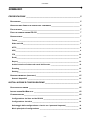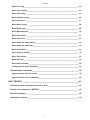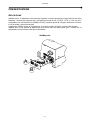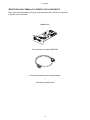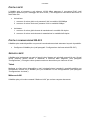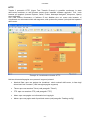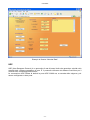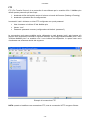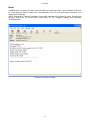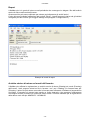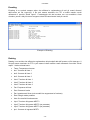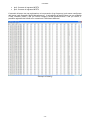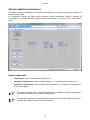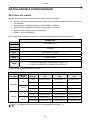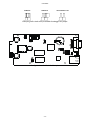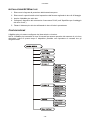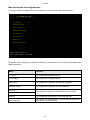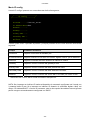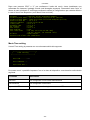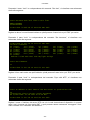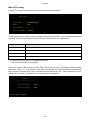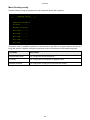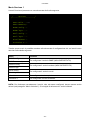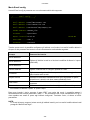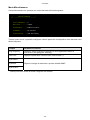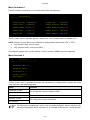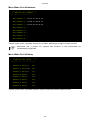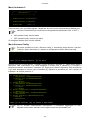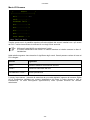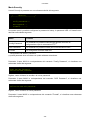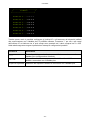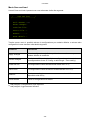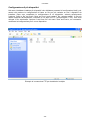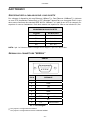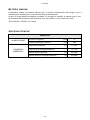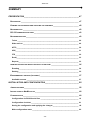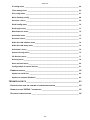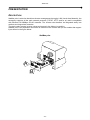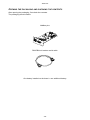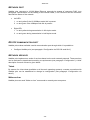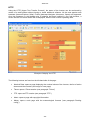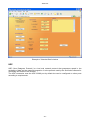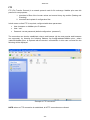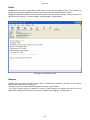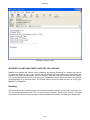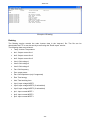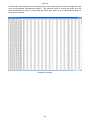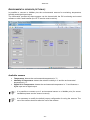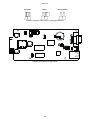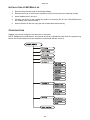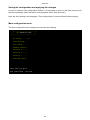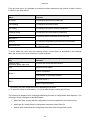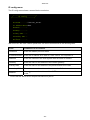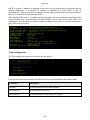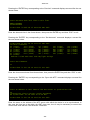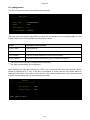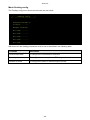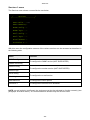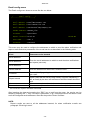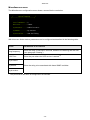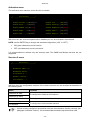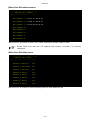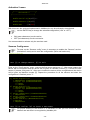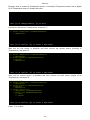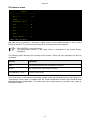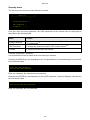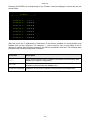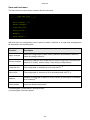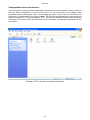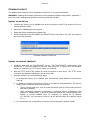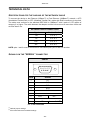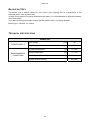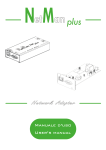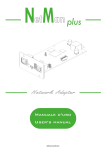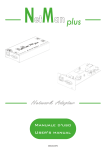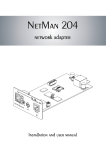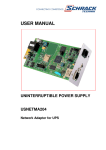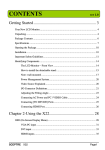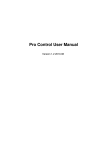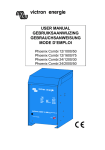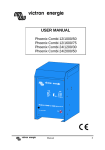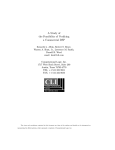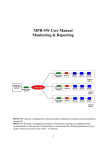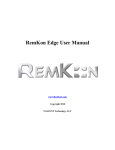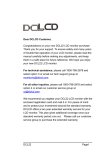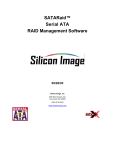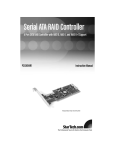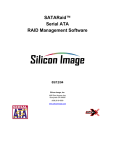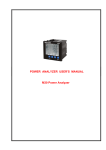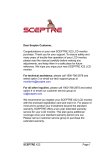Download NetMan Plus PV - AROS Solar Technology
Transcript
0MNUSAPNPC - ITALIANO - INTRODUZIONE Vi ringraziamo per la scelta del nostro prodotto. Gli accessori descritti in questo manuale sono prodotti di alta qualità, attentamente progettati e costruiti allo scopo di garantire le migliori prestazioni. Questo manuale contiene le istruzioni dettagliate per l’uso e l’installazione del prodotto. Per informazioni sull’utilizzo e per ottenere il massimo delle prestazioni dalla Vostra apparecchiatura, il presente manuale dovrà essere conservato con cura vicino al NetMan plus e CONSULTATO PRIMA DI OPERARE SULLO STESSO. SICUREZZA Questa parte del manuale contiene precauzioni da seguire scrupolosamente in quanto riguardano la SICUREZZA. Il dispositivo è stato realizzato per l’uso professionale e quindi non è adatto per l’uso in ambiente domestico. Il dispositivo è stato progettato per funzionare soltanto in ambienti chiusi. È bene installarlo in ambienti privi di liquidi infiammabili, gas o altre sostanze nocive. Evitare che acqua, liquidi in genere e/o altri oggetti estranei entrino nel dispositivo. In caso di guasto e/o di cattivo funzionamento dell’apparecchio astenersi da qualsiasi tentativo di riparazione e rivolgersi esclusivamente al centro assistenza. Questo apparecchio dovrà essere destinato solo all’uso per il quale è stato espressamente concepito. Ogni altro uso è da considerarsi improprio e quindi pericoloso. Il costruttore non può essere considerato responsabile per eventuali danni causati da usi impropri, erronei ed irragionevoli. © E’ vietata la riproduzione di qualsiasi parte del presente manuale anche se parziale salvo autorizzazione della ditta costruttrice. Per scopi migliorativi, il costruttore si riserva la facoltà di modificare il prodotto descritto in qualsiasi momento e senza preavviso. -2- - ITALIANO - SOMMARIO PRESENTAZIONE _________________________________________________ 5 DESCRIZIONE __________________________________________________________ 5 APERTURA DELL’IMBALLO E VERIFICA DEL CONTENUTO ____________________________ 6 PORTA DI RETE _________________________________________________________ 7 PORTA DI COMUNICAZIONE RS-232 __________________________________________ 7 SERVIZI DI RETE ________________________________________________________ 7 Telnet ___________________________________________________________________ 7 Wake-on-LAN_____________________________________________________________ 7 HTTP ____________________________________________________________________ 8 UDP_____________________________________________________________________ 9 FTP ____________________________________________________________________ 10 Email___________________________________________________________________ 11 Report__________________________________________________________________ 12 Archivio storico di misure ed eventi dell’inverter ______________________________ 12 Eventlog ________________________________________________________________ 13 Datalog _________________________________________________________________ 13 SENSORI AMBIENTALI (OPZIONALI) __________________________________________ 15 Sensori disponibili _______________________________________________________ 15 INSTALLAZIONE E CONFIGURAZIONE _______________________________ 16 SETTAGGIO DEI JUMPER _________________________________________________ 16 INSTALLAZIONE NETMAN PLUS ____________________________________________ 18 CONFIGURAZIONE ______________________________________________________ 18 Configurazione via linea seriale RS-232 ______________________________________ 19 Configurazione via telnet __________________________________________________ 19 Salvataggio della configurazione e riavvio con i parametri impostati ______________ 19 Menù principale di configurazione __________________________________________ 20 -3- - ITALIANO - Menù IP config___________________________________________________________ 22 Menù Time setting________________________________________________________ 23 Menù PVI config _________________________________________________________ 25 Menù Feeding config _____________________________________________________ 26 Menù Services 1 _________________________________________________________ 27 Menù Email config _______________________________________________________ 28 Menù Email logic _________________________________________________________ 29 Menù Miscellaneous ______________________________________________________ 30 Menù Activation 1 ________________________________________________________ 31 Menù Services 2 _________________________________________________________ 31 Menù Wake-On-LAN address _______________________________________________ 32 Menù Wake-On-LAN delay _________________________________________________ 32 Menù Activation 2 ________________________________________________________ 33 Menù Sensors Config _____________________________________________________ 33 Menù I/O Sensors ________________________________________________________ 35 Menù Security ___________________________________________________________ 36 Menù Save and load ______________________________________________________ 38 Configurazione di più dispositivi____________________________________________ 39 AGGIORNAMENTO FIRMWARE ______________________________________________ 40 Aggiornamento via linea seriale ____________________________________________ 40 Aggiornamento via rete (Netboot) ___________________________________________ 40 DATI TECNICI ____________________________________________________ 41 SPECIFICHE PER IL CABLAGGIO DEL CAVO DI RETE ______________________________ 41 SEGNALI SUL CONNETTORE “SERIAL” ______________________________________ 41 BATTERIA TAMPONE ____________________________________________________ 42 SPECIFICHE TECNICHE ___________________________________________________ 42 -4- - ITALIANO - PRESENTAZIONE DESCRIZIONE NetMan plus è un dispositivo che permette di gestire l’inverter attraverso la vostra LAN (Local Area Network); l’accessorio supporta tutti i principali protocolli di rete (TCP/IP, HTTP e così via) ed è compatibile con reti Ethernet 10/100Mbps IPv4/6; permette quindi di integrare facilmente l’inverter in reti di medie e grandi dimensioni. Il dispositivo effettua inoltre la registrazione su archivio storico di misure ed eventi dell’inverter. NetMan plus è una scheda di espansione da inserire nello slot dell’inverter (per i modelli che lo supportano) come indicato nella figura sottostante. NetMan plus A B -5- - ITALIANO - APERTURA DELL’IMBALLO E VERIFICA DEL CONTENUTO Dopo l’apertura dell’imballo, per prima cosa procedere alla verifica del contenuto. L’imballo dovrà contenere: NetMan plus Cavo seriale null-modem DB9-DB9 Una batteria istallata sulla scheda NetMan + Una batteria addizionale -6- - ITALIANO - PORTA DI RETE Il NetMan plus si connette a reti ethernet 10/100 Mbps attraverso il connettore RJ45 (vedi paragrafo “Specifiche per il cablaggio del cavo di rete”). I led integrati nel connettore descrivono lo stato della rete: • Led sinistro: 1. acceso e di colore giallo se è presente il link in modalità 10/100Mbps 2. acceso e di colore verde se è presente il link in modalità 10Mbps • Led destro: 1. acceso e di colore giallo durante la trasmissione in modalità full-duplex 2. acceso e di colore verde durante la trasmissione in modalità half-duplex PORTA DI COMUNICAZIONE RS-232 Il NetMan plus rende disponibile una porta di comunicazione seriale attraverso la quale è possibile: • Configurare il NetMan plus (vedi paragrafo “Configurazione via linea seriale RS-232”) SERVIZI DI RETE Il NetMan plus implementa una serie di servizi che si basano sui principali protocolli di rete. Questi servizi possono essere attivati o disattivati a seconda delle esigenze (vedi paragrafo “Configurazione”). Di seguito viene riportata una breve descrizione per ciascuno di essi. Telnet Mediante un client telnet (disponibile su tutti i principali sistemi operativi) è possibile stabilire una connessione remota con il NetMan plus per modificare la sua configurazione (vedi paragrafo “Configurazione via telnet”). Wake-on-LAN Il NetMan plus può inviare comandi “Wake-on-LAN” per avviare computer da remoto. -7- - ITALIANO - HTTP Tramite il protocollo HTTP (Hyper Text Transfer Protocol) è possibile monitorare lo stato dell’inverter mediante un web browser senza dover installare software aggiuntivi. Tutti i web browser più popolari (Internet Explorer, Safari, Firefox, Netscape Navigator, Konqueror, Opera) sono supportati. Una volta inserito l’hostname o l’indirizzo IP del NetMan plus sul vostro web browser, si visualizzerà una schermata simile alla seguente, sulla quale sono presenti i principali dati operativi dell’inverter. Esempio di visualizzazione tramite HTTP Nel lato sinistro della pagina sono presenti i seguenti pulsanti: • Nominal Data: apre una pagina che visualizza i valori nominali dell’inverter, la lista degli allarmi attivi ed i contatori. (vedi immagine pagina seguente) • Telnet: apre una sessione Telnet (vedi paragrafo “Telnet”) • FTP: apre una sessione FTP (vedi paragrafo ”FTP”) • About: apre una pagina con informazioni sul copyright • Meteo: apre una pagina web di previsioni meteo (vedi paragrafo “Feeding config”) -8- - ITALIANO - Esempio di finestra “Nominal Data” UDP UDP (User Datagram Protocol) è un protocollo di rete di basso livello che garantisce velocità nello scambio dati e bassa congestione di rete. E’ il protocollo utilizzato dal software SunVision per il controllo ed il monitoraggio dell’inverter. La connessione UDP utilizza di default la porta UDP 33000 ma, a seconda delle esigenze, può essere configurata su altre porte. -9- - ITALIANO - FTP FTP (File Transfer Protocol) è un protocollo di rete utilizzato per lo scambio di file. Il NetMan plus utilizza questo protocollo per due scopi: 1. download dei file dell’archivio storico di misure ed eventi dell’inverter (Datalog e Eventlog) 2. download e upload dei file di configurazione In entrambi i casi è richiesto un client FTP configurato con questi parametri: • Host: hostname o indirizzo IP del NetMan plus • Utente: “root” • Password: password corrente (configurazione di default: “password”) La connessione può essere stabilita anche utilizzando un web browser (tutti i web browser più popolari sono supportati) inserendo il seguente indirizzo: ftp://root@<indirizzo.NetMan plus>, dove <indirizzo.NetMan plus> va sostituito con il vero indirizzo del dispositivo. In questo caso verrà visualizzata una schermata simile alla seguente. Esempio di connessione FTP NOTA: quando si stabilisce una connessione FTP, tutte le connessioni HTTP vengono rifiutate. - 10 - - ITALIANO - Email Il NetMan plus è in grado di inviare e-mail di notifica al verificarsi di una o più condizioni di allarme. Le e-mail possono essere inviate fino a tre destinatari ed il loro invio può essere associato a tre diversi livelli di allarme. SMTP (Simple Mail Transfer Protocol) è il protocollo utilizzato per inoltrare le e-mail. Quest’ultime vengono inviate ad un server SMTP sulla porta 25. Per maggiori dettagli vedi paragrafo “Configurazione” Esempio di e-mail di notifica - 11 - - ITALIANO - Report Il NetMan plus è in grado di inviare e-mail periodiche che contengono in allegato i file dell’archivio storico di misure ed eventi dell’inverter. Questo servizio può essere utilizzato per salvare periodicamente gli archivi storici. L’invio dei report richiede l’abilitazione del servizio “Email”; i report vengono inviati a tutti gli indirizzi configurati per tale servizio (per maggiori dettagli vedi paragrafo “Configurazione”). Esempio di e-mail di report Archivio storico di misure ed eventi dell’inverter Il NetMan plus effettua la registrazione su archivio storico di misure (Datalog) ed eventi (Eventlog) dell’inverter. I dati vengono salvati su file in formato “.snv” per il Datalog e in formato testo per l’Eventlog. Il primo file può essere convertito in formato testo utilizzando il Software di supervisione SunVision, il secondo può essere letto tramite un foglio elettronico (che permette l’ordinamento cronologico dei dati) o tramite un qualunque editor di testi. Il formato utilizzato per la registrazione della data e ora è del tipo: MM/DD/YY HH:MM:SS - 12 - - ITALIANO - Eventlog Eventlog è un servizio sempre attivo che effettua la registrazione di tutti gli eventi rilevanti dell’inverter sul file ‘event.log’. Il file può essere scaricato via FTP o inviato tramite e-mail utilizzando il servizio “Email report”. Il salvataggio dei dati avviene con una modalità a lista circolare, perciò i dati più recenti vengono salvati sovrascrivendo i dati più vecchi. Esempio di Eventlog Datalog Datalog è un servizio che effettua la registrazione dei principali dati dell’inverter sul file ‘data.snv. Il file può essere scaricato via FTP o può essere inviato tramite e-mail utilizzando il servizio “Email report”. I dati monitorati sono: • Temp: Temperatura inverter • Iac1: Corrente di linea 1 • Iac2: Corrente di linea 2 • Iac3: Corrente di linea 3 • Vac1: Tensione di linea 1 • Vac2: Tensione di linea 2 • Vac3: Tensione di linea 3 • Fac: Frequenza di linea • Pac: Potenza d’uscita • Zac: Impedenza di linea (solo modelli che supportano la funzione) • Etot: Energia totale prodotta • Htot: Ore totali di funzionamento • Vpv1: Tensione d’ingresso MPPT1 • Vpv2: Tensione d’ingresso MPPT2 (se presente) • Vpv3: Tensione d’ingresso MPPT3 (se presente) • Ipv1: Corrente in ingresso MPPT1 - 13 - - ITALIANO - • Ipv2: Corrente in ingresso MPPT2 • Ipv3: Corrente in ingresso MPPT3 L’intervallo di tempo tra una registrazione e la successiva (Log frequency) può essere configurato dall’utente (vedi paragrafo “Menù Miscellaneous”). Il salvataggio dei dati avviene con una modalità a lista circolare, perciò i dati più recenti vengono salvati sovrascrivendo i dati più vecchi; è possibile registrare dati riferiti ad un massimo di 1024 istanti differenti. Esempio di Datalog - 14 - - ITALIANO - SENSORI AMBIENTALI (OPZIONALI) È possibile collegare al NetMan plus dei sensori ambientali per monitorare temperatura, umidità ed ingressi/uscite digitali. Le informazioni ricavate da questi sensori possono essere visualizzate tramite il software di monitoraggio e controllo dell’UPS oppure tramite web browser (il servizio HTTP deve essere attivo). Sensori disponibili • Temperature: rileva la temperatura ambiente in °C. • Humidity & Temperature: rileva l’umidità relativa in % e la temperatura ambiente in °C. • Digital I/O & Temperature: rileva la temperatura ambiente in °C e dispone di un ingresso e di una uscita digitali. È possibile collegare fino a 3 sensori ambientali ad un NetMan plus (per l’installazione dei sensori fare riferimento al manuale degli stessi). È necessario modificare la configurazione di default dei jumper per utilizzare i sensori. L’utilizzo dei sensori esclude l’utilizzo del modem. - 15 - - ITALIANO - INSTALLAZIONE E CONFIGURAZIONE SETTAGGIO DEI JUMPER Agendo opportunamente sui jumper presenti sulla scheda è possibile: • attivare o disattivare l’autonegoziazione della velocità e della modalità di trasmissione della rete ethernet • selezionare la velocità di trasmissione10/100Mbps o 10Mbps • selezionare la modalità di trasmissione half duplex o full duplex • attivare il netboot automatico all’accensione • abilitare i sensori ambientali Per configurare correttamente i jumper, fare riferimento alle tabelle ed immagini seguenti. NetMan plus JP1 NON MONTATO JP2 JP3 CHIUSO JP4 JP5 NON MONTATO (JP5) JP6 CHIUSO = SENSORI AMBIENTALI ABILITATI JP10 CHIUSI PIN 2-3 JP11 NON MONTATO ¾ APERTO = NETBOOT AUTOMATICO DISATTIVO • CHIUSO = NETBOOT AUTOMATICO ATTIVO (1) JP14 (1) Vedi paragrafo “Aggiornamento firmware” NetMan plus AUTO-NEG VELOCITÀ (Mbps) DUPLEX JP7 JP8 JP9 Half chiusi PIN 2-3 chiusi PIN 2-3 chiusi PIN 2-3 Full chiusi PIN 2-3 chiusi PIN 2-3 chiusi PIN 1-2 Half chiusi PIN 2-3 chiusi PIN 1-2 chiusi PIN 2-3 Full chiusi PIN 2-3 chiusi PIN 1-2 chiusi PIN 1-2 Half chiusi PIN 1-2 chiusi PIN 2-3 chiusi PIN 2-3 Full chiusi PIN 1-2 chiusi PIN 2-3 chiusi PIN 1-2 solo Half chiusi PIN 1-2 chiusi PIN 1-2 chiusi PIN 2-3 Full o Half ¾ chiusi PIN 1-2 ¾ chiusi PIN 1-2 ¾ chiusi PIN 1-2 10 Disattivata 10/100 solo 100 Attivata 10/100 le configurazioni di default sono contrassegnate dal simbolo “ ¾ ” - 16 - - ITALIANO - CHIUSO APERTO NON MONTATO Esempio grafico delle varie possibilità di settaggio dei jumper Configurazione di default NetMan plus - 17 - - ITALIANO - INSTALLAZIONE NETMAN PLUS 1. Rimuovere la linguetta di protezione della batteria tampone. 2. Rimuovere il coperchio dello slot di espansione dell’inverter togliendo le due viti di fissaggio 3. Inserire il NetMan plus nello slot 4. Collegare il dispositivo alla rete tramite il connettore RJ-45 (vedi “Specifiche per il cablaggio del cavo di rete”) 5. Fissare il Netman plus allo slot utilizzando le due viti tolte in precedenza CONFIGURAZIONE Il NetMan plus può essere configurato via linea seriale o via telnet. NOTA: il NetMan plus necessita di circa 30 secondi per essere operativo dal momento in cui viene alimentato; prima di questo tempo il dispositivo potrebbe non rispondere ai comandi che gli vengono inviati. - 18 - - ITALIANO - Configurazione via linea seriale RS-232 Per configurare il NetMan plus via linea seriale RS-232 è necessario: • Collegare tramite il cavo null-modem in dotazione la porta “SERIAL” del dispositivo alla porta seriale di un PC dotato di software di emulazione terminale • eseguire il software di emulazione terminale con le seguenti impostazioni: 9600 baud, nessuna parità, 8 databits, 1 stop bit, nessun controllo di flusso • premere il tasto “ESC” del PC • alla visualizzazione del messaggio “Hit any key to login.” premere un tasto qualunque • alla richiesta di login digitare “root” • alla richiesta di password digitare la password corrente (configurazione di default: “password”) NOTA: durante la digitazione della password non viene visualizzato nessun carattere Effettuato il login viene visualizzata la schermata del menù principale di configurazione. Da questa schermata è possibile accedere ai vari menù per modificare le impostazioni del NetMan plus (vedi paragrafo “Menù principale di configurazione” e successivi). Configurazione via telnet Per configurare il NetMan plus via telnet è necessario: • eseguire su un PC collegato in rete al NetMan plus un programma telnet con impostato l’indirizzo IP del dispositivo da configurare • alla richiesta di login digitare “root” • alla richiesta di password digitare la password corrente (configurazione di default: “password”) NOTA: durante la digitazione della password non viene visualizzato nessun carattere Effettuato il login viene visualizzata la schermata del menu principale di configurazione. Da questa schermata è possibile accedere ai vari menù per modificare le impostazioni del NetMan plus (vedi paragrafo “Menù principale di configurazione” e successivi). Salvataggio della configurazione e riavvio con i parametri impostati Per rendere effettiva una nuova configurazione, è necessario salvarla sulla memoria flash; il salvataggio provoca il riavvio del dispositivo (vedi paragrafo “Menù Save and load”). Nota: le modifiche dell’orologio (vedi paragrafo “Menù Time setting”) non necessitano di essere salvate per diventare effettive. - 19 - - ITALIANO - Menù principale di configurazione Il menù principale di configurazione si presenta con una schermata simile alla seguente: /------------------------/ / PVI Network card / /------------------------/ IP config......:<-Time setting...: PVI config.....: Feeding config.: Services 1. .: Services 2. .: Security.......: Save and load..: Press [Esc] to quit Data from flash - On Line Da questo menù principale è possibile accedere a vari sottomenù la cui funzione è illustrata nella tabella seguente. Menu Funzione IP config Per configurare i parametri di rete Time setting Per configurare l’orologio interno PVI config Per configurare i parametri dell’inverter collegato Feeding config Per configurare i parametri di remunerazione Services 1 Services 2 Per configurare la gestione degli allarmi e dei contatori Security Per configurare le password e l’accesso alla rete Save and load Per salvare una configurazione e renderla quindi effettiva in caso di riavvio del dispositivo - 20 - - ITALIANO - Per muoversi all’interno di questo menù e dei successivi, utilizzare i tasti come descritto nella tabella seguente; la freccia o il cursore evidenziano la selezione corrente. Tasto Funzione Tasti direzionali (Freccia sù, giù, destra, sinistra) Per muovere il cursore all’interno dei menù Tab Passa all’opzione successiva Scelta del sottomenù Invio (1) Conferma dei caratteri digitati Esci dal menù principale (2) Esc (1) Ritorna al menù precedente (1) (2) Alcuni tasti possono avere una funzione diversa a seconda del menù. Per uscire da un menù viene richiesta una conferma (‘Y’ o ‘N’) dopo aver premuto il tasto ESC. Sulla schermata sono inoltre presenti alcuni messaggi che descrivono il tipo di dati di configurazione visualizzati. Il significato di questi messaggi è descritto di seguito. • Data from flash: significa che la configurazione è stata caricata dalla memoria flash • Data from file: significa che la configurazione è stata caricata da file • Default data: significa che la configurazione è stata resettata a valori di default - 21 - - ITALIANO - Menù IP config Il menù IP config si presenta con una schermata simile alla seguente. /------------------------/ / IP config / /------------------------/ Hostname.......:inverter_server IP address/DHCP:dhcp Netmask........: Gateway........: Primary DNS....: Secondary DNS..: Mailhost.......: Tramite questo menù è possibile impostare i principali parametri di rete come descritto nella tabella seguente. Campo Parametri da inserire Hostname Digitare l’host name del NetMan plus IP address/DHCP Digitare l’indirizzo IP nel caso di IP statico; digitare “DHCP” per IP dinamico Netmask Digitare la netmask da usare assieme all’indirizzo IP statico Gateway Digitare il nome o l’indirizzo del gateway di rete Primary DNS Digitare il nome o l’indirizzo del DNS preferito da usare Secondary DNS Digitare il nome o l’indirizzo del DNS alternativo da usare Mailhost Digitare il nome o l’indirizzo del server SMTP da usare per inviare e-mail. (1) (1) Assicurarsi che il server SMTP accetti connessioni sulla porta 25. NOTA: Se si assegna un indirizzo IP statico al dispositivo è necessario configurare tutti i campi con i parametri della di rete. Se si assegna un indirizzo IP dinamico è sufficiente digitare ‘dhcp’ nel campo “IP Address/DHCP” e fornire un hostname; tutte le altre opzioni dovrebbero essere ignorate perché vengono automaticamente configurate con DHCP. - 22 - - ITALIANO - Dopo aver premuto “ESC” e “Y” per confermare l’uscita dal menù, viene visualizzata una schermata che riassume i settaggi correnti (vedi immagine seguente). Premendo il tasto “Invio” si ritorna al menù principale. È comunque necessario salvare la configurazione per renderla effettiva in caso di riavvio del dispositivo (vedi “Menù Save and load”). Hostname : inverter_server.mynetwork.domain Current IPlus4 addr.: 10.1.10.187/16 (255.255.0.0) (active) Current IPlus6 addr.: fe80:0:0:0:260:35ff:fe02:4184/64 (active) Default IPlus4 GW : 10.1.4.1 Ethernet Address : 00:60:35:02:41:84 Primary DNS : 10.1.4.2 Secondary DNS : 10.3.4.1 DNS Timeout : 0 (ms) DHCP Server : 10.1.5.1 DHCP Enabled : true DHCP Lease Ends : Sun May 18 15:29:12 GMT 2007 (66 hr, 40 min, 38 seconds left) Mailhost : mymailserver Restore From Flash: Not Committed Menù Time setting Il menù Time setting si presenta con una schermata simile alla seguente. /------------------------/ / Time setting / /------------------------/ Set time.......:<-Set timezone...: Sync with NTP..: Da questo menù è possibile impostare l’ora e la data del dispositivo come descritto nella tabella seguente. Comando Descrizione Set time Per configurare l’ora e la data manualmente Set timezone Per configurare il fuso orario Sync with NTP Per sincronizzare l’orologio con un server NTP - 23 - - ITALIANO - Premendo il tasto “Invio” in corrispondenza del comando ”Set time”, si visualizza una schermata simile alla seguente. Current date is Wed Jun 15 08:09:40 GMT 2005 Insert new date and clock time in this form: MMDDYYYYHHMMSS 06152005081000 Current date is Wed Jun 15 08:10:00 GMT 2005 Digitare la data e l’ora nel formato indicato e quindi premere il tasto invio e poi “ESC” per uscire. Premendo il tasto “Invio” in corrispondenza del comando ”Set timezone”, si visualizza una schermata simile alla seguente. Current date is Thu Jun 16 12:15:25 GMT 2005 Available Timezones: GMT (+0000) IET (-0500) CTT (+0800) VST PST (-0800)* MST (-0700)* JST (+0900) AST ECT (+0100)* NET (+0400) EET (+0200)* BET PNT (-0700) IST (+0530) CST (-0600)* PRT MET (+0330)* ART (+0200)* AET (+1000)* AGT NST (+1200)* HST (-1000) CNT (-0330)* EST CAT (+0200) * denotes a time zone that uses Daylight Savings (+0700) (-0900)* (-0300)* (-0400) (-0300) (-0500)* SST EAT PLT ACT MIT BST (+1100) (+0300) (+0500) (+0930) (-1100) (+0600) Insert new timezone: ECT Current date is Thu Jun 16 14:15:31 ECT 2005 Digitare il fuso orario scelto tra quelli indicati e quindi premere il tasto invio e poi “ESC” per uscire. Premendo il tasto “Invio” in corrispondenza del comando ”Sync with NTP”, si visualizza una schermata simile alla seguente. Current date is Thu Jun 16 14:17:06 ECT 2005 Insert IP Address or host name of the NTP server to synchronize time: leg Synchronizing time to server: server.mycompany New system time: 16 Jun 2005 12:17:00 GMT Current date is Thu Jun 16 14:17:01 ECT 2005 Digitare il nome o l’indirizzo del server NTP con cui si vuole sincronizzare il dispositivo. In questo caso l’ora è ricevuta nel fuso orario GMT, e può pertanto essere necessario correggere il fuso orario corrente con il comando “Set timezone”. - 24 - - ITALIANO - Menù PVI config Il menù PVI config si presenta con una schermata simile alla seguente. /------------------------/ / PVI conf / /------------------------/ PRTK Code......:SISER19601RU Name...........:PV1 PVI Address....:1 Serial number..:123456 Tramite questo menù devono essere impostati i parametri dell’inverter, come descritto nella tabella seguente, affinché quest’ultimo possa comunicare correttamente con il dispositivo. Campo Parametri da inserire PRTK Code SISER19601RU Name Digitare il nome identificativo dell’inverter PVI Address Digitare l’indirizzo dell’inverter per la comunicazione seriale (2) Serial number Digitare il codice di identificazione dell’inverter per la connessione modem (1) (2) Il codice PRTK è formato da 12 caratteri alfanumerici. Comunicazione seriale non supportata. Dopo aver inserito i dati e premuto il tasto “ESC” per uscire dal menù, è possibile testare i settaggi premendo il tasto “T”. Se si effettua il test, viene visualizzata una schermata simile alla seguente dove vengono riportate alcune tra le principali misure dell’inverter. Se i valori rimangono a zero, significa che l’inverter e il dispositivo non comunicano correttamente. /------------------------/ / Status / /------------------------/ PV1 voltage....: 360V Grid Voltage...: 230V Press [ESC] to quit - 25 - - ITALIANO - Menù Feeding config Il menù Feeding config si presenta con una schermata simile alla seguente. /------------------------/ / Feeding config / /------------------------/ Remuneration/kWh:<-Currency........: Weather forecast: Not used........: Not used........: Not used........: Not used........: Not used........: Da questo menù è possibile impostare la remunerazione per kWh di energia prodotta, la divisa e il luogo del quale si vogliono ricercare le previsioni meteo come descritto nella tabella seguente. Comando Descrizione Remuneration/kWh Per configurare la remunerazione Currency Per configurare la moneta per la pagina HTML Weather forecast Per configurare il luogo per le previsioni del tempo - 26 - - ITALIANO - Menù Services 1 Il menù Services si presenta con una schermata simile alla seguente. /------------------------/ / Services / /------------------------/ SNMP config....:<-SNMP community.: Modem config...: Modem logic....: Email config...: Email logic....: Miscellaneous..: Activation 1...: Tramite questo menù è possibile accedere alle schermate di configurazione dei vari servizi come descritto nella tabella seguente. Menù SNMP config SNMP community Modem config Modem logic Email config Email logic Funzione Per configurare il servizio SNMP (NON SUPPORTATO) Per configurare il servizio modem (NON SUPPORTATO) Per configurare il servizio e-mail Miscellaneous Per configurare le altre opzioni Activation 1 Per configurare i servizi da attivare NOTA: Per funzionare correttamente I servizi, oltre ad essere configurati, devono essere anche attivati (vedi paragrafo “Menù Activation”). Si consiglia di attivare solo i servizi utilizzati. - 27 - - ITALIANO - Menù Email config Il menù Email config si presenta con una schermata simile alla seguente. /------------------------/ / Email config / /------------------------/ Email address 1:[email protected] Email address 2:[email protected] Email address 3:[email protected] Sender address.:NetMan_plus Customer.......:MyCustomer Report interval:01.05:10 DD-HH:MM User name......:User 1 Password.......:Password Tramite questo menù è possibile configurare gli indirizzi a cui inviare le e-mail di notifica allarmi e di report e altri parametri del servizio e-mail come descritto nella tabella seguente. Campo Parametri da inserire Email address 1 Email address 2 Digitare gli indirizzi e-mail a cui inviare le notifiche di allarmi e i report (vedi nota). Email address 3 Sender address Customer Report interval User name Password (1) Digitare l’indirizzo da cui vengono spedite le e-mail. (1) Digitare una stringa identificativa; questa informazione aggiuntiva viene inserita nella e-mail. Digitare il ritardo, misurato in giorni, tra l’invio di un report e-mail e il successivo utilizzando esattamente due cifre, seguite da un punto, poi dall’ora e i minuti in cui deve essere effettuato l’invio. Se il server richiede l’autenticazione, digitare lo “User name” impostato Se il server richiede l’autenticazione, digitare la Password impostata non utilizzare il carattere “spazio” in questo campo Dopo aver inserito i dati e premuto il tasto “ESC” per uscire dal menù, è possibile testare il funzionamento del servizio premendo il tasto “T”. Se si effettua il test, viene visualizzata una “@” e viene spedita una email di prova agli indirizzi configurati. Terminato l’invio, si ritorna al menù precedente. NOTE: Le e-mail di report vengono inviate a tutti gli indirizzi inseriti; per le e-mail di notifica allarmi vedi paragrafo “Menù Email logic”. - 28 - - ITALIANO - Menù Email logic Il menù Email logic si presenta con una schermata simile alla seguente. /------------------------/ / Email logic / /------------------------/ Email 1 Email 2 Email 3 Logic: Wait...........: X<-- 0 0 And Fault..........: X 0 0 And Permanent Fault: X 0 0 And N/A............: 0 0 0 And N/A............: 0 0 0 And N/A............: 0 0 0 And N/A............: 0 0 0 And Tramite questo menù è possibile stabilire a quali indirizzi verranno inviate le e-mail al verificarsi di determinati eventi. A ciascun evento è possibile associare uno o più indirizzi e in quest’ultimo caso, al verificarsi dell’evento, le e-mail di notifica verranno inviate a tutti gli indirizzi ad esso associati. NOTA: utilizzare il tasto INVIO per modificare la configurazione selezionata (“X” o “0”). • X: al verificarsi dell’evento il NetMan plus invia una e-mail di notifica ai corrispondenti indirizzi (vedi “Menù Email config” per impostare gli indirizzi); • 0: al verificarsi dell’evento il NetMan plus non invia una e-mail di notifica ai corrispondenti indirizzi; Nella tabella seguente viene descritto il significato degli eventi. Questi possono variare in base all’inverter collegato. Evento Significato WAIT Inverter in attesa di connessione alla rete FAULT Inverter non connesso alla rete PERMANENT FAULT Guasto permanente - 29 - - ITALIANO - Menù Miscellaneous Il menù Miscellaneous si presenta con una schermata simile alla seguente. /------------------------/ / Miscellaneous / /------------------------/ Log frequency..:5 UDP Port.......:33000 sysContact.....:Administrator sysName........:My Server sysLocation....:new building Tramite questo menù è possibile configurare ulteriori parametri del dispositivo come descritto nella tabella seguente. Campo Parametri da inserire Log frequency Digitare il ritardo, misurato in secondi, tra una registrazione dati e la successiva (vedi paragrafo “Datalog”) UDP Port Digitare la porta dove il servizio UDP viene avviato. (1) sysContact sysName Digitare la stringa da associare a queste variabili SNMP sysLocation (1) Questa porta deve essere la stessa configurata nel software. - 30 - - ITALIANO - Menù Activation 1 Il menù Activation si presenta con una schermata simile alla seguente. /------------------------/ / Activation 1 / /------------------------/ Enable telnet..:[ON/off]<-- Enable FTP.....:[ON/off] Enable HTTP....:[ON/off] Enable DataLog.:[ON/off] Enable Modem Tx:[on/OFF] Enable Modem Rx:[on/OFF] Enable SNMP....:[on/OFF] Enable Email...:[ON/off] Enable UDP.....:[ON/off] Enable Report..:[ON/off] Tramite questo menù è possibile attivare o disattivare i servizi implementati nel NetMan plus: NOTA: utilizzare il tasto INVIO per modificare la configurazione selezionata (“ON” o “OFF”). • ON (caratteri verdi): servizio attivo • OFF (caratteri rossi): servizio non attivo Si consiglia di attivare solo i servizi utilizzati. I servizi modem e SNMP non sono supportati. Menù Services 2 /------------------------/ / Services 2 / /------------------------/ WakeOnLan addr.:<-WakeOnLan delay: Activation.2...: Sensors config : I/O Sensors....: Tramite questo menù è possibile accedere alle schermate di configurazione di parte dei servizi come descritto nella tabella seguente. Menù Funzione WakeOnLan addr. WakeOnLan delay Activation 2 Sensors. config I/O Sensors Per configurare il servizio Wake-on-LAN Per attivare i servizi utilizzati Per configurare i sensori ambientali Per funzionare correttamente I servizi, oltre ad essere configurati, devono essere anche attivati (vedi paragrafo “Menù Activation 2”). Si consiglia di attivare solo i servizi utilizzati. - 31 - - ITALIANO - Menù Wake-On-LAN address /------------------------/ / Wake-on-LAN address / /------------------------/ MAC Address 1..:00-12-3F-2B-F6-6F MAC Address 2..:aa-bb-cc-dd-ee-ff MAC Address 3..:00-00-00-00-00-00 MAC Address 4..: MAC Address 5..: MAC Address 6..: MAC Address 7..: MAC Address 8..: Tramite questo menù è possibile inserire fino a 8 MAC address per eseguire il Wake-on-LAN. Assicurarsi che il proprio PC supporti tale funzione e che quest’ultima sia correttamente configurata Menù Wake-On-LAN delay /------------------------/ / Wake-on-LAN delay / /------------------------/ Address 1 delay:2 sec. Address 2 delay:40 sec. Address 3 delay:2 sec. Address 4 delay: sec. Address 5 delay: sec. Address 6 delay: sec. Address 7 delay: sec. Address 8 delay: sec. Tramite questo menù è possibile inserire i tempi di ritardo per ciascun Wake-on-LAN. - 32 - - ITALIANO - Menù Activation 2 /------------------------/ / Activation 2 / /------------------------/ Enable Serial N:[ON/off]<-Enable Sensors.:[ON/off] Enable WOL :[on/OFF] Tramite questo menù è possibile attivare o disattivare alcuni dei servizi implementati nel NetMan plus: utilizzare il tasto INVIO per modificare la configurazione selezionata (“ON” o “OFF”). • ON (caratteri verdi): servizio attivo • OFF (caratteri rossi): servizio non attivo Si consiglia di attivare solo i servizi utilizzati. Menù Sensors Config Per poter accedere al menu “Sensors config” è necessario prima attivare il servizio “Sensors” (Menù Activation 2) e salvare la configurazione (Menù Save and load). Sensors Devices Press [C] to change sensors, [E] to exit Entrare nel menu “Config sensor”, collegare il primo sensore e premere “C”. Dopo alcuni istanti il dispositivo sarà riconosciuto e gli verrà assegnato il numero che lo identifica [1]. Collegare il sensore successivo, se presente, e premere “N”. Dopo alcuni istanti il dispositivo sarà riconosciuto e gli verrà assegnato il numero che lo identifica [2]. Ripetere la procedura per tutti i sensori da installare e al termine premere “Y”. Sensors Devices [1] Sensor Digital I/O + Temperature (140000009A204C28) + Digital I/O (220000003B8C9F12) + 1 Input + 1 Output [2] Sensor Digital I/O + Temperature (510000009A154228) + Digital I/O (BB0000003BA2FF12) + 1 Input + 1 Output [3] Sensor Temperature (F100000013BE0628) + Temperature [4] Sensor Temperature (6C0000009F6D6128) + Temperature [5] Sensor Humidity (4D00000083FF3326) + Humidity + Temperature Press [Y] to confirm, [N] to insert a new sensor Per un corretto funzionamento dell’impianto, è necessario aggiungere un solo dispositivo alla volta e attendere che venga riconosciuto dal NetMan plus. - 33 - - ITALIANO - Esempio: collegamento di un sensore Temperature, di un sensore Humidity & Temperature e di un sensore Digital I/O & Temperature esattamente in questo ordine. Sensors Devices Press [C] to change sensors, [E] to exit Collegare il primo sensore (Temperature), e premere il tasto “C”. Sensors Devices [1] Sensor Temperature (F100000013BE0628) + Temperature Press [Y] to confirm, [N] to insert a new sensor Attendere che il primo sensore venga identificato e quindi collegare il secondo (Humidity & Temperature), e premere il tasto “N”. Sensors Devices [1] Sensor Temperature (F100000013BE0628) + Temperature [2] Sensor Humidity (4D00000083FF3326) + Humidity + Temperature Press [Y] to confirm, [N] to insert a new sensor Attendere che anche il secondo sensore venga identificato e quindi collegare il terzo (Digital I/O & Temperature), e premere il tasto “N”. Sensors Devices [1] Sensor Temperature (F100000013BE0628) + Temperature [2] Sensor Humidity (4D00000083FF3326) + Humidity + Temperature [3] Sensor Digital I/O + Temperature (510000009A154228) + Digital I/O (BB0000003BA2FF12) + 1 Input + 1 Output Press [Y] to confirm, [N] to insert a new sensor Premere “Y” per confermare. - 34 - - ITALIANO - Menù I/O Sensors /------------------------/ / Output / /------------------------/ Wait...........: -<-Fault..........: Permanent fault: N/A............: 4 N/A............: 3 N/A............: N/A............: Input sensor...: 1 Press [Esc] to quit Tramite questo menù è possibile associare all’uscita digitale dei sensori installati uno o più eventi del PVI. L’uscita viene chiusa al verificarsi di uno degli eventi associati. Utilizzare il tasto INVIO per selezionare l’uscita. Il numero identificativo dell’uscita è lo stesso associato al relativo sensore in fase di installazione Nella tabella seguente viene descritto il significato degli eventi. Questi possono variare in base al PVI collegato. Evento Significato WAIT Inverter in attesa di connessione alla rete FAULT Inverte non connesso alla rete PERMANENT FAULT Guasto permanente L’evento “Input sensor ” permette di associare ad una uscita digitale l’ingresso del sensore Digital I/O & Temperature installato con numero identificativo più basso (il primo rilevato in fase di installazione). Lo stato dell’ingresso (aperto/chiuso) viene riportato all’uscita del sensore selezionato. - 35 - - ITALIANO - Menù Security Il menù Security si presenta con una schermata simile alla seguente. /------------------------/ / Security / /------------------------/ Config Password:<-UDP Password...: Firewall.......: Da questo menù è possibile configurare la password di setup, la password UDP e il firewall come descritto nella tabella seguente. Menu Funzione Config Password Per modificare la password utilizzata per entrare nel menù di configurazione e per le connessioni FTP (1) UDP Password Per modificare la password usata per la comunicazione UDP (2) Firewall Per configurare l’accesso dalla rete (1) (2) configurazione di default: “password”. questa password deve coincidere con quella utilizzata dal software. Premendo il tasto INVIO in corrispondenza del comando ”Config Password”, si visualizza una schermata simile alla seguente. Enter the old password: Enter the new password: Confirm the new password: Digitare, come richiesto, la vecchia e la nuova password. Premendo il tasto INVIO in corrispondenza del comando ”UDP Password”, si visualizza una schermata simile alla seguente. Enter the new UDP password: Confirm the new UDP password: Digitare, come richiesto, la nuova password. Premendo il tasto INVIO in corrispondenza del comando ”Firewall”, si visualizza una schermata simile alla seguente. - 36 - - ITALIANO - /------------------------/ / Firewall / /------------------------/ Access IP 1....:*.*.*.* Access IP 2....:0.0.0.0 Access IP 3....:0.0.0.0 Access IP 4....:0.0.0.0 Access IP 5....:0.0.0.0 Access IP 6....:0.0.0.0 Access IP 7....:0.0.0.0 Tramite questo menù è possibile configurare gli indirizzi IP o gli hostname dei dispositivi abilitati alla comunicazione con il NetMan plus. È possibile utilizzare il carattere “*” per uno o più campi dell’indirizzo IP ad indicare che in quel campo sono accettati tutti i valori compresi tra 0 e 255. Nella tabella seguente vengono riportati alcuni esempi di configurazioni possibili. Access IP *.*.*.* 10.1.10.* Descrizione Tutti i dispositivi presenti sulla rete sono abilitati a comunicare con il NetMan plus (configurazione di default) I dispositivi con indirizzo compreso tra 10.1.10.0 e 10.1.10.255 sono abilitati a comunicare con il NetMan plus myserver.mydomain Hostname del dispositivo abilitato a comunicare con il NetMan plus - 37 - - ITALIANO - Menù Save and load Il menù Save and load si presenta con una schermata simile alla seguente. /------------------------/ / Save and load / /------------------------/ Apply changes..:<-Revert changes.: Load from file.: Save to file...: Netboot........: Reset default..: Tramite questo menù è possibile salvare la configurazione per renderla effettiva o caricare altre configurazioni come descritto nella tabella seguente. Funzione Descrizione Apply changes Salva la configurazione in flash e poi riavvia automaticamente per rendere effettive le modifiche Revert changes Annulla le modifiche e ricarica l’ultima configurazione salvata (esclusa la configurazione di rete -IP Config- e dell’orologio –Time setting-) Load from file La configurazione viene caricata da file inviato via FTP (1) Save to file La configurazione viene salvata su file da scaricare via FTP (1) Netboot Riavvia e tenta l’aggiornamento a una nuova versione del firmware se disponibile sulla rete (2) Reset default Carica la configurazione di default (1) (2) vedi paragrafo “Configurazione di più dispositivi” vedi paragrafo “Aggiornamento firmware” - 38 - - ITALIANO - Configurazione di più dispositivi Nel caso si debbano installare più dispositivi che richiedano parametri di configurazioni simili, può essere utile salvare la configurazione di base su file per poi caricarla su tutti i dispositivi da installare. Dopo aver completato la configurazione di un dispositivo, salvarla selezionando l’opzione “Save to file” del menù Save and load (verrà creato il file “netman.config”). Il file può essere scaricato dal dispositivo e caricato su un altro via FTP (vedi paragrafo “FTP”). Una volta caricato il file, selezionare l’opzione “Load from file” del menù Save and load e, se necessario, modificare la configurazione per il nuovo dispositivo. Esempio di connessione FTP per installazioni multiple - 39 - - ITALIANO - AGGIORNAMENTO FIRMWARE E’ possibile aggiornare il firmware del NetMan plus via linea seriale o via rete (Netboot). ATTENZIONE: l’aggiornamento del firmware provoca il reset della password corrente (configurazione di default: “password”), la perdita delle impostazioni dell’orologio e la cancellazione dei file event.log e data.log. Aggiornamento via linea seriale • Collegare la porta “Serial” del NetMan plus alla porta seriale del PC mediante il cavo nullmodem in dotazione; • Eseguire il programma NetManplus.exe; • Selezionare la cartella contenente i file di aggiornamento; • Quando richiesto, premere il pulsante di RESET del NetMan plus. Attendere la fine dell’operazione. Aggiornamento firmware via linea seriale Aggiornamento via rete (Netboot) • Configurare e far partire il server DHCP/BOOTP. La configurazione DHCP/BOOTP deve includere l’indirizzo del server TFTP alla voce “next server IP” o “option 150”. Su Windows Server per esempio è “TFTP server name” su “code 66”. • Far partire il server TFTP; su questo server deve essere presente il file di aggiornamento. Il server TFTP deve avere l’indirizzo configurato al passo precedente. • Avviare l’aggiornamento in uno dei seguenti modi: 1. chiudendo il jumper JP14. Il NetMan plus avvia automaticamente il Netboot ad ogni accensione del dispositivo; 2. inviando un comando di rete via Telnet o via UDP come descritto di seguito. Il servizio relativo al comando utilizzato deve essere attivo; Telnet: connettersi con utente “root” e propria password, entrare nel menù Save and load e selezionare “Netboot”; UDP: eseguire il comando “upgrade <ip address> -n” (dove <ip address> è l’indirizzo del NetMan plus). E’ possibile impostare un gruppo di indirizzi per l’aggiornamento contemporaneo di più NetMan plus; ad esempio, impostando un IP address 10.1.255.255 il comando viene inviato a tutti i dispositivi entro lo spazio indirizzi 10.1.*.*. 3. Collegandosi alla porta seriale di configurazione e scegliendo l’opzione “Netboot”. - 40 - - ITALIANO - DATI TECNICI SPECIFICHE PER IL CABLAGGIO DEL CAVO DI RETE Per collegare il dispositivo alla rete Ethernet (10Base-T) o Fast Ethernet (100Base-T) è richiesto un cavo UTP (Unshielded Twisted Pair) o STP (Shielded Twisted Pair) con connettori RJ45. Il cavo deve essere conforme allo standard IEEE 802.3u 100Base-T a 2 paia di cavi UTP di categoria 5 o superiore. Il cavo tra l'adattatore e l'hub deve essere non superiore a 100m e non inferiore a 2,5m. CONNESSIONI CAVO DI RETE Segnale Pin # to Pin # TX+ 1ÅÆ1 TX- 2ÅÆ2 RX+ 3ÅÆ3 RX- 6ÅÆ6 NOTA: i pin 1 e 2 devono essere collegati ad un doppino, i pin 3 e 6 ad un altro. SEGNALI SUL CONNETTORE “SERIAL” SERIAL 1 2 3 4 5 6 7 8 9 PIN # SEGNALE 1 n.c. 2 RXD 3 TXD 4 DTR 5 GND 6 n.c. 7 RTS (1) 8 9 +5V (2) n.c. n.c. (1) n.c. = non collegato (1) (2) Con jumper in configurazione di default Con jumper in configurazione sensori ambientali abilitati - 41 - BUS sensori (2) - ITALIANO - BATTERIA TAMPONE Il dispositivo utilizza una batteria tampone per il corretto funzionamento dell’orologio e per il mantenimento dei dati storici in casa di mancanza di alimentazione. In caso di lunga inattività scollegare la batteria. Si consiglia di sostituire la batteria ogni 3 anni. Se la batteria viene sostituta, fare attenzione che il lato positivo (+) sia rivolto verso l’alto. Tipo di batteria: CR1620 3V Lithium SPECIFICHE TECNICHE NetMan plus Tensione di ingresso [Vdc] 12 Corrente massima di ingresso [mA] 200 Temperatura operativa [°C] 0 ÷ +40 Temperatura di immagazzinamento [°C] -5 ÷ +50 Umidità relativa operativa [%] 80 (max) Umidità relativa di immagazzinamento [%] 90 (max) ALIMENTAZIONE CONDIZIONI AMBIENTALI - 42 - - 43 - - ENGLISH - INTRODUCTION Thank you for choosing our product. The accessories described in this manual are of the highest quality, carefully designed and built in order to ensure excellent performance. This manual contains detailed instructions on how to install and use the product. It should be kept with care near the NetMan plus, so that it can be consulted for information on how to use and make the most of your device. IT SHOULD BE READ BEFORE YOU START WORKING ON THE DEVICE. SAFETY This part of the manual contains SAFETY precautions that must be followed scrupulously. The device has been designed for professional use and is therefore not suitable for use in the home. The device has been designed to operate only in closed environments. It should be installed in rooms where there are no inflammable liquids, gas or other harmful substances. Take care that no water or liquids and/or foreign bodies fall into the device. In the event of a fault and/or impaired operation of the device, do not attempt to repair it but contact the authorized service centre. The device must be used exclusively for the purpose for which it was designed. Any other use is to be considered improper and as such dangerous. The manufacturer declines all responsibility for damage caused by improper, wrong and unreasonable use. © No part of this manual may be reproduced without the prior written permission of the manufacturer. The manufacturer reserves the right to modify the product described in this manual at any time and without notice. - 44 - - ENGLISH - SUMMARY PRESENTATION __________________________________________________ 47 DESCRIPTION _________________________________________________________ 47 OPENING THE PACKAGING AND CHECKING THE CONTENTS _________________________ 48 NETWORK PORT _______________________________________________________ 49 RS-232 COMMUNICATION PORT ____________________________________________ 49 NETWORK SERVICES ____________________________________________________ 49 Telnet __________________________________________________________________ 49 Wake-on-Lan ____________________________________________________________ 49 HTTP ___________________________________________________________________ 50 UDP____________________________________________________________________ 51 FTP ____________________________________________________________________ 52 Email___________________________________________________________________ 53 Reports_________________________________________________________________ 53 INVERTER VALUES AND EVENTS HISTORY LOG ARCHIVE ___________________________ 54 Eventlog ________________________________________________________________ 54 Datalog _________________________________________________________________ 55 ENVIRONMENTAL SENSORS (OPTIONAL) ______________________________________ 57 Available sensors ________________________________________________________ 57 INSTALLATION AND CONFIGURATION _______________________________ 58 JUMPER SETTINGS______________________________________________________ 58 INSTALLATION OF NETMAN PLUS ___________________________________________ 60 CONFIGURATION _______________________________________________________ 60 Configuration via RS-232 serial line _________________________________________ 61 Configuration via telnet ___________________________________________________ 61 Saving the configuration and applying the changes ____________________________ 62 Main configuration menu __________________________________________________ 62 - 45 - - ENGLISH - IP config menu __________________________________________________________ 64 Time setting menu _______________________________________________________ 65 PVI config menu _________________________________________________________ 67 Menù Feeding config _____________________________________________________ 68 Services 1 menu _________________________________________________________ 69 Email config menu _______________________________________________________ 70 Email logic menu_________________________________________________________ 71 Miscellaneous menu ______________________________________________________ 72 Activation menu _________________________________________________________ 73 Services 2 menu _________________________________________________________ 73 Wake-On-LAN address menu_______________________________________________ 74 Wake-On-LAN delay menu _________________________________________________ 74 Activation 2 menu ________________________________________________________ 75 Sensors Config menu _____________________________________________________ 75 I/O Sensors menu ________________________________________________________ 77 Security menu ___________________________________________________________ 78 Save and load menu ______________________________________________________ 80 Configuration of several devices____________________________________________ 81 FIRMWARE UPDATE _____________________________________________________ 82 Update via serial line _____________________________________________________ 82 Update via network (Netboot) ______________________________________________ 82 TECHNICAL DATA ________________________________________________ 83 SPECIFICATIONS FOR THE CABLING OF THE NETWORK CABLE _______________________ 83 SIGNALS ON THE “SERIAL” CONNECTOR ____________________________________ 83 TECHNICAL SPECIFICATIONS ______________________________________________ 84 - 46 - - ENGLISH - PRESENTATION DESCRIPTION NetMan plus is a device that allows inverter management through a LAN (Local Area Network); the accessory supports all the main network protocols (TCP/IP, HTTP and so on) and is compatible with Ethernet 10/100Mbps IPv4/6 networks. The inverter can therefore be integrated easily into medium and large-sized networks. The device also records inverter values and events in the history log archive. NetMan plus is an expansion card which is inserted in the inverter slot (for the models that support it) as shown in the figure below. NetMan plus A B - 47 - - ENGLISH - OPENING THE PACKAGING AND CHECKING THE CONTENTS After opening the packaging, first check the contents. The packaging should contain: NetMan plus DB9-DB9 null-modem serial cable One battery installed on the board + one additional battery - 48 - - ENGLISH - NETWORK PORT NetMan plus connects to 10/100 Mbps Ethernet networks by means of connector RJ45 (see paragraph “Specifications for the cabling of the network cable”). The LEDs built into the connector describe the status of the network: • Left LED: 1. on and yellow if the 10/100Mbps mode link is present 2. on and green if the 10Mbps mode link is present • Right LED: 1. on and yellow during transmission in full-duplex mode 2. on and green during transmission in half-duplex mode RS-232 COMMUNICATION PORT NetMan plus makes available a serial communication port through which it is possible to: • Configure NetMan plus (see paragraph “Configuration via RS-232 serial line”) NETWORK SERVICES NetMan plus implements a series of services based on the main network protocols. These services can be activated or deactivated according to requirements (see paragraph “Configuration”). A brief description for each of these is given below. Telnet By means of a client telnet (available on all the main operating systems) a remote connection with NetMan plus can be established to change its configuration (see paragraph “Configuration via telnet”). Wake-on-Lan NetMan plus can send “Wake-on-Lan” commands to remotely start computers. - 49 - - ENGLISH - HTTP Using the HTTP (Hyper Text Transfer Protocol), the status of the inverter can be monitored by means of a web browser without having to install additional software. All the most popular web browsers (Internet Explorer, Safari, Firefox, Netscape Navigator, Konqueror, Opera) are supported. Once the hostname or the NetMan plus IP address has been inserted in your web browser, a screen like the one shown below will be displayed, with the main inverter operating data. Example of display via HTTP The following buttons are found on the left-hand side of the page: • Nominal Data: opens a page displaying the nominal values of the inverter, the list of active alarms and the counters (see image on next page) • Telnet: opens a Telnet session (see paragraph “Telnet”) • FTP: opens an FTP session (see paragraph ”FTP”) • About: opens a page with copyright information • Meteo: opens a web page with the meteorological forecast (“see paragraph Feeding config”) - 50 - - ENGLISH - Example of “Nominal Data” window UDP UDP (User Datagram Protocol) is a low level network protocol that guarantees speed in the exchange of data and low network congestion. It is the protocol used by the SunVision software for monitoring and control of the inverter. The UDP connection uses the UDP 33000 port by default but can be configured on other ports according to requirements. - 51 - - ENGLISH - FTP FTP (File Transfer Protocol) is a network protocol used for file exchange. NetMan plus uses this protocol for two purposes: 1. download of files of the inverter values and events history log archive (Datalog and Eventlog) 2. download and upload of configuration files In both cases a client FTP is required, configured with these parameters: • Host: hostname or NetMan plus IP address • User: “root” • Password: current password (default configuration: “password”) The connection can also be established using a web browser (all the most popular web browsers are supported), by inserting the following address: ftp://root@<address.NetMan plus>, where <address.NetMan plus> is replaced with the device’s real address. In this case a screen like the following will be displayed. Example of FTP connection NOTE: when an FTP connection is established, all HTTP connections are refused. - 52 - - ENGLISH - Email NetMan plus can send a notification e-mail if one or more alarm conditions occur. The e-mails can be sent to up to three recipients and they can be sent for three different kinds of alarm. SMTP (Simple Mail Transfer Protocol) is the protocol used to send the e-mails. They are sent to an SMTP server on port 25. For more details, see paragraph “Configuration” Example of notification e-mail Reports NetMan plus can send periodic e-mails with an attachment containing the files of the inverter values and events history log archive. This service can be used to periodically save the history log archives. The “Email” service must be enabled in order to send reports; the reports are sent to all the addresses configured for this service (for more details see paragraph “Configuration”). - 53 - - ENGLISH - Example of report e-mail INVERTER VALUES AND EVENTS HISTORY LOG ARCHIVE NetMan plus records the inverter values (Datalog) and events (Eventlog) in a history log archive. The data are saved to file in “.snv” format and can be red and converted in text format using our software SunVision (downloadable from our website), after that both the Eventlog and the Datalog files can be red either by means of an electronic spreadsheet (which allows the data to be ordered chronologically) or by any text editor. The format used to record the date and time is of the type: MM/DD/YY HH:MM:SS Eventlog The Eventlog service is always active and records all relevant inverter events in the ‘event.log’ file. The file can be downloaded via FTP or sent by e-mail using the “Email report” service. The data are saved in circular list mode, thus the most recent data are saved by overwriting the oldest data. - 54 - - ENGLISH - Example of Eventlog Datalog The Datalog service records the main inverter data in the ‘data.snv’ file. The file can be downloaded via FTP or can be sent by e-mail using the “Email report” service. The following data are monitored: • Temp: Inverter Temperature • Iac1: Output current line 1 • Iac2: Output current line 2 • Iac3: Output current line 3 • Vac1: Grid voltage 1 • Vac2: Grid voltage 2 • Vac3: Grid voltage 3 • Fac: Grid frequency • Pac: output power • Zac: Grid impedance (only if supported) • Etot: Total energy • Htot: Total working time • Vpv1: Input voltage MPPT1 • Vpv2: Input voltage MPPT2 (if embedded) • Vpv3: Input voltage MPPT3 (if embedded) • Ipv1: Input current MPPT1 • Ipv2: Input current MPPT2 • Ipv3: Input current MPPT3 - 55 - - ENGLISH - The interval of time between one recording and the next (Log frequency) can be configured by the user (see paragraph “Miscellaneous Menu”). The data are saved in circular list mode, thus the most recent data are saved by overwriting the oldest data. Data for up to 1024 different points of time can be recorded. Example of Datalog - 56 - - ENGLISH - ENVIRONMENTAL SENSORS (OPTIONAL) Is possibile to connect to NetMan plus the environmental sensors for monitoring temperature, humidity and digital input/output. The information provided by these sensors can be showed with the PVI monitoring and control software or with a web browser (the HTTP service must be active). Available sensors • • • Temperature: detects the environmental temperature in °C. Humidity & Temperature: detects the relative humidity in % and the environmental temperature in °C. Digital I/O & Temperature: detects the environmental temperature in °C and features a digital input and a digital output. It is possible to connect up to 3 environmental sensor to a NetMan plus (for sensor installation please see the sensors’ manual) It is necessary to modify the default jumper configuration for using the sensors. The use of the sensors does not allow the use of the modem - 57 - - ENGLISH - INSTALLATION AND CONFIGURATION JUMPER SETTINGS The jumpers on the card can be used to: • activate or deactivate the autonegotiation of transmission speed and mode of the Ethernet network • select 10/100Mbps or 10Mbps transmission speed • select half duplex or full duplex transmission mode • activate automatic netboot on start-up • enable the environmental sensors Refer to the tables and figures below to configure the jumpers correctly. NetMan plus JP1 NOT MOUNTED JP2 JP3 CLOSED JP4 (1) JP5 NOT MOUNTED JP6 CLOSED = ENVIRONMENTAL SENSORS ENABLED JP10 PINS 2-3 CLOSED JP11 NOT MOUNTED JP14 ¾OPEN = AUTOMATIC NETBOOT INACTIVE •CLOSED = AUTOMATIC NETBOOT ACTIVE (1) See paragraph “Firmware update” NetMan plus AUTO-NEG SPEED (Mbps) DUPLEX JP7 JP8 JP9 Half PINS 2-3 closed PINS 2-3 closed PINS 2-3 closed Full PINS 2-3 closed PINS 2-3 closed PINS 1-2 closed Half PINS 2-3 closed PINS 1-2 closed PINS 2-3 closed Full PINS 2-3 closed PINS 1-2 closed PINS 1-2 closed Half PINS 1-2 closed PINS 2-3 closed PINS 2-3 closed Full PINS 1-2 closed PINS 2-3 closed PINS 1-2 closed only Half PINS 1-2 closed PINS 1-2 closed PINS 2-3 closed ¾ PINS 1-2 closed ¾ PINS 1-2 closed ¾ PINS 1-2 closed 10 Deactivated 10/100 only 100 Activated 10/100 Full or Half NOTE: the default configurations are shown with the symbol “ ¾ ” - 58 - - ENGLISH - CLOSED OPEN NOT FITTED Graphic example of the various setting possibilities NetMan plus default configuration - 59 - - ENGLISH - INSTALLATION OF NETMAN PLUS 1. Remove the protection strip of the backup battery. 2. Remove the cover of the inverter expansion slot by removing the two retaining screws. 3. Insert NetMan plus in the slot. 4. Connect the device to the network by means of connector RJ-45 (see “Specifications for the cabling of the network cable”) 5. Secure Netman in the slot using the two screws removed previously. CONFIGURATION NetMan plus can be configured via serial line or via telnet. NOTE: NetMan plus needs approx. 30 seconds to become operational from when it is powered up; before this time the device may not respond to commands that are sent to it. - 60 - - ENGLISH - Configuration via RS-232 serial line To configure NetMan plus via RS-232 serial line, it is necessary to: • Connect, with the null-modem cable provided, the “SERIAL” port of the device to the serial port of a PC with terminal emulation software • execute the terminal emulation software with the following settings: 9600 baud, no parity, 8 databits, 1 stop bit, no flow control • press the “ESC” key of the PC • when the message “Hit any key to login.” is displayed, press any key • at the login prompt, enter “root” • at the password prompt, enter the current password (default configuration: “password”) NOTE: During password’s typing, no character is shown. Once login has been effected, the screen of the main configuration menu is displayed. From this screen it is possible to access the various menus to change NetMan plus settings (see paragraph “Main configuration menu” and following paragraphs). Configuration via telnet To configure NetMan plus via telnet it is necessary to: • execute a telnet program on a PC connected in a network to NetMan plus set with the IP address of the device to be configured • at the login prompt, enter “root” • at the password prompt, enter the current password (default configuration: “password”) NOTE: During password’s typing, no character is shown. Once login has been effected, the screen of the main configuration menu is displayed. From this screen it is possible to access the various menus to change NetMan plus settings (see paragraph “Main configuration menu” and following paragraphs). - 61 - - ENGLISH - Saving the configuration and applying the changes In order to make the new configuration effective, it is necessary to save it in the flash memory; this action automatically reboot the device (see paragraph “Menu Save and load”). Note: the clock settings (see paragraph “Time settings Menu”) become effective without saving Main configuration menu The main configuration menu displays a screen like the following: /------------------------/ / PVI Network card / /------------------------/ IP config......:<-Time setting...: PVI config.....: Feeding config.: Services 1... .: Services 2... .: Security.......: Save and load..: Press [Esc] to quit Data from flash - On Line - 62 - - ENGLISH - From this main menu it is possible to access the various submenus, the function of each of which is shown in the table below. Menu Function IP config To configure the network parameters Time setting To configure the internal clock PVI config To configure the type of inverter connected Feeding config To configure the remuneration parameters Services 1 Services 2 To activate and/or deactivate device services Security To configure the password and access to the network Save and load To save a configuration thus making it effective in the event of a device restart To move within this menu and the following menus, use the keys as described in the following table; the arrow or the cursor shows the current selection. Key Function Direction keys (Arrow up, down, right, left) To move the cursor within the menus Tab Goes on to next option Choice of submenu Enter (1) Confirmation of characters entered Exit main menu (2) Esc (1) Return to previous menu (1) (2) Some keys can have a different function depending on the menu. To exit from a menu a confirmation (‘Y’ or ‘N’) is required after pressing the ESC key. The screen also displays some messages describing the kind of configuration data displayed. The meaning of these messages is described below. • Data from flash: means that the configuration has been loaded from the flash memory • Data from file: means that the configuration has been loaded from file • Default data: means that the configuration has been reset to the default values - 63 - - ENGLISH - IP config menu The IP config menu shows a screen like the one below. /------------------------/ / IP config / /------------------------/ Hostname.......:inverter_server IP address/DHCP:dhcp Netmask........: Gateway........: Primary DNS....: Secondary DNS..: Mailhost.......: With this menu the main network parameters can be set as described in the following table. Field Parameters to be inserted Hostname Enter the NetMan plus host name IP address/DHCP Enter the IP address for a static IP; enter “DHCP” for a dynamic IP Netmask Enter the netmask to be used together with the static IP address Gateway Enter the name or the address of the network gateway Primary DNS Enter the name or the address of the preferred DNS to be used Secondary DNS Enter the name or the address of the alternative DNS to be used Mailhost Enter the name or the address of the SMTP server to be used to send emails. (1) (1) Ensure that the SMTP server accepts connections on port 25. - 64 - - ENGLISH - NOTE: If a static IP address is assigned to the device, all the fields must be configured with the network parameters. If a dynamic IP address is assigned, just enter ‘dhcp’ in the “IP Address/DHCP” field and provide a hostname; all the other options should be ignored because these are automatically configured with DHCP. After pressing “ESC” and “Y” to confirm exit from the menu, a screen is displayed summarizing the current settings (see image below). Press the “ENTER” key to return to the main menu. The configuration must however be saved to make it effective in the event of a restart of the device (see “Save and load” menu). Hostname : inverter_server.mynetwork.domain Current IPlus4 addr.: 10.1.10.187/16 (255.255.0.0) (active) Current IPlus6 addr.: fe80:0:0:0:260:35ff:fe02:4184/64 (active) Default IPlus4 GW : 10.1.4.1 Ethernet Address : 00:60:35:02:41:84 Primary DNS : 10.1.4.2 Secondary DNS : 10.3.4.1 DNS Timeout : 0 (ms) DHCP Server : 10.1.5.1 DHCP Enabled : true DHCP Lease Ends : Sun May 18 15:29:12 GMT 2007 (66 hr, 40 min, 38 seconds left) Mailhost : mymailserver Restore From Flash: Not Committed Time setting menu The Time setting menu shows a screen like the one below. /------------------------/ / Time setting / /------------------------/ Set time.......:<-Set timezone...: Sync with NTP..: From this menu the time and date of the device can be set as described in the following table. Command Description Set time To configure the time and date manually Set timezone To configure the time zone Sync with NTP To synchronize the clock with an NTP server - 65 - - ENGLISH - Pressing the “ENTER” key corresponding to the “Set time” command displays a screen like the one shown below. Current date is Wed Jun 15 08:09:40 GMT 2005 Insert new date and clock time in this form: MMDDYYYYHHMMSS 06152005081000 Current date is Wed Jun 15 08:10:00 GMT 2005 Enter the date and time in the format shown, then press the ENTER key and then “ESC” to exit. Pressing the “ENTER” key corresponding to the “Set timezone” command displays a screen like the one shown below. Current date is Thu Jun 16 12:15:25 GMT 2005 Available Timezones: GMT (+0000) IET (-0500) CTT (+0800) VST PST (-0800)* MST (-0700)* JST (+0900) AST ECT (+0100)* NET (+0400) EET (+0200)* BET PNT (-0700) IST (+0530) CST (-0600)* PRT MET (+0330)* ART (+0200)* AET (+1000)* AGT NST (+1200)* HST (-1000) CNT (-0330)* EST CAT (+0200) * denotes a time zone that uses Daylight Savings (+0700) (-0900)* (-0300)* (-0400) (-0300) (-0500)* SST EAT PLT ACT MIT BST (+1100) (+0300) (+0500) (+0930) (-1100) (+0600) Insert new timezone: ECT Current date is Thu Jun 16 14:15:31 ECT 2005 Enter the time zone selected from those shown, then press the ENTER key and then “ESC” to exit. Pressing the “ENTER” key corresponding to the “Sync with NTP” command displays a screen like the one shown below. Current date is Thu Jun 16 14:17:06 ECT 2005 Insert IP Address or host name of the NTP server to synchronize time: leg Synchronizing time to server: server.mycompany New system time: 16 Jun 2005 12:17:00 GMT Current date is Thu Jun 16 14:17:01 ECT 2005 Enter the name or the address of the NTP server with which the device is to be synchronized. In this case the time has to be within the GMT time zone, thus it may be necessary to correct the current time zone with the “Set timezone” command. - 66 - - ENGLISH - PVI config menu The PVI config menu shows a screen like the one below. /------------------------/ / PVI conf / /------------------------/ PRTK Code......:SISER19601RU Name...........:PV1 PVI Address....:1 Serial number..:123456 With this menu the inverter parameters must be set as described in the following table, for the inverter to be able to communicate correctly with the device. Field Parameters to be inserted PRTK Code SISER19601RU Name Enter the identifying name of the inverter PVI Address Enter the inverter address for serial communication (2) Serial number Enter the inverter identification code for modem connection (1) (2) The PRTK code is formed of 12 alphanumeric characters. The serial communication is not supported. After inserting the data and pressing the “ESC” key to exit from the menu, the settings can be tested by pressing the “T” key. If the test is performed, a screen like the one shown below is displayed, with some of the main inverter values. If the values remain at zero, this means that the inverter and the device are not communicating correctly. /------------------------/ / Status / /------------------------/ PV1 voltage....: 360V Grid Voltage...: 230V Press [ESC] to quit - 67 - - ENGLISH - Menù Feeding config The Feeding config menu shows a screen like the one below. /------------------------/ / Feeding config / /------------------------/ Remuneration/kWh:<-Currency........: Weather forecast: Not used........: Not used........: Not used........: Not used........: Not used........: With this menu the feeding parameters must be set as described in the following table. Comando Descrizione Remuneration/kWh To configure the remuneration coefficient Currency To configure the currency for the HTML page Weather forecast To configure the place for meteorological forecast - 68 - - ENGLISH - Services 1 menu The Services menu shows a screen like the one below. /------------------------/ / Services / /------------------------/ SNMP config....:<-SNMP community.: Modem config...: Modem logic....: Email config...: Email logic....: Miscellaneous..: Activation 1...: With this menu the configuration screens of the various services can be accessed as described in the following table. Menu Function SNMP config To configure the SNMP service (NOT SUPPORTED) SNMP community Modem config To configure the modem service (NOT SUPPORTED) Modem logic Email config To configure the e-mail service Email logic Miscellaneous To configure the other options Activation 1 To configure the services to be activated NOTE: as well as being configured, the services must also be activated to function correctly (see paragraph “Activation menu”). It is recommended to activate only the services used. - 69 - - ENGLISH - Email config menu The Email config menu shows a screen like the one below. /------------------------/ / Email config / /------------------------/ Email address 1:[email protected] Email address 2:[email protected] Email address 3:[email protected] Sender address.:NetMan_plus Customer.......:MyCustomer Report interval:01.05:10 DD-HH:MM User name......:User 1 Password.......:Password This menu may be used to configure the addresses to which to send the alarm notification and report e-mails and other parameters of the e-mail service as described in the following table. Field Parameters to be inserted Email address 1 Email address 2 Enter the e-mail addresses to which to send the alarm notifications and reports (see note). Email address 3 Sender address Customer Report interval User name Password (1) Enter the address from which the e-mails are sent. (1) Enter an identifying string; this additional information is included in the e-mail. Enter the delay, measured in days, between the sending of one report e-mail and the next by using exactly 2 figures, followed by a dot, an finally by the hour and minutes on which the email should be sent. If the server requires authentication, enter the required user name If the server requires authentication, enter the required password do not use the “space” character in this field After inserting the data and pressing the “ESC” key to exit from the menu, the service can be tested by pressing the “T” key. If the test is performed, a “@” is displayed and a test email is sent to all the configured email addresses. After this the previous menu is shown. NOTE: Report e-mails are sent to all the addresses inserted; for alarm notification e-mails see paragraph “Email logic menu”. - 70 - - ENGLISH - Email logic menu The Email logic menu shows a screen like the one below. /------------------------/ / Email logic / /------------------------/ Email 1 Email 2 Email 3 Logic: Wait...........: X<-- 0 0 And Fault..........: X 0 0 And Permanent Fault: X 0 0 And N/A............: 0 0 0 And N/A............: 0 0 0 And N/A............: 0 0 0 And N/A............: 0 0 0 And With this menu it can be established to which addresses the e-mails will be sent when certain events occurs. One or more addresses can be associated with each event and in the latter case, when the event occurs, notification e-mails will be sent to all the addresses associated with it. NOTE: use the ENTER key to change the selected configuration (“X” or “0”). • X: when the event occurs, NetMan plus sends a notification e-mail to the corresponding addresses (see “Email logic menu” to set the addresses); • 0: when the event occurs, NetMan plus does not send a notification e-mail to the corresponding addresses; The following table describes the meaning of the events. These can vary depending on the inverter connected. Event Meaning WAIT The inverter is waiting the connection to the grid FAULT The inverter is not connected to the grid PERMANENT FAULT Failure of the inverter - 71 - - ENGLISH - Miscellaneous menu The Miscellaneous configuration menu shows a screen like the one below. /------------------------/ / Miscellaneous / /------------------------/ Log frequency..:5 UDP Port.......:33000 sysContact.....:Administrator sysName........:My Server sysLocation....:new building With this menu further device parameters can be configured as described in the following table. Field Parameters to be inserted Log frequency Enter the delay, measured in seconds, between one data log and the next (see paragraph “Datalog”) UDP Port Enter the port where the UDP service is started (1) sysContact sysName Enter the string to be associated with these SNMP variables sysLocation (1) This port must be the same as configured in the software. - 72 - - ENGLISH - Activation menu The Activation menu shows a screen like the one below. /------------------------/ / Activation / /------------------------/ Enable telnet..:[ON/off]<-- Enable FTP.....:[ON/off] Enable HTTP....:[ON/off] Enable DataLog.:[ON/off] Enable Modem Tx:[on/OFF] Enable Modem Rx:[on/OFF] Enable SNMP....:[on/OFF] Enable Email...:[ON/off] Enable UDP.....:[ON/off] Enable Report..:[ON/off] With this menu the services implemented in NetMan plus can be activated or deactivated: NOTE: use the ENTER key to change the selected configuration (“ON” or “OFF”). • ON (green characters): service active • OFF (red characters): service not active It is recommended to activate only the services used. The SNMP and Modem services are not supported. Services 2 menu /------------------------/ / Services 2 / /------------------------/ WakeOnLan addr.:<-WakeOnLan delay: Activation.2...: Sensors config : I/O Sensors....: With this menu the configuration screens of the various services can be accessed as described in the following table. Menù Funzione WakeOnLan addr. WakeOnLan delay Activation 2 Sensors. config I/O Sensors To configure the Wake-on-LAN service To configure the services to be activated To configure the environmental sensors as well as being configured, the services must also be activated to function correctly (see paragraph “Activation 2 menu”). It is recommended to activate only the services used. - 73 - - ENGLISH - Wake-On-LAN address menu /------------------------/ / Wake-on-LAN address / /------------------------/ MAC Address 1..:00-12-3F-2B-F6-6F MAC Address 2..:aa-bb-cc-dd-ee-ff MAC Address 3..:00-00-00-00-00-00 MAC Address 4..: MAC Address 5..: MAC Address 6..: MAC Address 7..: MAC Address 8..: With this menu is possible to insert up to 8 MAC address to execute Wake-on-LAN. Please make sure that your PC supports this function, and that it is correctly configured Wake-On-LAN delay menu /------------------------/ / Wake-on-LAN delay / /------------------------/ Address 1 delay:2 sec. Address 2 delay:40 sec. Address 3 delay:2 sec. Address 4 delay: sec. Address 5 delay: sec. Address 6 delay: sec. Address 7 delay: sec. Address 8 delay: sec. With this menu is possible to insert the delay times for each Wake-on-LAN. - 74 - - ENGLISH - Activation 2 menu /------------------------/ / Activation 2 / /------------------------/ Enable Serial N:[ON/off]<-Enable Sensors.:[ON/off] Enable WOL :[on/OFF] With this menu the services implemented in NetMan plus can be activated or deactivated: use the ENTER key to change the selected configuration (“ON” or “OFF”). • ON (green characters): service active • OFF (red characters): service not active It is recommended to activate only the services used. Sensors Config menu To enter on the “Sensors config” menu is necessary to enable the “Sensors” service (Activation 2 menu) and to save the configuration (Save and load menu). Sensors Devices Press [C] to change sensors, [E] to exit Enter on the “Config sensor” menu, connect the first sensor and press “C”. After some instants the device will be recognized and the device will be given an identifier number [1]. Connect the next sensor, if present, and press “N”. After some instants the device will be recognized and the device will be given an identifier number [2]. Repeat the procedure for all the sensors and when the configuration is finalized press “Y”. Sensors Devices [1] Sensor Digital I/O + Temperature (140000009A204C28) + Digital I/O (220000003B8C9F12) + 1 Input + 1 Output [2] Sensor Digital I/O + Temperature (510000009A154228) + Digital I/O (BB0000003BA2FF12) + 1 Input + 1 Output [3] Sensor Temperature (F100000013BE0628) + Temperature [4] Sensor Temperature (6C0000009F6D6128) + Temperature [5] Sensor Humidity (4D00000083FF3326) + Humidity + Temperature Press [Y] to confirm, [N] to insert a new sensor For proper working of the devices, it is necessary to add just one device for each iteration and wait that it is recognized by NetMan plus. - 75 - - ENGLISH - Example: how to connect a Temperature sensor, a Humidity & Temperature sensor and a Digital I/O & Temperature sensor in exactly this order. Sensors Devices Press [C] to change sensors, [E] to exit Connect the first sensor (Temperature), and press “Y”. Sensors Devices [1] Sensor Temperature (F100000013BE0628) + Temperature Press [Y] to confirm, [N] to insert a new sensor Wait until the first sensor is identified and then connect the second sensor (Humidity & Temperature), and press “N”. Sensors Devices [1] Sensor Temperature (F100000013BE0628) + Temperature [2] Sensor Humidity (4D00000083FF3326) + Humidity + Temperature Press [Y] to confirm, [N] to insert a new sensor Wait until the second sensor is identified and then connect the third sensor (Digital I/O & Temperature), and press “N”. Sensors Devices [1] Sensor Temperature (F100000013BE0628) + Temperature [2] Sensor Humidity (4D00000083FF3326) + Humidity + Temperature [3] Sensor Digital I/O + Temperature (510000009A154228) + Digital I/O (BB0000003BA2FF12) + 1 Input + 1 Output Press [Y] to confirm, [N] to insert a new sensor Press “Y” to confirm. - 76 - - ENGLISH - I/O Sensors menu /------------------------/ / Output / /------------------------/ Wait...........: -<-- Fault..........: - Permanent fault: - N/A............: 4 N/A............: 3 N/A............: - N/A............: - Input sensor...: 1 Press [Esc] to quit With this menu is possibile to associate a digital output of the installed sensors to one or more events of the UPS. The output will be closed when the associated event happens. Press ENTER to select the output. The identification number is the same which is associated to the sensor during installation. The following table describes the meaning of the events. These can vary depending on the PVI connected. Evento Significato WAIT The inverter is waiting the connection to the grid FAULT The inverter is not connected to the grid PERMANENT FAULT Failure of the inverter The “Input sensor” event allows to associate a digital output with the digital input of the Digital I/O & Temperature sensor which is installed with the lowest identification number (the first that was detected during configuration). The state of the input (open/closed) is reported to the output of the selected sensor. - 77 - - ENGLISH - Security menu The Security menu shows a screen like the one below. /------------------------/ / Security / /------------------------/ Config Password:<-UDP Password...: Firewall.......: From this menu the setup password, the UDP password and the firewall can be configured as described in the following table. Menu Function Config Password To change the password used to enter the configuration menu and for FTP connections (1) UDP Password To change the password used for UDP communication (2) Firewall To configure access from the network (1) (2) default configuration: “password”. this password must be the same as the one used by the software. Pressing the ENTER key corresponding to the “Config Password” command displays a screen like the one shown below. Enter the old password: Enter the new password: Confirm the new password: Enter, as requested, the old and the new password. Pressing the ENTER key corresponding to the “UDP Password” command displays a screen like the one shown below. Enter the new UDP password: Confirm the new UDP password: Enter, as requested, the new password. - 78 - - ENGLISH - Pressing the ENTER key corresponding to the “Firewall” command displays a screen like the one shown below. /------------------------/ / Firewall / /------------------------/ Access IP 1....:*.*.*.* Access IP 2....:0.0.0.0 Access IP 3....:0.0.0.0 Access IP 4....:0.0.0.0 Access IP 5....:0.0.0.0 Access IP 6....:0.0.0.0 Access IP 7....:0.0.0.0 With this menu the IP addresses or hostnames of the devices enabled for communication with NetMan plus can be configured. The character “*” can be used for one or more fields of the IP address to indicate that all values between 0 and 255 are accepted in that field. The following table provides some possible configuration examples. IP Access Description *.*.*.* All the devices present on the network are enabled to communicate with NetMan plus (default configuration) 10.1.10.* The devices with addresses between 10.1.10.0 and 10.1.10.255 are enabled to communicate with NetMan plus myserver.mydomain Hostname of the device enabled to communicate with NetMan plus - 79 - - ENGLISH - Save and load menu The Save and load menu shows a screen like the one below. /------------------------/ / Save and load / /------------------------/ Apply changes..:<-Revert changes.: Load from file.: Save to file...: Netboot........: Reset default..: With this menu the configuration can be saved to make it effective or to load other configurations as described in the following table. Function Description Apply changes Saves the configuration in flash memory and then automatically restarts to make the changes effective Revert changes Cancels the changes and reloads the last saved configuration (excluding the network -IP Config- and the clock –Time setting- configurations) Load from file The configuration is loaded from a file sent via FTP (1) Save to file The configuration is saved on a file to be downloaded via FTP (1) Netboot Restarts and attempts to update to a new version of the firmware if available on the network (2) Reset default Loads the default configuration (1) (2) see paragraph “Configuration of several devices” see paragraph “Firmware update” - 80 - - ENGLISH - Configuration of several devices If several devices requiring similar configuration parameters are to be installed, it may be useful to save the basic configuration to file and then load it on all the devices to be installed. After completing device configuration, save it by selecting the option “Save to file” from the Save and load menu (a “netman.config” file will be created). The file can be downloaded from the device and loaded on another via FTP (see paragraph “FTP”). Once the file has been loaded, select the option “Load from file” from the Save and load menu and, if necessary, change the configuration for the new device. Example of FTP connection for multiple installations - 81 - - ENGLISH - FIRMWARE UPDATE The NetMan plus firmware can be updated via serial line or via network (Netboot). WARNING: updating the firmware resets the current password (default configuration: “password”), loses the clock’s settings and deletes the event.log and data.log files. Update via serial line • Connect the “Serial” port of NetMan plus to the serial port of the PC by means of the nullmodem cable provided; • Execute the NetManplus.exe program; • Select the folder containing the update files; • When prompted, press the NetMan plus RESET button and click on the “OK” key. Wait for the end of the operation. Firmware update via serial line Update via network (Netboot) • Configure and start the DHCP/BOOTP server. The DHCP/BOOTP configuration must include the TFTP server address at the item “next server IP” or “option 150”. On Windows Server for example, it is “TFTP server name” on “code 66”. • Start the TFTP server; the update file must be present on this server. The TFTP server must have the address configured in the previous step. • Start the update in one of the following ways: 1. by closing the jumper JP14. NetMan plus automatically starts Netboot at each device start-up; 2. by sending a network command via Telnet or via UDP as described below. The service relating to the command used must be active; Telnet: connect with user “root” and own password, enter the Save and load menu and select “Netboot”; UDP: execute the “upgrade <ip address> -n” command (where <ip address> is the address of NetMan plus). A group of addresses can be set for the simultaneous update of several NetMan plus; for example, by setting an IP address 10.1.255.255, the command is sent to all the devices within the address range 10.1.*.*. 3. by connecting to the configuration serial port and choosing the “Netboot” option. - 82 - - ENGLISH - TECHNICAL DATA SPECIFICATIONS FOR THE CABLING OF THE NETWORK CABLE To connect the device to the Ethernet (10Base-T) or Fast Ethernet (100Base-T) network, a UTP (Unshielded Twisted Pair) or STP (Shielded Twisted Pair) cable with RJ45 connectors is required. The cable must conform to the standard IEEE 802.3u 100Base-T with 2 pairs of UTP cables of category 5 or higher. The cable between the adaptor and the hub must not be more than 100m and not less than 2.5m. NETWORK CABLE CONNECTIONS Signal Pin # to Pin # TX+ 1ÅÆ1 TX- 2ÅÆ2 RX+ 3ÅÆ3 RX- 6ÅÆ6 NOTE: pins 1 and 2 must be connected to one twisted pair, pins 3 and 6 to another. SIGNALS ON THE “SERIAL” CONNECTOR SERIAL 1 2 3 4 5 6 7 8 9 PIN # SIGNAL 1 n.c. 2 RXD 3 TXD 4 DTR 5 GND 6 n.c. 7 RTS (1) 8 9 +5V (2) n.c. n.c. (1) Sensor BUS (2) n.c. = not connected (1) (2) Default jumper settings Environmental sensor enabled settings - 83 - - ENGLISH - BACKUP BATTERY The device uses a backup battery for the correct clock working and for maintenance of the historical data in case of power loss. In case of long period of inactivity disconnect the battery. It’s recommended to replace the battery every three years. If you have to change the battery ensure that the positive side (+) is facing upwards. Battery type: CR1620 3V Lithium TECHNICAL SPECIFICATIONS NetMan plus Input voltage [Vdc] 12 Maximum inputcurrent [mA] 200 Operating temperature [°C] 0 ÷ +40 Storage temperature [°C] -5 ÷ +50 Operating relative humidity [%] 80 (max) Storage relative humidity [%] 90 (max) POWER SUPPLY ENVIRONMENTAL CONDITIONS - 84 - 0MNUSAPNPC