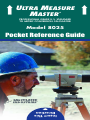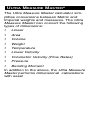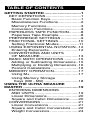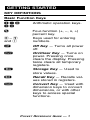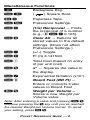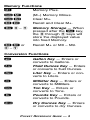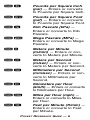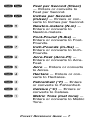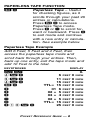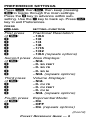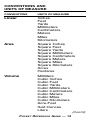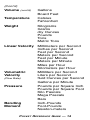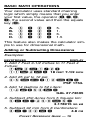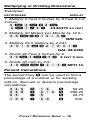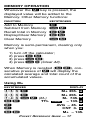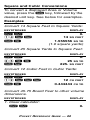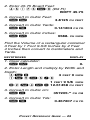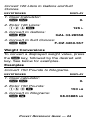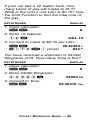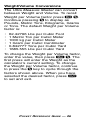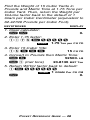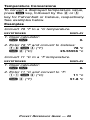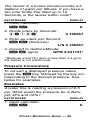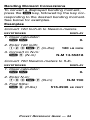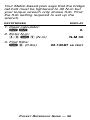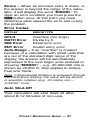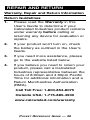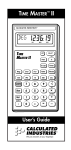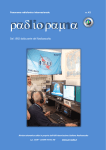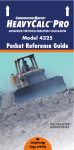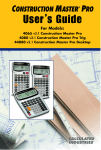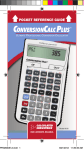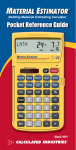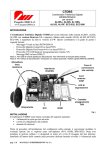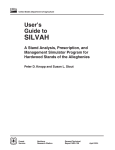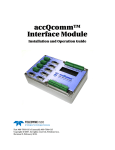Download Calculated Industries Ultra Measure Master
Transcript
® ➡ ➡ ULTRA MEASURE MASTER PROFESSIONAL GRADE U.S. STANDARD TO METRIC CONVERSION CALCULATOR Model 8025 Pocket Reference Guide 佣 Insert This Direction ULTRA MEASURE MASTER® The Ultra Measure Master calculator simplifies conversions between Metric and Imperial weights and measures. The Ultra Measure Master can convert the following types of dimensions: • Linear • Area • Volume • Weight • Temperature • Linear Velocity • Volumetric Velocity (Flow Rates) • Pressure • Bending Moment In addition to the above, the Ultra Measure Master performs dimensional calculations with ease! TABLE OF CONTENTS GETTING STARTED ...............................1 KEY DEFINITIONS..............................1 Basic Function Keys..........................1 Miscellaneous Functions ...................2 Memory Functions.............................3 Conversion Functions........................3 PAPERLESS TAPE FUNCTION..........8 Paperless Tape Example...................8 PREFERENCE SETTINGS .................9 FRACTIONAL SETTINGS .................10 Setting Fractional Modes.................11 USING EXPONENTIAL NOTATION ..12 Entering Exponents .........................12 CONVENTIONS AND UNITS OF MEASURE.................................13 BASIC MATH OPERATIONS ............15 Adding or Subtracting Dimensions ..15 Multiplying or Dividing Dimensions .16 Percent Calculations .......................16 MEMORY OPERATION.....................17 Using M+ .........................................17 Using Memory Storage Keys (M0 - M9) .............................18 USING THE ULTRA MEASURE MASTER ...............................................19 ENTERING DIMENSIONS AND UNITS .....................................19 Linear Dimensions...........................20 Square and Cubic Dimensions........20 CONVERSIONS ................................21 Linear Conversions .........................21 Square and Cubic Conversions ......22 Weight Conversions ........................24 Weight/Volume Conversions ...........26 Temperature Conversions ...............29 Linear Velocity Conversions ............30 Volumetric Velocity Conversions .....31 Pressure Conversions .....................32 Bending Moment Conversions .......34 APPENDIX ............................................36 Default Settings ...............................36 Accuracy/Errors ...............................36 Auto Shut-Off ...................................37 Battery ...........................................38 Replacing the Battery ......................38 Reset ...............................................38 REPAIR AND RETURN.........................39 Warranty, Repair and Return Information ....................................39 WARRANTY ..........................................40 FCC CLASS B ......................................42 LOOKING FOR NEW IDEAS ................42 GETTING STARTED KEY DEFINITIONS Basic Function Keys +–x ÷= Arithmetic operation keys. % Four-function (+, –, x, ÷) percent key. 0–9 and • Keys used for entering numbers. O Off Key — Turns all power off. o On/Clear Key — Turns on power. Pressing once clears the display. Pressing twice clears all temporary registers. ß Storage Key — Used to store values. ® Recall Key — Recalls values stored in registers. Ç Convert Key — Used with dimension keys to convert dimensions, or with other keys to access special functions. POCKET REFERENCE GUIDE — 1 Miscellaneous Functions B Backspace Key. ÇB ( ®= Paperless Tape. Çß Preference Settings. Ç÷ (1/x) Reciprocal — Finds the reciprocal of a number (e.g., 8 Ç ÷ 0.125). Çx Clear All — Returns all stored values to the default settings. (Does not affect Preference Settings.) Ç– (+/–) Toggle. Ç+ Pi (π) 3.141593. Ç• Total Cost (based on entry of per unit cost). Ç% x 2 — Squares the value in the display. Ç/ Exponential Notation (x10 y). Ç0 Board Feet (BD Ft) — Enters or converts Cubic values to Board Feet ß% Weight per Volume – Stores a new Weight per Volume value. ) Square Root. Note: After entering a value and pressing ß % continue pressing the % key until you’ve reached the desired Weight per Volume format. To recall your setting, press ® %. POCKET REFERENCE GUIDE — 2 Memory Functions n Memory Plus. Çn (M–) Memory Minus. Ç® Clear M+. ®® Recall and Clear M+. ß0–9 Memory Storage — When pressed after the ß key, the 0 through 9 keys will store the displayed value into fixed Memory. ® n or 0–9 Recall M+ or M0 – M9. Conversion Functions g Gallon Key — Enters or converts to Gallons. F Fluid Ounces Key — Enters or converts to fluid Ounces. L Liter Key — Enters or converts to Liters. Milliliter Key — Enters or converts to Milliliters. Ton Key — Enters or converts to Tons. Pounds Key — Enters or converts to Pounds.  t l d Dry Ounces Key — Enters or converts to dry Ounces. POCKET REFERENCE GUIDE — 3 k Kilograms Key — Enters or converts to Kilograms. G Grams Key — Enters or converts to Grams. m Meters Key — Enters or converts to Meters. c Centimeter Key — Enters or converts to Centimeters. M Millimeter Key — Enters or converts to Millimeters. K Kilometer Key — Enters or converts to Kilometers. I Miles Key — Enters or converts to Miles. y Yards Key — Enters or converts to Yards. f Feet Key — Enters or converts to Feet as whole or decimal number. Also used with the i and / keys for entering Feet-Inch values (e.g., 6 f 9 i 1 / 2). Repeated presses during conversions toggle between Fractional and Decimal Feet. i Inch Key — Enters or converts to Inches. Entry can be whole or decimal number. Also used with the / key for entering fractional POCKET REFERENCE GUIDE — 4 Inch values (e.g., 9 i 1 / 2). Repeated presses during conversions toggle between Fractional and Decimal Inches. / Fraction Key — Used to separate the numerator and denominator when entering fractions: 1 / 2. B Backspace Key — Used to delete entries one keystroke at a time (unlike the o key, which deletes the entire entry). Çg Gallons per Minute (gpm) — Enters or converts to Gallons per Minute. ÇF Fluid Ounces per Second (oz/sec) — Enters or converts to fluid Ounces per Second. ÇL Liters per Second (liters/sec) — Enters or converts to Liters per Second. Ç Milliliters per Second (mL/sec) — Enters or converts to Milliliters per Second. Çt Bars — Enters or converts to Bars. POCKET REFERENCE GUIDE — 5 Çl Pounds per Square Inch (psi) — Enters or converts to Pounds per Square Inch. Çd Pounds per Square Foot (psf) — Enters or converts to Pounds per Square Foot. Çk Kilo Pascals (kPa) — Enters or converts to Kilo Pascals. ÇG Mega Pascals (MPa) — Enters or converts to Mega Pascals. Çm Meters per Minute (m/min) — Enters or converts to Meters per Minute. Çc Meters per Second (m/sec) — Enters or converts to Meters per Second. ÇM Millimeters per Second (mm/sec) — Enters or converts to Millimeters per Second. ÇK Kilometers per Hour (km/h) — Enters or converts to Kilometers per Hour. ÇI Miles per Hour (mph) — Enters or converts to Miles per Hour. Feet per Minute (ft/min) — Enters or converts to Feet per Minute. Çy POCKET REFERENCE GUIDE — 6 Çf Çi Ç9 Ç8 Ç7 Ç6 Ç5 Ç4 Ç3 Ç2 Ç1 Feet per Second (ft/sec) — Enters or converts to Feet per Second. Inches per Second (in/sec) — Enters or converts to Inches per Second. Newton-meters (N-m) — Enters or converts to Newton-meters. Foot-Pound (ft-lbs) — Enters or converts to FootPounds. Inch-Pounds (in-lbs) — Enters or converts to InchPounds. Acre-Feet (Acre-Ft) — Enters or converts to AcreFeet. Acre — Enters or converts to Acres. Hectare — Enters or converts to Hectares. Fahrenheit (°F) — Enters or converts to Fahrenheit. Celsius (°C) — Enters or converts to Celsius. Metric Tons (met tons) — Enters or converts to Metric Tons. POCKET REFERENCE GUIDE — 7 PAPERLESS TAPE FUNCTION ®= Paperless Tape – Useful for checking figures, as it scrolls through your past 20 entries or calculations. Press ® = to access Paperless Tape mode. Press + or – to scroll forward or backward. Press = to exit mode and continue with a new entry or calculation. See example below. Paperless Tape Example Add 6 Feet, 5 Feet and 4 Feet, then access the paperless tape mode and scroll back through your entries. Then, back up one entry, exit the tape mode and add 10 Feet to the total. KEYSTROKES oo 6f+ 5f+ 4f= ®= + + + – = +10f= DISPLAY 0. 6 11 15 TTL= 15 01 6 02 + 5 03 + 4 02 + 5 TTL= 15 25 FEET FEET FEET FEET FEET FEET FEET FEET FEET FEET POCKET REFERENCE GUIDE — 8 0 0 0 0 0 0 0 0 0 0 INCH INCH INCH INCH INCH INCH INCH INCH INCH INCH PREFERENCE SETTINGS Press Ç, then ß, then keep pressing ß to toggle through the main settings. Press the + key to advance within subsetting. Use the – key to back up. Press o key to exit Preferences. PRESS Ç AND: SETTING--FUNCTION First press of ß: + + + + + + Fractional Resolution: --1/64 --1/2 --1/4 --1/8 --1/16 --1/32 --1/64 (repeats options) Second press of ß: + + + + Area Displays: --Std. --0. SQ FEET --0. SQ YD --0. SQ M --Std. (repeats options) Third press of ß: + + + + Volume Displays: --Std. --0. CU YD --0. CU FEET --0. CU M --Std. (repeats options) Fourth press of ß: + + Exponential Mode: --On --OFF --On (repeats options) (Cont’d) POCKET REFERENCE GUIDE — 9 (Cont’d) Fifth press of ß: + + Meter Linear Displays: --0.000 M --FLOAt M (floating point) --0.000 M (repeats options) Sixth press of ß: + + Fractional Mode: --Std. --COnSt --Std. (repeats options) Note: Press o at anytime to exit the Preference Settings. FRACTIONAL SETTINGS Fractional Resolution is permanently set via the Preference Settings (see Preference Settings section for instructions). To select other formats temporarily (e.g., 1/64, 1/32, etc.), see the example below: Add 44/64 to 1/64 of an Inch and then convert the answer to other Fractional Resolutions: KEYSTROKES oo 44/64 +1/64= Ç 1 (1/16) Ç 2 (1/2) Ç 3 (1/32) Ç 4 (1/4) Ç 6 (1/64) Ç 8 (1/8) oo DISPLAY 0. 0-44/64 0-45/64 0-11/16 0-1/2 0-23/32 0-3/4 0-45/64 0-3/4 POCKET REFERENCE GUIDE — 10 INCH INCH INCH INCH INCH INCH INCH INCH 0. Note: Changing the Fractional Resolution on a displayed value does not alter your Permanent Fractional Resolution Setting. Pressing o will return your calculator to the permanently set Fractional Resolution. Setting Fractional Modes Standard Mode In Standard Mode, the fractional result is reduced to its lowest common denominator (i.e., 8/16 reduces to 1/2). Constant Mode In Constant Mode, fractional results remain in the defined accuracy level (e.g., 1/2 will be shown as 8/16). Entries of higher accuracy values will temporarily override the fixed fraction setting (see Preference Settings section for instructions). POCKET REFERENCE GUIDE — 11 USING EXPONENTIAL NOTATION Your calculator is defaulted to have exponential notation set to “on.” Therefore, any integer value exceeding seven digits will display in exponential format. When exponential notation is off, the calculator adjusts dimensioned values to a higher unit when the display limit is exceeded (known as Auto-Ranging); e.g., “20,000,000 mm” exceeds the seven-digit display, so “20,000 m” is displayed. This auto-ranging also applies to other dimensional units, such as Inches to Feet, Feet to Yards, etc. To enter an exponential value, enter the main value, press Ç /, then enter the exponential power. Entering Exponents Enter 2.34 x 10-8 into the calculator. KEYSTROKES 2•34 Ç/8 = DISPLAY 2.34 2.34 8 2.34000 08 POCKET REFERENCE GUIDE — 12 CONVENTIONS AND UNITS OF MEASURE CONVENTIONS UNITS OF MEASURE Linear Inches Feet Yards Millimeters Centimeters Meters Miles Kilometers Area Square Inches Square Feet Square Yards Square Millimeters Square Centimeters Square Meters Square Miles Square Kilometers Acres Hectares Volume Milliliters Cubic Inches Cubic Feet Cubic Yards Cubic Millimeters Cubic Centimeters Cubic Meters Cubic Miles Cubic Kilometers Acre-Feet fluid Ounces Liters (Cont’d) POCKET REFERENCE GUIDE — 13 (Cont’d) Volume (cont’d) Gallons Board Feet Temperature Celsius Fahrenheit Weight Kilograms Grams dry Ounces Pounds Tons Metric Tons Linear Velocity Millimeters per Second Inches per Second Feet per Second Meters per Second Feet per Minute Meters per Minute Miles per Hour Kilometers per Hour Volumetric Velocity (Flow Rate) Milliliters per Second Liters per Second fluid Ounces per Second Gallons per Minute Pressure Pounds per Square Inch Pounds per Square Foot Kilo Pascals Mega Pascals Bars Bending Moment Inch-Pounds Foot-Pounds Newton-meters POCKET REFERENCE GUIDE — 14 BASIC MATH OPERATIONS Your calculator uses standard chaining logic which simply means that you enter your first value, the operator (+, –, x, ÷), the second value and then the equals key (=). A. B. C. D. 3 3 3 3 + – x ÷ 2 2 2 2 = = = = 5. 1. 6. 1.5 This feature also makes the calculator simple to use for dimensional math. Adding or Subtracting Dimensions Examples: KEYSTROKES DISPLAY 1. Add 7 Feet 3-1/2 Inches to 11 Feet 4 Inches: 7f3i1/2+ 1 1 f 4 i = 18 FEET 7-1/2 INCH 2. Add 25 psf to 12 psi: 25Çd+12Çl= PSF 1753. 3. Add 14 Gallons to 52 Liters: 14g+52L= GAL 27.73695 4. Subtract 450 Acres from 5 Square km: 5KK–450Ç5= 3.178915 SQ kM 5. Subtract 32 mm from 8 Centimeters: 8c–32M= 4.8 CM POCKET REFERENCE GUIDE — 15 Multiplying or Dividing Dimensions Examples: KEYSTROKES DISPLAY 1. Multiply 5 Feet 3 Inches by 8 Feet 6-1/2 Inches: 5f3ix8f 6 i 1 / 2 = 44.84375 SQ FEET 2. Multiply 50 Meters per Minute by 12.5: 50Çmx12•5= M/M 625. 3. Multiply 33.5 Gallons by 2.031: 33•5gx2•031= GAL 68.0385 4. Divide 20 Feet 3 Inches by 9: 2 0 f 3 i ÷ 9 = 2 FEET 3 INCH 5. Divide 30 mph by 2.5: 3 0 Ç I ÷ 2 • 5 = MPH 12. Percent Calculations The percent key % can be used to find a percentage of a number or for working add-on, discount or division percentage calculations. 3 2 2 1 55 50 5 00 x + – ÷ 15 % 6•5 % 5 % 50 % 53.25 266.25 23.75 200. POCKET REFERENCE GUIDE — 16 MEMORY OPERATION Whenever the n key is pressed, the displayed value will be added to the Memory. Other Memory functions: FUNCTION KEYSTROKES Add to Memory Subtract from Memory Recall total in Memory Display/Clear Memory Clear Memory n Çn ®n ®® Ç® Memory is semi-permanent, clearing only when you: 1) 2) 3) 4) turn off the calculator; press ® ®; press Ç ®; press Ç x (Clear All). When Memory is recalled (® n), consecutive presses of n will display the calculated average and total count of the accumulated values. Using M+ KEYSTROKES 355n 255n 7 4 5 Ç n (M-) ®n TTL n n ®® DISPLAY M+ 355. M M+ 255. M M- 745. M STORED – 135. M AVG – 45. M CNT 3. M M+ – 135. POCKET REFERENCE GUIDE — 17 Using Memory Storage Keys (M0 - M9) In addition to the standard cumulative Memory (as previously described), your calculator has ten independent Storage Registers – M0 through M9 – that can be used to permanently store single, noncumulative values. The following example shows the use of M0 (ß 0). To use M1 through M9, replace the presses of the 0 key with presses of the corresponding number key (1 through 9). You can replace a value in one of these Memory registers by storing a new value in place of the stored value. FUNCTION KEYSTROKES ß0 0ß0 ®0 Store single value in M0 Clear M0 Recall M0 Examples: Store 175 into M1, recall the value, and then clear the value. KEYSTROKES 175ß1 Oo ®1 0ß1 DISPLAY M-1 175. 0. M-1 STORED 175. M-1 STORED 0. STORED POCKET REFERENCE GUIDE — 18 USING THE ULTRA MEASURE MASTER ENTERING DIMENSIONS AND UNITS When entering Feet-Inch dimensional values, you must enter the largest dimension first — Feet before Inches, Inches before fractions. To enter fractions of an Inch, enter the numerator (value above the line), press / (Fraction Bar key) and then enter the denominator (value below the line). numerator fraction bar denominator 3 — 16 For all other units of measurement, you can only enter whole numbers or decimal numbers. You cannot enter combinations of units (for example, you cannot enter 12 Meters 6 Centimeters 4 Millimeters). POCKET REFERENCE GUIDE — 19 Linear Dimensions The following examples show how linear dimensions are entered: Note: The o key should be pressed after each of the entries below to clear the display. DIMENSION KEYSTROKES 5 Feet 5f 1/2 Inch 1/2 5 Feet 1-1/2 Inch 5 f 1 i 1 / 2 10 Yards 10y 17.5 Meters 17•5m Any units of measurement other than Inches must be entered as whole values (5 Yards) or decimal values (5.5 Meters), and not in combination with Feet and Inches or with themselves. For example, you cannot enter 12 Meters 6 Centimeters 4 Millimeters. Square and Cubic Dimensions Examples of how Square and Cubic dimensions are entered (press o after each entry): DIMENSION 5 Cubic Yards 130 Square Feet 33 Square Meters KEYSTROKES 5yyy 130ff 33mm POCKET REFERENCE GUIDE — 20 CONVERSIONS Linear Conversions To convert a displayed linear value, press the Ç key, followed by the desired unit key. See below for examples. Convert 27 Feet to other linear dimensions: KEYSTROKES DISPLAY 1. Enter 27 Feet: 27f 27 FEET 324 INCH 2. Convert to Inches: Çi 3. Convert to Yards: Çy 4. Convert to Meters: Çm 5. Convert to Kilometer: ÇK 6. Convert to Miles: ÇI 9. YD 8.230 0.00823 M kM MILE 0.005114 POCKET REFERENCE GUIDE — 21 Square and Cubic Conversions To convert a displayed Area or Volume value, press the Ç key, followed by the desired unit key. See below for examples. Examples Convert 14 Square Feet to Square Yards: KEYSTROKES oo 14ff Çy DISPLAY 0. 14 SQ FEET 1.555556 SQ YD (1.6 square yards) Convert 25 Square Yards to Square Feet: KEYSTROKES oo 25yy Çf DISPLAY 0. 25 SQ YD 225. SQ FEET Convert 12 Cubic Feet to Cubic Yards: KEYSTROKES oo 12fff Çy DISPLAY 0. 12 CU FEET 0.444444 CU YD Convert 45.75 Board Feet to other volume dimensions. KEYSTROKES DISPLAY 1. Clear calculator: oo POCKET REFERENCE GUIDE — 22 0. 2. Enter 45.75 Board Feet: 4 5 • 7 5 Ç 0 (Bd Ft) BDFT 45.75 3. Convert to Cubic Feet: Çf 3.8125 CU FEET 4. Convert to Cubic Yards: Çy 0.141204 CU YD 5. Convert to Cubic Inches: Çi 6588. CU INCH Find the Volume of a rectangular container 3 Feet by 1 Foot 9-5/8 Inches by 2 Feet 4 Inches then convert to Centimeters and Yards. KEYSTROKES DISPLAY 1. Clear calculator: oo 0. 2. Enter Length and multiply by Width and Depth: 3fx 3 FEET 0 INCH 1f9i5/8 1 FEET 9 5/8 INCH x 2 f 4 i = 12.61458 CU FEET 3. Convert to Cubic cm: Çc 357205.22 CU CM 4. Convert to Cubic Yds: Çy 0.467207 CU YD POCKET REFERENCE GUIDE — 23 Convert 126 Liters to Gallons and fluid Ounces. KEYSTROKES DISPLAY 1. Clear Calculator: oo 0. 2. Enter 126 Liters: 126L 3. Convert to Gallons: Çg 126 L GAL 33.28568 4. Convert to fluid Ounces: ÇF F-OZ 4260.567 Weight Conversions To convert a displayed weight value, press the Ç key, followed by the desired unit key. See below for examples. Examples Convert 150 Pounds to Kilograms. KEYSTROKES DISPLAY 1. Clear calculator: oo 2. Enter 150 Pounds: 150l 3. Convert to Kilograms: Çk 0. 150 LB 68.03886 kG POCKET REFERENCE GUIDE — 24 If your car has a 12 Gallon tank, how many Liters of gas will it take to fill it? What is the cost if one Liter is $0.75? Use the Cost Function to find the total cost of the gas. KEYSTROKES DISPLAY 1. Clear calculator: oo 2. Enter 12 Gallons: 12g 0. GAL 12 3. Convert to Liters at $0.75 per Liter: ÇL 45.42494 L x • 7 5 Ç • (Cost) $34.07 You have received a shipment of 23,000 Kilograms of fill. How many Tons is this? KEYSTROKES DISPLAY 1. Clear calculator: oo 2. Enter 23000 Kilograms: 23000k 3. Convert to Tons: Çt 0. 23000 kG 25.35316 Ton POCKET REFERENCE GUIDE — 25 Weight/Volume Conversions The Ultra Measure Master can convert between Weight and Volume. To recall Weight per Volume factor press ® %. Continue pressing % to display as Pounds, Metric Tons, Kilograms, Grams or Tons. The default Weight per Volume factor is: • • • • • • 62.42796 Lbs per Cubic Foot 1 Metric Ton per Cubic Meter 1000 kg per Cubic Meter 1 Gram per Cubic Centimeter 0.842777 Tons per Cubic Yard 1685.555 Lbs per Cubic Yard To change the Weight per Volume factor, enter the value, then press ß %. The first press will enter the Weight as the calculator’s current setting. To change the Weight per Volume factor, continue to press the % key to cycle through the factors shown above. When you have selected the desired factor, press o to set and exit. POCKET REFERENCE GUIDE — 26 Examples Find the total Volume of water needed to fill a rectangular container 10 Feet Long by 6 Feet Wide by 24 Inches Deep. Then find the Weight of the water (use the default Weight factor of 62.42796 Pounds per Cubic Foot, which is equivalent to the Density of water: 1 Gram per Cubic Centimeter). KEYSTROKES DISPLAY 1. Clear calculator: oo 0. 2. Enter Depth and multiply by Length and Width to find the Volume: 24i 24 INCH x10f 10 FEET x6f= 4.444444 CU YD 3. Find Weight in Tons, then Kilograms: Çt 3.745678 Ton* Çk 3398.022 kG * If this value differs, the Weight per Volume actor is not set to the default value. To change to the default value mentioned above (1 Gram per Cubic Centimeter), enter 1 ß and then % until GRAM Per CU CM is displayed. Press o to set the value. POCKET REFERENCE GUIDE — 27 Find the Weight of 15 Cubic Yards in Pounds and Metric Tons at 1.75 Tons per Cubic Yard. Then, return the Weight per Volume factor back to the default of 1 Gram per Cubic Centimeter (equivalent to 62.42796 Pounds per Cubic Foot). KEYSTROKES DISPLAY 1. Clear calculator: oo 0. 2. Enter 1.75 factor: 1•75ß%%%%% STORED 1.75 Ton per CU YD 3. Enter 15 Cubic Yds: 15yyy 15 CU YD 4. Convert to Pounds then Metric Tons: Çl 52500. LB Ç 1 (met tons) 23.8136 MET Ton 5. Return Wt/Vol factor back to default: 1ß%%%%%% STORED 1 GRAM Per CU CM o 0. POCKET REFERENCE GUIDE — 28 Temperature Conversions To convert a displayed temperature value, press Ç key, followed by the 2 or 3 key for Fahrenheit or Celsius, respectively. See examples below. Examples Convert 78 °F to a °C temperature. KEYSTROKES DISPLAY 1. Clear calculator: oo 0. 2. Enter 78 °F and convert to Celsius: 7 8 Ç 3 (°F) 78 °F Ç 2 (°C) 25.55556 °C Convert 11 °C to a °F temperature. KEYSTROKES DISPLAY 1. Clear calculator: oo 0. 2. Enter 11 °C and convert to °F: 1 1 Ç 2 (°C) 11 °C Ç 3 (°F) 51.8 °F POCKET REFERENCE GUIDE — 29 Linear Velocity Conversions To convert a displayed linear velocity, press the Ç key, followed by the key corresponding to the desired linear velocity. See below for examples. Examples Convert 55 Miles per Hour to Kilometers per Hour. KEYSTROKES DISPLAY 1. Clear calculator: oo 0. 2. Enter 55 mph then convert to kmh: 5 5 Ç I (mph) MPH 55 Ç K (km/h) KM/H 88.51392 Convert 8 Inches per Second (ips) to Millimeters per Second (mm/s). KEYSTROKES DISPLAY 1. Clear calculator: oo 0. 2. Enter 8 ips: 8 Ç i (in/sec) 3. Convert to mm/s: Ç M (mm/sec) IPS 8 MM/S 203.2 POCKET REFERENCE GUIDE — 30 Volumetric Velocity Conversions To convert a displayed Volumetric velocity, press the Ç key, followed by the key corresponding to the desired Volumetric velocity. See below for examples. Examples Convert 48 fluid Ounces per Second to Liters per Second. KEYSTROKES DISPLAY 1. Clear calculator: oo 0. 2. Enter 48 oz/s then convert to l/s: 4 8 Ç F (oz/sec) OPS 48 Ç L (Liters/sec) L/S 1.419529 Calculating Aqueduct Slope — An aqueduct should be sloped so that water travels less than 10 Feet per Minute. After a heavy rainfall, the water traveled at an approximate velocity of 1.72 Inches per Second. Is the aqueduct sloped correctly? KEYSTROKES DISPLAY 1. Clear calculator: oo 0. 2. Enter 1.72 ips then convert to ft/min: 1 • 7 2 Ç i (in/sec) IPS 1.72 Ç y (ft/min) FPM 8.6* * Because 8.6 fpm is less than 10 fpm, the aqueduct is sloped correctly. POCKET REFERENCE GUIDE — 31 The faucet in a house should provide 4.5 Gallons of water per Minute. If you have a two Liter bottle that filled up in 12 Seconds, is the faucet within code? KEYSTROKES DISPLAY 1. Clear calculator: oo 2. Divide Liters by Seconds: 2÷12= 0. 0.166667 3. Enter as Liters per Second: Ç L (liters/sec) L/S 0.166667 4. Convert to Gallons/Minute: Ç g (gpm) GPM 2.641721* * Because 2.641721 gpm is less than 4.5 gpm, the faucet is not within code. Pressure Conversions To convert a displayed pressure value, press the Ç key, followed by the key corresponding to the desired pressure. See below for examples. Examples A water line is reading a pressure of 0.5 psi. What would the pressure be in Bars, psf, kPa and mPa? KEYSTROKES DISPLAY 1. Clear calculator: oo POCKET REFERENCE GUIDE — 32 0. 2. Enter psi: • 5 Ç l (psi) 3. Convert to Bars: Ç t (Bars) 4. Convert to psf: Ç d (psf) 5. Convert to kPa: Ç k (kPa) 6. Convert to mPa: Ç G (mPa) PSI 0.5 BAR 0.034474 PSF 72. kPA 3.447379 MPA 0.003447 Convert 24 Pounds per Square Foot to Kilo Pascals. KEYSTROKES 1. Clear calculator: oo 2. Enter 24 psf: 2 4 Ç d (psf) 3. Convert to kPa: Ç k (kPa) DISPLAY 0. PSF 24 kPA 1.149126 POCKET REFERENCE GUIDE — 33 Bending Moment Conversions To convert a displayed bending moment, press the Ç key, followed by the key corresponding to the desired bending moment. See below for examples. Examples Convert 120 Inch-lb to Newton-meters. KEYSTROKES DISPLAY 1. Clear calculator: oo 0. 2. Enter 120 in/lb: 1 2 0 Ç 7 (in-lbs) 3. Convert to N-m: Ç 9 (N-m) 120 LB INCH N-M 13.55818 Convert 700 Newton-meters to ft-lb. KEYSTROKES DISPLAY 1. Clear calculator: oo 0. 2. Enter N-m: 7 0 0 Ç 9 (N-m) 3. Find ft/lbs: Ç 8 (ft-lbs) N-M 700 516.2936 LB FEET POCKET REFERENCE GUIDE — 34 Your Metric-based plan says that the bridge rail bolt must be tightened to 30 N-m but your torque wrench only shows ft-lb. Find the ft-lb setting required to set up the wrench. KEYSTROKES DISPLAY 1. Clear calculator: oo 0. 2. Enter N-m: 3 0 Ç 9 (N-m) 3. Find ft/lbs: Ç 8 (ft-lbs) N-M 30 22.12687 LB FEET POCKET REFERENCE GUIDE — 35 APPENDIX Default Settings After a Clear All (Ç x), your calculator will return to the following setting: STORED VALUES Weight per Volume DEFAULT VALUE 62.42796 LB/CU FT If you replace your battery or perform a Full Reset * (press O, hold down x, and press o), your calculator will return to the following settings (in addition to those listed above): PREFERENCE SETTINGS Fractional Resolution Area Display Volume Display Exponent Meter Linear Display Fractional Mode DEFAULT VALUE 1/64 Standard Standard ON 0.000 Standard *Depressing the Reset button located above the g key will also perform a Full Reset. Accuracy/Errors Accuracy/Display Capacity – Your calculator has a twelve digit display. This is made up of eight digits (normal display) and four fractional digits. You may enter or calculate values up to 19,999,999.99. Each calculation is carried out internally to twelve digits. POCKET REFERENCE GUIDE — 36 Errors – When an incorrect entry is made, or the answer is beyond the range of the calculator, it will display the word “ERROR.” To clear an error condition you must press the o button once. At this point you must determine what caused the error and re-key the problem. Error Codes DISPLAY ERROR TYPE OFLO Overflow (too large) MATH Error Divide by 0 DIM Error Dimension error ENT Error Invalid entry error Auto-Range – If an “overflow” is created because of a calculation with small units that are out of the standard digit range of the display, the answer will be automatically expressed in the next larger units (instead of showing “ERROR”) – e.g., 20,000,000 mm is shown as 20,000 m. Also applies to Inches, Feet and Yards. Note: If Exponential Notation is activated through the Preference Setting, the value will be shown in scientific notation (e.g., 20 million mm – 2.00000 07 mm). Auto Shut-Off Your calculator will shut itself off after about 8-12 minutes of non-use. POCKET REFERENCE GUIDE — 37 Battery This model uses one (1) CR-2016 battery (included). This should last approximately 800 hours of actual use (1 year plus for most people). Should your calculator display become very dim or erratic, replace the battery. Note: Please use caution when disposing of your old batteries as they contain hazardous chemicals. Note: Values in memory or shown on the display will be cleared. Replacement batteries are available at most discount or electronics stores. You may also call Calculated Industries at 1-775-885-4900. Replacing the Battery Turn the calculator over and open user guide door located at the top. Pull battery holder out (top left corner) and turn over. Remove old battery and slide new battery under tabs. Turn holder over (negative side facing you) and insert into calculator. Reset If your calculator should ever “lock up,” press Reset – a small hole located above the g key – to perform a total reset. POCKET REFERENCE GUIDE — 38 REPAIR AND RETURN Warranty, Repair and Return Information Return Guidelines 1. Please read the Warranty in this User's Guide to determine if your Calculated Industries product remains under warranty before calling or returning any device for evaluation or repairs. 2. If your product won't turn on, check the battery as outlined in the User's Guide. 3. If you need more assistance, please go to the website listed below. 4. If you believe you need to return your product, please call a Calculated Industries representative between the hours of 8:00am and 4:00pm Pacific Time for additional information and a Return Merchandise Authorization (RMA). Call Toll Free: 1-800-854-8075 Outside USA: 1-775-885-4900 www.calculated.com/warranty POCKET REFERENCE GUIDE — 39 WARRANTY Warranty Repair Service – U.S.A. Calculated Industries (“CI”) warrants this product against defects in materials and workmanship for a period of one (1) year from the date of original consumer purchase in the U.S. If a defect exists during the warranty period, CI, at its option, will either repair (using new or remanufactured parts) or replace (with a new or remanufactured calculator) the product at no charge. THE WARRANTY WILL NOT APPLY TO THE PRODUCT IF IT HAS BEEN DAMAGED BY MISUSE, ALTERATION, ACCIDENT, IMPROPER HANDLING OR OPERATION, OR IF UNAUTHORIZED REPAIRS ARE ATTEMPTED OR MADE. SOME EXAMPLES OF DAMAGES NOT COVERED BY WARRANTY INCLUDE, BUT ARE NOT LIMITED TO, BATTERY LEAKAGE, BENDING, A “BLACK INK SPOT” OR VISIBLE CRACKING OF THE LCD, WHICH ARE PRESUMED TO BE DAMAGES RESULTING FROM MISUSE OR ABUSE. To obtain warranty service in the U.S., please go to the website. A repaired or replacement product assumes the remaining warranty of the original product or 90 days, whichever is longer. Non-Warranty Repair Service – U.S.A. Non-warranty repair covers service beyond the warranty period, or service requested due to damage resulting from misuse or abuse. Contact Calculated Industries at the number listed above to obtain current product repair information and charges. Repairs are guaranteed for 90 days. Repair Service – Outside the U.S.A. To obtain warranty or non-warranty repair service for goods purchased outside the U.S., contact the dealer through which you initially purchased the product. If you cannot reasonably have the product repaired in your area, you may contact CI to obtain current product repair information and charges, including freight and duties. POCKET REFERENCE GUIDE — 40 Disclaimer CI MAKES NO WARRANTY OR REPRESENTATION, EITHER EXPRESS OR IMPLIED, WITH RESPECT TO THE PRODUCT’S QUALITY, PERFORMANCE, MERCHANTABILITY, OR FITNESS FOR A PARTICULAR PURPOSE. AS A RESULT, THIS PRODUCT, INCLUDING BUT NOT LIMITED TO, KEYSTROKE PROCEDURES, MATHEMATICAL ACCURACY AND PREPROGRAMMED MATERIAL, IS SOLD “AS IS,” AND YOU THE PURCHASER ASSUME THE ENTIRE RISK AS TO ITS QUALITY AND PERFORMANCE. IN NO EVENT WILL CI BE LIABLE FOR DIRECT, INDIRECT, SPECIAL, INCIDENTAL, OR CONSEQUENTIAL DAMAGES RESULTING FROM ANY DEFECT IN THE PRODUCT OR ITS DOCUMENTATION. The warranty, disclaimer, and remedies set forth above are exclusive and replace all others, oral or written, expressed or implied. No CI dealer, agent, or employee is authorized to make any modification, extension, or addition to this warranty. Some states do not allow the exclusion or limitation of implied warranties or liability for incidental or consequential damages, so the above limitation or exclusion may not apply to you. This warranty gives you specific rights, and you may also have other rights, which vary from state to state. POCKET REFERENCE GUIDE — 41 FCC CLASS B This equipment has been certified to comply with the limits for a Class B computing device, pursuant to Subpart J of Part 15 of FCC rules. LOOKING FOR NEW IDEAS Calculated Industries, a leading manufacturer of specialfunction calculators and digital measuring instruments, is always looking for new product ideas in these areas. If you have an idea, or a suggestion for improving this product or User's Guide, please submit your comments online at www.calculated.com under “Contact Us”, “Product Idea Submittal Agreement”. Thank you. POCKET REFERENCE GUIDE — 42 This equipment has been certified to comply with the limits for a Class B computing device, pursuant to Subpart J of Part 15 of FCC rules. Software copyrighted and licensed to Calculated Industries, Inc. by Construction Master Technologies, LLC, 2007. Pocket Reference Guide copyrighted by Calculated Industries, Inc. © 2007. Ultra Measure Master® and Calculated Industries® are registered trademarks of Calculated Industries, Inc. ALL RIGHTS RESERVED CALCULATED INDUSTRIES® 4840 Hytech Drive Carson City, NV 89706 U.S.A. 1-800-854-8075 or 1-775-885-4900 Fax: 1-775-885-4949 E-mail: [email protected] www.calculated.com Designed in the USA Printed in China 10/07 PRG8025E-B