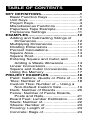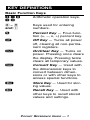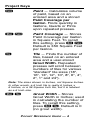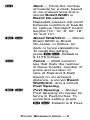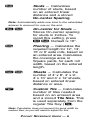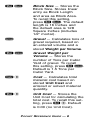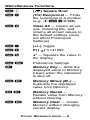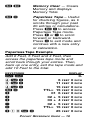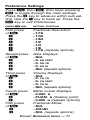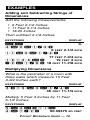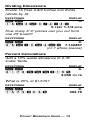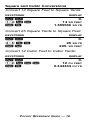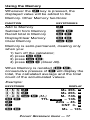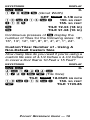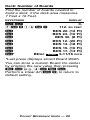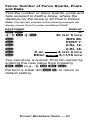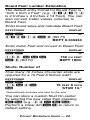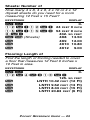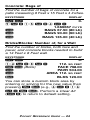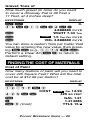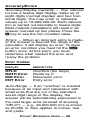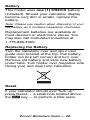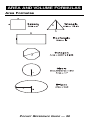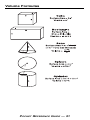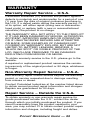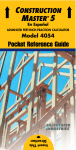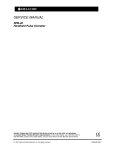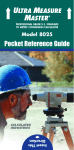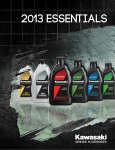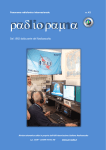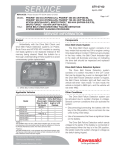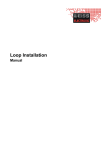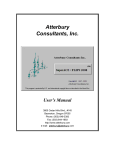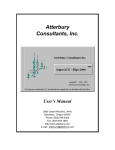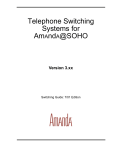Download Calculated Industries Material Estimator
Transcript
MATERIAL ESTIMATOR™ The Material Estimator calculator helps you save time, cut costly errors – and lets you measure and estimate like a pro! Quickly Solve: • Feet-Inch-Fractions, Yards, and Metric Dimensional Problems • Feet-Inch-Fractions, Yards, and Metric Conversions • Problems Involving All Fractions – 1/2-1/64ths! • Instant Areas and Volumes • Material Quantity (e.g., Concrete, Flooring) TABLE OF CONTENTS KEY DEFINITIONS..................................1 Basic Function Keys ............................1 Unit Keys .............................................2 Project Keys.........................................4 Miscellaneous Functions .....................9 Paperless Tape Example ...................10 Preference Settings ...........................11 EXAMPLES ...........................................12 Adding and Subtracting Strings of Dimensions ....................................12 Multiplying Dimensions ......................12 Dividing Dimensions ..........................13 Percent Calculations..........................13 Square Area.......................................14 Square Root.......................................14 Entering Square and Cubic and Adding a Waste Allowance ............14 Linear Conversions............................15 Square and Cubic Conversions.........16 Using the Memory .............................17 PROJECT EXAMPLES ........................18 Paint: Gallons, Quarts or Pints of ......18 Tiles: Number of ................................18 Custom Tiles: Number of – Using a Non-Default Custom Size ..............19 Deck: Number of Boards ...................20 Fence: Number of Fence Boards, Posts and Rails..............................21 Board Feet: Lumber Estimation.........22 Studs: Number of...............................22 Sheets: Number of.............................23 Flooring: Length of.............................23 Concrete: Bags of..............................24 Bricks/Blocks: Number of, for a Wall........................................24 Gravel: Tons of ..................................25 FINDING THE COST OF MATERIALS ..........................................25 Cost of Paint ......................................25 APPENDIX ............................................26 Setting Fractional Resolution.............26 Default Settings .................................27 Auto-Shut Off .....................................27 Accuracy/Errors .................................28 Battery ...............................................29 Replacing the Battery ........................29 Reset .................................................29 AREA AND VOLUME FORMULAS ......30 Area Formulas ...................................30 Volume Formulas...............................31 REPAIR AND RETURN.........................32 Warranty, Repair and Return Information.....................................32 WARRANTY ..........................................33 FCC CLASS B ......................................35 LOOKING FOR NEW IDEAS................35 KEY DEFINITIONS Basic Function Keys +–x ÷= Arithmetic operation keys. 0–9 and • Keys used for entering numbers. % Percent Key — Four-function (+, –, x, ÷) percent key. O Off Key — Turns all power off, clearing all non-permanent registers. o On/Clear Key — Turns on power. Pressing once clears the display. Pressing twice clears all temporary values. C Convert Key — Used with the dimensional keys to convert between dimensions or with other keys to access special functions. s Store Key — Used for storing values. v Recall Key — Used with other keys to recall stored values and settings. POCKET REFERENCE GUIDE — 1 Unit Keys Y Yards Key — Enters or converts to Yards. E Feet Key — Enters or converts to Feet as whole or decimal numbers. Also used with the I and / keys for entering Feet-Inch values (e.g., 6 E 9 I 1 / 2). Repeated presses during conversions toggle between Fractional and Decimal Feet. I Inch Key — Enters or converts to Inches. Entry can be whole or decimal numbers. Also used with the / key for entering Fractional Inch values (e.g., 9 I 1 / 2). Repeated presses during conversions toggle between Fractional and Decimal Inches. / Fraction Bar Key — Used to enter Fractions. Fractions can be entered as proper (1/2, 1/8, 1/16) or improper (3/2, 9/8). If the denominator (bottom value) is not entered, the calculator's fractional accuracy setting is automatically used. POCKET REFERENCE GUIDE — 2 C5 Meters (m) — Enters or converts to Meters. C7 Centimeters (cm) — Enters or converts to Centimeters. C9 Millimeters (mm) — Enters or converts to Millimeters. C8 Board Feet (Bd Ft) — Enters or converts Cubic values to Board Feet. One Board Foot is equal to 144 Cubic Inches. POCKET REFERENCE GUIDE — 3 Project Keys P Paint — Calculates volume of paint, based on an entered area and a stored Paint Coverage per Gallon. Finds quantity in Gallons, Quarts or Pints upon repeated presses. sP Paint Coverage — Stores Paint Coverage per Gallon in Square Feet. To recall this setting, press v P. Default is 350 Square Feet per Gallon. T Tile — Finds the number of tiles, based on an entered area and a user-stored Grout Width. Repeated presses will scroll between numbers of tiles for various “standard” tile sizes (18”, 16”, 13”, 12”, 10”, 8”, 6”, 4”, 2”, 1” and 24”). Note: Tile sizes shown in Inches, not Square Inches. In other words, a 6 Inch tile is really 6 Inches x 6 Inches, or a 36 Square Inch tile, but it is labeled as a 6 Inch-size. sTa Grout Width – Stores Grout Width in Inches; used in calculating the number of tiles. To recall this setting, press v T. Default is 0 (no grout width). POCKET REFERENCE GUIDE — 4 D Deck — Finds the number of boards for a deck, based on an entered area and a stored Board Width or Board On-center. Repeated presses will scroll between numbers of boards for various “standard” board lengths (12’, 10’, 8’, 20’, 18’, 16’ and 14’). sD Board Width/O.C. — Stores Board Width or Board On-center, in Inches, for deck or fence calculations. To recall this setting, press v D. Default is 5-11/16 Inches. f Fence — Multi-function key that finds the number of fence boards, number of posts and number of rails (2-Rail and 3-Rail) based on an entered distance, a stored Board Width/O.C. and a stored Post Spacing. sf Post Spacing — Stores Post Spacing On-center for fence in Feet-Inches. To recall this setting, press v f. Default is 8 Feet. POCKET REFERENCE GUIDE — 5 S Studs — Calculates number of studs, based on an entered linear distance and a stored On-center Spacing. Note: Automatically adds one stud to the calculated answer to account for one on the end. sS On-center for Studs — Stores On-center spacing for studs in Inches. To recall this setting, press v S. Default is 16”. F Flooring — Calculates the required length for 12’, 13’, 15’ or 6’ wide rolls, based on an entered area. Calculates the coverage area, in Square yards, for each roll width, based on the entered length. CF Sheets — Calculates the number of 4’ x 8’, 4’ x 9’, 4’ x 10’ and 4’ x 12’ sheets, based on entered linear distance or area. c Custom Tile — Calculates number of tiles needed based on an entered area and a stored Tile Size. This is used separately from the regular Tile Key ( T). Note: Calculation does not account for grout width for custom tiles, so you will need to adjust for this. POCKET REFERENCE GUIDE — 6 sc Custom Tile Size — Stores Custom Tile Size in Square Inches. To recall this setting, press v c. Default is 24-Square Inches. b Concrete — Calculates the number of 80 lbs., 60 lbs. and 40 lbs. bags of concrete required, based on an entered volume (e.g., Cubic Feet or Cubic Yards). Calculates the volume of concrete yielded by the entered quantity of bags for each of the three bag sizes. Cb Brick — Calculates the number of standard 8-Inch-size U.S. bricks (with 3/8” mortar) based on entered linear distance (or area) for both “face” (21-Square Inch) and “paver” (32-Square Inch) brick applications. B Block — Calculates the number of standard 128-Square Inch blocks (includes 1/2” mortar), based on an entered linear distance or area and a stored Block Size. POCKET REFERENCE GUIDE — 7 sB Block Size — Stores the Block Size. Stores linear entry as Block Length and area as Block Area. To recall this setting, press v B. The default length is 16 Inches and the default area is 128 Square Inches (includes 1/2” mortar). G Gravel — Calculates tons of gravel required, based on an entered volume and a stored Weight per Volume. sG Gravel Weight per Volume — Stores the number of Tons per Cubic Yard of gravel. To recall this setting, press v G. Default is 1.5 Tons per Cubic Yard. C0 Cost — Calculates total material cost based on stored Unit Cost and entered or solved material quantity. s0 Unit Cost — Stores the Unit Cost for calculating the total cost. To recall this setting, press v 0. Default is 0.00 (no Unit Cost). POCKET REFERENCE GUIDE — 8 Miscellaneous Functions C. ( C÷ (1/x) Reciprocal — Finds the reciprocal of a number (e.g., 8 C ÷ 0.125). Cx Clear All — Clears all values, including M+, and returns all stored values to the default settings (does not affect Preference Settings). C– (+/–) Toggle ) Square Root C+ Pi ( C% x 2 — Squares the value in the display. Cs Preference Settings μ Memory Key — Adds the displayed value to Memory. Clears when the calculator is shut off. Çμ Memory Minus (M–) — Subtracts the displayed value from Memory. ®μ Memory Recall — Recalls value from Memory without clearing. Ç® Memory Clear — Clears Memory without changing current display. ) 3.141593 POCKET REFERENCE GUIDE — 9 ®® Memory Clear — Clears Memory and displays Memory Total. v= Paperless Tape – Useful for checking figures, as it scrolls through your past 20 entries or calculations. Press v = to access Paperless Tape mode. Press + or – to scroll forward or backward. Press = to exit mode and continue with a new entry or calculation. Paperless Tape Example Add 6 Feet, 5 Feet and 4 Feet, then access the paperless tape mode and scroll back through your entries. Then, back up one entry, exit the tape mode and add 10 Feet to the total. KEYSTROKE oo 6E+ 5E+ 4E= v= + + + – = +10E= DISPLAY 0. 6 11 15 TTL= 15 01 6 02 + 5 03 + 4 02 + 5 TTL= 15 25 FEET FEET FEET FEET FEET FEET FEET FEET FEET FEET POCKET REFERENCE GUIDE — 10 0 0 0 0 0 0 0 0 0 0 INCH INCH INCH INCH INCH INCH INCH INCH INCH INCH Preference Settings Press C, then s, then keep pressing s to toggle through the main settings. Press the + key to advance within sub-setting. Use the – key to back up. Press the o key to exit Preferences. PRESS C AND: SETTING--FUNCTION First press of s: + + + + + + Second press of s: + + + + Third press of s: + + + + Fourth press of s: + + Fifth press of s: + + Fractional Resolution: --1/16 --1/32 --1/64 --1/2 --1/4 --1/8 --1/16 (repeats options) Area Displays: --Std. --0. SQ FEET --0. SQ YD --0. SQ M --Std. (repeats options) Volume Displays: --Std. --0. CU YD --0. CU FEET --0. CU M --Std. (repeats options) Meter Linear Displays: --0.000 M --FLOAt M (floating point) --0.000 M (repeats options) Fractional Mode: --Std. --COnSt --Std. (repeats options) POCKET REFERENCE GUIDE — 11 EXAMPLES Adding and Subtracting Strings of Dimensions Add the following measurements: • 6 Feet 2-1/2 Inches • 11 Feet 5-1/4 Inches • 18.25 Inches Then subtract 2-1/8 Inches. KEYSTROKE DISPLAY oo 6E2I1/2+ 6 FEET 2-1/2 11E5I1/4+ 17 FEET 7-3/4 18•25I= 19 FEET 2 – 2 I 1 / 8 = 18 FEET 11-7/8 0. INCH INCH INCH INCH Multiplying Dimensions What is the perimeter of a room with three walls which measure 15 Feet 3-3/4 Inches each? KEYSTROKE DISPLAY 3x15E3I3/4= 45 FEET 11-1/4 INCH Multiply 5 Feet 3 Inches by 11 Feet 6-1/2 Inches: KEYSTROKE DISPLAY 5E3Ix11E 6I1/2= 60.59375 SQ FEET POCKET REFERENCE GUIDE — 12 Dividing Dimensions Divide 15 Feet 3-3/4 Inches into thirds (divide by 3): KEYSTROKE DISPLAY oo 0. 15E3I3/4÷3= 5 FEET 1-1/4 INCH How many 3’ 6” pieces can you cut from one 25’ board? KEYSTROKE DISPLAY oo 0. 2 5 E ÷ 3 E 6 I = 7.142857 (or 7 whole pieces) Percent Calculations Add a 10% waste allowance to 2.78 Cubic Yards. KEYSTROKE DISPLAY oo 2•78YYY+10% 3.058 0. CU YD What is 25% of $1,575? KEYSTROKE DISPLAY oo 1575x25% 0. 393.75 POCKET REFERENCE GUIDE — 13 Square Area Find the area of a square room with sides measuring 15 Feet 8-1/2 Inches. KEYSTROKE DISPLAY oo 0. 15E8I1/2 15 FEET 8-1/2 INCH C % (x 2) 246.7517 SQ FEET Square Root What is the Square Root of 200? KEYSTROKE oo 200C•( DISPLAY ) 0. 14.14214 Entering Square and Cubic and Adding a Waste Allowance Add a 10% waste allowance to 55 Square Feet. Then add a 20% waste allowance to 150 Cubic Feet: KEYSTROKE DISPLAY oo 55EE+10% 60.5 SQ 150EEE+20% 180. CU POCKET REFERENCE GUIDE — 14 0. FEET FEET Linear Conversions Convert 10 feet 6 Inches to other dimensions, including Metric: KEYSTROKE oo 1 0 E 6 Ii CY CI C 5 (m) C 7 (cm) C 9 (mm) DISPLAY 10 0. 6 INCH 3.5 YD 126 INCH 3.200 M 320.04 CM 3200.4 MM FEET Convert 14 Feet 7-1/2 Inches to Decimal Feet: KEYSTROKE oo 14E7I1/2 14 CE DISPLAY 0. 7-1/2 INCH 14.625 FEET FEET Convert 22.75 Feet to Feet-Inches: KEYSTROKE oo 22•75E CE DISPLAY 0. 22.75 FEET 22 FEET 9 INCH POCKET REFERENCE GUIDE — 15 Square and Cubic Conversions Convert 14 Square Feet to Square Yards: KEYSTROKE oo 14EE CY DISPLAY 0. 14 SQ FEET 1.555556 SQ YD Convert 25 Square Yards to Square Feet: KEYSTROKE oo 25YY CE DISPLAY 0. 25 SQ YD 225. SQ FEET Convert 12 Cubic Feet to Cubic Yards: KEYSTROKE oo 12EEE CY DISPLAY 0. 12 CU FEET 0.444444 CU YD POCKET REFERENCE GUIDE — 16 Using the Memory Whenever the N key is pressed, the displayed value will be added to the Memory. Other Memory functions: FUNCTION KEYSTROKES Add to Memory Subtract from Memory Recall total in Memory Display/Clear Memory Clear Memory N CN vN vv Cv Memory is semi-permanent, clearing only when you: 1) turn off the calculator; 2) press v v; 3) press C v; 4) press C x (Clear All). When Memory is recalled (v N), consecutive presses of N will display the total, the calculated average and the total count of the accumulated values. Example: KEYSTROKE 355N 255N 7 4 5 C N (M-) vN TTL N N vv DISPLAY M+ 355. M M+ 255. M M- 745. M STORED – 135. M AVG – 45. M CNT 3. M M+ – 135. POCKET REFERENCE GUIDE — 17 PROJECT EXAMPLES Paint: Gallons, Quarts or Pints of How many quarts of paint will you need to cover a wall measuring 12 Feet x 8 Feet? How many Pints? How many Gallons? KEYSTROKE oo 12Ex8E= P P P DISPLAY 0. 96. SQ FEET QT 1.10 PINT 2.19 GAL 0.27 You can store a custom paint coverage per Gallon by entering the new value then pressing s P (e.g., 2 5 0 E E s P). Perform a Clear All (C x) to return to default setting. Tiles: Number of How many tiles do you need to cover a floor measuring 10 Feet x 15 Feet? You want a grout width of 1/8 Inch, but you’re not sure of the tile size you’re going to use. So, find the number of tiles in various sizes. Also, add a 10% waste allowance, in case you need extra tile. POCKET REFERENCE GUIDE — 18 KEYSTROKE DISPLAY oo 0. 1 / 8 s T (Grout Width) GRT STORED 0-1/8 INCH 10Ex15E= 150. SQ FEET +10% 165. SQ FEET T TILE 72.33 (18 in) T TILE 91.38 (16 in) Continuous presses of T display the number of Tiles for the following sizes: 18”, 16”, 13”, 12”, 10”, 8”, 6”, 4”, 2”, 1”, 24”. Custom Tiles: Number of - Using A Non-Default Custom Size How many tiles do you need if you’re using a custom tile size of 4-1/4 Inches x 4-1/4 Inches to cover a floor that is 10 Feet x 15 Feet? KEYSTROKE DISPLAY oo 0. 4I1/4x4I 1 / 4 = s c (Tile Size) TILE STORED 18.0625 SQ INCH 10Ex15E= 150. SQ FEET c TILE 1195.85 POCKET REFERENCE GUIDE — 19 Deck: Number of Boards Find the number of boards needed to build a deck, if the deck area measures 7 Feet x 16 Feet. KEYSTROKE DISPLAY oo 0. 7Ex16E= 112. SQ FEET D BDS 20. (12 Ft) D BDS 24. (10 Ft) D BDS 30. (8 Ft) D BDS 12. (20 Ft) D BDS 14. (18 Ft) D BDS 15. (16 Ft) D BDS 17. (14 Ft) D* BDoc STORED 5-11/16 INCH *Last press displays stored Board Width. You can store a custom Board On-center by entering the new value then pressing s D (e.g., 4 I s D). Perform a Clear All (C x) to return to default setting. POCKET REFERENCE GUIDE — 20 Fence: Number of Fence Boards, Posts and Rails Find the number of fence boards, posts and rails required to build a fence, where the distance for the fence is 40 Feet 6 Inches. Note: The last two presses in the following example will display stored Post On-center and Board Width. KEYSTROKE oo 40E6I f f f f f P-oc f BDoc DISPLAY 0. 6 INCH BDS 86. POST 7. 2-RL 12. 3-RL 18. 8 FEET 0 INCH 5-11/16 INCH 40 STORED STORED FEET You can store a custom Post On-center by entering the new value then pressing s f (e.g., 6 E s f). Perform a Clear All (C x) to return to default setting. POCKET REFERENCE GUIDE — 21 Board Feet: Lumber Estimation The default entry format for Board Feet is “Inch x Inch x Feet” (e.g., 2 x 4 x 1 4 is 2 Inches x 4 Inches x 14 Feet). You can also convert Cubic values (volume) to Board Feet. Enter board sizes and calculate Board Feet: KEYSTROKE DISPLAY oo 0. 2 x 4 x 1 4 C 8 (Bd Ft) BDFT 9.333333 Enter Cubic Feet and convert to Board Feet: KEYSTROKE oo 150 EEE C 8 (Bd Ft) DISPLAY 0. 150 CU FEET BDFT 1800. Studs: Number of How many 16 Inches On-center studs are required for a 15 Feet 6 Inches wall? KEYSTROKE oo 15E6I S DISPLAY 15 0. 6 INCH STUD 13.* FEET *Automatically includes one stud for the end. You can store a custom Stud On-center by entering the new value then pressing s S (e.g., 2 4 I s S). Perform a Clear All (C x) to return to default setting. POCKET REFERENCE GUIDE — 22 Sheets: Number of How many 4 x 8, 4 x 9, 4 x 10 or 4 x 12 drywall sheets do you need for a room measuring 12 Feet x 15 Feet? KEYSTROKE DISPLAY oo 0. 1 2 E + 1 2 E + 24 FEET 0 INCH 1 5 E + 1 5 E x 54 FEET 0 INCH 8E= 432. SQ FEET C F (Sheets) 4X8 13.50 F 4X9 12.00 F 4X10 10.80 F 4X12 9.00 Flooring: Length of Find the length of flooring needed to cover a floor that measures 12 Feet 6 Inches x 10 Feet in area. KEYSTROKE DISPLAY oo 0. 12E6Ix10E= 125. SQ FEET F LNTH 10.42 FEET (12 Ft) F LNTH 9.62 FEET (13 Ft) F LNTH 8.33 FEET (15 Ft) F LNTH 20.83 FEET (6 Ft) POCKET REFERENCE GUIDE — 23 Concrete: Bags of Find the number of bags of concrete for a patio measuring 9 Feet x 15 Feet x 4 Inches. KEYSTROKE DISPLAY oo 0. 9Ex15Ex4I= 1.666667 CU YD b BAGS 67.50 (80 Lb) b BAGS 90.00 (60 Lb) b BAGS 135.00 (40 Lb) Bricks/Blocks: Number of, for a Wall Find the number of bricks, both face and paver, and concrete blocks needed to build a 14 Feet x 8 Feet wall. KEYSTROKE DISPLAY oo 0. 14Ex8E= 112. SQ FEET C b (Brick) FACE 768.00 b PAVR 504.00 b AREA 112. SQ FEET B BLKS 126.00 You can store a custom block area by entering or solving for the new value then pressing s B (e.g., 6 I x 1 6 I = s B). Perform a Clear All (C x) to return to default setting. POCKET REFERENCE GUIDE — 24 Gravel: Tons of How much gravel (in tons) do you need to cover a driveway that is 36 Feet x 11 Feet, at 4 Inches deep? KEYSTROKE DISPLAY oo 0. 36Ex11Ex4I= 4.888889 CU YD G WGHT 7.33 Ton STORED G 1.5 Ton Per CU YD G VOL 4.888889 CU YD You can store a custom Tons per Cubic Yard value by entering the new value, then pressing s G (e.g., 1 • 7 5 s G). Perform a Clear All (C x) to return to default setting. FINDING THE COST OF MATERIALS Cost of Paint How many Gallons of paint will you need to cover 425 Square Feet? What will the total cost be at $12.99 per Gallon? KEYSTROKE oo 12.99s0 COST 425EE P = C 0 (Cost) DISPLAY 0. Per 12.99 425 SQ FEET GAL 1.21 1.214286 TTL$ 15.77 STORED POCKET REFERENCE GUIDE — 25 APPENDIX Setting Fractional Resolution Fractional resolution is permanently set via the Preference Settings (see Preference Settings section for instructions). To select other formats temporarily (e.g., 1/64ths, 1/32nds, etc.), see the example below: Add 44/64th to 1/64th of an inch and then convert the answer to other fractional resolutions: KEYSTROKE oo 44/64 +1/64= C 1 (1/16) C 2 (1/2) C 3 (1/32) C 4 (1/4) C 6 (1/64) C 8 (1/8) oo DISPLAY 0. 0-44/64 0-45/64 0-11/16 0-1/2 0-23/32 0-3/4 0-45/64 0-3/4 INCH INCH INCH INCH INCH INCH INCH INCH 0. Note: Changing the Fractional Resolution on a displayed value does not alter your Permanent Fractional Resolution Setting. Pressing o will return your calculator to the permanently set fractional resolution. POCKET REFERENCE GUIDE — 26 Default Settings After a Clear All (C x), your calculator will return to the following settings: STORED VALUE Block Area Block Length Weight per Volume Board On-center Post On-center Studs On-center Custom Tile Size Tile Grout Width Paint Coverage Area Unit Cost DEFAULT VALUE 128. SQ INCH 16 1.5 INCH Ton Per CU YD 5-11/16 INCH 8 FEET 0 INCH 16 INCH 24 SQ INCH 0 INCH 350. SQ FEET $0.00 If you replace your batteries or perform a Full Reset* (press O, hold down x, and press o), your calculator will return to the following settings (in addition to those listed above): PREFERENCE SETTINGS Fractional Resolution Area Display Volume Display Meter Linear Display Fractional Mode DEFAULT VALUE 1/16 Standard Standard 0.000 Standard *Pressing the Reset hole located above the o key will also perform a Full Reset. Auto-Shut Off Your calculator will shut itself off after about 8-12 minutes of non-use. POCKET REFERENCE GUIDE — 27 Accuracy/Errors Accuracy/Display Capacity — Your calculator has a twelve-digit display made up of eight digits (normal display) and four fractional digits. You may enter or calculate values up to 19,999,999.99. Each calculation is carried out internally to twelve digits. Most material calculations will result in an answer rounded up two places. Press the = key to see the non-rounded value. Errors — When an incorrect entry is made, or the answer is beyond the range of the calculator, it will display an error. To clear an error condition you must hit the o button once. At this point, you must determine what caused the error and re-key the problem. Error Codes: DISPLAY ERROR TYPE OFLO MATH Error DIM Error ENT Error Overflow (too large) Divide by 0 Dimension error Entry error Auto-Range — If an “overflow” is created because of an input and calculation with small units that are out of the standard seven-digit range of the display, the answer will be automatically expressed in the next larger units (instead of showing “OFLO”) — e.g., 20,000,000 mm is shown as 20,000 m. Also applies to inches, feet and yards. POCKET REFERENCE GUIDE — 28 Battery This model uses one (1) CR2016 battery (included). Should your calculator display become very dim or erratic, replace the battery. Note: Please use caution when disposing of your old battery, as it contains hazardous chemicals. Replacement batteries are available at most discount or electronics stores. You may also call Calculated Industries at 1-775-885-4900. Replacing the Battery Turn the calculator over and open user guide door located at the top. Pull battery holder out (top left corner) and turn over. Remove old battery and slide new battery under tabs. Turn holder over (negative side facing you) and insert into calculator. Reset If your calculator should ever “lock up,” press Reset — a small hole located above the o key — to perform a total reset. POCKET REFERENCE GUIDE — 29 AREA AND VOLUME FORMULAS Area Formulas POCKET REFERENCE GUIDE — 30 Volume Formulas POCKET REFERENCE GUIDE — 31 REPAIR AND RETURN Warranty, Repair and Return Information Return Guidelines: 1. Please read the Warranty in this User's Guide to determine if your Calculated Industries product remains under warranty before calling or returning any device for evaluation or repairs. 2. If your product won't turn on, check the batteries as outlined in the User's Guide. 3. If you need more assistance, please go to the website listed below. 4. If you believe you need to return your product, please call a Calculated Industries representative between the hours of 8:00am and 4:00pm Pacific Time for additional information and a Return Merchandise Authorization (RMA). Call Toll Free: 1-800-854-8075 Outside USA: 1-775-885-4900 www.calculated.com/warranty POCKET REFERENCE GUIDE — 32 WARRANTY Warranty Repair Service – U.S.A. Calculated Industries (CI) warrants this product against defects in materials and workmanship for a period of one (1) year from the date of original consumer purchase in the U.S. If a defect exists during the warranty period, CI, at its option, will either repair (using new or remanufactured parts) or replace (with a new or remanufactured calculator) the product at no charge. THE WARRANTY WILL NOT APPLY TO THE PRODUCT IF IT HAS BEEN DAMAGED BY MISUSE, ALTERATION, ACCIDENT, IMPROPER HANDLING OR OPERATION, OR IF UNAUTHORIZED REPAIRS ARE ATTEMPTED OR MADE. SOME EXAMPLES OF DAMAGES NOT COVERED BY WARRANTY INCLUDE, BUT ARE NOT LIMITED TO, BATTERY LEAKAGE, BENDING, A “BLACK INK SPOT” OR VISIBLE CRACKING OF THE LCD, WHICH ARE PRESUMED TO BE DAMAGES RESULTING FROM MISUSE OR ABUSE. To obtain warranty service in the U.S., please go to the website. A repaired or replacement product assumes the remaining warranty of the original product or 90 days, whichever is longer. Non-Warranty Repair Service – U.S.A. Non-warranty repair covers service beyond the warranty period, or service requested due to damage resulting from misuse or abuse. Contact Calculated Industries at the number listed above to obtain current product repair information and charges. Repairs are guaranteed for 90 days. Repair Service – Outside the U.S.A. To obtain warranty or non-warranty repair service for goods purchased outside the U.S., contact the dealer through which you initially purchased the product. If you cannot reasonably have the product repaired in your area, you may contact CI to obtain current product repair information and charges, including freight and duties. POCKET REFERENCE GUIDE — 33 Disclaimer CI MAKES NO WARRANTY OR REPRESENTATION, EITHER EXPRESS OR IMPLIED, WITH RESPECT TO THE PRODUCT’S QUALITY, PERFORMANCE, MERCHANTABILITY, OR FITNESS FOR A PARTICULAR PURPOSE. AS A RESULT, THIS PRODUCT, INCLUDING BUT NOT LIMITED TO, KEYSTROKE PROCEDURES, MATHEMATICAL ACCURACY AND PREPROGRAMMED MATERIAL, IS SOLD “AS IS,” AND YOU, THE PURCHASER, ASSUME THE ENTIRE RISK AS TO ITS QUALITY AND PERFORMANCE. IN NO EVENT WILL CI BE LIABLE FOR DIRECT, INDIRECT, SPECIAL, INCIDENTAL, OR CONSEQUENTIAL DAMAGES RESULTING FROM ANY DEFECT IN THE PRODUCT OR ITS DOCUMENTATION. The warranty, disclaimer, and remedies set forth above are exclusive and replace all others, oral or written, expressed or implied. No CI dealer, agent, or employee is authorized to make any modification, extension, or addition to this warranty. Some states do not allow the exclusion or limitation of implied warranties or liability for incidental or consequential damages, so the above limitation or exclusion may not apply to you. This warranty gives you specific rights, and you may also have other rights, which vary from state to state. POCKET REFERENCE GUIDE — 34 FCC CLASS B This equipment has been certified to comply with the limits for a Class B computing device, pursuant to Subpart J of Part 15 of FCC rules. LOOKING FOR NEW IDEAS Calculated Industries, a leading manufacturer of specialfunction calculators and digital measuring instruments, is always looking for new product ideas in these areas. If you have an idea, or a suggestion for improving this product or User's Guide, please submit your comments online at www.calculated.com under “Contact Us,” then “Product Idea Submittal Agreement.” Thank you. POCKET REFERENCE GUIDE — 35 This equipment has been certified to comply with the limits for a Class B computing device, pursuant to Subpart J of Part 15 of FCC rules. Software copyrighted and licensed to Calculated Industries, Inc. by Construction Master Technologies, LLC, 2007. Pocket Reference Guide copyrighted by Calculated Industries, Inc. © 2007. Material Estimator™ is a trademark and Calculated Industries® is a registered trademark of Calculated Industries, Inc. ALL RIGHTS RESERVED CALCULATED INDUSTRIES® 4840 Hytech Drive Carson City, NV 89706 U.S.A. 1-800-854-8075 or 1-775-885-4900 Fax: 1-775-885-4949 E-mail: [email protected] www.calculated.com Designed in the USA Printed in China 10/07 PRG4019E-A