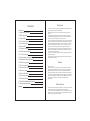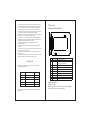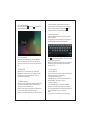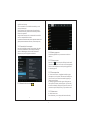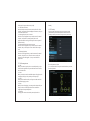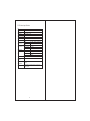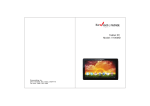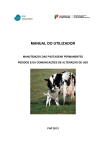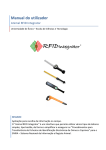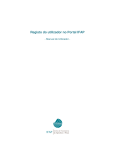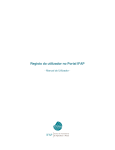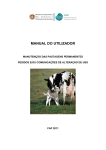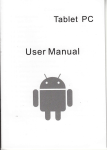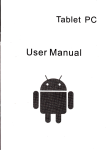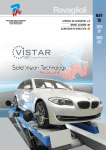Download Envizen V7028D 4GB Black tablet
Transcript
En iDigital zen Tablet PC Model: V7028D Diamondking Inc. 3913 schaefer Ave.Chino,CA91710 Toll free:(866)709-1999 Disclaimer Contents 1 Over view 1 1.1 Appearance and Keys 1 1.2 Basic Operation 1 1.2.1 Switch ON 1 1.2.2 Unlock the Screen 2 1.2.3 Lock the screen 2 1.2.4 Switch OFF 2 1.2.5 Batter y charging 2 1.2.6 Switch input methods 3 1.2.7 Use T-Flash card 3 1.2.8 Connected to the computer 4 1.2.9 Browse the file in the device 4 1.2.10 Startup programs 5 1.2.11 Close programs 5 1.2.12 Screen operation 5 1.2.13 Home screen 5 1.2.14 Screen gestures 6 1.2.15 Security setting 7 1.2.16 Display setting 8 1.2.17 Wireless And Network Settings 8 1.3 Technical specifications 10 Warranty 11 1. Thanks ver y much for purchasing our MID product! Before using this product, please read the manual carefully. We will consider that you have read this manual when you use this product. 2. The functions information of this manual is subject to the product itself ; we will keep developing new functions. The information in this manual is subject to change without any prior notice. 3. The Company will not be responsible for any loss of personal data and damage caused by incorrect operation of software/hardware, artificial damages, replacement of batteries or any other accident. To avoid loss of your data, please backup your data to your computer at any time. 4. We can not control any dispute from users misunderstanding or incorrect operation against the manual, the company will not take any relevant responsibility for any accidental loss potentially occurring in the process of using this manual. 5. Please do not repair it by yourself, other wise, we will not provide you with aftersale ser vice. 6.Our company reser ves the final explanation right to this manual and other relevant information Preface Dear Customers, Thanks ver y much for purchasing our product! This device is built-in high performance Wifi receiver module, supporting external 3G USB DONGLE wireless network card, turning on the broadband wireless networks, breaking through the restraint of network cable; it will bring you into the portable media player world and fulfill your entertainment needs. It also support picture browsing, E-book Reader, games, online chat and other functions, various settings will fully show your individuality. Safety notices This manual contains important information, in order to avoid accidents, please read this manual carefully before you use this product. ● Please do not let the player fall or rub or compact with hard objects during using, or it may cause surface scratch of the player,batter y loose, data lose or damages of other hardware. ● Never let this product expose to the humid environment or rain as the water leaked in may disable it to the extent beyond maintenance. ● You are recommended not to use the headset with large volume continuously, please adjust the volume to the size of appropriate security and control the using time to avoid the damage to your hearing, as excessive volume will cause permanent hearing damage. ● Please do not cut off the power abruptly during software update and download, or it may cause data loss and system error. ● Please do not turn on the device where the wireless equipment is forbidden or when the usage of the device will cause interference and danger. Please obser ve any relevant restrictions. ● Please use original accessories and batteries, do not use incompatible products. ● Please do not use the device at gas station or nearby the fuel and chemicals. ● Please do not use this product when you are driving or walking in the street, or it may cause an accident. ● Please do not scrape the screen, it may be damaged and can not display anything. ● Never clean the device with any chemicals and detergent, or it will damage the product surface and corrode the spray paint Packing list Welcome to purchase this product , when you open the package , acceptance of the following: 1 . Over view 1.1 Appearance and Keys 10 2 3 4 5 6 7 8 9 Symbol Name Description 1 Front Camera Built-in 0.3 Megapixel camera 2 Power Press shortly to enter sleeping/waking up mode,press long to switch ON/OFF 3 Headphone Headphone port Micro USB port Connect with PC and OTG function 4 5 HDMI Switch to high definition digital video output mode 6 DC-5V Quantity 7 VOL+/VOL- Power socket for charging the device VOL+/VOL- 1 MID Device 1 8 RESET Return to factory default 2 Micro USB Cable 1 9 3 User Manual 1 TF Card Speaker Micro SD Card slot Built-in Speaker 4 Adapter 1 5 Service Card 1 Item Components Attention: Accessories are subject to the real products and change without notice. 1 10 1.2 Basic Operation 1.2.1 Switch ON When the device is in the OFF mode, press and hold POWER key, then you can enter the system desktop. 1 1.2.2 Unlock the screen Please press and drag the unlocked automatically. icon to the , then the LCD will to make sure the battery is fully charged at the first time. On charging the Power indicating lamp of the device is in high light blue color, the desktop icon of the batter y keep rolling which shows it is connected to the device. 1.2.6 Switch input methods The device support handwriting, number, letter, pinyin etc. switching as follows: Click any text input area of the working program interface, it will pop input keyboard interface, as shown below: 1.2.3 Lock the screen When the device is in the ON mode, press the POWER key shortly, the system will lock the screen and enter the save power mode. Then the screen is OFF but the system will still run. 1.2.4 Switch OFF When the device is in the ON mode, press and hold the POWER key for 3 seconds, the screen will display the power off interface, choose the power off item to confirm, the system will shut automatically. 1.2.5 Batter y charging Insert the micro port of the batter y adaptor into 220V AC slot on the device, and connect the other side with the power socket. Then,you can charge the device. [Note] This device is not recommended to use USB interface to charge, please use the special power adapter for charging.You should charge the batter y for at least 8-12 hours 2 Press , then it will pop Input Method switch interface.Select the input method you want here. [Noted] After newly install input method, you should choose Settings>Language & input>Keyboard & Input methods then you can use. 1.2.7 Use T-Flash card ● Insert T-FLASH card Insert the T-Flash card into the slot in direction of the devices bottom shell until you hear a sound of click . ● Browse files in the memor y card In this MID device,you can view and use the needed files in catologue of Menu>File manager> SD Card. ● Remove T-Flash card Close all open files from the T-Flash, then enter MENU> Settings>TF card and & device storage, click Unmount SD card ,System will prompt that TF card was removed safely. Tap with your fingertips to the pop-up T-Flash Card [Note] 1. Do not insert the TF card by force, this card can only be 3 applied in one direction. 2. Do not remove the TF card before Uninstalling it, or the card may be damaged. 3. If the memor y card is write-protected, data will not be formatted and written, please remove the write protection before such operations 4. Major brands memor y card is recommended to avoid the card is not compatible to this device. 5. please well note that the APK (such as application software and games) is default installed to the device. (not the memory card) 1.2.8 Connected to the computer One end of the USB line connect to the computer, the other end connect the MID device, select Settings>Developer options>USB debugging, the device will connect with computer, and you can copy files to the device. 1.2.10 Startup programs Click all the application icon you want to start and it can switch on. 1.2.11 Close programs Press the icon continuously or the ESC key, the device will close the active program. You can also use the corresponding function in the management currently running applications to close the program. 1.2.12 Screen operation 1.2.9 Browse the file in the device ● Zoom in and zoom out : In applications which support zoom gestures, such as photo , IE browser, mail and map etc. you can zoom in or out the screen contents by opening or closing your two fingers. ● Rolling: In applications which support rolling gestures, such as photo , IE browser, mail and map etc. you can scroll the screen contents by sliding your fingers on the screen. If you want to stop the rolling screen, you just need to touch it. 1.2.13 Home screen ● Switch home screen In the home state, you can change the home interface by 5 4 s sliding your fingers on the screen quickly. ● Custom Home Screen Press the blank area on the home screen interface for a few seconds, it will appear Choose wallpaper from menu, then you can set the home screen. ● Move application icons on screen Press the icons of applications you need to move for several seconds, it will enter the moving model (the icon of application will be turn big), then drag the icon to expected position directly. ● Move application icons screen to screen Press the icons of applications you need to move for several seconds, and you can drag the icon to the left side or right side. ● Delete applications Press the icon of application you need to remove for several seconds, drag the icon to × (when the icon turns big, the bottom of screen will appear ×, then you can delete the application. 1.2.14 Screen gestures ● Click When you need to input by the on-screen keyboard, you just need to select applications or press the button on the screen, then click the items. ● Press When you want to start the available options of a project(such as web page link), you only need to press the project. ● Slide Sliding on the interface with your fingers to make vertical or horizontal dragging action. ● Drag Before you start dragging, you must press the items with your fingers, and can not let fingers leave the screen before dragging to the expected position. ● Rotation Changing the screen orientation by rotating the device 6 laterally. 1.2.15 Security You can set the unlock pattern, each time you open or wake your MID device,you must draw pattern to unlock the screen. in Settings>Security>Screenlock,it support many unlock ways. If use the pattern, as below: 1. You must ensure the four-point connection when you draw the unlock pattern. 7 2. Click Continue and draw again to confirm it 3. Cilck confirm to complete unlock pattern designing. 4. Each time you open or waking your MID device, you must draw pattern to unlock the screen. Select the expected wireless network , the system will directly connect the network or popup the password input window according to network access security settings. Please consult your wireless network administrator for the password. 1.2.16 Display setting Click Settings>Display, you can set the brightness/wallpaper/Auto rotate screen/sleep/font size of the screen. 1.2.17 Wireless And Network Settings a) WIFI Click Settings>Wi-Fi, turn on the wifi, the device will find available wireless network o n the right interface. 8 9 1.3 Technical specifications Size Weight LCD Display PC Interface L 7.6 x W 4.9 x H 0.5 inches 0.86 lbs 7.0 inch 1024*600- Multi-point capacitive touch screen High speed Micro USB Android 4.1 OS Hard Drive Capacity 4GB System Memor y 1G DDR3 Capacity Expansion Support T-Flash card 32GB(max) Format Mp3, WMA, OGG, AAC, 3GP, WAV etc. Music Function 20Hz-20KHz Max. Resolutions Format Mp4, MKV, RMVB, AVI etc. Video Function 1920 *1080 Max. Resolutions 16:9 Screen Ratio Photo browse JPG/BMP/JPEG/GIF. Support 802.11b/g /n Max 54Mbps Transmission rate WIFI 2.4GHz Work Frequency Camera Function Front 0.3 megapixel camera Recording Function Support Support Working temperature Languages -20-60℃ Simplified Chinese/Traditional Chinese/English/French/ German/Spanish. 10 /Tablet PC for parts and ninety(90)days for labor,starting from the original date of 11 12