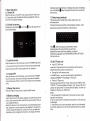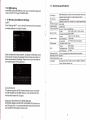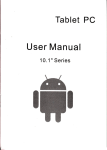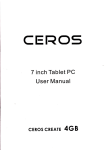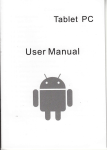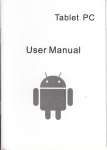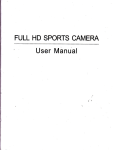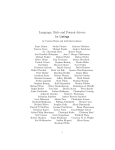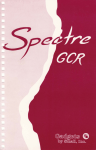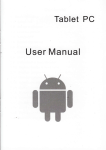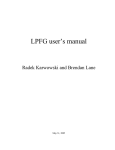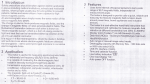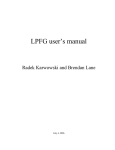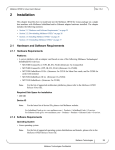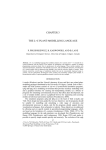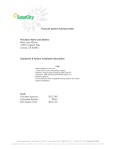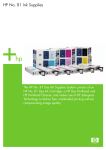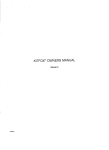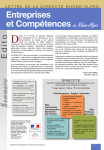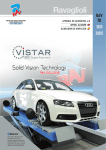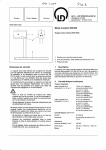Download User Man ual - File Management
Transcript
Tablet PC
User Man ual
I
t
&r
I
Contents
L
Operation
1.1 Switch ON
1.2 Unlock the Screen
1.3 Lock the screen
1.4 Switch OFF
1.5 Restart the device
1.6 Battery charging
.. .. .. .. ... .. .. .. ..2
1.7 Switch input methods
" "" " ""'2
1..8 use T-Flash card
3
1.9 Connected to the computer
3
1.10 Browse the file in the device
programs
4
1.11 Startup
" "'4
1.'12 Closeprograms
"" """"" """"4
1.13 Scr6enoperation
" ' ' "4
1 .'14 Home screen
5
1 .1 5 Screen gestures
5
1.16 Security s6tting
6
1.17 Display setting
"" " 7
1.18 HDMlsetting
7
1.19 WirelessAnd NetworkSettings
B
1.2 Technical specifications
Basib
1
1
1
1
1
1
1
Disclaimer
Thanks very much for purchasing our MID product! Before using
this product, please read the manual carefully.
We will consider that you have read this manual when you use this
produ ct.
2. The functions information of this manual is subject to the product
itself; we will keep developing new functions. The information in this manual is subject to change without any prior notice.
3. The Company will not be responsible for any loss of personal data and damage caused by incorrect operation ofsoftware/Hardware, artificial damages, replacement of batteries or any other accident. To avoid loss of your data, please backup your data to your computer at any time.
4. We can not control any dispute from users' misunderstanding or
incorrect operation againqt the manual, the Company will not take
any relevant responsibility for any accidental loss potentially occurring in the process of using this manual.
5. Please do not repair it by yourself, otherwise, we will not provide
you with after-sale service.
6.Our Company reserves the final explanation right to this manual
and other relevant information
'1.
Preface
Dear Customers,
Thanks very much for purchasing our product! This device is builtin high peiformance Wifi receiver module, supporting external 3G
US8-OOf(GLEwirefess nefwqrk car4 {urnthg on (he 6road6and
wireless networks, breaking through the restraint of network cable;
it will bring you into the portable media player world and fulfill your
entertainment needs. lt also support picture browsing, E-book Reader, games, online chat and other functions, various settings will
fully show your individuality.
Safety notices
This manual contains important information, in order to avoid
accidents, please read this manual carefully before you use
this product.
. Never let this product expose to the humid environment or rain
as the water leaked into may disable it to the bxtent beyond maintenance.
. You are recommended not to use the headset wlth large volume
continuously, please adjust the volurire to the size of appropriate
security and control the using time to avoid the damage'to your hearing, as excessive volume will cause permanent healing damage.
. Please do not cut off the power abrupily during soitware update
and download, or it may cause date loss and system erior.
. Please don't turn on the device where the wireless equipment
is forbiddbn or when the usage oi the device wili cause interference and danger. Please observe any relevant restrictions.
. Please use original accessories and batteries, do not use
incompatible products.
. Please don't use the device in gas station or nearby the fuel and chemicals.
r Please don't use this product when you are driving or walking
in the street, or it may cause an acciddnt.
o Please do not scrape the TFT screen, it may be damaged and
can not be display anything.
i Never clean the device w)th any chemicals and detergent, or it
tvill damage the product surface and iorrode the spray plint
Packing list
Wefcome topurchase this product. wben you open tbepackage,
acceptance of the following:
Item
Components
Quantity
1
MID Device
1
2
USB Cable
1
3
User Manual
1
4
Adapter
1
5
Warranty Card
1
6
Qualified Certification
1
.
Please do not let the player fall or rub or compact with hard objects during using, or it may cause surface scratch ofthe player,battery loose, data lose or damages of other hardware.
Attention: Accessories are subject to the real products and change
without notice.
1. Basic Operation
1.1 Switch ON
When the device is in the OFF mode, press and hold "Power" key
for 3 seconds to enter the Android startup progress bar, then you
can enter to the system desktop.
1.2 Unlock the screen
Pi;;"';;;; ;ro Jrus tn"E icon to the p,
then the LCD will unl-
ocked automatically
indicatinq lamp of thg device is in high light blue color, the desktop
icon of th-e batiery! keep rolling *h'ichiho*s it isit is connected
to the device.
1.7 Switch input methods
The device support handwriting, number, letter, pinyin etc.
switching follow:
CIick any text input area of the working program interface, it will
popping input keyboard interface, as shown below:
E , then it will popping "lnput Method" switch
interface.Select the input method you want here.
[Noted]After newly install input method, you should
"settings>Language & input>KEYBOARD & INPUT METHODS',
Press
then you can use.
1.3 Lock the screen
When the device is in the ON mode, press the'POWER" key shortly, the system will lock the screen and enter the save power mode'
Then the screen is OFF but the system will still operation.
1.
4 Switch
OFF
When the device is in the ON mode, press and hold the "POWER"
key for 3 seconds, the screen will display the power off interface,
choose the power off item to confirm, the system will shut automatically.
1.5 Restart the device
Press the "RESET" key shortly to restart the MID device.
1.8 Use T-Flash card
r lnsertT-FLASH card
lnsert the T-Flash card into the slot in direction of the device's
bottom shell until you hear a sound of click.
. Browse files in the memory card
ln this MID device , you can view and use the needed files in
catologue of "MENU">"File manager"> "SD Card".
. Remove T-Flash card
Close all open files from the T-Flash, then enter into "MENU">"SETTINGS">"TF card and & device storage", click "Unmount SD card"
,System will prompt that TF card was removed safely. Tap with your
fingertips to the pop-up T-Flash Card
lNotel
1.6 Battery charging
nsert the micro poriof the battery adaptor into 220V AC slot on the
I
device, and connect the other side with the power socket. Then,you can charge the device.
[Note] Thi;device is not recommended to use USB interface to chirge, please must usethe special poweradapterforcharging.You ihould chargethe batteryforat IeastS-12 hoursto make sure
the battery is fully charged at the first time. On charge the Power
1
. Do not insert the T-FLASH card by
force, this card can only be
applied in one direction.
2. Do not remove the TF card before Unmounted it, or the card may
be damaged.
3. lf the memory card is write-protected, data will not be formatted
and written, please remove the write protection before such opera-
tions
4. Major brands memory card is recommended to avoid the card is
not compatible to this device.
1.9 Connected to the computer
One end of the USB line connect to the computer, the other end
connect the MID device, select "Settings>Developer options>USB
debugging", the device will connect with computer, and you can
copy files to the device.
\
)
1. 11 Startup programs
Click all the apbiitation icon you want to start and it can switch on.
1. 12 Glose programs
Press the icon !continuously or the "ESC" key, the device will close the active program. You can also use the corresponding function in the management currently running applications to close the
program.
1. 'l 3 Screen operation
. zoom in and zoom out : ln applications which support zoom
gestures, such as photo, lE browser, mail and map etc. you can
zoom in or out the screen contents by opening or closing your two
fingers.
o Rolling: ln applications which support rolling gestures, such as
photo , lE browser, mail and map etc. you can scroll the screen
contents by sliding your fingers on the screen. lf you want to stop
the rolling screen, you just need to touch it.
1
l
J
1.10 Browse the f ile in the device
Click " Files Manager"
P
,
Vou can see the files in the device
.
. 14 Home screen
Switch home screen
ln the home state, you can change the home interface by sliding
your fingers on the screen quickly.
o Custom Home Screen
Press the blank area on the home screen interface for a few seconds, it will appear "Choose wallpaper from" menu, then you can set
the home screen.
o Move application icons in screen
Press the icons of applicalions you need to move for several seconds, it will enter into the moving model (the icon of application will
be turn big), then drag the icon to desired position directly.
o
Move application icons screen to screen
Press the icons of applications you need to move for several seconds, and you can dra! the icon to the left side or right side.
. Delete applications
Press the icon of application you need to remove for several seconds, drag the icon to "x" (when the icon was turn big, the bottom of
screen will appear "x", then you can delete the application.
1. 15 Screen gestures
.
Click
When you need to input by the on-screen keyboard, you iust need
to select applications or press the button on the screen, then click
the items.
. Press
When you want to start the available options of a project(such as
web page link), you only need to press the project.
lf use the "pattern", as below:
1. You must ensure the four-point connection when you draw the
unlock pattern.
Ir
o Slide
Sliding on the interface with your fingers to make vertical or horizontal dragging action.
. Drag
Before you start dragging, you must press the items with your fingers, and can not let fingers leave the screen before dragging to the
desired position.
.
Rotation
Changing the screen orientation by rotating the device Iaterally.
1.16 Security setting
You can set the unlock pattern, each time you open or wake your
MID device, you must draw pattern to unlock the screen. ln
"Settings > Security > Screen lock", it support many unlock ways.
"Slide,Face Unlock,Pattern,PlN,Password',
3. Cilck "confirm" to complete unlock pattern designing.
4. Each time you open or waking your MID device, you must draw
pattein to unlock the screen.
1
. 17 Display setting
Click "settings > Display", you can set the brightness/ wallpaper/
Auto rotate screen/ sleep/ font size of the screen.
1. 2 Technical specifications
1.18 HDMI setting
lnset MDMI cable into HDMI slot , than you can transfer image and
voice to the HD TV through the HDMI cable.
CD Display
PC lnterface
1. 19 WirelessAnd Networksettings
a) WlFl
Hard Drive Caoacit!
System Memory
lapacity Expansion
Click "Settings>Wi-Fi", tuin on the wifi, the device willfind available wireless network in the right interface.
800.480;800.600;1 024"600;
1
024 t768;'1
2
80*800- Multi-po nt
i
Hioh sDeed Nricro tlSB
Android 4.0 orAndroid 4.1 orAndroid 4.2 (X: ln orderto orevail in kind
5,1
2MB.1GB
r-Flesh eard 32GBI
,4P3, WMA, WMV. OGG. APE etc
{'..
Music Funclion
,OHZ-2OKHz
resoons€
F
vlKV, AVl. RM, MP4etc
F
y'ideo Function
l\rax. Resolutions
Screen Ratio
)hoto browse
IPG/BMP/.lPFG/GlF
A/t
Select the desired wireless network, the system will directly connect the network or popup the password input window according to network access security settings. Please consult your wireless network administrator for the password.
b) Use 3G internet
This device supports the 3G wireless lnternet access. lnsert the
3G USB- Dongle into the USB-Host port, it will connect with the
lnternet after search the 3G signal.
lNotel Open "SETTING>Wl-Fl>WIRELESS AND
NETWORK>MORE>3c SUPPORT INFROMAT|ON" and you can
see 3G support list. lt is recommended that bring the device when
you bought the 3G Dongle and have a test
.
Ft
lamera Function
lecordino Function
Suoport
Transmission rate
Work Frequency
F.^nt
S
up
n ? mad'nival
1920x1080
:3/1
6:g/full screen for optional
etc
102.1'lblgln
vlax 54Mbps
2.4GHz
.amar./nilrl
a.mcm
fnr nntinn.l
port
ryorkino temDeratur(
anguages
S i m pl
ified c
h
i
nese/Trad itional c
French/German/Spanish etc.
h
i
nese/ Eng lish/ Japanese/