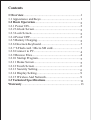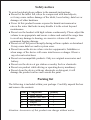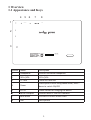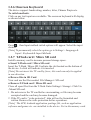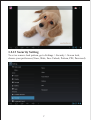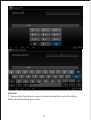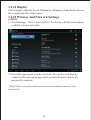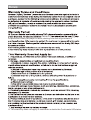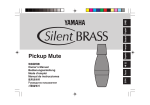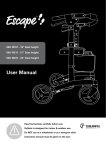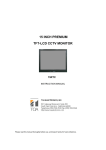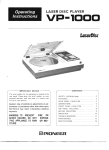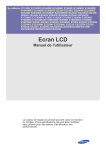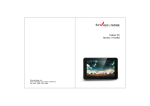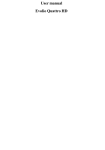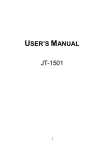Download Envizen V7023D 4GB Black tablet
Transcript
Tablet PC Model : V7023D Contents 1 Overview........................................................................1 1.1 Appearance and Keys.................................................. 1 1.2 Basic Operation..........................................................2 1.2.1 Power ON.................................................................2 1.2.2 Unlock Screen...........................................................2 1.2.3 Lock Screen..............................................................2 1.2.4 Power OFF................................................................2 1.2.5 Battery Charging.......................................................2 1.2.6 Onscreen Keyboard.................................................. 3 1.2.7 T-Flash card / Micro SD card................................... 3 1.2.8 Connect to PC.......................................................... 4 1.2.9 Browse Files...............................................................4 1.2.10 Startup Program......................................................5 1.2.11 Home Screen...........................................................5 1.2.12 Touch Screen.......................................................... 6 1.2.13 Security Setting...................................................... 6 1.2.14 Display Setting........................................................9 1.2.15 Wireless And Network............................................9 1.3 Technical Specifications.............................................11 Warranty ......................................................................... 13 Disclaimer Thank you for purchasing our product! Before using this product,please read the manual carefully. We will presume that the manual has been read before using the product. 1. The functions information of this manual is subject to the product itself; we will keep developing new functions. Information in this manual is subject to change without any prior notice. 2. The Company will not be responsible for any loss of personal data and/or damage caused by incorrect operation of software/hardware, artificial damages, replacement of batteries or any other accident. To avoid loss of personal data, backup data to PC at any time. 3. The company can not control any controversy from users misunderstanding or incorrect operation against the manual, the company will not take any relevant responsibility for any accidental loss or potentially occurring in the process of using this manual. 4. Do not do any repairs. Otherwise manufacture warranty will be null and void. 5. The company reserves the final explanation right to this manual and other relevant information Preface This device has built-in high performance Wi-Fi receiver module, supporting external 3G USB DONGLE wireless network card, turning on the broadband wireless networks, breaking through the restraint of network cable; it will bring the portable media player world and fulfill the entertainment needs. It also support picture browsing, E-book Reader, games, online chat, and various other functions and settings that will fully show individuality. Safety notices To avoid accidents please adhere to the manuals instructions. ● Do not let the tablet fall, rub,or be compressed with hard objects, or it may cause surface damage of the tablet, loose battery, data loss or damages of other hardware ● Never let this product become exposed to humid environment or rain as the water that leaks in may disable it to the extent beyond maintenance. ● Do not use the headset with high volume continuously. Please adjust the volume to an appropriate and secure volume and control the usage time to avoid any damage to hearing, as excessive volume will cause permanent hearing damage. ● Do not cut off the power abruptly during software update or download. It may cause data loss and/or system error. ● Do not turn on the device where wireless equipment is forbidden or when usage of the device will cause interference or danger. Observe any relevant restrictions. ● Do not use incompatible products. Only use original accessories and battery. ● Do not use the device at gas station or nearby fuels or chemicals. ● Do not use product while driving or operating heavy machinery. ● Do not clean the device with any chemicals or detergent, it will damage the product surface and corrode the paint. Packing list The following is included within your package. Carefully unpack the box and remove the contents. Item 1 2 3 4 5 Components Tablet Device Micro USB Cable User Manual Adapter Service card Quantity 1 1 1 1 1 Attention: Accessories of this product can change without notice. 1 Overview 1.1 Appearance and Keys 4 1 5 6 DC-5V 7 8 MIC 2 3 Symbol Name Description 1 Headphone Connect to Stereo headphone 2 VOL+/VOL- VOL+/VOL- 3 TF Card Micro SD Card slot 4 Power Press quick to enter sleep/wake mode, hold 1 down to switch ON/OFF 5 DC-5V 6 Micro USB port Power socket for charging the device Connect with PC and OTG function 7 Mini HDMI Connect to a mini HDMI cable 8 MIC Microphone 1 1.2 Basic Operation 1.2.1 Power ON When the device is OFF , press and hold POWER key, then the device powers on and enters Android system. 1.2.2 Unlock the screen Press and drag the icon to the . The LCD will automatically unlock. 1.2.3 Lock screen When the device is “ON ”, press the Power key, the system will lock the screen. The device is now in sleep mode. 1.2.4 Power OFF When the device is “ON ”, press and hold the Power key for 5 seconds, the screen will display the power off screen. Confirm Power off by selecting it. The system will shut off automatically. 1.2.5 Battery Charging Connect the DC-in jack to the tablet and plug the AC adapter into any AC outlet. There will be a blue light indicating the tablet is charging. Charge the battery for at least 8 hours to make sure the battery is fully charged at the first time. [Note] The USB port does not charge the tablet. Use the power adapter provided for charging. 2 1.2.6 Onscreen Keyboard The device support: handwriting, number, letter, Chinese Pinyin etc. To switch methods: Click on any text input area available. The onscreen keyboard will display, as shown below: Press ,then Input method switch options will appear. Select the input desired. [Note] To permanently select the option go to Settings> Language & Input> Keyboard & Input Methods 1.2.7 T-Flash card / Micro SD card Install a memory card to increase personal storage space. ● Insert T-Flash card / Micro SD card Insert the T-Flash / Micro SD Card into the slot located on the bottom of the device. A click will indicate it is inserted. [Note] Do not insert the TF card by force, this card can only be applied in one direction ● Browse files in SD Card View and use the files needed. File Manager> SD card ● Remove T-Flash card / Micro SD card Close all open files from the T-flash. Enter Settings> Storage> Click Un -Mount SD card. 1. Do not remove the TF card before un-mounting, or files may become corrupted and the card may become damaged. 2. If the TF card is “write-protected”, data will not be formatted and written. Remove the write protection before operations. [Note] The APK, Android application package file, such as application software and games etc. are installed to the device. Not in the memory card. 3 1.2.8 Connect to PC Transfer files from PC and MID. One end of the USB cable connects to the computer, the other end connects to the tablet device. Select Settings > Developer options > USB debugging. The device will connect to the computer, once connected copy files to the device. 1.2.9 Browse file Press and hold the file down until appears. Choose the desired function to edit. 4 1.2.10 Startup programs Click on the application icon desired to start, or open. 1.2.11 Home screen ● View extended home screen To view the extended home screens just slide finger left or right. ● Customize Wallpaper Press and hold blank regions on the home screen for a few seconds. A pop up menu will appear. Choose wallpaper from menu. Confirm by selecting “Set Wallpaper” ● Move application Press and hold desired icon to drag and release to desired destination. ● Move application screen to screen Press and hold the desired icons, drag to the end (left or right) of the home screen to change page destination. Place icon on any other extended home screen pages. 5 ● Delete applications Press and hold the application wanted to delete and drag it to the “X” located at either the top or bottom of the screen. Enter Settings>Apps> Select particular Apps>Opens and click Uninstall, or Remove. 1.2.12 Touch screen The tablet has a capacitive touch screen. Use the following gestures to select item or enter information. ●Pinch: Zoom in and zoom out: In applications which support zoom, such as: photo, IE browser, mail, and map etc. Zoom in by opening two fingers. Zoom out by pinching, or closing two fingers. ●Scroll: Scroll through the screen content by sliding finger on the screen. (up, down, right, or left) To stop the scroll, simply touch the screen. ●Tap: Touch the screen to open items, select options, or to begin typing characters/symbols in a text box. ●Drag: To drag an item, press and hold the icon, once its highlighted, drag it to desired location. ●Rotation: ●Change the screen orientation by turning the device. 6 1.2.13 Security Setting To set or remove lock pattern,go to Settings > Security > Screen lock, choose your preference.(None, Slide, Face Unlock, Pattern, PIN, Password) 7 Pattern: 1. Ensure that four-point connect when drawing the un-lock pattern. Enter desired pattern pass code. 8 2. Re-enter Pattern 3. Click confirm to complete unlock pattern. The device now has Pattern Lock. To access the device, or unlock, use the pattern code it was assigned. 9 1.2.14 Display Click Settings>Display. To set: Brightness, Wallpaper, Auto-Rotate Screen, Sleep, and Font Size of the screen. 1.2.15 Wireless And Network Settings a).Wi-Fi 1). Click Settings > Wi-Fi, turn on Wi-Fi, the device will find surrounding available wireless networks. 2).Select the appropriate wireless network. The system will directly connect to the network or pop up the password input window, if a password is required. [Note] Please consult with wireless network administrator for the password. 10 11 1.3 Technical specifications Size L 7.0 x W 4.7 x H 0.4 mm Weight 0.6ibs LCD Display 7.0 inch 800*480- Multi-point capacitive touch screen PC Interface High speed Micro USB OS Android 4.1 Hard Drive Capacity 4GB System Memory 512MB DDR3 Capacity Expansion Micro SD card 32GB(max) Music Function Video Function Photo browse Wi-Fi Camera Function Format Mp3, WMA, OGG, AAC, 3GP, WAV etc. Max. Resolutions 20Hz-20KHz Format Mp4, MKV, RMVB, AVI etc. Max. Resolutions 1920 *1080 Screen Ratio 16:9 JPG/BMP/JPEG/GIF. Support 802.11b/g/n Transmission rate Max 54Mbps Work Frequency 2.4GHz Front 0.3 megapixel camera, rear 0.3 megapixel Recording Function Support Temperature Support 。 Room temp -50-100 F Languages English/French/Spanish/German/Simplified/Chinese 12 FCC STATEMENT 1.This device complies with Part 15 of the FCC Rules. Operation is subject to the following two conditions: (A)This device may not cause harmful interference. (B)This device must accept any interference received, including interference that may cause undesired operation. 2.Changes or modifications not expressly approved by the party responsible for compliance could void the user’s authority to operate the equipment. NOTE: This equipment has been tested and found to comply with the limits for a Class B digital device, pursuant to Part 15 of the FCC Rules. These limits are designed to provide reasonable protection against harmful interference in a residential installation. This equipment generates uses and can radiate radio frequency energy and, if not installed and used in accordance with the instructions, may cause harmful interference to radio communications. However, there is no guarantee that interference will not occur in a particular installation. If this equipment does cause harmful interference to radio or television reception, which can be determined by turning the equipment off and on, the user is encouraged to try to correct the interference by one or more of the following measures: Reorient or relocate the receiving antenna. Increase the separation between the equipment and receiver. Connect the equipment into an outlet on a circuit different from that to which the receiver is connected. Consult the manufacture or an experienced radio/TV technician for help. 13 /Tablet PC for parts and ninety(90)days for labor,starting from the original date of 8. This warranty does not apply to customers outside the Continental US states.