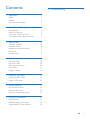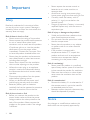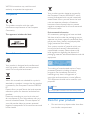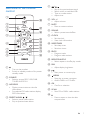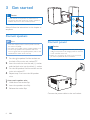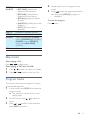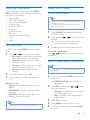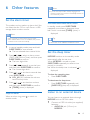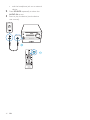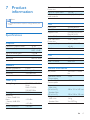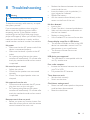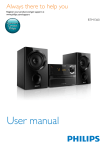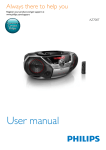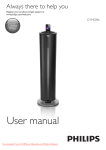Download Philips MCB2305
Transcript
Always there to help you Register your product and get support at www.philips.com/welcome Question? Contact Philips User manual MCB2305 Contents 8Troubleshooting 19 1Important 2 Safety2 Notice2 Care for your product 3 2 Your Micro Music System 5 Introduction5 What's in the box 5 Overview of the main unit 6 Overview of the remote control 7 3 Get started Connect speakers Connect power Prepare the remote control Power on Set the clock 8 8 8 9 9 9 4Play 10 10 10 10 11 11 5 Listen to the radio 12 12 13 6 Other features 15 15 15 15 7 Product information 17 17 17 18 Play from disc Play from USB Basic play operations Skip tracks Program tracks Listen to DAB+ radio Listen to FM radio Set the alarm timer Set the sleep timer Listen to an external device Specifications USB playability information Supported MP3 disc formats EN 1 1Important • • Safety Read and understand all instructions before you use this micro music system. If damage is caused by failure to follow the instructions, the warranty does not apply. Risk of electric shock or fire! • Never remove the casing of the product. • Never expose the product and accessories to rain or water. Never place liquid containers, such as vases, near the product. If liquids are spilt on or into the product, disconnect it from the power outlet immediately. Contact the Consumer Care to have the product checked before use. • Never place the product and accessories near naked flames or other heat sources, including direct sunlight. • Never insert objects into the ventilation slots or other openings on the product. • Where the mains plug or an appliance coupler is used as the disconnect device, the disconnect device shall remain readily operable. • Disconnect the product from the power outlet before lightning storms. • When you disconnect the power cord, hold the plug securely, never the cable. • Batteries (battery pack or batteries installed) shall not be exposed to excessive heat such as sunshine, fire or the like. Risk of short circuit or fire! • Before you connect the product to the power outlet, make sure that the power voltage matches the value printed on the back of the product. Never connect the product to the power outlet if the voltage is different. 2 EN • • Never expose the remote control or batteries to rain, water, sunshine, or excessive heat. Avoid force coming onto power plugs. Loose power plugs can cause arcing or fire. Correctly install the battery with its polarity (+/- signs) as marked on the remote control. Danger of explosion if battery is incorrectly replaced. Replace only with the same or equivalent type. Risk of injury or damage to the product! • Visible and invisible laser radiation when open. Avoid exposure to beam. • Do not touch the disc optical lens inside the disc compartment. • Never place the product or any objects on power cords or on other electrical equipment. • If the product is transported in temperatures below 5°C, unpack the product and wait until its temperature matches room temperature before connecting it to the power outlet. Risk of overheating! • Never install this product in a confined space. Always leave a space of at least four inches around the product for ventilation. • Make sure that curtains or other objects never cover the ventilation slots on the product. Risk of contamination! • Remove the battery if it is exhausted or if the remote control is not to be used for an extended period of time. • Batteries contain chemical substances, they should be disposed of properly. Notice Any changes or modifications made to this device that are not expressly approved by WOOX Innovations may void the user’s authority to operate the equipment. Compliance This product complies with the radio interference requirements of the European Community. This apparatus includes this label: Care of the environment Your product is designed and manufactured with high quality materials and components, which can be recycled and reused. When this crossed-out wheeled bin symbol is attached to a product it means that the product is covered by the European Directive 2002/96/ EC. Please inform yourself about the local separate collection system for electrical and electronic products. Please act according to your local rules and do not dispose of your old products with your normal household waste. Correct disposal of your old product helps to prevent potential negative consequences for the environment and human health. Your product contains batteries covered by the European Directive 2006/66/EC, which cannot be disposed with normal household waste.Please inform yourself about the local rules on separate collection of batteries because correct disposal helps to prevent negative consequences for the environmental and human health. Environmental information All unnecessary packaging has been omitted. We have tried to make the packaging easy to separate into three materials: cardboard (box), polystyrene foam (buffer) and polyethylene (bags, protective foam sheet.) Your system consists of materials which can be recycled and reused if disassembled by a specialized company. Please observe the local regulations regarding the disposal of packaging materials, exhausted batteries and old equipment. The making of unauthorized copies of copyprotected material, including computer programs, files, broadcasts and sound recordings, may be an infringement of copyrights and constitute a criminal offence. This equipment should not be used for such purposes. Note •• The type plate is located on the back of the product. Care for your product • Do not insert any objects other than discs into the disc compartment. EN 3 • • • 4 Do not insert warped or cracked discs into the disc compartment. Remove the discs from the disc compartment if you are not using the product for an extended period of time. Only use microfiber cloth to clean the product. EN 2 Your Micro Music System Congratulations on your purchase, and welcome to Philips! To fully benefit from the support that Philips offers, register your product at www.philips.com/welcome. What's in the box Check and identify the contents of your package: • Main unit • Remote control (with one AAA battery) • Speaker boxes (×2) • Short user manual • Safety and notice Introduction With this unit, you can: • enjoy audio from discs, USB storage devices, and other external devices; • listen to Digital Audio Broadcasting (DAB) or FM radio stations. You can enrich sound output with below sound effect: Digital Sound Control (DSC) • Balanced • Clear • Powerful • Warm • Bright The unit supports these media formats: EN 5 Overview of the main unit h a b g c f d e a • Turn on the product. • Switch to standby mode or ECO power standby mode. b Display panel • Show current status. c • Connect USB storage devices. d AUDIO IN • Connect external audio devices. e Disc compartment f • Open or close the disc compartment. g VOLUME • Adjust volume. 6 EN h SOURCE • Select a source: DISC, USB, DAB, TUNER, AUDIO IN. / • Skip to previous/next track. • Search within a track/disc. • Tune to a radio station. • Adjust time. • Start or pause play. • Stop play. • Erase a program. e Overview of the remote control a r b c INFO RDS SOURCE PRESET/ALBUM SCAN d q p e MENU f VOL DIM g h i SHUFFLE MUTE REPEAT SOUND CLOCK PROG TIMER SLEEP o n m l k j • • • • / Skip to the previous/next track. Search within a track/disc/USB. Tune to a radio station. Adjust time. f VOL +/• Adjust volume. g MUTE • Mute or restore volume. h SOUND • Select a preset sound effect. i CLOCK • Set the clock. • View clock information. j SLEEP/TIMER • Set sleep timer. • Set alarm timer. k PROG • Program tracks. • Program radio stations. l REPEAT/SHUFFLE • Select repeat or shuffle play mode. a • Turn on the product. • Switch to standby mode or Eco power standby mode. b SOURCE • Select a source: DISC, USB, DAB, TUNER, AUDIO IN. c INFO/RDS • Display current status or the disc information. • For selected FM radio stations, display RDS information. d PRESET/ALBUM / • Select a preset radio station. • Skip to previous/next album. m DIM • Adjust display brightness. n o • Start, pause, or resume play. /MENU • Stop play or erase a program. • Access DAB+ or FM menu. p OK • Confirm a selection. q SCAN • Scan FM or DAB+ radio stations. r • Press to open or close the disc compartment. EN 7 3 Get started Caution •• Use of controls or adjustments or performance of procedures other than herein may result in hazardous radiation exposure or other unsafe operation. Always follow the instructions in this chapter in sequence. Connect speakers Note •• Insert the stripped portion of each speaker wire into the socket completely. •• For better sound quality, use the supplied speakers only. •• Connect only speakers with impedance that is the same or higher than the supplied speakers (refer to the "Specifications" section of this manual). 1 2 3 4 For the right speaker, find the sockets on the back of the main unit marked "R". Connect power Caution •• Risk of product damage! Ensure that the power supply voltage corresponds to the voltage printed on the back or the underside of the unit. •• Before you connect the AC power cord, ensure that you have completed all other connections. Insert the red wire into the red (+) socket, and the black wire into the black (-) socket. For the left speaker, find the sockets on the main unit marked "L". Repeat step 2 to insert the left speaker wire. To insert each speaker wire: 1 2 3 Hold down the socket flap. Insert the speaker wire fully. Release the socket flap. Connect the power cable to the wall socket. 8 EN Prepare the remote control Caution Set the clock 1 •• Risk of product damage! When the remote control is not used for long periods, remove the batteries. To insert the remote control battery: 1 2 3 Open the battery compartment. Insert the supplied AAA battery with correct polarity (+/-) as indicated. Close the battery compartment. 2 3 4 5 Power on Press . »» MCB2305 switches to the last selected source. Switch to standby mode Press again to switch MCB2305 to standby mode. »» The clock (if set) is displayed on the panel. • In standby mode, press to switch between working mode and standby mode. In standby mode, press and hold CLOCK for more than two seconds to enter the clock setting mode. »» [24 HOUR] (24 hour) or [12 HOUR] (12 hour) is displayed. Press / to select 24 or 12 hour format, and then press CLOCK. »» The hour digits begin to blink. Press / to set the hour, and then press CLOCK. »» The minute digits begin to blink. Press / to set the minute, and then press CLOCK. Press / to select [SYNC ON] or [SYNC OFF], and then press CLOCK. • [SYNC ON]: When you tune to an RDS station that transmits time signals, MCB2305 automatically synchronizes time with the RDS station. • [SYNC OFF]: Not synchronize the clock automatically. »» The set clock is displayed. Note •• To view clock information in working mode, press CLOCK. •• If no button is pressed in 90 seconds during setting, MCB2305 exits clock setting without saving earlier operations. Note •• MCB2305 switches to Standby mode after 15 minutes inactive. EN 9 2 4Play Press SOURCE repeatedly to select the USB source. »» Play starts automatically. If not, press . Play from disc 1 2 3 4 Press SOURCE to select the DISC source. Press to open the disc compartment. Insert a disc with the label side up. Press to close the disc compartment. »» Play starts automatically. If not, press . SOURCE SOURCE Basic play operations You can control play through following operations. Play from USB / / Note •• Make sure that the USB device contains playable audio content. 1 Insert a USB device into the 10 EN socket. Select a folder. Press to skip to a track; Press and hold to fast-forward or fast-reverse the track during play. Start, pause or resume play. Stop play. REPEAT/ SHUFFLE VOL +/MUTE SOUND DIM Select an available play mode: • [REP ONE] (repeat one): repeat the current track • [REP ALB] (repeat album): repeat the current album • [REP ALL] (repeat all): repeat all tracks • [SHUFFLE] (shuffle): play tracks randomly • [OFF] (off): play tracks in sequence Increase or decrease volume. Mute or restore sound. Select a sound effect: [CLEAR] (clear); [POWERFUL] (powerful); [WARM] (warm); [BRIGHT] (bright); and [BALANCE] (balance). Adjust display brightness. 4 5 Repeat steps 2 to 3 to program more tracks. Press to play the programmed tracks. »» During play, [PROG] (program) is displayed. To erase the program Press twice. Skip tracks When playing a CD: Press / to select tracks. When playing an MP3 disc and USB: 1 2 Press Press / to select an album or a folder. / to select a track or a file. Program tracks This function allows you to program 20 tracks in the desired sequence. 1 2 3 In stop mode, press PROG to activate the program mode. »» The sequence number blinks on the display panel. For MP3 tracks, press album. / to select an Press / to select a track, and then press PROG to confirm. EN 11 5 Listen to the radio Tip Store DAB+ radio stations automatically Note •• New stations and services will be added in DAB+ broadcast from time to time. To make new DAB+ stations and services available, perform full scan regularly. •• Position the antenna as far as possible from TV, VCR, or other radiation source. •• Make sure that you have connected the supplied aerial. •• For optimal reception, fully extended and adjust the position of the aerial. Listen to DAB+ radio Digital Audio Broadcasting (DAB+) is a way of broadcasting radio digitally through a network of transmitters. It provides you with more choice, better sound quality, and more information. Tune to DAB+ radio stations Note •• Make sure that the antenna is fully extended. 1 2 3 4 12 Press SOURCE repeatedly to select the DAB source. »» [FULL SCAN] (full scan) is displayed. Press OK to activate the automatic search. »» MCB2305 stores all DAB+ radio stations automatically and broadcasts the first available station. In DAB+ mode, press SCAN. »» The unit scans and stores all the available DAB+ radio stations, and broadcasts the first available station. Store DAB+ radio stations manually Note •• You can store a maximum of 20 preset DAB+ radio stations. 1 2 3 4 5 Tune to a DAB+ radio station. Press PROG for three seconds to activate the storing mode. Press / to select a channel. Press PROG to confirm. »» The name of the preset station is displayed. Repeat above steps to store more DAB+ stations. Note •• To overwrite a programmed radio station, store another one with its sequence number. »» The station list is memorized in MCB2305. Next time when you turn on the unit, the station scan does not take place. Select a preset DAB+ radio station Press / repeatedly to navigate through the available DAB+ stations. In DAB+ mode, press / to select a preset number, and then press OK to confirm.. Press OK to confirm. EN Show DAB+ information While listening to DAB+ radio, press INFO/ RDS repeatedly to scroll through the following information (if available): • Station Name • RDS TEXT message • Dynamic Label Segment • Program Type • Ensemble Name • Frequency • Signal error rate • Bit rate • Audio status (DAB, DAB+) • Time • Date Use DAB+ menu In DAB+ mode, press MENU to access DAB+ menu. 1 2 3 Press / to scroll the menu options: • [Full scan] (full scan): scan and store all the available DAB+ radio stations. • [Manual] (manual): tune to a DAB+ station manually. • [Prune] (prune): remove all the invalid stations from the station list. • [System] (system): adjust system settings. To select an option, press OK. If a sub-option is available, repeat steps 2- 3. [System] (system) • [Reset] (reset): reset all settings to factory default. • [UPGRADE] (upgrade): upgrade software if available. • [SW VER] (software version): show the software version of this unit. Note •• If no button is pressed within 30 seconds, the menu exits. Listen to FM radio Tune to a radio station Tip •• Position the antenna as far as possible from TV, VCR, or other radiation source. •• For optimal reception, fully extend and adjust the position of the antenna. 1 2 3 Press SOURCE repeatedly to select the FM radio source. Press and hold / for more than two seconds. »» The radio tunes to a station with strong reception automatically. Repeat step 2 to tune to more stations. To tune to a weak station: Press / repeatedly until you find optimal reception. Store FM radio stations automatically Note •• You can program a maximum of 20 preset radio stations (FM). 1 2 3 4 5 In tuner mode, press MENU to access FM tuner menu. »» [SEARCH LEVEL] (search level) is displayed. Press OK, and then press / to scroll the menu options: • [Strong] (strong stations): scan stations with strong signals only. • [All] (all stations): scan all available FM radio stations. Press OK to confirm. Press MENU to exit FM tuner menu. In FM tuner mode, press and hold SCAN to search. EN 13 »» The stations scanned are based on the selection in step 2. »» MCB2305 broadcasts the first scanned FM radio stations. Store FM radio stations manually Note •• You can program a maximum of 20 preset radio stations. •• To overwrite a programmed radio station, store another one with its sequence number. 1 2 3 4 Tune to a radio station. Press PROG to activate programming. »» The sequence number blinks. Press / to allocate a sequence number from 1 to 20 to this radio station, and then press PROG to confirm. »» The preset sequence number and the frequency of this radio station are displayed. Repeat steps 1-3 to program more stations. Tune to a preset radio station Press / to select the sequence number of the preset radio station. Show RDS information RDS (Radio Data System) is a service that allows FM stations to show additional information. If you tune to an RDS station, an RDS icon is displayed. 1 2 Tune to an RDS station. Press RDS repeatedly to scroll through the following information (if available): »» Program service »» Program type such as [NEWS] (news), [SPORT] (sport), [POP M] (pop music)... 14 EN »» Radio text message »» Time 6 Other features Note •• If you do not stop an alarm, it keeps ringing for 30 minutes, and then the product automatically switches to normal standby mode. Set the alarm timer This product can be used as an alarm clock. You can select the disc, FM, or .mp3 files on a USB storage device as alarm source. Note •• Make sure that you have set the clock correctly. •• If the selected alarm source is unavailable, this product switches to FM mode automatically. 1 2 3 4 5 In normal standby mode, press and hold SLEEP/TIMER for two seconds. »» The last selected alarm source blinks. Press / to select an alarm source (DISC, USB, DAB, or Tuner), and then press SLEEP/TIMER to confirm. »» The hour digits blink. Press / repeatedly to set the hour, and then press SLEEP/TIMER to confirm. »» The minute digits blink. Press / to set the minute, and then press SLEEP/TIMER to confirm. »» VOL_XX (XX indicates the volume level of alarm) blinks. Press / to set the alarm volume, and then press SLEEP/TIMER to confirm. »» [TIMER] (timer) is displayed. In standby mode, press SLEEP/TIMER repeatedly to activate or deactivate timer. »» If timer is activated, [TIMER] (timer) is displayed. Tip •• Alarm timer is not available in AUDIO IN mode. Set the sleep timer MCB2305 switches to the standby mode automatically after the set time. When MCB2305 is turned on, press SLEEP/TIMER repeatedly to select a time period (in minutes). »» When the sleep timer is activated, is displayed. To show the remaining time • Press SLEEP/TIMER. To deactivate the sleep timer • Press SLEEP/TIMER repeatedly until [SLEEP OFF] (sleep off) is displayed. Listen to an external device Stop an alarm When an alarm ring, press another mode. Activate/deactivate alarm timer or switch to You can listen to an external device through MCB2305 with an MP3 link cable. 1 Connect an MP3 link cable (not supplied) between: • AUDIO IN jack (3.5 mm) on MCB2305, EN 15 2 3 • and the headphone jack on an external device. Press SOURCE repeatedly to select the AUDIO IN source. Start to play the device (see the device user manual). AUDIO IN SOURCE 16 EN 7Product information Total Harmonic Distortion Signal to Noise Ratio Number of preset radio stations <3% >45 dB FM (20), DAB (20) Note •• Product information is subject to change without prior notice. Disc Laser Type Disc Diameter Support Disc Specifications Amplifier Maximum Output Power Frequency Response Signal to Noise Ratio Total Harmonic Distortion Aux Input 15 W 60 Hz - 16 kHZ; +3 dB >70 dB <1% 800 mV RMS Audio DAC Total Harmonic Distortion Frequency Response S/N Ratio Semiconductor 12 cm/8 cm CD-DA, CD-R, CDRW, MP3-CD 24 Bits/44.1 kHz <1% (1 kHz) 60 Hz - 16 kHZ; ±3 dB >70 dBA USB USB Direct Version USB 5 V Power 2.0 full speed ≤500 mA Speakers Speaker Impedance Speaker Driver Sensitivity 6 ohm Fullrange 3" >83 dB/m/W Tuner (FM) Tuning Range Tuning grid Sensitivity - Mono, 26dB S/N Ratio - Stereo, 46dB S/N Ratio Search Selectivity FM: 87.50 - 108.00 MHz; DAB: 174.928239.200 MHz 50 KHz <22 dBu General information AC power Operation Power Consumption Eco Standby Power Consumption Dimensions - Main Unit (W x H x D) - Speaker Box (W x H x D) Weight - Main Unit - Speaker Box 100-240 V~, 50/60 Hz 13 W <0.5 W 180 x 121 x 247 mm 150 x 238 x 125 mm 1.6 kg 2 x 0.975 kg <45 dBu <30 dBu EN 17 USB playability information Compatible USB devices: • USB flash memory (USB2.0 or USB1.1) • USB flash players (USB2.0 or USB1.1) • memory cards (requires an additional card reader to work with this unit) Supported USB formats: • USB or memory file format: FAT12, FAT16, FAT32 (sector size: 512 bytes) • MP3 bit rate (data rate): 32-320 Kbps and variable bit rate • Directory nesting up to a maximum of 8 levels • Number of albums/ folders: maximum 99 • Number of tracks/titles: maximum 999 • File name in Unicode UTF8 (maximum length: 32 bytes) Unsupported USB formats: • Empty albums: an empty album is an album that does not contain MP3/WMA files, and will not be shown in the display. • Unsupported file formats are skipped. For example, word documents (.doc) or MP3 files with extension .dlf are ignored and not played. • WMA, AAC, WAV, PCM audio files • DRM protected WMA files (.wav, .m4a, .m4p, .mp4, .aac) • WMA files in Lossless format Supported MP3 disc formats • • • • • 18 ISO9660, Joliet Maximum title number: 128 (depending on file name length) Maximum album number: 99 Supported sampling frequencies: 32 kHz, 44.1 kHz, 48 kHz Supported Bit-rates: 32~256 (kbps), variable bit rates EN 8Troubleshooting Warning •• Never remove the casing of this device. To keep the warranty valid, never try to repair the system yourself. If you encounter problems when using this device, check the following points before requesting service. If the problem remains unsolved, go to the Philips Web page (www. philips.com/support). When you contact Philips, make sure that the device is nearby and the model number and serial number are available. No power •• Make sure that the AC power cord of the device is connected properly. •• Make sure that there is power at the AC outlet. •• As a power-saving feature, the system switches off automatically 15 minutes after track play reaches the end and no control is operated. No sound or poor sound •• Adjust the volume. •• Check that the speakers are connected correctly. •• Check if the stripped speaker wires are clamped. No response from the unit •• Disconnect and reconnect the AC power plug, then turn on the unit again. •• As a power-saving feature, the system switches off automatically 15 minutes after track play reaches the end and no control is operated. •• •• •• •• Reduce the distance between the remote control and the unit. Insert the battery with its polarities (+/– signs) aligned as indicated. Replace the battery. Aim the remote control directly at the sensor on the front of the unit. No disc detected •• Insert a disc. •• Check if the disc is inserted upside down. •• Wait until the moisture condensation at the lens has cleared. •• Replace or clean the disc. •• Use a finalized CD or correct format disc. Cannot display some files in USB device •• The number of folders or files in the USB device has exceeded a certain limit. This phenomenon is not a malfunction. •• The formats of these files are not supported. USB device not supported •• The USB device is incompatible with the unit. Try another one. Poor radio reception •• Increase the distance between the unit and your TV or VCR. •• Fully extend the FM antenna. Timer does not work •• Set the clock correctly. •• Switch on the timer. Clock/timer setting erased •• Power has been interrupted or the power cord has been disconnected. •• Reset the clock/timer. Remote control does not work •• Before you press any function button, first select the correct source with the remote control instead of the main unit. EN 19 Specifications are subject to change without notice 2014 © WOOX Innovations Limited. All rights reserved. Philips and the Philips’ Shield Emblem are registered trademarks of Koninklijke Philips N.V. and are used by WOOX Innovations Limited under license from Koninklijke Philips N.V. MCB2305_10_UM_V1.0