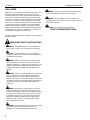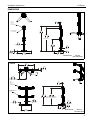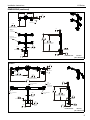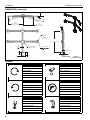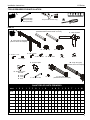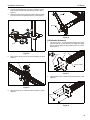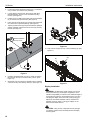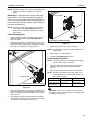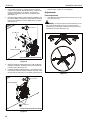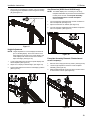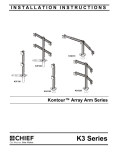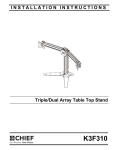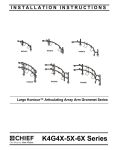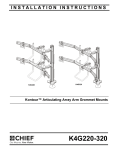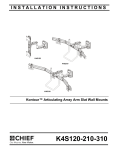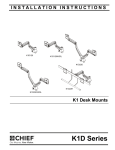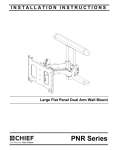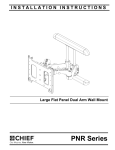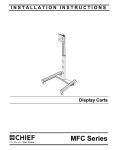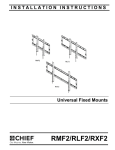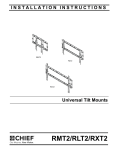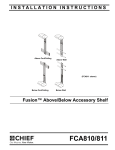Download Chief K3G320B flat panel desk mount
Transcript
INSTALLATION INSTRUCTIONS K3F310 K3F120 K3F220 K3G320 K3G310 K3G220 K3G120 Kontour™ Array Arm Series Spanish Product Description German Product Description Portuguese Product Description Italian Product Description Dutch Product Description French Product Description K3 Series K3 Series Installation Instructions DISCLAIMER Milestone AV Technologies and its affiliated corporations and subsidiaries (collectively “Milestone”), intend to make this manual accurate and complete. However, Milestone makes no claim that the information contained herein covers all details, conditions or variations, nor does it provide for every possible contingency in connection with the installation or use of this product. The information contained in this document is subject to change without notice or obligation of any kind. Milestone makes no representation of warranty, expressed or implied, regarding the information contained herein. Milestone assumes no responsibility for accuracy, completeness or sufficiency of the information contained in this document. Chief® is a registered trademark of Milestone AV Technologies. All rights reserved. IMPORTANT SAFETY INSTRUCTIONS WARNING: A WARNING alerts you to the possibility of serious injury or death if you do not follow the instructions. CAUTION: A CAUTION alerts you to the possibility of damage or destruction of equipment if you do not follow the corresponding instructions. WARNING: Failure to read, thoroughly understand, and follow all instructions can result in serious personal injury, damage to equipment, or voiding of factory warranty! It is the installer’s responsibility to make sure all components are properly assembled and installed using the instructions provided. WARNING: Failure to provide adequate structural strength for this component can result in serious personal injury or damage to equipment! It is the installer’s responsibility to make sure the structure to which this component is attached can support five times the combined weight of all equipment. Reinforce the structure as required before installing the component. WARNING: Exceeding the weight capacity can result in serious personal injury or damage to equipment! It is the installer’s responsibility to make sure the combined weight of all components located on the K3 Series mount up to (and including) the display does not exceed 15 lbs (6.8 kg) per display for the K3F220, K3G220, K3F310, K3G310 and K3G320 mounts or 25 lbs (11.34 kg) per display for the K3F120 and K3G120 mounts. WARNING: Use this mounting system only for its intended use as described in these instructions. Do not use attachments not recommended by the manufacturer. 2 WARNING: The K3F120, K3F220 and K3F310 mounting systems are intended for table top mounting ONLY! WARNING: Never operate this mounting system if it is damaged. Return the mounting system to a service center for examination and repair. WARNING: Do not use this product outdoors. --SAVE THESE INSTRUCTIONS-- Installation Instructions K3 Series DIMENSIONS K3F120 1.21 30.6 VESA 100 X 100 75 X 75 COMPATIBLE TILT ADJUSTMENT +/-10 DEGREES 39.06 992.2 36.29 921.9 MAX. MONITOR CENTER HEIGHT FROM SURFACE 2.43 61.6 COLUMN WIDTH 0.31 7.9 BASE THICKNESS 18.29 464.7 2.27 57.7 COLUMN DEPTH 3.19 81.0 15.50 393.6 22.68 576.0 DIMENSIONS: K3F220 INCHES [MILLIMETERS] 34.02 864.1 1.60 40.6 15° MAX ANGLE 14.66 372.4 MAX DISTANCE BETWEEN MONITORS 1.21 30.6 VESA 100 X 100 75 X 75 COMPATIBLE INTERFACE TILT ADJUSTMENT +/-12 39.06 992.2 35.98 913.8 MAX. MONITOR CENTER HEIGHT FROM SURFACE 2.43 61.6 COLUMN WIDTH 0.31 7.9 BASE THICKNESS 15.50 393.6 22.68 576.0 2.27 57.7 COLUMN DEPTH 3.19 81.0 DIMENSIONS: INCHES [MILLIMETERS] 3 K3 Series Installation Instructions DIMENSIONS (continued) 1.77 45.0 K3F310 15° MAX ANGLE 25.62 650.7 MAX DISTANCE BETWEEN MONITORS 17.71 449.8 MIN DISTANCE BETWEEN MONITORS 55.93 1420.6 2.43 61.6 COLUMN WIDTH 22.68 576.0 DIMENSIONS: VESA 100 X 100 75 X 75 COMPATIBLE 21.12 536.4 1.21 18.54 30.6 470.9 MAX. MONITOR CENTER HEIGHT FROM SURFACE 0.31 7.9 BASE THICKNESS 2.27 57.7 COLUMN DEPTH 15.50 393.6 INCHES [MILLIMETERS] 3.19 81.0 K3G120 1.21 30.6 VESA 100 X 100 75 X 75 COMPATIBLE 38.81 985.8 TILT ADJUSTMENT +/-10 DEGREES 36.35 923.4 MAX. MONITOR CENTER HEIGHT FROM SURFACE 2.43 61.6 COLUMN WIDTH 0.25 6.4 BASE THICKNESS 18.35 466.2 2.27 57.7 COLUMN DEPTH 4.94 125.5 MAX. SURFACE DEPTH 7.55 191.8 7.02 178.2 2.28 57.9 DIMENSIONS: 4 INCHES [MILLIMETERS] Installation Instructions K3 Series DIMENSIONS (continued) 34.02 864.1 K3G220 1.60 40.6 15° MAX ANGLE 14.66 372.4 MAX DISTANCE BETWEEN MONITORS 1.21 30.6 VESA 100 X 100 75 X 75 COMPATIBLE INTERFACE TILT ADJUSTMENT +/-12 38.81 985.8 36.04 915.3 MAX. MONITOR CENTER HEIGHT FROM SURFACE 2.43 61.6 COLUMN WIDTH 0.25 6.4 BASE THICKNESS 2.27 57.7 COLUMN DEPTH 2.28 57.9 7.03 178.5 7.55 191.8 DIMENSIONS: INCHES [MILLIMETERS] K3G310 1.77 45.0 15° MAX ANGLE 25.62 650.7 MAX. DISTANCE BETWEEN MONITORS 17.71 449.8 MIN. DISTANCE BETWEEN MONITORS 55.93 1420.6 TILT ADJUSTMENT +/-10 1.21 30.6 VESA 100 X 100 75 X 75 COMPATIBLE INTERFACES 20.87 530.0 TILT ADJUSTMENT +/-12 2.43 61.6 COLUMN WIDTH 0.25 6.4 BASE THICKNESS 7.55 191.8 4.94 125.5 MAX. SURFACE DEPTH TILT ADJUSTMENT +/-12 18.291 464.5 MAX. MONITOR CENTER HEIGHT FROM SURFACE 2.27 57.7 COLUMN DEPTH 2.28 57.9 7.03 178.5 DIMENSIONS: INCHES [MILLIMETERS] 5 K3 Series Installation Instructions DIMENSIONS (continued) K3G320 1.77 15° MAX ANGLE 25.62 MAX. DISTANCE BETWEEN MONITORS 17.71 MIN DISTANCE BETWEEN MONITORS VESA 100 X 100 75 X 75 COMPATIBLE INTERFACES 2.43 COLUMN CENTER INTERFACES TILT ADJUSTMENT +/-10 1.21 36.00 MAX MONITOR CENTER HEIGHT FROM SURFACE OUTSIDE INTERFACES 2.27 COLUMN DEPTH .96 7.74 7.11 5.00 2.28 DIMENSIONS: INCHES [MILLIMETERS] LEGEND 6 Tighten Fastener Open-Ended Wrench Apretar elemento de fijación Llave de boca Befestigungsteil festziehen Gabelschlüssel Apertar fixador Chave de bocas Serrare il fissaggio Chiave a punte aperte Bevestiging vastdraaien Steeksleutel Serrez les fixations Clé à fourche Loosen Fastener Drill Hole Aflojar elemento de fijación Perforar Befestigungsteil lösen Bohrloch Desapertar fixador Fazer furo Allentare il fissaggio Praticare un foro Bevestiging losdraaien Gat boren Desserrez les fixations Percez un trou Phillips Screwdriver Hex-Head Wrench Destornillador Phillips Llave de cabeza hexagonal Kreuzschlitzschraubendreher Sechskantschlüssel Chave de fendas Phillips Chave de cabeça sextavada Cacciavite a stella Chiave esagonale Kruiskopschroevendraaier Zeskantsleutel Tournevis à pointe cruciforme Clé à tête hexagonale Installation Instructions K3 Series TOOLS REQUIRED FOR INSTALLATION 5/32” (included) 3/16" (included) 5/16" (included) 1/2” (for K3G mounts only) #2 PARTS B - Cable management covers (2 lengths) [Quantities listed as total number of covers] C - Table top base A - Column/array assembly (K3F310 shown as example) D - Column cap E - Base cover H - M4 x 30mm F - 1/4-20 x 1-1/4" K - M4 x 12mm J - M4 x 20mm M - 3/4" L - 3/8" G - Bumper W - Array arm (right) (K3G320 shown as example) P - Grommet plate N - Grommet screw and base Q - 5/16" R - 3/16" S - 5/32" V - Array arm (left) (K3G320 shown as example) U - 3/8" T - 3/8-16 x 2-3/4" QUANTITIES OF PARTS PER MODEL Models A B C D E F G H J K L M N P Q R S T U V W K3F1203 1 2 1 1 1 4 6 8 8 8 8 8 0 0 1 1 1 0 0 0 0 K3F220 1 6 1 1 1 4 6 16 16 16 16 16 0 0 1 1 1 0 0 2 2 K3F310 1 3 1 1 1 4 6 12 12 12 12 12 0 0 1 1 1 0 0 0 0 K3G120 1 2 0 1 1 4 12 8 8 8 8 8 1 1 1 1 1 0 0 0 0 K3G220 1 6 0 1 1 4 12 16 16 16 16 16 1 1 1 1 1 0 0 2 2 K3G310 1 3 0 1 1 4 12 12 12 12 12 12 1 1 1 1 1 0 0 0 0 K3G320 1 6 0 1 1 4 6 24 24 24 24 24 1 1 1 1 1 4 4 2 2 7 K3 Series Installation Instructions ASSEMBLY Adding Array Arms (K3F220, K3G220 only) (T) 2 NOTE: Be sure the faceplate adjustment knob is on top when installing the arms. (See Figure 1) 1. Slide array arm-right (W) into top of column assembly. (See Figure 1) 2. Tighten two fasteners to secure array arm into place. (See Figure 1) 1 Faceplate adjustment knob (U) (W) (A) (front view) 1 Figure 2 (W) 3. Repeat Steps 1 and 2 for remaining array arms. Adding Base - K3F Mounts (Free-standing) 2 x2 1. Use four 1/4-20 x 1 1/4” flat head cap screws (F) to secure table top base (C) to column assembly (A). (See Figure 3) NOTE: Make sure front of base (long legs) is on the display side when attaching base to column. (See Figure 3) (A) (A) Figure 1 3. front of base Repeat Steps 1 and 2 for remaining array arms. Adding Array Arms (K3G320 only) 2 x4 NOTE: Be sure the faceplate adjustment knob is on top when installing the arms. (See Figure 1) 1. Slide array arm-right (W) between brackets at top of column assembly (A). (See Figure 3) 2. Fasten arm in place using one 3/8-16 x 2-3/4" socket head screw (T) and one 3/8" nut (U). (See Figure 2) (C) 1 (F) x 4 Figure 3 2. 8 Tighten four existing bolts holding stand to column. (See Figure 3) Installation Instructions K3 Series 3. Carefully manipulate base cover (E) to create an opening large enough to wrap cover around array column. (See Figure 4) 4. Wrap base cover around column and slide it down until base cover fits securely onto table top base (C). (See Figure 4) (C) (G) x 6 4 3 Figure 6 K3G Mounts (Grommet) 3 1. (E) Use four 1/4-20 x 1 1/4” flat head cap screws (F) to secure grommet plate (P) to array assembly (A). Make sure longer legs of grommet plate are aligned with the front of column. (See Figure 7) (A) Figure 4 5. 1 (F) x 4 (P) Snap column cap (D) onto top of column assembly (A). (See Figure 5) (D) (A) front of column 5 Figure 7 2. Apply bumpers (G) to underside of grommet plate (P). (See Figure 8) (P) Figure 5 6. Apply bumpers (G) to underside of table top base (C). (See Figure 6) (G) x 6 Figure 8 9 K3 Series Installation Instructions 3. Locate a flat surface (thickness minimum of 1" to maximum of 5") on which to mount the array assembly. 4. If a hole doesn’t already exist, drill a hole in desk with a diameter between 1/2" and 3 1/2" at desired mounting location. (See Figure 9) 5. Position mount on desk so that center hole of grommet plate (P) is centered over grommet hole. (See Figure 9) 6. Insert grommet screw (N) through grommet hole and thread into center hole of grommet plate (P). (See Figure 9) 7. Tighten grommet screw (N) until grommet base is tightened against underside of desk and mount is securely mounted to desk. (See Figure 9) 4 diameter between 1/2” and 3 1/2” 9 8 (E) 8 Figure 10 5 7 (N) 10. Snap column cap (D) onto top of array assembly (A). (See Figure 11) 6 (D) (A) 10 Figure 9 8. Carefully manipulate base cover (E) to create an opening large enough to wrap cover around array column. (See Figure 10) 9. Wrap base cover around column and slide it down until base cover fits securely onto table top base (C). (See Figure 10) Figure 11 Display Installation WARNING: Exceeding the weight capacity can result in serious personal injury or damage to equipment! It is the installer’s responsibility to make sure the combined weight of all components located on the K3 Series mount up to (and including) the display does not exceed 15 lbs (6.8 kg) per display for the K3F220, K3G220, K3F310, K3G310 and K3G320 mounts or 25 lbs (11.34 kg) per display for the K3F120 and K3G120 mounts. CAUTION: Using screws of improper size may damage your display! Proper screws will easily thread into display mounting holes. 10 Installation Instructions K3 Series NOTE: Supplied screws (H, J and K) may not fit properly for all displays. See display’s operating instructions for details. IMPORTANT ! : When applicable, always install center display FIRST in order to prevent stand from tipping! If there are no center faceplates (K3F220 and K3G220), be sure to support opposite arm when mounting displays to prevent stand from tipping! If possible, mount displays to both sides simultaneously. Center faceplate NOTE: Set height of lower center display prior to installing other displays. See Height Adjustment section for details. Center of display must be at least 18" above desk surface. Flush Mounting Holes 1. Position faceplate in desired mounting position. Adjust as required before proceeding. See Height Adjustment section for details. 2. Using Phillips screwdriver, carefully install two M4 x 12mm Phillips pan machine screws (K) into the upper mounting holes on the display. Thread screws completely into display, then back out 3 complete turns. (See Figure 12) (K) x 2 4 (array stand not shown for clarity) Figure 13 5. Tighten all four screws (K). Do not over tighten! NOTE: If roll adjustment is desired for center faceplate, do not tighten screws. 2 (K) x 2 6. Repeat Steps 1-5 for other displays. 7. Proceed to Cable Management section. Recessed Mounting Holes NOTE: If faceplate does not fit into recessed area of display, proceed with the steps in this section. 1. Determine depth of recessed mounting holes relative to back surface of display (against which faceplate will contact). 2. Select proper length spacer and screw from table below: NOTE: All spacers used should be the same length. If the Center faceplate (array stand not shown for clarity) recess depths result in multiple spacer lengths, then select the longer spacer. IF recess DEPTH is: THEN use spacer: AND screw: 3/8” or less L (3/8” long) J (M4 x 20mm) More than 3/8” up to and including 3/4” M (3/4” long) H (M4 x 30mm) Figure 12 3. Pick up and align display so that screws (K) (installed on the back of the display in the previous step) fit into the mounting holes on the faceplate. Lower the display firmly into place. (See Figure 12) CAUTION: Using screws of improper size may damage your display! Proper screws will easily and completely thread into display mounting holes. 4. Using Phillips screwdriver, install two M4x12 mm Phillips pan machine screws (K) through the lower mounting holes on faceplate into the display. (See Figure 13) 11 K3 Series 3. 4. Installation Instructions Using Phillips screwdriver, carefully install two selected screws (J or H) through selected spacers (L or M) into the upper mounting holes on the display. Thread screws completely into display, then back out 3 complete turns. (See Figure 14) 7. Pick up and align display so that screws (K) (installed on the back of the display in the previous step) fit into the mounting holes on the faceplate. Lower the display firmly into place. (See Figure 14) 1. Tighten all four screws. Do not overtighten! Adjustments Pivot Adjustment Array arms may pivot toward the front of mount up to 15° per arm. (See Figure 16) WARNING: Pivoting array arms toward the back of mount 3 (J or H) x 2 (L or M) x 2 may cause K3 Series mount to tip over causing serious personal injury or damage to equipment! Do not pivot arms toward back of mount! (See Figure 16) (top view) 1 1 front 4 Center faceplate (array stand not shown for clarity) Figure 14 front 5. Slide two remaining selected spacers (L or M) in between faceplate and display, positioning them over the lower two mounting holes. (See Figure 15) 6. Install two remaining selected screws (J or H) through lower two mounting holes on faceplate, selected spacers (L or M) into the lower mounting holes on the display. (See Figure 15) Figure 16 6 (J or H) x 2 Center faceplate 5 (L or M) x 2 (array stand not shown for clarity) Figure 15 12 Installation Instructions 2. K3 Series When arms are at desired pivot position, lock pivot position by tightening pivot adjustment screws using 5/16” hex key (Q). (See Figure 17) Arm Extension (K3G310 and K3G320 only) NOTE: For smaller displays or if converting to a 2x1 array, faceplate assemblies may be removed and reattached to fixed part of the arm. See Faceplate Assembly Removal/Reattachment - Outside Faceplates section for details. pivot adjustment screws 2 1. Turn arm extension adjustment knob counter-clockwise on arm to be adjusted. (See Figure 19) 2. Adjust arm extension as desired. (See Figure 19) 3. Turn arm extension adjustment knob clockwise on adjusted arm to lock position. (See Figure 19) 3 1 2 Figure 17 Height Adjustment NOTE: Height adjustment for center displays should be set prior to installing display. Due to the location of the height adjustment screws for the center displays, the center displays will need to be removed in order to adjust the height. (See Figure 18) 1. Loosen height adjustment screws for specific display that will be adjusted. (See Figure 18) 2. Adjust arm or display to desired height. (See Figure 18) 3. Tighten height adjustment screws to lock display’s position. (See Figure 18) 1 1 3 Figure 19 Faceplate Assembly Removal / Reattachment Center Faceplate(s) 1. Remove column cap (D) from array column. (See Figure 20) 2. Loosen height adjustment screws for center faceplate assembly. (See Figure 20) 3. Slide faceplate assembly up through column channel until it is removed from column. (See Figure 20) 3 1 2 3 2 2 Figure 18 Figure 20 13 K3 Series Installation Instructions Outside Faceplates (K3G310 and K3G320 only) Lateral Shift (On Fixed Arm) 1. Remove hex head bolt from bottom of faceplate assembly. (See Figure 21) NOTE: The procedure below applies when the outside 2. Slide out removable plate from bottom of faceplate assembly. (See Figure 21) faceplates have been attached to the fixed arm. If outside faceplates are still attached to extension arms, use the extension arms for lateral shift. 1. Loosen knob on top of outside faceplate assembly until faceplate can slide freely along array arm. (See Figure 23) 2. Adjust lateral position as desired. (See Figure 23) 3. Tighten knob to secure lateral position. (See Figure 23) 1 3 removable plate 3 2 1 Figure 21 3. 2 Remove faceplate assembly from array arm. (See Figure 21) To Reattach Outside Faceplate Assembly (K3G310 and K3G320 only) NOTE: Be sure the faceplate adjustment knob is on top when reinstalling the faceplate assembly. (See Figure 22) NOTE: Faceplate assemblies may be reattached on the fixed Figure 23 Pitch/Roll/Yaw Adjustment Outside Faceplates part of the arm. (See Figure 22) 4. Place faceplate assembly on array arm at desired mounting position. (See Figure 22) 5. Slide removable plate back into slot at bottom of faceplate assembly. (See Figure 22) 6. Reinstall hex head bolt removed in Step 1 to secure faceplate assembly to array arm. (See Figure 22) 1. Loosen knob on top of faceplate assembly. (See Figure 24) 2. Adjust pitch, roll and/or yaw as desired. (See Figure 24) 3. Tighten knob to secure desired faceplate position. (See Figure 24) 1 Faceplate adjustment knob 4 5 2 removable plate 6 Figure 24 Figure 22 14 3 Installation Instructions K3 Series Center Faceplate(s) (K3G310 shown as example) Pitch 1. Loosen knob on side of center faceplate assembly. (See Figure 25) 2. Adjust pitch as desired. (See Figure 25) 3. Tighten knob to secure desired pitch position. (See Figure 25) 2 1 1 3 1 2 (B) x 3 2 1 2 Figure 26 Figure 25 Roll 1. Loosen screws holding display to faceplate slightly. 2. Adjust roll position as the mounting holes on faceplate allow. 3. Tighten screws to lock roll position. 1 2 Cable Management 1. Route cables from display through cable management covers (B) as desired. (See Figure 26) and (See Figure 27) 2. Install cable management covers (B) onto array (A). (See Figure 26) and (See Figure 27) 1 2 (K3G310 shown as example) Figure 27 15 K3 Series Installation Instructions USA/International Europe Chief, a products division of Milestone AV Technologies 8800-002522 Rev00 2014 Milestone AV Technologies www.chiefmfg.com 01/14 Asia Pacific A P F A P F A 6436 City West Parkway, Eden Prairie, MN 55344 800.582.6480 / 952.225.6000 877.894.6918 / 952.894.6918 Franklinstraat 14, 6003 DK Weert, Netherlands +31 (0) 495 580 852 +31 (0) 495 580 845 Office No. 1 on 12/F, Shatin Galleria 18-24 Shan Mei Street Fotan, Shatin, Hong Kong P 852 2145 4099 F 852 2145 4477