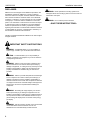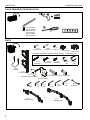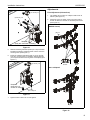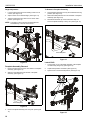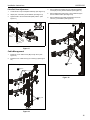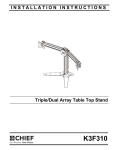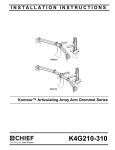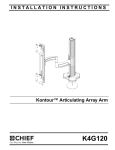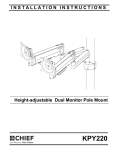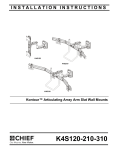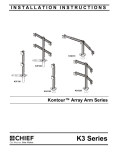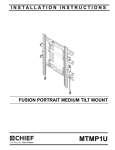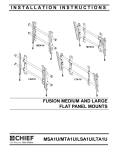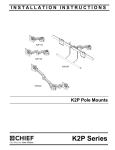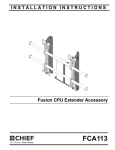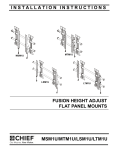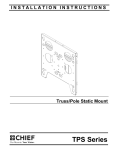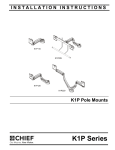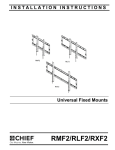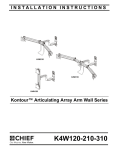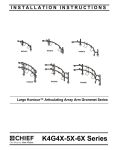Download Chief K4G320B flat panel desk mount
Transcript
INSTALLATION INSTRUCTIONS Instrucciones de instalación Installationsanleitung Instruções de Instalação K4G220 Istruzioni di installazione Installatie-instructies Instructions d´installation K4G320 Kontour™ Articulating Array Arm Grommet Mounts Spanish Product Description German Product Description Portuguese Product Description Italian Product Description Dutch Product Description French Product Description K4G220-320 K4G220-320 Installation Instructions DISCLAIMER Milestone AV Technologies and its affiliated corporations and subsidiaries (collectively “Milestone”), intend to make this manual accurate and complete. However, Milestone makes no claim that the information contained herein covers all details, conditions or variations, nor does it provide for every possible contingency in connection with the installation or use of this product. The information contained in this document is subject to change without notice or obligation of any kind. Milestone makes no representation of warranty, expressed or implied, regarding the information contained herein. Milestone assumes no responsibility for accuracy, completeness or sufficiency of the information contained in this document. Chief® is a registered trademark of Milestone AV Technologies. All rights reserved. IMPORTANT SAFETY INSTRUCTIONS WARNING: A WARNING alerts you to the possibility of serious injury or death if you do not follow the instructions. CAUTION: A CAUTION alerts you to the possibility of damage or destruction of equipment if you do not follow the corresponding instructions. WARNING: Failure to read, thoroughly understand, and follow all instructions can result in serious personal injury, damage to equipment, or voiding of factory warranty! It is the installer’s responsibility to make sure all components are properly assembled and installed using the instructions provided. WARNING: Failure to provide adequate structural strength for this component can result in serious personal injury or damage to equipment! It is the installer’s responsibility to make sure the structure to which this component is attached can support five times the combined weight of all equipment. Reinforce the structure as required before installing the component. WARNING: Exceeding the weight capacity can result in serious personal injury or damage to equipment! It is the installer’s responsibility to make sure the combined weight of all components located on the K4G4220-320 mounts up to (and including) the display does not exceed 15 lbs (6.8 kg) per display. WARNING: Use this mounting system only for its intended use as described in these instructions. Do not use attachments not recommended by the manufacturer. 2 WARNING: Never operate this mounting system if it is damaged. Return the mounting system to a service center for examination and repair. WARNING: Do not use this product outdoors. --SAVE THESE INSTRUCTIONS-- Installation Instructions K4G220-320 DIMENSIONS K4G220 40.4 3.2 11.5 12.0 EXTENSION MINIMUM 43.6 MAX MONITOR HEIGHT 38.8 COMPATIBLE INTERFACE 12 TILT ADJUSTMENT 1.0 7.7 5.0 MAX SURFACE DEPTH 7.1 K4G320 51.8 3.2 12.5 12.0 EXTENSION MINIMUM 43.6 MAX MONITOR 38.8 HEIGHT 12 TILT ADJUSTMENT 7.7 5.0 MAX SURFACE DEPTH 7.1 3 K4G220-320 Installation Instructions LEGEND 4 Tighten Fastener Pencil Mark Apretar elemento de fijación Marcar con lápiz Befestigungsteil festziehen Stiftmarkierung Apertar fixador Marcar com lápis Serrare il fissaggio Segno a matita Bevestiging vastdraaien Potloodmerkteken Serrez les fixations Marquage au crayon Loosen Fastener Drill Hole Aflojar elemento de fijación Perforar Befestigungsteil lösen Bohrloch Desapertar fixador Fazer furo Allentare il fissaggio Praticare un foro Bevestiging losdraaien Gat boren Desserrez les fixations Percez un trou Phillips Screwdriver Adjust Destornillador Phillips Ajustar Kreuzschlitzschraubendreher Einstellen Chave de fendas Phillips Ajustar Cacciavite a stella Regolare Kruiskopschroevendraaier Afstellen Tournevis à pointe cruciforme Ajuster Open-Ended Wrench Remove Llave de boca Quitar Gabelschlüssel Entfernen Chave de bocas Remover Chiave a punte aperte Rimuovere Steeksleutel Verwijderen Clé à fourche Retirez By Hand Optional A mano Opcional Von Hand Optional Com a mão Opcional A mano Opzionale Met de hand Optie À la main En option Hex-Head Wrench Security Wrench Llave de cabeza hexagonal Llave de seguridad Sechskantschlüssel Sicherheitsschlüssel Chave de cabeça sextavada Chave de segurança Chiave esagonale Chiave di sicurezza Zeskantsleutel Veiligheidssleutel Clé à tête hexagonale Clé de sécurité K4G220-320 Installation Instructions TOOLS REQUIRED FOR INSTALLATION 1/2” 5/16” (included) 3/16” (included) 5/32” (included) 1/8” (included) 3/32” (included) 7/32” (included) #2 PARTS A (4) #10-32 x 5/16” C (4) B(4) #10-32 x 1” 1/4-20 x 1 1/4” D (1) [Column cap] E (1) [Base cover] F (4-K4G220, 6-K4G320) - Display Mounting Hardware - quantities per pack F2 (4) M4x20mm F1 (4) M4x30mm F3 (4) M4x12mm F4 (4) 3/8” F5 (4) 3/4” G (2) [Handle] H (1) [Column arm] J (1) [Grommet screw and base] P (1) 3/32” X (2) [K4G220 array] 5 M (4) L (2) [9 1/2” cable cover] [4 1/2” cable cover] K (1) [Grommet plate] Q (1) 1/8” R (1) 5/32” or T 3/16” U (1) 7/32” X (2) [K4G320 array] V (1) 5/16” W (10) [Cable tie] K4G220-320 Installation Instructions Assembly And Installation 1. Use four 1/4-20 x 1 1/4” flat head cap screws (C) to secure grommet plate (K) to column arm (H). Make sure longer legs of grommet plate are aligned with the front of column. (See Figure 1) 7. Carefully manipulate base cover (E) to create an opening large enough to wrap cover around array column. (See Figure 3) 8. Wrap base cover (E) around column and slide it down until base cover fits securely onto grommet plate (K). (See Figure 3) (H) (K) 1 (C) x 4 front of column 8 7 Figure 1 2. Locate a flat surface (thickness minimum of 1" to maximum of 5") on which to mount the array assembly. (E) 7 (K) 3. If a hole doesn’t already exist, drill a hole in desk with a diameter between 1/2” and 3” at desired mounting location. (See Figure 2) 4. Position mount on desk so that center hole of grommet plate (K) is centered over grommet hole. (See Figure 2) 9. 5. Insert grommet screw (J) through grommet hole and thread into center hole of grommet plate (K). (See Figure 2) 10. Install column cap (D) to column (H). (See Figure 4) 6. Tighten grommet screw (J) until grommet base is tightened against underside of desk and mount is securely mounted to desk. (See Figure 2) Figure 3 Tighten two socket head cap screws to secure each column arm at desired height. (See Figure 4) 9 10 (D) 3 diameter between 1/2” and 3” 6 (J) 4 (H) 6 Figure 2 6 Figure 4 Installation Instructions K4G220-320 11. Hang two array arms (X) onto column arm faceplates using the mounting tab on the faceplates. (See Figure 5) (K4G320 shown) 13. Use four #10-32 x 1" button head cap screws (B) to secure two handles (G) to array arms (X). (See Figure 7) NOTE: Keep in mind the size of the display when selecting (X) x 2 which holes to use to attach the handles. (K4G320 shown) 11 (G) x 2 mounting tab 11 (X) x 2) faceplate Figure 5 12. Use four #10-32 x 5/16” button head cap screws (A) to secure each column arm to arrays (X). (See Figure 6) 20 (B) x 4 Figure 7 (K4G320 shown) (X) x 2 12 (A) x 4 Figure 6 7 K4G220-320 Installation Instructions Display Installation WARNING: Exceeding the weight capacity can result in serious personal injury or damage to equipment! It is the installer’s responsibility to make sure the combined weight of all components located on the K4G220-320 mounts up to (and including) the display does not exceed 15 lbs (6.8 kg) per display. CAUTION: Using screws of improper size may damage your display! Proper screws will easily thread into display mounting holes. NOTE: Supplied screws (F1, F2 and F3) may not fit properly for all displays. See display’s operating instructions for details. Flush Mounting Holes 1. Position faceplate in desired mounting position. Adjust as required before proceeding. See Height Adjustment Section for details. 2. Using Phillips screwdriver, carefully install two M4 x 12mm Phillips pan machine screws (F3) into the upper mounting holes on the display. Thread screws completely into display, then back out 3 complete turns. (See Figure 8) 4 faceplate (array arm not shown for clarity) (F3) x 2 Figure 9 5. Tighten all four screws (F3). Do not over-tighten! NOTE: If roll adjustment is desired for center faceplate, do not tighten screws. 2 (F3) x 2 6. Repeat Steps 1-5 for other displays. 7. Proceed to Cable Management Section. Recessed Mounting Holes NOTE: If faceplate does not fit into recessed area of display, proceed with the steps in this section. 1. Determine depth of recessed mounting holes relative to back surface of display (against which faceplate will contact). 2. Select proper length spacer and screw from table below: NOTE: All spacers used should be the same length. If the recess depths result in multiple spacer lengths, then select the longer spacer. faceplate (array arm not shown for clarity) IF recess DEPTH is: THEN use spacer: AND screw: 3/8” or less F4 (3/8” long) F2 (M4 x 20mm) More than 3/8” up to and including 3/4” F5 (3/4” long) F1 (M4 x 30mm) Figure 8 3. 4. 8 Pick up and align display so that screws (F3) (installed on the back of the display in the previous step) fit into the mounting holes on the faceplate. Lower the display firmly into place. (See Figure 8) CAUTION: Using screws of improper size may damage your display! Proper screws will easily and completely thread into display mounting holes. 3. Using Phillips screwdriver, carefully install two selected screws (F1 or F2) through selected spacers (F4 or F5) into the upper mounting holes on the display. Thread screws completely into display, then back out 3 complete turns. (See Figure 10) 4. Pick up and align display so that screws (F1 or F2) (installed on the back of the display in the previous step) fit into the mounting holes on the faceplate. Lower the display firmly into place. (See Figure 10) Using Phillips screwdriver, install two M4x12 mm Phillips pan machine screws (F3) through the lower mounting holes on faceplate into the display. (See Figure 9) Installation Instructions K4G220-320 Adjustments (F1 or F2) x 2 3 Pivot Adjustment (Column Arm) 1. Use handles (G) to extend or collapse column arms as desired. (See Figure 12) 2. (Optional) Loosen or tighten column arm pivot tension screws as desired to increase or decrease pivot tension. (See Figure 12) (F4 or F5) x 2 arms extended (K4G320 shown) 4 (G) x 2 faceplate (array arm not shown for clarity) Figure 10 5. Slide two remaining selected spacers (F4 or F5) in between faceplate and display, positioning them over the lower two mounting holes. (See Figure 11) 6. Install two remaining selected screws (F1 or F2) through lower two mounting holes on faceplate, selected spacers (F4 or F5) into the lower mounting holes on the display. (See Figure 11) pivot tension screws (F1 or F2) x 2 6 arms collapsed faceplate (array arm not shown for clarity) (F4 or F5) x 2 Figure 11 7. Tighten all four screws. Do not over-tighten! Figure 12 9 K4G220-320 Installation Instructions Height Adjustment To Reattach Faceplate Assembly 1. Loosen socket head cap screws holding column arm to column. (See Figure 13) 4. Place faceplate assembly on array arm at desired mounting position. (See Figure 15) 2. Adjust column arm to desired height. (See Figure 13) 5. 3. Tighten socket head cap screws to lock column arm’s position. (See Figure 13) Slide removable plate back into slot at bottom of faceplate assembly. (See Figure 15) 6. Reinstall socket head cap screw removed in Step 1 to secure faceplate assembly to array arm. (See Figure 15) NOTE: The height on both columns should be adjusted simultaneously to ensure a level mount. (K4G220 shown) 1 3 4 2 5 removable plate 2 6 Figure 15 Lateral Shift Figure 13 1. Loosen knob on top of faceplate assembly until faceplate can slide freely along array. (See Figure 16) 2. Adjust lateral position as desired. (See Figure 16) 3. Tighten knob to secure lateral position. (See Figure 16) Faceplate Assembly Removal 1. Remove socket head cap screw from bottom of faceplate assembly. (See Figure 14) 2. Slide out removable plate from bottom of faceplate assembly. (See Figure 14) (K4G320 shown) 1 3 2 3 2 2 2 2 2 removable plate 1 2 Figure 14 3. 10 Remove faceplate assembly from array arm. (See Figure 14) Figure 16 Installation Instructions K4G220-320 Pitch/Roll/Yaw Adjustment 1. Loosen knob on top of faceplate assembly. (See Figure 17) 2. Adjust pitch, roll and/or yaw as desired. (See Figure 17) 3. Tighten knob to secure desired faceplate position. (See Figure 17) 1 3 3. Route cables from display through cable management covers (M) on array arms as desired. (See Figure 19) 4. Route cables along swing arms, using cable ties (W) to secure cables to arms. (See Figure 19) 5. Route cables through cable management covers on columns (L) as desired. (See Figure 19) (K4G320 shown) 4 (W) x 2 2 3 Figure 17 Cable Management 1. 2. Install four 4 1/2” cable covers (M) to array arms. (See Figure 18) 3 5 Install two 9 1/2” cable covers (L) to column (H). (See Figure 18) 4 (W) x 2 (K4G320 shown) 5 1 (M) x 4 Figure 19 2 (L) x 2 Figure 18 11 K4G220-320 Installation Instructions USA/International Europe Chief, a products division of Milestone AV Technologies 8800-002431 Rev00 2014 Milestone AV Technologies www.chiefmfg.com 04/14 Asia Pacific A P F A P F A 6436 City West Parkway, Eden Prairie, MN 55344 800.582.6480 / 952.225.6000 877.894.6918 / 952.894.6918 Franklinstraat 14, 6003 DK Weert, Netherlands +31 (0) 495 580 852 +31 (0) 495 580 845 Office No. 1 on 12/F, Shatin Galleria 18-24 Shan Mei Street Fotan, Shatin, Hong Kong P 852 2145 4099 F 852 2145 4477