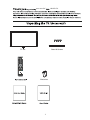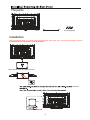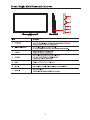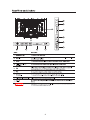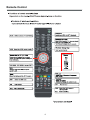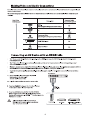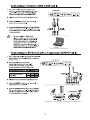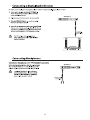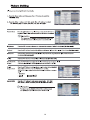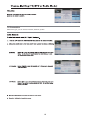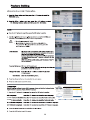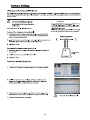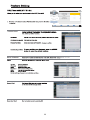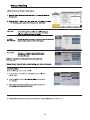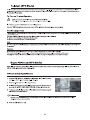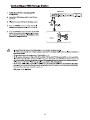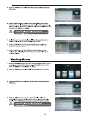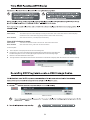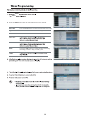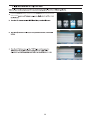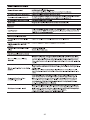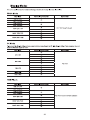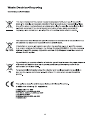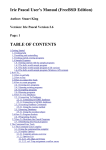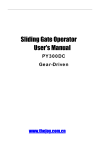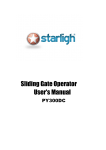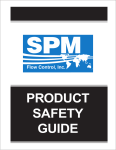Download Goodmans GVLEDHD50 50" Full HD Black LED TV
Transcript
GVLEDHD50 50” LED Digital TV Contents Unpacking the TV / Accessory’s Installing / Removing the Base Stand 1 2 Front / Right Side View and Controls Rear View and Sockets 3 4 Remote Control Installing Batteries in the Remote Control Remote Control Operation Range 5-6 7 7 Making Video and Audio Connections Connecting an AV Device with an HDMI Cable Connecting a Computer with a VGA Cable Connecting an AV Device with a Component (YPbPr) cable Connecting an AV Device with a SCART Cable Connecting an AV Device with Composite Cable Connecting a Digital Audio Receiver Connecting Headphones Turning the TV on for the First Time 8 8 9 9 10 10 11 11 12-13 Basic Operation 13 OSD Menu 1. Picture Setting 2. Sound Setting 3. Channel Setting 4. Feature menu 5. Setup menu 14-20 14-15 16 17-19 20-23 24 EPG(Electronic Programme Guide)(DTV Mode) Teletext(ATV Mode) Digital Teletext(DTV Mode) 25 26 26 Connecting a USB Storage Device Viewing Photos Listening to Music Watching Movies Viewing Texts Time Shift Function(DTV Mode) Recording DTV Programme onto a USB Storage Device Timer Porgramming Play Recorded Programme 27 28 28-29 29-30 30 31 31 32 33 Maintenance Hints and Tips Display Modes Specifications Safety Warnings 34 34-35 36 37 38 your new 50 " HD LED TV. Stand & Screws TV set Bat teries 1 The parts Stand TV set Screws(supplied) Installation Place the TV face down on a soft and flat surface (blanket, foam, cloth, etc.) to prevent any damage to the TV. Put the stand to the neck of the TV set as shown below. Attach the stand with the supplied screws. 200x200mm 200mm 200mm M5x10 2 3 4 Remote Control 5 Remote Control 6 7 1/2/3 8 9 10 11 5. If this is the first time you are turning on the TV and there are no programs in the TV memory, the 4XLFN6WDUW menu will appear on the screen. There are 4 setups as follow: - 2- -1Deutsch language : Move Enter Ok English UK Francais France Italiano Italy ~ Espanol Spain Exit Move Exit Move Ok Enter Exit Exit -4Never The TV will automatically switch off after the selected time has elapsed. This setting can also be changed in the main menu. Enter Ok -3Auto Power Off : Germany Country : ATV TV Connection : Please select the method of TV Connection. 1 Hour 2 Hours Freeview Cable 4 Hours Exit Exit Move 12 Ok Enter Exit Exit Ensure your aerial, cable or dish is plugged in to the TV and then press OK. The TV will start to install the service you have selected. This could take some time depending on your selected service. You can tune an additional service at any time by pressing the Quick Start button. Cancel OK Move DTV, ATV, AV, SCART, YPBPR, HDMI1, HDMI2, HDMI3, PC, Media. Radio 20 LOCK / Mu t e Mute 13 Ok Enter Exit Exit 14 15 16 Channel Allows you to set up a variety of channel options. 1. Press the Menu button and then press the CHANNEL menu. buttons to select the Picture ENTER Favorite Management ENTER C ountry UK TV Connection Freeview Auto Search ENTER DTV Manual Search ENTER ATV Manual Search ENTER Sound Channel 2. Press the OK and then press the buttons to select the following channel options and then press the OK button Feature Setup Move Channel Management To manage (Delete / Rename /Move / Lock / Skip) all channels. 1. Press theƷͩbuttons to Channel Managemen then press the OK button to confirm. 2. Channel Management A channel management screen will pop up, Press the Ʒͩ buttons to select the channel you want to edit. Lock Move 3. 4. Favorite Management To manage (Add / Delete ) favorite channels. 1. Press theƷͩbuttons to Favorite Management then press the OK button to confirm. 2. A favorite management screen will pop up. 3. 4. 5. 17 OK ok Enter Exit Exit MENU Return TV Connection Select DTV type, you can choose Freeview, Cable as you like. 18 ATV Manual Search To search analogue channel by entering parameters manually. 1. Press the ▲▼ buttons to ATV Manual Search then press the OK button to confirm. 2. Select ATV manual search item to enter air channel manual search in ATV source and the user operation interface as following. Current Channe Frequency BG / DK / I / L / L’ . 3. 4. 19 Feature - Language OSD Language Sound Channel Feature 1st/2nd English 1st P referred Subtitle Picture English 2nd P referred Subtitle English 1st Preferred Audio English 2nd Preferred Audio English DTV Teletext Language English ATV Teletext Language West Setup Move 1st/2nd 20 OK ok Enter Exit Exit MENU Return 21 22 Feature - PVR/Timeshift Picture Sound Timer Enter Record List Enter Recorder Start Enter Partition Select ENTER Pause TV Buffer Auto Channel Feature Setup Move Pause TV Buffer OK ok Enter Exit Exit 30mins / 1hr / 2 hr. 23 MENU Return Setup Picture Sound Channel Feature OSD Timer 10 Seconds PC Steup ENTER Home M ode Home Reset TV Setting E NTER S oftware Upgrade ENTER OTA Upgrade ENTER Factory Reset ENTER Setup Move OTA Upgrade 24 OK Enter MENU Return EXIT Exit EPG EPG There are 3 modes of EPG menu: Daily mode: shows the information of the programs to be broadcasted in daily mode. RED (Weekly) GREEN (Reminder) YELLOW (Prev Day) BLUE (Next Day) Weekly mode: Update the program information of the current 7 channels in the channel list to the previous day and the start time keeps the same. Update the program information of the current 7 channels in the channel list to the next day and the start time keeps the same. shows the information of the programs to be broadcasted in weekly mode. RED (Daily) YELLOW (Prev Day) BLUE (Next Day) Change to weekly mode. Change to Daily mode. If the cursor lies on the right event list, update the right event list to display the event information of the previous day and move the cursor to the same place in the updated page. If the cursor lies on the right event list, update the right event list to display the event information of the next day and move the cursor to the same place in the updated page. Extended mode: shows the detailed information of each program. Extended detailed programme information can be displayed by pressing the info button on the remote control. 25 26 27 / GIF / TIFF. function: Play / Pause / Stop / Prev. / Next / Rotate / Zoom / Info / Photo Setup / Play list. 28 WAVE / WMA / AAC / AC3 / MPEG. function: Play / Pause / Stop / FB / FF / Prev. / Next / Goto Time / Repeat All / Play list / Music. AVI / MPEG1/2 / MPEG4 / WMV / H.264. 29 function: Play / Pause / Stop / FB / FF / Slow mode / Step mode / Repeat A-B / Prev. / Next / Play list / Info / Movie Setup / Goto Time. 30 Time shift input info menu: Information Time shift input info menu displays as a flag of Time shift. After Time shift start this menu displays Enter method After Time shift start, it will display automatically. all the time until. Time shift stop (except there is some other menu exist) . Time shift info banner menu: Information Time shit info banner shows some current Time shift information. Enter method After Time shift start, press Info to show the menu . Function explain : a Time is equal to current play time minus current recording time. b Progress bar is for current recording length compared with the disk free space when REC start. The black triangular icon is for current play length compared with current recording length. c MB Free is the disk instantaneous free space. d The right red time menu has the same function with the time in info banner menu(only when info banner menu closed it showed). Time shift info menu Rec REC REC info menu Rec 31 Time shift time menu Timer Timer 2. Press the ADD button enter the Time Edit menu for the channel. Recorder Press the ▲▼ buttons to select the Recorder On or Off. Type Press the ▲▼ buttons to select the Type Channel Press the ▲▼ buttons to select the Duration Date Press the ▲▼ buttons to select the date of starting recording, Format is day / month / year. 32 Press the SOURCE button on the TV or the SOURCE button on the remote control then 33 34 35 36 C50223DVB-LED Ver2 50 inch LED Panel 1920 (H) x 1080 (V) pixels 5000:1 AC 100-240V~ 50Hz/60Hz Approx. 127cm(50 inch) 93 W 136 kWh 200 x 200mm/M5*10 10W + 10W 1149 x 98 x 685 mm 1149 x 260 x 740 mm 16 kg 37 38 39 40 If you have any problems using or installing this product, please contact our customer helpline Tel: 0871 230 1777 (Mon to Fri 9am to 5pm) or go to www.goodmans.co.uk for troubleshooting, help and advice