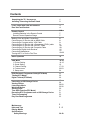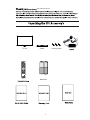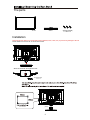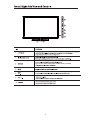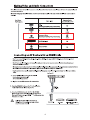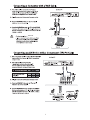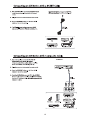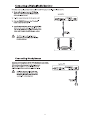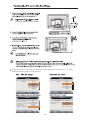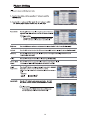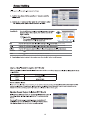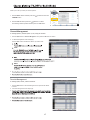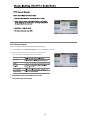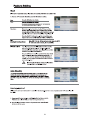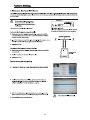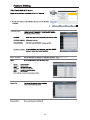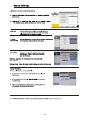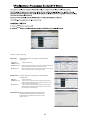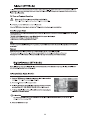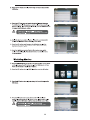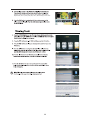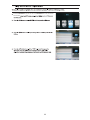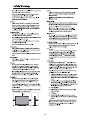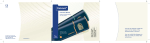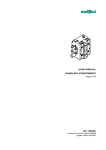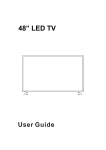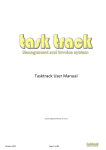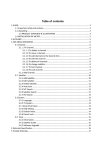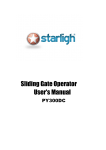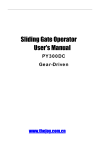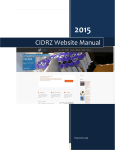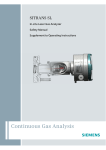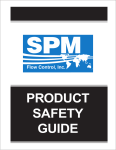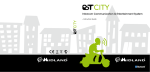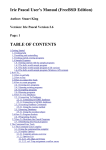Download C32227DVB-LED
Transcript
32” LED TV with DVD C32227DVB-LED Contents Unpacking the TV / Accessory’s Installing / Removing the Base Stand 1 2 Front / Right Side View and Controls Rear View and Sockets 3 4 Remote Control Installing Batteries in the Remote Control Remote Control Operation Range 5-6 7 7 Making Video and Audio Connections Connecting an AV Device with an HDMI Cable Connecting a Computer with a VGA Cable Connecting an AV Device with a Component (YPbPr) cable Connecting an AV Device with a SCART Cable Connecting an AV Device with Composite Cable Connecting a Digital Audio Receiver Connecting Headphones Turning the TV on for the First Time 8 8 9 9 10 10 11 11 12-13 Basic Operation 13 OSD Menu 1. Picture Setting 2. Sound Setting 3. Channel Setting 4. Feature menu 5. Setup menu 14-20 14-15 16 17-19 20-23 24 EPG(Electronic Programme Guide)(DTV Mode) Teletext(ATV Mode) Digital Teletext(DTV Mode) 25 26 26 Connecting a USB Storage Device Viewing Photos Listening to Music Watching Movies Viewing Texts Time Shift Function(DTV Mode) Recording DTV Programme onto a USB Storage Device Timer Porgramming Play Recorded Programme 27 28 28-29 29-30 30 31 31 32 33 DVD Operation 34-37 Maintenance Hints and Tips Display Modes Specifications Safety Warnings 3 3 -3 38-39 your new 3+'79. TV set Stand Screws(supplied) S aorView FreeView Technical support card Batteries 1 Technical Support Card The parts Stand TV set Screws(supplied) 3 x ST4 x 12 Installation Place the TV face down on a soft and flat surface (blanket, foam, cloth, etc.) to prevent any damage to the TV. Put the stand to the neck of the TV set as shown below. Attach the stand with the supplied screws. Front Screws(supplied) 3 x ST4 x 12 Screw size M4x7 (Stand) 2 DTV, ATV, AV, SCART, YPBPR, HDMI1, HDMI2, HDMI3, PC, MEDIA 3 1/2/3 4 Remote Control S aorView F reeView FreeView UK Sat Switch to DVB-S mode* Picture Sound Channel Feature Setup 5 Remote Control S aorView FreeView DTV ATV AV SCART YPBPR HDMI1 HDMI2 HDMI3 PC MEDIA 6 1/2/3 8 1366x768. 10 5. If this is the first time you are turning on the TV and there are no programs in the TV memory, the 4XLFN6WDUW menu will appear on the screen. There are 4 setups as follow: - 2- -1Deutsch language : Move Enter Ok English UK Francais France Italiano Italy ~ Espanol Spain Exit Move Exit Move Ok Enter Exit Exit -4Never The TV will automatically switch off after the selected time has elapsed. This setting can also be changed in the main menu. Enter Ok -3Auto Power Off : Germany Country : ATV TV Connection : Please select the method of TV Connection. 1 Hour 2 Hours Freeview Cable 4 Hours Exit Exit Move 12 Ok Enter Exit Exit Ensure your aerial, cable or dish is plugged in to the TV and then press OK. The TV will start to install the service you have selected. This could take some time depending on your selected service. You can tune an additional service at any time by pressing the Quick Start button. Cancel OK Move Ok Enter Exit Exit DTV, ATV, AV, SCART, YPBPR, HDMI1, HDMI2, HDMI3, PC, Media. Radio DVD 20 LOCK / Mut e Mute 13 Sound Sound Mode User Standard Movie Music Speech User Bass Picture Treble Balance Sound Surround Channel SPDIF Auto Feature Setup Move OK Enter (for user mode) (for user mode ) Surround Press the buttons to turn on / off the surround function by selecting “On” or “Off”. SPDIF Press the buttons to select among Off, PCM, Auto and Multi . Exit Exit Menu Return Allows you to set up a variety of channel options. 1. Press the Menu button and then press the CHANNEL menu. Channel buttons to select the Picture ENTER Favorite Management ENTER C ountry UK TV Connection Freeview Auto Search ENTER DTV Manual Search ENTER ATV Manual Search ENTER Sound Channel buttons to select 2. Press the OK and then press the the following channel options and then press the OK button Feature Setup Move Channel Management To manage (Delete / Rename /Move / Lock / Skip) all channels. 1. Press theƷͩbuttons to Channel Managemen then press the OK button to confirm. 2. Channel Management A channel management screen will pop up, Press the Ʒͩ buttons to select the channel you want to edit. Lock Move 3. 4. Favorite Management To manage (Add / Delete ) favorite channels. 1. Press theƷͩbuttons to Favorite Management then press the OK button to confirm. 2. A favorite management screen will pop up. 3. 4. 5. OK ok Enter Exit Exit MENU Return Ź Ź Ź Ź Ź Ź Ź TV Connection Select DTV type, you can choose Freeview, Cable as you like. ATV Manual Search To search analogue channel by entering parameters manually. 1. Press the ▲▼ buttons to ATV Manual Search then press the OK button to confirm. 2. Select ATV manual search item to enter air channel manual search in ATV source and the user operation interface as following. Current Channe Frequency BG / DK / I / L / L’ . 3. 4. Feature - Language OSD Language Sound Channel Feature 1st/2nd English 1st P referred Subtitle Picture English 2nd P referred Subtitle English 1st Preferred Audio English 2nd Preferred Audio English DTV Teletext Language English ATV Teletext Language West Setup Move 1st/2nd OK ok Enter Exit Exit MENU Return Ź Ź Ź Ź Ź Ź Ź 3 22 Feature - PVR/Timeshift Picture Sound Timer Enter Record List Enter Ź Ź Ź Ź Recorder Start Enter Ź Partition Select ENTER Pause TV Buffer Auto Channel Feature Setup Move Pause TV Buffer OK ok Enter Exit Exit 30mins / 1hr / 2 hr. MENU Return Setup Picture Sound Channel Feature OSD Timer 10 Seconds PC Steup ENTER Home M ode Home Reset TV Setting E NTER S oftware Upgrade ENTER OTA Upgrade ENTER Factory Reset ENTER Setup Move OTA Upgrade OK Enter MENU Return EXIT Exit EPG EPG There are 3 modes of EPG menu: Daily mode: shows the information of the programs to be broadcasted in daily mode. RED (Weekly) GREEN (Reminder) YELLOW (Prev Day) BLUE (Next Day) Weekly mode: Update the program information of the current 7 channels in the channel list to the previous day and the start time keeps the same. Update the program information of the current 7 channels in the channel list to the next day and the start time keeps the same. shows the information of the programs to be broadcasted in weekly mode. RED (Daily) YELLOW (Prev Day) BLUE (Next Day) Change to weekly mode. Change to Daily mode. If the cursor lies on the right event list, update the right event list to display the event information of the previous day and move the cursor to the same place in the updated page. If the cursor lies on the right event list, update the right event list to display the event information of the next day and move the cursor to the same place in the updated page. Extended mode: shows the detailed information of each program. Extended detailed programme information can be displayed by pressing the info button on the remote control. USB output: DC 5V 500mA / GIF / TIFF. function: Play / Pause / Stop / Prev. / Next / Rotate / Zoom / Info / Photo Setup / Play list. WAVE / WMA / AAC / AC3 / MPEG. function: Play / Pause / Stop / FB / FF / Prev. / Next / Goto Time / Repeat All / Play list / Music. AVI / MPEG1/2 / MPEG4 / WMV function: Play / Pause / Stop / FB / FF / Slow mode / Step mode / Repeat A-B / Prev. / Next / Play list / Info / Movie Setup / Goto Time. Time shift input info menu: Information Time shift input info menu displays as a flag of Time shift. After Time shift start this menu displays Enter method After Time shift start, it will display automatically. all the time until. Time shift stop (except there is some other menu exist) . Time shift info banner menu: Information Time shit info banner shows some current Time shift information. Enter method After Time shift start, press Info to show the menu . Function explain : a Time is equal to current play time minus current recording time. b Progress bar is for current recording length compared with the disk free space when REC start. The black triangular icon is for current play length compared with current recording length. c MB Free is the disk instantaneous free space. d The right red time menu has the same function with the time in info banner menu(only when info banner menu closed it showed). Time shift info menu Rec REC REC info menu Rec Time shift time menu Timer Timer 2. Press the ADD button enter the Time Edit menu for the channel. Recorder Press the ▲▼ buttons to select the Recorder On or Off. Type Press the ▲▼ buttons to select the Type Channel Press the ▲▼ buttons to select the Duration Date Press the ▲▼ buttons to select the date of starting recording, Format is day / month / year. Press the SOURCE button on the TV or the SOURCE button on the remote control then PICTURE Mute Lost Password Change Pin Code 8899 FEATURE 480i 576i 1080i 1360 x 768 480i 576i Just Scan 1080i C32227DVB-LED 35W 52 200 x 100mm/M4x7 738x92x440 mm 738x204x490 mm 6 kg LED LED LED LED It fullfils the following EU regulations: