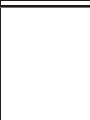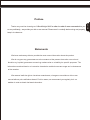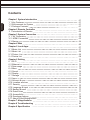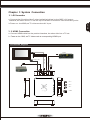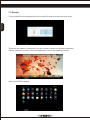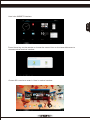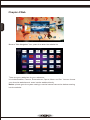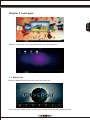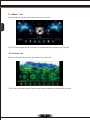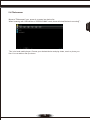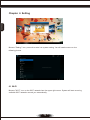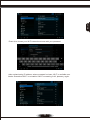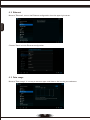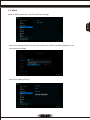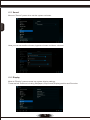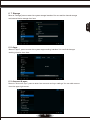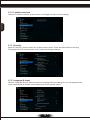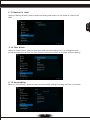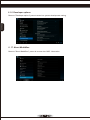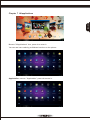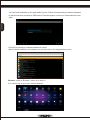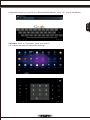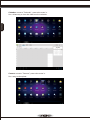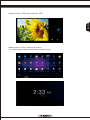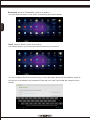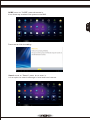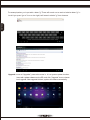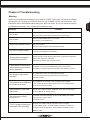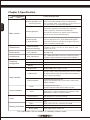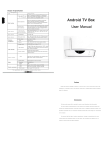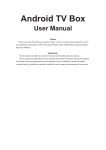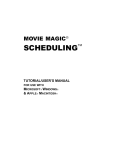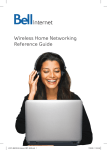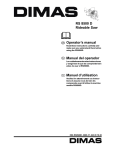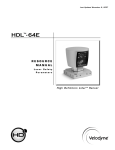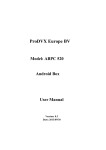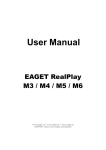Download Matricom G-Box Midnight MX2
Transcript
G-Box Midnight MX2 User Manual Thanks very much for choosing our G-Box Midnight MX2.In order to make it more convenient for you to use proficiently, we provide you with a user manual. Please read it carefully before using and properly keep it for reference. Statements We have made every effort to provide the most current information about the product. We do not grant any guarantees as to the contents of the present instruction manual and disclaim any implied guarantees concerning market value or suitability for specific purposes. The information contained here is an instruction intended to enable the correct usage and maintenance of the receiver. We reserve itself the right to introduce amendments, changes or translations of the user manual without prior notification thereof. For this reason, we recommend you regularly visit our website in order to obtain the latest information. ENGLISH Preface Contents ENGLISH Chapter 1 System Introduction 1. 1 Key Features 1. 2 Environment for System 1. 3 Package Contents Chapter 2 Remote Controller 2. 1 Introduction of Remote Chapter 3 System Connection 3. 1 AV Connection 3. 2 HDMI Connection 3. 3 Startup 01 01 01 01 Chapter 4 Web 06 Chapter 5 Local Apps 5. 1 Movie List 5. 2 Music List 5. 3 Picture List 5. 4 Device List 07 07 08 08 09 Chapter 6 Setting 6. 1 Wi Fi 6. 2 Ethernet 6. 3 Date usage 6. 4 More 6. 5 Sound 6. 6 Display 6. 7 Storage 6. 8 Apps 6. 9 Account & sync 6.10 Location services 6.11 Security 6.12 Language & input 6.13 Backup & reset 6.14 Date & time 6.15 Accessibility 6.16 Developer options 6.17 About G-Box Midnight MX2 Chapter 7 Allapplications Chapter 8 Troubleshooting 10 10 12 12 13 14 14 15 15 15 16 16 16 17 17 17 18 18 19 27 28 Chapter 9 Specification 02 02 03 03 03 04 Chapter 1 System Introduction * Android 4.2 operating system with ARM Dual Cortex A9. * Support many kinds of IPTV and OTT TV programmes. * Support three main HD formats:VC-1,H.264,MPEG-2 and many others normal formats such as MPEG-1、MPEG-2、MPEG-4、DIVX、REALMEDIA and so on. * Video formats include avi, mpg, vob, rmvb, mkv, m2ts ,ts and so on. * Photo formats include JPEG, BMP, and PNG up to 80M pixels. * Audio formats include MP3、WMA、WAV、AC3、DTS、AAC and so on. * Support SD/SDHC/MMC cards. * Support four USB 2.0 host connectors with maximum output current of 1.5A/5V. * Support standard RJ45 cable network connection and wireless network connection. * Support infrared remote controller operation. 1.2 Environment for System Operation : Temperature limitation: 0--40℃; Humidity limitation: 20--80%。 Storage : Temperature limitation: -20--50℃; Humidity limitation: 10--90%。 1.3 Package Contents Quantity Accessories Power adaptor 1 Remote control 1 AV cable 1 User manual 1 01 ENGLISH 1.1 Key Features Chapter 2 Remote Controller 2.1 Introduction of Remote POWER POWER:Press to turn on/off. POWER MUTE SETUP MUTE SEARCH ENGLISH MUTE:Press to turn down the volume. ZOOM SUBTITLE AUDIO PHOTO MUSIC FILE VIDEO NETWORK MENU ANDROID SETUP SETUP:Fast key to go to system setup. SEARCH SEARCH:Fast key to go to website search. ZOOM:Press to zoom in/out when reading photos. ZOOM SUBTITLE:Press to choose subtitles when playing movies. SUBTITLE AUDIO:Press to choose audio output when playing movies. AUDIO OK PHOTO:Fast key to go to photo gallery. PHOTO MUSIC:Fast key to go to music playlist. MUSIC FILE:Fast key to go to file menu. FILE VOL RETURN + VIDEO:Fast key to go to video playlist. VIDEO VOL HOME - NETWORK:Fast key to go to network function menu. NETWORK 2 3 ANDROID:Fast key to go to android application. ANDROID 4 5 6 7 8 9 0 CURSOR Backspace MENU:Press to choose function menu of corresponding application in video,music,photo and website. MENU PAUSE:Press to pause when playing video,music or photo. STOP:Press to stop playing. RETURN:Press to return back to previous menu. RETURN HOME:Fast key to go back to main menu. HOME VOL + VOL VOL:Press to increase/decrease the volume. Navigation:Press to navigate left/right/up/down.Press ok to confirm your choice. Fast backward or fast forward. Go to privious page or next page. Number keypad 0-9:Press to input Arabic number. 2 3 5 6 Backspace 4 7 Backspace 8 9 0 CURSOR CURSOR Backspace:Press to backspace the input. Cursor:Press to use the navigation button as cursor. 02 Chapter 3 System Connection 3.1 AV Connection a.Connect the AV cable of the 3 color(red/white/yellow) to the MX2’s AV output interface,the other end to TV set AV input interface.Connection can be made by color. ENGLISH b.Power on the MX2,set TV video mode to AV input. 3.2 HDMI Connection a.Connect HDMI cable into the product interface,the other side into a TV set. b. Power on the MX2, set TV video mode to corresponding HDMI input. Connection diagram 03 Coaxial cable USB -4 USB-3 USB-3 USB-2 USB-2 USB-1 USB-1 SD/MMC HDMI cable MON ETHERNET 5V DC Router AV Network cable SPDIF Adaptor cable USB-4 Television AV cable Amplifier SD/MMC 3.3 Startup Turn on the MX2 while indicator light is blue, about 30 seconds to enter into main menu. ENGLISH There are two options of launcher.You can choose to enter into different interfaces. Choose Launcher to enter in.Go to the application icon on the upper right corner. Here is the APPS interface. 04 ENGLISH Here is the WIDGETS interface. Press Home key on the remote or choose the second icon on the lower left corner to choose another launcher interface. Choose 3D Launcher to enter in. Here is another interface. 05 Chapter 4 Web ENGLISH Move to "Web Navigation" icon, press ok to enter into website list. There are many websites for your reference. It includes Browser,Famous,Entertainment,Sports,News and Car. You can choose your favourite websites and enter into the website directly. Notice: please go to the system setting to set the Internet connection before entering into the website. 06 ENGLISH Chapter 5 Local apps Move to "Local Apps" icon, press ok to enter into Local Apps list. 5.1 Movie List Move to “Media Player”,press ok to enter into movie list. This is for local media player. Choose your desired device and play videos you like. 07 5.2 Music List Move to “Music Player”,press ok to enter into music list. ENGLISH This is for local media player. Choose your desired device and play music you like. 5.3 Picture List Move to “Picture Player”,press ok to enter into picture list. This is for local media player.Choose your desired device and play photos you like. 06 16 15 14 13 12 11 10 09 08 07 5.4 Filebrowser ENGLISH Μove to "Filebrowser" icon, press ok to enter into device list. When inserting with USB device or SD/SDHC/MMC cards, there will show"device is mounting" . This is for local media player. Choose your desired device and play video, music or photo you like. You can edit on the up column. 06 16 15 14 13 12 11 10 09 08 07 Chapter 6 Setting ENGLISH Move to "Setting" icon,press ok to enter into system setting.You will see the menu on the following picture. 6.1 Wi-Fi Move to "Wi-Fi", turn on the Wi-Fi network from the upper right corner. System will start scanning available Wi-Fi networks around you automatically. 06 16 15 14 13 12 11 10 09 08 07 ENGLISH Press ok to choose your Wi-Fi network and enter with your password. After authenticating IP address, when connected is shown, Wi-Fi is available now. Notice:Sometimes Wi-Fi is not stable.If Wi-Fi connecting is fail, please try again. 06 16 15 14 13 12 11 10 09 08 07 6.2 Ethernet Move to "Ethernet", turn on the Ethernet configuration from the upper right corner. ENGLISH Choose "Save" to finish Ethernet configuration. 6.3 Data usage Move to "Data usage", it is a way to account apps used data on the box for your reference. 06 16 15 14 13 12 11 10 09 08 07 6.4 More ENGLISH Move to "More",press ok to set VPN and Proxy settings. Here is the setting of VPN.You must set a lock screen PIN or password before you can use credential storage. Here is the setting of Proxy. 06 16 15 14 13 12 11 10 09 08 07 6.5 Sound Move to " Sound " ,press ok to set the system volumes. ENGLISH Here you can set media volumes,ringtone volumes and alarm volumes. 6.6 Display Move to "Display",press to enter into system display settings. There are four functions including Wallpaper,Output mode,Display position and Font size. 06 16 15 14 13 12 11 10 09 08 07 6.7 Storage Move to "Storage",press to enter into system storage interface.You can read the internal storage ENGLISH and external device storage from here. 6.8 Apps Move to "Apps", press to enter into system apps working interface.You can find the apps working situation from here. 6.9 Account & sync Move to "Account & sync",press to enter into accounts and sync settings.You can add account from the upper right corner. 06 16 15 14 13 12 11 10 09 08 07 6.10 Location services Move to "Location services",press to enter into Google’s location service setting. ENGLISH 6.11 Security Move to "Security",press to enter into system security menu.There are three fuctions including Passwords,Device administration and Credential storage settings. 6.12 Language & input Move to "Language & input",press to enter into Language and input setting.You can set keyboard and input methods,text-to-speech output speed and mouse pointer speed. 06 16 15 14 13 12 11 10 09 08 07 6.13 Backup & reset ENGLISH Move to "Backup & reset ",press to enter into factory data reset.You can erase all data on the MX2. 6.14 Date & time Move to "Date & time", press to enter into date and time settings.You can change the time format and date format here.You can choose automatic function for the date and time setting. 6.15 Accessibility Move to "Accessibility", press to enter into accessibility settings including services and system. 06 17 16 15 14 13 12 11 10 09 08 07 6.16 Developer options Move to "Developer options",press to enter into system development setting. ENGLISH 6.17 About MediaBox Move to "About MediaBox", press ok to enter into MX2 information. 18 ENGLISH Chapter 7 Allapplications Move to "Allapplications" icon, press ok to enter in. You can see icons referring to different functions on the picture. AppInstaller:move to "AppInstaller",press ok to enter in. 19 You can install softwares by this appinstaller function. Please first download your desired softwares by apk formats from computer to USB device.There will appear a column to choose device to scan apks. ENGLISH Press ok to choose your desired software to install. After finished installation,the software icon will be show on the allapplications menu. Browser:move to "Browser",press ok to enter in. It is a direct way to go to your desired website. 20 23 ENGLISH A keyboard will pop up, input with your desired website address, press " ok " to go to the website. Calculator: move to "Calculator",press ok to enter in. It is a simple calculator for arithmetical workings. 21 23 Calendar: move to "Calendar", press ok to enter in. It is a direct way to view the date from the calendar. ENGLISH Camera: move to "Camera", press ok to enter in. It is a way to take photo. 22 ENGLISH Please connect a USB camera with the MX2. Clock:move to "Clock",press ok to enter in. It is a direct way to see time from here and set the clock. 23 Downloads:move to "Downloads",press ok to enter in. You can check the status here when downloading apks from internet. ENGLISH Email:move to "Email",press ok to enter in. It is a direct way for you to send and receive email of your account. You can configure Email for most accounts in just a few steps. Move to Email address,press ok to input your mail address and password.Follow the icon "next" right under the button to finish setting. 24 ENGLISH OOBE:move to "OOBE",press ok to enter in. It is a direct way to refresh the system on the MX2. Press next to finish the setting. Search:move to "Search",press ok to enter in. It is an option to search message in local and from Internet. 25 For example,when you input with a letter "g".There will search out a result of relative letter "g" in local.If you press "go to" icon on the right,it will search relative "g" from Internet. ENGLISH Upgrade: move to "Upgrade", press ok to enter in. It is a system update function. Insert with update software on the SD card, click "Upgrade" icon to choose local upgrade. After upgrade finished, system will restart automatically. 26 Chapter 8 Troubleshooting Problem No power No picture Solution -Check if the power adaptor is properly connected to the power and the MX2 . -Press the power on the remote controller to turn on the power. -Reconnect with HDMI cable or AV cable. -Check if the TV is switched on. No sound or distorted sound -Adjust the volume. -Check that the speakers are connected correctly. No audio or digital output The box does not respond to the Remote Control -Check the digital connections. -Check if your amplifier is set correctly. -Aim the remote control directly at the sensor on the front of the MX2. -Reduce the distance to the MX2. -Replace the batteries in the remote control. Player does not respond to -Operations may not be permitted.Refer to the user manual. some operating commands - Possibility of system halted, re-insert with power adaptor to restart. during playback No sound during movies playback -The audio codec may not be supported by the MX2. You can change to the supported audio on playing menu. -Check the volume. -The USB flash drive format is not compatible with the MX2. The contents of the USB flash -If one of the USB can not be read, please turn off the MX2 for 30 drive cannot be read seconds and restart the MX2. Slow operation of the USB flash drive -Big file size or high resolution USB flash drive takes longer time to read and display on the TV screen. No sound with HDMI connection -Check the connection between the TV and the HDMI jack of MX2. -Check your TV system setup . -Check the volume. -Turn off your MX2,wait 30 seconds,turn it on again. The TV screen is blank and the player LED is blinking -If under HDMI status, check if HDMI connection is correct or change another HDMI cable, set the output resolution of this MX2 into 720P. 27 ENGLISH Warning Under no circumstances should you try to repair the MX2 by yourself, as this will invalidate the warranty. Do not open the MX2 as there is a risk of electric shock. If a fault occurs, first check with points listed below before taking the MX2 for repair. If you are unable to remedy a problem by following hints, consult your dealer for help. Chapter 9 Specification Item Parameters G-Box Midnight MX2 Android applications Support many applications from google play including web browser, google map, 2D/3D games, P2P download, online video chat, email and so on. Support mouse and keyboard; Support FAT16 ,FAT32,NTFS file system. All formats with Full HD definition Builds in all formats 1080p high definition decoding; Supports three main HD formats VC-1, H.264, MPEG2-HD together with common formtas rm, rmvb, divx ect; Supports more new formats by installing android player. ENGLISH On-line video(IPTV and OTT TV programs) Many IPTV programmes, all standard IPTV softwares and popular on-line video websites based on android system. (such as Youtube, Netflix, local satellite TVs, sports, finance,etc ). It can also connect to your designated websites. Main function Video format Photo format Audio format 1080p/720p/480p multi-format decoding Up to 80M pixels Multi-audio format Main chipset Hardware configuration GPU MPEG1/MPEG2/MPEG4/VC-1/H. 264/Real Video formats including avi, mpeg, vob, mkv, ts, m2ts, wmx, rm, rmvb suffixes and so on. JPG, BMP, PNG Mp3, WMA, WAV, MIDI, OGG, AC3, DTS(some formats need the support of the third party player software. ) Dual Cortex A9 1.5GHz Dual Mali - 400 Memory 1GB - DDR3, 8GB- FLASH ( other capacity available. ) Storage cards SD/SDHC/MMC card; Voltage: 2.7-3.3V USB interface with different kinds of mobile devices directly without additional power; Supports hot-plugging. Four way 2.0 high-s peed, output current up to 1.5A/5V, connect Input interface Internet interface Output interface Audio Coaxial digital audio output . L/R stereo output:standard 3.5mm earphone socket. Video CVBS output (AV output),Standard 3.5mm earphone socket. HDMI interface: HDMI 1.4 standard interface. Remote distance Others Dimension Electric parameters Standard RJ45 Internet interface. Support internal wireless Wi-Fi (some other models require additional adaptor ) Effective distance is more than 6 meters. 118X118X28.5 mm Weight 268g Video Range: 1.0V+/-0.1V(75Ω overload); S/N≥55dB Audio Electric power Range: 2.0V+/-0.2V(10kΩ overload); S/N≥85dB Power supply: 5V DC; Current: 2A. This specification will be modified if necessary without notice. 28