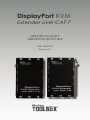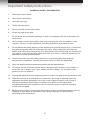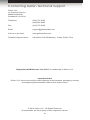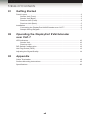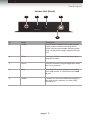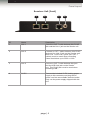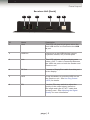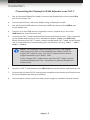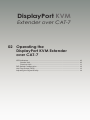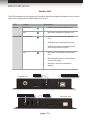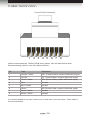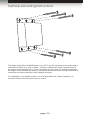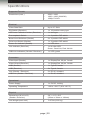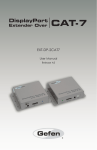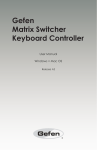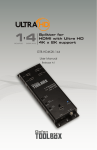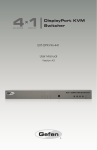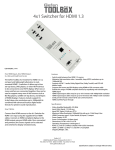Download Gefen GTB-DPKVM-3CAT7-BLK console extender
Transcript
Audio DisplayPort KVM 3GSDI Embedder Extender over CAT-7 GTB-DPKVM-3CAT7 GTB-DPKVM-3CAT7-BLK User Manual Release A7 DisplayPort KVM Extender over CAT-7 Important Safety Instructions GENERAL SAFETY INFORMATION 1. Read these instructions. 2. Keep these instructions. 3. Heed all warnings. 4. Follow all instructions. 5. Do not use this product near water. 6. Clean only with a dry cloth. 7. Do not block any ventilation openings. Install in accordance with the manufacturer’s instructions. 8. Do not install or place this product near any heat sources such as radiators, heat registers, stoves, or other apparatus (including amplifiers) that produce heat. 9. Do not defeat the safety purpose of the polarized or grounding-type plug. A polarized plug has two blades with one wider than the other. A grounding type plug has two blades and a third grounding prong. The wide blade or the third prong are provided for your safety. If the provided plug does not fit into your outlet, consult an electrician for replacement of the obsolete outlet. 10. Protect the power cord from being walked on or pinched particularly at plugs, convenience receptacles, and the point where they exit from the apparatus. 11. Only use attachments/accessories specified by the manufacturer. 12. To reduce the risk of electric shock and/or damage to this product, never handle or touch this unit or power cord if your hands are wet or damp. Do not expose this product to rain or moisture. 13. Unplug this apparatus during lightning storms or when unused for long periods of time. 14. Refer all servicing to qualified service personnel. Servicing is required when the apparatus has been damaged in any way, such as power-supply cord or plug is damaged, liquid has been spilled or objects have fallen into the apparatus, the apparatus has been exposed to rain or moisture, does not operate normally, or has been dropped. 15. Batteries that may be included with this product and/or accessories should never be exposed to open flame or excessive heat. Always dispose of used batteries according to the instructions. ii DisplayPort KVM Extender over CAT-7 Warranty Information Gefen warrants the equipment it manufactures to be free from defects in material and workmanship. If equipment fails because of such defects and Gefen is notified within two (2) years from the date of shipment, Gefen will, at its option, repair or replace the equipment, provided that the equipment has not been subjected to mechanical, electrical, or other abuse or modifications. Equipment that fails under conditions other than those covered will be repaired at the current price of parts and labor in effect at the time of repair. Such repairs are warranted for ninety (90) days from the day of reshipment to the Buyer. This warranty is in lieu of all other warranties expressed or implied, including without limitation, any implied warranty or merchantability or fitness for any particular purpose, all of which are expressly disclaimed. 1. Proof of sale may be required in order to claim warranty. 2. Customers outside the US are responsible for shipping charges to and from Gefen. 3. Copper cables are limited to a 30 day warranty and cables must be in their original condition. The information in this manual has been carefully checked and is believed to be accurate. However, Gefen assumes no responsibility for any inaccuracies that may be contained in this manual. In no event will Gefen be liable for direct, indirect, special, incidental, or consequential damages resulting from any defect or omission in this manual, even if advised of the possibility of such damages. The technical information contained herein regarding the features and specifications is subject to change without notice. For the latest warranty coverage information, refer to the Warranty and Return Policy under the Support section of the Gefen Web site at www.gefen.com. PRODUCT REGISTRATION Please register your product online by visiting the Register Product page under the Support section of the Gefen Web site. iii DisplayPort KVM Extender over CAT-7 Contacting Gefen Technical Support Gefen, LLC c/o Customer Service 20600 Nordhoff St. Chatsworth, CA 91311 Telephone: (818) 772-9100 (800) 545-6900 Fax: (818) 772-9120 Email: [email protected] Visit us on the Web: www.gefentoolbox.com Technical Support Hours: 8:00 AM to 5:00 PM Monday - Friday, Pacific Time DisplayPort KVM Extender over CAT-7 is a trademark of Gefen, LLC. Important Notice Gefen, LLC reserves the right to make changes in the hardware, packaging, and any accompanying documentation without prior written notice. © 2013 Gefen, LLC. All Rights Reserved. All trademarks are the property of their respective owners. iv DisplayPort KVM Extender over CAT-7 Operating Notes • CAT-7 cables should not exceed 100 feet (30 meters). • Resolutions up to 1920 x 1200 (WUXGA) or 1080p Full HD plus USB are supported when using two CAT-7 cables. Three CAT-7 cables must be used to support 2560 x 1600 (WQXGA) plus USB. See Connecting the DisplayPort KVM Extender over CAT-7 for details. • The DisplayPort KVM Extender over CAT-7 only supports 8-bit color. • This product extends DisplayPort video only. It does not support audio. v DisplayPort KVM Extender over CAT-7 Features and Packing List Features • Extends DisplayPort and USB up to 100 feet (30 meters) • Supports resolutions up to 2560 x 1600 and USB over three CAT-7 cables, and up to 1920 x 1200 or 1080p Full HD at 120Hz and USB over two CAT-7 cables • HDCP compliant • Supports DisplayPort 1.1a • Supports USB 2.0 at 480 Mbps • Backward-compatible with USB 1.1 • 16-position EQ rotary switch to compensate for cable skew • HPD Auto-Calibration button • Pre-emphasis switch • Drive level switch • Boost level switches • Power On indicator • Independent Video and USB Link indicators • Locking power supplies • Surface-mountable • Available in Black and White 1080P Packing List The DisplayPort KVM Extender over CAT-7 ships with the items listed below. If any of these items are not present in the box when you first open it, immediately contact your dealer or Gefen. • • • • • • 1 x DisplayPort KVM Extender over CAT-7 (Sender unit) 1 x DisplayPort KVM Extender over CAT-7 (Receiver unit) 1 x 6 ft. DisplayPort cable (M-M) 1 x 6 ft. USB cable (A-B) 2 x 5V DC power supplies 1 x Quick-Start Guide vi DisplayPort KVM Extender over CAT-7 3GSDI Audio Embedder Table of Contents 01 Getting Started Panel Layout.......................................................................................................... 2 Sender Unit (Front)........................................................................................ 2 Sender Unit (Back)......................................................................................... 3 Receiver Unit (Front)...................................................................................... 4 Receiver Unit (Back)...................................................................................... 5 Installation.............................................................................................................. 6 Connecting the DisplayPort KVM Extender over CAT-7������������������������������� 6 Sample Wiring Diagram................................................................................. 7 02 Operating the DisplayPort KVM Extender over CAT-7 LED Indicators...................................................................................................... 10 Sender Unit.................................................................................................. 10 Receiver Unit................................................................................................ 11 DIP Switch Configuration..................................................................................... 12 Hot-Plug Detect (HPD)......................................................................................... 13 Adjusting the Signal Quality................................................................................. 14 03Appendix Cable Termination................................................................................................ 18 Surface-Mounting Instructions............................................................................. 19 Specifications....................................................................................................... 20 vii DisplayPort KVM Extender over CAT-7 01 Getting Started Panel Layout.......................................................................................................... 2 Sender Unit (Front)........................................................................................ 2 Sender Unit (Back)......................................................................................... 3 Receiver Unit (Front)...................................................................................... 4 Receiver Unit (Back)...................................................................................... 5 Installation.............................................................................................................. 6 Connecting the DisplayPort KVM Extender over CAT-7������������������������������� 6 Sample Wiring Diagram................................................................................. 7 Getting Started Panel Layout Sender Unit (Front) 1 2 3 ID Name Description 1 USB Link Connect a CAT-7 cable between this jack and the USB Link jack on the Receiver unit. This RJ-45 jack must be used when extending USB. 2 Link 1 Connect a CAT-7 cable between this RJ-45 jack and the Link 1 jack on the Receiver unit. 3 Link 2 Connect a CAT-7 cable between this RJ-45 jack and the Link 2 jack on the Receiver unit. Both Link 1 and Link 2 jacks (two CAT-7 cables) must be used when extending video resolutions up to 2560 x 1600. page | 2 Getting Started Panel Layout Sender Unit (Back) 1 2 3 5 4 ID Name Description 1 5V DC Connect the included 5V DC locking power supply to this connector and plug the AC power cord into an available electrical outlet. Only use the power supply shipped with this unit. 2 DP In Connect a Hi-Def source to this port using a DisplayPort cable. 3 Power This LED indicator will glow bright blue when the unit is powered. 4 Host This LED will glow bright green when the host USB device is connected to the USB In port. 5 USB In Connect the included USB cable between this port and a computer (or other USB host device). page | 3 Getting Started Panel Layout Receiver Unit (Front) 1 2 3 4 ID Name Description 1 Link 1 Connect a CAT-7 cable between this RJ-45 jack and the Link 1 jack on the Sender unit. 2 Link 2 Connect a CAT-7 cable between this RJ-45 jack and the Link 2 jack on the Sender unit. Both Link 1 and Link 2 jacks (two CAT-7 cables) must be used when extending video resolutions up to 2560 x 1600. 3 Link 2 Connect a CAT-7 cable between this jack and the USB Link jack on the Sender unit. This RJ-45 jack must be used when extending USB. 4 5V DC Connect the included 5V DC locking power supply to this connector and plug the AC power cord into an available electrical outlet. Only use the power supply shipped with this unit. page | 4 Getting Started Panel Layout Receiver Unit (Back) 1 2 3 4 5 6 ID Name Description 1 Host This LED will glow bright green when the host USB device is connected to the USB In port. 2 USB Out Connect up to two USB devices (mouse, keyboard, camera, etc.) to these ports. 3 Link This LED indicator will glow bright green when a CAT-7 cable is connected between the USB Link ports on both the Sender and Receiver unit. 4 DP Out Connect a DisplayPort cable from this port to the display. 5 HPD Press this button to cycle the HPD line on the Receiver unit. See Hot-Plug Detect (HPD) for details. 6 EQ Use this EQ rotary switch to adjust the quality of the output signal, based on the length and type of CAT-7 cable that is being used. See Adjusting the Signal Quality for more information. page | 5 Getting Started Installation Page Title Connecting the DisplayPort KVM Extender over CAT-7 1. Use the included DisplayPort cable to connect the DisplayPort source to the DP In port on the Sender unit. 2. Connect the Receiver unit to the display using a DisplayPort cable. 3. Use the included USB cable to connect the USB host device to the USB In port on the Sender unit. 4. Connect up to two USB devices (keyboard, mouse, external drive, etc) to the USB Out ports on the Receiver unit. 5. Connect two CAT-7 cables between the Sender and Receiver units. Each connector on the Sender and Receiver unit is identified as Link 1, Link 2, and USB Link. When connecting the CAT-7 cables, make sure that each CAT-7 cable on the Sender unit is connected to the corresponding jacks on Receiver unit (e.g. Link 1 → Link 1, Link 2 → Link 2). NOTE: The DisplayPort KVM Extender over CAT-7 will support resolutions up to 1920 x 1200 (WUXGA) and 1080p Full HD if a single CAT-7 cable is used. Two CAT-7 cables must be used to support resolutions up to 2560 x 1600. If only a single CAT-7 cable will be used, the CAT-7 cable must be connected between the Link 1 connectors on both the Sender and Receiver unit. 6. Connect a CAT-7 cable between the USB Link jack on the Sender and Receiver unit. 7. Connect the included 5V DC locking power supplies to the Sender and Receiver unit. Do not overtighten the locking connectors. 8. Connect the AC power cords from each power supply to available electrical outlets. page | 6 Getting Started Installation Sample Wiring Diagram CAT-7 LINK CABLE (Up to 100 ft) DISPLAYPORT CABLE USB CABLE Sender Receiver Computer USB Mouse USB Keyboard DisplayPort Display GTB-DPKVM-3CAT7 page | 7 DisplayPort KVM Extender over CAT-7 02 Operating the DisplayPort KVM Extender over CAT-7 LED Indicators...................................................................................................... 10 Sender Unit.................................................................................................. 10 Receiver Unit................................................................................................ 11 DIP Switch Configuration..................................................................................... 12 Hot-Plug Detect (HPD)......................................................................................... 13 Adjusting the Signal Quality................................................................................. 14 Operating the DisplayPort KVM Extender over CAT-7 LED Indicators Sender Unit The LED indicators on the Sender and Receiver unit provide basic information on the current status of the DisplayPort KVM Extender over CAT-7. LED Status Description Power Solid blue • Power connected to Sender unit. Off • No power supplied to Sender unit. Solid green • Power connected to the Sender unit. • USB devices connected properly. • USB link integrity between Sender and Receiver unit is good. • No power connected to the Sender unit. • No DisplayPort source connected or source not active. • Receiver unit not connected to display. Host USB Off Sender unit USB Link Indicator Power Host USB Indicator Link page | 10 Receiver unit Operating the DisplayPort KVM Extender over CAT-7 LED Indicators Receiver Unit LED Status Description USB Link Solid green • Power connected to the Receiver unit. • USB devices connected properly. • USB link integrity between Sender and Receiver unit is good. • No power supplied to the Receiver unit. • USB host not connected. • CAT-7 cable not connected between USB Link jack on Sender and Receiver unit. • Possible defective CAT-7 cable. Flashing green • USB devices not connected. Solid green • Power connected to the Receiver unit. • Video link integrity between Sender and Receiver unit is good. Off • No power supplied to the Receiver unit. Solid red • CAT-7 cable not connected between Link 1 / Link 2 jack on Sender and Receiver unit. • Possible defective CAT-7 cable. • Source / sink (display) not connected. • Receiver unit is attempting to establish a link with the Sender unit. Off Link Flashing red page | 11 Operating the DisplayPort KVM Extender over CAT-7 DIP Switch Configuration The DisplayPort KVM xtender over CAT-7 contains four DIP switches on the bottom of the Sender unit. Adjust the DIP switch settings based on the type and cable length that is being used. Sender unit DIP switches located on the bottom of the Sender Unit. If the DIP switch is ON, it will be in the “up” position. 1 2 3 4 DIP Switch Position Differential Output Voltage DIP 1 ON (default) 1.2 Vpp CENTER 1.0 Vpp OFF 600 mVpp DIP Switch Position Pre-emphasis Select DIP 2 ON (default) 9 dB CENTER 6 dB OFF 0 dB DIP Switch Position DIP 3 Position DIP 4 Boost Level (dB) @ 5 GHz DIP 3 DIP 4 OFF OFF 2.7 to 7.3 dB OFF ON 12.2 to 16.6 dB ON OFF 20.6 to 24.8 dB ON ON 27.6 to 28.9 page | 12 Operating the DisplayPort KVM Extender over CAT-7 Hot-Plug Detect (HPD) The DisplayPort KVM Extender over CAT-7 has an HPD button on the front of the Receiver unit. Pressing this button will cycle the HPD (Hot-Plug Detect) line on the display (sink) device. This HPD button provides the same effect as disconnecting then reconnecting the DisplayPort cable from the Receiver unit. Cycling the HPD line will cause the Receiver unit to re-read the EDID of the display and send it back to the DisplayPort source. HPD button Receiver unit page | 13 Operating the DisplayPort KVM Extender over CAT-7 Adjusting the Signal Quality The DisplayPort KVM Extender over CAT-7 has an equalization device on the front of the Receiver unit. This 16-position rotary switch is used to adjust the boost level depending upon the length of the CAT-7 cable. 1. Insert a small flat-headed tool into the notch on the rotary switch. Rotary Swtich Receiver unit The arrow mark indicates the position of the rotary switch. The table below provides examples of various cable types and lengths for CAT-6 cabling. Cable type Length Rotary switch position Belden CAT-6A, UTP, 10Gx12 - 4PR/23 100 feet (30 meters) 3 through D Belden CAT-6A, UTP, 10Gx12 - 4PR 130 feet (40 meters) 9 through B Teldor CAT-6A, FTP, 4x(2x26/7) - 500 Mhz 115 feet (35 meters) A through F Draka CAT-6A, FTP UC500 4P 09 339765 107271827 100 feet (30 meters) 7 through C 2. Turn the rotary switch clockwise or counterclockwise until it clicks to the next position. 3. Check the image. Continue adjusting the rotary switch if the issue is not resolved. page | 14 DisplayPort KVM Extender over CAT-7 03Appendix Cable Termination................................................................................................ 18 Surface-Mounting Instructions............................................................................. 19 Specifications....................................................................................................... 20 Appendix Cable Termination Front of RJ-45 Connector 1 2 3 4 5 6 7 8 Gefen recommends the TIA/EIA-568-B wiring option. Use the table below when field-terminating cable for use with Gefen products. Pin Color Description 1 Orange / White TD+ (Transmit Data, positive differential signal) 2 Orange TD- (Transmit Data, negative differential signal) 3 Green / White RD+ (Receive Data, positive differential signal) 4 Blue Unused 5 Blue / White Unused 6 Green RD- (Receive Data, negative differential signal) 7 Brown / White Unused 8 Brown / White Unused It is recommended to use one continuous run from one end to the other. Patch cable is not recommended. page | 18 Appendix Surface-Mounting Instructions The Gefen DisplayPort KVM Extender over CAT-7 can be mounted on any horizontal or vertical flat surface (e.g. wall or inside / outside a cabinet with wood / drywall screws) as shown in the diagram above. There should be an inch or two of clearance between the edges of the unit and any walls or vertical surfaces to allow for enough clearance for connection and disconnection of the DisplayPort cable. For installation on a drywall surface, use a #6 drywall screw. When installing, it is recommended to use the center hole on a stud. page | 19 Appendix Specifications Supported Formats Resolutions (max.) • • • 2560 x 1600 1920 x 1200 (WUXGA) 1080p Full HD Video Data Rate • Up to 2.7 Gb/s EQ Switch (Receiver) • 1 x 16-position rotary type HPD Auto Calibration button (Receiver) • 1 x tact-type Pre-emphasis Switch • 1 x 3-position DIP switch Boost Level Switches (Sender) • 2 x 3-position DIP switch Drive level Switch (Sender) • 1 x 3-position DIP switch Power On Indicator (Sender) • 1 x LED, blue Link Indicator (Receiver) • 1 x bi-color LED Green: Good link, Red: No link USB Link Indicators (Sender / Receiver) • 1 x LED, green Video Input (Sender) • 1 x DisplayPort, 20-pin, female Video Output (Receiver) • 1 x DisplayPort, 20-pin, female USB (Sender) • 1 x Type B, female USB (Receiver) • 2 x Type A, female Link (Sender / Receiver) • 2 x RJ-45, shielded USB Link (Sender / Receiver) • 1 x RJ-45, shielded Power Supply • 1 x 5V DC, locking Operating Temperature • +32 to +104 °F (0 to +40 °C) Dimensions (W x H x D) (Sender / Receiver) • 3.4” x 1.2” x 5.8” (85mm x 30mm x 146mm) Unit Weight (each unit) • 0.47 lbs (0.22 kg) Electrical Connectors Operational Physical page | 20 Stretch it. Switch it. Split it. Gefen’s got it. ® 20600 Nordhoff St., Chatsworth CA 91311 1-800-545-6900 818-772-9100 fax: 818-772-9120 www.gefentoolbox.com [email protected] Pb This product uses UL or CE listed power supplies.