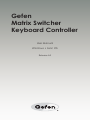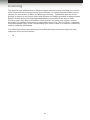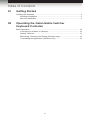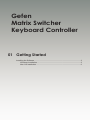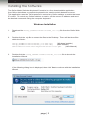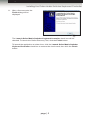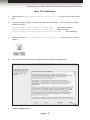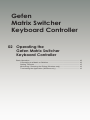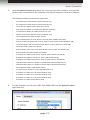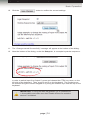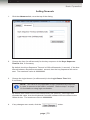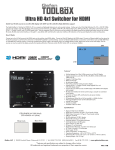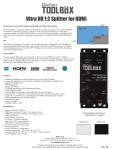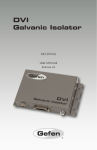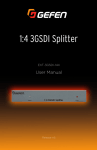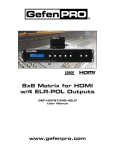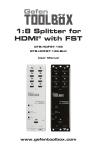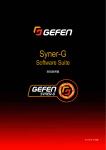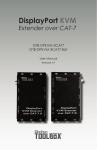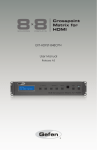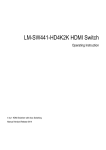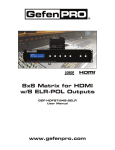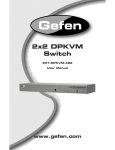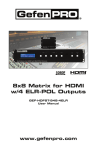Download 3GSDI Gefen Matrix Switcher Keyboard Controller
Transcript
Audio Gefen 3GSDI Embedder Matrix Switcher Keyboard Controller User Manual Windows • Mac OS Release A2 Gefen Matrix Switcher Keyboard Controller Contacting Gefen Technical Support Gefen, LLC c/o Customer Service 20600 Nordhoff St. Chatsworth, CA 91311 Telephone: (818) 772-9100 (800) 545-6900 Fax:(818) 772-9120 Email:[email protected] Visit us on the Web: www.gefen.com Technical Support Hours: 8:00 AM to 5:00 PM Monday - Friday, Pacific Time Gefen Matrix Switcher Keyboard Controller is a trademark of Gefen, LLC. Important Notice Gefen, LLC reserves the right to make changes in this documentation without prior written notice. © 2015 Gefen, LLC. All Rights Reserved. All trademarks or registered trademarks are the property of their respective owners. ii Gefen Matrix Switcher Keyboard Controller Operating Notes • If using the Mac OS platform, go to Preferences > Accessibility and make sure that “Enable access for assistive devices” is enabled. iii 3GSDI Audio Gefen Matrix Embedder Switcher Keyboard Controller Licensing This product uses software that is subject to open source licenses, including one or more of the General Public License Version 2 and Version 2.1, Lesser General Public License Version 2.1 and Version 3, BSD, and BSD-style licenses. Distribution and use of this product is subject to the license terms and limitations of liability provided in those licenses. Specific license terms and Copyright Notifications are provided in the source code. For three years from date of activation of this product, any party may request, and we will supply, for software covered by an applicable license (e.g. GPL or LGPL), a complete machine-readable copy of the corresponding open source code on a medium customarily used for software interchange. The following software and libraries are included with this product and subject to their respective open source licenses: • Qt iv 3GSDI Audio Gefen Matrix Embedder Switcher Keyboard Controller Table of Contents 01 Getting Started Installing the Software............................................................................................ 2 Windows Installation...................................................................................... 2 Mac OS Installation........................................................................................ 6 02 Operating the Gefen Matrix Switcher Keyboard Controller Basic Operation.................................................................................................... 10 Connecting to a Matrix or Switcher.............................................................. 10 Setting Timeouts.......................................................................................... 15 Minimizing / Restoring the Dialog (Windows only)....................................... 16 Terminating the Application (Windows only)................................................ 16 v Gefen Matrix Switcher Keyboard Controller 01 Getting Started Installing the Software............................................................................................ 2 Windows Installation...................................................................................... 2 Mac OS Installation........................................................................................ 6 Getting Started Installing the Software The Gefen Matrix Switcher Keyboard Controller is a free downloadable application from Gefen that allows a computer keyboard to be used to switch between sources. This application uses the Telnet protocol to control any Gefen switcher or matrix that uses IP control. To control any Gefen switcher or matrix, set the correct IP address and send the desired commands using the computer keyboard. Windows Installation 1. Download the Setup_GefMatrixSwitcherKC_v13.zip file from the Gefen Web site. 2. Double-click the .zip file to extract the files to the Desktop. There will be three files within the folder: Setup_GefMatrixSwitcherKC_v13.exe.exe (Windows installer) Setup_GefMatrixSwitcherKC_v13.exe.dmg (Mac installer) Gefen-Matrix-Switcher-Keyboard-Controller.pdf (User Manual) 3. Double-click the Setup_GefMatrixSwitcherKC_v13.exe file to launch the installation Wizard. If the following dialog box is displayed, then click Yes to continue with the installation Wizard. page | 2 Getting Started Installing the Gefen Matrix Switcher Keyboard Controller 4. The Welcome dialog box will be displayed. 5. Click the Next button. 6. The Software License Agreement dialog will be displayed. Click the radio button next to I accept the agreement, then click the Next button. 7. The Select Destination Location dialog will be displayed. The default installation path is: C:\Program Files (x86)\Gefen Matrix Switcher Keyboard Controller 8. Click the Browse... button to change the installation path. Otherwise, click the Next button to continue with the default installation path. page | 3 Getting Started Installing the Gefen Matrix Switcher Keyboard Controller 9. The Select Additional Tasks dialog will be displayed. By default, the Create a deskop icon check box is selected. If a desktop icon is not desired, check this box to deselect this task. Otherwise, click the Next button to continue. 10. The Ready to Install dialog will be displayed. Click the Install button to begin the installation process. 11. The installation Wizard will begin installing the Gefen Firmware Upgrade Tool. To cancel the installation procedure, click the Cancel button. page | 4 Getting Started Installing the Gefen Matrix Switcher Keyboard Controller 11. After a few moments, the Finish dialog will be displayed. The Launch Gefen Matrix Switcher Keyboard Controller check box will be checked. To launch the Gefen Discovery Tool, click the Finish button. To launch the application at a later time, click the Launch Gefen Matrix Switcher Keyboard Controller check box to remove the check mark, then click the Finish button. page | 5 Getting Started Installing the Gefen Matrix Switcher Keyboard Controller Mac OS Installation 1. Download the Setup_GefMatrixSwitcherKC_v13.zip file from the Gefen Web site. 2. Double-click the .zip file to extract the files to the Desktop. There will be three files within the folder: Setup_GefMatrixSwitcherKC_v13.exe.exe (Windows installer) Setup_GefMatrixSwitcherKC_v13.exe.dmg (Mac installer) Gefen-Matrix-Switcher-Keyboard-Controller.pdf (User Manual) 3. Double-click the Setup_GefMatrixSwitcherKC_v13.dmg file to mount the disk image. 4. The following Software License Agreement dialog will be displayed: 5. Click the Agree button. page | 6 Getting Started Installing the Gefen Matrix Switcher Keyboard Controller 6. After a few moments, the GefMatrixSwitcherKC application will appear within the GefMatrixSwitcherKC folder. 7. Drag-and-drop the GefMatrixSwitcherKC application to the desired location on the Mac. 8. Double-click on the GefMatrixSwitcherKC icon to launch the Gefen Matrix Switcher Keyboard Controller application: 9. Refer to the next section for information on operating the Gefen Matrix Switcher Keyboard Controller. page | 7 Gefen Matrix Switcher Keyboard Controller 02 Operating the Gefen Matrix Switcher Keyboard Controller Basic Operation.................................................................................................... 10 Connecting to a Matrix or Switcher.............................................................. 10 Setting Timeouts.......................................................................................... 15 Minimizing / Restoring the Dialog (Windows only)....................................... 16 Terminating the Application (Windows only)................................................ 16 Operating the Gefen Matrix Switcher Keyboard Controller Basic Operation NOTE: Both the PC and Mac platform of the Gefen Matrix Switcher Keyboard Controller software are functionality identical, except where noted. The following examples are taken from the PC platform. Connecting to a Matrix or Switcher 1. Launch the Gefen Matrix Switcher Keyboard Controller from the Start Menu or using the shortcut from the Windows® Desktop. 2. After a few seconds, the Gefen Matrix Switcher Keyboard Controller interface will be displayed. page | 10 Operating the Gefen Matrix Switcher Keyboard Controller Basic Operation 3. Click the Select Product drop-down list, at the top left of the interface, to select the product that is connected to the computer running the Keyboard Controller software. The following Gefen products are supported: 4. • 4x1 DisplayPort KVM Switcher (EXT-DPKVM-441) • 8x1 DisplayPort KVM Switcher (EXT-DPKVM-841) • 16x16 DVI Crosspoint Matrix (EXT-DVI-16416) • 8x8 Crosspoint Matrix for HDMI (EXT-HDFST-848CPN) • 4x4 Seamless Matrix for HDMI (EXT-HD-SL-444) • Multiview Seamless Switcher (EXT-HD-MVSL-441) • 16x16 3GSDI Matrix (GEF-3GSDI-16416) • 16x16 3GSDI Matrix w/ Push Button Controls (GEF-3GSDI-16416-PB) • 8x8 DVI KVM Dual Link Matrix w/ Push Button Control (GEF-DVIKVM-848DL-PB) • 16x16 DVI Matrix with Front Panel Push Button Control (GEF-DVI-16416-PB) • 32x32 DVI Matrix (GEF-DVI-32432) • 8x8 DVI Matrix with Front Panel Push Button Control (GEF-DVI-848DL-PB) • 8x8 DVI Dual Link Matrix (GEF-DVI-848DL) • 4x4 Matrix for HDMI w/4 ELR-POL Outputs (GEF-HDFST-444-4ELR) • 8x8 Matrix for HDMI w/4 ELR-POL (GEF-HDFST-848-4ELR) • 8x8 Matrix for HDMI w/8 ELR-POL Outputs (GEF-HDFST-848-8ELR) • 16X16 Modular Matrix For HDMI w/ HDCP (GEF-HDFST-MOD-16416) • 32X32 Modular Matrix For HDMI w/ HDCP (GEF-HDFST-MOD-32432) • 32x32 Modular Matrix (GEF-MOD-32432) • 4x1 Switcher for HDMI 4K x 2K (GTB-HD4K2K-441) • 4x2 Matrix for HDMI 4K x 2K (GTB-HD4K2K-442) • 4x4 Matrix for HDMI 4K x 2K (GTB-HD4K2K-444) • 6x2 Matrix for HDMI 4K x 2K (GTB-HD4K2K-642) • 8x8 Matrix for HDMI (GTB-HDFST-848) For this example, we will select GEF-DVI-848DL-PB from the Select Product drop-down list. page | 11 Operating the Gefen Matrix Switcher Keyboard Controller Basic Operation 5. Enter the IP address of the product in the IP Address field. 6. Enter the Telnet listening port in the Port field. The default port is 23. The next step is only required if a user name and password are used to access the Gefen product over a network. If the Gefen product is not configured to ask for login credentials, then skip to step 8. 7. Enter the user name and password, used by the device, into the User Name and Password fields, respectively. page | 12 Operating the Gefen Matrix Switcher Keyboard Controller Basic Operation 8. Select the key to be used as the “routing key” from the Routing Sequence Key drop-down list. Currently, Num Lock is selected. For this example, we will select the Left Ctrl key. The Mac OS platform offers the following Routing Sequence Keys from the drop-down list: fn, Ctrl, Option, Left Shift, and Right Shift. page | 13 Operating the Gefen Matrix Switcher Keyboard Controller Basic Operation 10. Click the button to confirm the current settings. 11. The “Changes saved Successfully” message will appear at the bottom of the dialog. 12. Near the bottom of the dialog, under the Setup tab, is a sample keystroke sequence: In order to switch Input 3 to Output 5, press and release the CTRL key, twice, on the left side of the keyboard. Then, press 3 and 5 on the keyboard. The numbers can be entered using the numeric keypad or by using the number keys near the top of the keyboard. IMPORTANT: If using the Mac OS platform, go to Preferences > Accessibility and make sure that “Enable access for assistive devices” is enabled. page | 14 Operating the Gefen Matrix Switcher Keyboard Controller Basic Operation Setting Timeouts 1. Click the Advanced tab, near the top of the dialog. 2. Change the time (in milliseconds) for the key sequence in the Keys Sequence Timeout field, if necessary. By default, the Keys Sequence Timeout is 1000 milliseconds (1 second). If the time interval between keystrokes exceeds 1 second, then the key sequence will not be sent. The maximum value is 999999999. 3. Change the login timeout (in milliseconds) in the Login Pause Time field, if necessary. NOTE: This value is only applicable if login credentials are required in order to connect to the matrix / switcher. Refer to step 7 on page 12 for details on using login credentials. By default, this value is set to 250 milliseconds (1/4 second). If the login time exceeds this value, then the Keyboard Controller software will not connect to the Gefen device. The maximum value is 999999999. 4. If any changes were made, click the page | 15 button. Operating the Gefen Matrix Switcher Keyboard Controller Basic Operation Minimizing / Restoring the Dialog (Windows only) When the Keyboard Controller dialog is closed or minimized, it is placed in the System Tray (Windows platform only). 1. Click the or icon in the top-right corner of the dialog. 2. The following dialog will be displayed: 3. Click the OK button. The application will still function but is now hidden in the System Tray. 4. To restore the dialog, go to the System Tray, right click the Gefen icon to display the context menu, then select Restore. Terminating the Application (Windows only) 1. Follow the instructions, above, for minimizing the application. 2. To exit (terminate) the application, go to the System Tray, right click the Gefen icon and select Quit from the context menu. page | 16 Stretch it. Switch it. Split it. Gefen’s got it. ® 20600 Nordhoff St., Chatsworth CA 91311 1-800-545-6900 818-772-9100 fax: 818-772-9120 www.gefen.com [email protected]