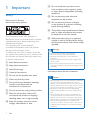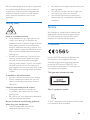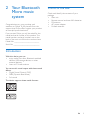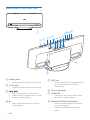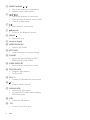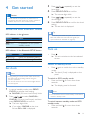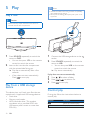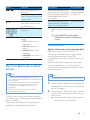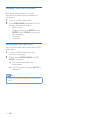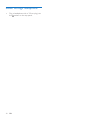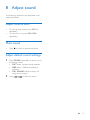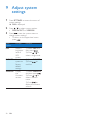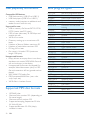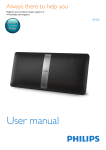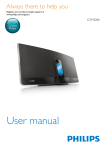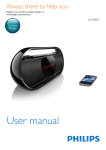Download Philips BTM8010
Transcript
Always there to help you Register your product and get support at www.philips.com/welcome Question? Contact Philips User manual BTM8010 Contents 1Important 2 Safety2 Notice3 2 Your Bluetooth Micro music system 5 Introduction5 What's in the box 5 Overview of the main unit 6 Overview of the remote control 7 3 Before use 9 Connect the FM antenna 9 Connect power 9 Install/replace the remote control batteries9 4 Get started 11 11 11 11 5Play 12 12 12 12 13 6 Listen to FM radio 15 15 15 15 15 16 7 Other features 17 17 17 17 18 Know the LED indicator status Set clock Turn on Play a disc Play from a USB storage device Control play Play from Bluetooth-enabled devices Tune to an FM radio station Program radio stations automatically Program radio stations manually Tune to a preset radio station Display RDS information Set alarm timer Set sleep timer Listen to an external audio device Listen through headphone 8 Adjust sound 19 19 19 19 9 Adjust system settings 20 10 Product information 21 21 22 22 22 11Troubleshooting 23 Adjust volume level Mute sound Adjust default sound settings Specifications USB playability information Supported MP3 disc formats RDS program types EN 1 1Important Safety Information for Europe: Know these safety symbols The 'exclamation mark' calls attention to features for which you should carefully read the supplied literature to prevent operating and maintenance problems. The 'lightening bolt' symbol indicates uninsulated components within the product that can cause an electric shock. To reduce the risk of fire or electric shock, do not expose the product to rain or moisture and do not place any objects filled with liquids, such as vases, on the product. a Read these instructions. b Keep these instructions. c Heed all warnings. d Follow all instructions. e Do not use this product near water. f Clean only with dry cloth. g Do not block any ventilation openings. Install in accordance with the manufacturer's instructions. h Do not remove the casing of this product. i Only use this product indoors. Do not expose the product to dripping / splashing water, rain or high humidity. j Keep this product away from direct sunlight, naked flames or heat. 2 EN k Do not install near any heat sources such as radiators, heat registers, stoves, or other electrical equipment (including amplifiers). l Do not place any other electrical equipment on the product. m Do not place any sources of danger on the product (e.g. objects containing liquids, burning candles). n This product may include batteries. Please refer to safety and disposal instructions for batteries in this user manual. o Where the mains plug or an appliance coupler is used as the disconnect device, the disconnect device shall remain readily operable. Warning •• Never remove the casing of this apparatus. •• Never lubricate any part of this apparatus. •• Never place this apparatus on other electrical equipment. •• Keep this apparatus away from direct sunlight, naked flames or heat. •• Ensure that you always have easy access to the power cord, plug or adaptor to disconnect this apparatus from the power. Information about the use of batteries: Caution •• Risk of leakage: Only use the specified type of batteries. Do not mix new and used batteries. Do not mix different brands of batteries. Observe correct polarity. Remove batteries from products that are not in use for a longer period of time. Store batteries in a dry place. •• Risk of injury: Wear gloves when handling leaking batteries. Keep batteries out of reach of children and pets. •• Risk of explosion: Do not short circuit batteries. Do not expose batteries to excessive heat. Do not throw batteries into the fire. Do not damage or disassemble batteries. Do not recharge non-rechargeable batteries. •• Risk of swallowing batteries: The product/remote control may contain a coin type battery, which can be swallowed. Keep the battery out of reach of children at all times! Risk of overheating! Never install this apparatus in a confined space. Always leave a space of at least four inches around this apparatus for ventilation. Ensure curtains or other objects never cover the ventilation slots on this apparatus. • • • Be careful not to adjust the volume as your hearing adapts. Do not turn up the volume so high that you can't hear what's around you. You should use caution or temporarily discontinue use in potentially hazardous situations. Hearing safety Notice Listen at a moderate volume. • Using headphones at a high volume can impair your hearing. This product can produce sounds in decibel ranges that may cause hearing loss for a normal person, even for exposure less than a minute. The higher decibel ranges are offered for those that may have already experienced some hearing loss. • Sound can be deceiving. Over time your hearing 'comfort level' adapts to higher volumes of sound. So after prolonged listening, what sounds 'normal' can actually be loud and harmful to your hearing. To guard against this, set your volume to a safe level before your hearing adapts and leave it there. To establish a safe volume level: • Set your volume control at a low setting. • Slowly increase the sound until you can hear it comfortably and clearly, without distortion. Listen for reasonable periods of time: • Prolonged exposure to sound, even at normally 'safe' levels, can also cause hearing loss. • Be sure to use your equipment reasonably and take appropriate breaks. Be sure to observe the following guidelines when using your headphones. • Listen at reasonable volumes for reasonable periods of time. Any changes or modifications made to this device that are not expressly approved by WOOX Innovations may void the user’s authority to operate the equipment. Compliance Hereby, WOOX Innovations declares that this product is in compliance with the essential requirements and other relevant provisions of Directive 1999/5/EC. You can find the Declaration of Conformity on www.philips.com/support. This apparatus includes this label: Class II equipment symbol: CLASS II apparatus with double insulation, and no protective earth provided. EN 3 Care of the environment Your product is designed and manufactured with high quality materials and components, which can be recycled and reused. When this crossed-out wheeled bin symbol is attached to a product it means that the product is covered by the European Directive 2002/96/ EC. Please inform yourself about the local separate collection system for electrical and electronic products. Please act according to your local rules and do not dispose of your old products with your normal household waste. Correct disposal of your old product helps to prevent potential negative consequences for the environment and human health. Your product contains batteries covered by the European Directive 2006/66/EC, which cannot be disposed with normal household waste.Please inform yourself about the local rules on separate collection of batteries because correct disposal helps to prevent negative consequences for the environmental and human health. Environmental information All unnecessary packaging has been omitted. We have tried to make the packaging easy to separate into three materials: cardboard (box), polystyrene foam (buffer) and polyethylene (bags, protective foam sheet.) Your system consists of materials which can be recycled and reused if disassembled by a specialized company. Please observe the 4 EN local regulations regarding the disposal of packaging materials, exhausted batteries and old equipment. Trademark notice Philips and the Philips’ Shield Emblem are registered trademarks of Koninklijke Philips N.V. and are used by WOOX Innovations Limited under license from Koninklijke Philips N.V.” The Bluetooth® word mark and logos are registered trademarks owned by Bluetooth SIG, Inc. and any use of such marks by WOOX Innovations is under license. © 2013 CSR plc and its group companies. The aptX® mark and the aptX logo are trade marks of CSR plc or one of its group companies and may be registered in one or more jurisdictions. The N Mark is a trademark or registered trademark of NFC Forum, Inc. in the United States and in other countries. Copyright Specifications are subject to change without notice. WOOX reserves the right to change products at any time without being obliged to adjust earlier supplies accordingly. Note •• The type plate is located on the back of the system. 2 Your Bluetooth Micro music system Congratulations on your purchase, and welcome to Philips! To fully benefit from the support that Philips offers, register your product at www.philips.com/welcome. If you contact Philips, you will be asked for the model and serial number of this product. The model number and serial number are on the back of the main unit. Write the numbers here: Model No. __________________________ Serial No. ___________________________ What's in the box Check and identify the contents of your package: • Main unit • Remote control and two AAA batteries • FM antenna • AC power adaptor • Printed materials Introduction With this device, you can: • enjoy audio from discs, Bluetooth-enabled devices, USB storage devices, or other external devices; • listen to FM radio stations. You can enrich sound output with these sound effects: • Digital Sound Control (DSC) • DBB (Dynamic Bass Boost) • Full sound The device supports these media formats: EN 5 Overview of the main unit a kl b c mn j f hi de g o p a Display panel • Show the current status of the device. b VOL+/VOL• Increase or decrease the volume level. c d 6 / • Skip to the previous or next track. • Press and hold to search within a track. • Tune to a radio stations. • Press to eject the disc from the disc compartment. EN e NFC area • Touch with an NFC compatible device to set up Bluetooth connection automatically. f Disc compartment g AUDIO-IN • Connect to the 3.5mm audio output socket of an external device. h Bluetooth SETUP button/indicator • (Press and hold) remove the existing pairing information. • Indicate the Bluetooth connection status. i j k l • Connect a USB storage device. Overview of the remote control • Connect a headphone with a 3.5-mm connector. a • Stop music play. • Start, pause, or resume play. b s c d m SOURCE • Press repeatedly to select an audio source. n button/indicator • Turn on the device. • Switch the device to eco power standby mode or normal standby mode. • Indicate the power status. e f r g q p h o o DC IN • Connect to the AC power adaptor. p FM ANT • Connect to the FM antenna. i n j m k l a • Turn on the device. • Switch the device to eco power standby mode or normal standby mode. b OPEN/CLOSE • Press to eject the disc from the disc compartment. c TUNER/AUDIO IN • Switch the source between FM tuner and the 3.5mm audio input. EN 7 d PRESET/ALBUM / • Skip to the previous or next album. • Select a preset radio station. e f / • Skip to the previous or next track. • Press and hold to search within a track. • Tune to a radio station. • Start, pause, or resume play. g Bluetooth • Switch to the Bluetooth source. h MENU/ • Stop music play. i Numeric keypad j REPEAT/SHUFFLE • Select a play mode. k SETTINGS • Access the menu of system settings. l SOUND • Access the sound setting for DSC, DBB, and full sound control. m SLEEP /SNOOZE • Set the sleep timer or alarm timer. n PROG/CLOCK • Program radio stations. • Set the clock. o VOL +/• Increase or decrease the volume level. p • Mute or restore volume. q DISPLAY/RDS • Display play information. • For selected FM radio stations: display RDS information. r USB • Select the USB source. s CD • Switch to the CD source. 8 EN 3 Before use Connect the FM antenna Note •• For optimal reception, fully extend the antenna and adjust its position, or connect an outdoor antenna. •• This product does not support MW (medium wave) radio reception. • Connect the AC power adaptor to • the DC IN socket on the back panel, and • the wall outlet. Install/replace the remote control batteries Caution •• Risk of explosion! Keep batteries away from heat, • Connect the FM antenna to the FM ANT socket on the back panel. sunshine or fire. Never discard batteries in fire. 1 Open the battery compartment. Connect power Caution •• Risk of product damage! Make sure that the power supply voltage matches the voltage printed on the back of the main unit. •• Risk of electric shock! When you unplug the AC power adaptor, always pull the plug, never the cord. •• Before you connect the AC power adaptor, make sure that you have completed all the other connections. 2 Insert 2 AAA batteries with correct polarity (+/-) as indicated. EN 9 3 Close the battery compartment. Note •• Before you press any function button on the remote control, first select the correct source with the remote control instead of the main unit. •• If you do not use the remote control in a coming long time, remove the batteries. •• For better reception, point the remote control directly at the IR sensor on the front of the main unit. 10 EN 4 Get started Caution •• Use of controls or adjustments or performance of procedures other than herein may result in hazardous radiation exposure or other unsafe operation. 3 4 5 6 Know the LED indicator status LED indicator in the Indicator (Solid) (Off) button Press / hour digits. Press PROG/CLOCK to confirm. »» The minute digits blink. Press / minute digits. Tip •• You can also synchronize the system clock with an RDS radio station that transmits time signals (see 'Synchronize clock with RDS' on page 15). Status In standby mode In operation or eco power standby mode Turn on Indicator • Status repeatedly to set the Press PROG/CLOCK to confirm the clock setting. »» The set clock is displayed. LED indicator in the Bluetooth SETUP button (Blinking) (Solid) repeatedly to set the Ready for Bluetooth pairing Connected through Bluetooth Press . »» The unit switches to the last selected source. Switch to standby mode Set clock Note •• During setting, if no action is taken within 90 seconds, the device exits clock setting without saving the previous operations. •• You can also enter the hour and minute digits with the numeric keypad. 1 2 In normal standby mode, press PROG/ CLOCK to activate clock setting. »» 24HOUR (24-hour time format) blinks. Press / to select 24HOURor 12HOUR (12-hour time format), and then press PROG/CLOCK to confirm. »» The hour digits blink. »» If you select 12HOUR as the time format, PM or AM is displayed. • Press again to switch the unit to standby mode. »» The clock (if set) is displayed on the panel. To switch to ECO standby mode: • Press and hold for more than three seconds. »» The display panel is dimmed. Note •• The unit switches to Eco Power Standby mode after 15 minutes in standby mode. To switch between standby mode and ECO standby mode: • Press and hold for more than three seconds. EN 11 5Play Play a disc Note •• WOOX Innovations does not guarantee compatibility with all USB storage devices. •• NTFS (New Technology File System) file system is not supported. Caution •• Never insert any object other than a disc of 12-cm diameter into the disc compartment. 1 2 Press SOURCE repeatedly to switch the source to DISC. • You can also press CD on the remote control to switch the source. Insert a disc into the disc compartment with the printed side facing you. »» Play starts automatically after a few seconds. • If play does not start automatically, Press to start play. Play from a USB storage device This device plays .mp3 and .wma files that are copied onto a supported USB storage device: • Flash drive • Memory card reader • HDD: hard disc drive (This product can detect only a portable HDD with USB power peak current no more than 500 mA.) 12 EN 1 2 Connect the USB storage device to the socket. Press SOURCE repeatedly to switch the source to USB. • You can also press USB on the remote control to switch the source. »» Play starts automatically. If play does not start automatically, 1 2 3 Press / to select a folder. Press / Press to start play. to select a file. Control play During play, follow the instructions below to control play. Buttons Functions Pause or resume play. Stop play. Buttons / / Functions Precondition Pairing method Skip to the previous or next track. Press and hold to rewind a track or search forward fast within a track. Skip to the previous or next album when one or more album exit. Enter the number of a track to play it. Your Bluetooth device supports both NFC (Near Field Communication) and A2DP (Advanced Audio Distribution Profile). Your Bluetooth device only supports A2DP (Advanced Audio Distribution Profile). Choose Option 1 (recommended) or Option 2. REPEAT/SHUFFLE Select an available play mode. • RPT 1: repeat the current track • RPT ALL: repeat all tracks • SHUFFLE: play tracks randomly • NORMAL: play tracks in sequence Play from Bluetooth-enabled devices • and your Bluetooth enabled device is approximately 10 meters (30 feet). •• Any obstacle between the speaker and the Bluetooth enabled device can reduce the operational range. •• Compatibility with all Bluetooth devices is not guaranteed. •• The speaker can memorize up to 8 previously connected Bluetooth devices. To enjoy music through the speaker wirelessly, you need to pair your Bluetooth enabled device with the speaker. Choose your best Bluetooth pairing method based on the preconditions listed below. Before pairing and connection, you need to: apress SOURCE on the speaker repeatedly to select the Bluetooth source. Pair and connect Option 1: Pair and connect through NFC Near Field Communication (NFC) is a technology that enables short-range wireless communication between various NFC compatible devices, such as mobile phones and IC tags. With the NFC function, data communication can be achieved easily just by touching the relevant symbol or designated location on NFC compatible devices. Note •• The effective operation range between the speaker Choose Option 2. Note •• Compatibility with all NFC devices is not guaranteed. 1 2 Enable the NFC feature on your Bluetooth enabled device (see the user manual of the device for details). Touch the NFC area of the external device with the NFC area of the speaker until you hear a beep. »» After successful pairing and connection, the indicator turns solid blue. EN 13 Option 2: Pair and connect manually 1 2 On the Bluetooth enabled device, search for Bluetooth devices that can be paired (see the user manual of the device). Select 'Philips BTM8010' on your Bluetooth enabled device and if necessary input '0000' as the paring password. »» After successful pairing and connection, the Bluetooth SETUP indicator on the top of the speaker turns solid blue, and the speaker beeps. Stream music through Bluetooth • Play audio on the Bluetooth device connected to the speaker. »» Audio streams from your Bluetooth enabled device to the speaker. Tip •• If the Bluetooth enabled device also supports AVRCP (Audio Video Remote Control Profile), you can use some basic operation buttons of the speaker (such as the play/pause, stop and previous/next buttons) to control music play. To disconnect the Bluetooth-enabled device: • Deactivate Bluetooth on your device; or • Move the device beyond the communication range. To clear Bluetooth pairing history: • Press and hold Bluetooth SETUP on the speaker for three seconds. »» The current Bluetooth connection is disconnected. 14 EN 6 Listen to FM radio Program radio stations manually Note Tune to an FM radio station Note •• Make sure that you have connected and fully extended the FM antenna. 1 2 Press SOURCE or TUNER/AUDIO IN repeatedly to switch the source to FM tuner. »» FM and the current frequency are displayed. •• You can program a maximum of 20 preset radio stations. •• To overwrite a programmed radio station, store another one with its sequence number. 1 2 3 Press and hold / until SEARCH + or SEARCH - (Searching) is displayed. »» The FM tuner tunes to a station with strong reception. • To tune to a station at a specific frequency, press / repeatedly until the desired frequency is displayed. Program radio stations automatically 4 stations. • Press PROG/CLOCK to activate programming. »» PXX (XX indicates the sequence number) blinks. Press PRESET/ALBUM / to allocate a sequence number from 01 to 20 to this radio station, and then press PROG/ CLOCK to confirm. »» The preset sequence number and the frequency of this radio station are displayed. Repeat steps 1-3 to program more stations. Tune to a preset radio station • Note •• You can program a maximum of 20 preset radio Tune to a radio station. • Press PRESET/ALBUM / to select the sequence number of that preset radio station. Enter its sequence number with numeric keypad. Press and hold PROG/CLOCK until AUTO SRH (automatic search) is displayed. »» All available stations are programmed in the order of waveband reception strength. »» The first programed radio station is broadcast automatically. EN 15 Display RDS information RDS (Radio Data System) is a service that allows FM stations to show additional information. 1 2 Tune to an RDS radio station. Press DISPLAY/RDS repeatedly to scroll through available information: • Station name • Program type such as NEWS (news), SPORT (sport), POP M (pop music)... • Text messages • RDS clock • Frequency Synchronize clock with RDS You can synchronize system clock with an RDS radio station. 1 2 Tune to an RDS radio station that transmits time signals. Press and hold DISPLAY/RDS until CT SYNC is displayed. »» The system reads RDS time automatically. »» If no time signal is received, NO CT is displayed. Note •• The accuracy of the clock depends on the RDS radio station. 16 EN 7 Other features Tip •• You can set the hour/minute digits by the numeric keypad. Set alarm timer You can use this system as an alarm clock. Note •• Make sure that you have set the clock correctly. •• If other alarm sources are unavailable, this product switches to FM mode automatically. 1 2 3 4 5 Set sleep timer • • In normal standby mode, press and hold SLEEP/SNOOZE until DISC blinks. Press / alarm source. repeatedly to select an Press SLEEP/SNOOZE to confirm. »» The hour digits blink. Press / repeatedly to set the hour digits, and then press SLEEP/ SNOOZE to confirm. »» The minute digits blink. Listen to an external audio device You can listen to an external audio device, for example, MP3 player through this product. Press / to set the minute digits, and then press SLEEP/SNOOZE to confirm. »» A (alarm) and the current time is displayed. • To check the alarm time, press SLEEP/ SNOOZE in normal standby mode. • To deactivate the alarm timer, press SLEEP/SNOOZE repeatedly in normal standby mode until A (alarm) disappears. • To re-activate the alarm timer, press SLEEP/SNOOZE repeatedly in normal standby mode until A (alarm) is displayed. • To pause the alarm, press SLEEP/ SNOOZE once. After five minutes, the alarm sounds again. • To stop the alarm, press and hold SLEEP/SNOOZE until ALM STOP is displayed. In operation mode, press SLEEP/SNOOZE repeatedly to select a preset period (30, 60, 90, or 120 minutes). To deactivate the sleep timer, press SLEEP/ SNOOZE repeatedly until SLEEPOFF is displayed. AUDIO IN 1 2 3 Press TUNER/AUDIO IN repeatedly to switch the source to AUDIO-IN. Connect a 3.5mm audio cable to • the AUDIO-IN socket on the top of the device, and • the headphone socket on the external device (for example, MP3 player). Play the external device. (See the user manual of external device). EN 17 Listen through headphone • Plug a headphone with a 3.5mm plug into the socket on the top panel. 18 EN 8 Adjust sound The following operations are applicable to all supported media. Adjust volume level • • On the remote control, press VOL +/repeatedly. On the main unit, press VOL+/VOLrepeatedly. Mute sound • Press to mute or restore the sound. Adjust default sound settings 1 2 Press SOUND repeatedly to select one of the setting menus. • DSC: Select a preset sound equalizer. • DBB: Select a DBB sound effect or disable it. • FULL SOUND: Enable to enjoy fullrange sound output. Press / to select an option. EN 19 9 Adjust system settings 1 2 3 Press SETTINGS to access the menu of system settings. »» DIM is displayed. Press / to select a menu option. • DIM, FAC RST, or VERSION Press to view the system status or change system settings. • To return to the upper-level menu, press . Menu Option Function Remarks DIM Select a brightness level of VFD screen. Rest the system to factory default settings. Display the firmware version. 1) Select DIM, and then press . 2) Press / to select a bright level. FAC RST VERSION 20 EN 1) Select FAC RST. 2) Press to confirm. 1) Select VERSION, and then press . 2) Press / to select a version name. 3) Press to display the current version. 10Product information •• Product information is subject to change without prior notice. Bluetooth version Frequency band Amplifier 2 x 20 W 63 - 14000 Hz, -3 dB > 57 dBA 600 mV RMS Disc Audio DAC Total harmonic distortion Semiconductor 12 cm Audio CD, CD-R, CD-RW, MP3-CD, WMA-CD 24 Bits / 44.1 kHz < 1% Tuner Tuning Range Tuning grid Sensitivity - Mono, 26dB S/N Ratio - Stereo, 46dB S/N Ratio Search Selectivity Total Harmonic Distortion Sensitivity 8 Ohm 2 X 2.75" full range speaker > 82 dB/m/W Bluetooth Specifications Laser type Disc diameter Support discs >45 dB Speakers Speaker Impedance Speaker Driver Note Total output power Frequency response Signal-to-noise ratio AUDIO IN Signal to Noise Ratio FM: 87.5 - 108 MHz 50 KHz <16 dBu Range V2.1 + EDR 2.4GHz ~ 2.48GHz ISM Band 10m (free space) General AC power input Output of AC-DC power adaptor Model No. of AC-DC power adaptor Trademark of AC-DC power adaptor Power consumption at standby mode Power consumption at eco power standby mode Dimensions (W x H x D) Net weight 100-240 V~, 50-60 Hz, 2.0 A 18.0 V , 2.8 A EFS05001800280EU PHILIPS < 3.5 W < 0.5 W 500 x 234 x 164 mm 3.0 kg <45 dBu <30 dBu <3% EN 21 USB playability information RDS program types Compatible USB devices: • USB flash memory (USB 2.0 or USB1.1) • USB flash players (USB 2.0 or USB1.1) • memory cards (requires an additional card reader to work with this unit) NO TYPE NEWS AFFAIRS INFO SPORT EDUCATE Supported formats: • USB or memory file format FAT12, FAT16, FAT32 (sector size: 512 bytes) • MP3 bit rate (data rate): 32-320 Kbps and variable bit rate • WMA v9 or earlier • Directory nesting up to a maximum of 8 levels • Number of albums/ folders: maximum 99 • Number of tracks/titles: maximum 999 • ID3 tag v2.0 or later • File name in Unicode UTF8 (maximum length: 128 bytes) Unsupported formats: • Empty albums: an empty album is an album that does not contain MP3/WMA files, and will not be shown in the display. • Unsupported file formats are skipped. For example, Word documents (.doc) or MP3 files with extension .dlf are ignored and not played. • AAC, WAV, PCM audio files • DRM protected WMA files (.wav, .m4a, .m4p, .mp4, .aac) • WMA files in Lossless format Supported MP3 disc formats • • • • • 22 ISO9660, Joliet Maximum title number: 512 (depending on file name length) Maximum album number: 255 Supported sampling frequencies: 32 kHz, 44.1kHz, 48 kHz Supported Bit-rates: 32~256 (kbps), variable bit rates EN DRAMA CULTURE SCIENCE VARIED POP M ROCK M MOR M LIGHT M CLASSICS OTHER M WEATHER FINANCE CHILDREN SOCIAL RELIGION PHONE IN TRAVEL LEISURE JAZZ COUNTRY NATION M OLDIES FOLK M DOCUMENT TES ALARM No RDS programme type News services Politics and current affairs Special information programs Sports Education and advanced training Radio plays and literature Culture, religion and society Science Entertainment programs Pop music Rock music Light music Light classical music Classical music Special music programs Weather Finance Children’s programs Social Affairs Religion Phone In Travel Leisure Jazz Music Country Music National Music Oldies Music Folk Music Documentary Alarm Test Alarm 11Troubleshooting Warning •• Never remove the casing of this product. To keep the warranty valid, never try to repair the product yourself. If you encounter problems when using this product, check the following points before requesting service. If the problem remains unsolved, go to the Philips Web page (www.philips.com/support). When you contact Philips, make sure that the product is nearby and the model number and serial number are available. Problem No power. No sound or poor sound. No response from the device. Solution Make sure that the power adaptor is securely connected to both the power supply and the device. Make sure that there is power at the AC outlet. Adjust the volume. Disconnect the headphones. Make sure that you have select the correct audio source. Reconnect the power adaptor and wait about 15 seconds for this device to boot-up. Problem Remote control does not work. Solution Before you press any function button, select the correct source with the remote control instead of the main unit. Reduce the distance between the remote control and the main unit. Insert each battery with its polarity (+/– signs) aligned as indicated. Replace the batteries. Aim the remote control directly at the sensor on the front panel of the main unit. No disc is Insert a disc of 12-cm diameter, detected. never one of other sizes. Make sure that the label of the disc faces you. Wait until the moisture condensation at the lens is cleared. Replace or clean the disc. Make sure that the recordable disc is finalized and the format supported. USB storage Make sure that the USB storage device is not device is compatible with the supported. system. Try another one. Cannot Make sure that the file format is play some supported. files on the Make sure that the file quantity USB storage does not exceed the maximum. device. Radio Increase the distance between reception is the system and other electrical poor. appliances. Fully extend the antenna and adjust its position. Connect an outdoor FM antenna instead. Timer does Set the clock correctly. not work. Switch on the timer. EN 23 Problem Clock/timer setting is erased. Music playback is unavailable on this speaker even after successful Bluetooth connection. The audio quality is poor after connection with a Bluetoothenabled device. Failed to connect a Bluetooth enabled device with this speaker. 24 EN Solution Power is interrupted or cut off. Reset the clock/timer. The Bluetooth device cannot be used to play music through this speaker wirelessly. The Bluetooth reception is poor. Move the device closer to this speaker or remove any obstacle between them. The device does not support the profiles required for this speaker. Problem Solution The Bluetooth function of the device is not enabled. Refer to the user manual of the device to find out how to enable the function. This speaker is not in pairing mode. This speaker is already connected with another Bluetooth enabled device. Disconnect that device and then try again. If you pair and connect through NFC, make sure that: ayou have enabled both the Bluetooth and NFC features on your device. byou have kept the NFC area of the device in touch with that of the speaker until you heard a beep. The paired The Bluetooth reception is poor. mobile Move the device closer to this device speaker or remove any obstacle connects between them. and Some mobile phones may disconnects connect and disconnect constantly. constantly when you make or end calls. This does not indicate any malfunction of this speaker. For some devices, the Bluetooth connection may be deactivated automatically as a power-saving feature. This does not indicate any malfunction of this speaker. Specifications are subject to change without notice 2013 © WOOX Innovations Limited. All rights reserved. This product was brought to the market by WOOX Innovations Limited or one of its affiliates, further referred to in this document as WOOX Innovations, and is the manufacturer of the product. WOOX Innovations is the warrantor in relation to the product with which this booklet was packaged. Philips and the Philips Shield Emblem are registered trademarks of Koninklijke Philips N.V. BTM8010_12_UM_V2.0