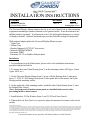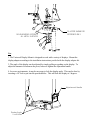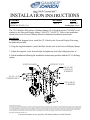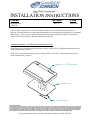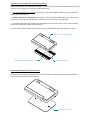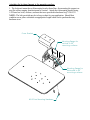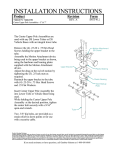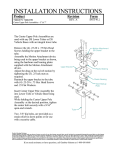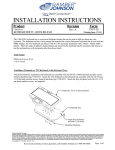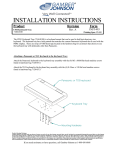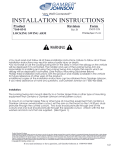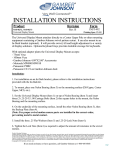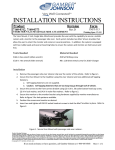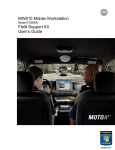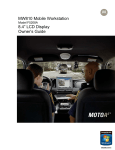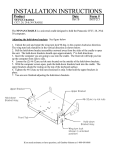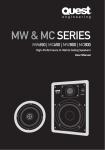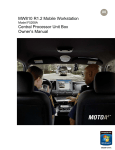Download Gamber-Johnson 7170-0099 mounting kit
Transcript
INSTALLATION INSTRUCTIONS Product 7160-0272, 7160-0723 Universal Display Mount Revision Form INST-492 Rev.A Printing Spec: PS-001 The Universal Display Mount attaches directly to a Center Upper Pole or other mounting equipment containing a Gamber-Johnson swivel pattern cutout. It can also mount to an In-Dash bracket (optional). It will provide swivel, tilt and height adjustment to a variety of display solutions. Optional keyboard trays provides lockable stowage for keyboards. With optional adapter plates the Universal Display Mount accepts: - 75mm Vesa - 100mm Vesa - Gamber Johnson 4.09"X2.00" Accessories - Motorola MW800/MW810 - Panasonic PDRC - Panasonic CF-19 on Gamber-Johnson dock Installation: 1. For installation on an In-Dash bracket, please refere to the installation instructions provided with the In-Dash kit. 2. To mount, place one Nylon Bearing (Item 3) on the mounting surface (DS-Upper, Center Upper, MCS, etc.). 3. Set the Universal Display Mount (Item 1) on top of Nylon Bearing (Item 3) and insert three (3) .25-20 X 1.00 Carriage Bolts (Item 2) thru square holes in the mount, the Nylon Bearing and the mounting surface. 4. On the underside of the mounting surface, install the other Nylon Bearing (Item 3), then the Backup Plate (Item 4). (Note: For proper swivel motion ensure parts are installed in the correct order, preventing metal to metal contact. 5. Install the three .25 Flat Washers (Item 5) and .25-20 Lock Nuts (Item 6). 6. Tighten the Lock Nuts (Item 6) as required to adjust the amount of resistance in the swivel motion. Product Mounting Disclaimer Gamber-Johnson is not liable under any theory of contract or tort law for any loss, damage, personal injury, special, incidental or consequential damages for personal injury or other damage of any nature arising directly or indirectly as a result of the improper installation or use of its products in vehicle or any other application. In order to safely install and use Gamber-Johnson products full consideration of vehicle occupants, vehicle systems (i.e., the location of fuel lines, brakes lines, electrical, drive train or other systems), air-bags and other safety equipment is required. Gamber-Johnson specifically disclaims any responsibility for the improper use or installation of its products not consistent with the original vehicle manufactures specifications and recommendations, Gamber-Johnson product instruction sheets, or workmanship standards as endorsed through the Gamber-Johnson Certified Installer Program. © copyright 2010 Gamber-Johnson, LLC If you need assistance or have questions, call Gamber-Johnson at 1-800-456-6868 2 1 3 NYLON BEARINGS SEPERATE ALL METAL SURFACES DS-UPPER SHOWN FOR REFERENCE ONLY 4 5 6 Use: 1. The Universal Display Mount is designed to work with a variety of displays. Mount the display adapter according to the installation instructions povided with the display adapter kit. 2. The angle of the display can be adjusted by simply pulling or pushing on the display. To adjust the amount of tension on the pivot, loosen or tighten the adjustment handle. 4. In severe environments, it may be necessary to lock the display angle. This can be done by inserting a 1/4" bolt or pin into the provided holes. This will lock the display at 5 degrees. Adjustement Handle Display Angle Lock Holes INSTALLATION INSTRUCTIONS Product Revision 7160-0277 INTERFACE PLATE, CF-19 Rev.A Form INST-497 Printing Spec: PS-001 The CF-19 Interface Plate allows a Gamber-Johnson CF-19 docking station (7160-0207) to be attached to the Universal Display Mount (7160-0272, 7160-0273). Refer to the installation instructions for the Universal Display Mount for additional installation instructions. Installation: 1. Following the diagram below, install the CF-19 dock to the Universal Display Plate using the hardware provided. 2. Using the supplied hardware, install the Plate into the slots in the Universal Display Mount. 3. Adjust the computer to the desired height and tighen the four bolts holding the plate in. 4. Finish installation following the installation instructions provided with the CF-19 docking station. SPACER BUSHINGS INTERFACE PLATE 1/4-20 UNC LOCK NUTS & WASHERS 1/4-20 x 2.25 CARRIAGE BOLTS 1/4-20 BOLTS & WASHERS Product Mounting Disclaimer Gamber-Johnson is not liable under any theory of contract or tort law for any loss, damage, personal injury, special, incidental or consequential damages for personal injury or other damage of any nature arising directly or indirectly as a result of the improper installation or use of its products in vehicle or any other application. In order to safely install and use Gamber-Johnson products full consideration of vehicle occupants, vehicle systems (i.e., the location of fuel lines, brakes lines, electrical, drive train or other systems), air-bags and other safety equipment is required. Gamber-Johnson specifically disclaims any responsibility for the improper use or installation of its products not consistent with the original vehicle manufactures specifications and recommendations, Gamber-Johnson product instruction sheets, or workmanship standards as endorsed through the Gamber-Johnson Certified Installer Program. © copyright 2010 Gamber-Johnson, LLC If you need assistance or have questions, call Gamber-Johnson at 1-800-456-6868 INSTALLATION INSTRUCTIONS Product Revision Keyboard Tray 7160-0210 Rev. C Form INST-444 The 7160-0210 keyboard tray is a universal keyboard mount that can be used to hold just about any size keyboard. The keyboard tray has a hole pattern that matches the current Panasonic keyboard that is used with the PDRC display. There are strips of adhesive backed Dual lock located in the hardware bag for customers that choose to use the keyboard tray with keyboards other than Panasonic. Attaching a Panasonic or TG3 Keyboard to the Keyboard Tray: Attach the Panasonic keyboard to the keyboard tray assembly with the (8) M3 x 8MM flat head machine screws found in hardware bag 7120-0473. Attach the TG3 keyboard to the keyboard tray assembly with the (4) 8-32unc x 3/8 flat head machine screws found in hardware bag 7120-0473. Panasonic or TG3 keyboard Keyboard Tray Mounting Hardware Product Mounting Disclaimer Gamber-Johnson is not liable under any theory of contract or tort law for any loss, damage, personal injury, special, incidental or consequential damages for personal injury or other damage of any nature arising directly or indirectly as a result of the improper installation or use of its products in vehicle or any other application. In order to safely install and use Gamber-Johnson products full consideration of vehicle occupants, vehicle systems (i.e., the location of fuel lines, brakes lines, electrical, drive train or other systems), air-bags and other safety equipment is required. Gamber-Johnson specifically disclaims any responsibility for the improper use or installation of its products not consistent with the original vehicle manufactures specifications and recommendations, Gamber-Johnson product instruction sheets, or workmanship standards as endorsed through the Gamber-Johnson Certified Installer Program. If you need assistance or have questions, call Gamber-Johnson at 1-800-456-6868 Attaching a universal Keyboard to the Keyboard Tray: Attach the keyboard to the keyboard tray with the 1" x 10" strips of Dual lock found in hardware bag 7120-0473. There are (4) 10" long pieces of dual lock in the hardware bag. 1. If not preassembled by the factory; attach the pieces of dual lock together to form two pieces that have the release liners on the out side. 2. Without removing the release liners place the pair of dual lock strips on the keyboard tray and place the keyboard on top to make sure the Dual lock is located in the correct place for your application. 3. Once the location of the keyboard has been determined, remove the release liner from one side of the dual lock strips and attach the strips to the keyboard tray. 4. Remove the remaining release liners from the top sides of the dual lock strips and attach the keyboard. Various keyboard types Adhesive backed Dual Lock Keyboard Tray Removing the Keyboard Tray from the base: The keyboard tray with the keyboard attached can be removed from the base mount by loosening the thumb screws located on the bottom side of the base. Thumb Screws Attaching the keyboard mount to the mounting surface: 1. The keyboard mount has a tilt/mounting bracket that allows for mounting the support on any flat surface ranging from horizontal to vertical. Attach the tilt/mounting bracket using 1/4-20unc hex bolts, washers, and nuts that were provided in hardware bag 7120-0232. NOTE: The bolt provided may be to long or short for your application. Should that condition occur please substitute an appropriate length which can be purchased at any hardware store. Cover Bracket Mounting flange for vertical to 45v mounting surfaces Mounting flange for horizontal to 45v mounting surfaces #6-32unc Mounting Hardware