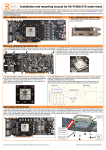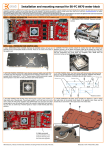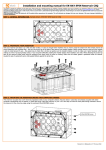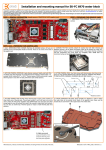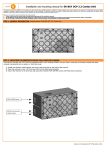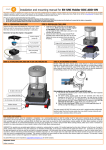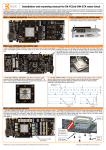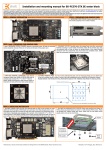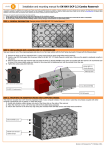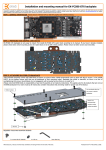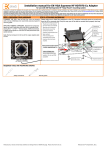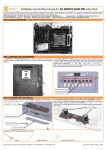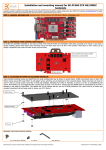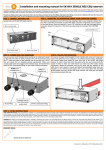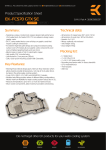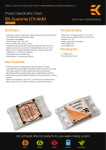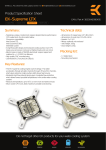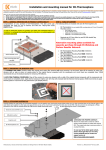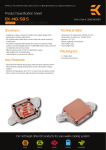Download EK Water Blocks 3831109855942
Transcript
Installation and mounting manual for EK-FC580 GTX water block This product is intended for installation only by expert users. Please consult with a qualified technician for installation. Improper installation may result in damage to your equipment. EK Water Blocks assumes no liability whatsoever, expressed or implied, for the use of these products, nor their installation. The following instructions are subject to change without notice. Please visit our web site at www.ekwaterblocks.com for updates. Before installation of this product please read important notice, disclosure and warranty conditions printed on the back of the box. The barb hose fittings require only a small amount of force to screw them in; otherwise the high flow fittings might break. These fittings do not need to be tightened with much force because the liquid seal is made using o-rings. The use of an algaecide and corrosion inhibitors is always recommended for any liquid cooling system. STEP 1: GENERAL INFORMATION. Sample picture of NVidia GeForce 580 GTX graphic card. STEP 2: PREPARING YOUR GRAPHIC CARD. 1. REMOVING STOCK COOLER: Remove encircled screws on the bracket: STEP 2 cont.: PREPARING YOUR GRAPHIC CARD 1 cont.. REMOVING STOCK COOLER. Remove all encircled screws. All heat sink assembly 2. CLEANING THE PCB. Carefully detach the original heat sink after removing all screws and backplate should be removed. There are 20 screws on the back of the graphic card. 3. APPLYING THERMAL COMPOUND. Apply thermal compound: lightly coat both GPUs and bridge chip with electrically non-conductive thermal interface material (TIM) - for example: Arctic Cooling MX-2™ or MX-4™ thermal grease. EKWB recommends to apply thermal grease in cross form for best performance (see sample picture). fasteners securing it to the board and bracket. Wipe off the remains (by using non–abrasive cloth or Q-tip, as shown on sample photo) of the original thermal compound until the components and circuit board are completely clean. EKWB does not recommend using any liquids for removing paste. 4. CUTTING THERMAL PADS. Your block comes with thermal pads, which have to be placed on chips (PLEASE REMOVE FOIL ON BOTH SIDES OF THERMAL PADS PRIOR TO INSTALLATION. WARNING: DIMENSION BELLOW ARE SCALED.) All thermal pads need to be cut to pieces of appropriate size to fit onto RAM chips (pad #1), R125 inductors (pad #2), R33 inductors (pad #4), MOSFET chips and IC drivers (pad #3). STEP 3: INSTALLING WATER BLOCK 1. PLACING THERMAL PADS ON PCB. Place thermal pads on chips so that numbers on chips match size of thermal pads. Thermal pad number 1, 2, 3 and 4 will have to be cut by user to match all small power regulation chips (EKWB made sure users have more than enough pads to cover all surfaces that need to be covered to make block fully functional). You can also use small drop of thermal grease on chips to make thermal pads more adhesive. 2. PLACING GPU REINFORCE PLATE ON PCB. Place metal reinforce and washer on PCB as shown on picture below and screw it in with enclosed M3x4 screws. Please use encased PVC washers under each screw. Make sure you use fasten screws equally and do not use too much force. Washer 1 1 1 1 1 4 3 1 1 1 1 1 1 2 3 1 Orientation of reinforcer is important! M3x4 screw PVC washer All disclosures, notices and warranty conditions are being written on the back of the box. th Released on 10 of May, 2011. Revision 1.1 3. PLACING STANDOFFS ON BLOCK. Brass standoffs are obligatory in order to attach this water block to the printed circuit board of the graphics card. Please use the encased key to screw them to the copper base of the water block. 4. ATTACHING BLOCK TO GRAPHIC CARD. By using Philips screwdriver screw in enclosed M3x4 screws. EKWB recommends start screwing the screws around the GPU core and continue outwards. Use 10 screws M3x4 Use 10 enclosed PVC washers. This way you will diminish possibility of damaging the PCB due to high screw tension. Tightening the standoff: STEP 4: CHECKING FOR CONTACTS Temporarily remove the water block to check for uniform surface contact between the block and the components. Note the pattern of contact on a piece of paper. Then repeat substeps in previous section to reattach the block. In case you fail to obtain good contact, please check again your thermal pad thickness or contact our support service. STEP 5: SECURING I/O BRACKET STEP 6: FITTING POSITIONING Use one M3x6 screw, one PVC washer and one M3 nut to secure the I/O (also known as PCI) bracket firmly to the circuit board. This will allow the computer chassis to carry the weight of the waterblock thus reducing the tension on the PCI-express slot. Tighten the screw with Philips screwdriver while holding the M3 nut with your thumbs firmly. Please use spacer only on copper base if you use fitting with G1/4 thread longer than 5mm (see sample picture). Screw in the fittings and plugs (please use spacers only on copper base for fittings). Use 6mm Allen key to screw in and tighten new EK-Plug G1/4. Attach the liquid cooling tubes and connect the water-block(s) into the cooling circuit. EKWB recommends using high flow fittings with the EK-FC 580 GTX series water blocks. To ensure that the tubes are securely attached to the barb/fittings, please use hose clamps or an appropriate substitute. The use of an algaecide is always recommended for any liquid cooling system. You can use any hole as an inlet/outlet port. M3x6 screw Fitting PVC washer G1/4 Spacer M3 nut 6mm Allen key Gasket/O-ring Plug with o-ring Plug with o-ring STEP 6: INSERTING CARD IN YOUR PC CASE Carefully lift your card with installed block and insert it in your PC case. Please bear in mind that your card suddenly withstands extra weight thus again be very careful not to bend it or cause any other unneeded moves that might damage your card or block during installation. REQUIRED TOOLS AND MOUNTING SCREWS: scissors 1 × M3x6 DIN7985 philips screwdriver 1 × M3 nut All disclosures, notices and warranty conditions are being written on the back of the box. 14 × screws M3x4 DIN7985 15 × PVC washers th Released on 10 of May, 2011. Revision 1.1