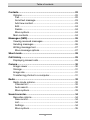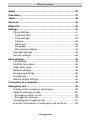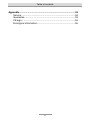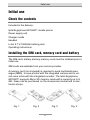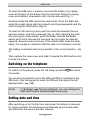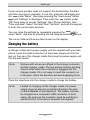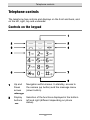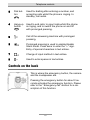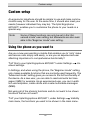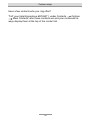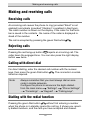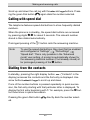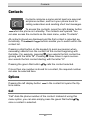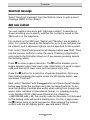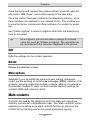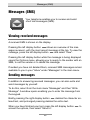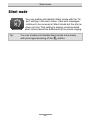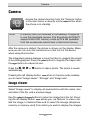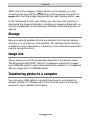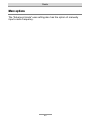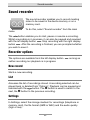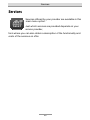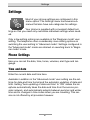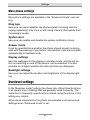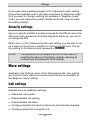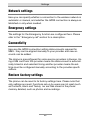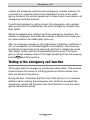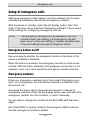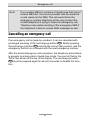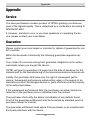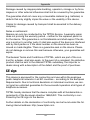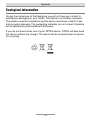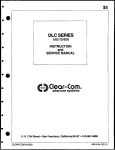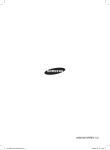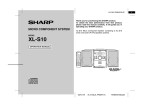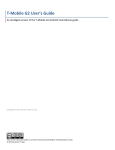Download Tiptel Ergophone 6070 90g Black
Transcript
Operating instructions
(en)
tiptel Ergophone 6070/6071
tiptel
Important information
This telephone is intended for inexperienced users. The factory settings only make available functions that are generally used most often. This manual therefore concentrates on this functionality.
Use menu option "User level settings" in the "Settings" menu to switch
the phone from "Beginner mode" to "Advanced mode". This then
gives you additional functions.
Note:
If you change settings in the "Advanced mode" setting,
these changes remain available even if you later revert
back to "Beginner mode" mode.
All options in the main menu described in this manual are in the factory settings for the device. You can mask the main menu options that
you do not intend to use via menu option "Visibility main menu" in the
"Settings" menu.
For safety reasons, the battery switches off before it is totally
discharged. If you have not used the telephone for a long time,
wait up to 10 minutes after you have plugged in the charger. This
switches the battery back on and the charging process starts.
Table of contents
Table of contents
Important information............................................................... 1
Table of contents ...................................................................... 3
Safety information .................................................................... 7
Initial use................................................................................... 8
Check the contents ...............................................................8
Installing the SIM card, memory card and battery ................8
Switching on the telephone ...................................................9
Setting date and time ............................................................9
Charging the battery ..............................................................10
Telephone controls .................................................................. 12
Controls on the keypad .........................................................12
Controls on the back .............................................................13
Controls on the left ................................................................14
Controls on the right ..............................................................14
Controls on the underside .....................................................14
General information on using the phone ................................ 15
Custom setup ........................................................................... 16
Using the phone as you want to ...........................................16
Call signalling as you want it .................................................17
Making calls as you want to ..................................................17
Making and receiving calls ...................................................... 19
Receiving calls .......................................................................19
Rejecting calls .......................................................................19
Calling with direct dial ...........................................................19
Dialling with the redial function .............................................19
Calling with speed dial ..........................................................20
Dialling from the contacts ......................................................20
Functions available during a call ...........................................21
3
Table of contents
Contacts .................................................................................... 22
Options ..................................................................................22
Call ......................................................................................22
Send text message .............................................................23
Add new contact .................................................................23
Edit ......................................................................................24
Delete ..................................................................................24
More options .......................................................................24
Main contacts ........................................................................24
Messages (SMS) ...................................................................... 26
Viewing received messages ..................................................26
Sending messages ................................................................26
Writing message text .............................................................27
More message options .......................................................27
Silent mode ............................................................................... 28
Call history ................................................................................ 29
Displaying missed calls .........................................................29
Camera ...................................................................................... 30
Image viewer .........................................................................30
Storage ..................................................................................31
Image size .............................................................................31
Transferring photos to a computer........................................31
Radio ......................................................................................... 32
Radio mode options ..............................................................32
Channel list .........................................................................32
Auto search .........................................................................32
More options .......................................................................33
Sound recorder......................................................................... 34
Recorder options ...................................................................34
New record .........................................................................34
List.......................................................................................34
Settings ...............................................................................34
More options .......................................................................35
4
Table of contents
Alarm ......................................................................................... 36
Calculator.................................................................................. 37
Tasks ......................................................................................... 38
Services .................................................................................... 39
Bluetooth................................................................................... 40
Settings ..................................................................................... 41
Phone Settings ......................................................................41
Time and date .....................................................................41
Tone settings ......................................................................42
Volume ................................................................................42
Alert type .............................................................................42
Language ............................................................................42
More phone settings ...........................................................43
Userlevel settings ..................................................................43
Security settings ....................................................................44
More settings ............................................................................ 44
Call settings ...........................................................................44
Visibility main menu ...............................................................45
Order main menu ..................................................................45
Network settings ....................................................................46
Emergency settings ...............................................................46
Connectivity ...........................................................................46
Restore factory settings .........................................................46
Connection to a computer ....................................................... 47
Emergency call ......................................................................... 48
Testing of the emergency call function .................................49
Setup of emergency calls ......................................................50
Emergency button on/off ....................................................50
Emergency numbers ..........................................................50
Cancelling an emergency call ...............................................51
Important information on emergency call functions .............52
5
Table of contents
Appendix ................................................................................... 53
Service ...................................................................................53
Guarantee ..............................................................................53
CE sign ..................................................................................54
Ecological information ...........................................................55
6
Safety information
Safety information
Only use the phone at places where it is permitted. The use of mobile
phones is generally prohibited in hospitals and aircraft, and at petrol
stations.
Do not open the device yourself and do not attempt repairs on your
own. Repairs may only be carried out by qualified specialists.
Do not expose the telephone to smoke, chemicals, humidity, dust or
excessive heat (direct sunlight).
Keep the telephone and accessories away from children.
The telephone's speaker can be set to a very loud volume. Check the
volume before use to avoid damaging your hearing.
When driving, only use the telephone with an approved hands-free
set. Observe national legislation governing the use of mobile telephones.
Keep the telephone 20cm away from an implanted pacemaker. Immediately switch off the telephone if you feel or suspect any impairment.
Do not use any power supply unit other than the one supplied.
Only use original accessories and batteries.
The telephone is not waterproof. Avoid contact with liquids.
Do not rely exclusively on your mobile telephone's emergency call
function in emergencies. Establishing an emergency connection may
not always be possible for technical reasons.
Dispose of the device and the battery in line with environmental
guidelines. Your local waste disposal provider offers collection points
for electronic waste and batteries. Do not dispose of the device or
battery in household waste or throw into a fire.
Dispose of packaging material in line with local regulations.
7
Initial use
Initial use
Check the contents
Included in the delivery:
tiptel Ergophone 6070/6071 mobile phone
Power supply unit
Charger cradle
Headset
Li-Ion 3.7 V/1000mAh battery pack
Operating instructions
Installing the SIM card, memory card and battery
The SIM card, battery and any memory card must be installed prior to
initial use.
SIM cards are available from your service provider.
A memory card (not included) is required to send multimedia messages (MMS), to save photos with the integrated camera and to record voice notes with the integrated recorder. The tiptel Ergophone
6070/6071 supports Micro SD memory cards with a capacity up to 8
GB - these can be purchased on the accessories market and in electronics shops.
Fig. 1
Fig. 2
Fig. 3
8
Fig. 4
Initial use
To insert the SIM card, a memory card and the battery, the casing
cover at the back of the device must be removed. Press the casing
cover and sliding it downward until it can be removed (Fig. 1).
Carefully install the SIM card in the card holder. Push the SIM card
under the metal clamp with the contacts pointing downwards and the
notch facing the SOS button (Fig. 2).
To insert an SD memory card, push the metal clip towards the keypad lock switch, and fold it upwards (Fig. 3). After inserting the card
and closing the metal holder, push the holder towards the Radio
switch such that it secures the card and can no longer be opened
upwards. Exercise extra care here. If the metal holder does not slide
easily, it is usually an indication that the card is not inserted correctly.
The battery is inserted next (only possible in the correct position - Fig.
4).
Then replace the case cover and slide it towards the SOS button until
it clicks into place.
Switching on the telephone
To switch on the phone, press the red hang-up button
3 seconds.
for about
You are then prompted to enter the SIM card PIN (if enabled for the
SIM card). Use the keypad to enter the PIN and then press the left
(OK).
display button
Note:
In "Settings"
"Security Settings", you can change the
SIM card PIN and enable/disable the prompt.
Setting date and time
After switching on for the first time (and when the battery is removed
for longer periods), the telephone automatically synchronises date
and time from the service provider network.
9
Initial use
If your service provider does not support this functionality, the date
and time must be set manually. To do this, press the left display butunder "Menu", then keep pressing the "down arrow" button
ton
until "Settings" is displayed. Then press the
button under
"OK" three times to access "Settings", then "Phone Settings", then
"Time and date". Select "Set date" then "Set time", and use the keypad
to enter the current date and time.
button
You can close the settings by repeatedly pressing the
once.
under "Back", and also by pressing the red hang-up button
The correct date and time are then shown on the display.
Charging the battery
A charger cradle and a power supply unit are supplied with your telephone. Insert the small connector on the power supply unit into the
jack on the rear of the charger cradle then plug the power supply unit
into the wall socket.
Note:
Stickers with arrows are affixed to the charger connector
and the charger cradle. The two arrows must be pointing
at each other when the connector is plugged into the
charger cradle. If it is not easy to insert the connector into the jack, check the direction and avoid applying force.
Place the telephone into the charger cradle to charge the battery.
Note:
Instead of charging via the charger cradle, the power
supply plug can also be connected directly to the jack
on the underside of the telephone. The battery can also
be charged via a computer's USB connector. In both
cases, the arrow on the connector must be pointing towards the front of the phone (towards the keypad).
10
Initial use
Fully charge the battery prior to initial use. To preserve the battery
thereafter, only place the phone into the charger cradle when the battery is almost flat.
Battery performance diminishes over time. If you notice after a time
that you need to recharge your telephone more frequently, replace
the battery.
For safety reasons, the battery switches off before it is totally
discharged. If you have not used the telephone for a long time,
wait up to 10 minutes after you have plugged in the charger. This
switches the battery back on and the charging process starts.
11
Telephone controls
Telephone controls
The telephone has controls and displays on the front and back, and
on the left, right, top and underside.
Controls on the keypad
1
2
2
3
4
5
7
6
8
1
Up and
Down
arrows
Navigation within menus. In standby, access to
the camera (up button) and the message menu
(down button).
2
Display
buttons
Selection of the functions displayed in the bottom
left and right (different depending on phone
status).
12
Telephone controls
3
Dial button
Used for dialling after entering a number, and
accepting calls whilst the phone is ringing. In
standby, call redial.
4
Hang-up
button
Used to end calls, to reject calls whilst the phone
is ringing, and to switch the phone on and off
with prolonged pressing.
5
Call of the answering machine with prolonged
pressing.
6
Prolonged pressing is used to enable/disable
Silent mode. Press twice to enter the "+" sign.
Entry of special characters in text entries.
7
Change of input method in text entries.
8
Used to enter spaces in text entries.
Controls on the back
This is where the emergency button, the camera
and the loudspeaker are.
Pressing the emergency button for about 2 seconds activates the emergency function. Please
refer to the " Emergency call" section for a description of this function.
13
Telephone controls
Controls on the left
There are two controls on the left.
The one at the top is a rocker switch marked with + and –. It
allows you to control the volume while calling. It is also used
to adjust the volume of the integrated radio and recorder.
Underneath is a switch for turning the integrated radio on and
off.
Controls on the right
At the top is a switch for turning the integrated torch on and
off. The torch LED is on the top of the telephone.
Underneath is the switch for locking/unlocking the keypad. A
locked keypad prevents accidental pressing of buttons, and
hence triggering of functions (such as dialling a number).
Controls on the underside
The contacts for the charger cradle are on
the left and right on the underside. Inbetween are the connectors for the headset,
Micro-USB jack and microphone.
14
General information on using the phone
General information on using the phone
The left and right display buttons
have different functions depending on the status of the device. The functions currently available
for the buttons are shown above the buttons on the display.
The right display button is usually used to cancel the function or to
move back one step - the left display button confirms functions or
opens the Options menu.
In standby, the left display button accesses the main menu, the right
display button opens the contacts.
The
and
buttons are used to select entries in menu lists.
The red hang-up button
is used to end a call, to reject a call and
(with prolonged pressing) to switch the device on and off. Within
menus, settings can be cancelled with this button.
The green Dial button
is used for calling after entering a number,
or to select a contact. Pressing this button in standby opens the list of
recently called numbers for redial.
Prolonged pressing of the
mode.
button enables and disables Silent
The
button enables you to toggle between upper and lower case
during text entry of, for example, an SMS or a name in the contacts.
15
Custom setup
Custom setup
An ergonomic telephone should be simple to use and make communication easy for the user. At the same time, it should also meet your
needs (however individual they may be). The tiptel Ergophone
6070/6071 enables you to customise the phone to your needs in a
special way.
Note:
Some of these functions can only be set in the "Advanced mode" user setting, but afterwards are also available in the "Beginner mode" user setting.
Using the phone as you want to
Are you a new user wanting a mobile that enables you to "only" make
and receive calls simply and easily, or are you an experienced user
attaching importance to comprehensive functionality?
"Tell" this to your tiptel Ergophone 6070/6071 under Settings
erlevel settings.
Us-
In Settings, and when using the phone, the "Beginner mode" setting
only makes available functions that are normally used frequently. The
"Advanced mode" setting gives you access to the full functionality of
the device. As a new user, you are able to read and write text messages (SMS) for example. As an experienced user, you can in addition use templates, create drafts and create multimedia messages
(MMS).
Not using all of the phone's functions and do not want to be shown
functions that are not used?
Visibility
"Tell" your tiptel Ergophone 6070/6071, under Settings
main menu, the functions you want to be shown in the main menu.
16
Custom setup
You want quick access to frequently used functions?
Order
"Tell" your tiptel Ergophone 6070/6071, under Settings
main menu, the order in which you want functions to be displayed.
Call signalling as you want it
Have a favourite tune and want to use it as the ringtone for your mobile?
Install in the mobile a memory card with the tune on it, and "tell" your
Phone Settings
tiptel Ergophone 6070/6071, under Settings
Incoming call
Individual ringtone, that you
Tone settings
would like this tune to be used.
Not only want to hear that you are being called, but also know who is
calling?
Save your contacts in the telephone's memory and select, in the contact details with Caller ringtone, a specific ringtone for this caller. Or
use the integrated sound recorder to record a message, such as "William is calling", and select it as your caller ringtone.
Good at remembering numbers and want the number of the caller to
be announced before the phone rings?
Phone
"Tell" your tiptel Ergophone 6070/6071, under Settings
Settings
Tone settings
Number announcement, that you
would like numbers to be announced.
Making calls as you want to
Want the phone to verbally repeat digits as you enter them to check
you are entering them correctly?
"Tell" your tiptel Ergophone 6070/6071, under Settings
Phone
Settings
Tones
Keypad, that you would like to enable "talking buttons".
17
Custom setup
Have a few contacts who you ring often?
Options
"Tell" your tiptel Ergophone 6070/6071, under Contacts
Main Contacts, who these contacts are and your mobile will always display them at the top of the contact list.
18
Making and receiving calls
Making and receiving calls
Receiving calls
An incoming call causes the phone to ring (provided "Silent" is not
enabled) and vibrate (provided "Vibration" is enabled in Alert type).
The caller number is shown on the display. If the caller for that number is saved in the contacts , the name of the caller is displayed instead of the number.
The call is accepted by pressing the green Dial button
.
Rejecting calls
Pressing the red hang-up button
rejects an incoming call. The
caller hears the engaged tone. You can also press the right display
twice.
button
Calling with direct dial
For direct dialling, enter the desired call number with the numeric
keys, then press the green Dial button
. The connection is established as required.
Note:
Always remember that you must always dial an area
code in mobile networks.
Configure the phone to announce the digits dialled from the main menu
"Settings"
"Phone Settings"
"Tonestings"
"Keypad"
"Talking keys".
Dialling with the redial function
Pressing the green Dial button
without first entering a number
when the phone is in standby opens the call log. It shows you recently dialled numbers, and the calls you have accepted and missed.
19
Making and receiving calls
Scroll up and down the call log with the
and
buttons. Pressagain dials the number selected.
ing the green Dial button
Calling with speed dial
The telephone features speed dial buttons to store frequently dialled
numbers.
When the phone is in standby, the speed dial buttons are accessed
by pressing digits - for about 2 seconds. The relevant number
stored is then dialled automatically.
Prolonged pressing of the
Note:
button calls the answering machine.
To use the speed dial buttons, they must first be enabled
and configured in "Settings"
"Call settings"
"Speed dial". This is only possible in the "Advanced
mode" user setting. A prompt is automatically shown for
the answering machine number (if not already stored) after prolonged pressing of the button.
Dialling from the contacts
In standby, pressing the right display button
("Contacts" in the
display) accesses the contacts and the first entry is displayed. Use
arrow buttons
and
to scroll up and down.
If one of the number buttons is pressed repeatedly in quick succession, the first entry starting with that particular letter is displayed. To
display the first entry beginning with "L" for example, press the button three times in quick succession.
Pressing the green Dial button
ed.
directly dials the number select-
20
Making and receiving calls
Functions available during a call
During a call, you can toggle between hands-free and hands-held
mode using the right display button
.
Available using the left display button
is the Options menu with
the "Sound recorder" function (recording of the call with the integrated
sound recorder) and "Mute" (disabling of the microphone).
In the "Advanced mode" user setting, the "DTMF" option is also available (keypress send tones on/off).
21
Contacts
Contacts
Contacts comprise a name and at least one associated phone number, and form your phone book for
calling subscribers and sending short text messages.
To access the contacts, press the right display button
when the phone is in standby. The contacts are opened. You
can also access the contacts via the main menu, under "Contacts".
All contacts stored are displayed and the first contact is selected auand
buttons enable you to switch within the
tomatically. The
contact list.
Pressing a digit button on the keypad (in quick succession when
necessary) selects from the contact list the contact beginning with
that letter. For example, pressing once selects the first contact beginning with the letter "M". Pressing three times in quick succession selects the first contact starting with the letter "O".
calls the contact selected.
Pressing the green Dial button
If more than one number is stored for a contact, the required number
can also be selected here.
Options
Pressing the left display button
tions menu.
in the contact list opens the Op-
Call
"Call" dials the phone number of the contact. Instead of using this
menu option, you can also simply press the green Dial button
once a contact is selected.
22
Contacts
Send text message
Select "Send text message" from the Options menu to write a short
message (SMS) to the contact.
Add new contact
You can create a new entry with "Add new contact". A selection is
shown enabling you to specify whether the contact is saved on the
SIM card or in the telephone.
For contacts on the SIM card, "Name" and "Number" are available to
enter. For contacts saved on the telephone, up to three numbers can
be entered, and a separate ringtone can be specified for the contact.
"Edit". Then
First, select "Name" and press the left display button
use the numeric buttons to enter the name. Pressing a digit button
once selects the first letter shown on it; successive pressing selects
the following letters.
Press to enter a space character. The button enables you to
toggle between upper and lower case, initial letter of a word in upper
case and the rest in lower case, and numerical entry only.
Press the button for a selection of special characters. Once you
have finished entering the name, press the left display button
and select "Finished".
button and press the left display
Next, select "Number" with the
. Enter the number using the numbered buttons. To enbutton
sure that dialling of entries also works when calling from foreign networks, enter numbers in international format, i.e. including country
code. Number 02102-4280 would therefore be entered as
+4921024280 with +49, the country code for Germany, first followed
by the dialling code without the leading zero. For the + sign, press
the button twice in quick succession. After entering the number,
and select "Done".
confirm with the left display button
23
Contacts
Once the name and number have been entered, press the right dis"Done", and confirm saving of the new entry.
play button
Once the contact has been created in the telephone memory, up to
three numbers are available to you instead of one. This enables you
to save the home, mobile and office numbers of a contact for example.
Use "Caller ringtone" to select a ringtone other than the default ringtone for a contact.
Tip:
As a ringtone, you are also able to assign a recorded
voice file, such as "William is ringing". This voice file can
be recorded with the recorder integrated in the phone.
Edit
Edits the settings for the contact selected.
Delete
Deletes the selected contact.
More options
Available to you as additional options in user setting "Advanced
mode" are the sending of multimedia messages (MMS), deletion of all
contacts, copying single and multiple contacts, adding of contacts to
the blacklist, creation of main contacts and the memory settings for
contacts (SIM card, phone or both).
Main contacts
Contacts are read by the telephone from the SIM card and phone
memory, and shown in alphabetical order. The "Main contacts" option
enables you to define up to eight contacts for the top places in the
contact list so that they can be accessed particularly quickly.
24
Contacts
Note:
The "Main contacts" option for setup is only available in
the "Advanced mode" user setting. The main contacts
configured are shown in the "Beginner mode" user setting at the start of the contact list.
In the "Advanced mode" user setting, access the contacts, and then
, and there the "Main
the options using the left display button
contacts" entry. In the list of main contacts shown, you can now select up to eight contacts to always be listed at the top of the contact
list.
25
Messages (SMS)
Messages (SMS)
Your telephone enables you to receive and send
short text messages (SMS).
Viewing received messages
A received SMS is shown on the display.
shows an overview of the mesPressing the left display button
sages received - with the most recent message at the top. To view the
and select "View".
message, press the left display button
Pressing the left display button while the message is being displayed
opens the Options menu, allowing you to resply to the sender with an
SMS, to call the sender or to delete the message.
Provided you have not deleted them, received SMS messages remain
available to you in your "Inbox" under "Messages" in the main menu.
Sending messages
In addition to answering received messages, you can also write and
send messages by yourself.
To do this, select from the main menu "Messages" and then "Write
Message". A window opens enabling you to enter the message from
the keypad.
deletes the character enBriefly pressing the right display button
tered last, and prolonged pressing deletes the entire text.
When you have finished your text, press the left display button
access the options, then select "Send to".
26
to
Messages (SMS)
The recipient window opens in which you can chose to enter the recipient number manually or copy it from the contacts. All possible recipients are displayed at the bottom.
To send, choose a recipient, then press the left display button
"Options" and press "Send". The editing and deleting of the recipient
selected, or all recipients, are available as additional options.
Tip:
If you want to write a message to a recipient who is
stored as a contact, you can also open the contacts, select the contact, then select "Send text message" using
the left display button in Options.
Writing message text
The numeric buttons are used to write the actual text message. Three
or four letters are printed next to numeric buttons to . Pressing a
button once displays the first letter, twice in quick succession the second letter, etc.
So, for the word "Hallo", you would need to press twice, then
once, then three times, then three times and then three
times.
. The
button enables you to toggle beTo enter a space, press
tween upper and lower case, initial letter of a word in upper case and
the rest in lower case, and numerical entry only. Press the
button
for a selection of special characters.
More message options
Besides writing text messages in the "Advanced mode" user setting,
you can also write multimedia messages (MMS) and access incoming
and outgoing mail, drafts, saved messages, templates and the message settings for SMS and MMS messages.
27
Silent mode
Silent mode
You can enable and disable Silent mode with the "Silent" setting in the main menu. Calls and messages
continue to be received in Silent mode but the phone
does not ring. This setting is always recommended
when others would be disturbed by the phone ringing.
Tip:
You can enable and disable Silent mode more easily
with prolonged pressing of the
button.
28
Call history
Call history
Pressing the green Dial button
when the phone
is in standby accesses the call history, with all calls
displayed in one list (dialled, received and missed
calls).
You can view the individual "Missed calls", "Dialled calls" and "Received calls" logs from menu option "Call logs" in the main menu.
Using the
and
buttons to scroll through the call logs.
Press the green Dial button
to call the number selected.
Press the left display button to open the call log options. Here, besides dialling numbers, you can also send a message or delete the
call selected.
In the "Advanced mode" user setting, you can also delete entire call
logs and display call durations. Also available in Options are send an
MMS, save the call number as a contact and add the caller to the
blacklist.
Displaying missed calls
The display shows you when you have received calls in your absence.
. The left display butExit this display with the right display button
shows you the missed calls from the missed calls list.
ton
29
Camera
Camera
Access the camera function from the "Camera" option
in the main menu or directly via the
button when
the phone is in standby.
Note:
A memory card (not included in the delivery) is required
to use the integrated camera. The Ergophone 6070/6071
supports Micro-SD memory cards up to 8 GB (available
from the accessories market and in electronics stores).
After the camera is started, the picture is shown on the display. Make
sure you do not cover the camera lens on the front of the device
when using this function.
The integrated camera features a zoom function to magnify the object
button to magnify the object and
to be photographed. Press the
button to reduce its size.
the
Press the , , or button to take a photo. The photo is saved
automatically.
when in Camera mode enables
Pressing the left display button
you to select "Image viewer", "Storage" and "Image size".
Image viewer
Select "Image viewer" to display all saved photos with the name, size
and date of the file, and a preview image.
and
buttons to select an image from the list. PressUse the
ing the left display button
allows you, via Options, to view or delete the image, to delete all files and to select the storage (telephone
memory or memory card) from which you want to display the images.
30
Camera
When one of the images is being shown on the display, you can
button or the previous one with the
show the next one with the
button. Exit the image display with the right display button
.
In the "Advanced mode" user setting, you also have the options of
displaying the image information, sending an image by Bluetooth, using it as a wallpaper for the display in standby, and renaming the image file.
Storage
Here you specify whether photos are stored in the internal camera
memory or on a memory card installed. The internal phone memory
is limited to only a few photos. A memory card is therefore required to
use the camera function.
Image size
This is where you set the image size required for the photos taken.
The Ergophone 6070/6071 has a 0.3 megapixel camera for images
up to 640x480 pixels in size. Interpolation also enables 1.3 megapixel
with an image size of 1280x960 pixels.
Transferring photos to a computer
You can use a USB cable to connect the phone to a computer to
transfer photos to it. Please refer to the "Connecting to a computer"
section for more detailed information.
31
Radio
Radio
Your telephone features an integrated FM (VHF) radio. This is
switched on and off with the "FM Radio" button on the left-hand side
of the device.
When you turn the radio on, the station last tuned is selected.
and
buttons to change the frequency up and down
Use the
by one decimal place. The and buttons search for the next station at the lower/higher frequency. The button enables and disables the speaker. Use the , and buttons to tune into the first
three stations in the station list. In Radio mode, use the +/- rocker on
the left-hand side of the phone to control the loudspeaker volume.
Exit Radio mode by pressing the right display button
or the FM Radio switch.
hang-up button
, the red
Radio mode options
Press the left display button
to open the options in Radio mode.
Channel list
Shows the radio stations stored and provides the options of setting
up stations manually and of editing/deleting stations after an automatic scan.
Auto search
This function scans for radio stations and stores them automatically in
the station list.
Note:
The automatic scan overwrites the station list.
32
Radio
More options
The "Advanced mode" user setting also has the option of manually
input a radio frequency.
33
Sound recorder
Sound recorder
The sound recorder enables you to record meeting
notes to be saved in the device memory or on a
memory card.
To do this, select "Sound recorder" from the main
menu.
button enables you to start, pause or resume a recording.
The
Whilst a recording is in progress, it can also be paused and resumed
. Stop recording with the right display
with the left display button
. After the recording is finished, you are prompted whether
button
you wish to save it.
Recorder options
The options are available from the left display button
neither recording nor playback is in progress.
as long as
New record
Starts a new recording.
List
Accesses the list of recordings stored. A recording selected can be
played back or deleted from "Options". Playback can be paused and
button. The button is used to switch to the
resumed with the
next, the button to the previous recording.
Settings
In Settings, select the storage medium for recordings (telephone or
memory card), the file format (AMR or WAV) and the audio quality
(high or low).
34
Sound recorder
Note:
The internal device memory is limited to only a few short
recordings. Inserting a memory card is recommended
when you want to make recordings more frequently.
If a memory card is inserted in the telephone, set the file
format to "WAV" and the audio quality to "high".
More options
In the "Advanced mode" user setting, you also have the options of
sending a recording by Bluetooth, renaming files and deleting all recordings simultaneously.
35
Alarm
Alarm
To use your phone as an alarm, open "Alarm" from
the main menu.
and
buttons
Five alarms are displayed. The
enable you to select an alarm. Its settings can be
.
changed by pressing the left display button
In Settings, you can turn the alarm on and off, and set the wake-up
time, snooze time (1 to 10 minutes) and alert type (ring, vibrate or
both). The "Set tone" setting is used to specify whether the alarm is
sounded or not.
An alarm icon is shown in the top left of the display as soon as an
alarm is enabled.
At the wake-up time, the phone rings and/or vibrates and the display
shows the date and time. "Stop" and "Later", controlled with the left
, are also displayed. "Stop" ends the
and right display button
alarm function. "Later" delays the wake-up call by the snooze time set.
As with a conventional alarm, the device automatically turns off if you
select "Stop", and must be turned back on if, for example, you wish to
be woken again the next morning.
In the "Advanced mode" user setting, you also have the option of setting the alarm to ring on a daily basis or on certain weekdays.
36
Calculator
Calculator
To use your telephone as a pocket calculator, open
"Calculator" from the main menu.
Use the keypad numerals to enter the numbers for
the calculation. To enter decimal places, enter a decbutton.
imal point with the
and
Arithmetical operators +, -, x, / and = are selected with the
buttons. The arithmetic operation selected is performed with the
left display button
.
first clears the result of the calPressing the right display button
culation; pressing it a second time closes the calculator.
37
Tasks
Tasks
This menu option enables you to set up tasks about
which the telephone can remind you later. Accessing
this menu option shows a list of tasks configured.
The options enable you to add new tasks and edit/delete existing tasks.
If you add a new task or edit an existing one, enter a date, time and
subject.
At the programmed time, the telephone displays the date, time and
subject whilst emitting a ringtone.
to confirm the task and the right disUse the left display button
play button
to choose to be reminded of the task again 5
minutes later.
In the "Advanced mode" user setting, you can, in addition to add, edit
and delete, also view tasks, delete all tasks and select tasks according to date.
Available in addition to date, time and subject in the setup and editing
of a task are the automatic repeat of tasks and the disabling of the
alarm.
38
Services
Services
Services offered by your provider are available in this
main menu option.
Just which services are provided depends on your
service provider,
from where you can also obtain a description of the functionality and
costs of the services on offer.
39
Bluetooth
Bluetooth
Your Tiptel Ergophone 6070/6071 is compatible with
Bluetooth headsets and hands-free kits.
The functionality can be enabled and disabled from
this main menu option. The service life of the battery
reduces when Bluetooth device compatibility is enabled. You should
therefore disable this function when it is not being used for a longer
time.
In the "Advanced mode" user setting, you can also specify whether
your mobile can be seen by other Bluetooth devices, change the
name of your mobile, show coupled Bluetooth devices, add new devices and configure other settings.
Note:
If you have coupled devices with your mobile in the "Advanced mode" user setting, they are then available to
you again on returning to the "Beginner mode" user setting.
40
Settings
Settings
Most of your phone settings are configured in this
menu option. The Settings menu has several submenus that also have sub-categories for settings.
Your phone is supplied with convenient default settings so that you need only customise individual settings when needed.
Only a few setting options are available in the "Beginner mode" user
setting. The telephone offers considerably more setting options on
switching the user setting to "Advanced mode". Settings configured in
the "Advanced mode" mode are retained on reverting back to "Beginner mode" mode.
Phone Settings
Here you can set the date, time, tones, volumes, alert type and language.
Time and date
Enter the current date and time here.
Available in addition in the "Advanced mode" user setting are the settings for date and time format and the automatic updating of date and
time. Setting "Auto updating of date and time" to "ON" means the telephone automatically takes the date and time from the service provider network, and automatically adjusts between summer and winter
time and to changes in time zones when you are travelling. This service is not offered by all providers however.
41
Settings
Tone settings
Here you set the tones for incoming calls and messages, for switching the device on and off, and for key presses.
Talking keys
A special function on this device is the set of "talking buttons" - these
"Keypad". When the "talking
can be enabled with "Tone settings"
keys" are enabled, the phone "speaks" when buttons to , and
are pressed on the keypad.
Number announcement
Another function on this device is number announcement - this can
"Number announcement". In setbe enabled with "Tone settings"
ting "Single", the telephone announces once the number of the caller
before sounding the ringtone for an incoming call. If the "Repeat" setting is enabled, number announcement and sounding of the ringtone
alternate.
Volume
Here you set the volume for the ringing, message and button tones.
Alert type
Here you specify whether the phone should ring, vibrate, do both
simultaneously or first vibrate then ring, for incoming calls.
Language
The display language is set here. If "Automatic" is set, the phone automatically adjusts to the language of the SIM card installed.
42
Settings
More phone settings
More phone settings are available in the "Advanced mode" user setting.
Ring type
Here you can select whether the phone signals incoming calls by
ringing repeatedly, only once or with rising intensity (first quietly then
increasingly louder).
System alert
Here you can enable and disable the system notification tones.
Answer mode
It can be specified here whether the phone should accept incoming
calls with the pressing of any button, and whether calls are accepted
automatically in headset mode.
Display settings
Here the wallpaper for the display in standby mode, and the animation on switching on and off the device, can be selected. It is also
possible to configure whether the date and time are displayed.
Backlight settings
Here you can adjust the duration and brightness of the display lighting.
Userlevel settings
In the "Beginner mode" setting, the phone only offers those functions
in all menus and in Settings that are generally used frequently. The
restriction to frequently used functions makes using the phone in this
setting very simple.
All functions supported by the phone are available in all menus and
Settings when "Advanced mode" is set.
43
Settings
If you make phone setting changes in the "Advanced mode" setting,
they remain available even if you later revert back to "Beginner mode".
So if you want to change a setting not available in "Beginner mode"
mode, you can temporarily enable "Advanced mode" mode to make
the setting change.
Security settings
Here you specify whether a prompt is issued for the PIN stored on the
SIM card (code, password) when the telephone starts up; you can also change the PIN.
What's more, in the "Advanced mode" user setting, you are able to set
up a block on the phone in addition to locking the SIM card. The factory setting for the phone block password is .
Notes:
The password for the telephone block is also used for
resetting the device to the factory settings, deleting all
contacts and accessing the SOS settings.
More settings
Available in the Settings menu of the "Advanced mode" user setting
are more full menu options and sub-menus that are not available in
the "Beginner mode" setting.
Call settings
Available here as additional settings:
Hide/send call number
Enable/disable call waiting
Enable/disable call divert
Configure blacklist (blocked numbers are automatically rejected)
Configure speed dial on buttons 2-9
44
Settings
Visibility main menu
Available in the main menu are functions that some users do not want
to use. If they do not use the alarm, the tasks and the calculator for
example, these functions can be hidden. This can be configured in
"Visibility main menu".
Accessing this menu option shows all main menu options - each one
can be enabled or disabled individually.
Even if you disable options in the main menu, the respective functionality remains available in part.
For example, disabling "Messages" in the main menu means the
phone still receives short messages, notifies you of them and lets you
read and answer messages. Disabling "Contacts" for example means
the contacts continue to be available using the right display button.
Order main menu
You can specify here the order in which the main menu options are
displayed. This means you can position frequently used functions at
the start, and less commonly used functions at the end of the main
menu.
Accessing this menu option shows all main menu options in the cur.
rent order, and "Select" is shown on the left display button
and
buttons to select the main menu option you
Use the
want to move to another place, and then press the left display button
. The display button text changes to "Moving". Now use
and
to select the main menu option in front of which you want to
move the menu option selected, and then again press the left display
.
button
The main menu is then displayed in the new order. You can move
more menu options or exit the setting for the order using the right
("Back").
display button
45
Settings
Network settings
Here you can specify whether a connection to the wireless network is
automatic or manual, and whether the GPRS connection is always established or only when needed.
Emergency settings
The settings for the Emergency function are configured here. Please
refer to the " Emergency call" section for a description.
Connectivity
Here are the GPRS connection setting data accounts required for
MMS - they can be aligned manually to your provider and new accounts can be added.
The phone is preconfigured for some service providers in Europe. Using a SIM card from this provider means the data account is automatically linked in and selected. Using another provider means the settings must be configured manually according to the provider specifications.
Restore factory settings
The phone can be reset to its factory settings here. Please note that
only settings are reset. Functions set up by users are not reset (such
as Contacts, Alarm and Tasks), nor are files stored in the phone
memory deleted, such as photos and recordings.
46
Connection to a computer
Connection to a computer
Connect the telephone's micro USB jack to the USB port on your
computer. "Mass Storage" is shown on the display. Press the left dis. Now the memory integrated in the phone and any
play button
memory card inserted are displayed on your computer as new device(s) with exchangeable media.
Displayed here for example are folders "Photos" and "Audio". The
"Photos" folder contains photos taken with the camera, and the "Audio" folder voice messages saved with the recorder and recordings of
telephone calls.
If you want to use your own ringtones or background image, copy the
relevant audio or image file to the telephone memory or memory
card. These files are selected in the phone as ringtones or background images and must remain stored in memory. We therefore
recommend creating a folder in memory for these kinds of files so
that they are not deleted accidentally.
47
Emergency call
Emergency call
Your telephone features an emergency call function, with or without
confirmation, that is triggered by pressing the Emergency button on
the back of the device for about 2 seconds.
The unconfirmed emergency call does not check whether the voice at
the other end is a person or an answering machine, and should therefore only be used when a contract with a professional emergency call
service is in place that ensures there is always help available from a
person on the emergency number entered.
Use the confirmed emergency call if you are using the emergency call
function when the phone is being used for personal purposes. After
the connection is established, the telephone expects that the other
end presses the "5" button. This prevents a connection to an answering machine or voice service being accepted as a successful emergency call.
If at least one emergency number has been configured and the
emergency call button is enabled, the telephone initiates the emergency call when the emergency button is pressed for approximately 2
seconds.
The telephone then emits an alarm tone and (if activated) sends an
SMS with an individually configurable text to the (up to 5) emergency
number(s) stored.
The telephone then calls the first emergency number stored. If the call
is accepted, the phone requests the called party to press the "5" button on the phone at the other end. If the called party presses this button, the connection stays up until either you or the called party hangs
up. If the called party does not press the "5" button within 60 seconds,
your phone breaks the connection and calls the next emergency
number entered.
Acknowledging with the "5" button ensures that the emergency call
really has been accepted by the person entered. If the call is not ac48
Emergency call
cepted, the telephone calls the next emergency number entered. If a
connection to a person cannot be established on any of the emergency numbers, the phone repeats up to three times in succession all
emergency numbers entered.
If confirmed emergency call is not set, the emergency call is ended
after a connection is established. No more emergency numbers are
then called.
Whilst the telephone is calling one of the emergency numbers, the
number is displayed. Since the call is made in hands-free mode, you
can hear whether the called party picks up.
After an outgoing emergency call (regardless of whether confirmed or
not, unsuccessful, not acknowledged or interrupted), the phone automatically accepts incoming calls and switches to hands-free mode.
This allows contact with an incapacitated person even if the emergency call has already ended. Prolonged pressing of the red hang-up
exits this function.
button
Testing of the emergency call function
Thoroughly test the emergency call function after setup. This process
should involve the owner of the Ergophone and those whose numbers are stored in the phone.
During the test, remember that the user of the phone is in a stressful
situation when making the emergency call. All those accepted the
emergency call should therefore also be instructed in how the emergency call function works.
49
Emergency call
Setup of emergency calls
Setting up emergency calls means it must be enabled, and involves
entering the emergency text and the emergency numbers.
With the phone in standby, select the left display button, then "Settings" in the main menu and then "Emergency settings". This is where
all the settings for configuring emergency calls are.
Note:
The emergency settings are only available in the "Advanced mode" user setting. If an emergency call has
been set up in this user setting, it remains available even
if the user settings are reset to "Beginner mode".
Emergency button on/off
Here you specify whether the emergency button on the back of the
phone is enabled or disabled.
When the button is enabled, the emergency function is active as described. With the button disabled, the emergency call function is not
available, even if you have saved the emergency numbers and text.
Emergency numbers
Enter your emergency numbers (up to five) under "Emergency numbers". In an emergency, the first number entered is called first, then
the second, etc.
Accessing the menu option shows the five memory locations for
emergency numbers. Press the left display button
and select the
emergency number from the contacts, or enter it manually.
You are able to change the content of the SOS SMS with "Edit message".
Use "Send SMS" to specify whether the emergency SMS is sent before the emergency number is dialled.
50
Emergency call
Note:
If you enable SMS for numbers of telephones that cannot
receive SMS text, the service provider calls the subscriber and reads out the SMS. This call would block the
emergency number telephone at the very moment the
mobile telephone is trying to make the emergency call.
Therefore only enable sending of the emergency SMS if
the telephone is able to receive SMS messages as text.
Cancelling an emergency call
If an emergency call is made by accident, it can be cancelled with
prolonged pressing of the red hang-up button
. Briefly pressing
cancels the current dial process, and the
the red hang-up button
emergency function is continued with the next emergency number.
After the actual emergency call procedure, the telephone automatically accepts incoming calls in hands-free mode. You can tell this by the
"SOS" text shown at the top of the display. The red hang-up button
must be pressed again for about 2 seconds to disable this function.
51
Emergency call
Important information on emergency call functions
Do not rely exclusively on the emergency call function of your mobile.
In certain situations (such as no network coverage or no credit for
outgoing calls), the emergency call function might not operate.
Ensure that no answering machines are defined as emergency call
numbers.
Discussing the entering of emergency numbers with the holders of
these numbers is absolutely imperative so that they know exactly
what to do in an emergency.
The general emergency number for mobile networks (112) may not
be entered as an emergency call number; this also applies to 110 and
other official emergency numbers.
After setting up the emergency call function, test it thoroughly and
correct any mistakes.
Please note that the emergency call button can be pressed by coming into contact with other objects (such as when in a handbag), so
take appropriate care of the telephone when the emergency call function is enabled.
52
Appendix
Appendix
Service
You have purchased a modern product of TIPTEL granting a continuous
level of the highest quality. This is underlined by a certification according to
DIN EN ISO 9001.
If, however, problems occur or you have questions on operating the device, please contact your local dealer.
Guarantee
Please contact your local dealer or importer for details of guarantee for non
EC countries.
Within the European Community the following guarantee regulation applies:
Your contact for services arising from guarantee obligations is the authorised dealer where you bought the device.
TIPTEL will grant a guarantee of 2 years from the date of handover for the
material and for the manufacturing of the telecommunications terminal unit.
Initially, the purchaser shall have only the right of subsequent performance. Subsequent performance entails either repair or the supply of an
alternative product. Exchanged devices or parts shall become the property
of the authorised dealer.
If the subsequent performance fails, the purchaser can either demand a
reduction in the purchase price or withdraw from the contract.
The purchaser shall notify the dealer immediately of any defects found.
Proof of the guarantee entitlement shall be furnished by standard proof of
purchase (receipt or invoice).
The guarantee entitlement shall expire if the purchaser or an unauthorised
third party interferes with the device.
53
Appendix
Damage caused by inappropriate handling, operation, storage or by force
majeure or other external influences shall not be covered by the guarantee.
The guarantee shall not cover any consumable material (e.g. batteries) or
defects that only slightly impair the value or the usability of the device.
Claims for damage caused by transport shall be asserted to the delivery
company.
Notes on settlement:
Repairs can only be conducted by the TIPTEL Service. A warranty repair
does not prolong the warranty period – neither for the replaced parts nor
for the device. This guarantee is not transferable and shall expire if the device is sold on to another party. It shall also expire if the device is interfered
with by third parties or if the serial number on the device has been removed or made illegible. There is a guarantee seal on the device. Please
do not damage or remove this seal because otherwise, your guarantee will
expire.
The General Terms and Conditions of TIPTEL, which are part of the contract for a dealer, shall also apply. In the event of a complaint, the defective
product shall be sent to the relevant TIPTEL subsidiary, the importer or
dealer along with a description of the defect and the proof of purchase.
CE sign
This device is approved for the connection and use within the analogue
public telephone networks in all EC countries – according to the European
Requirements. Due to technical deviations in individual countries, we cannot grant an unlimited guarantee for the successful operation at all types of
telephone accesses.
TIPTEL hereby declares that the device complies with all fundamental requirements of the European directive 1999/5/EC. This conformity is confirmed by the CE sign on the device.
Further details on the declaration of conformity can be found under the following internet address: http://www.tiptel.com
54
Appendix
Ecological information
During the normal use of the telephone you will not have any contact to
substances damaging to your health. The device is not battery-operated.
The plastics used for manufacturing this device exclusively consist of partially recycled granules. The packaging materials do not consist of plastics
but of partially recycled cardboard and paper.
If you do not have further use of your TIPTEL device, TIPTEL will take back
the device without any charge. The device will be properly taken to pieces
for recycling.
55
Tiptel.com GmbH
Business Solutions
Halskestraße 1
40880 Ratingen
Deutschland
Tel.: 0900 100–84 78 35*
Vanity Tel.: 0900 100–TIPTEL*
Internet: www.tiptel.de
International: www.tiptel.com
Tiptel GmbH
Ricoweg 30/B1
2351 Wiener Neudorf
Österreich
Tel.: 02236 677 464-0
Fax: 02236 677 464-22
E-Mail: [email protected]
Internet: www.tiptel.at
*(1,49 Euro/Min. aus dem Festnetz der Deutschen
Telekom, abweichende Mobilfunkpreise möglich)
Tiptel AG
Bahnstrasse 46
8105 Regensdorf
Schweiz/Suisse/Svizzera
Tel.: 044 843 13 13
Fax: 044 843 13 23
E-Mail: [email protected]
Internet: www.tiptel-online.ch
Tiptel B.V.
Camerastraat 2
1322 BC Almere
Nederlands
Tel.: 036 53 666 50
Fax: 036 53 678 81
E-Mail: [email protected]
Internet: www.tiptel.nl
Tiptel NV
Leuvensesteenweg 510 bus 4
1930 Zaventem
Belgique/België
Tel.: 0903 99 333 *
Fax: 02 714 93 34
E-Mail: [email protected]
Internet: www.tiptel.be
* (1,12 Eur / Min.)
Tiptel s.a.r.l.
23, avenue René Duguay-Trouin
78960 Voisins-Le-Bretonneux
France
Tel.: 01 39 44 63 30
Fax: 01 30 57 00 29
E-Mail: [email protected]
Internet: www.tiptel.fr
(en) 03/2012
EDV 4935461