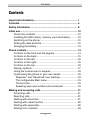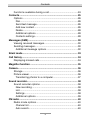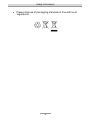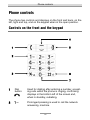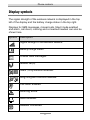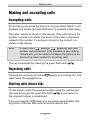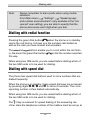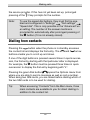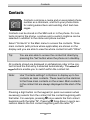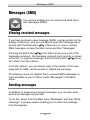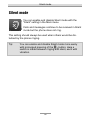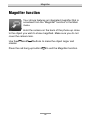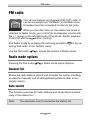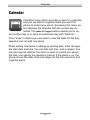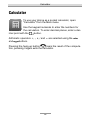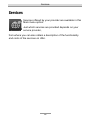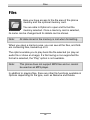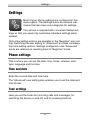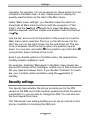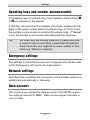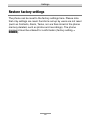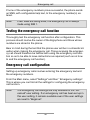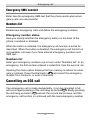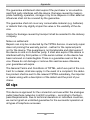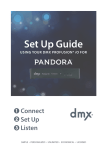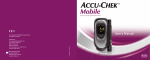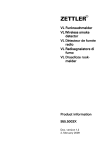Download Tiptel Ergophone 6060 2" 109g Black
Transcript
Operating instructions (en) tiptel Ergophone 6060 tiptel Important information This phone is intended for inexperienced users. The factory settings only make available the functions that are generally used most often. This manual therefore concentrates on this functionality. Use menu option "User setting" in the "Settings" menu to switch the phone from "Beginner" to "Advanced". Additional functions then become available to you. Note: If you change phone settings in the "Advanced" setting, these changes remain available even if you later revert back to "Beginner" mode. All options in the Main menu described in this manual are in the factory settings for the device. Menu option "Main menu settings" in the "Settings" menu enables you to hide the Main menu options you do not intend to use. Contents Contents Important information............................................................... 1 Contents .................................................................................... 4 Safety information .................................................................... 8 Initial use................................................................................... 10 Check the contents ...............................................................10 Installing the SIM card(s), memory card and battery ............10 Switching on the phone ........................................................12 Setting the date and time ......................................................12 Charging the battery ..............................................................13 Phone controls ......................................................................... 14 Controls on the front and the keypad ...................................14 Controls on the back .............................................................15 Controls on the left ................................................................16 Controls on the right ..............................................................16 Controls on the top ................................................................16 Display symbols ....................................................................17 Using the touchscreen or keypad .........................................18 Customising the phone to your own needs ..........................18 "Beginner" and "Advanced" user settings ...........................19 The configurable Main menu ..............................................19 The font size........................................................................19 Speaking keys and number announcement ......................19 Making and accepting calls ..................................................... 21 Accepting calls ......................................................................21 Rejecting calls .......................................................................21 Dialling with direct dial...........................................................21 Dialling with redial function ...................................................22 Dialling with speed dial..........................................................22 Dialling from contacts ............................................................23 4 Contents Functions available during a call ...........................................24 Contacts .................................................................................... 25 Options ..................................................................................26 Dial ......................................................................................26 Send text message .............................................................26 Add new contact .................................................................26 Delete ..................................................................................28 Additional options ...............................................................28 Contacts settings ................................................................28 Messages (SMS) ...................................................................... 30 Viewing received messages ..................................................30 Sending messages ................................................................30 Additional message options ...............................................32 Silent mode ............................................................................... 33 Call history ................................................................................ 34 Displaying missed calls .........................................................34 Magnifier function .................................................................... 35 Camera ...................................................................................... 36 Storage ..................................................................................36 Picture viewer ........................................................................36 Transferring photos to a computer .....................................37 Sound recorder......................................................................... 38 Sound recorder options ........................................................38 New recording ....................................................................38 List.......................................................................................38 Settings ...............................................................................38 Additional options ...............................................................39 FM radio .................................................................................... 40 Radio mode options ..............................................................40 Channel list .........................................................................40 Auto search .........................................................................40 5 Contents Settings ...............................................................................41 Additional options ...............................................................41 Alarm ......................................................................................... 42 Calendar.................................................................................... 43 Calculator.................................................................................. 44 Services .................................................................................... 45 Files ........................................................................................... 46 Settings ..................................................................................... 47 Phone settings .......................................................................47 Time and date .....................................................................47 Tone settings ......................................................................47 Volume ................................................................................48 Alert type .............................................................................48 Language ............................................................................48 Font size .............................................................................48 Additional phone settings ...................................................48 Userlevel setting ....................................................................49 Main menu settings ...............................................................49 Security settings ....................................................................50 Additional settings ................................................................... 51 Dual SIM settings...................................................................51 Touch screen calibration .......................................................51 Touch Screen ........................................................................51 Call settings ...........................................................................51 Speaking keys and number announcement .........................52 Emergency settings ...............................................................52 Network settings ....................................................................52 Data account .........................................................................52 Restore factory settings .........................................................53 Connection to a computer ....................................................... 54 6 Contents Emergency call ......................................................................... 55 Testing the emergency call function .....................................56 Emergency call configuration................................................56 Emergency SMS content ....................................................57 Numbers list ........................................................................57 Cancelling an SOS call ..........................................................57 Important information on emergency call functions .............58 Appendix ................................................................................... 59 Service ...................................................................................59 Guarantee ..............................................................................59 CE sign ..................................................................................60 Ecological information ...........................................................61 7 Safety information Safety information Only use the phone at places where it is permitted. The use of mobile phones is generally prohibited in hospitals and aircraft, and at filling stations. Do not open the device yourself and do not attempt repairs on your own. Repairs may only be performed by qualified specialists. Do not expose the phone to smoke, chemicals, humidity, dust or excessive heat (direct sunlight). Keep the phone and accessories away from children. The phone's speaker can be set to a very loud volume. Check the volume before use to avoid damaging your hearing. When driving, only use this phone with an approved handsfree set. Observe national legislation governing the use of mobile phones. Keep the phone 20cm from any implanted pacemaker. Switch off the phone immediately if you feel or suspect any impairment. Do not use any power supply unit other than the one supplied. Only use original accessories and batteries. The phone is not waterproof. Avoid contact with liquids. Do not rely exclusively on your mobile phone's SOS function in emergencies. Establishing an SOS connection may not always be possible for technical reasons. Dispose of the device and the battery in line with environmental guidelines. Your local waste disposal provider offers collection points for electronic waste and batteries. Do not dispose of the device or battery in household rubbish or throw into a fire. 8 Safety information Please dispose of packaging materials in line with local regulations. 9 Inital use Initial use Check the contents Included in the delivery: Your tiptel Ergophone 6060 mobile phone Power supply unit Charger Li-Ion 3.7 V/1000mAh battery pack Operating instructions Headset Installing the SIM card(s), memory card and battery The SIM card(s), battery and memory card must be installed before the phone is used for the first time. Neither SIM card nor memory card is supplied with the device. SIM cards are available from your service provider. The Ergophone 6060 supports Micro SD memory cards with a capacity of up to 8 GB - these can be purchased on the accessories market and in electronics shops. Fig. 1 Fig. 2 Fig. 3 10 Fig. 4 Inital use Remove the case cover on the back of the device to insert the SIM card(s), the battery and a memory card. Press the case cover underneath the emergency button and slide it downward until it can be removed (Fig. 1). Push the SIM card(s) into the holder (Fig. 2). The first SIM is inserted into the upper holder (facing the battery lid) and the second SIM into the lower holder (facing the circuit board). If you only want to use one SIM, insert it into the slot for the first SIM. The contacts for the SIM card(s) must be facing the circuit board (downwards). The notch in the SIM card must be visible after insertion and be facing the SD card. Carefully install the SD card (if available) into the card holder in the middle of the device (Fig. 3). The contacts of the SD card must be facing the circuit board (downwards). The battery is inserted next (only possible in the correct position Fig. 4). Then replace the case cover and slide it towards the SOS button until it clicks into place. Careful press the case cover where the SIM card(s) is/are so that it clicks into place correctly. Note: The phone can be used without a memory card but this restricts memory capacity. The use of a memory card is recommended if you want to take a lot of photos or record many voice messages. The device supports Micro SD memory card capacities up to 8 GB. 11 Inital use Switching on the phone To switch on the phone, press the red hang up button for 3 to 5 . seconds You are then prompted to enter the SIM card PIN (if enabled for the SIM card). Use the keypad to enter the PIN and then press the (display OK). green Dial button Note: In "Settings" "Security settings", you can change the SIM card PIN and enable/disable the prompt. Setting the date and time The date and time need to be set after the phone is switched on for the first time or after the battery is removed for a longer period. button to access the Main menu and To do this, press the then select "Settings" Phone settings Time and date. Select "Set time" then "Set date", and use the keypad to enter the current time and date. Exit the settings by repeatedly pressing the red hang up button . The correct date and time are then shown on the display. 12 Inital use Charging the battery A charger and a power supply unit are supplied with your phone. Insert the small connector on the power supply unit into the jack on the top of the charger, then connect the power supply unit to the wall socket. Place the phone in its closed position into the charger. Place the phone with the top side facing the LED of the charger so that the charger contacts on the top of the phone are facing the charger contacts on the top of the charger. The battery now charges and the charging process is shown by the LED. Note: Instead of charging with the charger, the power supply plug can also be connected directly to the jack on the top of the phone. The battery can also be charged using a USB connector on a computer. Fully charge the battery prior to initial use. To preserve the battery thereafter, only place the phone in the charger when the battery is almost flat. Battery performance diminishes over time. If you notice after a time that you need to recharge your phone more frequently, replace the battery. 13 Phone controls Phone controls The phone has controls and displays on the front and back, on the left, right and top, and on the keypad when in the open position. Controls on the front and the keypad 4 5 1 2 3 6 7 1 2 Dial button Used for dialling after entering a number, accepting calls whilst the phone is ringing, confirming displays in the bottom left of the screen and, when in standby, redialling. Prolonged pressing is used to call the network answering machine. 14 Phone controls Prolonged pressing is used to enable Silent mode. Press twice to enter the "+" sign. Also used to enter special characters in text entries. 3 4 Up and down arrows Navigation within menus. Access to the Main menu in standby (up button) and the contact list (down button). Disabling of the keypad lock by pressing the up arrow and then the down arrow. 5 Hang up button Used to end calls, to reject calls whilst the phone is ringing, to switch the phone on and off with prolonged pressing and to confirm displays in the bottom right of the screen. 6 Used to switch between input methods in text entries. 7 Used to enter spaces in text entries. Controls on the back The emergency button and the loudspeaker are on the back. Pressing the emergency button for about 2 seconds activates the emergency call function. Please refer to the "Emergency call" section for a description of this function. 15 Phone controls Controls on the left On the left is a rocker switch marked + and – enabling you to change the volume during a call. It is also used to adjust the volume of the integrated FM radio and sound recorder. Controls on the right On the right on the top is the switch for the integrated torch. The torch also works when the phone is switched off. At the bottom is a button used when the phone is in standby to access the integrated sound recorder to record voice messages. Controls on the top On the top are the contacts for the charger and the Micro USB connector for directly connecting the power supply unit or for connecting to a computer. Next to these is the LED of the torch and on the extreme right is a hole for attaching a carrier strap (not included in the delivery). 16 Phone controls Display symbols The signal strength of the wireless network is displayed in the top left of the display and the battery charge status in the top right. Displays for SMS messages, missed calls, Silent mode enabled and alarm, call divert, roaming and connected headset can also be shown here. Symbol Description Signal strength of the wireless network. Battery charge status. Unread SMS messages. Missed call(s). Silent / Only vibration enabled. Ring/ Ring with vibration enabled. Call divert enabled. Roaming active. Alarm enabled. Headset connected. 17 Phone controls Using the touchscreen or keypad The device has a touchscreen and virtually all the functions can be used by touching the elements on the screen. The keypad can also be used for operation. For example, the Main menu can be accessed by touching the Main menu icon in the middle at the bottom of the screen, or by button. Touch the and buttons to pressing the switch between the Main menu screens, and the and buttons to switch between Main menu options. Select a Main menu option by touching the screen of the menu option required or by with the menu option selected. pressing the Dial button It is also possible within menus to use the phone by touching the and are used to screen or using the keypad. Buttons and move one menu option backwards or forwards and the buttons select the function being displayed in the bottom left or right of the screen. Note: To use the touchscreen, only use fingers or soft, blunt objects such as pens suitable for use with touchscreens. Never use hard or sharp objects such as ballpoint pens. Customising the phone to your own needs You are able to customise the Ergophone 6060 to your own individual needs. In addition to the usual functions on mobile phones, such as setting ringtone and volume, we have integrated some settings that can make using the device easier. 18 Phone controls "Beginner" and "Advanced" user settings Use "Settings" "Userlevel settings" to set the phone to "Beginner" or "Advanced". If "Advanced" is set, all of the functions of the phone are available. If "Beginner" is set, only the functions generally used frequently are displayed in almost all the menus and functions of the phone. Many of the phone settings are only available in the "Advanced" user mode. If these settings are changed in the "Advanced" mode, they are also available afterwards as changed settings in "Beginner" mode. Note: The factory setting is "Beginner". This manual mostly describes the functions available in "Beginner" mode. The configurable Main menu The factory setting of the device shows all Main menu options. Hide Main menu options you do not want to use with "Settings" "Main menu settings". You can also change the order of the Main menu options. The font size You are able to set the size of the font in the menus from "Settings" "Phone settings" "Font size". Speaking keys and number announcement It is possible from the Main menu "Settings" "Speaking keys and number announcement" (only available in the "Advanced" user setting) to set whether the phone acoustically announces the numbers when buttons are pressed for dialling and whether the phone announces numbers for incoming calls. 19 Phone controls For the contacts stored in the phone, it is also possible to assign a picture and a ringtone to the contacts. When a contact rings, the picture is shown on the phone display and the ringtone assigned is used instead of the general ringtone. Tip: You are also able to assign to a contact a recorded voice file as a ringtone, such as "William is ringing". This voice file can also be recorded with the sound recorder integrated in the phone. 20 Making calls Making and accepting calls Accepting calls An incoming call causes the phone to ring (provided "Silent" is not enabled) and vibrate (provided "Vibration" is enabled in Alert type). The caller number is shown on the display. If the caller having the number is stored in Contacts, the name of the caller is displayed instead of the number. If a picture is stored for the contact, it is shown on the display. Note: In Main menu "Settings" "Speaking keys and number announcement" (only available in user setting "Advanced"), you are able to configure the phone to announce the caller number for incoming calls. The call is accepted by pressing the green Dial button . Rejecting calls Pressing the red hang up button caller hears the engaged tone. rejects an incoming call. The Dialling with direct dial To dial directly, enter the required number using the number but. A connection to tons and then press the green Dial button the required number is established. If you are using two SIM cards, you are always asked before dialling which of the two SIM cards should be used to dial. 21 Making calls Note: Always remember to dial a prefix when using mobile networks. From Main menu "Settings" "Speaking keys and number announcement" (only available in the "Advanced" user setting), you are able to specify that the phone announces each digit when you dial. Dialling with redial function Pressing the green Dial button when the phone is in standby opens the call history. It shows you the numbers last dialled as well as the calls you have missed and accepted. and buttons enable you to scroll within the call histoThe to dial the number selected ry. Re-press the green Dial button this way. When using two SIM cards, you are asked before dialling which of the two SIM cards is to be used for dialling. Dialling with speed dial The phone has speed dial buttons used to store numbers that are dialled frequently. When the phone is in standby, these speed dial keys are accessed by pressing digits -, and for about 2 seconds. The corresponding number is then dialled automatically. When using two SIM cards, you are asked before dialling which of the two SIM cards is to be used for dialling. key is reserved for speed dialling of the answering maThe chine. Here the telephone number of the mailbox must be set up at 22 Making calls the service provider. If this has not yet been set up, prolonged key prompts for the number. pressing of the Note: To use the speed dial buttons, they must first be enabled and configured in "Settings" "Call settings" "Speed dial". This is only possible in the "Advanced" user setting. The number of the answer machine is prompted for automatically after prolonged pressing of the button (if it is not already stored). Dialling from contacts Pressing the button when the phone is in standby accesses the contact list and displays the first entry. The and arrow buttons enable you to scroll up and down. If one of the digit buttons is pressed several times in quick succession, the first entry starting with that particular letter is displayed. For example, the button must be pressed three times in quick succession to display the first entry beginning with "L". Pressing the green Dial button opens the Options menu from where you are able to send a message as well as call a number. When using two SIM cards, you are asked before dialling which of the two SIM cards is to be used for dialling. Tip: When accessing "Contacts" from the Main menu, three main contacts are available to you for direct dialling in addition to the contact list. 23 Making calls Functions available during a call The button enables you to access the options during a call. Available here are functions "Hands free" (enabling the loudspeaker on the back of the device), "Mute" (disabling of the microphone) and "Sound recorder" (enabling of the recorder to record the call). 24 Contacts Contacts Contacts comprise a name and an associated phone number as a minimum, and form your phone book for calling subscribers and sending short text messages. Contacts can be stored on the SIM card or in the phone. For contacts stored in the phone, a picture and a custom ringtone can be selected in addition to the name and phone number. Select "Contacts" in the Main menu to access the contacts. Three main contacts (with picture where applicable) are shown on the display and you are able to view the whole contact list with "Other". Tip: You are also able to access the contact list directly by pressing the button when the phone is in standby. All contacts stored are displayed in alphabetical order in the contact list and the first entry is selected automatically. The and buttons enable you to switch within the contact list. Note: Use "Contacts settings" in Options to display up to five contacts as main contacts. These need not be identical to the three main contacts on the screen. Main contacts in the contact list are always displayed at the start of the list. Pressing a digit button on the keypad (in quick succession when necessary) selects from the contact list the contact beginning with that letter. For example, pressing once selects the first contact beginning with the letter "M". Pressing three times in quick succession selects the first contact beginning with the letter "O". 25 Contacts To select the three main contacts, keep pressing the button until the main contact required is selected. or when a contact is selected Pressing the green Dial button (main contact or contact from the list) opens the Options menu described below. Tip: You can also simply touch one of the main contacts on the touchscreen. In this case the contact is dialled directly (following a prompt). Options Pressing the Dial button in the contact list or with a main contact selected opens the Options menu. Dial Dials the phone number of the contact. When using two SIM cards, you are asked before dialling which of the two SIM cards is to be used for dialling. Send text message Select "Send text message" from the Options menu to write a short message (SMS) to the contact. Add new contact You can create a new entry with "Add new contact". Both "Name" and "Number" open. If you select the phone as the storage location of the contact, data fields "Caller picture" and "Caller ringtone" are also available. 26 Contacts First select "Name" and use the digit buttons to enter the name of the subscriber. Pressing a digit button once selects the first letter shown on it; to enter successive pressing selects the following letters. Press button enables you to toggle between upper and a space. The lower case letters, initial letter of a word in upper case and the rest button for a in lower case, and numerical entry only. Press the selection of special characters. Once the full name has been entered, use the button to select "Number" and enter the phone number using the digit buttons. To ensure the dialling of entries also works when you are calling from a foreign network, do not forget to enter numbers in international format, i.e. including country code. Number 02102-4280 would therefore be entered as +4921024280 with +49, the country code for Germany, first followed by the dialling code without the leading button twice in quick succeszero. For the + sign, press the sion. For contacts stored in the phone, data fields "Caller picture" and "Caller ringtone" are available in addition. It is possible here to select a custom picture or ringtone instead of the default picture and ringtone. The files must be stored in the phone memory or on the optional Micro SD memory card. Ringtones must be stored in the ARM or WAV file format, and images in the JPG file format with a maximum size of 240 x 180 pixels and a maximum file size of 17 KB. If a picture is selected for a contact, the picture is shown on the screen when calls are made to and by this contact. A ringtone stored for a contact is used instead of the general ringtone for incoming calls from this person. 27 Contacts Tip: As a ringtone, you are also able to assign a recorded voice file, such as "William is ringing". This voice file can be recorded with the sound recorder integrated in the phone. Once all the information has been entered, switch to data field to access the Op"Name" or "Number", use the Dial button tions menu and select "Save". Delete Deletes the contact selected. Additional options Available as additional options in the "Advanced" user settings are the sending of multimedia messages, the editing of contacts, the deletion of all contacts, the copying of individual or multiple contacts, the adding of a contact to the blacklist and the contact settings. Contacts settings In Contacts settings, you are able to specify which storage location(s) is/are used for contacts (SIM 1, SIM 2, phone), to define favorite numbers in the contact list, and to query the memory status. Note: The contact settings are only available in the "Advanced" user setting. Favorite numbers in the contact list You are able to define up to five favorite numbers for the contact list. These favorite numbers are always shown at the beginning of the contact list (regardless of alphabet). 28 Contacts Storage Here you set the storage (SIM1, SIM2 or phone) from which the contacts are shown in the contact list, and on which storage medium new contacts are stored. In setting "All", the contact list contains the contacts of all storage media. When creating a new contact, you are prompted for the storage location. Memory status Displays the contacts stored on SIM1, SIM2 and on the phone, and the maximum number of contacts possible. 29 Messages (SMS) Messages (SMS) Your phone enables you to receive and send short text messages (SMS). Viewing received messages If you have received a new message (SMS), a large symbol on the display notifies you, and you are able to open the message Inbox . If there are no new or unread directly with the Dial button SMS messages, access the Main menu and then "Messages". in the Inbox shows you a list of the Pressing the Dial button messages received - the message received most recently is shown and seat the top. To view the message, press the Dial button lect "View" from the options. From the options, you are able to reply to the sender of the message with an SMS, call the sender or delete the message. Provided you have not deleted them, received SMS messages remain available to you in "Inbox" under "Messages" in the Main menu. Sending messages In addition to answering received messages, you can also write and send messages by yourself. To do this, select from the Main menu "Messages" and then "Write message". A window opens enabling you to enter the message from the keypad. 30 Messages (SMS) Use the digit buttons to write the actual message. Three to four letters are printed next to digit buttons to . Pressing a button once displays the first letter, twice in quick succession the second letter, etc. You would need to press the following buttons for the word "Hello" for example: twice, twice, three times, three times and three times. deletes the character enBriefly pressing the hang up button tered last, and prolonged pressing deletes the entire text. The button is used to switch between lower/upper case and button to enter a space and the button for a digit entry, the list of all special characters. Once the text is finished, press the Dial button message. to send the The recipient window opens enabling you to select between manual entry of the recipient's phone number or copying from the contacts. Selected recipients are displayed at the bottom. To send, choose one of the selected recipients, press the Dial but, "Options" and press "Send to". The editing and deleting ton of the recipient selected, or all recipients, are available as additional options. Tip: If you want to write a message to a recipient who is stored as a contact, you can also open the contacts, select the contact, then select via the Dial button in the "Send text message" options. 31 Messages (SMS) Additional message options Besides writing text messages in the "Advanced" user setting, you can also write Multimedia messages (MMS) and access incoming and outgoing mail, drafts, saved messages, templates and the message settings for SMS and MMS messages. 32 Silent mode Silent mode You can enable and disable Silent mode with the "Silent" setting in the Main menu. Calls and messages continue to be received in Silent mode but the phone does not ring. This setting should always be used when others would be disturbed by the phone ringing. Tip: You can enable and disable Silent mode more easily with prolonged pressing of the button. Here a switch is made between ringing and silent, each with vibration. 33 Call history Call history Pressing the green Dial button when the phone is in standby accesses the call history, with all calls being displayed in one list (dialled, incoming and missed calls). You can view the individual "Missed calls", "Dialled calls" and "Received calls" histories from menu option "Call history" in the Main menu. Use the and buttons to scroll within the call histories. opens the call history options. Pressing the green Dial button This is where, in addition to dialling numbers, you can also send messages, delete the selected call or store the caller as a contact. In the "Advanced" user setting, you can also delete entire call histories and display call durations. Displaying missed calls If you have received calls whilst away from your phone, you are notified of them on the display - pressing the Dial button shows the missed calls in the list of missed calls. 34 Magnifier Magnifier function Your phone features an integrated magnifier that is accessed from the "Magnifier" function in the Main menu. Hold the camera on the back of the phone up close to the object you wish to show magnified. Make sure you do not cover the camera lens. Use the smaller. and buttons to make the object larger and to exit the Magnifier function. Press the red hang up button 35 Camera Camera The Camera function is opened from the "Camera" option in the Main menu. After the camera is opened, the picture is shown on the display. The integrated camera features a zoom function to magnify the object to be photographed. Press the button to magnify the object and the button to reduce its size. Use the button to change the resolution of the photo to be saved and the button to hide/show the icons for the camera settings. button on the display or press the 2, To take a photo, press the 5, 8 or 0 button on the keypad, or the Recorder button on the right of the phone. The photo is saved automatically. Press the Dial button and "Storage" selection. in Camera mode for the "Picture viewer" Storage Here you specify whether photos are saved in the internal camera memory or on a memory card installed. The internal phone memory is limited to only a few photos. For a larger number of photos, you should install a memory card for increased memory capacity. The Ergophone 6060 supports Micro SD memory cards with a capacity of up to 8 GB. Picture viewer The "Picture viewer" function displays all of the photos stored on the storage medium selected. Use the and buttons to select an image from the list. Press the Dial button for the op36 Camera tions of displaying the image, deleting it and selecting the storage medium from which images are displayed (phone memory or memory card). When one of the images is being shown on the display, you can button and to the previous one move to the next one with the with the button. In the "Advanced" user setting, you also have the options of sending an image as an MMS message and of using it as a background image for the display in standby. Transferring photos to a computer Depending on the setting, photos saved with the phone are either stored in the internal phone memory or on a memory card inserted. You can use a USB cable to connect the phone to a computer to transfer photos to the computer. Please refer to section "Connecting to a computer" for more detailed information. 37 Sound recorder Sound recorder The sound recorder enables you to record memos to be saved in the device memory or on a memory card. To do this, select "Sound recorder" from the Main menu. button enables you to start, pause and resume a new reThe cording. Whilst a recording is in progress, it can also be paused and resumed with the Dial button . The hang up button is used to end a recording. Sound recorder options The options are available from the Dial button ther recording nor playback is in progress. provided nei- New recording Starts a new recording List Accesses the list of recordings stored. A recording selected can be played back or deleted from "Options". Playback can be paused button. The button is used to and resumed with the switch to the next, the button to the previous recording. Settings In Settings (only available in the "Advanced" user mode), select the storage medium for recordings (phone memory or memory card) and audio quality (high or low). Low quality stores in ARM format, high quality in WAV format. 38 Sound recorder Tip: The internal device memory is limited to only a few short recordings. If you want to make recordings more frequently, inserting a memory card is recommended. If a memory card is inserted in the phone, the file format should be set to "WAV" and the audio quality to "high". Additional options In the "Advanced" user setting, you also have the options of sending a recording as an MMS message, renaming files and deleting all files simultaneously. 39 FM radio FM radio Your phone features an integrated FM (VHF) radio. It can be accessed from "FM Radio" in the Main menu. A headset must be connected to listen to the radio. When you turn the radio on, the station last tuned is selected. In Radio mode, you control the loudspeaker volume with the +/- rocker on the left-hand side of the phone. Switch playback button (muting). on and off with the End Radio mode by pressing the red hang up button lecting "Exit radio" in the Options menu. Use the Dial button or by se- to access the options in Radio mode. Radio mode options Pressing the Dial button in Radio mode opens Options. Channel list Shows the radio stations stored and provides the option of setting up stations manually and of editing/deleting stations after an automatic search. Auto search This function searches for radio stations and stores them automatically in the station list. Note: The automatic search overwrites the station list. 40 FM radio Settings With this function, sound can be relayed via the loudspeaker integrated in the phone (in addition to the headset), and Background mode can be enabled and disabled. Additional options The "Advanced" user setting also has the option of entering a radio frequency manually. 41 Alarm Alarm To use your phone as an alarm, open "Alarm" from the Main menu. Five alarms are displayed. The and buttons enable you to select an alarm and to edit its settings by pressing the Dial button . In Settings, you can switch the alarm on and off and set the wakeup time, the repetitions, the snooze time and type (ringing, vibrate or both). An alarm icon is shown in the top left of the display as soon as an alarm is enabled. At the wake-up time, the phone rings and/or vibrates and the display shows the date and time. "Stop" and "Later" are also displayed - these can be selected with the Dial button and the hang up . "Stop" ends the alarm function. "Later" delays the button wake-up call by the snooze time set. 42 Calendar Calendar This Main menu option provides access to a calendar and you are able to organise tasks you want the phone to remind you about. Accessing this menu option displays the calendar with the current day seand buttons enable you to selected. The lect another day or to jump to a particular day with "Options". From "View" in Options you are able to view the tasks for the day selected and can add new tasks. When adding new tasks or editing an existing task, enter the type, the start date and time, the end date and time, and a subject. You can also specify whether the alarm is used to remind you about the task, and specify the repetition interval. If the alarm is on, the phone shows the date, time and subject at the time selected, and rings the alarm. 43 Calculator Calculator To use your phone as a pocket calculator, open "Calculator" from the Main menu. Use the keypad numerals to enter the numbers for the calculation. To enter decimal places, enter a decbutton. imal point with the Arithmetic operators +, -, x, / and = are selected using the and buttons. clears the result of the computaPressing the hang up button tion, pressing it again exits the calculator. 44 Services Services Services offered by your provider are available in this Main menu option. Just which services are provided depends on your service provider, from where you can also obtain a description of the functionality and costs of the services on offer. 45 Files Files Here you have access to the file area of the phone memory and the optional memory card. You are able in Options to open and format the memory selected. Once a memory card is selected, its name can be changed and its details can be shown. Note: All data stored in the memory is lost when formatting. When you open a memory area, you can see all the files, and folders containing files, backed up on it. The options enable you to play back the file selected (so play an audio file or show an image). If a file having a non-supported file format is selected, the "Play" option is not available. Note: This phone does not support MP3 files and so cannot be used as an MP3 player. In addition to playing files, there are other file functions available in Options depending on file type, such as Rename and Delete. 46 Settings Settings Most of your phone settings are configured in this menu option. The Settings menu has several submenus that also have sub-categories for settings. Your phone is supplied with convenient default settings so that you need only customise individual settings when needed. Only a few setting options are available in the "Beginner" user setting. Switching the user setting to "Advanced" provides considerably more setting options. Settings configured in the "Advanced" mode are retained on reverting back to "Beginner" mode. Phone settings This is where you can set the date, time, tones, volumes, alert type, language and font size. Time and date Enter the current date and time here. The "Advanced" user setting also enables you to set the date and time format. Tone settings Here you set the tones for incoming calls and messages, for switching the device on and off, and for pressing buttons. 47 Settings Volume Here you set the volume for the ringing, message and button tones. Alert type Here you specify whether the phone should ring, vibrate, do both simultaneously, or first vibrate then ring, for incoming calls. If "Light only" is set, the phone does not ring and/or vibrate and only turns the display light on. Language The language of display messages is set here. If "Automatic" is set, the phone automatically adjusts to the language of the SIM card installed. Font size This is where you can choose between normal and large font. This font setting is used in all menus and sub-menus. The font size of the display in standby cannot be changed. Additional phone settings Additional phone settings are available in the "Advanced" user setting. Ring type Here you can select whether the phone rings repeatedly, only once or with rising intensity (first quietly then increasingly louder) for incoming calls. 48 Settings Answer mode Here you can specify whether the phone should automatically accept incoming calls when slid open or when any button is pressed. It is also possible to configure the phone to automatically accept calls when a headset is connected. Displays This is where you can select your own background image for the display in standby, and your own images and animations for when the phone is switched on and off. It is also possible to configure whether the date and time are displayed. Display lighting Here you can adjust the duration and brightness of the display lighting. Userlevel setting When in the "Beginner" setting, the phone only offers those functions in all menus and Settings that are generally used frequently. Not making available infrequently used functions makes using the phone in this setting very simple. All functions supported by the phone remain available in all menus and Settings when "Advanced" is set. If you make phone setting changes in the "Advanced" setting, these changes remain available even if you later revert back to "Beginner". So if you want to change a setting not available in "Beginner" mode, you can temporarily enable "Advanced" mode to make the setting change. Main menu settings The Main menu provides functions that certain users have absolutely no use for. If you never intend to use the alarm, calendar or 49 Settings calculator for example, it is not necessary for these functions to be included in the Main menu. It also makes sense to display frequently used functions at the start of the Main menu. Under "Main menu settings", you therefore have the option to show/hide all Main menu functions (with the exception of "Setand buttons to select the Main menu tings"). Use the function required, and then enable and disable it with the Dial but. ton Use the four arrow icons at the bottom of the screen to move the Main menu option selected. The icon on the left moves it to the start, the icon on the right moves it to the end of the list. The two icons in-between move the menu option one position up and down. You can also use button (one position up) and button (one position down) instead of the icons. Even if you disable options in the Main menu, the relevant functionality remains available in part. For example, disabling "Messages" in the Main menu means the phone still receives short messages, notifies you of their arrival and lets you read and answer them. If you disable "Contacts" for exambutton in ple, your contacts remain available using the standby. Security settings You specify here whether the phone prompts you for the PIN stored on the SIM card (code number, password) when the phone is switched on; you are able to change this PIN. You can also set the Auto keypad lock here. The "Advanced" user setting enables you to set up a block on the phone in addition to blocking the SIM card. 50 Settings Additional settings Available in the Settings menu of the "Advanced" user setting are additional menu options and sub-menus that are not available in the "Beginner" setting. Dual SIM settings When two SIM cards are inserted, you specify here whether both or only one is to be used. Touch screen calibration This is where the touch screen can be calibrated. Touch Screen The touch screen functionality can be enabled and disabled here. Call settings Available here as additional settings: Forward/suppress call number Enable/disable call waiting Enable/disable call diversion Configure speed dial on buttons 2-9 Configure blacklist Show background sound in outgoing calls 51 Settings Speaking keys and number announcement If "Speaking keys" is enabled, the phone "speaks" when buttons to are pressed on the keypad. If "Number announcement" is enabled, the phone "speaks out" the digits of the caller number before the phone rings. If "Once" is set, the number is announced once before the phone rings - if "Repeat" is set, the number is announced alternately with the ring tone. Tip: For users who are visually impaired, it makes particularly sense to store a recording, created with the phone's sound recorder, as a ringtone for every number in Contacts (e.g. "William is ringing"). Emergency settings The settings for the SOS function are configured here. Please refer to the "Emergency call" section for a description. Network settings Specified here is whether the connection to the wireless network is established automatically or manually. Data account This is where you will find the data accounts of the GPRS connection settings required for MMS - these can be aligned manually to your provider. 52 Settings Restore factory settings The phone can be reset to the factory settings here. Please note that only settings are reset. Functions set up by users are not reset (such as Contacts, Alarm, Tasks, nor are files stored in the phone memory deleted, such as photos and recordings). The phone password must be entered for confirmation (factory setting = ). 53 Connection to a computer Connection to a computer Connect the phone's micro USB jack to your computer's USB port. "Mass Storage" appears on the display. Press the Dial button . Now the memory integrated in your phone and any memory cards inserted are displayed on your computer as new devices with exchangeable media. Displayed here for example are folders "Photos" and "Audio". The "Photos" folder contains photos taken with the camera and the "Audio" folder contains voice messages saved with the sound recorder and recordings of phone calls. If you want to use your own ringtones or pictures for the contacts, or your own background image, copy the relevant audio or image files to the phone memory or memory card. These files are selected in the phone as ringtones or background images and must remain stored in memory. We therefore recommend creating a folder in memory for these kinds of files so that they are not deleted accidentally. 54 Emergency call Emergency call Your phone features an emergency call function with confirmation, activated by pressing the emergency button on the back of the device for about 2 seconds. If at least one emergency number is entered in the configuration and the emergency button is enabled, the phone initiates an emergency call when the emergency button is pressed for 2 seconds or so. The phone sounds an alarm and then calls the first of the emergency numbers entered. If the call is accepted, the phone requests the called party to press the 5 button on the phone at the other end. If the called party presses this button, the connection stays up until either you or the called party hangs up. If the called party does not press the 5 button within 60 seconds, your phone breaks the connection and calls the next emergency number entered. Confirming with the 5 button ensures that a person and not an answer machine has picked up the phone at the called party, and that there is no automatic announcement by the network operator. If the call is not accepted, the phone calls the next emergency number stored. If a connection to a person cannot be established on any of the emergency numbers, the phone repeats up to three times in succession all emergency numbers entered. The phone displays the emergency numbers whilst calling them. Calls are made in hands-free mode, meaning you can hear whether the called party has picked up. After an outgoing emergency call (regardless of whether accepted and confirmed, unsuccessful, unconfirmed or interrupted), the phone automatically accepts incoming calls and switches to hands-free mode. This allows making contact with an incapacitated person even if the emergency call has already ended. Prolonged pressing of the red hang up exits this function. button 55 Emergency call If none of the emergency numbers prove successful, the phone sends an SMS, with configurable help text, to the emergency number(s) entered. Note: If two SIMs are being used, the emergency call is always made using SIM 1. Testing the emergency call function Thoroughly test the emergency call function after configuration. This process should involve the owner of the Ergophone and those whose numbers are stored in the phone. Bear in mind during the test that the phone user will be in a stressful situation when making the emergency call. Those receiving the emergency call should therefore be familiar with using the emergency call function so as to be able to issue instructions as required (such as on how to end the emergency call function). Emergency call configuration Setting up emergency calls involves entering the emergency text and the emergency numbers. From the Main menu, select "Settings" and then " Emergency settings". This is where you can find all the settings for configuring the emergency call function. Note: The emergency call settings are only available in the "Advanced" user setting. If an emergency call has been set up in this user setting, it remains available even if the user settings are reset to "Beginner". 56 Emergency call Emergency SMS content Enter here the emergency SMS text that the phone sends when emergency calls are unsuccessful. Numbers list Enable here emergency calls and define the emergency numbers. Emergency number status Here you specify whether the emergency button on the back of the phone is enabled or disabled. When the button is enabled, the emergency call function is active as described. When the button is disabled, the emergency call function is not available, not even if you have entered emergency numbers and SMS text. Numbers list Enter your emergency numbers (up to four) under "Numbers list". In an emergency, the first number entered is called first, then the second, etc. Opening the menu option displays the four memory locations for emerand select the emergency gency numbers. Press the Dial button number from Contacts, or enter it manually. Cancelling an SOS call If an emergency call is made inadvertently, it can be cancelled in full with prolonged pressing of the red hang up button . Briefly pressing the red hang up button cancels the current dial process, and the emergency call function is continued with the next emergency number. 57 Emergency call Important information on emergency call functions Do not rely exclusively on this emergency function. The emergency function cannot be enabled in certain situations (such as no network coverage or no credit for outgoing calls). Make sure that no answer machines are connected to emergency numbers. Discussing the entering of emergency numbers with the holders of these numbers is absolutely imperative so that they know exactly what to do in an emergency. The general emergency number for mobile networks (112) may not be entered as an emergency number; this also applies to 110 and other official emergency numbers. After setting up the emergency call function, test it thoroughly and rectify any mistakes. Please note that the emergency button can be pressed by coming into contact with other objects (such as when in a handbag), so take appropriate care of the phone when the emergency call function is enabled. 58 Appendix Appendix Service You have purchased a modern product of TIPTEL granting a continuous level of the highest quality. This is underlined by a certification according to DIN EN ISO 9001. If, however, problems occur or you have questions on operating the device, please contact your local dealer. Guarantee Please contact your local dealer or importer for details of guarantee for non EC countries. Within the European Community the following guarantee regulation applies: Your contact for services arising from guarantee obligations is the authorised dealer where you bought the device. TIPTEL will grant a guarantee of 2 years from the date of handover for the material and for the manufacturing of the telecommunications terminal unit. Initially, the purchaser shall have only the right of subsequent performance. Subsequent performance entails either repair or the supply of an alternative product. Exchanged devices or parts shall become the property of the authorised dealer. If the subsequent performance fails, the purchaser can either demand a reduction in the purchase price or withdraw from the contract. The purchaser shall notify the dealer immediately of any defects found. Proof of the guarantee entitlement shall be furnished by standard proof of purchase (receipt or invoice). 59 Appendix The guarantee entitlement shall expire if the purchaser or an unauthorised third party interferes with the device. Damage caused by inappropriate handling, operation, storage or by force majeure or other external influences shall not be covered by the guarantee. The guarantee shall not cover any consumable material (e.g. batteries) or defects that only slightly impair the value or the usability of the device. Claims for damage caused by transport shall be asserted to the delivery company. Notes on settlement: Repairs can only be conducted by the TIPTEL Service. A warranty repair does not prolong the warranty period – neither for the replaced parts nor for the device. This guarantee is not transferable and shall expire if the device is sold on to another party. It shall also expire if the device is interfered with by third parties or if the serial number on the device has been removed or made illegible. There is a guarantee seal on the device. Please do not damage or remove this seal because otherwise, your guarantee will expire. The General Terms and Conditions of TIPTEL, which are part of the contract for a dealer, shall also apply. In the event of a complaint, the defective product shall be sent to the relevant TIPTEL subsidiary, the importer or dealer along with a description of the defect and the proof of purchase. CE sign This device is approved for the connection and use within the analogue public telephone networks in all EC countries – according to the European Requirements. Due to technical deviations in individual countries, we cannot grant an unlimited guarantee for the successful operation at all types of telephone accesses. 60 Appendix TIPTEL hereby declares that the device complies with all fundamental requirements of the European directive 1999/5/EC. This conformity is confirmed by the CE sign on the device. Further details on the declaration of conformity can be found under the following internet address: http://www.tiptel.com Ecological information During the normal use of the telephone you will not have any contact to substances damaging to your health. The device is not batteryoperated. The plastics used for manufacturing this device exclusively consist of partially recycled granules. The packaging materials do not consist of plastics but of partially recycled cardboard and paper. If you do not have further use of your TIPTEL device, TIPTEL will take back the device without any charge. The device will be properly taken to pieces for recycling. 61 Tiptel.com GmbH Business Solutions Halskestraße 1 D-40880 Ratingen Tel.: 0900 100–84 78 35* Vanity Tel.: 0900 100–TIPTEL* Internet: www.tiptel.de International: Internet: www.tiptel.com Tiptel GmbH Ricoweg 30/B1 A-2351 Wiener Neudorf Tel.: Fax: E-Mail: Internet: 02236 677 464-0 02236 677 464-22 [email protected] www.tiptel.at *(1.49 euros/min. from Deutsche Telekom landlines, varying mobile network charges possible) Tiptel AG Bahnstrasse 46 CH-8105 Regensdorf Tiptel B.V. Camerastraat 2 NL-1322 BC Almere Tel.: 044 843 13 13 Fax: 044 843 13 23 E-Mail: [email protected] Internet: www.tiptel-online.ch Tel.: Fax: E-Mail: Internet: Tiptel NV Leuvensesteenweg 510 bus 4 B-1930 Zaventem Tiptel s.a.r.l. 23, avenue René Duguay-Trouin F-78960 Voisins-Le-Bretonneux Tel.: Fax: E-Mail: Internet: Tel.: Fax: E-Mail: Internet: 0903 99 333 * 02 714 93 34 [email protected] www.tiptel.be 036 53 666 50 036 53 678 81 [email protected] www.tiptel.nl 01 39 44 63 30 01 30 57 00 29 [email protected] www.tiptel.fr * (1,12 Eur/Min.) (en) 08/2012 EDV 4935451