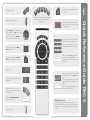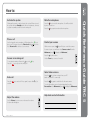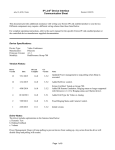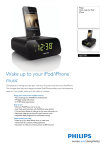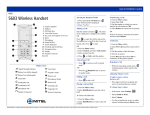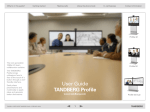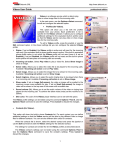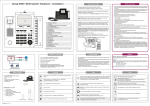Download Cisco TRC5
Transcript
Use this key to change the layout on the screen. Microphone On/Off. Adjust loudspeaker volume. Use this key to end an ongoing call. Outside a call, press and hold to enter the standby mode. Use the Arrow keys to navigate in the menus and the center key to confirm your choice or selection. When no menu is open, Arrow keys can be used to move the camera. Use the keypad to enter letters and numbers, as with a mobile phone. Press a key repeatedly to access the characters displayed on each key. Use this key to display the Main menu on the screen. Use this key to display the Phone book (your contacts) on the screen. Press and hold Press and hold the # key to switch between touch tone mode (press and hold), lower case characters and numbers. Place a call. Use this key to enter touch tone mode (DTMF) in a call. Press the key when done. Use this key to remove characters in a text field. When entering text this key is used to toggle between upper and lower case letters. Press and hold Switch to show PC screen on the system. Press again to go back to the main camera. Open the Presentation menu to select other sources. Zoom the camera. D14844.01 May 2011 Press and hold Press and hold to change between characters and numerics. Waking up the system Grab the remote control and make sure your hand touches the rubber line sensors located on both sides of the remote control, or just touch any key on the remote control. Quick Reference Guide TRC 5 These keys correspond to the five context sensitive softkeys along the bottom of the screen. How to: Mute the microphone Picking up the remote control activates the system. When not used, the system will enter Standby mode after several minutes, however, a system in standby can still receive incoming calls. Press the key to mute the microphone. You will be notified by an on-screen icon. Press the key again to reactivate the microphone. Place a call Use the keypad to enter a number or URI and press the key to key) or the place a call. You may also use the Phone book (the list of Recent calls to call any of your contacts. Control your camera With no menus open, the keys will let you control the camera. If a menu is open, you will need select Camera control from the to display the Main menu). Main menu (press Press the Answer an incoming call To accept an incoming call press the key or the Press the key to reject an incoming call. key when done. Use the Zoom keys to zoom, if needed. key. Select video sources Press the key to share contents from your PC (make sure your PC is connected). End a call Press the confirm. key to end a call. Press again (or press the Adjust the volume Use the Volume key to increase or decrease the volume. A volume bar will appear. D14844.01 May 2011 key) to Press the key again to switch back to the main camera. To select other video sources (system dependent), use the to display the Main menu). Presentation in the Main menu (press Help desk contact information Quick Reference Guide TRC 5 Activate the system