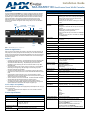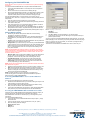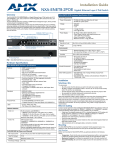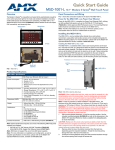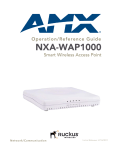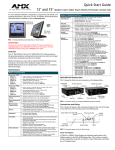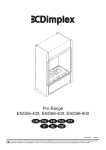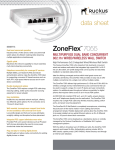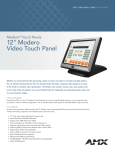Download AMX NXA-WAPZD1100
Transcript
Installation Guide NXA-WAPZD1100 ZoneDirector Smart WLAN Controller Overview NXA-WAPZD1100 (FG2255-75) Specifications (Cont.) The NXA-WAPZD1100 (FG2255-75) is a centrally managed wireless LAN (WLAN) controller for homes and business using multiple NXA-WAP1000 Wireless Access Points, that delivers exceptional performance by integrating the Ruckus Smart/OS application engine. It delivers advanced features such as smart wireless meshing, hotspot authentication, elegant guest networking and dynamic Wi-Fi security. Redundant and secure, the AMX ZoneDirector provides WLAN-wide network, security, RF and location management within a single, easy-to-use and affordable WLAN system. Front Panel Components (Cont.): Power LED Status 10/100/1000 Console Reset Port Button LED Ethernet Output 12VDC Input (rear) Common Applications Ideal for homes and businesses that require a robust and secure WLAN that can be easily deployed, centrally managed and automatically tuned. The NXA-WAP1000 is perfect for environments where high bandwidth applications such as video streaming are accessed simultaneously from several wireless devices such as iPads, laptops, and gaming consoles. Features • • • • • • • Steady green LED: Device is configured. • Blinking green LED: Device in factory default settings. • Steady amber LED: Device is shut down but still connected to a power source. • Flashing amber LED: Device is starting up or shutting down. 10/100/1000 Ethernet: Two 10/100/1000Mbps RJ-45 ports for Ethernet connectivity. • Solid green or amber left LED: The port is connected to a device. • Blinking green or amber left LED: The port is transmitting or receiving data traffic. • Green right LED: The port is connected to a 1000Mbps device. • Amber right LED: The port is connected to a 100Mbps or 10Mbps device. Console port: DB-9 port for accessing the NXA-WAPZD1100 command line interface. Reset Button: Hold the reset button for 8 seconds to reset the device. (front) FIG. 1 NXA-WAPZD1100 front and rear view • Status LED: Configure and Install in Minutes - Automatically discovers and configures AMX NXA-WAP1000 Wireless Access Points making them instantly manageable. Smart Wireless Mesh Networking - Simplifies deployment and reduces installation cost by eliminating the need to run Ethernet cable to every AMX NXA-WAP1000. Automatically Adapts to Wi-Fi Signal Changes in Real-time - The SmartMesh Networking is self-organizing, self-optimizing, and self-healing to provide maximum performance and reliability. Complete Centralized WLAN Control - Dynamically controls the RF channel assignment and transmit power level for each NXA-WAP1000 Wireless Access Point. Integrated Wi-Fi Client Performance Tools - Ruckus SpeedFlex™ allows administrators to locally or remotely determine client Wi-Fi performance over the wireless LAN to improve troubleshooting. Secure Admission Control Across the WLAN - The NXA-WAP1000 centralizes authentication and authorization decisions for all access points. Automatic User Security - Supports Ruckus's patent-pending Dynamic Pre-Shared Key (PSK) capability eliminating the requirement to configure and update individual PC client devices with unique encryption keys. Rear Panel Components: Input: Configuration: One 12VDCpower jack Web user interface Statistics: LAN, wireless and associated stations (available via UI) VLAN Support: 802.1Q (per BSSID) AP Discovery & Control: Layer-2 or Layer-3 WLANs (BSSIDs): Up to 32 Access Lists (ACLs): • Layer-2 (MAC address based ACL) • Layer-3 (IP address based ACL) • L2 client isolation Wireless Intrusion Detection (WIDS): • • • • Rogue AP detection DoS attack prevention Password guessing protection Rate limiting Wireless Security: WEP, WPA-TKIP, WPA2-AES, 802.11i Authentication: • 802.1X, local database • External AAA servers: ActiveDirectory/RADIUS/LDAP Local Authentication: 1000 user entries Countries: US, Canada, Colombia, Ecuador, Mexico Number of Managed APs: Up to 6 Concurrent Stations: Up to 1250 Operating Environment: • 32°F - 122°F (0°C - 50°C) • Operating humidity - 15% – 95% (non-condensing) Certifications: • • • • • • • 1 1/2” x 6 5/16” x 9 13/16” (39 mm x 159 mm x 250 mm) Included Accessories: • External power adapter Weight: 2.2 lbs (1 Kg) Power: • External power adapter • Input: 110 - 240V AC • Output: 12V DC, 1A Other AMX Equipment: • NXA-ENET8-2POE Gigabit Ethernet Switch (FG2178-63) • NXA-WAP1000 Smart Wireless Access Point, US Operation (FG2255-51) • NXA-WAP1000 Smart Wireless Access Point, Operation Outside US (FG2255-53) • NXA-WAPZD License Upgrades (FG2255-62/63/64) Power Adapter Compatibility The NXA-WAPZD1100 is shipped with an appropriate power adapter for the country in which it is to be used: • FG2255-75: Includes US Power Adapter for use in US, Canada, Colombia, Ecuador, Mexico Product Specifications NXA-WAPZD1100 (FG2255-75) Specifications Dimensions (HWD): Front Panel Components: Power LED: Green LED: the device is receiving power. FCC IC CE C-Tick VCCI EN 60950-1 RoHS Configuring the NXA-WAPZD1100 NOTE: Windows 7 users may need to turn on Network Discovery before attempting these steps. To configure the NXA-WAPZD1100 and its companion NXA-WAP1000 devices: 1. Connect the NXA-WAPZD1100 to a convenient power source and press the power button. 2. After the Power LED is lit, the Status LED is a blinking red light. 3. When the NXA-WAPZD1100 is powered up, the Status LED is a blinking green light, indicating that the system is in the “factory default” state. After you complete the Setup Wizard, the Status LED will be a steady green light. Once the NXA-WAPZD1100 is on and connected to your network, use your administration PC to “discover” it, verifying its connection. This automatically starts the Setup Wizard. 1. Open the My Network Places window from your PC desktop. 2. Click the Show icons for networked UPnP (Universal Plug and Play) devices link in the Network Tasks pane. 3. If the Show UPnP Device Icons confirmation dialog box appears, click Yes to proceed. Windows sets up the feature, then activates it. 4. After Windows checks the network, a new “NXA-WAPZD1100” icon appears in the My Network Places window. To proceed with setup, double-click that icon. 5. The NXA-WAPZD1100 ZoneDirector Wireless Setup wizard appears, ready for wireless network configuration. FIG. 2 Configuring a terminal client • • Working With the Wizard 1. Before using the Wireless Setup wizard, obtain and enter the following information to complete the configuration: • Language: Pick the language you prefer to use in the WebUI application from the drop-down list. (This is separate from OS/System or browser language settings.) • General: Create a unique Name for the NXA-WAPZD1100. Use only letters and numbers for the name. Choose the country code. • Management IP: If you select DHCP, you must connect your NXA-WAPZD1100 to the local network via one of the Ethernet ports. The wizard will display the IP address it acquires from the local network. Write this down, as you will need it later. If you selected Manual, then enter the required network settings in the (now) active text fields. NOTE: The NXA-WAPZD1100’s default IP address is 192.168.0.2, with a network mask of 255.255.255.0. The NXA-WAPZD1100 is shipped with its default IP address settings as “DHCP”, but if it is installed outside of a DHCP network, the device will revert to the default IP address. • Wireless LANs: Enter the network name (ESSID). If you choose WPA-PSK for security, enter a secure Passphrase for your WLAN. (Make a note of the passphrase, as some users may need it when connecting their clients.) • Guest WLAN (optional): click the check box to create a Guest WLAN in addition to the corporate WLAN, then enter the name of the Guest WLAN. • Administrator: Set up both the “admin” account, and the first network user account (representing you as the administrator). 4. 5. Stop bits: 1 Flow control: None Click OK or Open to connect (depending on your terminal client). At the Please Login prompt, enter the admin login name (default: admin) and password (default: admin). You are now logged into the NXA-WAPZD1100 with limited privileges. As a user with limited privileges, you can view a history of previously executed commands and ping a device. If you want to run more commands, you can switch to privileged mode by entering enable at the root prompt. To view a list of commands that are available at the root level, enter help or ?. NOTE: The user name and password can be any combination of letters and numbers, plus underscores or hyphens. 2. Review the wizard Confirmation entries. If you need to make a correction, click Back until the appropriate setup screen appears, then make the changes. 3. When the wizard Finish screen appears, note the instructions, including the IP address now assigned to the NXA-WAPZD1100.These will enable you to log into the newly-configured XA-WAPZD1100. NOTE: Complete information on other configuration, management and trouble-shooting options is available through the NXA-WAPZD1100 Operation Reference Guide, available at www.amx.com. Connecting NXA-WAP1000s to Your Local Area Ethernet Network To connect the NXA-WAP1000s to the local Ethernet network: 1. Distribute the NXA-WAP1000s around your worksite, making sure they are 100 to 200 feet apart to ensure the best coverage. 2. Record each WAP’s Ethernet MAC address (printed on the bottom of every WAP), and note each devices’ exact worksite location. 3. Connect each NXA-WAP1000 to an Ethernet port. When the NXA-WAP1000s have powered up, they will automatically discover the NXA-WAPZD1100. Accessing the NXA-WAPZD1100’s Command Line Interface Aside from using the NXD-WAPZD1100’s Browser-Based Configuration Pages, you can also perform many management and configuration tasks using the NXD-WAPZD1100’s Command Line Interface (CLI) by connecting directly to the Console port. To access the NXD-WAPZD1100 CLI: 1. Connect an admin PC to the NXD-WAPZD1100 Console port (FIG. 1), using a DB-9 serial cable. 2. Launch a terminal program, such as Hyperterminal, PuTTy, etc. (FIG. 2) 3. Enter the following connection settings: • Bits per second: 115200 • Data bits: 8 • Parity: None For full warranty information, refer to the AMX Instruction Manual(s) associated with your Product(s). 11/12 ©2012 AMX. All rights reserved. AMX and the AMX logo are registered trademarks of AMX. AMX reserves the right to alter specifications without notice at any time. 3000 RESEARCH DRIVE, RICHARDSON, TX 75082 • 800.222.0193 • fax 469.624.7153 • technical support 800.932.6993 • www.amx.com 93-2255-75 REV: B