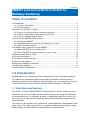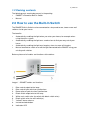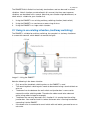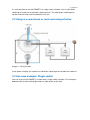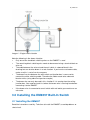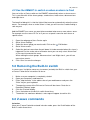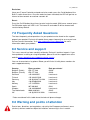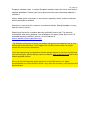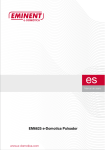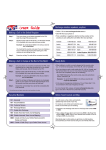Download Eminent EM6557 lighting accessory
Transcript
EM6557 e-Domotica Built-In Switch for Multiway Switching 2 | ENGLISH EM6557 e-Domotica Built-In Switch for Multiway Switching Table of contents 1.0 Introduction................................................................................................................. 2 1.1 Functions and features .......................................................................................... 2 1.2 Packing contents.................................................................................................... 3 2.0 How to use the Built-In Switch ................................................................................... 3 2.1 Using in an existing situation (multiway switching) ............................................... 4 2.2 Using in a new house or room and using all wires ............................................... 5 2.3 Use case example: Single switch.......................................................................... 5 3.0 Installing the EM6557 Built-In Switch ........................................................................ 6 3.1 Installing the EM6557 ............................................................................................ 6 3.2 Assigning the Built-In switch to the e-Domotica e-Centre .................................... 8 3.3 Optimise Z-wave network ...................................................................................... 9 4.0 Program your e-Centre to use the EM6557 .............................................................. 9 4.1 Add the EM6557 to an existing scene................................................................... 9 4.2 Use the EM6557 to switch on when an alarm is fired......................................... 10 5.0 Removing the Built-In switch ................................................................................... 10 6.0 Z-wave commands ................................................................................................... 10 7.0 Frequently Asked Questions.................................................................................... 11 8.0 Service and support ................................................................................................. 11 9.0 Warning and points of attention ............................................................................... 11 10.0 Warranty conditions ............................................................................................... 13 11.0 Declaration of Conformity ...................................................................................... 13 1.0 Introduction Congratulations with the purchase of this high-quality Eminent e-Domotica product! This product has undergone extensive testing by e-Domotica’s technical experts. Should you experience any problems with this product, you are covered by a five-year e-Domotica warranty. Please keep this manual and the receipt in a safe place. 1.1 Functions and features The wireless Z-wave enabled EM6557 e-Domotica Built-In Switch, allows you to turn on and turn off your illumination and other electrical devices by using the e-Domotica e-Centre touchscreen, smart phone, or tablet. In combination with the e-Centre, you can save a lot of money on your electricity account and reduce the amount of standby consumption. The switch can be installed in any junction box, and therefore be used throughout your entire house. The switch can also act as a repeater, by picking up the wireless signal of other 230V e-Domotica devices and broadcast this signal forward. 3 | ENGLISH 1.2 Packing contents The following parts need to be present in the packing: • EM6557 e-Domotica Built-In Switch • Manual 2.0 How to use the Built-In Switch The EM6557 Built-In Switch can be connected to a lamp and to one, two or more wall switches inside your house. The benefits: • Automatically enabling the light when you enter your house, for example when using the alarm system • Automatically enabling the light on a smoke alarm to find your way out of your house • Automatically enabling the light on a burglary alarm to scare off intruders. • Manual override to switch on or off the light connected to the EM6557 using your existing wall switches Below a picture of all cables and functions of the device. Image 1 – EM6557 cables and functions 1. 2. 3. 4. 5. 6. 7. 8. 9. Blue neutral output to the lamp. Blue neutral input wire from junction box. Brown phase input wire from junction box. Black switch output wire to the lamp. White main switch wire (to switch with black switch wires). Black switch wires for wall switch(es). Yellow Z-wave antenna. Include/exclude button. Indication LED 4 | ENGLISH The EM6557 Built-In Switch has basically two functions and can be used in several situations. Not all situations are described in this manual, the three most common situations are described in this manual. Note that your situation might be different, so check what is suitable for your situation first. 1. 2. 3. Using the EM6557 in an existing multiway switching situation (hotel switch). Using the EM6557 in a new house or room using all wires. Using the EM6557 in a single switch situation. 2.1 Using in an existing situation (multiway switching) The EM6557 is suitable for multiway switching, for example in a stairway situation or in a room with two wall switch buttons to control the lights. Image 2 – Using the EM6557 Note the following in the above situation: • Only one of the two black switching wires on the EM6557 is used • The remaining black switching wire needs to be covered using a terminal block or wire nut • The brown live wire between the wall switch and junction box is now used to connect the white switching cable. Therefore the cable needs to be coloured white (using adhesive tape for example) • The brown wire can only be used in this situation if it is coming from the ceiling junction box. You need to check first where the brown wire is coming from before connecting it to the EM6557 • If the brown wire is connected to a wall switch with wall outlet, you need to run an extra wire 5 | ENGLISH It is also possible to use the EM6557 in a single switch situation. Just use the white switching wire and one of the black switching wires. The other black switching wire can be covered using a terminal block or wire nut. 2.2 Using in a new house or room and using all wires Image 3 – Using all wires In the above situation you need to run two black switching wires to both wall switches. 2.3 Use case example: Single switch You can also use the EM6557 in a room with a single switch situation. For example a bedroom with just one ceiling light and one light switch on the wall. 6 | ENGLISH Image 4 – Single switch situation Note the following in the above situation: • Only one of the two black switching wires on the EM6557 is used • The remaining black switching wire needs to be covered using a terminal block or wire nut • The cable between the wire nut and the wall switch is coloured black in the drawing, but can also be brown in a real situation. If you have/use a brown cable, make sure this is not a live wire anymore • The brown live wire between the wall switch and junction box is now used to connect the white switching cable. Therefore the cable needs to be coloured black or white (using adhesive tape for example) • The brown wire can only be used in this situation if it is coming from the ceiling junction box. You need to check first where the brown wire is coming from before connecting it to the EM6557 • If the brown wire is connected to a wall switch with wall outlet you need to run an extra wire 3.0 Installing the EM6557 Built-In Switch 3.1 Installing the EM6557 Read the instructions carefully. Take time to install the EM6557, to avoid problems or short circuit. 7 | ENGLISH Warning! Take notice of the following before installing the EM6557. If you do not have enough electrical skills, do not continue and let a certified electrician do the job for you. Otherwise you might get injured and/or electrocuted. If you do have enough skills, be very careful. Take notice of the following: • Disable the mains of your house by turning off the main switch, before you continue. Otherwise you might get injured and/or electrocuted. • In some older houses the colours of the wiring can be different. In some situations not all wires are available in the junction box or wall switch housing. You might need to run one or more extra wires from the nearest distribution box. • Do not install the Built-In Switch near combustible substances or any source of heat, e.g. fires, radiators, boilers etc. • Do not install the Built-In Switch facing direct sunlight, humid or dusty places. • Use terminal blocks or wire nuts to cover unused cables. Eminent cannot be held liable nor responsible for any damage caused during the installation and/or using the device afterwards. Before you start to install, make sure you have the proper tools at hand. For example: • Screwdrivers • Wire terminals or wire nuts • Wire stripper • Adhesive tape to colour cables (if necessary) 1. 2. 3. 4. 5. 6. 7. 8. Take the Built-In switch out of the packaging. Check if the power is really switched off (for example by using a voltage tester). Open the junction box where you want to install the Built-In switch. Remove the light luminary if present. Connect the blue neutral wire of the lamp with the left N output of the Built-In switch and tighten the screw. Connect the switching wire of the lamp with the LS input of the Built-In switch. Often this wire has a black colour. Connect the blue neutral wire of the mains with the N input (middle) of the Built-In switch and tighten the screw. Connect the 230v live wire of the mains with the L input of the Built-In switch. Often this wire has a brown colour. Check if a black switching wire or brown wire is coming from the junction box and is running directly to the first wall switch. a. If so: Connect the white switching wire to the brown wire running to the first wall switch. Use black or white adhesive tape to colour the brown wire black or white. This will help you to remember that the brown wire is not a live wire anymore. 8 | ENGLISH b. 9. 10. 11. 12. 13. If not: Run a black switching wire to the first wall switch and connect this to the white switching wire. Select one of the options below depending on your situation. a. Multiway switching situation using all wires: If you use two light switches on the wall: Connect one of the two the black switching wires to the switching wire coming from the second wall switch. b. Multiway Switch and Single switch situation: If you use only one light switch on the wall: Connect a terminal block to the second non used black switching wire from the EM6557. Make sure all wires are fully inserted into the terminal or wire nuts. Turn on the main switch to enable the mains again. Test whether the device works by pressing the button on the switch. (be careful and avoid touching the wires). The LED on the switch will be lit. The connected device will also be turned on. Do not close the junction box yet. 3.2 Assigning the Built-In switch to the e-Domotica eCentre Note that you might need to enable the checkbox ‘Normal/High Power’ just below the ‘Include’ button on the ‘e-Domotica Products’ page of your e-Centre. This option is available to be able to include devices on a greater range. For example, your e-Centre is located in the living room and the EM6557 is located in the attic of your house. 1. 2. 3. 4. 5. 6. 7. 8. Make sure your computer is completely started. Open your computer’s web browser. Enter “http://ecentre” in the address bar of your web browser and press the ‘Enter’ key on your keyboard. The webpage of the e-Centre will be shown. If the Wizard is started, click ‘Exit Wizard’. Go to the ‘e-Domotica Products’ page. Click the ‘Include’ button. The e-Centre will start to search for new e-Domotica devices. Press the button on your new switch three times. A message will appear: ‘Product found’. If the device is not found, press the ‘Exclude’ button in the e-Centre’s webpage and then click the button on your switch. After this procedure you can add the new device correctly. 9. Give the connected and found device a name, choose a location and click ‘Save’. 10. The switch has been added to the e-Centre. The e-Centre will now be able to control the switch. 9 | ENGLISH 11. Put the Built-In switch into the ceiling junction box if possible. It is recommended to disable the mains by turning off the main switch of the house when putting the Built-In switch in the junction box. Note that if the EM6557 does not fit into the ceiling junction box, you could also mount/lay it inside the light luminary. 3.3 Optimise Z-wave network It is recommended to optimise the Z-wave network now that you have included a new 230V powered device. Go back to the e-Centre webpage using a browser on your computer. Go to the e-Domotica Products page and click on the ‘Optimise’ button. The e-Centre will now check all wireless connections to 230V powered devices and update this if necessary. This might take a few minutes. 4.0 Program your e-Centre to use the EM6557 Now that the EM6557 is included to your e-Centre, you can use it in several ways: • Add it to one or more scenes • To switch on when an (smoke) alarm occurs; 4.1 Add the EM6557 to an existing scene 1. 2. 3. Go back to the e-Centre webpage as explained earlier. Click ‘Scenes’. ‘Edit’ Select the scene you want to edit, for example ‘All on’. Click on the button. 4. Click ‘Add’ to add a new device to this scene. 5. Select the EM6557 from the list of devices. 6. The ‘Feature’ option will show ‘Switch’ as the only option. 7. Select ‘Assign to’ from the ‘Action’ list. 8. Select ‘On’ from the ‘Value’ list. 9. Click ‘Save’ to save these setting. You will return automatically to the scene edit page. 10. Click ‘Save’ to save the changes made to this scene. You will return automatically to the Scenes page. You can follow the same instructions to different scenes. For example: • ‘All off’, in this case select ‘Off’ from the ‘Value’ list. • ‘Invert’, in this case select ‘Invert’ from the ‘Action’ list. Hint: If you use a smart phone or tablet to control your house as well, you can also switch the EM6557 using one of the scenes or stand alone using Mweb. Learn more about this in the manual of the e-Centre 2. 10 | ENGLISH 4.2 Use the EM6557 to switch on when an alarm is fired You can let the e-Centre switch on the EM6557 automatically when an alarm occurs. This is possible with all the alarm groups, smoke alarm, water alarm, absence alarm and night alarm. The benefit of doing this is that the light will be turned on automatically when the alarm occurs. For example, when a smoke alarm is fired, you will have less trouble finding a safe way out. Add the EM6557 to a scene you want to be executed when one or more alarms occur. For example use the scene ‘All On’ or if you use a special scene for each alarm or specific alarm. 1. 2. 3. 4. 5. 6. Open the webpage of the e-Centre again Go to ‘Alarm Settings’. Select the alarm group you want to edit. Click on the ‘Edit’ button. Go to ‘Alarm events’. Select the desired scene from the pull down list to be executed when this alarm is triggered. For the smoke alarm and water alarm you can only select ‘Alarm fired’ as an event to execute the scene. When editing the alarm groups ‘Absence alarm’ and ‘Night alarm’, you will see more alarm events. Click ‘Save’ to save the changes. 5.0 Removing the Built-In switch In some cases it might be necessary to remove (exclude) the Built-In switch from your e-Centre. Follow these instructions to do so: 1. 2. 3. 4. 5. 6. 7. Make sure your computer is completely started. Open your computer’s web browser. Enter “http://ecentre” in the address bar of your web browser and press the ‘Enter’ key on your keyboard. The opening screen of the Eminent e-Centre will be shown. Go to the ‘eDomotica Products’ page. Click the ‘Exclude’ button. Press the button on the Built-In switch three times. The device has now been deleted, a message will appear to confirm this. 6.0 Z-wave commands Inclusion: Have your Z-wave Controller entered inclusion mode, press the On/off button of the Built-In switch three times. 11 | ENGLISH Exclusion: Have your Z-wave Controller entered exclusion mode, press the On/off button of the Built-In switch three times. Once the node has been excluded, the LED will go into an interval of two seconds on and two seconds off. Reset: Press the On/Off button three times to enter inclusion mode. Within one second, press On/Off button again until LED is off. The home ID and node ID will be cleared and reset to factory default. 7.0 Frequently Asked Questions The latest frequently asked questions for your product can be found on the support page of your product. Eminent will update these pages frequently to assure you have the most recent information. Visit www.e-domotica.com/support/faqs for more information about your product. 8.0 Service and support This users manual has been carefully written by Eminent’s technical experts. If you have problems installing or using the product, please fill out the support form at the website www.e-domotica.com/support/customer-service You can also contact us by phone. Below you will find a list with phone numbers for each supported country. Country Belgium (Dutch) Belgium (French) Denmark Finland Germany Italy Norway Spain Sweden The Netherlands UK Phone number 070 277 286 070 277 286 +45 69918565 +35 8942415826 +49 (0)30 887 89 298 +39 0240042016 +47 21075033 807 080 042 +46 840 309985 0900-3646368 +44 (0)203 318 9998 Rate per minute* €0.30 €0.30 Local costs Local costs Local costs Local costs Local costs €0.41 Local costs €0.45 Local costs * Rates mentioned in this table do not include cell phone charges. 9.0 Warning and points of attention Due to laws, directives and regulations set out by the European parliament, some (wireless) devices could be subject to limitations concerning its use in certain 12 | ENGLISH European member states. In certain European member states the use of such devices could be prohibited. Contact your (local) government for more information about this limitations. Always follow up the instructions in the manual, especially where it concerns devices which need to be assembled. Warning: In most cases this concerns an electronic device. Wrong/improper use may lead to (severe) injuries! Repairing of the device should be done by qualified Eminent staff. The warranty immediately voids when products have undergone self repair and/or by misuse. For extended warranty conditions, please visit our website at: www.e-domotica.com/support/warranty *Tip: Eminent e-Domotica manuals are written with great care. However, due to new technological developments it can happen that a printed manual does not longer contain the most recent information. If you are experiencing any problems with the printed manual or you can not find what you are looking for, please always check our website www.e-domotica.com first for the newest updated manual. Also, you will find frequently asked questions in the FAQ section. It is highly recommended to consult the FAQ section. Very often the answer to your questions will be found here. 13 | ENGLISH 10.0 Warranty conditions The five-year Eminent warranty applies to all Eminent e-Domotica products unless mentioned otherwise before or during the moment of purchase. When having bought a second-hand Eminent e-Domotica product the remaining period of warranty is measured from the moment of purchase by the product’s first owner. The Eminent warranty applies to all Eminent e-Domotica products and parts inextricably connected to and/or mounted on the main product. Power supply adapters, batteries, antennas and all other products not integrated in or directly connected to the main product and/or products of which, without reasonable doubt, can be assumed that wear and tear show a different pattern than the main product are not covered by the Eminent warranty. Products are not covered by the Eminent warranty when subjected to incorrect/improper use, external influences and/or when opened by parties other than Eminent. 11.0 Declaration of Conformity To ensure your safety and compliance of the product with the directives and laws created by the European Commission you can obtain a copy of the Declaration of Conformity concerning your product by sending an e-mail message to: [email protected]. You can also send a letter to: Eminent Computer Supplies P.O. Box 276 6160 AG Geleen The Netherlands Clearly state ‘Declaration of Conformity’ and the article code of the product of which you would like to obtain a copy of the Declaration of Conformity. EM6557 | 09-2012