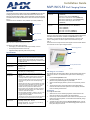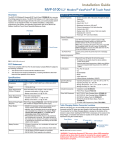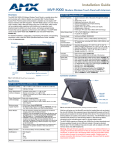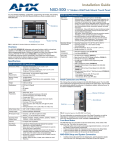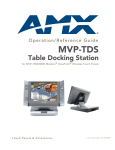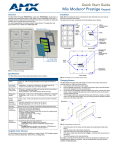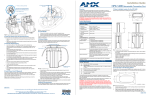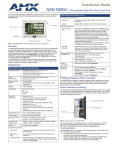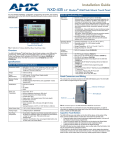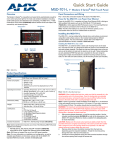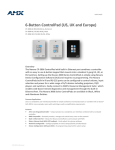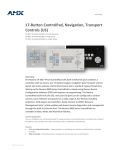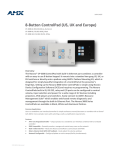Download AMX MVP-WCS-52-GW
Transcript
Installation Guide MVP-WCS-52 Wall Charging Station Overview MVP-WCS-52 Specifications (Cont.) The optional MVP-WCS-52 Wall Charging Station (FG5966-1X) offers the same recharging and connection features for the MVP-5200i Touch Panel as the MVP-TCS-52 Table Charging Station, with the advantage of being placed within accessible locations where the table station is either inconvenient or impractical (FIG. 1). Included Accessories • MVP-WCS-52 Wall Charging Station Quick Start Guide (93-5966-12) • Wallmount Plastic Back Box (EMA5966-13) • MVP-WCS-52 Installation Kit - Black (KA5966-01bl) • MVP-WCS-52 Installation Kit - White (KA 5966-01wh) • MVP-WCS-52 Wall Charging Station Template (68-5966-01) Other AMX Equipment: • • • • • • The MVP-WCS-52 is available in white (FG5966-13) or black (FG5966-12). MVP-WCS-52 MVP-5200i-GB Security Release button FIG. 1 MVP-WCS-52-GB Wall Charging Station - Front The features of the MVP-WCS-52 include: • • • MVP-TCS-52 Table Charging Station (FG5966-1X) Wallmount Metal Rough-In Box (62-5966-12) PSN4.4 (FG423-45) PSN6.5 (FG423-41) MVP-5200i - Gloss Black (FG5966-01) MVP-5200i - Gloss White (FG5966-02) The MVP-5200i touch panel remains locked in the MVP-WCS-52 until unlocked by the user. This may be done by entering an appropriate password (please refer to the MVP-5200i User Manual, available from www.amx.com, for more information), or by pressing the Security Release button on the front of the device in emergencies. The station ejects the MVP-5200i device top first (FIG. 2). The device uses two neodymium rare-earth magnets to secure the MVP-5200i to the cradle when the touch panel is angled forward. Full charging of a docked MVP-5200i in approximately 4.5 hours Touch panel password feature for security Integrated docking alignment guides for easy docking Wall Charging Station Specifications MVP-5200i MVP-WCS-52 Specifications Dimensions (HWD): • 8.88" x 6.38" x 2.19" (22.54 cm x 16.19 cm x 5.56 cm) Note: Always use the cutout/installation dimensions for the MVP-WCS-52 when installing this unit into various surfaces. This SP engineering drawing is available online at www.amx.com. Power Requirements: • 1.7A @ 12 VDC (Class II listed power supplemented) Startup Power Requirements: • Total: 1.7A • Charging: 1.1A • Ejection: 0.6A Weight: • Without back box: 0.85 lbs (0.39 kg) • With back box: 1.30 lbs (0.59 kg) Front Panel Components: • Securing Magnets: Secures MVP touch panel during ejection. • Security Latch: Adds the primary layer of security when mounting an MVP touch panel. When the device is inserted, this latch grabs onto the rear of the touch panel and secures it to prevent it from inadvertently being removed. • Interface Connector Pins: A set of retractable pins (male) that connect to the underside MVP connector strip. This connection provides both communication and power between the touch panel and the MVP-WCS-52. • Support Cradle: This retractable mechanism supports a resting MVP panel and allows a user to either insert or remove a connected MVP panel. • Security Release pushbutton: Located on the front of the unit, this pushbutton toggles an on-screen security keypad if security is enabled. - Entering the correct release code allows the MVP-WCS52 to release the touch panel from the security latch. Operating/Storage Environments: • • • • Operating Temperature: 0° C to 40° C (32° F to104° F) Operating Humidity: 20% - 85% RH Storage Temperature: -20° C to 60° C (-4° F to140° F) Storage Humidity: 5% - 85% RH Security Release button FIG. 2 MVP-WCS-52-GW Wall Charging Station - Side View Unlocking the Touch Panel Once placed within the Wall Charging Station, the MVP-5200i remains secured until the user unlocks it. To release the touch panel from the Wall Charging Station: 1. 2. 3. 4. Press the Security Release button. A password keypad will pop up on the MVP-5200i screen. Enter a password in the password keypad and press Enter. Wait for the Wall Charging Station to pivot the touch panel away from the wall. The device will remain in the ejected position until the MVP-5200i is removed. Wait until the device’s ejection door has completely withdrawn before re-installing the MVP-5200i. Recharging To recharge the MVP-5200i: 1. 2. 3. Slide the device into the Wall Charging Station cradle bottom-first and make sure the device is fully seated in the Charging Station. Press the top of the MVP-5200i back until it clicks. The touch panel is now locked into the Charging Station, and the station will automatically charge the device’s battery. To release the touch panel, press the Security Release button, enter the password (if activated), and wait for the Wall Charging Station to pivot the touch panel away from the wall. Installing the MVP-WCS-52 Since the Wall Charging Station is intended to be affixed to a wall or other permanent structure, care must be taken to ensure its proper installation to prevent potential damage to the MVP-5200i placed within. The device may be installed into existing walls, but the optional metal rough-in box must be installed before installation of drywall or other paneling. Tie-Wrap Anchors Mini-Captive Wire Connector Plug (female) Note: Other than wall installation tools, the only tool required for this installation is a #1 Phillips screwdriver. Installing the Wall Charging Station and Plastic Back Box The Plastic Back Box has two knockouts at the top of the box and four (4) lockdown wings attached to the box with Phillips-head screws. For ease of installation, the interior of the box contains an "UP" arrow pointing to the knockouts. Note: The optional Metal Rough-In Box is not required for installation of the supplied Plastic Back Box, but it offers an extra level of support. FIG. 3 MVP-WCS-52 - Rear View Of Anchors And Connector Plug 12. To install the Plastic Back Box: 1. Cut a hole into the wall or surface intended to hold the back box. The back box is sized 8.375 inches (21.27cm) long and 5.75 inches (14.60cm) high. Use the included MVP-WCS-52 Wall Charging Station Template (68-5966-01) as an aid for hole placement and measurement. WARNING: Make sure to measure the size of the intended hole before starting to cut it. Cutting the hole slightly smaller than the dimensions to allow for adjustments is highly recommended. 2. Select the knockout to be removed from the top of the back box. The box has two knockouts, at the top left and the top right. Note: To assist with wiring, and to avoid mechanical stresses on the wire and the mechanism of the Wall Charging Station, the top right knockout is preferred for use. 3. Run the power cable through the knockout into the back box. Pull out about six inches (15.25cm) of cable into the back box to facilitate installation of the MVP-WCS-52. Slide the plastic back box into the hole, being careful not to twist or pinch the cable, and set it flush with the wall. Make sure that all of the lockdown wings are folded into their slots before attempting to insert the box. For ease of installation, the inside of the box has the direction "UP" labeled for reference. Extend the wings on the sides of the back box by tightening the screws inside the box, taking care not to overtighten. Not all of the wings must be extended to lock the back box in place, but extending a minimum of two wings on opposite sides of the box is highly recommended. Apply enough pressure to the screw head to keep the box flush with the wall: this ensures that the wing will tighten up against the inside of the wall. 4. 5. WARNING: Make absolutely certain that the back box is in its intended position. Once the back box lockdown wings are extended, removing the back box will be extremely difficult without damaging the wall in the process. 6. • • • 7. 8. 9. 10. Prepare the captive wires for the 2-pin 3.55 mm mini-captive wire connector used for the MVP-WCS-52’s power supply: Strip 0.25 inch (6.35 mm) of wire insulation off all wires. Insert each wire into the appropriate opening on the connector. Turn the screws clockwise to secure the wires in the connector. Do not over-torque the screws; doing so can bend the seating pins and damage the connector. Secure the power cable to the device, using either of the two tie-wrap anchors included in the Installation Kit at the top rear of the device (FIG. 3). Point the head of each tie wrap toward the center of the device. Firmly seat the mini-captive wire connector to the power connector on the device. Firmly seat the device against the back box. Make sure that the tab connector at the top of the device is locked into the back box. Insert the two installation screws from the MVP-WCS-52 Installation Kit into the screw holes in the interior compartment of the device and tighten them to anchor the device to the back box. Note: For ease of installation, put each screw on a neodymium magnet in the device’s interior compartment to keep them on hand until they are needed. 11. Take a rubber foot and remove its adhesive backing. Put the foot, adhesive-side down, in the slot surrounding the screw hole in the Wall Charging Station. Press down firmly to remove any air bubbles from underneath the foot. 13. Install an MVP-5200i device by placing it into the interior compartment bottom-first. Press the top of the touch panel until it is flush with the Wall Charging Station. The neodymium magnets will hold it in place. To remove the MVP-5200i, unlock the touch panel and wait for the touch panel to pull away from the Wall Charging Station. Once it has been released, grip it by the top of the device, and pull it free from the Charging Station. Installing the Optional Metal Rough-In Box The optional Metal Rough-In Box (FG037-11) is 10 inches (25.40cm) wide at its widest dimension (wider than the bezel of the Wall Charging Station), and is only intended for pre construction installations (FIG. 4). The Metal Rough-In Box is used in conjunction with the Wall Charging Station’s plastic back box. The Metal Rough-In Box must be located behind 3/8" (0.95cm) to 3/4" (1.91cm) of wall/mounting surface material. Install front surface of rough-in box flush with surface of wall stud FIG. 4 Typical Optional Metal Rough-In Box Installation The Metal Rough-In Box bears a wing on each corner which is intended to bridge gaps between studs and/or spacers. These wings may be bent carefully in order to fit a particular gap, but may not be so bent as to allow the rough-in box to hang in a vertical position. Once placed in the desired position, put at least one screw through each wing into the adjoining stud or spacer to secure it. The interior of the rough-in box contains a set of holes on either side, as well as top and bottom, for standard 1/4-inch screws. Use these holes to anchor the rough-in box to its adjoining studs or spacers. WARNING: Ensure that the metal rough-in box is flush with the 2x4 studs. Any overhang will affect the installation of the covering sheetrock, as well as affect the placement of the plastic back box. The rough-in box has two sets of knockouts in the top and bottom, one in the set for US wiring and one for international wiring. Note: Make sure that the power cable has been pulled through the metal rough-in box by the resident electrician before continuing the installation. After completing the installation of the metal rough-in box, install sheet rock or other wall material over the box, cut a hole matching the size of the inside diameter in the sheet rock, and clean out all dust before proceeding with the installation of the Wall Charging Station. Additional Information For additional installation information, please refer to the MVP-5200i Modero ViewPoint Touch Panel User Manual, available online at www.amx.com. For full warranty information, refer to the AMX Instruction Manual(s) associated with your Product(s). 3/11 ©2011 AMX. All rights reserved. AMX and the AMX logo are registered trademarks of AMX. AMX reserves the right to alter specifications without notice at any time. 3000 RESEARCH DRIVE, RICHARDSON, TX 75082 • 800.222.0193 • fax 469.624.7153 • technical support 800.932.6993 • www.amx.com 93-5966-12 REV: F