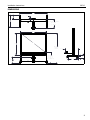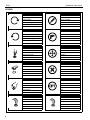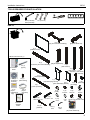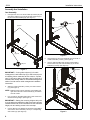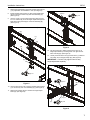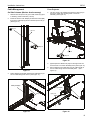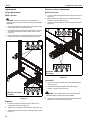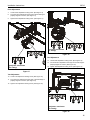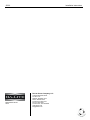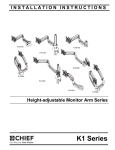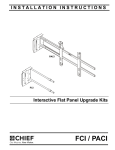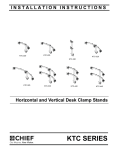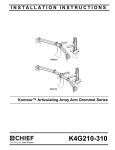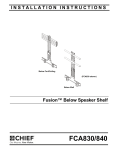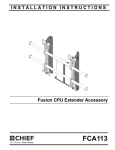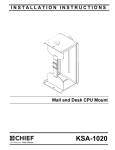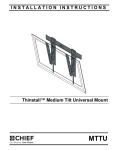Download Da-Lite IDEA Cart
Transcript
INSTALLATION INSTRUCTIONS Instrucciones de instalación Installationsanleitung Instruções de Instalação Istruzioni di installazione Installatie-instructies Instructions d´installation IDEA™ Interactive Rear Projector Cart Spanish Product Description German Product Description Portuguese Product Description Italian Product Description Dutch Product Description French Product Description 22516 22516 Installation Instructions DISCLAIMER Milestone AV Technologies and its affiliated corporations and subsidiaries (collectively "Milestone"), intend to make this manual accurate and complete. However, Milestone makes no claim that the information contained herein covers all details, conditions or variations, nor does it provide for every possible contingency in connection with the installation or use of this product. The information contained in this document is subject to change without notice or obligation of any kind. Milestone makes no representation of warranty, expressed or implied, regarding the information contained herein. Milestone assumes no responsibility for accuracy, completeness or sufficiency of the information contained in this document. WARNING: Use this mounting system only for its intended use as described in these instructions. Do not use attachments not recommended by the manufacturer. WARNING: Never operate this mounting system if it is damaged. Return the mounting system to a service center for examination and repair. WARNING: Do not use this product outdoors. --SAVE THESE INSTRUCTIONS-Da-Lite® is a registered trademark of Milestone AV Technologies. All rights reserved. eBeam™ Interactive System Requirements The eBeam™ Interactive system works with standard projectors and Windows® and Macintosh® computers. IMPORTANT SAFETY INSTRUCTIONS WARNING: A WARNING alerts you to the possibility of serious injury or death if you do not follow the instructions. IMPORTANT ! : After adding batteries to the stylus (FF), tighten the cap only to the point of being fingertip-tight. Overtightening cap may cause the stylus to stop transmitting signals. Minimum System Requirements • damage or destruction of equipment if you do not follow the corresponding instructions. WARNING: Failure to read, thoroughly understand, and follow all instructions can result in serious personal injury, damage to equipment, or voiding of factory warranty! It is the installer’s responsibility to make sure all components are properly assembled and installed using the instructions provided. WARNING: Failure to provide adequate structural strength for this component can result in serious personal injury or damage to equipment! It is the installer’s responsibility to make sure the structure to which this component is attached can support five times the combined weight of all equipment. Reinforce the structure as required before installing the component. Windows® System Compatible PC with Pentium™ II 400 MHz+ processor and 256 MB RAM • Windows 2000, XP, Server 2003, Vista, or 7 • 30 MB available hard drive space • Available USB port Macintosh® System • Power PC®/Intel™ 1.42 GHz+ processor and 1G RAM • Mac OS X 10.5 through 10.6 • 25 MB available hard drive space • Available USB port • CAUTION: A CAUTION alerts you to the possibility of • Active Capture Area Size • • The maximum active capture area supported is: 4 ft x 7 ft or up to 94 inches diagonal measure. The minimum active capture area supported is: 1.7 ft x 1.1 ft. Connection Requirement • The interactive mount includes a USB cable. Screen Recording Requirements 2 WARNING: Exceeding the weight capacity can result in (Currently available only on Windows platform.) serious personal injury or damage to equipment! It is the installer’s responsibility to make sure the combined weight of all components located on the projector boom arm do not exceed 25 lbs (11.34 kg). • • Pentium™ IV processor 1.4GHz, with 512MB RAM Installation Instructions 22516 DIMENSIONS 74.8 2.9 11.2 31.5 CENTER OF PROJECTOR TO SCREEN 21.2 MAX 69.3 55.1 79.0 82.9 MAX 77.9 MID 72.9 MIN 16.6 5.0 34.1 MAX 29.1 MID 24.1 MIN (3 POSITIONS) 37.4 27.0 1.5 4.3 7.1 3 22516 Installation Instructions LEGEND 4 Tighten Fastener Pencil Mark Apretar elemento de fijación Marcar con lápiz Befestigungsteil festziehen Stiftmarkierung Apertar fixador Marcar com lápis Serrare il fissaggio Segno a matita Bevestiging vastdraaien Potloodmerkteken Serrez les fixations Marquage au crayon Loosen Fastener Drill Hole Aflojar elemento de fijación Perforar Befestigungsteil lösen Bohrloch Desapertar fixador Fazer furo Allentare il fissaggio Praticare un foro Bevestiging losdraaien Gat boren Desserrez les fixations Percez un trou Phillips Screwdriver Adjust Destornillador Phillips Ajustar Kreuzschlitzschraubendreher Einstellen Chave de fendas Phillips Ajustar Cacciavite a stella Regolare Kruiskopschroevendraaier Afstellen Tournevis à pointe cruciforme Ajuster Open-Ended Wrench Remove Llave de boca Quitar Gabelschlüssel Entfernen Chave de bocas Remover Chiave a punte aperte Rimuovere Steeksleutel Verwijderen Clé à fourche Retirez By Hand Optional A mano Opcional Von Hand Optional Com a mão Opcional A mano Opzionale Met de hand Optie À la main En option Hex-Head Wrench Security Wrench Llave de cabeza hexagonal Llave de seguridad Sechskantschlüssel Sicherheitsschlüssel Chave de cabeça sextavada Chave de segurança Chiave esagonale Chiave di sicurezza Zeskantsleutel Veiligheidssleutel Clé à tête hexagonale Clé de sécurité Installation Instructions 22516 TOOLS REQUIRED FOR INSTALLATION #2 3/16" (included) 5/32" (included) 1/2" (12.7mm) PARTS C (1) [projector boom arm] B (1) [leg and cross bar assembly] A (1) [IDEA™ screen] EBeam Interactive Kit (1) G (1) D (1) [screen tray and cross assembly] [height-adjust beam] Quick Start Guide H (2) [side column] FF (1) [stylus] J (1) [right column K (1) extender] [left column extender] E (1) [inner top frame] GG (1) [interactive software] HH (1) [AAA battery] L (1) [top telescoping shroud] M (1) [base telescoping shroud] F (1) [outer top frame] JJ (4) [stylus replacement tips] KK (1) [stylus wrist strap kit] R (2) [knob] W (8) 5/16-18 x 2 1/2" Interactive Software Guide CC (6) [cable tie] X (4) 1/4-20 x 2 1/2" DD (1) 3/16" Y (10) 5/16" EE (1) 5/32" T (6) #10-24" Z (4) 1/4" P (4) [cable clip] N (2) [stud strip] U (2) 5/16-18" V (2) #10-24" AA (2) BB (14) 1/4-20 x 3/8" #10-24 x 3/8" FF (1) [dry-erase marker kit] 5 22516 Installation Instructions Assembly And Installation Cart Assembly 1. Use eight 5/16-18 x 2 1/2" button head cap screws (W) and eight 5/16" washers (Y) to secure two side columns (H) to leg and cross bar assembly (B). (See Figure 1) 2 (BB) x 4 4 (H) x 2 2 (B) (Y) x 8 Figure 2 1 (W) x 8 5. Hang screen tray and cross assembly (D) onto studs on column extenders (J and K). (See Figure 3) 6. Use four #10-24 Phillips pan machine screws (BB) to secure screen tray and cross assembly (D) to column extenders (J and K). (See Figure 3) (rear view) 5 studs on extenders Figure 1 IMPORTANT ! : If using side columns (H) for cable management, install cable clips (P) to side columns prior to installing column extenders to side columns. Square nuts (V) will not be able to slide along the full channels if extenders are already attached. See Cable Management section for side column cable management installation instructions. 2. Slide two column extenders (J and K) over side columns (H). (See Figure 2) 6 NOTE: Make sure right column extender (J) is installed over right column and left column extender (K) is installed over left column. 3. Line up holes on extenders with holes on side columns at desired mounting height. (See Figure 2) IMPORTANT ! : Setting the mounting height at this point is much easier than adjusting it after the screen has been installed. Make sure column extenders are set at desired height prior to installing screws in the next step. 4. 6 Use two #10-24 x 3/8" Phillips pan machine screws (BB) to secure each column extender (J and K) to corresponding side column (H). (See Figure 2) Figure 3 (BB) x 4 Installation Instructions 22516 7. Slide height-adjust beam (G) inside top telescoping shroud (L) in preparation for installation to cart. (See Figure 4) 8. Install top telescoping shroud (L) with height-adjust beam (G) into opening of screen tray and cross assembly (D). (See Figure 4) 9. (rear view) (N) x 2 10 (T) x 4 Use four 1/4-20 x 2 1/2" button head cap screws (X) and four 1/4" washers (Z) to secure height-adjust beam (G) and base telescoping shroud (M) to cross bar assembly (B). (See Figure 4) 11 (rear view) (D) (L) 8 (B) (G) 7 Figure 5 (M) 12. Use two knobs (R) to attach projector boom arm (C) to height-adjust beam by screwing them onto upper stud of each stud strip (N). (See Figure 6) 13. Loosely screw two 5/16" nuts (U) and two 5/16" (Y) washers onto lower stud of each stud strip (N). (See Figure 6) IMPORTANT ! : Do NOT fully tighten nuts for easy height-adjustment capability. (Z) x 4 (rear view) 9 (X) x 4 12 (R) x 2 (N) x 2 Figure 4 10. Use four #10-24 hex nuts to secure top telescoping shroud (L) to screen tray and cross assembly (D). (See Figure 5) 11. Slide two stud strips (N) into channels on height-adjust beam (G). (See Figure 5) (Y) x 2 (C) 13 (U) x 2 Figure 6 7 22516 Installation Instructions IDEA™ Screen Installation 1. CAUTION: Do NOT overtighten screws or screen may be Slide inner top frame (E) into outer top frame (F), making sure screws on inner frame are aligned with holes on outer top frame. (See Figure 7) damaged! (rear view) (BB) x 4 5 (E) 6 (F) Figure 7 Figure 9 CAUTION: Do NOT touch back of IDEA™ screen during installation or projection surface may be damaged! 2. Carefully slide IDEA™ screen into cart, inserting it into the grooves at the back of the column extenders (J and K) and making sure it is fully seated in the top groove of the screen tray and cross assembly (D). (See Figure 8) 3. While holding the screen in place, set inner and outer top frames (E and F) on top of screen. (See Figure 8) 2 3 Projector Installation CAUTION: Make sure knobs (R) are tightened prior to installing projector to projector boom arm! Boom arm may fall off if knobs are not secured. 1. Attach SSMU interface bracket to projector following SSMU installation instructions. 2. Lower projector and attached SSMU interface onto RSM plate on projector boom arm. (See Figure 10) 3. Slide projector with SSMU onto mounting slots in RSM plate until mounting buttons are seated against the back of mounting slots. (See Figure 10) 4. Move locking lever on RSM to "locked" position. (See Figure 10) 5. Insert key into lock and turn to secure projector to mount. 2 3 5 2 Figure 8 4. 5. 8 Use four #10-24 x 3/8" Phillips machine pan screws (BB) to secure outer top frame (F) to column extenders (J and K). (See Figure 9) Turn seven screws pre-installed on inner top frame (E) counter-clockwise until screen is tightly secured. (See Figure 9) 4 Figure 10 Installation Instructions 22516 Cable Management From Projector On Side Columns (Monitor Arm Accessory) 4. 1. Slide two #10-24 square nuts (V) into side columns (H) prior to attaching column extenders (J and K). 2. Install two #10-24 x 3/8" Phillips pan machine screws (BB) through two cable clips (P) and into #10-24 square nuts (V). (See Figure 11) Use two 1/4-20 x 3/8" Phillips pan machine screws (AA) to secure two cable clips (P) along base of cross bar assembly. (See Figure 13) 1 (V) x 2 (P) x 2 2 (BB) x 2 (P) x 2 (AA) x 2 4 Figure 13 Figure 11 3. 5. (Optional) Route cables from projector through boom arm channel down to cross bar assembly base. (See Figure 14) 6. Route cables through cable clips and use cable ties (Q) to secure cables along cross bar assembly base. (See Figure 14) Route cables through cable clips and use cable ties (CC) to secure cables along side column. (See Figure 12) 5 cable (example) cable (example) (CC) x 2 (CC) x 2 6 6 Figure 12 Figure 14 9 22516 Installation Instructions Adjustments Projector Location Adjustments Height Adjustments IDEA™ Screen Boom Arm Position 1. Loosen screws holding base bracket to projector arm. (See Figure 16) 2. Slide projector along projector arm until desired projector position is reached. (See Figure 16) 3. Tighten screws holding base bracket to projector arm. (See Figure 16) CAUTION: Make sure top frame is supported prior to removing screws to prevent screen from falling during heightadjustment! 1. Remove two screws connecting column extenders (J and K) to each side column (H). (See Figure 15) 2. Adjust height of screen to desired height and line up holes on column extenders with holes on side columns. (See Figure 15) 3. Use two removed screws to reattach each column extender to each side column at desired height. (See Figure 15) 1 3 2 1 3 2 5 2 2 4 5 (projector not shown for clarity) 5 6 Figure 16 Lateral Shift (projector not shown for clarity) 4 5 Loosen two screws on either side of the lateral shift plate. (See Figure 16) 5. Carefully slide projector laterally until desired lateral position is reached. (See Figure 16) 6 Figure 15 Projector 4. Loosen two knobs (R) securing projector boom arm to height-adjust beam. (See Figure 15) 5. Adjust boom arm height to desired height. (See Figure 15) 6. Tighten two knobs (R) to see arm at desired position. (See Figure 15) 10 4. CAUTION: Do not slide projector too far to either side of lateral shift plate or projector may slide off plate! 6. Tighten two screws on either side of lateral shift plate that were loosened in Step 4. (See Figure 16) Installation Instructions 22516 Pitch Adjustment 7. Loosen Pitch adjustment locking screw. (See Figure 17) 8. Turn Pitch micro-adjustment screw right or left until image is properly aligned on screen. (See Figure 17) 9. Tighten Pitch adjustment locking screw. (See Figure 17) 11 8 10 12 (projector not shown for clarity) 11 Figure 18 8 Roll Adjustment 13. Loosen Roll adjustment locking screw. (See Figure 19) 7 9 14. Turn Roll micro-adjustment screw right or left until image is properly aligned on screen. (See Figure 19) (projector not shown for clarity) 15. Tighten Roll adjustment locking screw. (See Figure 19) Figure 17 Yaw Adjustment 10. Loosen Yaw adjustment locking screw. (See Figure 18) 11. Turn Yaw micro-adjustment screw right or left until image is properly aligned on screen. (See Figure 18) 12. Tighten Yaw adjustment locking screw. (See Figure 18) 8 8 7 9 (projector not shown for clarity) Figure 19 11 22516 Installation Instructions Da-Lite Screen Company, LLC 8800-002223 Rev02 09/12 3100 North Detroit Street P.O. Box 137 Warsaw, IN 46581-0137 Phone: 800.267.8101 Toll Free: 574.267.3737 Fax: 574.267.7804 Toll Free Fax: 877.325.4832 www.da-lite.com [email protected]