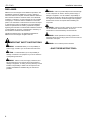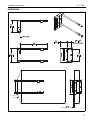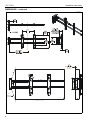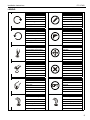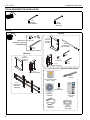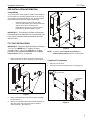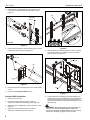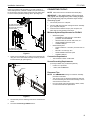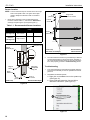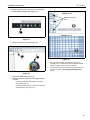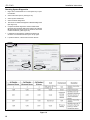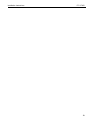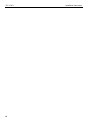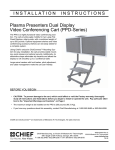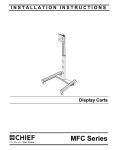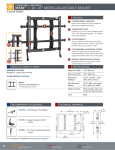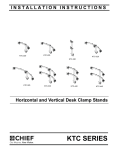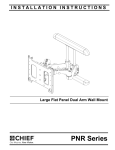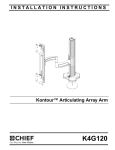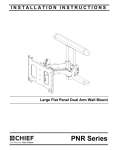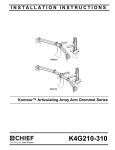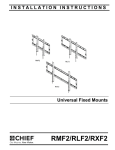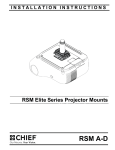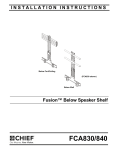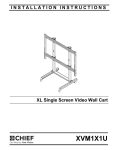Download Chief FCI flat panel wall mount
Transcript
INSTALLATION INSTRUCTIONS PACI FCI Interactive Flat Panel Upgrade Kits Spanish Product Description German Product Description Portuguese Product Description Italian Product Description Dutch Product Description French Product Description FCI / PACI FCI / PACI Installation Instructions DISCLAIMER Milestone AV Technologies and its affiliated corporations and subsidiaries (collectively "Milestone"), intend to make this manual accurate and complete. However, Milestone makes no claim that the information contained herein covers all details, conditions or variations, nor does it provide for every possible contingency in connection with the installation or use of this product. The information contained in this document is subject to change without notice or obligation of any kind. Milestone makes no representation of warranty, expressed or implied, regarding the information contained herein. Milestone assumes no responsibility for accuracy, completeness or sufficiency of the information contained in this document. Chief® and ClickConnect™ are registered trademarks of Milestone AV Technologies. All rights reserved. WARNING: Failure to provide adequate structural strength for this component can result in serious personal injury or damage to equipment! It is the installer’s responsibility to make sure the structure to which this component is attached can support five times the combined weight of all equipment. Reinforce the structure as required before installing the component. WARNING: Use this mounting system only for its intended use as described in these instructions. Do not use attachments not recommended by the manufacturer. WARNING: Never operate this mounting system if it is damaged. Return the mounting system to a service center for examination and repair. IMPORTANT SAFETY INSTRUCTIONS WARNING: Do not use this product outdoors. WARNING: A WARNING alerts you to the possibility of serious injury or death if you do not follow the instructions. CAUTION: A CAUTION alerts you to the possibility of damage or destruction of equipment if you do not follow the corresponding instructions. WARNING: Failure to read, thoroughly understand, and follow all instructions can result in serious personal injury, damage to equipment, or voiding of factory warranty! It is the installer’s responsibility to make sure all components are properly assembled and installed using the instructions provided. 2 --SAVE THESE INSTRUCTIONS-- Installation Instructions FCI / PACI DIMENSIONS FCI 140° COVERAGE ANGLE FOR BEST RESULTS: SLIDE THE SENSOR OUT UNTIL THE CORNERS OF THE TV ARE WITHIN THE COVERAGE AREA 0.50 12.7 RECOMMENDED SPACING 3 FCI / PACI Installation Instructions DIMENSIONS - continued PACI 14.00 355.7 0.50 12.7 RECOMMENDED SPACING 140° SENSOR COVERAGE SLIDE SENSOR SO THAT CORNERS OF TV ARE INSIDE COVERAGE AREA LIKE SHOWN ABOVE. 4 Installation Instructions FCI / PACI LEGEND Tighten Fastener Pencil Mark Apretar elemento de fijación Marcar con lápiz Befestigungsteil festziehen Stiftmarkierung Apertar fixador Marcar com lápis Serrare il fissaggio Segno a matita Bevestiging vastdraaien Potloodmerkteken Serrez les fixations Marquage au crayon Loosen Fastener Drill Hole Aflojar elemento de fijación Perforar Befestigungsteil lösen Bohrloch Desapertar fixador Fazer furo Allentare il fissaggio Praticare un foro Bevestiging losdraaien Gat boren Desserrez les fixations Percez un trou Phillips Screwdriver Adjust Destornillador Phillips Ajustar Kreuzschlitzschraubendreher Einstellen Chave de fendas Phillips Ajustar Cacciavite a stella Regolare Kruiskopschroevendraaier Afstellen Tournevis à pointe cruciforme Ajuster Open-Ended Wrench Remove Llave de boca Quitar Gabelschlüssel Entfernen Chave de bocas Remover Chiave a punte aperte Rimuovere Steeksleutel Verwijderen Clé à fourche Retirez By Hand Optional A mano Opcional Von Hand Optional Com a mão Opcional A mano Opzionale Met de hand Optie À la main En option Hex-Head Wrench Security Wrench Llave de cabeza hexagonal Llave de seguridad Sechskantschlüssel Sicherheitsschlüssel Chave de cabeça sextavada Chave de segurança Chiave esagonale Chiave di sicurezza Zeskantsleutel Veiligheidssleutel Clé à tête hexagonale Clé de sécurité 5 FCI / PACI Installation Instructions TOOLS REQUIRED FOR INSTALLATION 1/8" (includedboth models) 3/16" (included FCI only) PARTS FCI Only A (2) ClickConnect 10-24 x 3/8" B (2) #10 Interactive Hardware Kit (PACI Only) D (1) [FCI 3"-5" extension bracket] E (2) [Interactive bar assembly] C (1) 1/8" PACI Only H (1) 1/8" D (1) [PACI 3"-5" extension bracket] G (2) 5/16 x 5/8" F (1) [Sensor assembly] J (1) 3/16" K (1) - Chief Interactive Kit (Both FCI / PACI models) F (1) [Sensor assembly] KA (1) [Stylus replacement tip kit - 4 tips] E (1) [ClickConnect interactive assembly] KD (1) [AAA battery] KC (1) [Interactive software] KF (1) [Stylus wrist strap kit] 6 KB (1) [Stylus] KE (1) [Quick start guide] KG (1) [Interactive USB cable] Installation Instructions FCI / PACI PRE-INSTALLATION INFORMATION Compatibility (F) An up-to-date list of the flat panel TV models recommended for use with Chief’s FCI and PACI interactive kits can be found at www.chiefmfg.com/Interactive-Mounts. The recommended flat panel models all have the same display requirements: • • • (D) Rigid front panel to protect LCD from wear 40" to 55" LED-backlit LCD to reduce interference with the sensor due to excessive heat Bezel depth of 8mm (0.33") or less for optimal performance in flat panel display corners. IMPORTANT ! : The following procedure assumes that the appropriate Chief flat panel mount (not included) has been properly installed following instructions provided with the mount. x2 3 3 FCI / PACI INSTALLATION IMPORTANT ! : Determine depth (thickness) of flat panel TV. If the TV is MORE than 3" in depth (76.2mm), proceed to Step 1. If the TV is LESS than 3" in depth, proceed to either Complete FCI Installation or Complete PACI Installation section, as appropriate. 1. Remove and save two button head cap screws and two washers from back of sensor assembly (F). (See Figure 1) (F) 1 x2 Figure 2 NOTE: Proceed to either Complete FCI Installation or Complete PACI Installation section, as appropriate. Complete FCI Installation 1. Remove TV from mount. 2. Remove end caps from flat panel mount. (See Figure 3) 2 x 2 end caps Example of mount 2 Extender bracket Figure 1 2. Remove extender bracket from back of sensor assembly (F). (See Figure 1) 3. Attach 3"-5" extension bracket (D) to sensor assembly (F) using two button head cap screws and two washers removed in Step 1. (See Figure 2) Figure 3 7 FCI / PACI 3. Installation Instructions Insert interactive bar assembly (E) into flat panel mount, turning bars until tightened into flat panel mount. (See Figure 4) (back view) 3 (E) Flat panel mount (E) 3 3 2 3 4 (front view) Figure 4 4. Fasten sensor assembly (F) to bars (E) using two 5/16 x 5/8" button head cap screws (G). (See Figure 5) 4 Figure 6 5. Align ClickConnect assembly (E) with the mount, aligning four mounting buttons on assembly with four mounting holes in mount. (See Figure 7) (G) x 2 Example of mount 5 (E) 6 (F) Figure 5 5. Re-attach flat panel TV following instructions contained with mount. 6. Proceed to Connecting FCI/PACI section. (E) Figure 7 Complete PACI Installation 1. Remove TV from mount. 2. Loosen four button head cap screws on back of ClickConnect interactive assembly (E). (See Figure 6) 3. Adjust interactive assembly (E) to proper extension. (See Figure 6) 4. Tighten four button head cap screws on back of ClickConnect assembly (E). (See Figure 6) 8 6. Lower ClickConnect assembly (E) into place listening for audible "click" to ensure recessed area of mounting buttons are properly seated in lower area of mounting holes and ClickConnect mechanism has engaged. (See Figure 7) and (See Figure 8) WARNING: IMPROPER INSTALLATION CAN LEAD TO DISPLAY FALLING CAUSING SERIOUS PERSONAL INJURY OR DAMAGE TO EQUIPMENT! Ensure mounting buttons are completely engaged in mounting holes. Installation Instructions FCI / PACI Holes are provided in the faceplate for use with a padlock or similar locking device, if desired. In addition, the pin and nut may be removed from the upper holes and moved to the lower holes for use as a more permanent locking device. (See Figure 8) To use as a more permanent lock, remove pin and nuts and move to lower holes. 5 CONNECTING FCI/PACI NOTE: Follow instructions in the Quick Start Guide (KE). IMPORTANT ! : After adding battery (KD) to the stylus (KB), tighten the cap only to the point of being fingertiptight. Overtightening cap may cause the stylus to stop transmitting signals. 1. Connect flat panel TV to computer. 2. Connect USB cord (KG) from cartridge in sensor assembly (F) to computer USB port. 3. Insert interactive software CD (KC) into computer, and follow start-up and operating instructions. Minimum System Requirements for FCI/PACI 6 • Windows® System Compatible PC with Pentium™ II 400 MHz+ processor and 256 MB RAM • Windows 2000, XP, Server 2003, Vista, or 7 • 30 MB available hard drive space • Available USB port Macintosh® System • Power PC®/Intel™ 1.42 GHz+ processor and 1G RAM • Mac OS X 10.5 through 10.6 • 25 MB available hard drive space • Available USB port • • A padlock or bolt may be placed through latch holes Figure 8 7. Fasten sensor assembly (F) to ClickConnect assembly (E) using two 10-24 x 3/8" button head cap screws (A) and two #10 flat washers (B). (See Figure 9) Connection Requirement • The FCI/PACI includes a USB cable. Screen Recording Requirements (Currently available only on Windows platform.) 7 (A) x 2 • • (B) x 2 Pentium™ IV processor 1.4GHz, with 512MB RAM Placement Tips NOTE: See DIMENSIONS drawing for TV/sensor assembly (E) placement information. • • The corners of the TV should be positioned within the fan area extending from the sensor assembly. This fan area should not exceed 140°. Do not put sticky notes, hanging paper, cables, outlets, or other items inside the capture area. (F) Figure 9 8. Re-attach flat panel TV following instructions contained with mount. 9. Proceed to Connecting FCI/PACI section. 9 FCI / PACI Installation Instructions Sensor Location NOTE: The FCI and PACI may be mounted to the left or right side of a flat panel screen. The green sensor light needs to always be oriented so that it is closest to screen. 1. 3" [76.2mm] Move sensor assembly to the recommended sensor locations noted in Table 1-1, and shown in Dimensions drawings and (See Figure 10) and (See Figure 11). Lateral extension dimension Edge of flat panel TV screen Face of sensor Table 1-1: Recommended Sensor Locations Measurement Description Operational Recommended Range Depth Edge of sensor to (See Figure 10) front of screen Lateral Face of sensor to Extension edge of screen 0" - 1" 1/2" >3" 3" Sensor assembly (F) (See Figure 11) 140° COVERAGE ANGLE Flat panel TV Sensor assembly (F) (Front view) (FCI shown as example) Recommended lateral extension Figure 11 2. Depth may be adjusted along slot Edge of sensor Troubleshooting 1. Fully extend FCI/PACI in both lateral and depth directions so that sensor assembly is as far as possible from the flat panel TV. 2. Recalibrate the eBeam software. Depth dimension Front of TV screen 0.50" [12.7mm] (Side view) Recommended depth The Chief interactive sensor may act differently in different environmental settings. If placing the sensor assembly in the recommended locations does not allow the interactive kit to work properly, proceed to Troubleshooting section. a. Right click on the eBeam icon on the system tray. (See Figure 12) b. Select Calibrate Interactive Area and follow calibration instructions. (See Figure 12) Figure 10 2b Figure 12 10 Installation Instructions 3. FCI / PACI Perform the grid test to see if there are any inconsistencies. a. Open eBeam software (See Figure 13) FAILED grid test Distorted annotation lines a PASSED grid test Figure 13 b. Go to Full Screen view (See Figure 14) b c Figure 15 5. If the grid test has failed, gradually move the sensor assembly in 1/2" increments in both the depth and lateral extension ranges until the grid test is passed. 6. If the interactive area is not responding precisely after the grid tests, proceed to Checking System Diagnostics section. Figure 14 c. Select Pen Mode (See Figure 14) d. Draw a grid on the screen with lines approximately 2" apart. • A failed grid test will show distorted annotation lines. (See Figure 15) • A passed grid test will show no broken or distorted annotation lines. (See Figure 15) 11 FCI / PACI Installation Instructions Checking System Diagnostics 1. Right click on the E-Beam icon on the system tray to open the software. 2. Select Interactive Options. (See Figure 16) 3. Select System Preferences. 4. Select Hardware Diagnostics. 5. Record the 3 numbers that appear in Hardware Diagnostics (See Figure 16) 6. Compare hardware diagnostics results to table below. (Example: The hardware diagnostics numbers are: 151, 72, 52 and indicate the sensor is near an ultrasonic device that causes interference.) (See Figure 16) 7. If interferences are detected, separate FCI/PACI from ultrasonic or IR interferences and try the set-up again. 8. If questions remain, contact Chief Customer Service. 2 5 3 4 Figure 16 12 Installation Instructions FCI / PACI 13 FCI / PACI 14 Installation Instructions Installation Instructions FCI / PACI 15 FCI / PACI Installation Instructions USA/International Europe Chief Manufacturing, a products division of Milestone AV Technologies 8800-002164 Rev01 2012 Milestone AV Technologies, a Duchossois Group Company www.chiefmfg.com 07/12 Asia Pacific A P F A P F A 6436 City West Parkway, Eden Prairie, MN 55344 800.582.6480 / 952.225.6000 877.894.6918 / 952.894.6918 Franklinstraat 14, 6003 DK Weert, Netherlands +31 (0) 495 580 852 +31 (0) 495 580 845 Office No. 1 on 12/F, Shatin Galleria 18-24 Shan Mei Street Fotan, Shatin, Hong Kong P 852 2145 4099 F 852 2145 4477