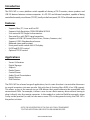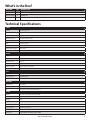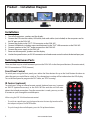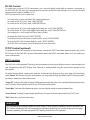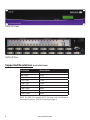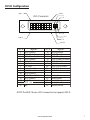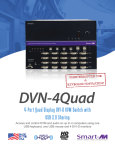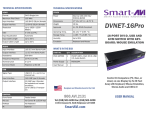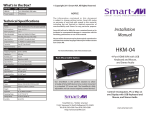Download Smart-AVI DVN-16PS video switch
Transcript
Installation Manual DVN-16P 16-Port Cross-platform DVI-D Switch with Stereo Audio and USB 2.0 Control 16 Computers, PC or Mac on one Display Up To 20 Feet Away with Stereo Audio and USB 2.0 www.smartavi.com Introduction The DVN-16P is a cross-platform switch capable of sharing a DVI-D monitor, stereo speakers and USB 2.0 devices between sixteen computers. It is RS-232 and Infrared compliant, capable of being controlled remotely via software (TCP/IP), locally via the front panel, RS-232 or Infrared remote control. Features • • • • • • • • • • Supports Mac, PC, Linux and Sun DVI Supports High Resolution1920x1200 60Hz WUXGA Uses universal DVI Single Link connectors Zero pixel loss with TMDS signal correction Supports all USB 2.0 Devices (Flash Drives, Printers, Scanners, etc.) Supports USB 2.0 keyboard and mouse Balanced stereo audio output Front panel tactile switch with LCD display Full IR and RS-232 control Optional TCP/IP control Applications • • • • • • • • Server Collocation Digital Signage Airports Dealer Rooms Control Rooms Audio/Visual Presentations Hotels/Resorts KVM Switches The DVN-16P has a broad range of applications, but its main function is to centralize the access to several computers into one console. Not only does it function like a KVM, it has USB support. This allows a user at the console to use USB devices that would otherwise be unavailable with conventional KVMs. For example, it allows a user to use a flash memory drive without having to plug it directly into the remote computer. In the medical or industrial field for example, where it may not be practical (or safe) to have one or more CPUs in the general vicinity, the DVN-16P is the perfect solution. NOTE: THE USB OPERATION OF THE DVN-16P IS FULLY TRANSPARENT. TO ATTACH ADDITIONAL USB DEVICES A USB HUB MAY BE USED. 2 www.smartavi.com What’s in the Box? PART NO. QTY DESCRIPTION DVN-16PS 1 DVNET-16P, 16X1 DVI-D, USB2.0, Audio switch Power Supply 1 PS5VDC4A User Manual 1 Technical Specifications VIDEO Format DVI-D Single Line Maximum Pixel Clock 165 MHz Input Interface (16) DVI-D 29-pin female Output Interface (1) DVI-D 29-pin female Resolution Up to 1920 x 1200 @60Hz DDC 5 volts p-p(TTL) Input Equalization Automatic Input Cable Length Up to 20 ft. Output Cable Length Up to 20 ft. AUDIO Frequency Response 20 Hz to 20 KHz Impedance 600 ohm Nominal Level 0-1.0 V Common Mode Rejection at 60dB Input Interface (16) 3.5 mm Stereo Audio Output Interface (1) 3.5 mm Stereo Audio USB Signaling USB 2.0, 1.1 and 1.0 w/ Internal Hub Input Interface (16) USB Type B Output Interface (2) USB Type A CONTROL Front Panel Tact Switch RS232 Via Software @ 9600 bps IR Via Remote Control with IR-EYE Type 3 OTHER Power External 100-240 VAC/5VDC4A @20W Dimensions 10.5”W x 1.875”H x 6”D Weight 8 lbs. Approvals UL, CE, ROHS Compliant Operating Temp. 32-131°F (0-55 °C) Storage Temp. -4-185 °F (-20-85 °C) Humidity Up to 95% Emulation NO KEYBOARD OR MOUSE EMULATION www.smartavi.com 3 Product - Installation Diagram Installation 1. Turn off all computers, speakers and the display. 2. Connect the DVI extension cables, USB cables, and audio cables (not included) to the computers and to the “IN” ports on the DVN-16P. 3. Connect the display to the “OUT” DVI connector on the DVN-16P. 4. Connect USB devices, including mouse and keyboard, to the “OUT” USB connector on the DVN-16P. 5. Connect speakers to the “OUT” audio connector on the DVN-16P. 6. Connect the power supply to the DVN-16P. 7. Power on the computers, speakers and the display. 8. Use the front panel buttons, an RS-232 connection or infrared remote control to select the desired input port. Switching Between Ports There are three ways to switch between inputs on the DVN-16P: via the front panel buttons, IR remote control, RS-232 connection or TCP/IP (Internet). Front Panel Control To switch ports using the front panel, press either the Enter button for up or the Scroll button for down to select the port you would like to switch to. The selected port number will be indicated on the LED display. To use the front panel to program the DDC table, see “DDC Learning”. IR Control (optional) To switch ports using an infrared remote control (optional accessory), connect an SM-EYE (optional accessory) to the DVN-16P box and the unit will autodetect the infrared connection. Once the connection is made, you may use the IR remote to cycle through the available ports. When using the SRC-2A infrared remote control: • To switch to a specific port, use the keypad to enter the two-digit number of the desired port and press the ENTER button. • To cycle through the available ports, press the CH up/down buttons. 4 www.smartavi.com RG B RS-232 Control To switch ports using an RS-232 connection, use a male-to-female serial cable to connect a computer to the DVN-16P’s RS-232 port. Use Hyperterminal to connect to the DVN-16P, making sure to use the standard communication mode of 9600bps, 8, N, 1. (NOTE: all commands must be uppercase) • To switch ports, use the standard “//M” command prompt. • To switch to the “IN 1” port, send “//M01 [ENTER]” • To switch to the “IN 2” port, send “//M02 [ENTER]” etc. • To switch to the “IN 1” port and toggle the hotplug pin, send “//H01 [ENTER]” • To switch to the “IN 2” port and toggle the hotplug pin, send “//H02 [ENTER]” etc. (the hotplug pin is used to wake the display from standby) • To reboot the DVN-16P, send “//BOOT [ENTER]” • To display the current firmware version number, send “//XXXX [ENTER]” • To reset the DVN-16P to factory defaults, send “//RESET [ENTER]” (the DVN-16P must be power cycled to complete the reset command) TCP/IP Control (optional) To control the DVN-16P remotely via the internet, connect an SMTCP controller (optional accessory) to the RS-232 port of the DVN-16P. For more information about the SMTCP controller, please visit our website at www.smartavi.com. DDC Learning The DVN-16P is fully capable of “learning” and remembering what type of display monitor is connected to the unit. Programming the DDC (Display Data Channel) is accomplished using the two buttons located on the front panel. To enter Learning Mode, simply press both the Scroll and Enter buttons at the same time until the display reads “Menu”. By then pressing the Scroll button, you may cycle through the following DDC learning modes: (to select a mode, press the Enter button) “Learn PC” indicates Personal Computer Mode and automatically selects the standard display characteristics of a PC display, which typically works for any PC/Display combination. “Learn Mac” indicates Mac Mode and selects the best display mode to accommodate a Mac. “Learn Screen” indicates Screen Mode, which learns the type of display connected to the “OUT” port. “Exit” allows the user to exit the menu. ABOUT DDC DDC provides plug-and-play capability to your displays. When you plug a display into your computer, the DDC table in the display tells the computer the optimal resolution to use. In order to preserve this plugand-play capability, we have integrated DDC learning into all of our DVI Solutions. www.smartavi.com 5 DVN-16P Front DVN-16P Rear Supported Resolutions (built in DDC table) Resolution 640 x 480 800 x 600 1024 x 768 1152 x 870 1280 x 768 1280 x 960 1280 x 1024 1600 x 1200 1920 x 1200 Refresh Rate 85 Hz 85 Hz 85 Hz 75 Hz 75 Hz 60 Hz 60 Hz 60 Hz 60 Hz NOTE: The DVN-16 is capable of DDC learning and is not limited to the above resolutions. (See DDC learning on page 5) 6 www.smartavi.com Input/Output Input/Output Signal Signal DVI-D Configuration PIN 1 PIN 1 PIN 8 PIN 8 C1 C1 C2 C2 DVI-I Connector C4 C4 PIN 17 PIN 17 C3 C3 C5 C5 PIN 24 PIN 24 P in # P in # 1 1 2 2 3 3 4 4 5 5 6 6 7 7 8 8 9 9 10 10 11 11 12 12 13 13 14 14 15 15 Si g n a l Si g n a l T. M . D . S D a ta T. M . D . S D a ta T. M . D . S D a ta T. M . D . S D a ta T. M . D . S D a ta T. M . D . S D a ta T. M . D . S D a ta T. M . D . S D a ta T. M . D . S D a ta T. M . D . S D a ta D D C C lock D D C C lock D D C D a ta D D C D a ta A n a log V e r t. A n a log V e r t. T. M . D . S D a ta T. M . D . S D a ta T. M . D . S D a ta T. M . D . S D a ta T. M . D . S D a ta T. M . D . S D a ta T. M . D . S D a ta T. M . D . S D a ta T. M . D . S D a ta T. M . D . S D a ta 5VDC + 5 V P o1.6A w er 5VDC + 5 V P o1.6A w er G ND G ND 222+ 2+ 2 / 4 Sh i e l d 2 / 4 Sh i e l d 444+ 4+ Sy n c Sy n c 111+ 1+ 1 / 3 Sh i e l d 1 / 3 Sh i e l d 333+ 3+ P in # P in # Si g n a l Si g n a l 16 16 17 17 18 18 19 19 20 20 21 21 22 22 23 23 24 24 H ot P lu g D e te ct H ot P lu g D e te ct T. M . D . S D a ta 0T. M . D . S D a ta 0T. M . D . S D a ta 0+ T. M . D . S D a ta 0+ T. M . D . S D a ta 0 / 5 Sh ie ld T. M . D . S D a ta 0 / 5 Sh ie ld T. M . D . S D a ta 5T. M . D . S D a ta 5T. M . D . S D a ta 5+ T. M . D . S D a ta 5+ T. M . D . S C l o c k S h i e l d T. M . D . S C l o c k S h i e l d T. M . D . S C loc k+ T. M . D . S C loc k+ T. M . D . S C l o c k T. M . D . S C l o c k - C1 C1 C2 C2 C3 C3 C4 C4 C5 C5 A n a log A n a log A n a log A n a log A n a log A n a log A n a log A n a log A n a log A n a log R ed R ed G r e en G r e en B lu e B lu e H o r z Sy n c H o r z Sy n c G r ou n d G r ou n d NOTE: The DVN-16 uses a DVI-I connector, but supports DVI-D. Resolutions Resolutions Supported Supported by by the the internal internal EDID EDID configuration configuration Resolution Resolution 640 x 480 Refresh Rate Rate Refresh www.smartavi.com 85 Hz 7 © Copyright 2010 Smart-AVI, All Rights Reserved NOTICE The information contained in this document is subject to change without notice. Smart-AVI makes no warranty of any kind with regard to this material, including but not limited to, implied warranties of merchantability and fitness for any particular purpose. Smart-AVI will not be liable for errors contained herein or for incidental or consequential damages in connection with the furnishing, performance or use of this material. No part of this document may be photocopied, reproduced or translated into another language without prior written consent from Smart-AVI. For more information, visit www.smartavi.com. SmartAVI, Inc. / Twitter: smartavi 2840 N. Naomi Ave. Burbank, CA 91504 Tel: (818) 565-0011 Fax: (818) 565-0020 http://www.SmartAVI.com www.smartavi.com