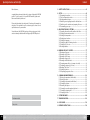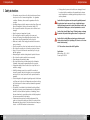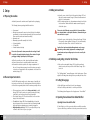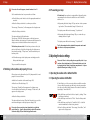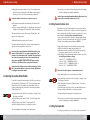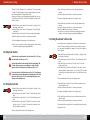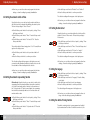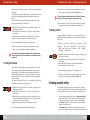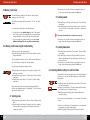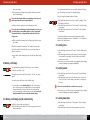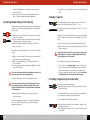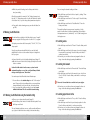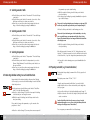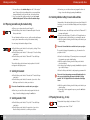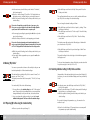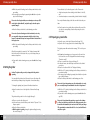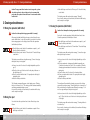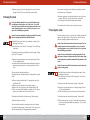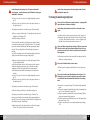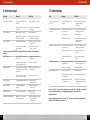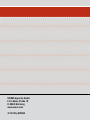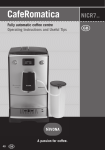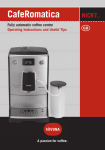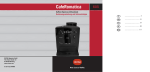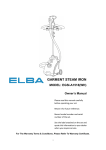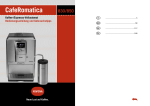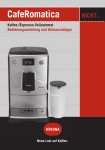Download Nivona CafeRomatica 855
Transcript
1 G F I A 2 3 4 5 6 7 8 9 10 11 12 M J K L B C D E S O T H Q P U N R D 4 Equipment GB A Text display (main menu) B Rotary control knob C Button „>“ D Button „exit“ E Height-adjustable coffee spout F Removable water reservoir with lid G Bean container with lid (inside) H Mains switch I On / Off switch J Cup holding plate K Cup warming plate (model 850) L Service door (side wall) M Pre-ground coffee chamber with lid (inside) N Drip tray O Used coffee tray (inside) P Cover panel Q Rear rollers (underneath at the back) R Spumatore (milk frother) in separate parts S Nameplate with specifications (inside) T Power cord storage compartment (on rear) U Milk cooler Thermos (model 850) CafeRomatica Fully automatic coffee centre Operating Instructions and Useful Tips A passion for coffee. 58 GB GB Operating Instructions and Useful Tips Dear Customer, congratulations and many thanks for choosing a high-quality NIVONA product. To get the most out of your NIVONA machine, please read this manual carefully before use. Please start by reading the safety notes. Please keep this manual in a safe place. You may want to use it as reference guide or hand it on to any further users of your machine. Your retailer and the NIVONA team hope that you enjoy great coffee and are extremely satisfied with this high-quality NIVONA product. Contents 1. SAFETY INSTRUCTIONS .......................................................62 2. SET UP................................................................................64 2.1 Preparing the machine ....................................................64 2.2 The most important controls ............................................64 2.3 Adding water and beans ..................................................65 2.4 Switching on and getting started for the first time ..............65 2.5 Switching on the machine and preparing it for use .............68 2.6 Pre-warming your cups ....................................................69 3. ADJUSTING THE BASIC SETTINGS .......................................69 3.1 Operating the machine with or without the filter.................69 3.2 Setting the water hardness level .......................................71 3.3 Setting the temperature...................................................71 3.4 Setting timer functions ...................................................72 3.5 Setting the language .......................................................75 3.6 Setting the switch-off rinsing function ..............................75 3.7 Setting the ECO mode .....................................................76 3.8 Reading statistics ...........................................................77 4. BREWING SPECIALITY COFFEES ..........................................77 4.1 Brewing an Espresso .......................................................79 4.2 Brewing a Café Crème ....................................................82 4.3 Brewing a Caffè Lungo ...................................................84 4.4 Brewing a Cappuccino .....................................................87 4.5 Brewing a Latte Macchiato ..............................................90 4.6 Preparing warm milk (e.g. for warm chocolate) ..................93 4.7 Preparing hot water (e.g. for tea) ......................................95 4.8 Brewing “My Coffee”.......................................................96 4.9 Setting the grinder ..........................................................98 4.10 Preparing pre-ground coffee ...........................................99 5. CLEANING AND MAINTENANCE..........................................100 5.1 Rinsing the spumatore (milk frother) ..............................100 5.2 Rinsing the spout .........................................................100 5.3 Cleaning the spumatore (milk frother) .............................101 5.4 Cleaning the system ......................................................102 5.5 Descaling the system ....................................................103 5.6 Cleaning the machine regularly by hand ..........................105 5.7 Cleaning the brewing unit ..............................................106 5.8 Changing the filter ........................................................106 6. SYSTEM MESSAGES ..........................................................108 Purchase made at 7. TROUBLESHOOTING ..........................................................109 8. ACCESSORIES ...................................................................110 Place, date 60 GB 9. FURTHER INSTRUCTIONS ..................................................110 GB 61 1. Safety instructions 1. Safety instructions • This machine may only be used for the intended purpose (domestic use) and is not for commercial application – see guarantee conditions. Otherwise, claims under the guarantee will not be accepted. • Operating voltage must be the same as mains voltage. Please note the model nameplate / sticker on the machine (Image 1/S). • Do not operate the machine if the power cord or machine case is damaged. • Keep the power cord away from hot parts. • Do not unplug the machine by pulling on the power cord. • Observe the cleaning & descaling instructions provided. Otherwise, claims under the guarantee will not be accepted. • Make sure to switch off and unplug the machine before maintenance or cleaning. • Place the machine on a firm, level surface and use it indoors only. • Do not place the machine on a hot surface or near open flames. • Keep out of reach of children and ensure that they do not play with the appliance. • Always unplug the machine during extended periods of absence. • Do not leave the machine switched on unnecessarily. • Never submerge the machine in water. • Do not put the machine or individual parts in the dishwasher. Otherwise, claims under the guarantee will not be accepted. • Unplug immediately if there is a defect (do not pull the cord or machine to unplug). • Liability for damages cannot be accepted if the machine is incorrectly operated, subject to improper use or non-professional servicing. In such cases, services will not be provided under the guarantee. • Use the integrated coffee grinder for grinding roasted coffee beans only. Never use for other foods. Always make sure there is nothing but coffee beans in the beans container, otherwise the guarantee will not apply. • This machine is not suitable for individuals (including children) with physical, sensory or mental impairments, including individuals who do not have sufficient experience or knowledge, unless they are shown how to operate the machine or initially supervised by someone responsible for their safety. • If repair services are required, including replacement of the power cord, please first contact your dealer or the service-hotline. Afterwards send the machine to the dealer from whom it was purchased – or to NIVONA national customer services. 62 GB 1. Safety instructions • If the appliance’s power cord should become damaged, it must be replaced by the manufacturer, the manufacturer’s customer service department or a similarly qualified specialist, in order to avoid any hazards. Caution: Electrical appliances must be repaired by qualified personnel. Non-professional repairs can expose the user to significant dangers. Liability for damages cannot be accepted if the machine is used for any other than the in tended purpose, incorrectly maintained or serviced. Caution: Using the on/off button (Image 1/I) during brewing can damage the machine. Only switch off the appliance when it is in passive state. Caution: Risk of scalding! When you draw steam or hot water, watch out for splashes from the jet / spout (Image 1/E): Leave to cool for a few minutes before touching. CE – This machine conforms to the valid EC guideline. Specifications Mains voltage: 220 – 240 V Power input: 1465 W GB 63 2. Set up 2. Set up 2. Set up 2.3 Adding water and beans 2.1 Preparing the machine ! Carefully remove the machine and all parts from the packaging. The following items are packaged with the machine: • User manual • Abridged user manual for users in a hurry (Caution: the abridged user manual is not an adequate replacement for this user manual! Please read this entire user manual carefully!) • Guarantee card • Measuring spoon with assembly tool for filter • 2 cleaning tablets • 1 Claris filter • 1 water hardness test strip Please note: If you need to return your machine for servicing, it should be posted in its complete original packaging. Please retain all original packaging, including Styrofoam parts, for this purpose. ! Place the machine on a level, dry and suitable work surface. ! Connect the machine to a properly installed mains socket. ! Your machine includes a power cord storage compartment – if the cord is longer than necessary to reach the mains, any surplus cord can be accommodated in the compartment on the rear of the machine (Image 1/T). 2.2 The most important controls Your NIVONA machine enables you to brew a range of speciality coffees just as you like them. The most important controls and their basic functions are generally identical for the various speciality coffees: • The turn-and-press control knob (or Rotary control knob for short) (Image 1/B): Select the value you require by turning the Rotary control knob, and confirm your selection by pressing it. • The > button (Image 1/C): Press the > button to move one item along in the selected menu. • The exit button (Image 1/D): Press the exit button to leave the selected menu and move one menu level back. Pressing the exit button will abort any brewing process currently in progress. • Height-adjustable spout (Image 1/E): You can adjust the spout up or down to suit the size of your cup or glass. 64 GB ! Open the cover on the left side of the machine (Image 1/F) and take out the water reservoir (Image 2). Rinse the water reservoir with cold, clear tap water. ! Fill the water reservoir up to its maximum mark and place it back in the machine. Make sure that the water reservoir is properly clicked into place. Please note: only fill the water reservoir with cold, clear water! Never use carbonated water or other liquids! Otherwise, claims under the guarantee will not be accepted. ! Open the cover on the right side of the machine (Image 1/G) and then open the bean container lid (Image 3). Only add untreated, roasted coffee beans. Then close the lid and the cover. Caution: Do not use beans treated with supplements, such as sugar, either during or after roasting. Supplements can damage the grinding mechanism, and any resulting repair costs are not covered by the guarantee. 2.4 Switching on and getting started for the first time ! Turn on the mains switch (Image 1/H) to put the machine in stand-by mode, and then press the on/off button (Image 1/I) to turn it on. The “Getting started” menu will appear on the display screen. Please adjust the following basic settings before you make your first coffee: ! Setting the language ! Turn the Rotary control knob to select your language. ! Press the Rotary control knob to confirm your selection. The following text will appear on the display screen: “Insert filter?” ! Operating the machine with or without the filter Operating the machine with the filter A Claris filter is one of the accessories that come with the machine. If you use this filter, you will have to descale your machine less often, GB 65 2. Set up 2. Set up as the filter softens the water. The machine’s default factory setting is “Insert filter? No”. pending on water hardness (the machine’s default factory setting is “Filter inserted? No”!). ! Turn the Rotary control knob to select “Insert filter? Yes”, so that the machine knows that the filter is being inserted. ! Press the Rotary control knob. The message, “Insert filter”, will appear on the display screen. ! Empty the water reservoir (Image 1/F and 2) and carefully screw the filter into the holder provided in the water reservoir using the assembly tool on the end of the measuring spoon (Image 4). ! Turn the Rotary control knob to select “Filter inserted? No”. ! Press the Rotary control knob to confirm your selection. Caution: Be careful not to turn too far or to cause it to snap off. ! Fill the water reservoir with fresh water and put it back into the machine. ! Place a receptacle with at least 0.5l capacity under the spout and slightly to the left (Image 1/E) and press the Rotary control knob. ! Place a receptacle with at least 0.5l capacity with its centre under the spout. ! Press the Rotary control knob. The system will now be filled. Water may come out of the spout (Image 1/E ). After the system has heated up, the message, “Please rinse”, will appear on the display screen. ! Wait until water stops coming out of the spout. ! Press the Rotary control knob. The message, “Please rinse”, will appear on the display screen. The system will now be filled with water. The machine will be rinsed and will then be ready for use. Please note: If you operate the machine with the filter and have set the system to “Filter inserted? Yes”, you cannot set water hardness. The machine is set to water hardness level 1 by default. This means that you have to descale your machine less often – but you must still descale it when necessary. ALWAYS TAKE THE FILTER OUT before descaling! The filter loses its efficiency after processing about 50 l of water. (To change the filter, see 3.1.1). Caution: Even if the display screen does not show the message, “Replace filter”, and even if the machine is only used occasionally, the filter must be changed at least every two months (see 3.1.1.). Operating the machine without the filter If you wish to operate the machine without the filter, you must reset the filter setting to “Filter inserted? No”. This is important because the machine needs to be descaled more often without a filter, de- GB Please note: It is possible that the machine’s pipe system will still be empty when it is set up. This will be indicated when the machine is turned on using the on/off button, as the message, “Fill up pipe system”, will appear on the display screen. The system will now be rinsed. The message, “Rinsing Filter”, will appear on the display screen. ! Press the Rotary control knob. 66 The water hardness setting will now appear on the display screen. ! Setting the water hardness level Depending on the level of water hardness in your area, the machine will have to be descaled sooner or later. In order for the system to be able to indicate when descaling is required, you must set the correct water hardness level before using the machine for the first time. If you use the machine with a filter and set the appropriate filter setting (see 3.1 below), water hardness will be set to level 1 by default. The basic factory setting for water hardness is LEVEL 3. Firstly, test the quality of your water with the enclosed test strip: ! Dip the test strip in the water and gently shake it off. ! After about a minute, you will be able to read the test result by counting the number of red dots on the test strip. ! The settings for the different water hardness levels are as follows: Test strip / Degree of hardness = display 1 red dot / 1–7° = (HARDNESS) LEVEL 1 2 red dots / 8–14° = (HARDNESS) LEVEL 2 3 red dots / 15–21 ° = (HARDNESS) LEVEL 3 4 red dots / >21 ° = (HARDNESS) LEVEL 4 GB 67 2. Set up 2. Set up / 3. Adjusting the basic settings Please note: If no red dot appears, set water hardness to level 1. 2.6 Pre-warming your cups Set the water hardness level on your machine as follows: 850 model only: Your machine is equipped with a high-quality active cup-warming function that can be switched on and off while the machine is on. ! Turn the Rotary control knob to select the appropriate water hardness level. ! Press the Rotary control knob to confirm your selection. ! By pressing the button (Image 1/K) you can turn on the cup-warming function. (The mains switch (Image 1/H) must be on.) The message, “Please rinse”, will now appear on the display screen. The display screen will show the message, “Cup heater on”. ! Press the Rotary control knob. ! By pressing the button again (Image 1/K) you can turn the cupwarming function off again. The system will now be filled with water. The message, “NIVONA”, will now appear on the display screen. When the machine has heated up, the main menu will appear on the display screen to indicate that the machine is ready for use. The first time you brew a coffee: The first time you brew a coffee, the grinder is still empty. So after the first grinding, the display screen may show the message, “Fill up beans”, and the machine may not brew any coffee. ! Follow the message on the display screen and simply press the Rotary control knob again. The display screen will show the message, “Cup heater off”. Tip: Use the warming function to optimise the temperature and aroma of your coffee to suit your personal preference. 3. Adjusting the basic settings Please note: There is a factory setting for every speciality coffee. So you can brew coffee straight away (see 4). But we would advise you to start by changing the basic settings to match your own preferences. So please adjust the following basic settings (3.1 to 3.8). The process will then be repeated. 2.5 Switching on the machine and preparing it for use After you have set up the machine (see 2.4), always switch it on and prepare it for use as follows: ! Switch on the machine at the mains (Image 1/H). ! Press the on/off button (Image 1/I). 3.1. Operating the machine with or without the filter 3.1.1 Operating the machine with the filter A Claris filter is one of the accessories that come with the machine. If you use this filter properly, you will have to descale your machine less often, as the filter softens the water. The machine’s default factory setting is “Insert filter? No”. The message, “Heating” will now appear on the display screen. Once the machine has heated up, the message, “Please rinse”, will appear on the display screen. ! Press the Rotary control knob. The system will now be rinsed. Then it will be ready for use, and the main menu will appear on the display screen (Image 1/A). Please note: If you are not going to use the machine for a significant period of time (e.g., if you are going on holiday), switch off the machine at the mains (Image 1/H) and remove the plug from the mains. 68 GB &'()*''+ !"#$% ! Turn the Rotary control knob to the tool symbol, „settings“. Press the Rotary control knob. ! Turn the Rotary control knob to “Filter”. Press the Rotary control knob. ! Turn the Rotary control knob to “Insert filter? Yes”, so that the machine knows that the filter is being inserted. ! Press the Rotary control knob. The message, “Insert filter”, will appear on the display screen. GB 69 3. Adjusting the basic settings 3. Adjusting the basic settings ! Empty the water reservoir (Image 1/F and 2) and carefully screw the filter into the holder provided in the water reservoir using the assembly tool on the end of the measuring spoon (Image 4). ! From here you can either continue and program the other settings, or leave the settings by pressing the exit button. Caution: If you are operating the machine without the filter, please do not forget to set the correct water hardness level (see 3.2). Caution: Be careful not to turn too far or to cause it to snap off. ! Fill the water reservoir with fresh water and put it back into the machine. ! Place a receptacle with at least 0.5l capacity under the spout and slightly to the left (Image 1/E) and press the Rotary control knob. 3.2. Setting the water hardness level Depending on the level of water hardness in your area, the machine will have to be descaled sooner or later. In order for the system to be able to indicate when descaling is required, you must set the correct water hardness level before you have even used the machine. If you use the machine with a filter and set the appropriate filter setting (see 3.1 above), water hardness will be set to level 1 by default. The basic factory setting for water hardness is LEVEL 3. The system will now be rinsed. The message, “Rinsing filter”, will appear on the display screen. ! Wait until water stops coming out of the spout. The system will now heat up. Then the main menu will appear (Image 1/A), and the system will be ready for use. Firstly, test the quality of your water with the enclosed test strip: ! Dip the test strip in the water and gently shake it off. ! After about a minute, you will be able to read the test result by counting the number of red dots on the test strip. ! The settings for the different water hardness levels are as follows: Test strip / Degree of hardness = display 1 red dot / 1–7° = (HARDNESS) LEVEL 1 2 red dots / 8–14° = (HARDNESS) LEVEL 2 3 red dots / 15–21 ° = (HARDNESS) LEVEL 3 4 red dots / >21 ° = (HARDNESS) LEVEL 4 Please note: If you operate the machine with the filter and have set the system to “Filter inserted? Yes”, you cannot set water hardness. The machine is set to water hardness level 1 by default. This means that you have to descale your machine less often – but you must still descale it when necessary. ALWAYS TAKE THE FILTER OUT before descaling! The filter loses its efficiency after processing about 50 l of water. Caution: Even if the display screen does not show the message, “Replace filter”, and even if the machine is only used occasionally, the filter must be changed at least every two months. Please note: If no red dot appears, set water hardness to level 1. Set the water hardness level on your machine as follows: 3.1.2 Operating the machine without the filter If you wish to operate the machine without the filter, you must reset the filter setting to “Filter inserted? No”. This is important because the machine needs to be descaled more often without a filter, depending on water hardness (the machine’s default factory setting is “Filter inserted? No”). &'()*''+ !"#$% ! Turn the Rotary control knob to the tool symbol, „settings“. Press the Rotary control knob. ! Turn the Rotary control knob to “Filter”. Press the Rotary control knob. ! Turn the Rotary control knob to “Filter inserted? No”. ! Press the Rotary control knob to confirm your selection. The other settings will now appear on the display screen. 70 GB &'()*''+ !"#$% ! Turn the Rotary control knob to the tool symbol, „settings“. Press the Rotary control knob. ! Turn the Rotary control knob to “Water hardness”. Press the Rotary control knob. ! Turn the Rotary control knob to select your water hardness level. ! Press the Rotary control knob to confirm your selection. The other settings will now appear on the display screen. ! From here you can either continue and program the other settings, or leave the settings by pressing the exit button. 3.3. Setting the temperature According to your preference, you can set the coffee temperature to GB 71 3. Adjusting the basic settings 3. Adjusting the basic settings “Normal”, “High”, “Maximum” or “Individually”. The factory setting is “High”. By following the procedure described below, you will set the same temperature for all speciality coffees. However, you can also set the temperature individually for each speciality coffee (see 4 below). Select the “Individually” setting in this menu as follows: &'()*''+ !"#$% ! Turn the Rotary control knob to select the appropriate hour number. ! Press the Rotary control knob to confirm your selection. The minute display will now flash on the display screen. ! Turn the Rotary control knob to select the appropriate minute number. ! Press the Rotary control knob to confirm your selection. ! Press the exit button to leave the clock menu. ! From here you can either continue and program the other time settings, or leave the settings by pressing the exit button. ! Turn the Rotary control knob to the tool symbol, „settings“. Press the Rotary control knob. ! Turn the Rotary control knob to “Temperature”. Press the Rotary control knob. ! Turn the Rotary control knob to select your desired temperature. ! Press the Rotary control knob to confirm your selection. The other settings will now appear on the display screen. 3.4.2 Setting the automatic switch-on time Your machine can be programmed to switch itself on every day at a set time. This means that your machine can be ready for use when you come down for breakfast, for example. You can set the switch-on time as follows: ! From here you can either continue and program the other settings, or leave the settings by pressing the exit button. 3.4. Setting timer functions Caution: In order to use the functions described from 3.4.2 to 3.4.4, you must first set the clock time (see 3.4.1). Caution: If the machine has been switched off at the mains (Image 1/H), or if there has been a power cut, you will have to set the clock time again in order to use the functions described from 3.4.2 to 3.4.4. Please note: Once the clock time has been set (see 3.4.1), it will appear on the display screen when the machine is in stand-by mode. If the clock time has not been set (see 3.4.1), the on/off symbol will appear on the display screen in stand-by mode. 3.4.1 Setting the clock time &'()*''+ !"#$% ! Turn the Rotary control knob to the tool symbol, „settings“. Press the Rotary control knob. ! Turn the Rotary control knob to “Times”. Press the Rotary control knob. ! Turn the Rotary control knob to “Clock”. Press the Rotary control knob. ! Turn the Rotary control knob to “Disabled” if you wish to deactivate the clock, or to “Set clock” if you wish to activate the clock. Press the Rotary control knob. &'()*''+ !"#$% ! Turn the Rotary control knob to the tool symbol, „settings“. Press the Rotary control knob. ! Turn the Rotary control knob to “Times”. Press the Rotary control knob. ! Turn the Rotary control knob to “Unit auto ON at”. Press the Rotary control knob. ! Turn the Rotary control knob to “Disabled” if you wish to deactivate the automatic switch-on time, or to “Set auto ON” if you wish to activate the automatic switch-on time. Press the Rotary control knob. The hour display will now flash on the display screen. ! Turn the Rotary control knob to select the hour number for your desired switch-on time. ! Press the Rotary control knob to confirm your selection. The minute display will now flash on the display screen. ! Turn the Rotary control knob to select the minute number for the switch-on time. ! Press the Rotary control knob to confirm your selection. Your machine will now switch itself on automatically every day at the set switch-on time. The hour display will now flash on the display screen. 72 GB GB 73 3. Adjusting the basic settings 3. Adjusting the basic settings ! From here, you can either continue and program the other time settings, or leave the settings by pressing the exit button. ! Turn the Rotary control knob to “Disabled” or to “Enabled”. ! Press the Rotary control knob to confirm your selection. The other time settings will now appear on the display screen. 3.4.3 Setting the automatic switch-off time Using this function, you can set how long the machine will stay on after its last use before automatically switching into stand-by mode. The basic factory setting is “after 0.5 hours”. ! Turn the Rotary control knob to the tool symbol, „settings“. Press the Rotary control knob. ! Turn the Rotary control knob to “Times”. Press the Rotary control knob. ! Turn the Rotary control knob to “Unit auto OFF in”. Press the Rotary control knob. The possible switch-off times (ranging from 0.5 to 12 hours) will now appear on the display screen. ! From here, you can either continue and program the other time settings, or leave the settings by pressing the exit button. 3.4.5 Setting the time format Using this function, you can select whether the clock time will be shown in 12-hour or 24-hour mode. The basic factory setting is 24-hour mode. &'()*''+ !"#$% ! Turn the Rotary control knob to select your desired switch-off time. ! Press the Rotary control knob to confirm your selection. The other time settings will now appear on the display screen. The other time settings will now appear on the display screen, and your machine will automatically switch into stand-by mode once the selected switch-off time has elapsed after its last use. ! From here, you can either continue and program the other time settings, or leave the settings by pressing the exit button. 3.4.4 Setting the automatic cup-warming function 850 model only: Using this function, you can select to switch on the cup-warming function automatically when the machine is switched on. If both the automatic switch-on function for the machine and the “Cup heater auto ON” function are activated, the cup-warming function will be automatically switched on 20 minutes before the machine switch-on time. &'()*''+ !"#$% 74 GB ! Turn the Rotary control knob to the tool symbol, „settings“. Press the Rotary control knob. ! Turn the Rotary control knob to “Times”. Press the Rotary control knob. ! Turn the Rotary control knob to “Cup heater auto ON”. Press the Rotary control knob. ! Turn the Rotary control knob to the tool symbol, „settings“. Press the Rotary control knob. ! Turn the Rotary control knob to “Times”. Press the Rotary control knob. ! Turn the Rotary control knob to “24 hours” or “am/pm”. ! Press the Rotary control knob to confirm your selection. ! From here, you can either continue and program the other time settings, or leave the settings by pressing the exit button. 3.5. Setting the language &'()*''+ !"#$% ! Turn the Rotary control knob to the tool symbol, „settings“. Press the Rotary control knob. ! Turn the Rotary control knob to “Language”. Press the Rotary control knob. ! Turn the Rotary control knob to select your language. ! Press the Rotary control knob to confirm your selection. The other settings will now appear on the display screen. ! From here, you can either continue and program the other settings, or leave the settings by pressing the exit button. 3.6. Setting the switch-off rinsing function The switch-on rinsing function is pre-programmed and installed by the manufacturer. Each time it is switched on when cold, the GB 75 3. Adjusting the basic settings 3. Adjusting the basic settings / 4. Brewing speciality coffees machine heats up again and needs to be rinsed so that it always uses fresh water. The display screen indicates when rinsing is required, and the rinsing function must be started manually by pressing the Rotary control knob. You also have the option of activating the automatic function that rinses the machine after it is switched off: &'()*''+ !"#$% ! Turn the Rotary control knob to the tool symbol, „settings“. Press the Rotary control knob. ! Turn the Rotary control knob to “OFF rinsing”. Press the Rotary control knob. ! Turn the Rotary control knob to select “Disabled” or “Enabled”. ! Press the Rotary control knob to confirm your selection. ! From here, you can either continue and program the other settings, or leave the settings by pressing the exit button. Please note: When the machine switches into ECO mode, the moving message, “Save energy”, will appear on the display screen. ! If your machine is in ECO mode, press the Rotary control knob. Your machine will now heat up again and be ready for use. 3.8. Reading statistics Using the menu item, “Statistics”, you can read how often the following drinks and functions have been selected since the machine was set up: The other settings will now appear on the display screen. “Espresso” - “Café Crème” - “Caffè Lungo” - “Cappuccino” - “Latte Macchiato” - “My coffee” - “Powder coffee” - “1 cup” -“2 cups” - “Total” (= sum of all coffees) - “Hot water” - “Milk” - “Cleaning” - “Descaling” - “Filter replace” ! From here, you can either continue and program the other settings, or leave the settings by pressing the exit button. Please note: Even if the switch-off rinsing function is activated, the machine will only be rinsed if it has brewed at least one drink before being switched off. 3.7. Setting the ECO mode Your machine is equipped with a power-saving function, ECO mode. This is activated by the manufacturer and means that the machine switches into ECO mode with minimal heat output 3 minutes (factory setting) after its last use, so it requires less power. If you start the machine from ECO mode, it may take a few seconds longer than usual to heat up. You can also change the ECO mode. If you deactivate it, the machine will always be fully ready for use when it is on. &'()*''+ !"#$% ! Turn the Rotary control knob to the tool symbol, „settings“. Press the Rotary control knob. ! Turn the Rotary control knob to “ECO mode”. Press the Rotary control knob. ! Turn the Rotary control knob to set the time after which the machine will automatically switch into ECO mode, or turn the Rotary control knob to ECO mode „Disabled“. ! Press the Rotary control knob to confirm your selection. The other settings will now appear on the display screen. 76 GB &'()*''+ !"#$% ! Turn the Rotary control knob to the tool symbol, „settings“. Press the Rotary control knob. ! Turn the Rotary control knob to “Statistics”. Press the Rotary control knob. ! Turn the Rotary control knob to see the various statistics. ! Press the Rotary control knob to end. The other settings will now appear on the display screen. ! From here, you can either continue and program the other settings, or leave the settings by pressing the exit button. 4. Brewing speciality coffees Your NIVONA machine enables you to brew a range of speciality coffees just as you like them. The most important controls and their basic functions are more or less identical for all speciality coffees: • The turn-and-press Rotary control knob (or Rotary control knob for short) (Image 1/B): Select the value you require by turning the Rotary control knob, and confirm your selection by pressing it. • The > button (Image 1/C): Press the > button to move one item along in the selected menu. • The exit button (Image 1/D): Press the exit button to leave the selected menu and move one menu level back. Also press the exit GB 77 4. Brewing speciality coffees 4. Brewing speciality coffees button to abort any brewing process currently in progress. • height-adjustable spout (Image 1/E): You can adjust the spout up or down to suit the size of your cup or glass. control knob twice in quick succession when starting the brewing process. If two cups of coffee are brewed simultaneously, two consecutive grinding processes will automatically be carried out. If the water or bean supply runs out, or the trays have to be emptied, after the first grinding process, you will be notified on the display screen, and the second cup of coffee will not be brewed. The selected speciality coffee is shown on the display screen by a symbol, e.g., an espresso cup, and in clear text, e.g., “Espresso”. &'()*''+ ,#$% !- ! Select the speciality coffee that you wish to brew by turning the Rotary control knob. ! Follow the message on the display screen and then only press the Rotary control knob once to brew the second cup of coffee. Please note: The current settings for the selected speciality coffee are shown on the display screen on the bottom line under the bar. 830 model only: This model can only brew two cups simultaneously for drinks without milk (Espresso, Café Crème, Caffè Lungo). 850 model only: Thanks to its special technology, this model can also brew two milk drinks simultaneously (Cappuccino, Latte Macchiato, warm milk). Each speciality coffee can be brewed in two different ways: a) You can either use the standard settings from the “Coffee recipes” menu. These are the factory settings which you can change individually to suit your own taste, as described below from 4.1 to 4.8. b) Or you can change the setting individually each time you brew a coffee, as described below from 4.1 to 4.8. This does not alter the standard settings. You can select the following individual settings: • aroma, ranging from “very mild” to “very strong”, • amount per cup or glass in ml, • for drinks with milk, proportion of coffee in %, • for drinks with milk, amount of froth in ml, • temperature and • number of cups. Select these settings for individual drinks as described from 4.1 to 4.8. The first time you brew a coffee: The first time you brew a coffee, the grinder is still empty. So after the first grinding, the display screen may show the message, “Fill up beans”, and the machine may not brew any coffee. 4.1 Brewing an Espresso The standard factory setting for Espresso is: aroma “normal”, volume per cup 40ml, 1 cup. &'()*''+ &'()*''+ ,#$% !"#$% Instructions for brewing two cups of coffee ! To brew two cups of coffee one after the other, press the Rotary 78 GB The display screen shows: the 3-bean symbol, “40ml”, and the 1 cup symbol. You can brew your Espresso in two different ways: 1. You can either use the standard settings from the “Coffee recipes” menu. These are the factory settings which you can nevertheless change individually to suit your own taste, as described below. 2. Or you can change the setting according to your taste for each individual drink brewed. This does not alter the standard settings. 4.1.1 Brewing an Espresso using the standard setting ! Place a cup under the spout (Image 5). ! Turn the Rotary control knob to the Espresso symbol. Press the Rotary control knob. ! Follow the message on the display screen and simply press the Rotary control knob again. The process will then be repeated. !- &'()*''+ !"#$% The cup illumination will now come on, and the machine will brew a cup of Espresso according to the standard setting. You can change the standard setting as follows: GB 79 4. Brewing speciality coffees &'()*''+ !"#$% ! Turn the Rotary control knob to the tool symbol, „settings“. Press the Rotary control knob. ! Turn the Rotary control knob to “Coffee recipes”. Press the Rotary control knob. ! Turn the Rotary control knob to “Espresso”. Press the Rotary control knob. The possible settings for aroma, amount and temperature (if the setting in the temperature menu is “individually” – see 3.3) will now appear on the display screen. ! Selecting aroma ! Turn the Rotary control knob to “Flavour”. Press the Rotary control knob. ! Turn the Rotary control knob to the aroma of your choice (ranging from very mild to very strong). Press the Rotary control knob to confirm your selection. ! From here, you can either continue and program the other settings, or leave the settings by pressing the exit button. ! Selecting amount ! Turn the Rotary control knob to “Amount total”. Press the Rotary control knob. ! Turn the Rotary control knob to the amount of your choice (from 20 ml to 240 ml). Press the Rotary control knob to confirm your selection. Please note: You must take into account the size of your cups. ! From here, you can either continue and program the other settings, or leave the settings by pressing the exit button. ! Selecting temperature ! Turn the Rotary control knob to “Temperature”. Press the Rotary control knob. ! Turn the Rotary control knob to the temperature of your choice (Normal, High, Maximum). Press the Rotary control knob to confirm your selection. ! From here, you can either continue and program the other settings, or leave the settings by pressing the exit button. 80 GB 4. Brewing speciality coffees 4.1.2 Selecting individual settings for each Espresso Independently of the standard setting in the menu item Settings/Coffee recipes, you can select individual settings for each Espresso that you brew. &'()*''+ &'()*''+ ,#$% !"#$% !- ! In the main menu, turn the Rotary control knob to “Espresso” / the Espresso symbol. ! Press the > button (Image 1/C) until the bean symbol is flashing to indicate that you can change the aroma. ! Whilst the symbol is flashing, turn the Rotary control knob to select your setting. Do you wish to set other parameters, e.g., the amount or the number of cups? ! Press the > button (Image 1/C) as many times as necessary until the parameter you require starts flashing. ! While the symbol is flashing, turn the Rotary control knob to select your setting. ! You can apply your settings by pressing the exit button or by making no further changes. Please note: Do not forget whether you are brewing one or two cups, and put the cup(s) under the spout as required (Image 6). ! Press the Rotary control knob to start brewing your coffee. Please note: If you start brewing your coffee inadvertently or too early, you can actually change some parameters while the coffee is being brewed. The parameter that you can change will flash in the bottom line of the display screen. ! While the symbol is flashing, turn the Rotary control knob to select your setting. After the bean symbol for aroma, the “ml” display for amount will flash in the middle of the bottom line, so you can change these parameters at any time. ! If you wish to abort a brewing process, press the exit button (Image 1/D). GB 81 4. Brewing speciality coffees 4. Brewing speciality coffees 4.2 Brewing a Café Crème ! From here, you can either continue and program the other settings, or leave the settings by pressing the exit button. The standard factory setting for Café Crème is: aroma “normal”, volume per cup 120ml, 1 cup. &'()*''+ &'()*''+ !.#$% !"#$% !- ! Selecting amount The display screen shows: the 3-bean symbol, “120 ml”, the 1xcup symbol. ! Turn the Rotary control knob to “Amount total”. Press the Rotary control knob. ! Turn the Rotary control knob to the amount of your choice (from 20 ml to 240 ml). Press the Rotary control knob to confirm your selection. You can brew your Café Crème in two different ways: 1. You can either use the standard settings from the “Coffee recipes” menu. These are the factory settings which you can nevertheless change individually to suit your own taste, as described below. 2. Or you can change the setting according to your taste for each individual drink brewed. This does not alter the standard settings. Please note: You must take into account the size of your cups. ! From here, you can either continue and program the other settings, or leave the settings by pressing the exit button. 4.2.1 Brewing a Café Crème using the standard setting ! Selecting temperature ! Place a cup under the spout (Image 5). ! Turn the Rotary control knob to the Café Crème symbol. Press the Rotary control knob. ! Turn the Rotary control knob to “Temperature”. Press the Rotary control knob. ! Turn the Rotary control knob to the temperature of your choice (Normal, High, Maximum). Press the Rotary control knob to confirm your selection. ! From here, you can either continue and program the other settings, or leave the settings by pressing the exit button. The cup illumination will now come on, and the machine will brew a cup of Café Crème according to the standard setting. You can change the standard setting as follows: &'()*''+ !"#$% ! Turn the Rotary control knob to the tool symbol, „settings“. Press the Rotary control knob. ! Turn the Rotary control knob to “Coffee recipes”. Press the Rotary control knob. ! Turn the Rotary control knob to “Café Crème”. Press the Rotary control knob. The possible settings for aroma, amount and temperature (if the setting in the temperature menu is “individually” – see 3.3) will now appear on the display screen. ! Selecting aroma ! Turn the Rotary control knob to “Falvour”. Press the Rotary control knob. ! Turn the Rotary control knob to the aroma of your choice (ranging from very mild to very strong). Press the Rotary control knob to confirm your selection. 82 GB 4.2.2 Selecting individual settings for each Café Crème Independently of the standard setting in the menu item Settings/Coffee recipes, you can select individual settings for each Café Crème that you brew. &'()*''+ &'()*''+ !.#$% !"#$% !- ! In the main menu, turn the Rotary control knob to “Café Crème” / the Café Crème symbol. ! Press the > button (Image 1/C) until the bean symbol is flashing to indicate that you can change the aroma. ! Whilst the symbol is flashing, turn the Rotary control knob to select your setting. Do you wish to set other parameters, e.g., the amount or the number of cups? ! Press the > button (Image 1/C) as many times as necessary until the parameter you require starts flashing. ! While the symbol is flashing, turn the Rotary control knob to GB 83 4. Brewing speciality coffees 4. Brewing speciality coffees select your setting. ! You can apply your settings by pressing the exit button or by making no further changes. The cup illumination will now come on, and the machine will brew a cup of Caffè Lungo according to the standard setting. You can change the standard setting as follows: Please note: Do not forget whether you are brewing one or two cups, and put the cup(s) under the spout as required (Image 6). ! Press the Rotary control knob to start brewing your coffee. Please note: If you start brewing your coffee inadvertently or too early, you can actually change some parameters while the coffee is being brewed. The parameter that you can change will flash in the bottom line of the display screen. ! While the symbol is flashing, turn the Rotary control knob to select your setting. After the bean symbol for aroma, the “ml” display for amount will flash in the middle of the bottom line, so you can change these parameters at any time. ! If you wish to abort a brewing process, press the exit button (Image 1/D). 4.3 Brewing a Caffè Lungo The standard factory setting for Caffè Lungo is: aroma “normal”, volume per cup 180ml, 1 cup. &'()*''+ &'()*''+ !/#$% !"#$% !- The display screen shows: the 3-bean symbol, “180 ml”, the 1xcup symbol. You can brew your Caffè Lungo in two different ways: 1. You can either use the standard settings from the “Coffee recipes” menu. These are the factory settings which you can nevertheless change individually to suit your own taste, as described below. 2. Or you can change the setting according to your taste for each individual drink brewed. This does not alter the standard settings. 4.3.1 Brewing a Caffè Lungo using the standard setting ! Place a cup under the spout (Image 5). ! Turn the Rotary control knob to the Caffè Lungo symbol. Press the Rotary control knob. &'()*''+ !"#$% ! Turn the Rotary control knob to the tool symbol, „settings“. Press the Rotary control knob. ! Turn the Rotary control knob to “Coffee recipes”. Press the Rotary control knob. ! Turn the Rotary control knob to “Caffè Lungo”. Press the Rotary control knob. The possible settings for aroma, amount and temperature (if the setting in the temperature menu is “individually” – see 3.3) will now appear on the display screen. ! Selecting aroma ! Turn the Rotary control knob to “Flavour”. Press the Rotary control knob. ! Turn the Rotary control knob to the aroma of your choice (ranging from very mild to very strong). Press the Rotary control knob to confirm your selection. ! From here, you can either continue and program the other settings, or leave the settings by pressing the exit button. ! Selecting amount ! Turn the Rotary control knob to “Amount total”. Press the Rotary control knob. ! Turn the Rotary control knob to the amount of your choice (from 20 ml to 240 ml). Press the Rotary control knob to confirm your selection. Please note: You must take into account the size of your cups. ! From here, you can either continue and program the other settings, or leave the settings by pressing the exit button. ! Selecting temperature ! Turn the Rotary control knob to “Temperature”. Press the Rotary control knob. ! Turn the Rotary control knob to the temperature of your choice &'()*''+ !"#$% 84 GB GB 85 4. Brewing speciality coffees (Normal, High, Maximum). Press the Rotary control knob to confirm your selection. ! From here, you can either continue and program the other settings, or leave the settings by pressing the exit button. 4. Brewing speciality coffees ! If you wish to abort a brewing process, press the exit button (Image 1/D). 4.4 Brewing a Cappuccino 4.3.2 Selecting individual settings for each Caffè Lungo Independently of the standard setting in the menu item Settings/Coffee recipes, you can select individual settings for each Caffè Lungo that you brew. &'()*''+ &'()*''+ !/#$% !"#$% !- The standard factory setting for Cappuccino is: aroma “normal”, volume per cup 200ml, proportion of coffee 20 %, 1 cup. &'()*''+ &'()*''+ .##$% .#0 !!"#$% ! In the main menu, turn the Rotary control knob to “Caffè Lungo” / the Caffè Lungo symbol. ! Press the > button (Image 1/C) until the bean symbol is flashing to indicate that you can change the aroma. ! Whilst the symbol is flashing, turn the Rotary control knob to select your setting. Using the special spumatore (milk frother), you can froth milk straight from the carton or other container and pour it straight into the cup or glass. ! Connect the inlet hose to the height-adjustable spout (Image 7). ! Dip the other end of the inlet hose (Image 8) directly into the milk carton or container. Do you wish to set other parameters, e.g., the amount or the number of cups? Caution: Dried milk residue is hard to remove, so please clean the equipment thoroughly as soon as it has cooled down! Always follow the message on the display screen, “Rinse frother”. ! Press the > button (Image 1/C) as many times as necessary until the parameter you require starts flashing. ! While the symbol is flashing, turn the Rotary control knob to select your setting. ! You can apply your settings by pressing the exit button or by making no further changes. You can brew your Cappuccino in two different ways: 1. You can either use the standard settings from the “Coffee recipes” menu. These are the factory settings which you can nevertheless change individually to suit your own taste, as described below. 2. Or you can change the setting according to your taste for each individual drink brewed. This does not alter the standard settings. Please note: Do not forget whether you are brewing one or two cups, and put the cup(s) under the spout as required (Image 6). ! Press the Rotary control knob to start brewing your coffee. 4.4.1 Brewing a Cappuccino using the standard setting Please note: If you start brewing your coffee inadvertently or too early, you can actually change some parameters while the coffee is being brewed. The parameter that you can change will flash in the bottom line of the display screen. ! Place a cup under the spout (Image 5). ! Turn the Rotary control knob to the Cappuccino symbol. Press the Rotary control knob. &'()*''+ ! While the symbol is flashing, turn the Rotary control knob to select your setting. !"#$% &'()*''+ !"#$% GB The cup illumination will now come on, and the machine will brew a cup of Cappuccino according to the standard setting. You can change the standard setting as follows: After the bean symbol for aroma, the “ml” display for amount will flash in the middle of the bottom line, so you can change these parameters at any time. 86 The display screen shows: the 3-bean symbol, “200ml”, “20 %”, the 1xcup symbol. ! Turn the Rotary control knob to the tool symbol, „settings“. Press the Rotary control knob. ! Turn the Rotary control knob to “Coffee recipes”. Press the Rotary control knob. GB 87 4. Brewing speciality coffees 4. Brewing speciality coffees ! Turn the Rotary control knob to “Cappuccino”. Press the Rotary control knob. The possible settings for aroma, amount, proportion of coffee, amount of froth and temperature (if the setting in the temperature menu is “individually” – see 3.3) will now appear on the display screen. ! From here, you can either continue and program the other settings, or leave the settings by pressing the exit button. ! Selecting temperature ! Turn the Rotary control knob to “Temperature”. Press the Rotary control knob. ! Turn the Rotary control knob to the temperature of your choice (Normal, High, Maximum). Press the Rotary control knob to confirm your selection. ! From here, you can either continue and program the other settings, or leave the settings by pressing the exit button. ! Selecting aroma ! Turn the Rotary control knob to “Flavour”. Press the Rotary control knob. ! Turn the Rotary control knob to the aroma of your choice (ranging from very mild to very strong). Press the Rotary control knob to confirm your selection. ! From here, you can either continue and program the other settings, or leave the settings by pressing the exit button. 4.4.2 Selecting individual settings for each Cappuccino Independently of the standard setting in the menu item Settings/Coffee recipes, you can select individual settings for each Cappuccino that you brew. ! Selecting total amount ! Turn the Rotary control knob to “Amount total”. Press the Rotary control knob. ! Turn the Rotary control knob to the amount of your choice (from 20 ml to 360 ml). Press the Rotary control knob to confirm your selection. Please note: You must take into account the size of your cup. ! From here, you can either continue and program the other settings, or leave the settings by pressing the exit button. ! Selecting proportion of coffee ! Turn the Rotary control knob to “Prop. coffee”. Press the Rotary control knob. ! Turn the Rotary control knob to your desired proportion of coffee. Press the Rotary control knob to confirm your selection. ! From here, you can either continue and program the other settings, or leave the settings by pressing the exit button. ! Selecting amount of froth ! Turn the Rotary control knob to “Amount froth”. Press the Rotary control knob. ! Turn the Rotary control knob to the amount of your choice. Press the Rotary control knob to confirm your selection. 88 GB &'()*''+ &'()*''+ .##$% .#0 !!"#$% ! In the main menu, turn the Rotary control knob to “Cappuccino” / the Cappuccino symbol. ! Press the > button (Image 1/C) until the bean symbol is flashing to indicate that you can change the aroma. ! Whilst the symbol is flashing, turn the Rotary control knob to select your setting. Do you wish to change other parameters, e.g., the amount or the proportion of coffee? ! Press the > button (Image 1/C) as many times as necessary until the parameter you require starts flashing. ! While the symbol is flashing, turn the Rotary control knob to select your setting. ! You can apply your settings by pressing the exit button or by making no further changes. Please note: Do not forget whether you are brewing one or two cups (850 model only), and put the cup(s) under the spout as required (Image 6). ! Press the Rotary control knob to start brewing your coffee. Please note: If you start brewing your coffee inadvertently or too early, you can actually change some parameters while the coffee is being brewed. The parameter that you can change will flash in the bottom line of the display screen. GB 89 4. Brewing speciality coffees 4. Brewing speciality coffees ! While the symbol is flashing, turn the Rotary control knob to select your setting. After the bean symbol for aroma, the “ml” display for amount, and then the “%” display for proportion of coffee, will flash in the middle of the bottom line, so you can change these parameters at any time. ! If you wish to abort a brewing process, press the exit button (Image 1/D). 4.5 Brewing a Latte Macchiato The standard factory setting for Latte Macchiato is: aroma “normal”, volume per cup/glass 300ml, proportion of coffee 20%, 1 cup/glass. &'()*''+ &'()*''+ 1##$% .#0 !!"#$% The display screen shows: the 3-bean symbol, “300ml”, “20%”, the 1xcup symbol. Using the special spumatore (milk frother), you can froth milk straight from the carton or other container and pour it straight into the cup or glass. ! Connect the inlet hose to the height-adjustable spout (Image 7). ! Dip the other end of the inlet hose (Image 8) directly into the milk carton or container. Caution: Dried milk residue is hard to remove, so please clean the equipment thoroughly as soon as it has cooled down! Always follow the message on the display screen, “Rinse frother”. You can brew your Latte Macchiato in two different ways: 1. You can either use the standard settings from the “Coffee recipes” menu. These are the factory settings which you can nevertheless change individually to suit your own taste, as described below. 2. Or you can change the setting according to your taste for each individual drink brewed. This does not alter the standard settings. 4.5.1 Brewing a Latte Macchiato using the standard setting ! Place a cup or a glass under the spout (Image 5). ! Turn the Rotary control knob to the Latte Macchiato symbol. Press the Rotary control knob. &'()*''+ !"#$% 90 GB The cup illumination will now come on, and the machine will brew a cup or glass of Latte Macchiato according to the standard setting. You can change the standard setting as follows: &'()*''+ !"#$% ! Turn the Rotary control knob to the tool symbol, „settings“. Press the Rotary control knob. ! Turn the Rotary control knob to “Coffee recipes”. Press the Rotary control knob. ! Turn the Rotary control knob to “Latte Macchiato”. Press the Rotary control knob. The possible settings for aroma, amount, proportion of coffee, amount of milk, amount of froth and temperature (if the setting in the temperature menu is „Individually“ – see 3.3) will now appear on the display screen. ! Selecting aroma ! Turn the Rotary control knob to “Falvour”. Press the Rotary control knob. ! Turn the Rotary control knob to the aroma of your choice (ranging from very mild to very strong). Press the Rotary control knob to confirm your selection. ! From here, you can either continue and program the other settings, or leave the settings by pressing the exit button. ! Selecting total amount ! Turn the Rotary control knob to “Amount total”. Press the Rotary control knob. ! Turn the Rotary control knob to the amount of your choice (from 20 ml to 360 ml). Press the Rotary control knob to confirm your selection. Please note: You must take into account the size of your cup/glass. ! From here, you can either continue and program the other settings, or leave the settings by pressing the exit button. ! Selecting proportion of coffee ! Turn the Rotary control knob to “Prop. coffee”. Press the Rotary control knob. ! Turn the Rotary control knob to your desired proportion of coffee. Press the Rotary control knob to confirm your selection. ! From here, you can either continue and program the other settings, or leave the settings by pressing the exit button. GB 91 4. Brewing speciality coffees 4. Brewing speciality coffees ! Selecting amount of milk the parameter you require starts flashing. ! While the symbol is flashing, turn the Rotary control knob to select your setting. ! You can apply your settings by pressing the exit button or by making no further changes. ! Turn the Rotary control knob to “Amount milk”. Press the Rotary control knob. ! Turn the Rotary control knob to the amount of your choice. Press the Rotary control knob to confirm your selection. ! From here, you can either continue and program the other settings, or leave the settings by pressing the exit button. Please note: Do not forget whether you are brewing one or two cups (850 model only), and put the cup(s) under the spout as required (Image 6). ! Press the Rotary control knob to start brewing your coffee. ! Selecting amount of froth Please note: If you start brewing your coffee inadvertently or too early, you can actually change some parameters while the coffee is being brewed. The parameter that you can change will flash in the bottom line of the display screen. ! Turn the Rotary control knob to “Amount froth”. Press the Rotary control knob. ! Turn the Rotary control knob to the amount of your choice. Press the Rotary control knob to confirm your selection. ! From here, you can either continue and program the other settings, or leave the settings by pressing the exit button. ! While the symbol is flashing, turn the Rotary control knob to select your setting. ! Selecting temperature ! Turn the Rotary control knob to “Temperature”. Press the Rotary control knob. ! Turn the Rotary control knob to the temperature of your choice (Normal, High, Maximum). Press the Rotary control knob to confirm your selection. ! From here, you can either continue and program the other settings, or leave the settings by pressing the exit button. 4.5.2 Selecting individual settings for each Latte Macchiato Independently of the standard setting in the menu item Settings/ Coffee recipes, you can select individual settings for each Latte Macchiato that you brew. &'()*''+ &'()*''+ 1##$% .#0 !!"#$% ! In the main menu, turn the Rotary control knob to “Latte Macchiato” / the Latte Macchiato symbol. ! Press the > button (Image 1/C) until the bean symbol is flashing to indicate that you can change the aroma. ! Whilst the symbol is flashing, turn the Rotary control knob to select your setting. Do you wish to change other parameters, e.g., the amount or the proportion of coffee? ! Press the > button (Image 1/C) as many times as necessary until 92 GB After the bean symbol for aroma, the “ml” display for amount, and then the “%” display for proportion of coffee, will flash in the middle of the bottom line, so you can change these parameters at any time. ! If you wish to abort a brewing process, press the exit button (Image 1/D). 4.6 Preparing warm milk (e.g. for warm chocolate) &'()*''+ &'()*''+ !"#$% !"#$% .#0 The standard factory setting for warm milk is: 150ml, proportion of froth 20%. The display screen shows: “150ml”, “20%”. Using the special spumatore (milk frother), you can froth milk straight from the carton or other container and pour it straight into the cup or glass. ! Connect the inlet hose to the height-adjustable spout (Image 7). ! Dip the other end of the inlet hose (Image 8) directly into the milk carton or container. Caution: Dried milk residue is hard to remove, so please clean the equipment thoroughly as soon as it has cooled down! Always follow the message on the display screen, “Rinse frother”). You can prepare your warm milk in two different ways: GB 93 4. Brewing speciality coffees 1. You can either use the standard settings from the “Coffee recipes” menu. These are the factory settings which you can nevertheless change individually to suit your own taste, as described below. 2. Or you can change the setting according to your taste for each individual drink prepared. This does not alter the standard settings. 4. Brewing speciality coffees ! From here, you can either continue and program the other settings, or leave the settings by pressing the exit button. 4.6.2 Selecting individual settings for warm milk each time Independently of the standard setting in the menu item Settings/Coffee recipes, you can select individual settings each time you prepare warm milk. 4.6.1 Preparing warm milk using the standard setting &'()*''+ !"#$% ! Place a cup or a glass under the spout (Image 5). ! Turn the Rotary control knob to the warm milk symbol. Press the Rotary control knob. The cup illumination will now come on, and the machine will prepare a cup or glass of warm milk according to the standard setting. &'()*''+ &'()*''+ !"#$% !"#$% .#0 ! In the main menu, turn the Rotary control knob to “Warm milk” / the warm milk symbol. ! Press the > button (Image 1/C) until the “ml” display flashes on the display screen to indicate that you can change the amount. ! While the symbol is flashing, turn the Rotary control knob to your desired setting. You can change the standard setting as follows: Please note: You must take into account the size of your cup or glass. &'()*''+ !"#$% ! Turn the Rotary control knob to the tool symbol, „settings“. Press the Rotary control knob. ! Turn the Rotary control knob to “Coffee recipes”. Press the Rotary control knob. ! Turn the Rotary control knob to “Warm milk”. Press the Rotary control knob. Do you wish to change other parameters, e.g., the amount or the proportion of froth? ! Press the > button (Image 1/C) as many times as necessary until the parameter you require starts flashing. ! While the symbol is flashing, turn the Rotary control knob to select your setting. ! You can apply your settings by pressing the exit button or by making no further changes. ! Press the Rotary control knob to start preparing your warm milk. The possible settings for total amount and proportion of froth will now appear in the display screen. ! Selecting total amount Please note: If you start preparing your warm milk inadvertently or too early, you can actually change the amount of milk while it is being prepared. The “ml” display will flash in the bottom line of the display screen. ! Turn the Rotary control knob to “Amount total”. Press the Rotary control knob. ! Turn the Rotary control knob to the amount of your choice. Press the Rotary control knob to confirm your selection. ! While the symbol is flashing, turn the Rotary control knob to your desired setting. ! If you wish to abort a preparation process, press the exit button (Image 1/D). Please note: You must take into account the size of your cup/glass. ! From here, you can either continue and program the other settings, or leave the settings by pressing the exit button. ! Selecting amount of froth ! Turn the Rotary control knob to “Prop. froth”. Press the Rotary control knob. ! Turn the Rotary control knob to the proportion of your choice. Press the Rotary control knob to confirm your selection. 94 GB 4.7 Preparing hot water (e.g., for tea) The standard factory setting for hot water is: 150 ml. &'()*''+ &'()*''+ !"#$% !"#$% The display screen shows: “150ml”. GB 95 4. Brewing speciality coffees ! In the main menu, turn the Rotary control knob to “Hot water“, the hot water symbol. ! Press the > button (Image 1/C) until the “ml” display flashes on the display screen to indicate that you can change the amount. ! While the symbol is flashing, turn the Rotary control knob to your desired setting. &'()*''+ !"#$% 4. Brewing speciality coffees ! Turn the Rotary control knob to the My Coffee symbol. Press the Rotary control knob. &'()*''+ !"#$% The cup illumination will now come on, and the machine will brew a cup of My Coffee according to the standard setting. You can change the standard setting as follows: Please note: You must take account of the size of your cup or glass. Place your cup or glass slightly to the left under the height-adjustable spout, because the hot water flows out of a separate spout. ! You can apply your settings by pressing the exit button or by making no further changes. ! Press the Rotary control knob to start preparing your hot water. ! Turn the Rotary control knob to the tool symbol, „settings“. Press the Rotary control knob. ! Turn the Rotary control knob to “Coffee recipes”. Press the Rotary control knob. ! Turn the Rotary control knob to “My Coffee”. Press the Rotary control knob. &'()*''+ !"#$% Please note: If you start preparing your hot water inadvertently or too early, you can actually change the amount of water while it is being heated. The “ml” display will flash in the bottom line of the display screen. The display screen will now show the different types of drink which you can save under “My Coffee”. ! Turn the Rotary control knob to your desired type of drink. Press the Rotary control knob. ! While the symbol is flashing, turn the Rotary control knob to your desired setting. ! If you wish to abort a preparation process, press the exit button (Image 1/D). The possible setting for the selected type of drink will now appear in the display screen. To set your desired parameters, please follow the procedure described for your chosen type of drink (see 4.1 to 4.5). 4.8 Brewing “My Coffee” You can use your machine to brew a coffee entirely to suit your own taste independently of all other standard settings. &'()*''+ &'()*''+ !.#$% !"#$% !- 1. You can either use the standard settings from the “Coffee recipes” menu. These are the factory settings which you can nevertheless change individually to suit your own taste, as described below. 2. Or you can change the setting according to your taste for each individual drink prepared. This does not alter the standard settings. 4.8.1 Preparing My Coffee using the standard setting ! Place a cup under the spout (Image 5). GB Independently of the standard setting in the menu item Settings/Coffee recipes, you can select individual settings each time you brew My Coffee. The standard factory setting for My Coffee is: aroma “normal”, volume per cup 120ml, 1 cup. The display screen shows: the 3-bean symbol, “120ml”, the 1xcup symbol. You can brew My Coffee in two different ways: 96 4.8.2 Selecting individual settings for My Coffee each time &'()*''+ &'()*''+ !"#$% !.#$% !- ! In the main menu, turn the Rotary control knob to “My Coffee”, the My Coffee symbol. ! Press the > button (Image 1/C) until the bean symbol is flashing to indicate that you can change the aroma. ! While the symbol is flashing, turn the Rotary control knob to your desired setting. Do you wish to change other parameters, e.g., the amount or the number of cups? ! Press the > button (Image 1/C) as many times as necessary until the parameter you require starts flashing. GB 97 4. Brewing speciality coffees ! While the symbol is flashing, turn the Rotary control knob to select your setting. ! You can apply your settings by pressing the exit button or by making no further changes. The smaller the dot, the finer the ground coffee. Please note: • a light roast requires a finer setting (control further to the left), and • a dark roast requires a coarser setting (control further to the right). Please note: Do not forget whether you are brewing one or two cups (850 model only for drinks with milk), and put the cup(s) under the spout as required (Image 6). You can try different settings to find the one which best suits your taste. ! Press the Rotary control knob to start brewing your coffee. Please note: If you start brewing your coffee inadvertently or too early, you can actually change some parameters while the coffee is being brewed. The parameter that you can change will flash in the bottom line of the display screen. ! While the symbol is flashing, turn the Rotary control knob to select your setting. After the bean symbol for aroma, the “ml” display for amount will flash in the middle of the bottom line, so you can change these parameters at any time. ! If you wish to abort a brewing process, press the exit button (Image 1/D). 4.9 Setting the grinder Caution: The grinder setting can only be changed while the grinder is operating. You can adjust the grinder to suit the roast of your coffee beans. We would advise you always to keep the grinder on a medium setting. To change the grinding level, please follow these instructions: ! Open the service door on the right side of the machine (Image 1/L). The grinder setting control is on the top right (Image 9). ! Place a cup under the coffee spout. ! In the main menu, turn the Rotary control knob to “Espresso” / the Espresso symbol. ! Press the Rotary control knob. ! While the grinder is grinding, change the grinder setting by moving the control (Image 9). 98 GB 4. Brewing speciality coffees ! Close the service door, guiding the projections at the rear of the door into the corresponding recesses and pressing the door to click it shut. 4.10 Preparing pre-ground coffee ! Open the cover on the right of the machine (Image 1/G). ! Open the lid of the pre-ground coffee chamber (Image 1/M). The display screen will now show the message, “Fill in coffee powder”. ! Add one level measuring spoon of pre-ground coffee and close the lid and the cover. The display will now show the message, “Powder is ready”). ! Place a cup under the coffee spout (Image 5). ! In the main menu, turn the Rotary control knob to the drink of your choice. ! Press the > button until the “ml” display is flashing. ! While the “ml” display is flashing, turn the Rotary control knob to your desired setting. ! You can apply your settings by pressing the exit button or by making no further changes. ! Press the Rotary control knob to start brewing your coffee. Please note: If you start preparing your coffee inadvertently or too early, you can actually change the amount while the coffee is being brewed. ! While the “ml” display is flashing, turn the Rotary control knob to your desired setting. ! If you wish to abort a brewing process, press the exit button (Image 1/D). Please note: If you inadvertently open the pre-ground coffee chamber – or did not press the Rotary control knob after adding pre-ground coffee – the machine will automatically be rinsed out via the coffee spout (Image 1/E) approximately one minute after the lid is closed, and it will then be ready for use again. GB 99 4. Brewing speciality coffees / 5. Cleaning and maintenance 5. Cleaning and maintenance Caution: The pre-ground coffee chamber is not a storage unit, so please only add one portion at a time, and only use fresh or vacuum-packed pre-ground coffee produced from coffee beans. Do not use water-soluble instant coffee! 5. Cleaning and maintenance 5.1 Rinsing the spumatore (milk frother) ! Turn the Rotary control knob to “Rinse spout”. Press the Rotary control knob. The display screen will now show the message, “Rinsing”. As soon as the rinsing cycle has finished, the machine will heat up and be ready for use again. 5.3 Cleaning the spumatore (milk frother) Caution: Do not interrupt the cleaning program whilst it is running! Caution: Do not interrupt the rinsing program whilst it is running! After every drink with milk that you brew, you should rinse the spumatore (milk frother) – and at the very latest, you should do so when the message appears on the display screen. Rinse the spumatore (milk frother) as follows: &'()*''+ !"#$% ! Turn the Rotary control knob to the maintenance symbol, „care“. Press the Rotary control knob. ! Turn the Rotary control knob to “Rinse frother”. Press the Rotary control knob. The display screen will now show the message, “Connect hose pipe with spout and put in drip plate”. ! Connect one end of the hose to the height-adjustable spout (Image 7). ! Place the other end of the hose into the drip tray at the rear on the right (Image 10). ! Place a receptacle with at least 0.5l capacity under the heightadjustable spout. ! Press the Rotary control knob. The following message will appear on the display screen: “Rinsing frother do not remove h.p.”. The rinsing cycle will start automatically and last approximately twenty seconds. As soon as the rinsing cycle has finished, the machine will heat up and be ready for use again. 5.2 Rinsing the spout You should rinse the spout from time to time. Rinse the spout as follows: &'()*''+ !"#$% 100 GB ! Turn the Rotary control knob to the maintenance symbol. Press the Rotary control knob. You should clean the spumatore (milk frother) from time to time. Clean the spumatore (milk frother) as follows: &'()*''+ !"#$% ! Turn the Rotary control knob to the maintenance symbol, „care“. Press the Rotary control knob. ! Turn the Rotary control knob to “Clean frother”. Press the Rotary control knob. The display screen will now show the message, “Connect hose pipe with spout and put in cleaner”. ! Connect one end of the hose to the height-adjustable spout (Image 7). ! Put some water and cleaning agent (available separately, see 9) with a total volume of at least 0.3l in a container. Follow the cleaning agent manufacturer’s instructions to obtain the correct mixing ratio. ! Place the other end of the hose in the cleaning solution. ! Place a receptacle with at least 0.5l capacity under the heightadjustable spout. ! Press the Rotary control knob. The machine will now start the cleaning process, and the display screen will show the message, “Cleaning frother do not remove h.p.”. After a short time, the display screen will show the message, “Connect hose pipe with spout and put in drip plate”. ! Connect one end of the hose to the height-adjustable spout (Image 7). Place the other end of the hose in the drip tray at the rear on the right. The display screen will now show the message, “Cleaning frother do not remove h.p.”. As soon as the cleaning cycle has finished, the machine will heat up and be ready for use again. GB 101 5. Cleaning and maintenance 5. Cleaning and maintenance ! Remove, empty and clean the drip tray and the used coffee tray (Images 1/N and 1/O) and put them back in the machine. As soon as the cleaning cycle has finished, the display screen will show the message, “Empty trays”. ! Remove, empty and clean the drip tray and the used coffee tray (Images 1/N and 1/O) and put them back in the machine. ! If necessary, refill the water reservoir with fresh water. 5.4 Cleaning the system Please note: When the machine has to be cleaned, the following message will appear on the display screen: “Please clean”. You can still brew coffee or prepare hot water and steam, but we would advise you to run the cleaning program as soon as possible. If you do not do so, you run the risk of invalidating your guarantee. The machine will now heat up and be ready for use again. 5.5 Descaling the system Caution: You must not interrupt the cleaning program whilst it is running. Only add cleaning tablets when indicated by the machine. &'()*''+ !"#$% When the machine needs to be descaled, the following message will appear on the display screen: “Please descale”. But you can also start the descaling program manually at any time. ! Turn the Rotary control knob to the maintenance symbol. Press the Rotary control knob. ! Turn the Rotary control knob to “Clean system”. Press the Rotary control knob. Caution: Please follow the instructions below exactly as given! You can continue to prepare drinks, but we would advise you to carry out the descaling program as soon as possible. If you do not do so, you run the risk of invalidating your guarantee. The display screen will now alternately show the messages, “Empty trays” and “Fill up water”. Caution: You must not interrupt the descaling program whilst it is running. Never use vinegar or vinegar-based products for descaling. Always use the liquid products normally recommended for fully automatic coffee centres. ! Remove the drip tray and the used coffee tray (Images 1/N and 1/O) and empty them both. ! If necessary, fill the water reservoir with fresh water and put the water reservoir, drip tray and used coffee tray back in the machine. The machine will now start rinsing twice. The display will now show the message, “Cleaning tablet in powder shaft”. ! Place a receptacle with at least 0.5l capacity under the coffee spout (Image 1/E). ! Open the cover on the right of the machine (Image G). ! Open the lid of the pre-ground coffee chamber (Image 1/M). ! Place one cleaning tablet (available separately, see 9) in the preground coffee chamber and close the lid and cover. GB &'()*''+ !"#$% ! Turn the Rotary control knob to the maintenance symbol. Press the Rotary control knob. ! Turn the Rotary control knob to “Descale system”. Press the Rotary control knob. The display screen will now show the message, “Empty trays”. ! Remove the drip tray and the used coffee tray (Images 1/N and 1/O) and empty them both. ! Put the drip tray and the used coffee tray back in the machine. The display screen will now show the message “Start cleaning”. The display screen will now show the message, “Remove tank”. ! Press the Rotary control knob. ! Fill the water reservoir up to the 0.5l mark with fresh water and add the descaling agent (available separately, see 9), put it back in the machine. The machine will now start the cleaning process, and the display screen will show the message, “System cleans”. The cleaning cycle will start automatically and last approximately ten minutes. 102 Caution: You must remove the filter from the water reservoir before starting the descaling program. GB 103 5. Cleaning and maintenance Caution: Always first add water up to the 0.5l mark and then add the descaling agent – never the other way round! Follow the descaling agent manufacturer’s instructions. ! Connect one end of the hose to the height-adjustable spout (Image 7). ! Place the other end of the hose into the drip tray at the rear on the right (Image 10). The display screen will now show the message, “Start descaling”. ! Place a receptacle with at least 0.5l capacity under the spout and slightly to the left (Image 1/E). ! Press the Rotary control knob. The machine will now start the descaling process, and the display screen will show the message, “System decalcifies”. The descaling process will start automatically and will last approximately twenty minutes. The descaling solution will flow through the system at intervals. Once all the descaling solution has flowed through the system, the display screen will show the message, “Empty trays”. ! Remove the drip tray and the used coffee tray (Images 1/N and 1/O) and empty them both. ! Put the drip tray and the used coffee tray back in the machine. ! Remove the water reservoir and rinse it out with clear water. ! Replace the filter if applicable back in the water reservoir. ! Fill the water reservoir with fresh water and put it back in the machine. ! Connect one end of the hose to the height-adjustable spout (Image 7). ! Place the other end of the hose into the drip tray at the rear on the right (Image 10). The display screen will now show the message, “Start rinsing”. ! Press the Rotary control knob to start the rinsing process. The display screen will now show the message, “Rinsing”. The rinsing cycle will start and run automatically for approximately two minutes. As soon as the rinsing cycle has finished, the display screen will show the message, “Empty trays”. ! Empty and clean the drip tray and the used coffee tray (Images 1/N and 1/O) and put them back in the machine. 104 GB 5. Cleaning and maintenance Caution: Please always remove all descaling liquid residue left on the machine with a damp cloth. 5.6 Cleaning the machine regularly by hand Please note: Please follow these cleaning instructions – preparing drinks requires the utmost cleanliness and hygiene. Caution: Never put the machine in water! Do not clean with scouring agents. ! Clean the machine inside and out using only a soft, damp cloth. ! Empty the drip tray (Image 1/N) and the used coffee tray (Image 1/O), at the latest, when indicated to do so on the display screen (this will only be indicated when the machine is on!). Please note: When cleaning the drip tray (Image 1/N), please ensure that both metal contacts and the areas between them at the rear of the tray are always clean and dry! You should occasionally clean the tray with a little soapy water. ! The water reservoir should be rinsed with clear water and refilled with fresh, cold water every day. Please note: Dried milk residue is hard to remove. ! Please clean the spumatore (milk frother), hose and spout regularly. Please note: From time to time (ideally whenever the machine is to be left unused for a period of time, but regularly in any event!) the spumatore (milk frother) must be dismantled and rinsed under clear running water. ! Remove the cover panel (Image 1/P) below the height-adjustable spout. ! Remove the spumatore (milk frother) by pulling it downwards (Image 11 a) and dismantle it (Image 1/R). ! Clean the spumatore (milk frother) components (Image 1/R) thoroughly and reassemble the spumatore. ! Push the spumatore (milk frother) back up into the height-adjustable spout (Image 11 b). ! Put the cover panel back on the height-adjustable spout (Image 1/P). GB 105 5. Cleaning and maintenance Please note: Your machine is equipped with moving rear rollers (Image 1/Q) and can be moved on a level work surface. So you can also clean underneath the machine. 5.7 Cleaning the brewing unit Caution: Only remove the brewing unit when the machine is in stand-by. If necessary, the brewing unit can be removed and cleaned with running water. Only use pure, clear water – no cleaning agents! For reasons of hygiene, we would advise you to remove and thoroughly clean the brewing unit after every cleaning program (see 5.4). ! Open and remove the service door on the right of the machine (Image 1/L). ! To unlock the brewing unit, press the red button and turn the handle all the way to the left until it blocks (Image 12). ! Then remove the brewing unit carefully using the handle. ! Clean the brewing unit under running water and leave it dry. ! Carefully put the brewing unit back in the machine and lock it in by pressing the red button and turning the handle all the way to the right until the unit clicks into place. ! Close the service door (Image 1/L), guiding the projections at the rear of the door into the corresponding recesses and pressing the door to click it shut. 5. Cleaning and maintenance ! Carefully screw the new filter (available separately, see 9) into the holder provided in the water reservoir using the assembly tool on the end of the measuring spoon (Image 4). Caution: Be careful not to turn too far or to cause it to snap off. ! Fill the tank with fresh water and put it back into the machine. ! Place a receptacle with at least 0.5l capacity under the spout (Image 1/E) and press the Rotary control knob. The system will now be rinsed. The message, “Rinsing filter”, will appear on the display screen. ! Wait until water stops coming out of the spout. The system will now heat up, and the message, “Heating” will appear on the display screen. The machine will then be ready for use. Caution: Even if you use only a small amount of water, you must change the filter at least every two months. You will not see a message on the display screen in this case. Using the dial at the head of the filter (the month display), you can set the filter change date. 5.8 Changing the filter Filters lose their efficiency after processing about 50 l of water. The display screen will then show the message, “Replace filter”. You can continue to prepare drinks, but we would advise you always to change the filter immediately. &'()*''+ !"#$% 106 GB ! Turn the Rotary control knob to the tool symbol, „settings“. Press the Rotary control knob. ! Turn the Rotary control knob to “Filter”. Press the Rotary control knob. ! Turn the Rotary control knob to “Insert filter? Yes” so that the machine knows that the filter is being inserted. ! Empty the water reservoir (Images 1/F and 2), unscrew the old filter using the assembly aid at the end of the measuring spoon, and remove it from the holder provided in the water reservoir (Image 4). ! Dispose of the old filter in your household rubbish bin. ! Press the Rotary control knob. The message, “Insert filter” or “Filter inserted?” will now appear on the display screen. GB 107 6. System messages 7. Troubleshooting 6. System messages 7. Troubleshooting Message Meaning What to do Fault Meaning What to do FILL-UP PIPE-SYSTEM Fill or rinse out water hoses (inside) ! Press Rotary control knob No hot water / steam comes out of jet Milk frother (Image 1/R) is blocked Fresh water filter in use may be faulty ! remove or change the filter cartridge ! Disassemble and clean milk frother thoroughly (Image 1/R) Water reservoir is empty ! Add fresh water Too little milk foam or foam too liquid The system may have a buildup of limescale ! Please use a large dose of descaler (see point 5.5) Water reservoir is absent or incorrectly positioned ! Correctly position water reservoir (see point 2.3) Unsuitable milk ! Use cold milk Milk frother is blocked Not enough coffee beans ! Add beans to the container (see point 2.3) ! Disassemble and clean milk frother thoroughly (Image 1/R) Coffee beans do not fall into grinder (stuck) ! Stir beans, e.g. with a spoon, to loosen The system may have a buildup of limescale ! Please use a large dose of descaler (see point 5.5) Grinder setting is to fine ! Select coarser grinder setting Pre-ground coffee is too fine ! Use coarser pre-ground coffee The system may have a buildup of limescale ! Please use a large dose of descaler (see point 5.5) Unsuitable coffee type ! Change coffee type Beans no longer fresh ! Use fresh beans FILL UP WATER FILL UP BEANS Coffee only comes out in drips Note: The message “FILL UP BEANS” only disappears when coffee has been brewed after refilling! EMPTY TRAYS Drip tray and / or used coffee tray are full ! Empty drip and / or used coffee tray Contacts on back of drip tray are not clean and / or dry ! Clean / dry contacts Drip tray and used coffee tray used are absent or not correctly positioned ! Position drip and coffee trays correctly Contacts on back of drip tray are not clean and / or dry ! Clean / dry contacts Grinder settings not adjusted to coffee beans ! Optimise grinder settings PLEASE CLEAN Cleaning programme is needed ! Clean machine (see point 5.4) Other substances in grinder, e.g. little stones ! Call service hotline, meanwhile pre-ground coffee can be used PLEASE DESCALE Descaling programme is needed ! Descale the machine (see point 5.5) REPLACE FILTER Filter is no longer efficient ! Replace filter (see point 5.8) BREWING UNIT REMOVED Brewing unit is incorrectly positioned / inserted ! Check and insert/lock brewing unit correctly (see point 5.7) TRAYS MISSING 108 GB Coffee without ‘crema’ Grinder makes loud noise If you are unable to correct a fault / system message yourself, call the national service hotline – please consult the notes in the accompanying guarantee and customer service information booklet. Caution: If the display reads „Error / Service-Tel.“, note the code. Switch off and unplug the machine. Call the national service hotline. GB 109 8. Accessories / 9. Further instructions 8. Accessories You can purchase new accessories from any well-stocked specialist retailer or contact your national distributor. CLARIS filter cartridge NIRF 700: The CLARIS filter cartridge NIRF 700 is filled with purely organic material, without chemical additives, if changed regularly, it ensures that you will have to descale your NIVONA machine less often. Cleaning tablets NIRT 700: Your fully automatic coffee centre provides an integrated cleaning programme. Cleaning tablets are specifically designed for this purpose and completely loosen staining such as coffee residues. 9. Further instructions household waste. If incorrectly processed, they can harm human health and the environment. Please therefore do not put your machine in the dustbin with normal waste. Instead submit it to the “collection point for the disposal and recycling of electric and electronic appliances” provided by your local council. You can obtain further information from your local council, the waste collection services or the specialist retailer who sold you the product. NIVONA Apparate GmbH Fritz-Haber-Straße 10 D-90449 Nürnberg www.nivona.com © 2010 by NIVONA Fluid descaler NIRK 703: Your fully automatic coffee centre provides an integrated descaling programme. The descaler will reliably remove limescale without damaging the machine. Liquid cleaner CreamClean NICC 705: Liquid cleaner CreamClean NICC 705 can easily rid all milk frother of high quality fully automatic coffee centres of milk residues. MilkCooler NICT 500 (Standard accessory for the NICR850, optional for all NIVONA fully automatic coffee centres with milk frother): The high-quality, stainless steel thermos milkcooler keeps the milk “fridge cold” for longer, to obtain the best milk frothing results. 9. Further instructions Customer service NIVONA products are designed to meet the highest quality standards. However, if questions do arise while you operate your machine, we would like to hear from you. Your support is essential to our mission to further develop and improve our products so that they fully meet your needs. Guarantee and customer service conditions Please consult the detailed guarantee and customer service conditions in the appropriate information booklet. Protecting the environment Electric and electronic appliances often contain valuable or harmful materials which should not be processed in the same way as normal 110 GB GB 111 NIVONA Apparate GmbH Fritz-Haber-Straße 10 D-90449 Nürnberg www.nivona.com © 2010 by NIVONA