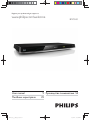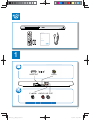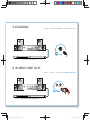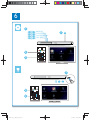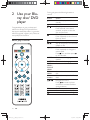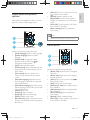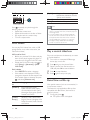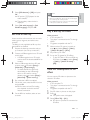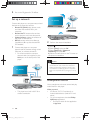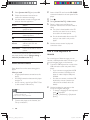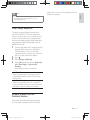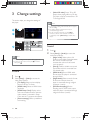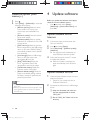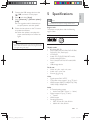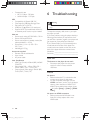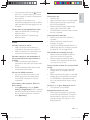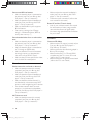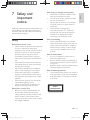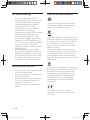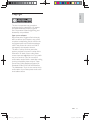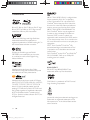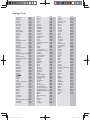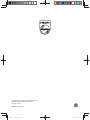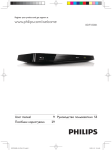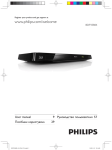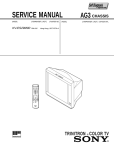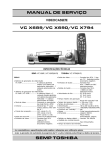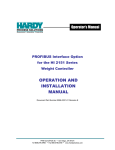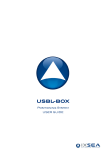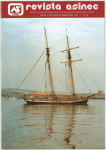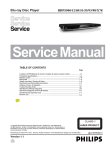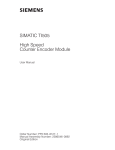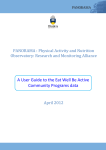Download Philips BDP5500
Transcript
Register your product and get support at
www.philips.com/welcome
BDP5500
User manual
BDP5500_51_UM_V1.0.indb 1
9 1/6/2012 3:23:48 PM
1 Hookup and play
EN
Before you connect this Blu-ray disc/ DVD player, read and understand all accompanying
instructions.
RU
!
"
#""
$%&
UK
'()$'!*$+1''$%'3*
4"'#&
2
BDP5500_51_UM_V1.0.indb 2
1/6/2012 3:23:48 PM
Register your product and get support at
www.philips.com/welcome
BDP5500
EN User manual
1
(
)
HDMI OUT
VIDEO
HDMI OUT
COAXIAL
COAXIA
A AL
FOR VOD/BD-LIVE ONL Y
AUDIO
AU
UDIO LINE OUT
U
OU
UT
3
BDP5500_51_UM_V1.0.indb 3
1/6/2012 3:23:51 PM
1 HDMI
HDMI {
!"
{
)"$*$&
{
$%"
&'!
"%(
HDMI OUT
!"#$%"
&'!
"%(
{HDMI
!" {
)"$*$&
$%"
&'!
"%(
IO LINE OUT
AUDIO
VIDEO
O
4
BDP5500_51_UM_V1.0.indb 4
1/6/2012 3:23:56 PM
)"$*$&
{HDMI {
!"
)"$*$& {
$%"
&'!
"%(
COAXIA
COAXIAL
A AL
+
$%"
&'!
"%(
{HDMI {
!" {
)"$*$&
$%"
&'!
"%(
AUDIO LINE OUT
5
BDP5500_51_UM_V1.0.indb 5
1/6/2012 3:23:59 PM
22
1
4
1
2
SOURCE
TV
6
BDP5500_51_UM_V1.0.indb 6
1/6/2012 3:24:01 PM
6
2
BD/BD 3D
DVD/VCD/CD
DivX Plus HD/MKV
MP3 / JPEG
1
3
4
USB
1
2
3
7
BDP5500_51_UM_V1.0.indb 7
1/6/2012 3:24:03 PM
1 Hookup and play
!,- . 0 5 7
Contents
2-7
%58
:;<=
>.<?=@:
F05QW
Y.@:8=
3
Basic play control
Video, audio and picture options
DivX videos
Play a musical slideshow
BonusView on Blu-ray
BD-Live on Blu-ray
Play a Blu-ray 3D video
View 2D video/picure in 3D effect
Set up a network
Smartphone control
Browse PC through DLNA
Browse Net TV
Rent online videos
Use a USB keyboard or mouse
Use Philips EasyLink
Stream media from an Android device
3
4
5
6
6
6
7
7
7
8
9
9
9
10
10
11
)7@,-8
58ZZ0,-5
12
Picture
12
Sound
12
Network (installation, Net TV...)
13
Preference (languages, parental control...) 13
Advanced options (clear memory...)
13
4 Update software
Update software via the Internet
Update software via USB
15
15
15
[Y8Q0\Q@Z0;,5
16
]
(=;<^.857;;Z0,-
17
_
[@`8Z:
@,F
0bY;=Z@,Z
,;Z0Q8
20
(=@F8b@=h5
76
!'
BDP5500_51_UM_V1.0.indb 9
9
1/6/2012 3:24:03 PM
%58
:;<=
>.<?
=@:
F05QW
player
Congratulations on your purchase, and
?@FGH@JGMOQQWYZ[G\]@^@_J\GH
the support that Philips offers (e.g. product
software upgrade), register your product at
www.philips.com/welcome.
During play, press the following buttons to
control.
><ZZ;,
/
>@50Q
Y.@:
Q;,Z=;.
/
/
$%"
[%>((&!
[)
j!'% /
q"q?%q
j!'%
("q
j!'%
Color
^<ZZ;,5
"x
10
$QZ0;,
Turn on the player, or switch to
standby.
Access the home menu.
Stop play.
Press and hold (more than 4
seconds) to open or close the
disc compartment.
Pause play.
Press repeatedly to slow forward
frame by frame.
Start or resume play.
Skip to the previous or next track,
FOWJ@G_@&
Fast backward or forward.
Press repeatedly to change the
search speed.
Press once, and then press
to slow forward.
Select an audio language or
channel.
Select a subtitle language.
Access or exit the disc menu.
Access the main menu of a video
disc.
Select tasks or options for Blu-ray
discs.
Navigate the menus.
Press
to rotate a picture
clockwise or counter-clockwise
during slideshow.
jG^_HY@@FJQG^G@^J&
Return to a previous display menu.
Access more options during play.
!'
BDP5500_51_UM_V1.0.indb 10
1/6/2012 3:24:07 PM
z
{};;b|: Zoom into a video picture. Press
to select a zoom factor.
{~8Y8@Z|: Repeat a chapter or title.
{~8Y8@Z
$?>|: Mark two points within a
chapter for repeat play, or turn off repeat
mode.
{
Z;
|: Convert instantly a 2D video
to be viewed in 3D effect.
{q0QZ<=8
58ZZ0,-5||}@@FJW@@_^@
color setting.
z
z
More options are available for video or picture
play from a disc or USB storage device.
z
0F8;
;YZ0;,5
z
!,- . 0 5 7
0F8;z
@<F0;
@,F
Y0QZ<=8
options
';Z8
2
z Available video options depend on the video source.
3
1
Access more options during video play.
z {$<F0;
.@,-<@-8|: Select an audio language.
z {[<^Z0Z.8
&@,-<@-8|: Select a subtitle
language.
z {[<^Z0Z.8
570`Z|: Change the subtitle
position on the screen. Press
to
change the subtitle position.
z {,`;|: Display play information.
z {)7@=@QZ8=
58Z|: Select a character set that
supports the DivX video subtitle (only for
DivX videos).
z {(0b8
58@=Q7||}~QWJGYW@FQ_FJQH@
via the numeric buttons on the remote
control.
z {,F
@<F0;
.@,-<@-8|: Select the second
audio language (only for Blu-ray discs that
support BonusView).
z {,F
[<^Z0Z.8
&@,-<@-8|: Select the second
subtitle language (only for Blu-ray discs that
support BonusView).
z {(0Z.85|: Select a title.
z {)7@YZ8=5|: Select a chapter.
z {$,-.8
.05Z|: Select a camera angle.
z {j8,<5|: Display a disc menu.
z {qq
58.8QZ0;,|: Display a picture-in-picture
window (only for Blu-ray discs that support
BonusView).
Picture options
2
3
1
Access more options during slideshow.
z {~;Z@Z8
#|: Rotate a picture 90 degrees
clockwise.
z {~;Z@Z8
?|: Rotate a picture 90 degrees
counter-clockwise.
z {};;b|: Zoom into a picture. Press
to
select a zoom factor.
z {,`;|: Display picture information.
z {<=@Z0;,
Y8=
5.0F8|: Set a display interval
for a slideshow.
z {[.0F8
@,0b@Z0;,|: Select a transition effect
for a slideshow.
z {q0QZ<=8
58ZZ0,-5||}@@FJW@@_^@
color setting.
z {~8Y8@Z|: Repeat a selected folder.
z {
Z;
|: Convert instantly a 2D picture
to be viewed in 3D effect.
!'
BDP5500_51_UM_V1.0.indb 11
11
1/6/2012 3:24:08 PM
$<F0;
;YZ0;,5
{):=0..0Q|
{=88h|
{>@.Z0Q|
Press
repeatedly to cycle through the
following options.
z Repeat the current track.
z Repeat all the tracks on the disc or folder.
z Play audio tracks in a random loop.
z Turn off a repeat mode.
';Z8
z [GWQWGJ@FJ@_@Y\GH}YJG@
z
z
0*
0F8;5
You can play DivX videos from a disc, a USB
storage device, or an online video store (see
"Rent online videos).
"
Q;F8
`;=
0*
z Before you purchase DivX videos and play
them on this player, register this player on
www.divx.com using the DivX VOD code.
z Display the DivX VOD code: press , and
select {[8Z<Y| > {$F@,Q8F| > {0*®
"
);F8|.
0*
5<^Z0Z.85
z Press [%>((&! to select a language.
z If the subtitle is not displayed correctly,
change the character set that supports the
DivX subtitle. Select a character set: press
, and select {)7@=@QZ8=
58Z|.
)7@=@QZ8=
set
{[Z@,F@=F|
[Central
!<=;Y8|
12
&@,-<@-85
English, Albanian, Danish,
Dutch, Finnish, French, Gaelic,
German, Italian, Kurdish (Latin),
Norwegian, Portuguese, Spanish,
Swedish, and Turkish
Albanian, Croat, Czech, Dutch,
English, German, Hungarian, Irish,
Polish, Romanian, Slovak, Slovene,
and Serbian
Bulgarian, Belorussian, English,
Macedonian, Moldavian, Russian,
Serbian, and Ukrainian
Greek
Northern Europe
device, or an online video store, connect this player to a
TV through HDMI.
[GY@JO@Y]JQJ@Y*H~@Y@JOJJO@Y]JQJ@_@
OYJO@YH@^H@YJO@QQ@G_@^H@&G
@HW@*Q\JO@QQ@G_@QY^H@HGQ@&Q*
Y@JO@Y]JQJ@_@YHGQ@&YJ*GHGQ@&Y]&
[OQYW@F^WY]JQJ@_@YQ^JO@\GG?Q^
formats: .srt, .sub, .txt, .ssa, and .smi.
q.@:
@
b<50Q@.
5.0F857;
Play music and pictures simultaneously to create
a musical slideshow.
1
From a disc or connected USB storage
@QF@*WHYQF_@&
Press , and go to the picture folder.
4
Press
to stop slideshow.
Press
again to stop music play.
Select a picture from the same disc or
USB, and press "x to start slideshow.
>;,<508
;,
>.<?=@:
View special content (such as commentaries) in
a small screen window.
This feature is only applicable to Blu-ray discs
compatible with BonusView (also known as
picture in picture).
1
During play, press .
» The options menu is displayed.
!'
BDP5500_51_UM_V1.0.indb 12
1/6/2012 3:24:09 PM
Select {qq
58.8QZ0;,| > {qq|, and press
"x.
» PIP options [1]/[2] depend on the
video contents.
» The secondary video window is
displayed.
';Z8
z BD-Live services vary from discs and countries.
z When you use BD-Live, data on the disc and this player
are accessed by the content provider
!,- . 0 5 7
z Use a USB storage device or SD card with at least 1GB
of free space to store the download.
Select {,F
@<F0;
.@,-<@-8| or {,F
[<^Z0Z.8
&@,-<@-8|, and press "x.
q.@:
@
>.<?=@:
0F8;
>?&08
;,
>.<?=@:
Access exclusive online services, such as movie
trailers, games, ringtones, and other bonus
contents.
This feature is only applicable to Blu-ray discs
that are BD-Live enabled.
1
Prepare the Internet connection and set
up a network (see "Set up a network").
Connect a USB storage device or SD card
to this player.
z A USB storage device or SD card is
used to store the downloaded BD-Live
content.
Select a USB storage device or SD card
to store: press , and select {[8Z<Y| >
{$F@,Q8F| > {&;Q@.
5Z;=@-8|.
z To delete the BD-Live previously
downloaded on the USB storage
device or SD card for memory
release, press , and select {[8Z<Y| >
{$F@,Q8F| > {).8@=
b8b;=:|.
4
Play a disc that is BD-Live enabled.
6
On the BD-Live interface, select an item
to access.
On the disc menu, select the BD-Live icon,
and press "x.
» BD-Live starts to load. The loading
time depends on the disc and the
Internet connection.
7@Z
:;<
,88F
z A 3D compliant TV
z This player is connected to the TV through
HDMI
z 3D glasses compatible with the TV
1
Make sure that 3D output is turned on:
press , and select {[8Z<Y| > {0F8;|
>{@ZQ7
0F8;| > {$<Z;|.
Play a Blu-ray 3D video.
Put on the 3D glasses for 3D effects.
z To play 3D video in 2D, turn off Blu-ray
3D output (press , and select {[8Z<Y|
> {0F8;| > {@ZQ7
0F8;| >
{"``|).
08
0F8;WY0Q<=8
0,
effect
You can convert 2D videos or pictures to be
viewed in 3D effect.
7@Z
:;<
,88F
z A 3D compliant TV
z This player is connected to the TV through
HDMI
z 3D glasses compatible with the TV
1
Play 2D video or pictures on this player.
Select {
Z;
| > {",|.
» 2D video or pictures are converted to
3D effect.
Press .
» The options menu is displayed.
!'
BDP5500_51_UM_V1.0.indb 13
13
1/6/2012 3:24:09 PM
4
Put on the 3D glasses for 3D effects.
[8Z
<Y
@
,8Z;=h
Connect this player to a computer network and
the Internet to access the services:
z >=;58
q)
&'$ play photos, music,
^Q@G_@YYJ@H@\GHG
computer.
z >=;58
'8Z
( access online services,
such as pictures, music and video stores.
z %YF@Z8
5;`Z@=8 update the software of
this player via the Internet.
z >?&08 access online bonus features
(applicable to Blu-ray discs that are BDLive enabled).
1
Connect this player to a computer
network and the Internet, through wired
(Ethernet) or wireless connection.
z For wired connection, connect a
network cable (not supplied) to the
&$' port on the back panel of this
player.
PC (DLNA)
Perform the network installation.
Press .
Select {[8Z<Y|, and press "x.
Select {'8Z;=h| > {'8Z;=h
0,5Z@..@Z0;,|, and press "x.
+
Follow the instructions on the TV screen to
complete the installation.
Caution
z Before you connect to a network, familiarize yourself
PC (DLNA)
with the network router, media server software for
DLNA, and networking principles. If necessary, read
documentation accompanying network components.
Philips is not responsible for lost, damaged, or corrupt
data.
[b@=ZY7;,8
Q;,Z=;.
Use a smartphone to browse, control and play
H@Q_@Y\GHJOQYW@&
z This player has a built-in Wi-Fi for a
wireless connection.
14
7@Z
:;<
,88F
z An iPhone (iOS 3.1.3 and above) or
Android based device (Android 2.1 and
above)
z On your smartphone, download q70.0Y5
MyRemote application
z For iPhone, search for the application
in $YY
[Z;=8
!'
BDP5500_51_UM_V1.0.indb 14
1/6/2012 3:24:14 PM
>8`;=8
:;<
5Z@=Z
z Connect this player to a home network
(see "Set up a network").
z Connect your smartphone to the same
home network (see the user manual of the
smartphone for details).
z Turn on this player
Control your player
Use a smartphone to browse, control and play
H@Q_@Y\GHJOQYW@&
1
Insert a data disc or USB storage device
into this player.
On your smartphone, tap the MyRemote
icon from the home screen.
» The name of this player is displayed on
the smartphone.
Select this player from the smartphone
screen.
» The smartphone used as a virtual
remote control is enabled.
4
On the smartphone, tap the Media
(Media) tab, and then select the disc or
USB source.
» The folders in the data disc or USB
storage device are displayed.
W@^\G@*^Y@@FJ_@JGW&
z To access the remote control, return
to the previous smartphone screen,
and then tap the Remote (Remote)
tab. Only the relevant control buttons
are enabled.
6
Tap the control buttons on the
smartphone to control play.
z To access more control buttons, swipe
the screen to the left or right.
z To exit the application, press the home
button on the smartphone.
>=;58
q)
Z7=;<-7
&'$
Through this player, you can stream and play
video, music and photo from a computer on
your TV.
>8`;=8
:;<
5Z@=Z
z On your PC, install a DLNA-compliant
media server application (such as Windows
Media Player 11 or higher)
z ^GMj*@^]@H@QYOQ^^_@
sharing (see the "Help" document in the
media server application)
1
Connect this player and your PC in the
same home network (see "Set up a
network").
z For better video quality, use wired
network connection whenever
possible.
Press .
» The home menu is displayed on the
TV screen.
Select {^=;58
q)|, and press "x.
» A content browser is displayed.
4
}@@FJ_@*^W@YY"x to play.
z Use the remote control to control play.
>=;58
'8Z
(
You can access variety of Internet applications
and specially adapted Internet websites.
';Z8
z Koninklijke Philips Electronics N.V. bears no
responsibility for content provided by Net TV service
providers.
1
Connect this player to the Internet (see
"Set up a network").
Press .
» The home menu is displayed on the
TV screen.
!'
BDP5500_51_UM_V1.0.indb 15
!,- . 0 5 7
z For Android based device, search for
the application in $,F=;0F
j@=h8Z
15
1/6/2012 3:24:15 PM
4
Select {^=;58
'8Z
(|, and press "x.
Use the remote control to navigate and
select an Internet application.
Follow the onscreen instructions to
FG^_HJO@G^YF@@^H@YY@&
><ZZ;,
$QZ0;,
Navigate and select an a
service or item.
"x
jG^_HY@@FJQG^&
Return to a previous page, or
delete input text.
Access options related to a
current activity.
$.Y7@,<b8=0Q
Input text (such as an email
^<ZZ;,5
address, web URL and
password).
("q
j!'%
Return to the Net TV home
screen.
To remove the passwords and cookies from
this player, see the section: )7@,-8
58ZZ0,-5 >
'8Z;=h
0,5Z@..@Z0;,z
'8Z
(.
Rent online videos
Insert a blank SD card into the [
)$~
connector located on the rear panel of this
player.
4
Press
6
content on the SD card.
z This service is country dependent.
1
Connect this player to the Internet (see
"Set up a network").
16
!'
BDP5500_51_UM_V1.0.indb 16
Use the remote control to play and
control the video.
%58
@
%[>
h8:^;@=F
;=
mouse
For convenience of Internet usage, you can
connect a USB keyboard and/or mouse to type
text and navigate pages on the Internet.
1
Connect a USB keyboard or mouse to the
USB connector at the rear panel of this
player.
z If you connect more peripheral USB
devices, connect a USB hub to this
player to make multiple USB ports
available.
z You also can connect a wireless USB
keyboard or mouse (see the user
manual of the wireless device for
details).
Use the keyboard to type text, or the
mouse to navigate web pages.
z To change a language for the keyboard,
press , and select
[Setup] > [Preference] > [Keyboard
layout].
7@Z
:;<
,88F
z A high-speed Internet connection to this
player.
z An HDMI connection between this player
and the TV.
z An SD memory card of type SDHC Class
6, with at least 8 GB memory.
z Use a blank SD card. Formatting a SD card erases any
Select a video store, and follow the
onscreen instructions to rent and watch a
video.
» The video is downloaded to the SD
card. You can watch it now or at any
time within the rental period.
» For the downloaded video on the SD
card, you can watch it only on this
player.
Rent videos from online stores through this
player.
';Z8
.
Select {^=;58
'8Z
(|> 0F8;
5Z;=85.
1/6/2012 3:24:15 PM
!,- . 0 5 7
based device on your TV. For details, visit www.
philips.com/support
';Z8
z If a USB hub is used with this player, do not overload
the USB hub with many USB devices to avoid
Q^Y\_FQ@^J}WG?@&
%58
q70.0Y5
!@5:&0,h
This player supports Philips EasyLink which
uses the HDMI CEC (Consumer Electronics
Control) protocol. You can use a single remote
control to control EasyLink compliant devices
that are connected through HDMI. Philips does
not guarantee 100% interoperability with all
HDMI CEC devices.
1
Connect the HDMI CEC compliant devices
through HDMI, and turn on the HDMI
CEC operations on the TV and other
connected devices (see the user manual of
the TV or other devices for details).
4
Press
.
Select {[8Z<Y|> {!@5:&0,h|.
Select {",| under the options: {!@5:&0,h|,
{",8
(;<Q7
q.@:| and {",8
(;<Q7
[Z@,F^:|.
» EasyLink function is turned on.
",8
(;<Q7
q.@:
When you play a disc on this player, the TV
automatically switches to the correct video
input source.
",8
(;<Q7
[Z@,F^:
When a connected device (for example TV)
is put to standby with its own remote control,
this player is put to standby automatically.
[Z=8@b
b8F0@
`=;b
@,
$,F=;0F
F80Q8
With Philips SimplyShare, through this player
GF^YJ@HH@Q_@Y\GH^^GQ
!'
BDP5500_51_UM_V1.0.indb 17
17
1/6/2012 3:24:15 PM
z {@ZQ7
0F8;|: Set to 3D or 2D
output when playing a Blu-ray 3D disc.
The player must be connected to a 3D
TV through HDMI.
)7@,-8
58ZZ0,-5
This section helps you change the settings of
this player.
';Z8
z If you change a setting, make sure that the TV supports
the new setting.
1
z For settings related to HDMI, the TV must be
2
z For the composite connection (via the !"
connected through HDMI.
connector), select a video resolution of 480i/576i
or 480p/576p under {j
0F8;| to enable video
output.
3
Watch 3D video
[;<,F
1
';Z8
z You cannot change a menu option that is grayed out.
z To return to the previous menu, press . To exit the
menu, press
.
Picture
1
Press
18
!'
.
Select {[8Z<Y| > {0F8;| to access the
video setup options.
z {(
F05Y.@:|: Select a picture display
\GHJJG_JJO@[!YF@@^&
z {j
0F8;|: Select an HDMI video
resolution.
z {j
88Y
);.;=|: Display colors
with more shades and hues when the
video content is recorded in Deep
Color and the TV supports this feature.
z {q0QZ<=8
58ZZ0,-5||}@@FJW@@_^@
color setting.
BDP5500_51_UM_V1.0.indb 18
Press
.
Select {[8Z<Y| > {$<F0;| to access the
audio setup options.
z {'0-7Z
b;F8|: Select quiet or full
dynamic sound. Night mode decreases
the volume of loud sound and
increases the volume of soft sound
(such as speech).
z {'8;
]|: Enable or disable a surround
sound effect which is converted from
2.0 channel audio.
z {j
$<F0;|: Set an HDMI audio
format when this player is connected
through HDMI.
z {0-0Z@.
$<F0;|: Select an audio format
for the sound output when this
player is connected through a digital
connector (coaxial).
z {q)j
;,[email protected],-|: Set the
sampling rate for PCM audio output
when this player is connected through
a digital connector (coaxial).
1/6/2012 3:24:16 PM
z For settings related to HDMI, the TV must be
connected through HDMI.
z Night mode is only available for Dolby encoded DVD
and Blu-ray discs.
'8Z;=h
0,5Z@..@Z0;,z
'8Z
(
1
Press
.
Select {[8Z<Y| > {'8Z;=h| to access the
network setup options.
z {'8Z;=h
0,5Z@..@Z0;,|: Start a wired
or wireless installation to make the
network work.
z {08
,8Z;=h
58ZZ0,-5|: Display the
current network status.
z {08
0=8.855
58ZZ0,-5|: Display the
current Wi-Fi status.
z {).8@=
'8Z
(
j8b;=:|: Clear the
history of Net TV browser (such as
cookies).
z {'@b8
:;<=
q=;F<QZ|: Re-name this
W@\GQ@^JQ_FJQG^Q^OGH@
network.
q=8`8=8,Q8
.@,-<@-85z
Y@=8,Z@.
Q;,Z=;.
1
Press
.
Select {[8Z<Y| > {q=8`8=8,Q8| to access
the preference setup options.
z {j8,<
.@,-<@-8|: Select an onscreen
display menu language.
z {x8:^;@=F
.@:;<Z|: Select a language
for a connected keyboard.
z {$<F0;|: Select an audio language for
video.
z {[<^Z0Z.8|: Select a subtitle language for
video.
';Z8
z If your preferred language is not available for disc
z
language, audio or subtitle, you can select {"Z78=5|
from the menu options and input 4-digit language code
which can be found at the back of this user manual.
If you select a language which is not available on a disc,
this player uses the default language of the disc.
!'
BDP5500_51_UM_V1.0.indb 19
!,- . 0 5 7
z {05Q
b8,<|: Select a menu language
for a video disc.
z {q@=8,Z@.
Q;,Z=;.|: Restrict access to
discs that are encoded with ratings.
Input "0000" to access the restriction
options. To play all discs irrespective of
the rating, select level "8".
z {[Q=88,
5@8=|: Enable or disable
screen saver mode. If enabled, the
screen enters idle mode after 10
minutes of inactivity (for example, in
pause or stop mode).
z {$<Z;
5<^Z0Z.8
570`Z|: Enable or disable
subtitle shift. If enabled, the subtitle
WGYQJQG^QYFO^@JGHJQFJG_J
the TV screen (this feature works with
some Philips TVs only).
z {)7@,-8
Y@55;=F|: Set or change
a password to play a restricted disc.
Input "0000" if you do not have a
password or if you have forgotten your
password.
z {05Y.@:
Y@,8.|: Change the brightness
of the display panel of the player.
z {$<Z;
5Z@,F^:|: Enable or disable
auto standby. If enabled, the player
switches to standby after 30 minutes
of inactivity (for example, in pause or
stop mode).
z {@5Z
@h8
<Y|: Enable or disable the
player to wake up faster from standby.
If fast wakeup is turned off, less power
is consumed during standby.
z {)
q>)|: Display or skip the
content menu for VCD and SVCD.
';Z8
19
1/6/2012 3:24:16 PM
$F@,Q8F
;YZ0;,5
Q.8@=
b8b;=:
1
Press
.
Select {[8Z<Y| > {$F@,Q8F| to access the
advanced setup options.
z {>?&08
58Q<=0Z:|: Restrict or allow
access to BD-Live (only for noncommercial, user-created BD-Live
discs).
z {;,b0
b;F8|: Control 2-channel
stereo audio output.
z {[;`Z@=8
<YF@Z8|: Select to update
software from a network or from USB
storage device.
z {).8@=
b8b;=:|: Delete the previous
BD-Live download on the USB storage
device or SD card. A "BUDA" folder is
automatically created to store the BDLive download.
z {&;Q@.
5Z;=@-8|: Select a USB storage
device or SD card to store the
G?^G@Q@_@Y&
z {0*®
"
);F8|: Display the
DivX® registration code or the
deregistration code for this player.
z {8=50;,
0,`;=b@Z0;,|: Display the
software version of this player.
z {~85Z;=8
F8`@<.Z
58ZZ0,-5|: Reset this
player to the default settings made at
the factory, except for password and
parental control level.
4 Update software
>8`;=8
:;<
<YF@Z8
Z78
5;`Z@=8
;`
Z705
Y.@:8=z
Q78Qh
Z78
Q<==8,Z
5;`Z@=8
8=50;,
z Press , and then select {[8Z<Y| >
{$F@,Q8F| > {8=50;,
0,`;=b@Z0;,|, and
press "x.
%YF@Z8
5;`Z@=8
0@
Z78
Internet
1
Connect the player to the Internet (see
"Set up a network").
Press
4
Follow the instructions on the TV screen
to update the software.
» When the update is complete, this
player automatically turns off and on
again.
z
Blu-ray discs.
Before you purchase DivX videos and play them on this
player, register this player on www.divx.com with the
DivX VOD code.
Select {$F@,Q8F| > {[;`Z@=8
<YF@Z8|>
{'8Z;=h|.
» If an upgrade media is detected, you
are prompted to start the update.
%YF@Z8
5;`Z@=8
0@
%[>
1
Check the latest software version on www.
philips.com/support.
z Search for your model and click on
"Software and drivers".
Download the software into a USB storage
device.
';Z8
z You cannot restrict Internet access on commercial
, and select {[8Z<Y|.
a %,0Y
Z78
F;,.;@Fz
@,F
b@h8
5<=8
Z7@Z
Z78
<,0YY8F
`;.F8=
05
,@b8F
%q$&&
b q<Z
Z78
%q$&&
`;.F8=
0,
Z78
=;;Z
F0=8QZ;=:
20
!'
BDP5500_51_UM_V1.0.indb 20
1/6/2012 3:24:16 PM
Connect the USB storage device to the
(%[>) connector on this player.
4
Press
6
[Y8Q0`0Q@Z0;,5
!,- . 0 5 7
, and select {[8Z<Y|.
Select {$F@,Q8F| > {[;`Z@=8
<YF@Z8|>
{%[>|.
» If an upgrade media is detected, you
are prompted to start the update.
Follow the instructions on the TV screen
to update the software.
» When the update is complete, this
player automatically turns off and on
again.
Caution
';Z8
z }W@FQ_FJQG^Y@Y]@FJJGFO^@?QJOGJ^GJQF@
Region code
This player can play discs with the following
region codes.
DVD
Blu-ray
C
Countries
Russia, India
z Do not turn off the power or remove the USB storage
device when the software update is in progress because
you might damage this player.
q.@:@^.8
b8F0@
z BD-Video, BD 3D
z DVD-Video, DVD+R/+RW, DVD-R/-RW,
DVD+R/-R DL (Dual Layer)
z VCD/SVCD
z Audio CD, CD-R/CD-RW, MP3 media,
H@Q*M ¡_@Y
z DivX (Ultra)/DivX Plus HD media, MKV
media
z USB storage device
File format
z Video: .avi, .divx, .mp4, .mkv, .wmv
z Audio: .mp3, .wma, .wav
z Picture: .jpg, .gif, .png
0F8;
z Signal system: PAL / NTSC
z Composite video output: 1 Vp-p (75 ohm)
z HDMI output: 480i/576i, 480p/576p, 720p,
1080i, 1080p, 1080p/24Hz
$<F0;
z 2 Channel analog output
z Audio Front L&R : 2 Vrms (> 1 kohm)
z Digital output: 0.5 Vp-p (75 ohm)
z Coaxial
z HDMI output
z Sampling frequency:
z MP3: 32 kHz, 44.1 kHz, 48 kHz
z WMA: 44.1 kHz, 48 kHz
!'
BDP5500_51_UM_V1.0.indb 21
21
1/6/2012 3:24:18 PM
z
Constant bit rate:
z MP3: 112 kbps - 320 kpbs
z WMA: 48 kpbs - 192 kpbs
%[>
z Compatibility: Hi-Speed USB (2.0)
z Class support: USB Mass Storage Class
z File system: FAT16, FAT32
z USB port: 5V , 500mA (for each port)
z Support HDD (a portable hard disc drive):
an external power source may be needed.
Main unit
z Power supply rating: AC 220-240V~, 50 Hz
z Power consumption: 20 W
z Power consumption in standby mode (fast
wakeup disabled): < 0.3 W
z Dimensions (w x h x d): 435 x 38 x
212.7 (mm)
z Net Weight: 1.53 kg
$QQ855;=085
5<YY.08F
z Remote control and batteries
z User manual
z AC power cable
&@58=
[Y8Q0\Q@Z0;,
z Laser Type (Diode): AlGaInN (BD), AlGaInP
(DVD/CD)
z Wave length: 398 ~ 412nm (BD), 650 ~
664nm (DVD), 784 ~ 796nm (CD)
z Output power (Max ratings): 20mW (BD),
7mW (DVD), 7mW (CD)
]
(=;<^.857;;Z0,Warning
z Risk of electric shock. Never remove the casing of the
player.
To keep the warranty valid, never try to repair
the player yourself.
If you have problems using this player, check the
following points before you request service. If
you still have a problem, register your player and
get support at www.philips.com/welcome.
If you contact Philips, you will be asked for the
model and serial number of this player. The
model number and serial number are on the
back of this player. Write the numbers here:
Model No. _____________________________
Serial No. ______________________________
Main unit
(78
^<ZZ;,5
;,
Z705
Y.@:8=
F;
,;Z
;=h
z Disconnect this player from the power
supply for a few minutes, and then
reconnect.
Picture
';
Y0QZ<=8
z Make sure that the TV is switched to the
correct source input for this player.
z For the composite connection (via the
!" connector) to the TV, on this player
select a video resolution of 480i/576i or
480p/576p to enable video output (press
, and select {[8Z<Y| > {0F8;| > [HDMI
0F8;|) .
';
Y0QZ<=8
;,
j
Q;,,8QZ0;,
z Make sure that the HDMI cable is not
faulty. If it is faulty, replace with a new
HDMI cable.
22
!'
BDP5500_51_UM_V1.0.indb 22
1/6/2012 3:24:18 PM
z
On the remote control, press and then
W@YY¦§¨©^H@QF]JJG^YªJG@FG@
picture display. Or wait for 10 seconds for
auto recovery.
If this player is connected to an
unauthorized display device with an HDMI
cable, the audio and video signals may not
be output.
(78
F05Q
F;85
,;Z
Y.@:
70-7?F8\,0Z0;,
0F8;
z Make sure that the disc contains high@_^QJQG^Q@G&
z Make sure that the TV supports high@_^QJQG^Q@G&
[;<,F
';
@<F0;
;<ZY<Z
`=;b
Z78
(
z Make sure that the audio cables are
connected to the audio input of the TV.
z Make sure that the TV is switched to the
correct source input for this player.
';
@<F0;
;<ZY<Z
`=;b
Z78
.;<F5Y8@h8=5
;`
Z78
8Z8=,@.
@<F0;
F80Q8
7;b8
Z78@Z8=
;=
@bY.0\8=
z Make sure that the audio cables are
connected to the audio input of the audio
device.
z Switch the external audio device to the
correct audio source input.
';
5;<,F
;,
j
Q;,,8QZ0;,
z You may not hear any sound from the
HDMI output if the connected device
is non-HDCP compliant or only DVIcompatible.
';
58Q;,F@=:
@<F0;
;<ZY<Z
`;=
q0QZ<=8?0,?
q0QZ<=8
`8@Z<=8
z When {>0Z5Z=8@b| under the [HDMI
$<F0;| or {0-0Z@.
$<F0;| menu is selected,
interactive sound like secondary sound for
Picture-in-Picture feature is muted. Deselect {>0Z5Z=8@b|.
Play
)@,,;Z
Y.@:
@
F05Q
z Clean the disc.
z Make sure that the disc is correctly loaded.
z Make sure that this player supports the
QYF&}@@}W@FQ_FJQG^Y&
z Make sure that this player supports the
region code of the DVD or BD.
z For DVD±RW or DVD±R, make sure that
JO@QYFQY_^Q«@&
)@,,;Z
Y.@:
0*
0F8;
\.85
~@Y@JOJJO@QQ@G_@QY
complete.
~@Y@JOJJO@Q@G_@^H@
extension is correct.
[GWQWGJ@FJ@_@Y\GH
USB storage device or a network, connect
this player to a TV through HDMI.
0*
5<^Z0Z.85
F;
,;Z
F05Y.@:
Q;==8QZ.:
~@Y@JOJJO@Y]JQJ@_@OYJO@
YH@^H@YJO@QQ@G_@&
~@Y@JOJJO@Y]JQJ@_@OY^
extension name supported by this player
(.srt, .sub, .txt, .ssa, or .smi).
)@,,;Z
=8@F
Z78
Q;,Z8,Z5
;`
@
Q;,,8QZ8F
%[>
5Z;=@-8
Make sure that the format of the USB
storage device is compatible with this
player.
~@Y@JOJJO@_@YYJ@HG^JO@}
storage device is supported by this player.
For a USB HDD (a portable hard disc
drive), an external power source may be
needed.
';
8,Z=:
;=
50-,
05
F05Y.@:8F
;,
Z78
(
The operation is not possible.
!@5:&0,h
`8@Z<=8
F;85
,;Z
;=h
z Make sure that this player is connected
to the Philips brand EasyLink TV, and the
EasyLink option is turned on (see "Use
your Blu-ray disc/ DVD player" > "Use
Philips EasyLink").
!'
BDP5500_51_UM_V1.0.indb 23
!,- . 0 5 7
z
23
1/6/2012 3:24:18 PM
)@,,;Z
@QQ855
>?&08
`8@Z<=85
z Make sure that this player is connected to
the network (see "Use your Blu-ray disc/
DVD player" > "Set up a network").
z Make sure that the network installation is
made (see "Use your Blu-ray disc/ DVD
player" > "Set up a network").
z Make sure that the Blu-ray disc supports
BD-Live features.
z Clear memory storage (see "Change
settings" > "Advanced options (BD-Live
security, clear memory...)").
z
Cannot download video from an online video
5Z;=8
z Make sure that this player is connected to
JO@^@J?G~©Y@@Y@GQYF
!W@¬}@JW^@J?G~ª&
z Make sure that this player is connected to
the TV through an HDMI cable.
z Make sure that the SD card is formatted,
has enough memory to download the
video, and is of type SDHC Class 6.
z Make sure that you have paid for the video,
and it is within the rental period.
0F8;5
z
Make sure that the network installation is
made (see "Use your Blu-ray disc/ DVD
player" > "Set up a network").
Check the router connection (refer to the
user manual for the router).
>=;58
q)
@,F
'8Z
(
;=h
5.;.:
z GG~Q^G?Q@@YYGJ@(YY@H^
for information on indoor range, transfer
rate, and other factors of signal quality.
z You need a high speed Internet connection
for your router.
)@,,;Z
588
8``8QZ5
z Make sure that 3D output is turned on(see
"Use your Blu-ray disc/ DVD player" >
"Play a Blu-ray 3D video").
z Make sure that the disc title being played is
Blu-ray 3D compliant.
z Make sure that the TV is 3D and HDMI
compliant, and the TV is set to 3D mode
(refer to the TV's user manual).
z Make sure that the 3D glasses are activated
©@\@JGJO@[!(YY@H^ª&
'8Z;=h
0=8.855
,8Z;=h
05
,;Z
`;<,F
;=
F05Z;=Z8F
z Make sure that the network is correctly
connected (see "Use your Blu-ray disc/
DVD player" > "Set up a network").
z Make sure that the network installation is
made (see "Use your Blu-ray disc/ DVD
player" > "Set up a network").
z Make sure that the wireless network is
not disturbed by microwave ovens, DECT
phones, or other neighboring Wi-Fi devices.
z If the wireless network does not work
properly, try a wired network installation
(see "Use your Blu-ray disc/ DVD player" >
"Set up a network").
'8Z
(
F;85
,;Z
;=h
z Make sure that the network is correctly
connected (see "Use your Blu-ray disc/
DVD player" > "Set up a network").
24
!'
BDP5500_51_UM_V1.0.indb 24
1/6/2012 3:24:18 PM
Read and understand all instructions before you
use this Blu-ray disc/ DVD player. If damage is
caused by failure to follow the instructions, the
warranty does not apply.
[@`8Z:
~05h
;`
8.8QZ=0Q
57;Qh
;=
\=8
z Never expose the product and accessories
to rain or water. Never place liquid
containers, such as vases, near the product.
If liquids are spilt on or into the product,
disconnect it from the power outlet
immediately. Contact Philips Consumer
Care to have the product checked before
use.
z Never place the product and accessories
^@^~@¯H@YGGJO@O@JYGF@Y*
including direct sunlight.
z Never insert objects into the ventilation
slots or other openings on the product.
z Where the mains plug or an appliance
coupler is used as the disconnect device,
the disconnect device shall remain readily
operable.
z Disconnect the product from the power
outlet before lightning storms.
z When you disconnect the power cord,
always pull the plug, never the cable.
~05h
;`
57;=Z
Q0=Q<0Z
;=
\=8
z Before you connect the product to the
power outlet, ensure that the power
voltage matches the value printed on the
back or bottom of the product. Never
connect the product to the power outlet if
the voltage is different.
~05h
;`
0,<=:
;=
F@b@-8
Z;
Z78
Y=;F<QZ
z Visible and invisible laser radiation when
open. Avoid exposure to beam.
z Do not touch the disc optical lens inside
the disc compartment.
z Never place the product or any objects
on power cords or on other electrical
equipment.
z If the product is transported in
temperatures below 5°C, unpack the
product and wait until its temperature
matches room temperature before
connecting it to the power outlet.
~05h
;`
;8=78@Z0,-
z ²@@Q^YJJOQYWGFJQ^FG^_^@
space. Always leave a space of at least four
inches around the product for ventilation.
Make sure that curtains or other objects
never cover the ventilation slots on the
product.
~05h
;`
Q;,Z@b0,@Z0;,
z Do not mix batteries (old and new or
carbon and alkaline, etc.).
z Remove batteries if they are exhausted or
if the remote control is not to be used for
a long time.
z Batteries contain chemical substances, they
should be disposed of properly.
~05h
;`
5@..;0,-
^@ZZ8=085
z The product/remote control may contain a
coin type battery, which can be swallowed.
z Keep the battery out of reach of children
at all times!
CLASS 1
LASER PRODUCT
!'
BDP5500_51_UM_V1.0.indb 25
!,- . 0 5 7
_
[@`8Z:
@,F
important
notice
25
1/6/2012 3:24:19 PM
[email protected]
@=,0,z
z
z
If you or your family has a history of
epilepsy or photosensitive seizures, consult
a medical professional before exposing
GY@\JG¯YOQ^QOJYGF@Y*WQ
image sequences or 3D viewing.
To avoid discomfort such as dizziness,
headache or disorientation, we
recommend not watching 3D for extended
periods of time. If you experience any
discomfort, stop watching 3D and do
not immediately engage in any potentially
hazardous activity (for example driving a
car) until your symptoms have disappeared.
If symptoms persist, do not resume
watching 3D without consulting a medical
WG\@YYQG^_YJ&
Parents should monitor their children
during 3D viewing and ensure they do not
experience any discomfort as mentioned
above. Watching 3D is not recommended
for children under 6 years of age as their
visual system is not fully developed yet.
Care for your product
z
z
z
z
Do not insert any objects other than discs
into the disc compartment.
Do not insert warped or cracked discs into
the disc compartment.
Remove discs from the disc compartment
if you are not using the product for an
extended period of time.
^Y@HQFG_]@FGJOJGF@^JO@
product.
)@=8
;`
Z78
8,0=;,b8,Z
Your product is designed and manufactured
with high quality materials and components,
which can be recycled and reused.
When this crossed-out wheeled bin symbol is
attached to a product it means that the product
is covered by the European Directive 2002/96/
EC. Please inform yourself about the local
separate collection system for electrical and
electronic products.
Please act according to your local rules and
do not dispose of your old products with your
normal household waste. Correct disposal of
your old product helps to prevent potential
negative consequences for the environment and
human health.
Your product contains batteries covered by the
European Directive 2006/66/EC, which cannot
be disposed with normal household waste.
Please inform yourself about the local rules
on separate collection of batteries because
correct disposal helps to prevent negative
consequences for the environmental and
human health.
This product complies with the radio
interference requirements of the European
Community.
26
!'
BDP5500_51_UM_V1.0.indb 26
1/6/2012 3:24:20 PM
!,- . 0 5 7
);Y:=0-7Z
This item incorporates copy protection
technology that is protected by U.S. patents
and other intellectual property rights of
Rovi Corporation. Reverse engineering and
disassembly are prohibited.
"Y8,
5;<=Q8
5;`Z@=8
Philips Electronics Singapore Pte Ltd hereby
offers to deliver, upon request, a copy of the
complete corresponding source code for the
copyrighted open source software packages
used in this product for which such offer is
requested by the respective licenses.
This offer is valid up to three years after
product purchase to anyone in receipt of this
information. To obtain source code, please
contact [email protected]. If you prefer
not to use email or if you do not receive
FG^_HJQG^@F@QWJ?QJOQ^?@@~\J@HQQ^
to this email address, please write to "Open
Source Team, Philips Intellectual Property &
Standards, P.O. Box 220, 5600 AE Eindhoven,
The Netherlands." If you do not receive timely
FG^_HJQG^G\G@JJ@*W@Y@@HQJGJO@
email address above.
!'
BDP5500_51_UM_V1.0.indb 27
27
1/6/2012 3:24:21 PM
(=@F8b@=h5
òó(*òQYF(ó*òQYFó(GG*
ò§ó(^ò§ó(GG@JO@
trademarks of Blu-ray Disc Association.
ÎÏ*^ÎÏGG^ÎQO@_^QJQG^
Multimedia Interface are trademarks or
registered trademarks of HDMI licensing LLC in
the United States and other countries.
DLNA®, the DLNA Logo and DLNA
CERTIFIED® are trademarks, service marks,
GF@JQ_FJQG^H~YG\JO@QQJQQ^
Network Alliance.
Manufactured under license from Dolby
Laboratories. Dolby and the double-D symbol
are trademarks of Dolby Laboratories.
Manufactured under license under U.S. Patent
²GY|Á*ÄÁÙ*Ù¦¿ÖÁ*Ħ¿*§Ã·ÖÙ*ººÙ*Ù¨ÙÖÙ*¿Ã¦*Á§ÁÖ
¦*º¨º*æºÖ¦*§§§*ĺÄÖ¦*§Äº*¨ÄÁÖ¦*º¦º*ÁÙ¦ô
other U.S. and worldwide patents issued &
pending. DTS-HD, the Symbol, & DTS-HD and
the Symbol together are registered trademarks
& DTS-HD Master Audio is a trademark of
DTS, Inc. Product includes software. © DTS, Inc.
All Rights Reserved.
74
ABOUT DIVX VIDEO: DivX® is a digital video
format created by DivX, LLC, a subsidiary
G\GQjGWGJQG^&[OQYQY^G\_FQQ
j@JQ_@® device that plays DivX video. Visit
divx.com for more information and software
JGGYJGFG^@JG_@YQ^JGQQ@GY&
ABOUT DIVX VIDEO-ON-DEMAND: This
Qj@JQ_@® device must be registered
in order to play purchased DivX Video-onDemand (VOD) movies. To obtain your
registration code, locate the DivX VOD section
in your device setup menu. Go to vod.divx.com
for more information on how to complete your
registration.
DivX®*Qj@JQ_@®, DivX Plus® HD
and associated logos are trademarks of Rovi
Corporation or its subsidiaries and are used
under license.
Qj@JQ_@® to play DivX® and DivX Plus®
HD (H.264/MKV) video up to 1080p HD
including premium content.
>"'%[!Á
òÏ! ó(^ò²}!Ï ó(@
trademarks of Blu-ray Disc Association.
ò!!Q@G(QYJ@H~G\!GHJ
Logo Licensing Corporation.
Java and all other Java trademarks and logos are
trademarks or registered trademarks of Sun
Microsystems, Inc. in the United States and/or
other countries.
%x
BDP5500_51_UM_V1.0.indb 74
1/6/2012 3:25:00 PM
Language Code
Abkhazian
6566
Afar
6565
Afrikaans
6570
Amharic
6577
Arabic
6582
Armenian
7289
Assamese
6583
Avestan
6569
Aymara
6589
Azerhaijani
6590
Bahasa Melayu
7783
Bashkir
6665
Belarusian
6669
Bengali
6678
Bihari
6672
Bislama
6673
Bokmål, Norwegian
7866
Bosanski
6683
Brezhoneg
6682
Bulgarian
6671
Burmese
7789
Castellano, Español
6983
Catalán
6765
Chamorro
6772
Chechen
6769
Chewa; Chichewa; Nyanja 7889
9072
Ё᭛
Chuang; Zhuang
9065
Church Slavic; Slavonic 6785
Chuvash
6786
Corsican
6779
Česky
6783
Dansk
6865
Deutsch
6869
Dzongkha
6890
English
6978
Esperanto
6979
Estonian
6984
Euskara
6985
6976
Faroese
7079
Français
7082
Frysk
7089
Fijian
7074
Gaelic; Scottish Gaelic 7168
Gallegan
7176
Georgian
7565
Gikuyu; Kikuyu
7573
Guarani
7178
Gujarati
7185
Hausa
7265
Herero
7290
Hindi
7273
Hiri Motu
7279
Hrwatski
6779
Ido
7379
Interlingua (International)7365
Interlingue
7365
Inuktitut
7385
BDP5500_51_UM_V1.0.indb 75
Inupiaq
Irish
Íslenska
Italiano
Ivrit
Japanese
Javanese
Kalaallisut
Kannada
Kashmiri
Kazakh
Kernewek
Khmer
Kinyarwanda
Kirghiz
Komi
Korean
Kuanyama; Kwanyama
Kurdish
Lao
Latina
Latvian
Letzeburgesch;
Limburgan; Limburger
Lingala
Lithuanian
Luxembourgish;
Macedonian
Malagasy
Magyar
Malayalam
Maltese
Manx
Maori
Marathi
Marshallese
Moldavian
Mongolian
Nauru
Navaho; Navajo
Ndebele, North
Ndebele, South
Ndonga
Nederlands
Nepali
Norsk
Northern Sami
North Ndebele
Norwegian Nynorsk;
Occitan; Provencal
Old Bulgarian; Old Slavonic
Oriya
Oromo
Ossetian; Ossetic
Pali
Panjabi
Persian
Polski
Português
7375
7165
7383
7384
7269
7465
7486
7576
7578
7583
7575
7587
7577
8287
7589
7586
7579
7574
7585
7679
7665
7686
7666
7673
7678
7684
7666
7775
7771
7285
7776
7784
7186
7773
7782
7772
7779
7778
7865
7886
7868
7882
7871
7876
7869
7879
8369
7868
7878
7967
6785
7982
7977
7983
8073
8065
7065
8076
8084
Pushto
Russian
Quechua
Raeto-Romance
Romanian
Rundi
Samoan
Sango
Sanskrit
Sardinian
Serbian
Shona
Shqip
Sindhi
Sinhalese
Slovensky
Slovenian
Somali
Sotho; Southern
South Ndebele
Sundanese
Suomi
Swahili
Swati
Svenska
Tagalog
Tahitian
Tajik
Tamil
Tatar
Telugu
Thai
Tibetan
Tigrinya
Tonga (Tonga Islands)
Tsonga
Tswana
Türkçe
Turkmen
Twi
Uighur
Ukrainian
Urdu
Uzbek
Vietnamese
Volapuk
Walloon
Welsh
Wolof
Xhosa
Yiddish
Yoruba
Zulu
8083
8285
8185
8277
8279
8278
8377
8371
8365
8367
8382
8378
8381
8368
8373
8373
8376
8379
8384
7882
8385
7073
8387
8383
8386
8476
8489
8471
8465
8484
8469
8472
6679
8473
8479
8483
8478
8482
8475
8487
8571
8575
8582
8590
8673
8679
8765
6789
8779
8872
8973
8979
9085
1/6/2012 3:25:00 PM
[Y8Q0`0Q@Z0;,5
@=8
5<^8QZ
Z;
Q7@,-8
0Z7;<Z
,;Z0Q8
Ã
x;,0,h.0h8
q70.0Y5
!.8QZ=;,0Q5
'
$..
=0-7Z5
=858=8F
>q%j
BDP5500_51_UM_V1.0.indb 76
1/6/2012 3:25:00 PM