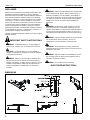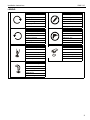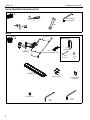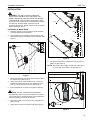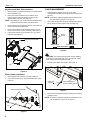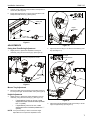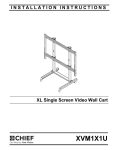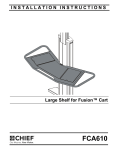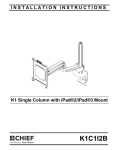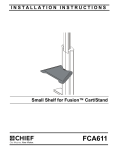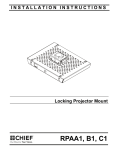Download Chief KWK110 input device accessory
Transcript
INSTALLATION INSTRUCTIONS Height-Adjustable Dual Arm with Keyboard Tray Spanish Product Description German Product Description Portuguese Product Description Italian Product Description Dutch Product Description French Product Description KWK-110 KWK-110 Installation Instructions DISCLAIMER Milestone AV Technologies and its affiliated corporations and subsidiaries (collectively "Milestone"), intend to make this manual accurate and complete. However, Milestone makes no claim that the information contained herein covers all details, conditions or variations, nor does it provide for every possible contingency in connection with the installation or use of this product. The information contained in this document is subject to change without notice or obligation of any kind. Milestone makes no representation of warranty, expressed or implied, regarding the information contained herein. Milestone assumes no responsibility for accuracy, completeness or sufficiency of the information contained in this document. Chief® is a registered trademark of Milestone AV Technologies. All rights reserved. WARNING: Failure to provide adequate structural strength for this component can result in serious personal injury or damage to equipment! It is the installer’s responsibility to make sure the structure to which this component is attached can support five times the combined weight of all equipment. Reinforce the structure as required before installing the component. WARNING: Exceeding the weight capacity can result in serious personal injury or damage to equipment! It is the installer’s responsibility to make sure the combined weight of all components located between the KWK-110 mount up to (and including) the keyboard does not exceed 10 lbs (4.5 kg). WARNING: Use this mounting system only for its intended IMPORTANT SAFETY INSTRUCTIONS use as described in these instructions. Do not use attachments not recommended by the manufacturer. WARNING: A WARNING alerts you to the possibility of serious injury or death if you do not follow the instructions. WARNING: Never operate this mounting system if it is damaged. Return the mounting system to a service center for examination and repair. CAUTION: A CAUTION alerts you to the possibility of damage or destruction of equipment if you do not follow the corresponding instructions. WARNING: Failure to read, thoroughly understand, and follow all instructions can result in serious personal injury, damage to equipment, or voiding of factory warranty! It is the installer’s responsibility to make sure all components are properly assembled and installed using the instructions provided. WARNING: RISK OF INJURY TO PERSONS! Do not use this mounting system to support video equipment such as televisions or computer monitors. WARNING: Do not use this product outdoors. --SAVE THESE INSTRUCTIONS-- DIMENSIONS 6.50 WRISTPAD (REMOVABLE) 18.75 EXTENDED COLLAPSED 29.14 6.15 2 KEYBOARD TRAY ANGLE ADJUSTABLE 15 Installation Instructions KWK-110 LEGEND Tighten Fastener Pencil Mark Apretar elemento de fijación Marcar con lápiz Befestigungsteil festziehen Stiftmarkierung Apertar fixador Marcar com lápis Serrare il fissaggio Segno a matita Bevestiging vastdraaien Potloodmerkteken Serrez les fixations Marquage au crayon Loosen Fastener Drill Hole Aflojar elemento de fijación Perforar Befestigungsteil lösen Bohrloch Desapertar fixador Fazer furo Allentare il fissaggio Praticare un foro Bevestiging losdraaien Gat boren Desserrez les fixations Percez un trou Phillips Screwdriver Open-Ended Wrench Destornillador Phillips Llave de boca Kreuzschlitzschraubendreher Gabelschlüssel Chave de fendas Phillips Chave de bocas Cacciavite a stella Chiave a punte aperte Kruiskopschroevendraaier Steeksleutel Tournevis à pointe cruciforme Clé à fourche Hex-Head Wrench Llave de cabeza hexagonal Sechskantschlüssel Chave de cabeça sextavada Chiave esagonale Zeskantsleutel Clé à tête hexagonale 3 KWK-110 Installation Instructions TOOLS REQUIRED FOR INSTALLATION 3/16" (included) 5/32" (included) #2 7/16" 1/8" PARTS Mounting Kit A (1) [KWK-110] C (1) [Wall plate] B (1) [Cable management cover] D (2) 1/4 x 2 1/2" E (2) 1/4" F (1) [Gel wrist pad] G (1) [Mouse holder] H (6) [Hook and loop fastener] J (2) #8-32 x 3/8" K (1) 3/16" 4 L (1) 5/32" Installation Instructions KWK-110 INSTALLATION WARNING: FAILURE TO PROVIDE ADEQUATE STRUCTURAL STRENGTH FOR THIS MOUNT CAN RESULT IN SERIOUS PERSONAL INJURY OR DAMAGE TO EQUIPMENT! It is the installer’s responsibility to make sure the structure to which this mount is attached can support five times the combined weight of the mount and all equipment attached to it. Reinforce the structure as required before installing the mount. (A) 6 Installation to Wood Studs 1. Determine location for mount keeping in mind extension and height adjustment requirements. 2. Using wall plate (C) as a template, mark location for two pilot holes through top and bottom holes of wall plate. (See Figure 1) (C) 2 4 (D) x 2 3 (E) x 2 7 Figure 2 8. Use 5/32" hex wrench (L) to tighten set screw in bottom of KWK-110. (See Figure 3) NOTE: Ensure set screw engages on back side of wall plate (C) to properly secure KWK-110. (See Figure 3) (C) Figure 1 3. Drill two 1/8" diameter pilot holes through marked locations into wall structure. (See Figure 1) 4. Using 7/16" wrench, loosely install two 1/4" x 2 1/2" hex head lag screws (D) through two 1/4" washers (E), wall plate (C), and drywall into wood stud. (See Figure 1) 5. (C) Ensure wall plate (C) is vertical, then tighten screws (D). (A) CAUTION: DO NOT OVERTIGHTEN FASTENERS! Overtightening screws may cause wall bracket to compress into soft wall surface, resulting in difficult mount installation or improper engaging of set screw in later step. 6. Insert top of KWK-110 (A) over lip at top of wall plate (C). (See Figure 2) 7. Swing KWK-110 down flush against wall. (See Figure 2) 8 Set Screw Figure 3 5 KWK-110 Installation Instructions Keyboard and Wrist Pad Installation CABLE MANAGEMENT 1. Remove paper from adhesive backing on one side of hook and loop fasteners (H). 1. 2. Place hook and loop fasteners (H) on bottom of the keyboard (not included) and bottom of wrist pad (F) approximately as shown. (See Figure 4) NOTE: If necessary, cable management bracket attach screws NOTE: Place fasteners only on flat surfaces of the keyboard to ensure that fasteners stick to keyboard surface. 3. Remove paper from the adhesive backing on the other side of the hook and loop fasteners (H). 4. Firmly place keyboard on keyboard tray making sure to leave room for the wrist pad, if necessary. (See Figure 4) 5. Firmly place wrist pad (F) on keyboard try in front of the keyboard. (See Figure 4) (H) x 3 Thread keyboard cable through one of two cable management holes along back edge of keyboard tray. (See Figure 5) may be loosened using 3/16" hex key (K). 2. Open cable management bracket on upper portion of mount arm by sliding it towards edge of arm. (See Figure 6) Attach screws Keyboard (not included) OPEN position CLOSED position View from bottom Figure 6 (F) CAUTION: Ensure that adequate cable slack is available (H) x 3 for movement of keyboard and mouse. Do not pinch cables when closing cable management bracket. 3. Carefully insert cables into bracket. (See Figure 7) (A) Figure 4 Mouse Holder Installation 1. Remove paper from adhesive on mouse holder (G). 2. Place mouse holder (G) on wall at desired location. (See Figure 5) Cable path (typical) Cable management holes Cable management bracket (OPEN position) Figure 7 4. (G) Close cable management bracket by sliding it back towards centerline of arm. NOTE: If necessary, cable management bracket attach screws may be tightened using 3/16" hex key (K). (A) Figure 5 6 Installation Instructions KWK-110 5. Carefully insert cables into cavity located in lower portion of mount arm. (See Figure 8) 6. Install cable management cover (B) using two #8-32 x 3/8" Phillips flat head screws (J). (See Figure 8) 3 Height adjustment screw Cable path (typical) Height adjustable arm (B) (J) x 2 6 Figure 8 ADJUSTMENTS Figure 10 Swing Arm Pivot/Swing Adjustment 1. 4. Slightly loosen or tighten the adjustment screw(s) as necessary, using the 3/16" hex key (K). (See Figure 9) 5 Pivot/Swing adjustment screws 1 Adjust tray tension using a 7/16" wrench and a 5/32" (L) hex key. (See Figure 11) Tilt angle adjustment knob 4 2 4 Adjustable mouse trays 4 2 Figure 9 Mouse Tray Adjustment 2. Mouse trays slide open and closed on both sides of the tray for use by both right- and left-handed users. (See Figure 9) Height Adjustment 3. Slightly loosen or tighten the height adjustment screw as necessary, using the 5/32" hex key (L). (See Figure 10) • • If keyboard tray lowers on its own, rotate adjustment screw counterclockwise (towards the "+" symbol). If keyboard tray rises on its own, rotate adjustment screw clockwise (towards the "-" symbol). Figure 11 5. Adjust the tilt angle adjustment knob as necessary to set tilt angle of keyboard tray. (See Figure 11) NOTE: It may be necessary to raise or lower the height adjustable arm to expose the adjustment screw. 7 KWK-110 Installation Instructions USA/International Europe Chief Manufacturing, a products division of Milestone AV Technologies 8800-002343 Rev00 2013 Milestone AV Technologies, a Duchossois Group Company www.chiefmfg.com 04/13 Asia Pacific A P F A P F A 6436 City West Parkway, Eden Prairie, MN 55344 800.582.6480 / 952.225.6000 877.894.6918 / 952.894.6918 Franklinstraat 14, 6003 DK Weert, Netherlands +31 (0) 495 580 852 +31 (0) 495 580 845 Office No. 1 on 12/F, Shatin Galleria 18-24 Shan Mei Street Fotan, Shatin, Hong Kong P 852 2145 4099 F 852 2145 4477