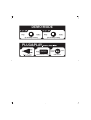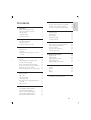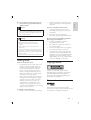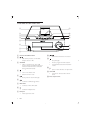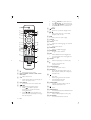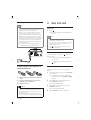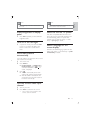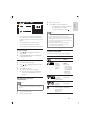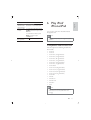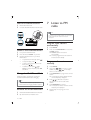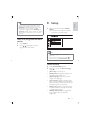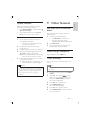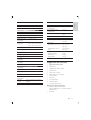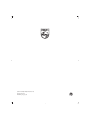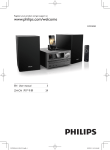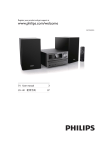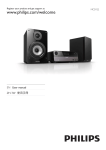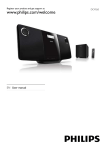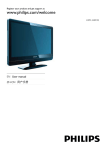Download Philips DCD7010
Transcript
Register your product and get support at www.philips.com/welcome DCD7010 EN User manual =+&1 Ⴌ߀൱Ҭ 3 DEMO MODE (in standby mode) (in standby mode) PLUG&PLAY RADIO “AUTO INSTALL" scrolls Press & HOLD for2 seconds button 1 Important Know these safety symbols Important Safety Instructions Hearing safety Copyright notice Trademark notice 2 Congratulations Feature introduction What’s in the box Overview of the main unit 3 Before use Place the unit Connect Install/replace the battery of remote control 4 Get started Turn on Adjust brightness of display panel Turn on or off LED light Store radio stations automatically Find the correct video input channel Select the correct TV system Select a language for on-screen display 5 Play disc/USB Basic operation Play a disc Play recored files Control the play Search by time or title/chapter/track number Adjust sound 6 Play iPod/iPhone/iPad Compatible iPod/iPhone/iPad Load the iPod/iPhone/iPad Listen to the iPod/iPhone/iPad Charge the iPod/iPhone/iPad Remove the iPod/iPhone/iPad 7 Listen to FM radio 4 4 4 5 5 5 7 7 7 8 11 11 11 12 12 12 13 13 13 13 13 13 14 14 14 14 15 Program radio stations automatically Program radio stations manually Tune to a programmed radio station 8 Setup 18 18 18 18 19 19 19 19 20 20 General setup Audio Setup Video Setup Preference setup Update software 9 Other features 21 21 21 21 21 21 Play audio from an external device Listen through headphone Timer and sleep Add your file to play list Use the sleep timer 10 Product information 22 22 22 23 23 23 Region Code Specifications Supported disc formats Supported audio USB playability information 11 Troubleshooting 24 24 24 24 25 Picture Sound Play Others 12 Notice 26 26 Compliance and Environment 16 16 17 17 17 17 17 17 EN 3 English Contents 1 Important h Do not install near any heat sources such as radiators, heat registers, stoves, or other apparatus (including amplifiers) that produce heat. Know these safety symbols i Protect the power cord from being walked on or pinched, particularly at plugs, convenience receptacles, and the point where they exit from the apparatus. j Only use attachments/accessories specified by the manufacturer. k Use only with the cart, stand, tripod, bracket, or table specified by the manufacturer or sold with the apparatus. When a cart is used, use caution when moving the cart/apparatus combination to avoid injury from tip-over. This ‘bolt of lightning’ indicates uninsulated material within your unit may cause an electrical shock. For the safety of everyone in your household, please do not remove product covering. The ‘exclamation point’ calls attention to features for which you should read the enclosed literature closely to prevent operating and maintenance problems. WARNING: To reduce the risk of fire or electric shock, this apparatus should not be exposed to rain or moisture and objects filled with liquids, such as vases, should not be placed on this apparatus. CAUTION: To prevent electric shock, match wide blade of plug to wide slot, fully insert. Important Safety Instructions a Read these instructions. b Keep these instructions. c Heed all warnings. d Follow all instructions. e Do not use this apparatus near water. f Clean only with dry cloth. g Do not block any ventilation openings. Install in accordance with the manufacturer’s instructions. 4 EN l Unplug this apparatus during lightning storms or when unused for long periods of time. m Refer all servicing to qualified service personnel. Servicing is required when the apparatus has been damaged in any way, such as power-supply cord or plug is damaged, liquid has been spilled or objects have fallen into the apparatus, the apparatus has been exposed to rain or moisture, does not operate normally, or has been dropped. n Battery usage CAUTION – To prevent battery leakage which may result in bodily injury, property damage, or damage to the unit: • Install all batteries correctly, + and as marked on the unit. • Do not mix batteries (old and new or carbon and alkaline, etc.). • Remove batteries when the unit is not used for a long time. o Apparatus shall not be exposed to dripping or splashing. Caution • Use of controls or adjustments or performance of procedures other than herein may result in hazardous radiation exposure or other unsafe operation. Warning • Never remove the casing of this unit. • Never lubricate any part of this unit. • Place this unit on a flat, hard and stable surface. • Never place this unit on other electrical equipment. • Only use this unit indoors. Keep this unit away from water, moisture and liquid-filled objects. • Keep this unit away from direct sunlight, naked flames or heat. • Never look into the laser beam inside the unit. • Slowly increase the sound until you can hear it comfortably and clearly, without distortion. English p Do not place any sources of danger on the apparatus (e.g. liquid filled objects, lighted candles). Listen for reasonable periods of time: • Prolonged exposure to sound, even at normally ‘safe’ levels, can also cause hearing loss. • Be sure to use your equipment reasonably and take appropriate breaks. Be sure to observe the following guidelines when using your headphones. • Listen at reasonable volumes for reasonable periods of time. • Be careful not to adjust the volume as your hearing adapts. • Do not turn up the volume so high that you can’t hear what’s around you. • You should use caution or temporarily discontinue use in potentially hazardous situations. Do not use headphones while operating a motorized vehicle, cycling, skateboarding, etc.; it may create a traffic hazard and is illegal in many areas. Hearing safety Listen at a moderate volume. • Using headphones at a high volume can impair your hearing. This product can produce sounds in decibel ranges that may cause hearing loss for a normal person, even for exposure less than a minute. The higher decibel ranges are offered for those that may have already experienced some hearing loss. • Sound can be deceiving. Over time your hearing ‘comfort level’ adapts to higher volumes of sound. So after prolonged listening, what sounds ‘normal’ can actually be loud and harmful to your hearing. To guard against this, set your volume to a safe level before your hearing adapts and leave it there. To establish a safe volume level: • Set your volume control at a low setting. Copyright notice This item incorporates copy protection technology that is protected by U.S. patents and other intellectual property rights of Rovi Corporation. Reverse engineering and disassembly are prohibited. Trademark notice Manufactured under license from Dolby Laboratories. Dolby and the double-D symbol are trademarks of Dolby Laboratories. EN 5 note that the use of this accessory with iPod, iPhone, or iPad may affect wireless performance. ‘DVD Video’ is a trademark of DVD Format/ Logo Licensing Corporation. iPod and iPhone are trademarks of Apple Inc., registered in the U.S. and other countries. iPad is a trademark of Apple Inc. Note • The type plate is located on the bottom of the unit. ® ABOUT DIVX VIDEO: DivX is a digital video format created by DivX, Inc. This is an official DivX Certified device that plays DivX video. Visit www.divx.com for more information and software tools to convert your files into DivX video. ABOUT DIVX VIDEO-ON-DEMAND: This DivX Certified® device must be registered in order to play DivX Video-on-Demand (VOD) content. To generate the registration code, locate the DivX VOD section in the device setup menu. Go to vod.divx.com with this code to complete the registration process and learn more about DivX VOD. DivX®, DivX Certified® and associated logos are registered trademarks of DivX, Inc. and are used under license. HDMI, the HDMI logo, and High-Definition Multimedia Interface are trademarks or registered trademarks of HDMI licensing LLC in the United States and other countries. “Made for iPod,” “Made for iPhone,” and “Made for iPad” mean that an electronic accessory has been designed to connect specifically to iPod, iPhone, or iPad, respectively, and has been certified by the developer to meet Apple performance standards. Apple is not responsible for the operation of this device or its compliance with safety and regulatory standards. Please 6 EN Congratulations on your purchase, and welcome to Philips! To fully benefit from the support that Philips offers, register your product at www.philips.com/welcome. If you contact Philips, you will be asked for the model and serial number of this product. The model number and serial number are on the back of the main unit. Write the numbers here: Model No. __________________________ Serial No. ___________________________ Feature introduction What’s in the box English 2 Congratulations Check and identify the contents of your package: • Main unit • 2 speakers • Remote control • 2 AAA batteries • AC power cord • Video cable • 2 speaker wires • FM antenna wire • MP3-LINK cord • User manual This unit can • play videos, audios, and display pictures from discs and USB storage devices • play audios from iPod/iPhone/iPad For the details of supported media, refer to “Specifications”. XXXXXX EN 7 Overview of the main unit a i b c j k d l e f m g n h a Dock for iPod/iPhone/iPad b • Skip to the previous or next title, chapter, track, or file. c SOURCE • Select a media source (disc, USB storage device, iPod/iPhone/iPad, FM tuner, or external device connected through MP3 link cable). d • • Turn on or off the unit. Switch to ECO mode. • Start, pause or resume the play. • Connect a USB storage device. e f g MP3 LINK • Connect an MP3 link cable. h • Socket for headphones. i Pull open • Pull to open the dock. 8 j / EN / • Search fast backward or forward. • • • Stop the play. Erase a programed radio station. Activate/deactivate demonstration mode. • Eject or close the disc compartment. k l m VOLUME • Increase or decrease the volume level. n Disc compartment a h g f b e c d a COAXIAL/DIGITAL OUT • Coaxial / digital out jack b AC MAIN~ • Power supply socket. c SPEAKER OUT • Connect the speakers. d AUX-IN • Connect an external audio device. e FM ANTENNA • Improve FM reception. f LINE OUT • Connect audio cables. g DIGITAL AV OUT • Connect an HDMI cable. h VIDEO OUT • Video output jack. EN 9 English Back view • • • • Overview of remote control a b c d n o p q e f r g s h i j k t u v l w m x a • Switch the device on/off. b DISC / RADIO / DOCK / USB / AUX/ MP3 LINK • Select the source. c A-B • Marks the section for repeat play, or turns off repeat mode. d DISC MENU • Access the main menu of the disk. e • Navigate through the menus; • Press to rotate a picture clockwise or counter-clockwise during slideshow. • Press / to fast backward or forward; Press repeatedly to change the search speed. 10 EN Press (ZOOM) to slow forward. Press (SLOW) to slow backward. Long press (ZOOM) to zoom in/out. Press OK to confirm a selection or entry. f BACK • Return to a previous display menu. g / • Skip to the previous or next title, chapter, track, or file. h • Start, pause or resume play. i CLOCK • Show time. j AUDIO • Select an audio language or channel. k VOL +/• Adjust the volume. l SUBTITLE • Select a subtitle language. m PROGRAM • Program radio stations. n DIM • Select different level of brightness. • Turn on/off the VOL knob light and the LED light. o MODE • Select repeat play or random play. p • Open or close the disc compartment. q SYSTEM MENU • Go to the system menu. r RDS/INFO • Show the disk information such as title, chapter, subtitle, time elapsed, total time etc. s • Stop play. • Erase a programed radio station. • Activate/deactivate the demonstration mode. t TIMER/SLEEP • To time or enter SLEEP mode in 120/90/60/45/30/15 min. u • Mute. v TREBLE/BASS • Increase/decrease the treble/bass level. w Numeric buttons • Select a title/chapter/track to play. x LOUDNESS • Turn on/off loudness control. Connect English 3 Before use Connect speakers Place the unit d Note e • Risk of overheating! Never install this • • • • • • • • apparatus in a confined space. Always leave a space of at least 4 inches around this apparatus for ventilation. Ensure curtains or other objects never cover the ventilation slots on this apparatus. Place this unit on a flat, hard, and stable surface. Never place this unit in an enclosed cabinet, nor on any other electrical equipment. Keep this unit away from direct sunlight, naked flames, or heat. Do not insert any object other than indicated into ventilation openings nor other openings. Apparatus shall not be exposed to dripping or splashing. Do not place any sources of danger on the unit (for example, liquid filled objects, lighted candles). Install this unit near the AC outlet where the AC power plug can be easily reached. To avoid magnetic interference or unwanted noise, never place the main unit and speakers too close to any radiation devices. f 2 1 3 Note • For the best sound quality, use the supplied speakers only. • Connect speakers with the same or higher impedance only. Refer to “Product information” > “Specifications” for details. Connect TV Connect the audio and video cables to the output sockets on the unit and the corresponding input sockets on your TV. Select the best video connection that your TV supports. Connect through a composite video cable R 1 2 L VIDEO Place the unit near to the TV. Place the speakers at a suitable distance from the TV and at an angle of approximately 45 degrees from the listening position. EN 11 Connect power 4 Get started Note • Where the MAINS plug or an appliance coupler • • • • is used as the disconnect device, the disconnect device shall remain readily operable. Risk of product damage! Make sure that the power supply voltage corresponds to the voltage printed on the back of the MAIN plug. Before you connect the AC power cord, make sure that you have complete all other connections. Protect the power cord from being walked on or pinched, particularly at plugs, convenience receptacles, and the points where they exit from the apparatus. Unplug this apparatus during lightning storms or when unused for long periods of time. Turn on 1 Press . » The unit switches to the last selected source. Note • If no source is played within 15 minutes, the unit switches to standby mode. • If no operation is performed within 15 minutes in standby mode, the unit switches to Ecopower standby mode. • Press to switch the unit to the last source when it was turned off. Demonstrate the unit’s features 1. In the standby mode, press to turn on DEMO mode » This system’s features are displayed one by one. • Install/replace the battery of remote control a Push to open the battery compartment cover. b Insert 2 AAA batteries with correct polarity (+/-) as indicated. c Close the cover. Caution Set the clock The unit uses the 24-hour or 12-hour time format. 1 In standby mode, press and hold CLOCK for 2 seconds. » “CLOCK SET” scrolls on the display. Then the time format [24H] or [12H] appears. 2 Press VOL +/- to select a time format. Press CLOCK to confirm. » The hour digits blink. 3 Press VOL +/- to set the hour. Press CLOCK to confirm. » The minute digits blink. 4 Press CLOCK to confirm the setup. • Risk of explosion! Keep batteries away from heat, sunshine or fire. Never discard batteries in fire. • Do not mix batteries (old and new or carbon and alkaline, etc). • Remove the battery if the remote control is not to be used for an extended period of time. 12 EN To turn off the demonstration, press again. • The number key on the RC is deactivated in this mode. Adjust brightness of display panel 1 Press DIM repeatedly to select different brightness levels. Note English Note • See the user manual of your TV for how to switch between video-in channels. Select the correct TV system This unit is compatible with both NTSC and PAL. If the picture is abnormally displayed with the default setting, select a TV system that matches your TV. (Refer to “Setup” > “Video Setup” > [TV Type] for details) Turn on or off LED light 1 In power-on mode, press and hold DIM to turn on or off the LED light at the bottom of the unit or at the volume knob. Store radio stations automatically Select a language for onscreen display Chinese is the default language options for this setting. (See “Setup” > “General Setup” > [OSD LANGUAGE] for details) If no radio stations are stored, the unit can store radio stations automatically. 1 2 Turn on the unit. 3 Press . » The unit automatically stores radio stations with sufficient signal strength. » After all available radio stations are stored, the first stored radio station is broadcast automatically. Press RADIO. » [AUTO INSTALL ---- PRESS PLAY -STOP CANCEL] (press to start automatic installation, or press to cancel) is displayed. Find the correct video input channel 1 2 Turn on your unit. Press DISC to select the disc source. • Turn on the TV and switch to the correct video-in channel. EN 13 5 Play disc/USB Play recored files You can play DivX/MP3/WMA/JPEG files that are copied onto a CD-R/RW, recordable DVD, or USB storage device. Caution • Risk of damage to the unit! During play, never move the unit. • Never put any object other than a disc into the disc compartment. • Never look at the laser beam inside the unit. • Never play discs with accessories such as disc stabilizer rings or disc treatment sheets. When is displayed, it means that this operation is unavailable for the current media or at the current time. Note • You can only play DivX videos that are rented or purchased with DivX® registration code of this unit. (See “Setup” > “General setup” > [DivX(R) VOD Code]) • Subtitle files with the following file extensions (.srt, .smi, .sub, .ssa, .ass) are supported but not displayed in the file list. • The subtitle filename has to be the same as the filename of the DivX video (the file extension excluded). • The DivX video file and the subtitle files must be saved under the same directory. Basic operation The listed operations are applicable for all supported media. Function Stop play Pause or resume play Skip to the previous/next title, chapter, track, or file Connect a USB storage device Action Press . . Press Press / . Play a disc 1 2 3 Press DISC to select the disc source. 4 The unit starts playing automatically. • To start the play manually, press . • To play a DVD that has a rating level higher than your setting, enter the 6 (000000)-digit password first. 14 EN Press to eject the disc tray. Place a disc onto the disc tray with the printed side upward, and then press . 1 Press USB to select the source for USB storage device. 2 Insert the USB storage device. » The unit starts playing automatically. » The user interface is displayed. Select a photo file. Press OK to start the slideshow. • The slideshow stops after all photos are displayed for one time. • To stop the slideshow, press . Note • This unit can only display digital camera • • • • On the top: time elapsed, total time for the audio/video, the numeric place in the USB storage files and the name of current folder. On the left: the information source. In the middle: the folder and file list. On the right: the detailed file information. Access a folder 1 Press / to highlight the selected folder name. 2 Highlight [Previous] and press OK back to the last-level menu. 3 Access the selected folder. Press name. / to highlight the selected file Press OK to confirm. » The selected file starts playing. » The unit stops playing automatically at the end of the last file of same category. Play slideshow and music simultaneously Note • Make sure that the USB storage device or the disc contains both WMA/MP3 files and JPEG photos. 1 2 Control the play Follow the instructions to control the play. Media Function Action Return to the Press DISC disc menu MENU. Play a file 1 2 pictures with JPEG-EXIF format, which is widely used in digital cameras. It cannot display Motion JPEG, nor pictures in formats other than JPEG. Sound clips associated with pictures cannot be displayed either. • If the JPEG photo is not recorded with an “exif ” type file, it is displayed as a “blue mountain” thumbnail picture. Play a WMA/MP3 file. Enable/ disable the PBC (playback control) feature Press DISC MENU repeatedly. Select an audio language or audio channel Select a subtitle language Select a play mode (repeat chapter, title , all,random or repeat off ) Press AUDIO repeatedly. • Enable PBC to display the PBC menu, and then use Navigation buttons and OK to enter your choice. Press SUBTITLE repeatedly. Press MODE repeatedly. Access a photo folder. EN 15 English 3 4 Media Function Action Repeat a specific section within a chapter or track 1) Press A-B to select the start point. 2) Press A-B again to select the end point. »The selected section starts play repeatedly. Search Press / backward or to search in a forward fast fast speed. • To resume Reverse a photo Zoom in or out Display the play information Play or rewind in slow speed. normal play, press A-B until [Repeat off] is displayed. • Long press ZOOM repeatedly to change the zoom degree. • Press buttons to move the zoomed picture up, down, left, or right. • During DVD/ • • • EN VCD playback, press to play in slow speed. During DVD playback, press to rewind in slow speed. Press repeatedly to change the slow forward speed. Press repeatedly to change the slow backward speed. Press OK back to normal speed play. Function Action • Press OK back to normal speed play. Preview photos Rotate a photo Press highlight a file info near the file list Press . Press / Search by time or title/ chapter/track number (for DVD or VCD) 1 2 During play, press INFO. 3 Use the numeric buttons to enter the number or time digits. 4 Press OK to confirm. » the selected segment is displayed. » Play starts automatically. Press INFO. • 16 Media Press / to highlight the title number, chapter number, track number, or time field. Adjust sound You can adjust the volume level and select sound effects. . Action Press + VOL -; turn VOLUME clockwise or anti-clockwise. To activate treble level, press TREBLE and then adjust with VOL +/-. To activate bass level, press BASS and then adjust withVOL +/-. Mute/unmute Press . the speakers 6 Play iPod/ iPhone/iPad English Function Increase/ decrease the volume level Adjust treble or bass You can enjoy audio from iPod/iPhone/iPad through this unit. Note • The audio is only output through the supplied speakers. Compatible iPod/iPhone/iPad The unit supports the following iPod/iPhone/ iPad models: • iPod 4G • iPod 5G • iPod nano (6th generation) • iPod nano (5th generation) • iPod nano (4th generation) • iPod nano (3rd generation) • iPod nano (2nd generation) • iPod nano (1st generation) • iPod Classic • iPod Touch (4th generation) • iPod Touch (3rd generation) • iPod Touch (2nd generation) • iPod Touch (1st generation) • iPod Mini • iPhone • iPhone 3G • iPhone 3GS • iPhone 4 • iPad Note • IPod with color display, iPod classic, and iPod with video are not compatible with dock charging. EN 17 Load the iPod/iPhone/iPad 1 2 Lift the lid of the dock. Load the iPod/iPhone/iPad onto the dock. 7 Listen to FM radio Note 1 2 • A maximum of 20 radio stations can be stored. • Fully extend the FM antenna for better reception. Program radio stations automatically Listen to the iPod/iPhone/iPad 1 2 3 1 2 Load your iPod/iPhone/iPad. Press the button DOCK on your RC. Play the selected track on your iPod/ iPhone/iPad. • To pause/resume the play, press . • To stop the play, press . • To skip to the previous/next audio track, press / . • To select a track: press / to highlight a track, and then press OK to confirm. Charge the iPod/iPhone/iPad 1 2 Press RADIO. 3 Press PROGRAM to program the current station . » The sequence number blinks with the current frequency displayed. 4 Press / to allocate a sequence number from 01 to 20 to this radio station. 5 Press PROGRAM to confirm. » The sequence number and the current frequency are displayed. 6 Repeat steps 2-5 to program more stations. • For certain iPod models, it may take up to a minute before the charging indication appears. Remove the iPod/iPhone/iPad 1 2 Unload the iPod/iPhone/iPad from the dock. 18 EN Flip down the lid to hide the dock. Press and hold PROGRAM for 2 seconds. » A U T O appears. » Available stations are stored automatically. » The first programmed radio station is broadcast automatically. Program radio stations manually When the unit is connected to power, the docked iPod/iPhone/iPad starts charging. Tip Press RADIO. Long press / to search to a radio station, or press / to manually tune to a radio station. 8 Setup English Tip • To overwrite a programmed station, store another station with its sequence number. • [STEREO] is default setting for tuner mode. • Under tuner mode, you can press OK 1 repeatedly to toggle between [STEREO] and [MONO], and the unit memorizes your setting even if you turn off the unit or turn to other sources. After you press the button SYSTEM MENU. » The system menu appears. Click the symbol to access each setup. Tune to a programmed radio station 1 2 Press RADIO. Press / repeatedly to select a programmed radio station. Note • You cannot change a menu option that is grayed out. • To return to the previous menu, press . To exit the menu, press SYSTEM MENU again. General setup 1 2 • • • • • • Press SYSTEM MENU button. Select to access the [General Setup] options. [Disc Lock]: Turn Disc lock. [Display Dim]: Change the brightness of the display panel of the unit. [OSD Language]: Select an on-screen display menu language. [Screen Saver]: Enable or disable screen saver mode. If enabled, the screen enters idle mode after 5 minutes of inactivity (for example, in pause or stop mode). [Sleep Timer]: Enable a countdown timer to switch this unit to standby mode after a specific period of time. [DivX(R) VOD Code]: Get registration code of DivX Video On Demand Registration. EN 19 Note • If you select a language which is not available on a disc, this unit uses the default language of the disc. Note • For settings related to HDMI, the TV must be connected through HDMI. • Night mode is only available for Dolby encoded DVD. Audio Setup 1 2 • • • Press SYSTEM MENU button. Select to access the [Audio Setup] options. [HDMI Audio]: Selects HDMI audio format when this unit is connected through HDMI or disables HDMI audio output for the TV. [Audio Sync]: Set the delay time for audio output when you play a video disc. [Night Mode]: Select quiet or full dynamic sound. Night mode decreases the volume of loud sound and increases the volume of soft sound (such as speech). Note Preference setup 1 2 • • • • • • For settings related to HDMI, the TV must be connected through HDMI. • • Night mode is only available for Dolby encoded DVD. • • Video Setup 1 2 • • • • 20 Press SYSTEM MENU button. Select to access the [Video Setup] options. [TV Type]: Select video output format(PAL, Multi or NTSC). [TV Display]: Set screen display format(Pan Scan, Letter Box or Wide Screen). [Picture Settings]: Select a predefined color setting or set the color manually. [HDMI Setup]: When you connect this unit and TV with HDMI cable, select the best HDMI setup that your TV can support. EN • • Press SYSTEM MENU button . Select to access the [Preference Setup] options. [Audio]: Select an audio language for video. [Subtitle]: Select a subtitle language for video. [Disc Menu]: Select a menu language for a video disc. [Parental]: Set the rating level to a disc. Restrict access to discs that are encoded with ratings These discs must be recorded with rating levels. [PBC]:Display or skip the content menu for VCD and SVCD. [MP3/JPEG Display]: Set Mp3 or jpeg view mode. [Password]: Set or change a password to play a restricted disc. [DivX Subtitle]:Select the language of the DivX. [Version Info.]:Display the software version for the . [Default]:Reset the home theater to the default settings programmed at the factory. Note • Ensure that the subtitle file has the exact same file name as the movie file. If for example the file name of the movie is ‘Movie.avi’, then you need to name the text file ‘Movie.sub’ or ‘Movie.srt’. Before you update the software of this unit, check the current software version: • Press SYSTEM MENU , and then select ([Preference Setup]). • Use navigation button to find [Version Info.], and find out current version. Update software via USB 1 Check the latest software version on www.philips.com/support. • Search for your model and click on “Software and drivers”. 2 Download the software into a USB storage device. 3 4 Unzip the download in the root directory. 5 Connect the USB storage device to the (USB) connector on this unit. » The unit will read the file automatically. A box comes out on the TV screen. Follow the instructions on the TV screen to update the software. » When the update is complete, this unit automatically turns off and on again. 9 Other features Play audio from an external device You can use this unit to play audio from an external device. 1 Connect the MP3 link cable to • the MP3 LINK jack of this unit • the audio output jack (usually headphone jack) of the external device. 2 3 Press MP3-LINK. storage device when the software update is in progress because you might damage this unit. • You may also burn a disc to update your software. Play the external device (see the user manual of this device for details). Listen through headphone Plug a headphone into the socket. Timer and sleep You can set a time for automatic back to one source. Note Caution • Do not turn off the power or remove the USB English Update software • Make sure that you have set the clock before this setup. 1 In standby mode, press and hold SLEEP/ TIMER. 2 Press VOL +/- to select S O U R C E (DISC USB , DOCK, TUNER and PLAY LIST). Then press SLEEP/TIMER to confirm. » The hour digits blink. 3 4 Press VOL +/- to set the hour. 5 6 Press VOL +/- to set the minute. Press SLEEP/TIMER again. » The minute digits blink. Press SLEEP/TIMER to confirm the time for auto power on. EN 21 7 Press VOL +/- to select a volume for the timer, and press SLEEP/TIMER to confirm. 8 Press SLEEP/TIMER to activate the timer. » is displayed. » The system turns on to the set source at the set time. • To deactivate the timer, press SLEEP/ TIMER again. 10 Product information Note • Product information is subject to change without prior notice. Note • Alarm timer is not available in MP3 LINK mode. • If DISC/USB source is selected and the track cannot be played, tuner is activated automatically. • If iPod/iPhone/iPad playlist is selected as alarm source, you need create a playlist called “PHILIPS” in your iPod/iPhone/iPad. • If no playlist called “PHILIPS” created in the iPod/iPhone/iPad or no track is stored in the playlist, the unit switches to iPod/iPhone/iPad alarm source. Region Code You can play DVD discs with the following region codes: DVD region code Add your file to play list Specifications 1 2 Select one file. Amplifier 3 4 Repeat step 1 and 2 to add other files. Press PROGRAM to add this file into playlist. Press DISC MENU to view the detailed information about playlist. Use the sleep timer The system can also turn off automatically after a preset period (120, 90, 60, 45, 30, 15 minutes). 1 During play, press SLEEP/TIMER repeatedly to select a period. » S L E E P is displayed. is displayed. » 2 To deactivate the sleep timer, press SLEEP/TIMER repeatedly until S L E E P is displayed. 22 EN OFF Rated Output Power Frequency Response Signal to Noise Ratio Aux Input Country China 2 X 50 W RMS 20-20000 Hz, ±3 dB > 82 dB 1000 mV RMS 22kohm General information Laser Type Disc Diameter Video Decoding Video DAC Signal System Video Format Video S/N Audio DAC Total Harmonic Distortion Frequency Response S/N Ratio Semiconductor 12 cm/8 cm MPEG-1 / MPEG-2 / DivX 12 Bits PAL / NTSC 4:3 / 16:9 > 57 dB 24 Bits / 96 kHz < 0.1% (1 kHz) 4 Hz - 20 kHz (44.1 kHz) 4 Hz - 22 kHz (48 kHz) 4 Hz - 24 kHz (96 kHz) > 82 dBA Tuner (FM) Tuning Range Tuning grid Sensitivity - Mono, 26dB S/N Ratio Sensitivity - Stereo, 46dB S/N Ratio Search Selectivity Total Harmonic Distortion Signal to Noise Ratio 87.5 - 108MHz 50KHz <22 dBf 220 V, 50 Hz 38 W <1 W 2 X 15 mW, 32 ohm USB Direct Version 2.0 Composite Video Output 1.0 Vp-p, 75 ohm Coaxial Output 0.5 Vpp±0.1Vpp, 75 ohm Dimensions - Main Unit (W x H x D) 250 X 92 X 285 mm - Speaker Box (W x H 174 X 260 X x D) 240 mm Weight - With Packaging 10 kg - Main Unit 2.5 kg - Speaker Box 6.1 kg <43 dBf Supported disc formats <28dBf <2% • Supported video media: • DivX Ultra • Digital Video Discs (DVDs) • Picture CD • Video CDs (VCDs) • Super Video CDs (SVCDs) • DVD-R/-RW • MP3-CD • CD-R/CD-RW • DVD+R/+RW • Compact Discs (CDs) Supported compression formats: • MPEG1, MPEG2, DivX(DivX Ultra+addendum 1.0), XivD, AVI(MPG), MPEG4, ASF • JPEG file >55dB Speakers Speaker Impedance Speaker Driver Sensitivity AC power Operation Power Consumption Eco Standby Power Consumption Headphone output English Disc 6 ohm 13cm woofer+2.5cm”Dome tweeter > 86 dB/m/W±4dB/m/W EN 23 Supported audio • Supported audio media • CD • CD-R/RW • MP3-CD • WMA-CD Supported following audio formats: • Dolby Digital Plus/5.1 • PCM Audio • MP3, MP3 ID3 Tag • WMA, WMA Tags • The following formats are not supported: • Files like *.VMA,, *.DLF, *.M3U • *.PLS, *.WAV • Discs recorded in Joliet format • MP3 Pro USB playability information Compatible USB devices: • USB flash memory (USB 2.0 or USB1.1) • USB flash players (USB 2.0 or USB1.1) • memory cards is not compatible with this set. Supported formats: • USB host shall support FAT16 and FAT 32 File System • Audio playback: MP3, WMA • Video playback: MPEG4, AVI, DivX 5.0, DivX Ultra+addendium 1.0 • Photo playback: JPEG Unsupported formats: • Empty albums: An empty album is an album that does not contain MP3/WMA files. • Unsupported file formats are skipped. For example, Word documents (.doc) or MP3 files with extension .dlf are ignored and not played. • AAC, WAV, DTS, PCM audio files • Dolby True HD files • DRM protected WMA files (.wav, .m4a, .m4p, .aac) • WMA files in Lossless format 24 EN 11 Troubleshooting Caution • Never remove the casing of this apparatus. To keep the warranty valid, never try to repair the system yourself. If you encounter problems when using this apparatus, check the following points before requesting service. If the problem remains unsolved, go to the philips web site (www. philips.com/support). When you contact philips, ensure that your apparatus is nearby and the model number and serial number are available. No power • Ensure that the AC cord of the apparatus is connected properly. • Ensure that there is power at the AC outlet. • As a power-saving feature, the system switches off automatically 15 minutes after track play reaches the end and no control is operated. Picture No picture • Check the video connection. • Turn on the TV to the correct Video-In channel. • Progressive scan is activated but the TV does not support progressive scan. Black and white or distorted picture • The disc does not match the TV color system standard (PAL/NTSC). • Sometimes a slight picture distortion may appear. This is not a malfunction. • Clean the disc. • A distorted picture may appear during progressive scan setup. The disc does not play high-definition video. • Make sure that the disc contains highdefinition video. • Make sure that the TV supports highdefinition video. Sound No audio output from the TV. • Ensure that the audio cables are connected to the audio input of the TV. • Assign the audio input of the TV to the corresponding video input. See the TV user manual for details. No sound or poor sound • Adjust the volume. • Disconnect the headphones. • Check that the speakers are connected correctly. No audio output from the loudspeakers of the audio device (stereo system/amplifier/receiver). • Ensure that the audio cables are connected to the audio input of the audio device. • Turn on the audio device to its correct audio input source. Play No disc detected • Insert a disc. • Check if the disc is inserted upside down. • Wait until the moisture condensation at the lens has cleared. • Replace or clean the disc. • Use a finalized CD or correct format disc. Disc does not play • Insert a readable disc with the label side facing you. • Check the disc type, color system and regional code. Check for any scratches or smudges on the disc. • Press SYSTEM MENU to exit the system setup menu. • Disable the password for parental control or change the rating level. • Moisture has condensed inside the system. Remove the disc and leave the system turned on for about an hour. Disconnect and reconnect the AC power plug, and then turn on the system again. • As a power-saving feature, the system turns off automatically 15 minutes after disc play reaches the end and no control is operated. Remote control does not work • Before you press any function button, first select the correct source with the remote control instead of the main unit. • Reduce the distance between the remote control and the unit. • Insert the battery with its polarities (+/– signs) aligned as indicated. • Replace the battery. • Aim the remote control directly at the sensor on the front of the unit. Audio or subtitle languages cannot be set • The disc is not recorded with sound or subtitles in multiple languages. • The audio or subtitle language setting is prohibited on the disc. DivX video files cannot be played. • Make sure that the DivX video file is complete. • Make sure that the file extension is correct. • Due to Digital Rights issue, the DRMprotected video files stored on a USB storage device cannot be played through an analog video connection (e.g. composite, component, and scart). Transfer the video content onto a supported disc to play these files. EN 25 English The aspect ratio of the TV screen cannot be changed even though you have set the TV display format. • The aspect ratio is fixed on the loaded DVD disc. • The aspect ratio may not be changed for some TV systems. Others Poor radio reception • Increase the distance between the apparatus and your TV or VCR. • Fully extend the FM antenna. • Connect an outdoor FM antenna instead. Cannot display some files in USB device • The number of folders or files in the USB device has exceeded a certain limit. This phenomenon is not a malfunction. • The formats of these files are not supported. USB device not supported • The USB storage device is incompatible with the unitr. Try another one. Timer does not work • Set the clock correctly. • Switch on the timer. Clock/timer setting erased • Power has been interrupted or the power cord has been disconnected. • Reset the clock/timer. 12 Notice Compliance and Environment Any changes or modifications made to this device that are not expressly approved by Philips Consumer Lifestyle may void the user’s authority to operate the equipment. This product complies with the radio interference requirements of the European Community. Your product is designed and manufactured with high quality materials and components, which can be recycled and reused. When this crossed-out wheeled bin symbol is attached to a product it means that the product is covered by the European Directive 2002/96/EC. Please inform yourself about the local separate collection system for electrical and electronic products. Please act according to your local rules and do not dispose of your old products with your normal household waste. Correct disposal of your old product helps to prevent potential negative consequences for the environment and human health. Your product contains batteries covered by the European Directive 2006/66/EC, which cannot be disposed with normal household 26 EN © 2011 Koninklijke Philips Electronics N.V. All rights reserved. DCD7010_UM_93_V3.0