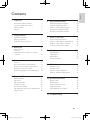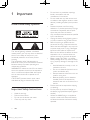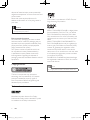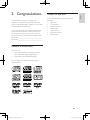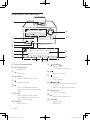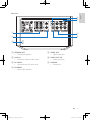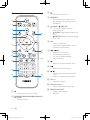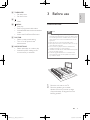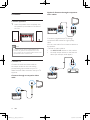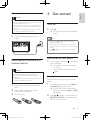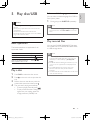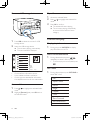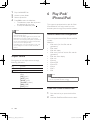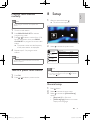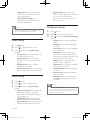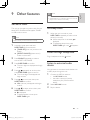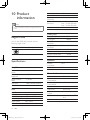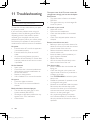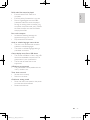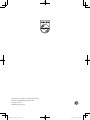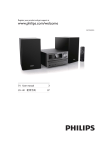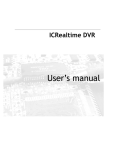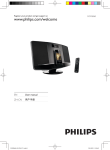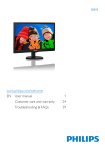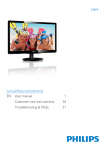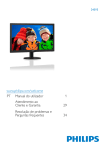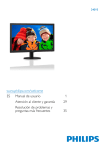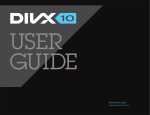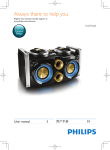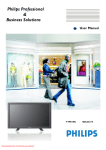Download Philips DCD2030
Transcript
Register your product and get support at www.philips.com/welcome DCD2030 EN User manual ZH-CN 用户手册 DCD2030_93_UM_V3.0.indb 1 3 29 5/3/2013 10:11:00 AM 1 Important Know these safety symbols Important Safety Instructions Hearing safety Notice 2 Congratulations Feature introduction What's in the box Overview of the main unit 3 Before use Place the unit Connect Install/replace the battery of remote control 4 Get started Turn on Store radio stations automatically Find the correct video input channel Select the correct TV system Select a language for on-screen display 5 Play disc/USB 4 4 4 5 5 7 7 7 8 11 11 12 13 13 13 14 14 14 14 15 Basic operation 15 Play a disc 15 Play recored files 15 Control the play 16 Picture view options 17 Play slideshow and music simultaneously 17 Adjust sound 18 English Contents 6 Play iPod/iPhone/iPad 18 18 18 20 20 20 7 Listen to FM radio 20 20 20 21 21 8 Setup 21 21 22 22 22 9 Other features 23 23 23 23 23 10 Product information 24 24 24 25 25 25 11 Troubleshooting 26 iPod/iPhone/iPad compatible Load the iPod/iPhone/iPad Listen to the iPod/iPhone/iPad Charge the iPod/iPhone/iPad Remove the iPod/iPhone/iPad Tune to FM radio stations Program radio stations automatically Program radio stations manually Tune to a preset radio station General setup Video Setup Audio Setup Preference setup Set alarm timer Set sleep timer Listen through headphone Listen to external audio device Region Code Specifications Supported disc formats Supported audio USB playability information EN DCD2030_93_UM_V3.0.indb 3 3 5/3/2013 10:11:00 AM 1Important • • Know these safety symbols • • • • This 'bolt of lightning' indicates uninsulated material within your unit may cause an electrical shock. For the safety of everyone in your household, please do not remove product covering. The 'exclamation point' calls attention to features for which you should read the enclosed literature closely to prevent operating and maintenance problems. WARNING: To reduce the risk of fire or electric shock, this apparatus should not be exposed to rain or moisture and objects filled with liquids, such as vases, should not be placed on this apparatus. CAUTION: To prevent electric shock, match wide blade of plug to wide slot, fully insert. • • Important Safety Instructions • • • • • Heed all warnings. Follow all instructions. Do not use this device near water. Clean only with dry cloth. • 4 EN DCD2030_93_UM_V3.0.indb 4 Do not block any ventilation openings. Install in accordance with the manufacturer's instructions. Do not install near any heat sources such as radiators, heat registers, stoves, or other devices (including amplifiers) that produce heat. Protect the power cord from being walked on or pinched, particularly at plugs, convenience receptacles, and the point where they exit from the device. Only use attachments/accessories specified by the manufacturer. Unplug this device during lightning storms or when unused for long periods of time. Refer all servicing to qualified service personnel. Servicing is required when the device has been damaged in any way, such as power-supply cord or plug is damaged, liquid has been spilled or objects have fallen into the device, the device has been exposed to rain or moisture, does not operate normally, or has been dropped. Battery usage CAUTION – to prevent battery leakage which may result in bodily injury, property damage, or damage to the unit: • Install all batteries correctly, + and - as marked on the unit. • Do not mix batteries (old and new or carbon and alkaline, etc.). • Remove batteries when the unit is not used for a long time. • Batteries (battery pack or batteries installed) shall not be exposed to excessive heat such as sunshine, fire, or the like. Devices shall not be exposed to dripping or splashing. Do not place any sources of danger on the device (e.g. liquid filled objects, lighted candles). Where the MAINS plug or an appliance coupler is used as the disconnect device, the disconnect device shall remain readily operable. 5/3/2013 10:11:00 AM •• Never remove the casing of this unit. •• Never lubricate any part of this unit. •• Place this unit on a flat, hard and stable surface. •• Never place this unit on other electrical equipment. •• Only use this unit indoors. Keep this unit away from water, moisture and liquid-filled objects. •• Keep this unit away from direct sunlight, naked flames or heat. •• Never look into the laser beam inside the unit. Caution •• Use of controls or adjustments or performance of procedures other than herein may result in hazardous radiation exposure or other unsafe operation. Hearing safety Listen at a moderate volume. • Using headphones at a high volume can impair your hearing. This product can produce sounds in decibel ranges that may cause hearing loss for a normal person, even for exposure less than a minute. The higher decibel ranges are offered for those that may have already experienced some hearing loss. • Sound can be deceiving. Over time your hearing 'comfort level' adapts to higher volumes of sound. So after prolonged listening, what sounds 'normal' can actually be loud and harmful to your hearing. To guard against this, set your volume to a safe level before your hearing adapts and leave it there. To establish a safe volume level: • Set your volume control at a low setting. • Slowly increase the sound until you can hear it comfortably and clearly, without distortion. Listen for reasonable periods of time: • Prolonged exposure to sound, even at normally 'safe' levels, can also cause hearing loss. • Be sure to use your equipment reasonably and take appropriate breaks. Be sure to observe the following guidelines when using your headphones. • Listen at reasonable volumes for reasonable periods of time. • Be careful not to adjust the volume as your hearing adapts. • Do not turn up the volume so high that you can't hear what's around you. • You should use caution or temporarily discontinue use in potentially hazardous situations. Do not use headphones while operating a motorized vehicle, cycling, skateboarding, etc.; it may create a traffic hazard and is illegal in many areas. Notice Any changes or modifications made to this device that are not expressly approved by Philips Consumer Lifestyle may void the user’s authority to operate the equipment. Disposal of your old product and batteries Your product is designed and manufactured with high quality materials and components, which can be recycled and reused. Never dispose of your product with other household waste. Please inform yourself about the local rules on the separate collection of electrical and electronic products and batteries. The correct disposal of these products helps prevent potentially negative consequences on the environment and human health. Your product contains batteries, which cannot be disposed of with normal household waste. Please inform yourself about the local rules on separate collection of batteries. The correct EN DCD2030_93_UM_V3.0.indb 5 English Warning 5 5/3/2013 10:11:00 AM disposal of batteries helps prevent potentially negative consequences on the environment and human health. Please visit www.recycle.philips.com for additional information on a recycling center in your area. 'DVD Video' is a trademark of DVD Format/ Logo Licensing Corporation. Caution •• Removal of the built-in battery invalidates the warranty and may destroy the product. Environmental information All unnecessary packaging has been omitted. We have tried to make the packaging easy to separate into three materials: cardboard (box), polystyrene foam (buffer) and polyethylene (bags, protective foam sheet.) Your system consists of materials which can be recycled and reused if disassembled by a specialized company. Please observe the local regulations regarding the disposal of packaging materials, exhausted batteries and old equipment. Copyright notice ABOUT DIVX VIDEO: DivX® is a digital video format created by DivX, Inc. This is an official DivX Certified device that plays DivX video. Visit www.divx.com for more information and software tools to convert your files into DivX video. ABOUT DIVX VIDEO-ON-DEMAND: This DivX Certified® device must be registered in order to play DivX Video-on-Demand (VOD) content. To generate the registration code, locate the DivX VOD section in the device setup menu. Go to vod.divx.com with this code to complete the registration process and learn more about DivX VOD. DivX®, DivX Certified® and associated logos are registered trademarks of DivX, Inc. and are used under license. Note •• The type plate is located on the bottom of the unit. This item incorporates copy protection technology that is protected by U.S. patents and other intellectual property rights of Rovi Corporation. Reverse engineering and disassembly are prohibited. Trademark notice Manufactured under license from Dolby Laboratories. Dolby and the double-D symbol are trademarks of Dolby Laboratories. 6 EN DCD2030_93_UM_V3.0.indb 6 5/3/2013 10:11:01 AM Congratulations on your purchase, and welcome to Philips! To fully benefit from the support that Philips offers, register your product at www.philips.com/welcome. If you contact Philips, you will be asked for the model and serial number of this product. The model number and serial number are on the back of the main unit. Write the numbers here: Model No. _____________________________ Serial No. ______________________________ What's in the box English 2Congratulations Check and identify the contents of your package: • Main unit • 2 X speakers • Remote control • Video cable • User manual • Quick start guide • Rubber pad Feature introduction This unit can • play videos, audios, and display pictures from discs and USB storage devices • play audios from iPod/iPhone/iPad For the details of supported media, refer to "Specifications". EN DCD2030_93_UM_V3.0.indb 7 7 5/3/2013 10:11:01 AM Overview of the main unit a o b n c d e f m g h l i a Dock for iPod/iPhone/iPad b Disc compartment • Hold the disc. c • USB socket. d MP3 LINK • Connect external audio device. e f • Headphone socket. • Turn on the apparatus, switch to standby mode, or Eco Power standby mode. g IR sensor • Detect signals from the remote control. Always point the remote control at the IR sensor. h SOURCE • Select a source. 8 j k i j k l TUNING • Rotate a photo. • Fast backward or forward. • Start or pause play. • Stop play. • Erase a program. PRESET • Skip to the previous/next track, title, or file. • Select a programmed radio station. m Display panel • Show current status. n • Open or close the disc tray. o VOLUME • Adjust volume. • Adjust time. EN DCD2030_93_UM_V3.0.indb 8 5/3/2013 10:11:01 AM g f a English Back view e d b c a SPEAKER OUT • Connect the speakers. e VIDEO OUT • Video output jack. b AUX-IN • Connect an external audio device. f AUDIO OUT L/R • Audio output jack. c AC MAIN~ • Connected with AC power cord. g COAXIAL • Coaxial jack. d FM AERIAL • Improve FM reception. EN DCD2030_93_UM_V3.0.indb 9 9 5/3/2013 10:11:01 AM c Overview of remote control • Access the home menu. d RDS/INFO • Show the disk information such as title, chapter, time elapsed, total time, biterate etc. a b e c r d e f AUDIO / SUBTITLE • For menus: navigate up/down. • Invert a picture. • AUDIO: Toggle between stereo and mono. • SUBTITLE: Select a subtitle language for a video. f OK • Confirm a selection. • In FM mode, toggle between mono and stereo sound output. g h q i p g j o k h i l j m n • • • • / Search in a track or disc. Fast backward or forward. For menus, navigate left/right. Rotate a picture. • Return to a previous display menu. • Start, pause or resume play. / • Skip to the previous/next track, title, or file. • Select a programmed radio station. k VOL +/• Adjust the volume. l Numeric buttons • Select a title/chapter/track to play. a • Switch the micro system on/off. b DISC/DISC MENU/FM/USB/DOCK/AUX/ MP3 LINK • Select the source. 10 m PROG/CLOCK SET • Program radio stations. • Set clock. EN DCD2030_93_UM_V3.0.indb 10 5/3/2013 10:11:02 AM o p 3 Before use English n TIMER/SLEEP • Set sleep timer. • Set alarm timer. • Mute. /MENU • Stop play. • Erase a programed radio station. • Activate/deactivate the demonstration mode. • Access the iPod/iPhone/iPad menu. q DSC/DBB • Select a preset sound setting. • Turn on or off dynamic bass enhancement. r MODE/OPTIONS • Select repeat play or random play. • Accesses options relating to the current activity or selection. Place the unit Note •• Risk of overheating! Never install this apparatus in a confined space. Always leave a space of at least 4 inches around this apparatus for ventilation. Ensure curtains or other objects never cover the ventilation slots on this apparatus. •• Place this unit on a flat, hard, and stable surface. •• Never place this unit in an enclosed cabinet, nor on any other electrical equipment. •• Do not insert any object other than indicated into ventilation openings nor other openings. •• Install this unit near the AC outlet where the AC power plug can be easily reached. •• To avoid magnetic interference or unwanted noise, never place the main unit and speakers too close to any radiation devices. 1 2 Place the unit near to the TV. Place the speakers at a suitable distance from the TV and at an angle of approximately 45 degrees from the listening position. EN DCD2030_93_UM_V3.0.indb 11 11 5/3/2013 10:11:02 AM Connect Option 2: Connect through component video cables Connect speakers 1 Insert the speaker wires completely into the speaker input sockets on the back of the unit. Note •• For optimal sound, use the supplied speakers only. •• Connect only speakers with impedance that is the same or higher than the supplied speakers. Refer to the Specifications section of this manual. Pr/Cr Pb/Cb Y Connect a progressive scan TV through component video cables for higher quality video. You can route audio from an external device to this product. Connect an audio cable to: • the AUX IN L/R sockets on this product. • the audio output sockets on the external device (for example, audio player). Connect TV Connect the audio and video cables to the output sockets on the unit and the corresponding input sockets on your TV. Select the best video connection that your TV supports. AUX OUT Connect through a composite video cable 12 EN DCD2030_93_UM_V3.0.indb 12 5/3/2013 10:11:02 AM 4 Get started English Connect power Caution •• Risk of product damage! Ensure that the power supply voltage corresponds to the voltage printed on the back or the underside of the unit. •• Risk of electric shock! When you unplug the AC power cord, always pull the plug from the socket. Never pull the cord. •• Before you connect the AC power cord, ensure that you have completed all other connections. 1 Turn on 1 Connect the power cable to the wall socket. Press . »» The unit switches to the last selected source. Note •• If no source is played within 15 minutes, the unit switches to standby mode. •• If no operation is performed within 15 minutes in standby mode, the unit switches to Eco-power standby mode. •• Press to switch the unit to the last source when it was turned off. Install/replace the battery of remote control Demonstrate the unit's features 1 • To turn off the demonstration, press again. Caution •• Risk of explosion! Keep batteries away from heat, sunshine or fire. Never discard batteries in fire. In the standby mode, press until "DEMO ON" is displayed. »» This system's features are displayed one by one. •• Do not mix batteries (old and new or carbon and Set the clock •• Remove the battery if the remote control is not to be The unit uses the 24-hour or 12-hour time format. alkaline, etc). used for an extended period of time. 1 2 3 Push to open the battery compartment cover. 1 Insert 2 AAA batteries with correct polarity (+/-) as indicated. Close the cover. 2 In standby mode, press and hold PROG/ CLOCK SET for three seconds. »» "CLOCK SET" scrolls on the display. Then the time format [24H] or [12H] is displayed. Press / to select a time format. Press PROG/CLOCK SET to store the setting. »» The hour digits blink. EN DCD2030_93_UM_V3.0.indb 13 13 5/3/2013 10:11:02 AM 3 4 Press / to set the hour. Press PROG/ CLOCK SET to store the setting. »» The minute digits blink. Press PROG/CLOCK SET to confirm the setup. Note •• The number key on the remote control is deactivated in this mode. Store radio stations automatically If no radio stations are stored, the unit can store radio stations automatically. 1 2 3 Turn on the unit. Press FM. »» [AUTO INSTALL -- PRESS PLAY -STOP CANCEL] (press to start automatic installation, or press to cancel) is displayed. Note •• See the user manual of your TV for how to switch between video-in channels. Select the correct TV system This unit is compatible with both NTSC and PAL. If the picture is abnormally displayed with the default setting, select a TV system that matches your TV. (Refer to "Setup" > "Video Setup" > [TV System] for details) Select a language for onscreen display English is the default language options for this setting. (See "Setup" > "General Setup" > [OSD LANGUAGE] for details) Press . »» The unit automatically stores radio stations with sufficient signal strength. »» After all available radio stations are stored, the first stored radio station is broadcast automatically. Find the correct video input channel 1 2 14 Turn on your unit. Press DISC to select the disc source. • Turn on the TV and switch to the correct video-in channel. EN DCD2030_93_UM_V3.0.indb 14 5/3/2013 10:11:02 AM •• Risk of damage to the unit! During play, never move the unit. •• Never put any object other than a disc into the disc compartment. •• Never look at the laser beam inside the unit. •• Never play discs with accessories such as disc stabilizer rings or disc treatment sheets. The listed operations are applicable for all supported media. Action Press . . Press Press / . Play a disc 3 4 Press DISC to select the disc source. Press tray. During play, press SUBTITLE repeatedly. Note •• For some DVDs, the language can only be changed from the disc menu. Press DISC MENU to access the menu. Play recored files Basic operation 1 2 You can select a subtitle language for a DVD or DivX (Ultra) video. 1 Caution Function Stop play Pause or resume play Skip to the previous/next title, chapter, track, or file Select a subtitle language English 5 Play disc/USB You can play DivX/MP3/WMA/JPEG files that are copied onto a CD-R/RW, recordable DVD, or USB storage device. Note •• You can only play DivX videos that are rented or purchased with DivX® registration code of this unit. (See "Setup" > "General setup" > [DivX(R) VOD Code]) •• Subtitle files with the following file extensions (.srt, .smi, .sub, .ssa, .ass) are supported but not displayed in the file list. •• The subtitle filename has to be the same as the filename of the DivX video (the file extension excluded). •• The DivX video file and the subtitle files must be saved under the same directory. on the main unit to eject the disc Place a disc onto the disc tray with the printed side upward, and then press . The unit starts playing automatically. • To start the play manually, press . • To play a DVD that has a rating level higher than your setting, enter the 6-digit password (136900) first. EN DCD2030_93_UM_V3.0.indb 15 15 5/3/2013 10:11:03 AM Connect a USB storage device Play a file 1 2 3 Access the selected folder. Press / name. to highlight the selected file Press OK to confirm. »» The selected file starts playing. »» The unit stops playing automatically at the end of the last file of same category. 1 2 Press USB to select the source for USB storage device. Insert the USB storage device. »» The unit starts playing automatically. Control the play Display play information 1 »» The user interface is displayed. Search forward/backward MP3 1 WMA Picture 000001 000002 Title: Artist: Album: 000001 000022 00:13/ • • • 01:19 On the left: the information source. In the middle: the folder and file list. On the right: the detailed file information, time elapsed, total time for the audio/video. Access a folder 1 2 Press / name. During play, press INFO/RDS to display play information on the TV. to highlight the selected folder Highlight [Previous] and press OK back to the last-level menu. During video/audio play, press / repeatedly to select a search speed. • To resume play at normal speed, press . PBC menu 1 During video playback, press OPTIONS to access PBC menu. PBC Aspect Ratio Zoom Angle Repeat Goto Slow Forward Slow Backword 16 EN DCD2030_93_UM_V3.0.indb 16 5/3/2013 10:11:03 AM 3 4 Use / to highlight desired option. • [Aspect Ratio] • [Zoom] • [Angle] • [Repeat] • [Go To] • [Slow Forward] • [Slow Backward] Press to access sub options, and use to select the right sub option. Picture view options English 2 Image playback control 1 Press OPTIONS to access image options. Color Zoom Photo Preview / Press OK button to confirm the selection. Slow forward/backwoard play 1 2 3 4 During video play, press OPTIONS to access PBC menu. Use / to highlight the slow forward/ backward option. Press , and use ratio. / to select the right Press OK button to confirm the selection. Search by time or title/chapter/track number 1 2 3 4 5 During play, press OPTIONS to access PBC menu. Use Press / to highlight [Goto]. to access menu. Use / to highlight the title number, chapter number, track number, or time field. Press OK to confirm. »» the selected segment is displayed. »» Play starts automatically. 2 3 4 Use / to highlight the desired option. • [Color] • [Zoom] • [Photo Preview] Press , and use options. / to select the sub Press OK button to confirm the selection. Rotate picture 1 During play, press / to rotate the picture anti-clockwise/clockwise. Play slideshow and music simultaneously Note •• Make sure that the USB storage device or the disc contains both WMA/MP3 files and JPEG photos. EN DCD2030_93_UM_V3.0.indb 17 17 5/3/2013 10:11:03 AM 1 2 3 4 Play a WMA/MP3 file. Access a photo folder. Select a photo file. Press OK to start the slideshow. • The slideshow stops after all photos are displayed for one time. • To stop the slideshow, press . 6 Play iPod/ iPhone/iPad This system is equipped with a dock for iPod/ iPhone/iPad. You can enjoy audio from the docked system through the powerful speakers. Note •• This function is only available when you select the folder as the play source. •• This unit can only display digital camera pictures with JPEG-EXIF format, which is widely used in digital cameras. It cannot display Motion JPEG, nor pictures in formats other than JPEG. Sound clips associated with pictures cannot be displayed either. •• If the JPEG photo is not recorded with an “exif ” type file, it is displayed as a “blue mountain” thumbnail picture. Adjust sound During play, you can adjust volume through following operations. Key VOL +/DBB/DSC Function To increase/decrease the volume. To mute/restore sound. To select your desired sound effect: [POP] (pop) [JAZZ] (jazz) [ROCK] (rock) [CLASSIC] (classic) [DBB] (DBB) [FLAT] (flat) iPod/iPhone/iPad compatible The unit supports these iPod, iPhone and iPad models: Made for: • iPod touch (1st, 2nd, 3rd, and 4th generation) • iPod classic • iPod with video • iPod nano (1st, 2nd, 3rd, 4th, 5th, and 6th generation) • iPod with color display • iPod mini • iPhone 4 • iPhone 3GS • iPhone 3G • iPhone • iPad 2 • iPad Note •• iPod with color display, iPod classic, and iPod with video are not compatible with dock charging. Load the iPod/iPhone/iPad 1 2 18 Push the lock key to open the lid of the dock. Load the iPod/iPhone/iPad onto the dock. EN DCD2030_93_UM_V3.0.indb 18 5/3/2013 10:11:03 AM English Install the rubber pad Note •• For iPad 2, you need to use the supplied rubber pad to keep it stable. 1 2 Open the dock, and place the rubber pad onto the dock compartment as indicated. Load your iPad 2. EN DCD2030_93_UM_V3.0.indb 19 19 5/3/2013 10:11:03 AM Listen to the iPod/iPhone/ iPad 1 2 3 Load your iPod/iPhone/iPad. Press the button DOCK on your RC. Play the selected track on your iPod/ iPhone/iPad. • To pause/resume the play, press . • To skip to the previous/next audio track, press / . • To select a track: press / to highlight a track, and then press OK to confirm. Charge the iPod/iPhone/iPad When the unit is connected to power, the docked iPod/iPhone/iPad starts charging. Tip •• For certain iPod models, it may take up to a minute before the charging indication appears. •• The maximum current of iPod is limited to 1000 mA. Remove the iPod/iPhone/iPad 1 2 7 Listen to FM radio Tune to FM radio stations Tip •• For optimal reception, fully extend and adjust the position of the antenna. 1 2 3 4 Press and hold station. / to tune to a radio When the frequency starts to change, release the button. »» The FM tuner tunes to a station with strong reception automatically. Repeat steps 2-3 to tune to more stations. To tune to a weak station: Press / repeatedly until you find optimal reception. Program radio stations automatically Unload the iPod/iPhone/iPad from the dock. Flip down the lid to hide the dock. Press FM. Note •• You can program a maximum of 20 preset radio stations. 1 In FM tuner mode, press PROG/CLOCK SET for 3 seconds to activate automatic programming. »» [AUTO] (auto) is displayed. »» The unit stores all the FM radio stations automatically and then broadcasts the first preset radio station. 20 EN DCD2030_93_UM_V3.0.indb 20 5/3/2013 10:11:04 AM 8Setup 1 Note •• You can program a maximum of 20 preset radio English Program radio stations manually After you press the button . »» The home menu appears. stations. 1 2 3 4 Tune to a radio station. Press PROG/CLOCK SET to activate programming mode. Press / to select a number from 1–20 for this radio station, then press PROG/ CLOCK SET to program the current radio station. »» The preset number and the frequency of the preset station are displayed. USB Disc 2 Repeat steps 2-3 to program other stations. Select to access the system menu. Disc Lock OSD Language Sleep DivX(R) VOD Code General Video Note Preference station in its place. Tune to a preset radio station Press FM. Press English Off Register Audio •• To overwrite a programmed station, store another 1 2 Setup / Note •• You cannot change a menu option that is grayed out. •• To return to the previous menu, press . To exit the menu, press again. to select a preset number. General setup 1 2 3 Press button. Select to access the setup menu. Select to access the [General Setup] options. • [Disc Lock]: Turn Disc lock. • [OSD Language]: Select an on-screen display menu language. EN DCD2030_93_UM_V3.0.indb 21 21 5/3/2013 10:11:04 AM • • [Sleep Timer]:Sets a sleep timer to switch the home theater to standby after a specific time. [DivX(R) VOD Code]: Get registration code of DivX Video On Demand Registration. Preference setup Note •• If you select a language which is not available on a disc, this unit uses the default language of the disc. Video Setup 1 2 3 Press button. Select to access the setup menu. Select to access the [Video Setup] options. • [TV System]: Selects a TV system that is compatible with the TV. • [Aspect Ratio]: Set screen display format(Pan Scan, Letter Box or Wide Screen). • [Progressive]:Enables or disables progressive scan mode. • [Picture Settings]: Select a predefined color setting or set the color manually. Audio Setup 1 2 3 22 • [Night Mode]: Select quiet or full dynamic sound. Night mode decreases the volume of loud sound and increases the volume of soft sound (such as speech). Press button. Select to access the setup menu. Select to access the [Audio Setup] options. • [Analogue Output]:Selects the analog audio setting based on the audio device that is connected through the analog audio jacks. • [Digital Audio]:Select audio formats supported by the connected device. • [Sound Mode]: Selects a preset sound effect to enhance the audio output. 1 2 3 Press button. Select to access the setup menu. Select to access the [Preference Setup] options. • [Audio]: Select an audio language for video. • [Subtitle]: Select a subtitle language for video. • [Disc Menu]: Select a menu language for a video disc. • [Parental]: Set the rating level to a disc. Restrict access to discs that are encoded with ratings These discs must be recorded with rating levels. • [PBC]:Display or skip the content menu for VCD and SVCD. • [Password]: Set or change a password to play a restricted disc. • [DivX Subtitle]:Select the language of the DivX. • [Version Info.]:Display the software version for the . • [Default]:Reset the home theater to the default settings programmed at the factory. Note •• Ensure that the subtitle file has the exact same file name as the movie file. If for example the file name of the movie is ‘Movie.avi’, then you need to name the text file ‘Movie.sub’ or ‘Movie.srt’. EN DCD2030_93_UM_V3.0.indb 22 5/3/2013 10:11:04 AM Note •• Alarm timer is not available in MP3 LINK mode. •• If DISC/USB source is selected and the track cannot be played, tuner is activated automatically. English 9 Other features Set alarm timer This unit can be used as an alarm clock. You can select DISC, iPod/iPhone/iPad, playlist, TUNER or USB as alarm source. Set sleep timer 1 Note •• Make sure that you have set the time correctly. 1 2 3 4 5 6 In standby mode, press and hold SLEEP/TIMER for three seconds. »» [TIMER SET](timer set) scrolls on the display. »» [SELECT SOURCE] (select source) scrolls on the screen. Press SOURCE repeatedly to select a source: DISC, USB, TUNER. Press SLEEP/TIMER to confirm. »» The hour digits are displayed and begin to blink. Press / repeatedly to set hour, then press SLEEP/TIMER again to confirm. »» The minute digits are displayed and begin to blink. Press / to set minute, then press SLEEP/TIMER to confirm. »» VOL (volume) is displayed and begins to blink. Press / to adjust volume, then press SLEEP/TIMER to confirm. »» is displayed. When the unit is turned on, press SLEEP/TIMER repeatedly to select a time period (in minutes). »» When sleep timer is activated, is displayed. »» To deactivate sleep timer, press SLEEP/TIMER again until disappears. Listen through headphone Plug a headphone into the socket. Listen to external audio device You can listen to an external audio device such as MP3 player through this unit. 1 2 3 Connect the MP3 link cable to: • the MP3 LINK socket • the audio output jack (usually headphone jack) of the external device. Select MP3 LINK source. Play the device. »» To deactivate alarm timer, press SLEEP/TIMER again. EN DCD2030_93_UM_V3.0.indb 23 23 5/3/2013 10:11:05 AM 10Product information Note •• Product information is subject to change without prior notice. Video S/N Audio DAC Total Harmonic Distortion Frequency Response S/N Ratio > 57 dB 24 Bits / 96 kHz < 1% (1 kHz) 4 Hz - 20 kHz (44.1 kHz) 4 Hz - 22 kHz (48 kHz) 4 Hz - 24 kHz (96 kHz) > 82 dBA Tuner (FM) Region Code You can play DVD discs marked with the following region code. DVD region code Country China Speaker Impedance Sensitivity Amplifier 24 <43 dBf <28dBf <2% >55dB 6 ohm 85 dB/m/W ±2dB/m/W 2 X 10 W RMS 40-20000 Hz, ±3 dB > 82 dB 1000 mV RMS 22kohm Disc Laser Type Disc Diameter Video Decoding Video DAC Signal System Video Format 87.5 - 108MHz 50KHz <22 dBf Speakers Specifications Rated Output Power Frequency Response Signal to Noise Ratio Aux Input Tuning Range Tuning grid Sensitivity - Mono, 26dB S/N Ratio Sensitivity - Stereo, 46dB S/N Ratio Search Selectivity Total Harmonic Distortion Signal to Noise Ratio Semiconductor 12 cm/8 cm MPEG-1 / MPEG-2 / DivX 12 Bits PAL / NTSC 4:3 / 16:9 General information AC power Operation Power Consumption Eco Standby Power Consumption Headphone output USB Direct Composite Video Output Coaxial Output 220 V~, 50 Hz 28 W 0.7~1 W 2 X 15 mW, 6 ohm Version 2.0 1.0 Vp-p, 75 ohm 0.5 Vpp±0.1Vpp, 75 ohm Dimensions EN DCD2030_93_UM_V3.0.indb 24 5/3/2013 10:11:05 AM 200 X 118 X 210 mm 140 X 224 X 144 mm 1.3 kg 1.05 kg Supported disc formats • • • • • • • • • • • Supported video media: DivX Ultra Digital Video Discs (DVDs) Picture CD Video CDs (VCDs) Super Video CDs (SVCDs) DVD-R/-RW MP3-CD CD-R/CD-RW DVD+R/+RW Compact Discs (CDs) Supported compression formats: • MPEG1, MPEG2, DivX(DivX Ultra+addendum 1.0), XivD, AVI(MPG), MPEG4, ASF • JPEG file Supported audio • • • • • Supported audio media CD CD-R/RW MP3-CD WMA-CD • • • • Files like *.VMA,, *.DLF, *.M3U *.PLS, *.WAV Discs recorded in Joliet format MP3 Pro English - Main Unit (W x H x D) - Speaker Box (W x H x D) Weight - Main Unit - Speaker Box USB playability information Compatible USB devices: • USB flash memory (USB 2.0 or USB1.1) • USB flash players (USB 2.0 or USB1.1) • memory cards is not compatible with this set. Supported formats: • USB host shall support FAT16 and FAT 32 File System • Audio playback: MP3, WMA • Video playback: MPEG4, AVI, DivX 5.0, DivX Ultra+addendium 1.0 • Photo playback: JPEG Unsupported formats: • Empty albums: An empty album is an album that does not contain MP3/WMA files. • Unsupported file formats are skipped. For example, Word documents (.doc) or MP3 files with extension .dlf are ignored and not played. • AAC, WAV, DTS, PCM audio files • Dolby True HD files • DRM protected WMA files (.wav, .m4a, .m4p, .aac) • WMA files in Lossless format Supported following audio formats: • Dolby Digital Plus/5.1 • PCM Audio • MP3, MP3 ID3 Tag • WMA, WMA Tags • The following formats are not supported: EN DCD2030_93_UM_V3.0.indb 25 25 5/3/2013 10:11:05 AM 11Troubleshooting Caution •• Never remove the casing of this apparatus. To keep the warranty valid, never try to repair the system yourself. If you encounter problems when using this apparatus, check the following points before requesting service. If the problem remains unsolved, go to the philips web site (www. philips.com/support). When you contact philips, ensure that your apparatus is nearby and the model number and serial number are available. No power •• Ensure that the AC cord of the apparatus is connected properly. •• Ensure that there is power at the AC outlet. •• As a power-saving feature, the system switches off automatically 15 minutes after track play reaches the end and no control is operated. No disc detected •• Insert a disc. •• Check if the disc is inserted upside down. •• Wait until the moisture condensation at the lens has cleared. •• Replace or clean the disc. •• Use a finalized CD or correct format disc. No picture •• Check the video connection. •• Turn on the TV to the correct Video-In channel. Black and white or distorted picture •• The disc does not match the TV color system standard (PAL/NTSC). •• Sometimes a slight picture distortion may appear. This is not a malfunction. •• Clean the disc. 26 The aspect ratio of the TV screen cannot be changed even though you have set the Aspect Ratio format. •• The aspect ratio is fixed on the loaded DVD disc. •• The aspect ratio may not be changed for some TV systems. No sound or poor sound •• Adjust the volume. •• Disconnect the headphones. •• Check that the speakers are connected correctly. •• Check if the stripped speaker wires are clamped. Remote control does not work •• Before you press any function button, first select the correct source with the remote control instead of the main unit. •• Reduce the distance between the remote control and the unit. •• Insert the battery with its polarities (+/– signs) aligned as indicated. •• Replace the battery. •• Aim the remote control directly at the sensor on the front of the unit. Disc does not play •• Insert a readable disc with the label side facing you. •• Check the disc type, color system and regional code. Check for any scratches or smudges on the disc. •• Press SYSTEM MENU to exit the system setup menu. •• Disable the password for parental control or change the rating level. •• Moisture has condensed inside the system. Remove the disc and leave the system turned on for about an hour. Disconnect and reconnect the AC power plug, and then turn on the system again. •• As a power-saving feature, the system turns off automatically 15 minutes after disc play reaches the end and no control is operated. EN DCD2030_93_UM_V3.0.indb 26 5/3/2013 10:11:05 AM English DivX video files cannot be played. •• Ensure that the DivX video file is complete. •• Ensure that the file extension is correct. •• Due to Digital Rights issue, the DRMprotected video files cannot be played through an analog video connection (e.g. composite, component and scart). Transfer the video content onto the Disc Media and play these files. Poor radio reception •• Increase the distance between the apparatus and your TV or VCR. •• Fully extend the FM antenna. Audio or subtitle languages cannot be set •• The disc is not recorded with sound or subtitles in multiple languages. •• The audio or subtitle language setting is prohibited on the disc. Cannot display some files in USB device •• The number of folders or files in the USB device has exceeded a certain limit. This phenomenon is not a malfunction. •• The formats of these files are not supported. USB device not supported • The USB device is incompatible with the unit. Try another one. Timer does not work •• Set the clock correctly. •• Switch on the timer. Clock/timer setting erased •• Power has been interrupted or the power cord has been disconnected. •• Reset the clock/timer. EN DCD2030_93_UM_V3.0.indb 27 27 5/3/2013 10:11:05 AM 部件名称 Name of the Parts 有毒有害物质或元素 Hazardous/toxic Substance 铅 (Pb, Lead) 汞 (Hg, Mercury) 镉 (Cd, cadmium) 六价铬(Chromium 6+) 多溴联苯 (PBB) 多溴二苯醚 (PBDE) Housing 外壳 O O O O O O Loudspeakers 喇叭单元 O O O O O O PWBs 电路板组件 X O O O O O Accessories (cables) 附件(电源线,连接线) X O O O O O ○:表示该有毒有害物质在该部件所有均质材料中的含量均在SJ/T11363 - 2006 标准规定的限量要求以下。 O: Indicates that this toxic or hazardous substance contained in all of the homogeneous materials for this part is below the limit requirement in SJ/T11363 - 2006. ×:表示该有毒有害物质至少在该部件的某一均质材料中的含量超出SJ/T11363 - 2006 标准规定的限量要 求。 X: Indicates that this toxic or hazardous substance contained in at least one of the homogeneous materials used for this part is above the limit requirement in SJ/T11363 - 2006. 环保使用期限 Environmental Protection Use Period 此标识指期限(十年,从生产日期算起),电子信息产品中含有的有毒有害物质或元素在正常使用的条件下 不会发生外泄或突变,电子信息产品用户使用该电子信息产品不会对环境造成严重污染或对其人身、财产造 成严重损害的期限。 This logo refers to the period ( 10 years ) during which the toxic or hazardous substances or elements contained in electronic information products will not leak or mutate so that the use of these [substances or elements] will not result in any severe environmental pollution, any bodily injury or damage to any assets. DCD2030_93_UM_V3.0.indb 54 5/3/2013 10:11:11 AM Specifications are subject to change without notice © 2013 Koninklijke Philips Electronics N.V. All rights reserved. DCD2030_93_UM_V3.0 DCD2030_93_UM_V3.0.indb 56 5/3/2013 10:11:12 AM