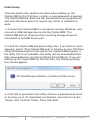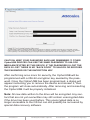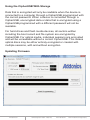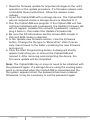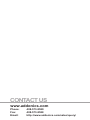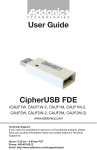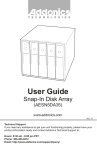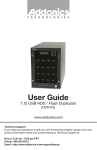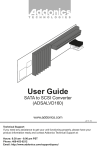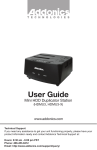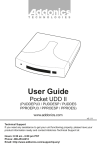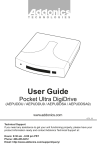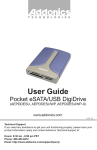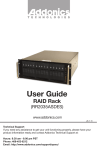Download Addonics CA256USB
Transcript
T E C H N O L O G I E S User Guide CipherUSB (CA256USB) www.addonics.com v3.1.11 Technical Support If you need any assistance to get your unit functioning properly, please have your product information ready and contact Addonics Technical Support at: Hours: 8:30 am - 6:00 pm PST Phone: 408-453-6212 Email: http://www.addonics.com/support/query/ Initial Setup This procedure only needs to be done when setting up the CipherUSB for the first time, or when a new password is desired. The CipherUSB will retain the last password it was programmed with and otherwise does not require any driver or software to work. 1. Connect the CipherUSB to a computer running Windows, and connect a USB storage device into the CipherUSB. The CipherUSB will not respond until a working storage device is connected to its USB device port. 2. Insert the CipherUSB password utility disc. If an Autorun menu appears, select "Run CipherUSB.exe" or browse to your CD drive using Windows Explorer and launch the CipherUSB program. If the utility CD is not available, the utility can be downloaded from http://www.addonics.com/drivers/files/CipherUSB.zip. If you are setting up the CipherUSB for the first time, the following dialog box should appear: 3. Click OK to proceed to the utility. Choose a password as short or as long (up to 32 characters) as desired, and enter it into the “Setup” and “Confirm” fields. Then click Start. www.addonics.com Technical Support (M-F 8:30am - 6:00pm PST) Phone: 408-453-6212 Email: www.addonics.com/support/query/ CAUTION: KEEP YOUR PASSWORD SAFE AND REMEMBER IT. OTHER CipherUSB DEVICES CAN USE THE SAME PASSWORD TO UNLOCK MEDIA ENCRYPTED BY THIS DEVICE. IF THE PASSWORD IS LOST THE DATA IS LOST. THERE IS NO “BACK DOOR” TO UNLOCK OR RECOVER THE PASSWORD OR THE ENCRYPTION KEY. After confirming once more for security, the CipherUSB will be programmed with a 256-bit encryption key seeded by the password. Once the CipherUSB has been programmed, a dialog will appear instructing you to remove the device and reinsert it, then the program will close automatically. After removing and reinserting the CipherUSB it will be properly initialized. Note: All new data written to the drive will be encrypted. Any sectors that are not yet overwritten may still contain unencrypted data if the drive has been used before. This unencrypted data is no longer accessible to the OS but can still possibly be recovered by special data recovery software. www.addonics.com Technical Support (M-F 8:30am - 6:00pm PST) Phone: 408-453-6212 Email: www.addonics.com/support/query/ Using the CipherUSB With Storage Data that is encrypted will only be readable when the device is connected to a computer through a CipherUSB programmed with the correct password. When a device is connected through a CipherUSB, unencrypted data or data that is encrypted using a CipherUSB programmed with a different password will not be readable. For hard drives and flash media devices, all sectors written including the boot record and file system are encrypted by CipherUSB. For optical media, individual sessions are encrypted and will be unreadable without a correct CipherUSB. This means optical discs may be either entirely encrypted or created with multiple sessions, with and without encryption. Updating Firmware www.addonics.com Technical Support (M-F 8:30am - 6:00pm PST) Phone: 408-453-6212 Email: www.addonics.com/support/query/ 1. Read the firmware update for important changes to the unit's operation or the update procedure. If a firmware release note contradicts these instructions, follow the release notes instead. 2. Insert the CipherUSB with a storage device. The CipherUSB will not respond unless a storage device is attached to it. 3. Run the CipherUSB.exe program. If the CipherUSB unit has not been initialized with a password, the Update Firmware tab will not appear. Initialize the unit with a password, unplug it, plug it back in, then select the Update Firmware tab. 4. Be sure the DX Information section shows AES Length is 256 and ECB mode is selected. 5. In the Update new firmware section, click the Firmware button. Change the file type to “BinaryFile(*.256) if neces sary, then browse to the folder containing the new firmware and open it. 6. Click the Start Programming button. A dialog will shortly appear instructing you to remove the CipherUSB and reinsert it. After removing and reinserting the device, the firm ware update will be completed. Note: The CipherUSB may or may not need to be initialized with the password again. If a storage device using the existing password is connected when the CipherUSB is reinserted and the file system appears intact, the password has been retained. Otherwise it may be necessary to set the password again. www.addonics.com Technical Support (M-F 8:30am - 6:00pm PST) Phone: 408-453-6212 Email: www.addonics.com/support/query/ CONTACT US www.addonics.com Phone: Fax: Email: 408-573-8580 408-573-8588 http://www.addonics.com/sales/query/