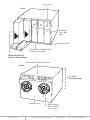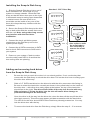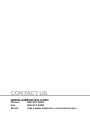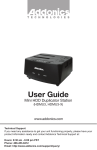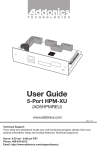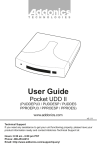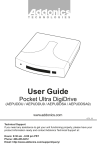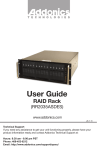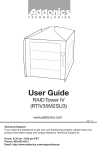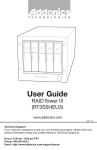Download Addonics Snap-In
Transcript
T E C H N O L O G I E S User Guide Snap-In Disk Array (AESN5DA35) www.addonics.com v6.1.11 Technical Support If you need any assistance to get your unit functioning properly, please have your product information ready and contact Addonics Technical Support at: Hours: 8:30 am - 6:00 pm PST Phone: 408-453-6212 Email: http://www.addonics.com/support/query/ Door Lock Front Individual Drive Bay Door Main Power LED Drive Power & Activity LED for Each Drive Bay Insert Hard Drives with Top Facing Right 4-Pin Molex Power Connector Back 3 - 5.25” Drive Bay Size Cooling Fans www.addonics.com SATA (Black) SAS (Yellow) Connectors Technical Support (M-F 8:30am - 6:00pm PST) Phone: 408-453-6212 Email: www.addonics.com/support/query/ Installing the Snap-In Disk Array 1. Slide the Snap-In Disk Array into a set of three standard 5.25” drive bays on your system or storage chassis. Orient the Disk Array so that the drive door open to the right in horizontal mount or swing open downward in vertical mount. Be sure there is no metal tabs on the inside of any one of the three drive bays that may interfere with the installation. Standard 5.25” Drive Bay 2. Secure the Snap-In Disk Array to the drive bay on both sides with the screws that come with the unit. Note: using other long screws may interfere with the hard drive installation. 3. Connect the two 4-pin Molex power connectors on the Disk Array unit to the system power supply Use a plier to shift the metal tabs to face vertically or remove the metal tabs 4. Connect the 4 SATA connectors to SATA host or the 4 SAS connector to SAS host in your system 5. Power on your system. Check to make sure the main power LED is lit and that the two cooling fans are spinning. Adding and removing hard drives from the Snap-In Disk Array 1. Be sure the lock on each drive door is in an unlock position. If not, use the key that comes with the Disk Array to unlock the drive door. Pull on the door lever to swing open the drive door all the way. 2. Slide a 3.5” SATA hard drive into the drive slot with the drive connector side facing in. Be sure to orient the hard drive correctly as shown in the yellow label on the inside of the drive door – with drive door swing open at the bottom, the top of the hard drive should face to the right. The drive should slide all the way into the slot with very little resistance. Forcing the drive into the slot will cause drive damage or permanent damage to the Disk Array. 3. Once the drive is all the way into the drive slot, close the door all the way till the drive door latch securely. This will engage power and data connection with the hard drive. The LED lit for the drive slot should lit if the Disk Array already powered on. You may lock the drive door with the key 4. To remove the hard drive from the Disk Array, simply follow the step 2 – 3 in reverse. www.addonics.com Technical Support (M-F 8:30am - 6:00pm PST) Phone: 408-453-6212 Email: www.addonics.com/support/query/ CONTACT US www.addonics.com Phone: Fax: Email: 408-573-8580 408-573-8588 http://www.addonics.com/sales/query/