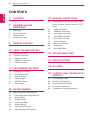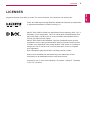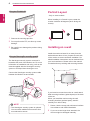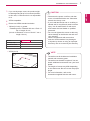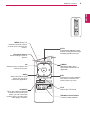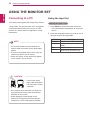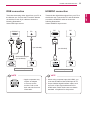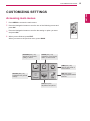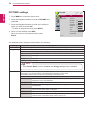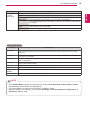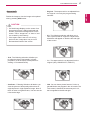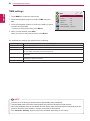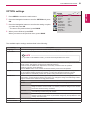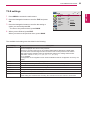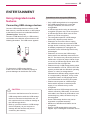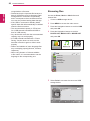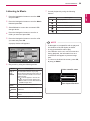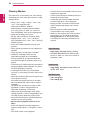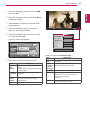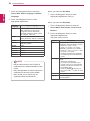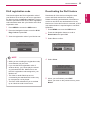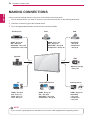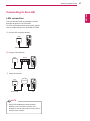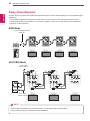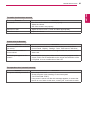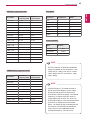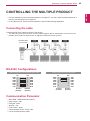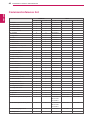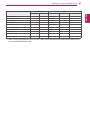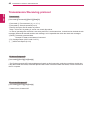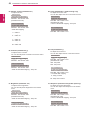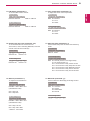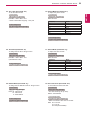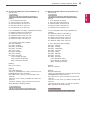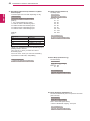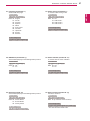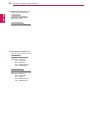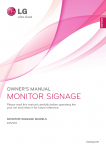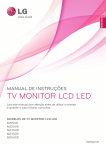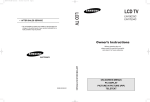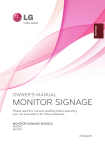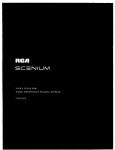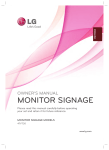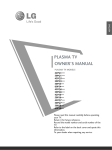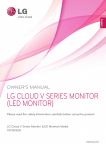Download LG 47VX30MF
Transcript
ENG ENGLISH OWNER’S MANUAL MONITOR SIGNAGE Please read this manual carefully before operating the your set and retain it for future reference. MONITOR SIGNAGE MODEL 47VX30MF www.lg.com 2 TABLE OF CONTENTS ENGLISH ENG CONTENTS 3 LICENSES 34 MAKING CONNECTIONS 35 4 ASSEMBLING AND PREPARING Connecting to a HD receiver, DVD, Camcorder, Camera, Gaming Device or VCR player 35 - HDMI connection 35 - HDMI/DVI connection 36 - Component connection 36 - AV(CVBS) connection 37 Connecting to the LAN 37 - LAN connection 38 Daisy Chain Monitors 38 - RGB Mode 10 USING THE MONITOR SET 38 - AV(CVBS) Mode 10 Connecting to a PC 10 - Using the input list 39 TROUBLESHOOTING 11 - RGB connection 11 - HDM/DVI connection 12 - HDMI connection 4 Unpacking 5 Parts and buttons 6 Portrait Layout 6 Installing on a wall 8 REMOTE CONTROL 13 CUSTOMIZING SETTINGS 42 SPECIFICATIONS 44 IR CODES 13 Accessing main menus 14 - PICTURE settings 19 - AUDIO settings 20 - TIME settings 45 Connecting the cable 21 - OPTION settings 45 RS-232C Configurations 23 - TILE settings 45 Communication Parameter 46 Command reference list 48 Transmission / Receiving protocol 25 ENTERTAINMENT 25 Using integrated media features 25 - Connecting USB storage devices 26 - Browsing files 28 - Viewing Photos 29 - Listening to Music 30 - Viewing Movies 33 - DivX registration code 33 - Deactivating the DivX feature 45 CONTROLLING THE MULTIPLE PRODUCT LICENSES 3 Supported licenses may differ by model. For more information of the licenses, visit www.lg.com. HDMI, the HDMI logo and High-Definition Multimedia Interface are trademarks or registered trademarks of HDMI Licensing LLC. ABOUT DIVX VIDEO: DivX® is a digital video format created by DivX, LLC, a subsidiary of Rovi Corporation. This is an official DivX Certified® device that plays DivX video. Visit divx.com for more information and software tools to convert your files into DivX videos. ABOUT DIVX VIDEO-ON-DEMAND: This DivX Certified® device must be registered in order to play purchased DivX Video-on-Demand (VOD) movies. To obtain your registration code, locate the DivX VOD section in your device setup menu. Go to vod.divx.com for more information on how to complete your registration. DivX Certified® to play DivX® video, including premium content. DivX®, DivX Certified® and associated logos are trademarks of Rovi Corporation or its subsidiaries and are used under license. Covered by one or more of the following U.S. patents: 7,295,673; 7,460,668; 7,515,710; 7,519,274 ENGLISH LICENSES 4 ASSEMBLING AND PREPARING ENGLISH ENG ASSEMBLING AND PREPARING Unpacking Check your product box for the following items. If there are any missing accessories, contact the local dealer where you purchased your product. The illustrations in this manual may differ from the actual product and accessories. POWER ENERGY MONITOR INPUT OFF ON .,! GHI PQRS 1/a/A SAVING TUV -*# CLEAR ABC JKL DEF MNO WXYZ MARK ARC PSM P BRIGHT A NESS G E MUTE MENU AUTO BACK TILE S.MENU OK EXIT ID ON OFF Remote control and Batteries CD (Owner's Manual) / Card Power Cord D-Sub Signal Cable CAUTION Do not use any pirated items to ensure the safety and product life span. yy Any damages or injuries by using pirated items are not covered by the warranty. yy NOTE The accessories supplied with your product may vary depending on the model. yy Product specifications or contents in this manual may be changed without prior notice due to upgrade yy of product functions. ASSEMBLING AND PREPARING 5 Parts and buttons IR Receiver FFC Screen Buttons Screen Marks RS-232C (CONTROL) HDMI / DVI RGB IN AUDIO (RGB/DVI) COMPONENT IN AV IN / OUT OUT IN USB LAN IN RGB OUT VIDEO AUDIO VIDEO AUDIO OUT Connection panel ( See p.35 to p.37 ) Screen Marks Description INPUT Changes the input source. MENU Accesses the main menus, or saves your input and exits the menus. ▼▲ Adjust the up and down. ◄► Adjusts the volume level. AUTO/SET Auto setup when using RGB input. It is also the Set or enter button to make changes in the on-screen menus. Turns the power on or off. /I IR Receiver This is where the unit receives signals from the remote control. Power Indicator This Indicator lights up blue when the display operates normally(on mode). If the display is in sleep (Energy Saving) mode, this indicator color changes to amber. NOTE You can set the Power indicator to on or off by selecting OPTION in the main menu. yy ENG ENGLISH Power Indicator yyLED On : Power is on yyLED Off: Power is off 6 ASSEMBLING AND PREPARING Using the FFC/IR PCB Portrait Layout ENGLISH ENG - Only on some models. When installing in a Portrait Layout, rotate the monitor clockwise 90 degrees (when facing the screen). 1 Remove the securing tape first. 2 Do not pull out the FFC, as this may cause damage. 3 Be careful not to damage the product during installation. Using the Kensington security system The Kensington security system connector is located at the back of the Monitor set. For more information of installation and using, refer to the manual supplied with the Kensington security system or visit http://www.kensington.com . Installing on a wall Install the monitor at least 10 cm away from the wall and leave about 10 cm of space at each side of the monitor to ensure sufficient ventilation. Detailed installation instructions can be obtained from your local retail store. Please refer to the manual to install and set up a tilting wall mounting bracket. Connect the Kensington security system cable between the Monitor set and a table. 10 cm 10 cm 10 cm 10 cm 10 cm NOTE The Kensington security system is optional. yy You can obtain additional accessories from most electronics stores. If you intend to mount the monitor to a wall, attach Wall mounting interface (optional parts) to the back of the set. When you install the monitor using the wall mounting interface (optional parts), attach it carefully so it will not drop. 1 Please, Use the screw and wall mount interface in accordance with VESA Standards. 2 If you use screw longer than standard, the monitor might be damaged internally. ASSEMBLING AND PREPARING 3 If you use improper screw, the product might 4 VESA compatible. 5 Please use VESA standard as below. 785mm(31 inch) or greater yy * Fastening screw: Diameter 6.0 mm x Pitch 1.0 mm x Length 10 mm (32 inch is Diameter 4.0 mm x Pitch 0.7 mm x Length 10 mm) Model 47VX30MF VESA (A x B) Standard screw Number of screws 800 x 600 M6 4 VESA (A x B) yy CAUTION Disconnect the power cord first, and then yy move or install the Monitor set. Otherwise electric shock may occur. If you install the Monitor set on a ceiling or yy slanted wall, it may fall and result in severe injury. Use an authorized LG wall mount and contact the local dealer or qualified personnel. Do not over tighten the screws as this may yy cause damage to the Monitor set and void your warranty. Use the screws and wall mounts that yy meet the VESA standard. Any damages or injuries by misuse or using an improper accessory are not covered by the warranty. NOTE B A The wall mount kit includes an installation yy manual and necessary parts. The wall mount bracket is optional. You can yy obtain additional accessories from your local dealer. The length of screws may differ depending yy on the wall mount. Be sure to use the proper length. For more information, refer to the yy instructions supplied with the wall mount. ENG ENGLISH be damaged and drop from mounted position. In this case, LG Electronics is not responsible for it. 7 8 REMOTE CONTROL ENGLISH ENG REMOTE CONTROL The descriptions in this manual are based on the buttons of the remote control. Please read this manual carefully and use the Monitor set correctly. To replace batteries, open the battery cover, replace batteries (1.5 V AAA) matching and ends to the label inside the compartment, and close the battery cover. To remove the batteries, perform the installation actions in reverse. CAUTION Do not mix old and new batteries, as this yy may damage the remote control. Make sure to point the remote control to the yy remote control sensor on the Monitor set. POWER ENERGY MONITOR 1 4 7 INPUT OFF ON .,! GHI PQRS 1/a/A 2 5 8 0 SAVING TUV 3 6 9 -*# CLEAR ABC JKL DEF MNO WXYZ MARK ARC PSM P BRIGHT A NESS G E MUTE MENU AUTO BACK TILE S.MENU OK EXIT ID ON ENERGY SAVING Adjusts the brightness of the screen to reduce energy consumption. (POWER) Turns the Monitor set on or off. POWER MONITOR ON / OFF Turn off the monitor and ENERGY then MONITOR turn it back on. OFF ON OFF POWER INPUT Selects the input mode. INPUT ENERGY MONITOR SAVING .,! ABC DEF GHI JKL MNO PQRS TUV WXYZ BRIGHT PSM (VOLUME) NESS Adjusts the volume level. .,! GHI PQRS -*# Selects the AspectMARK Ratio ARC Mode. OFF ON 1/a/A Button is not This button selection applicable. 1/a/A CLEAR ARC 1/a/A SAVING TUV -*# CLEAR ABC JKL Number and Alphabet buttons Enters numbers. The alphabet selection is not applicable. DEF MNO WXYZ CLEAR This button selection is not applicable. MARK ARC P A G E PSM MUTE PSM Selects theMENU PictureAUTO StatusS.MENU Mode. INPUT P BRIGHT A NESS G E MUTE MENU AUTO MUTE Mutes all sounds. OK OK S.MENU BRIGHTNESS Key Adjust the brightness by pressing the Up and Down buttons on the remote control. In USB mode, the OSD menu has the Page function to move to the next file list. 9 REMOTE CONTROL ENG ENGLISH POWER ENERGY MONITOR INPUT OFF ON 1 4 7 .,! GHI PQRS 1/a/A 2 5 8 0 SAVING TUV 3 6 9 -*# CLEAR ABC JKL DEF MNO WXYZ MARK ARC PSM POWER P BRIGHT A NESS G E MUTE MENU AUTO BACK TILE S.MENU OK ENERGY MONITOR MENU (See p.13) Accesses the main menus or saves your input and exit menus. .,! GHI PQRS 1/a/A TUV -*# CLEAR ABC JKL DEF MNO WXYZ ARC Navigation buttons Scrolls through menus or options. PSM P BRIGHT A NESS G AUTO Automatically adjusts picture position and minimizes image instability.(RGB input only) E MUTE MENU OK Selects menus or options and confirms your input. ID ON/OFF When the number of input ID is equal to the number of ID Mode, you can control the monitor which you want in the multi display condition. OFF SAVING MARK BACK Allows the user to move return one step in an interactive application. EXIT ID ON OFF ON INPUT AUTO S.MENU S.MENU (SuperSign Menu Key) This button selection is not applicable. OK BACK TILE ID ON OFF EXIT EXIT Clears all on-screen displays and returns to Monitor set viewing from any menu. TILE Selects the TILE Mode. USB Menu control buttons Controls media playback. 10 USING THE MONITOR SET ENGLISH ENG USING THE MONITOR SET Connecting to a PC Your Monitor set supports the Plug & Play* feature. * Plug & Play: The function when a PC recognizes a connected device that users connect to a PC and turn on, without device configuration or user intervention. Using the input list Selecting an input source 1 Press INPUT to access the input source list. -The connected device displays on each input source. 2 Press the Navigation buttons to scroll to one of the input sources and press OK. Input source NOTE It is recommended to use the Monitor set yy with an HDMI connection for the best image quality. If you turn the Monitor set on when cold, the yy screen may flicker. This is normal. Some red, green, or blue spots may appear yy on the screen. This is normal. CAUTION Connect the signal yy input cable and tighten it by turning the screws clockwise. Do not press the screen with your finger for yy a long time as this may result in temporary distortion on the screen. Avoid displaying a fixed image on the yy screen for a long period of time to prevent image burn. Use a screensaver if possible. Description AV(CVBS) A VCR or other external devices Component Older devices that do not have HDMI. RGB Computer input. HDMI/DVI Preferred connection type. Supports high resolution inputs. USING THE MONITOR SET 11 HDM/DVI connection Transmits the analog video signal from your PC to the Monitor set. Connect the PC and the Monitor set with the D-sub 15 pin cable as shown the following illustrations. Select RGB input source. Transmits the digital video signal from your PC to the Monitor set. Connect the PC and the Monitor set with the HDMI/DVI cable as shown the following illustrations. Select HDMI/DVI input source. PC PC PC/MAC (not included) ENG ENGLISH RGB connection PC (not included) Macintosh Adapter (not included) HD H Back of the product. NOTE Back of the product. NOTE Apple computers may yy require an adapter to connect to this monitor. Call or visit their web site for more information. When using computer input with HDMI, you yy must set the label of that HDMI input to PC. Use a shielded signal interface cable, such yy as D-sub 15 pin signal cable and DVI to HDMI cable, with a ferrite core to maintain standard compliance for the product. 12 USING THE MONITOR SET HDMI connection ENGLISH ENG Transmits the digital video and audio signals from your PC to the Monitor set. Connect the PC and the Monitor set with the HDMI cable as shown in the following illustrations. Select HDMI/DVI input source. PC (not included) HDMI/DVI Back of the product. NOTE Use a High Speed HDMI™ Cable. yy Please check the PC environment if you yy cannot hear the sound in HDMI mode. Some PCs require you to manually change the default audio output to HDMI. If you want to use HDMI-PC mode, you must yy set the input label to PC mode. CUSTOMIZING SETTINGS Accessing main menus MARK ARC PSM 1 Press MENU to access the main menus. P BRIGHT A NESS G E MUTE MENU 2 Press the Navigation buttons to scroll to one of the following menus and S.MENU OK press OK. BACK 3 Press the Navigation buttons to scroll to the setting or option you want AUTO TILE EXIT ID ON OFF and press OK. 4 When you are finished, press EXIT. When you return to the previous menu, press BACK. PICTURE (See p.14) Adjusts the image size, quality, or effect. PICTURE OPTION (See p.21) Customizes the general settings. OPTION AUDIO (See p.19) Adjusts the sound quality, effect, or volume level. AUDIO TILE TIME USB TILE (See p.23) Adjusts the tile options. TIME (See p.20) Sets the time, date, or Timer feature. USB (See p.25) Using integrated media features. ENG ENGLISH CUSTOMIZING SETTINGS 13 14 CUSTOMIZING SETTINGS PICTURE settings PICTURE ENGLISH ENG Aspect Ratio 1 Press MENU to access the main menus. Move OK : 16:9 Energy Saving : Off 2 Press the Navigation buttons to scroll to PICTURE and press OK. 3 Press the Navigation buttons to scroll to the setting or option you want and press OK. -To return to the previous level, press BACK. 4 When you are finished, press EXIT. When you return to the previous menu, press BACK. Picture Mode : Standard • Backlight 70 • Contrast • Brightness 50 • Sharpness 70 • Color • Tint • Advanced Control • Picture Reset 90 60 0 Screen The available picture settings are described in the following: Setting Aspect Ratio Description Changes the image size to view images at its optimal size (See p.17 to p.18). Energy Saving Sets to automatically adjust the screen brightness corresponding to the surroundings. Level Off 100% light Level 1 80% light Level 2 60% light Level 3 40% light NOTE If the 'Picture Mode' is set to 'Cinema', the 'Energy saving' mode is disabled. yy Picture Mode Selects one of the preset image or customizes options in each mode for the best Monitor set screen performance. You are also able to customize advanced options of each mode. The available preset picture modes vary depending on the Monitor set . Mode Vivid Adjusts the video image for the retail environment by enhancing the contrast, brightness, Color, and sharpness. Standard Adjusts the image for the normal environment. Cinema Optimizes the video image for a cinematic look to enjoy movies as if you are in a movie theater. Sport Optimizes the video image for high and dynamic actions by emphasizing primary Colors such as white, grass, or sky blue. Game Optimizes the video image for a fast gaming screen such as PCs or games. Expert1/2 Adjusts the detailed video image settings for video experts as well as general viewers. Refer to the Basic image options. (See p.15). CUSTOMIZING SETTINGS Setting Description Customizes the PC display options in RGB mode. Option Resolution Selects a proper resolution. See “Customizing PC display options”. Auto Config. Sets to adjust the screen position, clock, and phase automatically. The displayed image may be unstable for a few seconds while the configuration is in progress. Position/Size/ Phase Adjusts the options when the picture is not clear, especially when characters are shaky, after the auto configuration. Reset Restores the options to the default setting. Basic image options Setting Description Backlight djusts the brightness of the screen by controlling the LCD backlight. If you decrease the brightness A level, the screen becomes darker and the power consumption will be reduced without any video signal loss. Contrast Increases or decreases the gradient of the video signal. You may use Contrast when the bright part of the picture is saturated. Brightness Adjusts the base level of the signal in the picture. You may use Brightness when the dark part of the picture is saturated. Sharpness Adjusts the level of crispness in the edges between the light and dark areas of the picture. The lower the level, the softer the image. Color Adjusts intensity of all colors. Tint Adjusts the balance between red and green levels. Advanced Control Customizes the advanced options. Refer to the Advanced image options. (See p.16). Picture Reset Restores the options to the default setting. NOTE If the 'Picture Mode' setting in the Picture menu is set to Vivid, Standard, Cinema, Sport or Game yy the subsequent menus will be automatically set. You cannot adjust color and tint in the RGB-PC / HDMI-PC mode. yy When the Expert 1,2 is selected, you can select Backlight, Contrast, Brightness, H Sharpness, V yy Sharpness, Color or Tint . ENG ENGLISH SCREEN (In RGB Mode Only) 15 16 CUSTOMIZING SETTINGS Advanced image options ENGLISH ENG Setting Colour Temperature Dynamic Contrast Description Set to warm to enhance hotter Colors such as red, or set to cool to make picture bluish. Option Cool Sets the screen color to a bluish tone. Medium Sets the screen to the standard color. Warm Sets the screen color to a reddish tone. Adjusts the contrast to keep it at the best level according to the brightness of the screen. The picture is improved by making bright parts brighter and dark parts darker. (This function can be used only under AV(CVBS) and Component.) Dynamic Color Adjusts screen Colors so that they look livelier, richer and clearer. This feature enhances hue, saturation and luminance so that red, blue, green and white look more vivid. (This function can be used only under AV(CVBS) and Component.) Noise Reduction educes screen noise without compromising video quality. (This function can be used only under R AV(CVBS) and Component.) Gamma Set your own gamma value. On the monitor, high gamma values display whitish images and low gamma values display high contrast images. Black Level » Low: The picture of the screen gets darker. » High: The picture of the screen gets brighter. Set black level of the screen to proper level. (Function works in the following mode - AV(CVBS), Component, HDMI-DTV) Film Mode You can watch a cinema-like video by eliminating judder effect. Use this function when you watch movies. White Balance This is the function to adjust the overall Color of the image to the feeling you want. (Function works in the following mode - Expert 1, Expert 2 Picture mode) Color Management System As the tool used by the experts to make adjustments by using the test patterns, this does not affect other Colors but can be used to selectively adjust the 6 Color areas (Red/Green/Blue/ Cyan/ Magenta/Yellow). Color difference may not be distinctive even when you make the adjustments for the general video. Adjusts Red/Green/Blue/Yellow/Cyan/Magenta. » Red/Green/Blue/Yellow/Cyan/Magenta Color: The adjustment range is -30 to +30. » Red/Green/Blue/Yellow/Cyan/Magenta Tint: The adjustment range is -30 to +30. (Function works in the following mode - Expert 1, Expert 2 Picture mode) CUSTOMIZING SETTINGS Aspect Ratio CAUTION If a fixed image displays on the screen for a yy long period of time, it will be imprinted and become a permanent disfigurement on the screen. This is “image burn” or “burn-in” and not covered by the warranty. If the aspect ratio is set to 4:3 for a long yy period of time, image burn may occur on the letterboxed area of the screen. - 16:9 : The following selection will allow you to adjust the picture horizontally, in linear proportion, to fill the entire screen(useful for viewing 4:3 formatted DVDs). - Just Scan : Following Selection will lead to you view the picture of best quality without loss of original picture in high resolution image. Note: If there is noise in original Picture, You can see the noise at the edge. Just Scan - Original : The aspect ratio is not adjusted from the original. It is set by the program being watched. Original - 4:3 : The following selection will allow you to view a picture with an original 4:3 aspect ratio, black bars will appear on both the left and right of the screen. - 1:1 : The aspect ratio is not adjusted from the original. (Only HDMI/DVI PC, RGB PC) - 14:9 : You can view a picture format of 14:9 or a general Monitor set program in the 14:9 mode. The 14:9 screen is viewed in the same way as in 4:3, but is magnified to the left and right. ENG ENGLISH Resize the image to view the image at its optimal size by pressing ARC button. 17 18 CUSTOMIZING SETTINGS ENGLISH ENG - Zoom : The following selection will allow you to view the picture without any alteration, while filling the entire screen. However, the top and bottom of the picture will be cropped. - Cinema Zoom 1 : Choose Cinema Zoom when you want to enlarge the picture in correct proportion. Note: When enlarging or reducing the picture, the image may become distorted. - Full Wide : When Monitor set receives the wide screen signal,it will lead you to adjust the picture horizontally or vertically, in a linear proportion,to fill the entire screen fully. Full Wide MODE AV Component DTV PC PC 16:9 o o o o o Just Scan x o o x x Original o x x x x 4:3 o o o o o 1:1 x x x o o 14:9 o o o x x Zoom o o o x x Cinema Zoom 1 o o o x x Full Wide o x x x x ARC HDMI/DVI RGB CUSTOMIZING SETTINGS AUDIO settings Move 1 Press MENU to access the main menus. Auto Auto Volume Volume Off :: Off Clear Voice II : Off 2 Press the Navigation buttons to scroll to AUDIO and press • Level OK. 3 Press the Navigation buttons to scroll to the setting or option you want and press OK. Balance OK 3 0 Sound Mode : Standard • Treble 50 • Bass 50 • Reset -To return to the previous level, press BACK. 4 When you are finished, press EXIT. When you return to the previous menu, press BACK. The available audio options are described in the following: Setting Description Auto Volume To adjust uneven sound volumes across all channels or signals automatically to the most appropriate level. To use this feature, select On. Clear Voice ll By differentiating the human sound range from others,it helps users listen to human voices better. Balance Adjusts balance between the left and right speakers according to your room environment. Sound Mode Selects one of the preset sound modes or customize each option in each mode. Mode Standard Select when you want standard-quality sound. Music Select when you listen to music. Cinema Select when you watch movies. Sport Select when you watch sports events. Game Select when you watch game events. ENG ENGLISH AUDIO 19 20 CUSTOMIZING SETTINGS TIME settings TIME ENGLISH ENG Clock Clock 1 Press MENU to access the main menus. 2 Press the Navigation buttons to scroll to TIME and press OK. 3 Press the Navigation buttons to scroll to the setting or option you want and press OK. Move OK : −− : −− −−−− Off Time : Off On Time : Off Sleep Timer : Off Auto Off : On Power On Delay : Off Automatic Standby : On(4hours) -To return to the previous level, press BACK. 4 When you are finished, press EXIT. When you return to the previous menu, press BACK. The available time settings are described in the following: Setting Description Clock Sets the time feature. On/Off Time Sets the time to turn on or off the Monitor set. Sleep Timer Sets the length of time until the Monitor set to turns off. When you turn the Monitor set off and turn it on again, the Sleep Timer will be set to off. Auto off If Auto off is active and there is no input signal, the set switches to off mode automatically after 15 minutes. Power on delay When connecting multiple monitors and turning the power on, the monitors are turned on individually to prevent overload. Automatic Standby If you do not use the monitor for more than 4 hours, it will be in standby mode automatically. NOTE yyOnce the on or off time is set, these functions operate daily at the preset time. yyThe scheduled power-off function works properly only when the device time is set correctly. yyWhen the scheduled power-on and power-off times are the same, the power-off time has priority over the power-on time if the set is turned on, and vice versa if the set is turned off. The 'Automatic Standby' function may not be available depending on the country. yy 21 CUSTOMIZING SETTINGS OPTION settings OPTION Move Language Input Label English :: English 2 Press the Navigation buttons to scroll to OPTION and press Key Lock : Off Set ID : Off ISM Method : Normal DPM Select : On Power Indicator : ON Interface Select : RS232C OK. 3 Press the Navigation buttons to scroll to the setting or option you want and press OK. Network Setup -To return to the previous level, press BACK. Information Factory Reset 4 When you are finished, press EXIT. When you return to the previous menu, press BACK. The available option settings are described in the following: Setting Description Language To choose the language in which the control names are displayed. Input Label Selects a label for an input source to identify a device connected to each input source. NOTE yyIf you want to use HDMI-PC mode, you must set the input label to PC mode. Key Lock Use the buttons to select On or Off. The monitor can be set up so that it can only be used with the remote control. This feature can prevent unauthorized viewing. In order to lock the OSD screen adjustment, set the Key Lock tab to the 'On' position. In order to unlock it, do the following : Push the MENU button on the remote control and set Key Lock to the 'Off' position. Set ID You can assign a unique Set ID NO (name assignment) to each product when several products are connected for display. Specify the number (1 to 99) using the button and exit. Use the assigned Set ID to individually control each product using the Product Control Program. ISM Method A frozen or still picture from a PC/Video game displayed on the screen for prolonged periods could result in a ghost image remaining even when you change the image. Avoid allowing a fixed image to remain on the screen for a long period of time. Setting Normal Leave on normal if you don't foresee image burn in being a problem. Orbiter May help prevent ghost images. However, it is best not to allow any fixed image to remain on the screen. To avoid a permanent image on the screen, the screen will move every 2 minutes. Inversion This function inverts the panel color of the screen. The panel color is automatically inverted every 30 minutes. White Wash White wash fills the screen with solid white. This helps removes permanent images burned into the screen. A permanent image may be impossible to clear entirely with white wash. DPM Select A user can choose to turn the power saving mode on / off. Power Indicator Use this function to set the power indicator to On or Off. ENG ENGLISH 1 Press MENU to access the main menus. OK 22 CUSTOMIZING SETTINGS Setting ENGLISH ENG Interface Select Description Sets up network connections. Option Network Setup RS-232C Enables communication via Serial. Network LAN - Enables communication via Ethernet. Option DHCP Allocates and sets up IP automatically. Manual Sets up IP address, Gateway, Subnet Mask, Primary DNS and Secondary DNS. The setup process is complete when you select Execute, and "IP Setup Completed" is displayed at the bottom of the screen. While "Wait for IP Setup" is displayed, you cannot use the local keys and remote control. "Wait for IP Setup" is displayed for up to 40 seconds. * If Network select is set to RS232C.DHCP and Manual are disabled. Information You can find informations about Serial No, F/W version, IP Address and MAC Address. Factory Reset Select this option to return to the default factory settings. 23 CUSTOMIZING SETTINGS TILE settings TILE 2 Press the Navigation buttons to scroll to TILE and press OK. 3 Press the Navigation buttons to scroll to the setting or option you want and press OK. :: 2x2 Off Tile ID :0 Natural Mode : Off H Size :0 V Size :0 H Position : 0 V Position : 0 OK Reset -To return to the previous level, press BACK. 4 When you are finished, press EXIT. When you return to the previous menu, press BACK. The available lock settings are described in the following: Setting Description Tile Mode To use this function - Must be displayed with various other products. - Must be in a function that can be connected to RGB Cable by distributor and RS-232C. Tile mode and choose Tile alignment and set the ID of the current product to set location. * Only after pressing the SET button the adjustments made to the settings will be saved. - Tile mode : column x row ( c = 1, 2, 3, 4, 5 r = 1, 2, 3, 4, 5) - 5 x 5 available. - Configuration of an integration screen is also available as well as configuration of One by one Display. Tile ID Select the location of the Tile by setting an ID. Natural The image is omitted by the distance between the screens to be naturally shown. H-Size Adjust the horizontal size of the screen taking into account the size of the bezel. V-Size Adjust the vertical size of the screen taking into account the size of the bezel. H-Position Moving the screen position horizontally. V-Position Moving the screen position vertically. Reset Function to initialize and release Tile. All Tile setting are released when selecting Tile recall and the screen returns to Full screen. ENG ENGLISH 1 Press MENU to access the main menus. Move Tile TileMode Mode 24 CUSTOMIZING SETTINGS Tile Mode ENGLISH ENG This monitor can be tiled with additional monitors to create a large tiled display. • Off: When the Tile Mode option is disabled • 2X1: When using 2 monitors ID 1 • 3X3: When using 9 monitors • 2X2: When using 4 monitors ID 2 ID 1 ID 2 ID 1 ID 2 ID 3 ID 3 ID 4 ID 4 ID 5 ID 6 ID 7 ID 8 ID 9 Tile ID • 4X4: When using 16 monitors • 5X5: When using 25 monitors ID 1 ID 2 ID 3 ID 4 ID 1 ID 2 ID 3 ID 4 ID 5 ID 5 ID 6 ID 7 ID 8 ID 6 ID 7 ID 8 ID 9 ID 10 ID 9 ID 10 ID 11 ID 12 ID 11 ID 12 ID 13 ID 14 ID 15 ID 13 ID 14 ID 15 ID 16 ID 16 ID 17 ID 18 ID 19 ID 20 ID 21 ID 22 ID 23 ID 24 ID 25 Tile Mode - Natural mode When active, the part of the image that would normally be displayed in the gap between the monitors is omitted. Before After ENTERTAINMENT 25 Using integrated media features Connecting USB storage devices Connect USB storage devices such as a USB flash memory, external hard drive, or MP3 player to the Monitor set and use multimedia features (“Browsing files” See p.26). Connect a USB flash memory or USB memory card reader to the Monitor set as shown on the following illustration. The USB screen appears. or To disconnect a USB storage device, make sure to end the connection properly to prevent damages to the Monitor set or files. CAUTION Do not turn the Monitor set off or remove a yy USB storage device while the USB storage device is connected to the Monitor set, as this could result in loss of files or damage to the USB storage device. Back up your files saved on a USB storage yy device frequently, as you may lose or damage the files and this may be not covered by the warranty. Precautions when using the USB device Only a USB storage device is recognizable. yy If the USB storage device is connected yy through a USB hub, the device is not recognizable. A USB storage device using an automatic yy recognition program may not be recognized. A USB storage device which uses its own yy driver may not be recognized. The recognition speed of a USB storage yy device may depend on each device. Please do not turn off the Set or unplug yy the USB device when the connected USB storage device is working. When such device is suddenly separated or unplugged, the stored files or the USB storage device may be damaged. Please do not connect the USB storage yy device which was artificially maneuvered on the PC. The device may cause the product to malfunction or fail to be played. Never forget to use only a USB storage device which has normal music files or image files. Please use only a USB storage device which yy was formatted as a FAT16, FAT32, NTFS file system provided with the Windows operating system. In case of a storage device formatted as a different utility program which is not supported by Windows, it may not be recognized. Data in a USB storage device cannot be deleted in the NTFS file system. Please connect power to a USB storage yy device which requires an external power supply. If not, the device may not be recognized. Please connect a USB storage device with yy cable is offered by USB maker. If connected with cable is not offered by USB maker or an excessively long cable, the device may not be recognized. Some USB storage devices may not be yy supported or operated smoothly. Maximum of 999 files and folders can be yy recognized. Data in a USB storage device cannot be yy aligned. Up to 128 English characters can be ENG ENGLISH ENTERTAINMENT 26 ENTERTAINMENT ENGLISH ENG recognizedasafilename. Pleasebackuptheimportantfilebecausea yy dataofUSBdevicemaybedamaged.Data managementisconsumer'sresponsibility andinconsequencethemanufacturesdoes notcovertheproductbearingdatadamage. IftheUSBisconnectedinStandbyMode, yy specificharddiskwillautomaticallybeloaded whentheSetisturnedon. Therecommendedcapacityis1TBorless yy foraUSBexternalharddiskand32GBor lessforUSBmemory. Anydevicewithmorethantherecommended yy capacitymaynotworkproperly. IfaUSBexternalharddiskwitha“Power yy Saving”functiondoesnotwork,turnthe harddiskoffandonagaintomakeitwork properly. Namesandsubtitlesofsomelanguagefiles yy maynotdisplayproperly.(Korean,Chinese, Japanese) WhenusingKoreanorChinesesubtitles yy orfilenames,itisrecommendedtosetthe languagetothecorrespondingone. Browsing files AccessthePhoto,MusicorMovielistsand browsefiles. 1 ConnectaUSBstoragedevice. 2 PressMENUtoaccessthemainmenus. 3 PresstheNavigationbuttonstoscrolltoUSB andpressOK. 4 PresstheNavigationbuttonstoscrollto PHOTO LIST,MUSIC LISTorMOVIE LIST andpressOK. PHOTO LIST MUSIC LIST USB MOVIE LIST Move OK Photo List Music List Movie List DivX Reg.Code Deactivation 5 SelectDrive1toaccesstheconnectedUSB storagedevice Photo List USB Device Page 1/1 USB Drive 1 No Marked Free Space 150 MB Drive 1 0 folder(s), 0 file(s) Up Folder Navigation Option Page Change Mark Exit ENTERTAINMENT 6 Selectafolderyouwant. Supported file format Type y JPG y Availablesize Baseline:64pixel(W)x64pixel(H)- 15360pixel(W)x8640pixel(H) Progressive:64pixel(W)x64pixel(H)- 1024pixel(W)x768pixel(H) Music y MP3 y Bitraterange32Kbpsto320Kbps y Samplingrate(SamplingFrequency) MPEG1layer3:32kHz,44.1kHz, 48kHz * Acopy-protectedfilewillnotplay. Video y MPEG1,MPEG2,MPEG4(Doesn't supportMicrosoftMPEG4-V2,V3), DivX3.xx,DivX4.xx,DivX5.xx,DivX VOD(DRM),XviD,DivX6.xx(Playback) y Audioformat:Mpeg,Mp3,PCM y Samplingfrequency:within32kto48khz y Bitrateofaudioformat:within32kto 320kbps y Supportedsubtitleformat:*.smi,*.srt, *.sub(MicroDVD,SubViewer2.0),*.ass, *.ssa,*.txt(DVDSubtitleSystem) USB Device Page 1/1 USB Drive 1 No Marked Free Space 150 MB HR101 HR102 HR103 HR104 HR105 0 folder(s), 0 file(s) Up Folder Navigation Page Change Option Exit Mark 7 PresstheNavigationbuttonstobrowsefiles. Thehighlightedfilewilldisplayinthepreview window. 1 Photo List Page 2/3 Drive 1 JMJ001 3 4 5 6 7 Up Folder Free Space 150 MB HR103 02/21/2010 HR101 02/21/2010 HR104 02/21/2010 HR102 02/21/2010 HR105 02/21/2010 JHR001 02/21/2010 JHR005 02/21/2010 JHR002 02/21/2010 JHR006 02/21/2010 JHR003 02/21/2010 JHR007 02/21/2010 JHR004 02/21/2010 JHR008 02/21/2010 Option No. 1 2 3 4 5 6 7 USB Device No Marked Up Folder 1366x768, 125KB Navigation 2 Page Change MARK Mark EXIT Exit Description Currentpagenumber/totalnumberofpages Thenumberofselectedfiles FileandFoldername Previewwindow Filesize,information. Returntothepreviouslevel Availablebuttonsontheremotecontrol Supported file format Photo ENG ENGLISH -Toreturntothepreviouslevel,select Up Folder. Photo List 27 28 ENTERTAINMENT Viewing Photos Using photo options ENGLISH ENG View image files saved in a USB storage device. The displays on the screen may differ from the model. Use the following options while viewing photos. 1 Press the Navigation buttons to scroll to USB and press OK. 2 Press the Navigation buttons to scroll to Photo List and press OK. ◄ 3 Press the Navigation buttons to select Drive1 Slideshow ◘ to access the connected USB storage device. 5 Press the Navigation buttons to scroll to a file you want and press OK. Option Up Folder Option HR103 02/21/2010 HR104 1366x768, 125KB HR105 02/21/2010 HR101 02/21/2010 HR102 02/21/2010 JHR001 02/21/2010 JHR005 02/21/2010 JHR002 02/21/2010 JHR006 02/21/2010 JHR003 02/21/2010 JHR007 02/21/2010 JHR004 02/21/2010 JHR008 02/21/2010 View Mark All Delete Close Page Change MARK Mark 02/21/2010 EXIT Menu Description Turns the background music on or off. To set the background music folder, select Option. (Rotate) NOTE Delete Deletes a photo. Option yy Slide Speed: Selects a slideshow speed (Fast, Medium, Slow). yy Music Album: Selects a music folder for the background music. Displays the selected photo in a fullscreen view. yy Drive: Views photos saved in a USB storage drive. Deletes a file saved in a USB storage device. NOTE You cannot delete the files saved in a shared folder of a PC. Close Closes the pop-up menu. Rotates photos clockwise (90°, 180°, 270°, 360°). The supported photo size is limited. You cannot rotate a photo if the resolution of the rotated width is larger than the supported resolution size. NOTE Mark All Selects all files or clears all of your or Unmark selections All Delete Description BGM Exit 6 View photos by using the following menus. View Hide Starts or stops a slideshow with selected photos. If there are no selected photos, all photos saved in the current folder display during a slideshow. To set a slideshow speed, select Option. Free Space 150 MB Up Folder 1366x768, 125KB Navigation USB Device No Marked Option Slideshow A pop-up window will appears. Page 2/3 ► Delete Number of selected photos folder you want and press OK. Drive 1 JHR001 1/17 ꘤ Options 4 Press the Navigation buttons to scroll to a Photo List BGM ◘ You cannot change the music folder while the background music is playing. Hide Hides the option window. To display the options, press OK. If you press the ARC key on the remote control after hiding the menu, you can toggle between normal and full screen mode. ENTERTAINMENT Listening to Music 29 7 Control playback by using the following 1 Press the Navigation buttons to scroll to USB and press OK. Button Description Stops playback 2 Press the Navigation buttons to scroll to Music Plays a music file List and press OK. Pauses or resumes playback 3 Select Drive1 to access the connected USB Skips to the next file storage device. Skips to the previous file 4 Press the Navigation buttons to scroll to a folder you want and press OK. 5 Press the Navigation buttons to scroll to a file you want and press OK. NOTE A pop-up window will appears. USB Device Music List Page 2/3 Free Space 150 MB Title Music S003 Up Folder S001 S002 S003 00:00/01:34 S004 S005 Up Folder Navigation No Marked Option Duration 4395KB 1Kbps Play Play with Photo Mark All Delete Close Page Change MARK Mark Up Folder 03:33 04:45 01:30 02:37 01:58 EXIT Exit A damaged or corrupted file will not play and yy the duration of the file display as 00:00. A copy-protected file will not play. yy If the Monitor set is not in use for some time yy during playback, the information box as a screensaver will appear to prevent image burn. To return to the Music list screen, press OK, yy ■ (stop) or BACK. 6 Play music by using the following menus. Menu Description Play, Stop Play, or Play Marked Plays music, stops playback, or plays the selected music file. If you play music without selecting music files, all of the music files saved in the current folder will play. The icon will appear in front of the duration on the currently playing file. yy Drive: Listen to music files saved in a USB storage drive. Play with Photo Displays photos during playback. Mark All Selects all files or clears all of your or Unmark selections All Delete Deletes a file saved in a USB storage device. Close Closes the pop-up menu. Folder name/file name Music S003 0:27 / 3:67 Time elapsed /Duration ENG ENGLISH buttons. 30 ENTERTAINMENT Viewing Movies ENGLISH ENG Play video files on the Monitor set. Your Monitor set displays all of the video files saved in a USB storage device. Movie (*.dat / *.mpg / *.mpeg / *.vob/ *.m4v / yy *.avi / *.divx) supporting file. Video format: MPEG1, MPEG2, yy MPEG4(Doesn’t support Microsoft MPEG 4-V2, V3), DivX 3.xx, DivX 4.xx, DivX 5.xx, DivX VOD(DRM), XviD, DivX 6.xx(Playback) Audio format: Mpeg, Mp3, PCM yy Bit rate: within 32 kbps to 320 kbps (MP3) yy Subtitle format: *.smi / *.srt / *.sub (Micro yy DVD, SubViewer 2.0) / *.ass / *.ssa / *.txt (DVD Subtitle System). Some user-created subtitles may not work yy properly. Some special characters are not supported in yy subtitles. HTML tags are not supported in subtitles. yy Subtitles in languages other than the yy supported languages are not available. Time information in an external subtitle file yy should be arranged in ascending order to be played. The screen may suffer temporary interruptions yy (image stoppage, faster playback, etc.) when the audio language is changed. A damaged movie file may not be played yy correctly, or some player functions may not be usable. Movie files produced with some encoders may yy not be played correctly. If the video and audio structure of recorded yy file is not interleaved, either video or audio is outputted. HD videos with a maximum of 1920 x 1080 yy @ 25/30P or 1280 x 720 @ 50/60P are supported, depending on the frame. Videos with resolutions higher than 1920 x yy 1080 @ 25/30P or 1280 x 720 @ 50/60P may not work properly depending on the frame. Movie files other than the specified types and yy formats may not work properly. Max bit rate of playable movie file is 20 yy Mbps. We do not guarantee smooth playback of yy profiles encoded level 4.1 or higher in H.264 / AVC. DTS Audio codec is not supported. yy A movie file more than 30GB in file size is not yy supported for playback. A DivX movie file and its subtitle file must be yy located in the same folder. A video file name and its subtitle file name yy must be identical for it to be displayed. Playing a video via a USB connection that yy doesn’t support high speed may not work properly. Files encoded with GMC (Global Motion yy Compensation) may not be played. When you are watching the movie by Movie yy List function, you can adjust an image by Energy Saving key on the remote control. User setup for each image mode does not operate. Video Decoder mpg, mpeg, vob, dat: MPEG1, MPEG2 yy avi, divx, m4v: MPEG4 SP, MPEG4 ASP, yy DivX 3.xx, DviX 4.xx, DviX 5.xx, DviX 6.xx (Playback), XviD Audio Codec mpg, mpeg, vob, dat, avi, divx, m4v: AC3, yy MPEG, MP3, PCM Max Resolution 720 x 576 @ 25p yy 720 x 480 @ 30p yy 31 ENTERTAINMENT 1 Press the Navigation buttons to scroll to USB ENG ENGLISH and press OK. 2 Press the Navigation buttons to scroll to Movie List and press OK. 3 Select Drive1 to access the connected USB storage device. 4 Press the Navigation buttons to scroll to a Option folder you want and press OK. 5 Press the Navigation buttons to scroll to a file Picture Size you want and press OK. A pop-up window will appears. USB Device Movie List Page 2/3 Duration Play M001 Mark All M002 Delete 01:34:15 Close 01:35:30 Mark EXIT M001 Option Play or Play Marked ● Language Latin 1 +0.5 15 01:30:20 Page Change MARK Exit 6 Play video by using the following menus. Menu Off OK M001 Up Folder 1/6 Subtitle File ● Position 1366x768, 125KB Favorite Music 1/6 Audio Language ● Sync Free Space 150 MB Up Folder 640x480, 720KB Navigation No Marked Title Movie M002 ◀ Full Screen ▶ Subtitle Language Description Plays a movie or plays the selected movie. yy Drive: Views videos saved in a USB storage drive. Mark All Selects all files or clears all of your or Unmark selections. All Delete or Delete marked Deletes a file formatted on the FAT32 file system and saved in a USB storage device. Close Closes the pop-up menu. When you select the Set Video Play. Menu Description Picture Size Selects your desired picture format during movie play Subtitle Language or Audio Language Changes the Language Group of the subtitle/audio during movie play. Language Selects your desired Language. Sync Adjusts the time synchronisation of the subtitle from -10 secs to +10 secs by steps of 0.5 secs during movie play. Position Changes the position of the subtitle either up or down during movie play. 32 ENTERTAINMENT 1 Press the Navigation button to show the ENGLISH ENG Picture Size, Audio Language or Subtitle Language. When you select the Set Video. 1 Press the Navigation button to make appropriate adjustments. See p.8 2 Press the Navigation button to make appropriate adjustments. Subtitle Language Latin1 Support Language English, Spanish, French, German, Italian, Swedish, Finnish, Dutch, Portuguese, Danish, Romanian, Norwegian, Albanian, Gaelic, Welsh, Irish, Catalan, Valencian Latin2 Bosnian, Polish, Croatian, Czech, Slovak, Slovenian, Serbian, Hungarian Latin4 Estonian, Latvian, Lithuanian Cyrillic Bulgarian, Macedonian, Russian, Ukrainian, Kazakh Greek Greek Hebrew Hebrew Chinese Chinese Japanese Japanese Korean Korean When you select the Set Audio, 1 Press the Navigation button to show the Sound Mode, Auto Volume, Clear Voice II, Balance. 2 Press the Navigation button to make appropriate adjustments. Using the remote control. Button ꕚꕙ Pause (ꕘ) During playback, press the Pause (ꕘ) button. yy Still screen is displayed. yy If no buttons are pressed on the remote control for 10 minutes after pausing, the Monitor set returns to the playback state. yy Press the Pause (ꕘ) button and then use the FF (ꔋꔋ) button for slow motion. ■ During playback, stops the screen. Play (ꕖ) Press the Play (ꕖ) button to return to normal playback. NOTE Only the files saved in ASCII CODE is yy supported for the external subtitles of the movie. Only 500 alphabets and 500 numbers are yy supported for each line of the subtitle. Only 10,000 of sync blocks can be yy supported within the subtitle file. Description When playing, repeatedly, press the REW(ꔊꔊ) button to speed up ꔊꔊ(x2) ꔊꔊꔊ (x4) ꔊꔊꔊꔊ(x8) ꔊꔊꔊꔊꔊ(x16) ꔊꔊꔊꔊꔊꔊ(x32) . repeatedly, press the FF(ꔋꔋ) button to speed up ꔋꔋ(x2) ꔋꔋꔋ (x4) ꔋꔋꔋꔋ (x8) ꔋꔋꔋꔋꔋ(x16) ꔋꔋꔋꔋꔋꔋ(x32). yy Pressing these buttons repeatedly increases the fast forward/reverse speed. ENTERTAINMENT 33 Deactivating the DivX feature Check and register the DivX registration code of your Monitor set so that you can rent or purchase the latest movies at www.divx.com/vod . To play a rented or purchased DivX file, the file’s registration code should be same with your Monitor set’s DivX registration code. Deactivate all of the devices through the web server and block devices from activating. Delete the existing authentication information to receive a new DivX user authentication for the Monitor set. Once this function is executed, a DivX user authentication is required again to see DivX DRM files. 1 Press MENU to access the USB menus. 2 Press the Navigation button to scroll to DivX Reg. Code and press OK. 3 View the registration code of your Monitor set. DivX(R) Video On Demand Your registration Code is: xxxxxxxxxx To learn more visit www.divx.com/vod. Close Close 1 Press MENU to access the USB menus. 2 Press the Navigation button to scroll to Deactivation and press OK. 3 Select Yes to confirm. DivX(R) Video On Demand Do you want to deactivate your device? Yes No NOTE While you are checking the registration code, yy some buttons may not work. If you use the DivX registration code of yy another device, you cannot play the rented or purchased DivX file. Make sure to use the DivX registration code assigned to your Monitor set. The video or audio files that are not yy converted by the standard DivX codec may be corrupted or not be played. The DivX VOD code allows you to activate yy up to 6 devices under one account. 4 Select Close. DivX(R) Video On Demand This device is deactivated. Your deactivation code is: xxxxxxxx To learn more visit www.divx.com/vod. Close 5 When you are finished, press EXIT. When you return to the previous menu, press BACK. ENG ENGLISH DivX registration code 34 MAKING CONNECTIONS MAKING CONNECTIONS ENGLISH ENG Connect various external devices to the ports on the Monitor set’s back panel. 1 Find an external device you want to connect to your Monitor set shown on the following illustration. 2 Check the connection type of the external device. 3 Go to the appropriate illustration and check the connection details. HD Receiver HDMI - See p.35 DVI - See p.35 AV(CVBS) - See p.36 Component - See p.36 DVD VCR HDMI - See p.35 DVI - See p.35 AV(CVBS) - See p.36 Component - See p.36 Speaker AV(CVBS) - See p.36 Component - See p.36 USB Memory storage – See p.25 PC HDMI - See p.12 DVI - See p.11 RGB - See p.11 LAN - See p.37 Camcorder/Camera HDMI - See p.35 DVI - See p.35 AV(CVBS) - See p.36 Component - See p.36 Gaming device HDMI - See p.35 AV(CVBS) - See p.36 Component - See p.36 NOTE If you connect a gaming device to the Monitor set, use the cable supplied with the gaming device. yy MAKING CONNECTIONS Connect a HD receiver, DVD, or VCR player to the Monitor set and select an appropriate input mode. HDMI/DVI connection Transmits the digital video signal from an external device to the Monitor set. Connect the external device and the Monitor set with the HDMI/DVI cable as shown in the following illustration. To transmit an audio signal, connect an optional audio cable. HDMI connection Transmits the digital video and audio signals from an external device to the Monitor set. Connect the external device and the Monitor set with the HDMI cable as shown on the following illustration. RGB IN RGB IN RGB OUT RGB OUT HDMI Signal Cable (not included) NOTE Use a High Speed HDMI™ Cable. yy High Speed HDMI™ Cables are tested to yy carry an HD signal up to 1080p and higher. ENG ENGLISH Connecting to a HD receiver, DVD, Camcorder, Camera, Gaming Device or VCR player 35 HDMI-DVI Signal Cable (not included) RGB IN RGB IN RGB OUT RGB OUT RCA-PC Audio Cable (not included) ENGLISH ENG N 36 MAKING CONNECTIONS Component connection AV(CVBS) connection Transmits the analog video and audio signals from an external device to the Monitor set. Connect the external device and the Monitor set with the component cable as shown on the following illustration. To display images by using progressive scan, make sure to use the component cable. Transmits the analog video and audio signals from an external device to the Monitor set. Connect the external device and the Monitor set with the BNC cable as shown on the following illustration. AV IN / OUT IN PC VIDEO AUDIO OUT BNC Cable (not included) AUDIO (RGB/DVI) RCA-PC Audio Cable (not included) MAKING CONNECTIONS 37 Connecting to the LAN Connect the LAN cable and install the eZ-Net Manager program on the CD-ROM. For more information about the program, please refer to eZ-Net Guide in the enclosed CD-ROM. A Connect PC to Monitor directly. LAN PC Monitor Set B Using a router(Switch) LAN Switch Monitor Set PC Network C Using the Internet. LAN Monitor Set Network Network PC NOTE Using LAN establishes communication yy between your PC and the monitor and enables to use the OSD menus on the PC as well as on the monitor. ENG ENGLISH LAN connection 38 MAKING CONNECTIONS Daisy Chain Monitors ENGLISH ENG Use this function to share the RGB video signal with other monitors without having to use a separate signal splitter box. • To use different products connected to each other Connect one end of the signal input cable (15-pin D-Sub Signal Cable) to the RGB OUT connector of product 1 and connect the other end to the RGB IN connector of other products RGB Mode 15-pin D-Sub Signal Cable (Max 3m) Product 1 Product 2 Product 3 Product 4 AV(CVBS) Mode Audio Cable (Not included) AV IN / OUT IN AV IN / OUT AV IN / OUT IN AV IN / OUT AUDIO VIDEO IN OUT VIDEO IN AV IN / OUT AUDIO VIDEO IN OUT AUDIO OUT VIDEO AV IN / OUT AUDIO IN OUT VIDEO AUDIO OUT VIDEO AUDIO OUT BNC Cable (Not included) Product 1 Product 2 NOTE When multi-connecting in/out cascade format, no loss cables are recommended. yy We recommend that you should use cable distributor. yy Product 3 TROUBLESHOOTING 39 No image is displayed Problem Is the product power cord connected? Is the power indicator light on? ower is on, power indicator P is blue but the screen appears extremely dark. The power indicator amber? oes the 'Out of range' D message appear? oes the 'Check signal cable' D message appear? Resolution yy See if the power cord is properly connected to the outlet. yy See if the power switch is turned on. yy May need service. yy Adjust brightness and contrast again. yy Backlight may need repair. yy If the product is in power saving mode, move the mouse or press any key. yy Turn both devices off and then back on. yy The signal from the PC (video card) is out of the vertical or horizontal frequency range of the product. Adjust the frequency range by referring to the Specifications in this manual. * Maximum resolution RGB : 1920 x 1080 @ 60 Hz HDMI/DVI : 1920 x 1080 @ 60 Hz yy The signal cable between PC and product is not connected. Check the signal cable. yy Press the 'INPUT' menu in the remote Control to check the input signal. 'Unknown Product' message appears when the product is connected. Problem Did you install the driver? Resolution yy Install the product driver, which is provided with the product, or download it from the web site. (http://www.lg.com) yy See if the plug&play function is supported by referring to the video card user manual. ENG ENGLISH TROUBLESHOOTING 40 TROUBLESHOOTING ENGLISH ENG 'Key Lock On' message appears. Problem The 'Key Lock On' message appears when pressing the Menu button. Resolution yy The Lock function prevents the OSD settings from being changed inadvertently. To release the lock, go to Menu and Option and disable the Key Lock option. The screen image looks abnormal. Problem Resolution Is the screen position wrong? yy D-Sub analog signal - Press the "AUTO" button in the remote control to automatically select the optimal screen status that fits into the current mode. If adjustment is not satisfactory, use the Position OSD menu. yy See if the video card resolution and frequency are supported by the product. If the frequency is out of range, set to the recommended resolution in the Control Panel "Display" Setting menu. Do thin lines appear on the yy D-Sub analog signal - Press the "AUTO" button in the remote control background screen? to automatically select an optimal screen status that fits into the current mode. If adjustment is not satisfactory, use the Clock OSD menu. Horizontal noise appears or the yy D-Sub analog signal - Press the "AUTO" button in the remote control characters look blurred. to automatically select an optimal screen status that fits into the current mode. If adjustment is not satisfactory, use the Phase OSD menu. The screen is displayed yy The proper input signal is not connected to the signal port. Connect abnormally. the signal cable that matches with the source input signal. After-image appears on the product. Problem After-image appears when the product is turned off. Resolution yy If you use a fixed image for a long time, the pixels may be damaged quickly. Use the screen-saver function. TROUBLESHOOTING 41 Problem No sound? Sound is too dull. Sound is too low. Resolution yy See if the audio cable is connected properly. yy Adjust the volume. yy See if the sound is set properly. yy Adjust the Clear Voice ll, Treble and Bass appropriately. yy Adjust the volume. Screen color is abnormal. Problem Resolution Screen has poor color resolution yy Set the number of colors to more than 24 bits (true color) Select (16 colors). Control Panel - Display - Settings - Color Table menu in Windows. Screen color is unstable or yy Check the connection status of the signal cable. Or, re-insert the PC mono-colored. video card. Do black spots appear on the yy Several pixels (red, green, white or black color) may appear on the screen? screen, which can be attributable to the unique characteristics of the LCD panel. It is not a malfunction of the LCD. The operation does not work normally. Problem The power suddenly turned off. Resolution yy Is the sleep timer set? yy Check the power control settings. Power interrupted. yy "CAUTION! FAN STOP!" If the power is turned off after this message appears, it means that the fan is out of order.In this case, contact your local service center. ENG ENGLISH The audio function does not work. 42 SPECIFICATIONS ENGLISH ENG SPECIFICATIONS LCD Panel Screen Type Video Signal Pixel Pitch Max. Resolution 1192.8 mm Wide (46.96 inch) TFT (Thin Film Transistor) LCD (Liquid Crystal Display) Panel. Visible diagonal size : 1192.8 mm 0.5415 mm (H) x 0.5415 mm (V) RGB : 1920 X 1080 @ 60 Hz HDMI/DVI : 1920 X 1080 @ 60 Hz - It may not be supported depending on the OS or video card type. Recommended Resolution RGB : 1920 X 1080 @ 60 Hz HDMI/DVI : 1920 X 1080 @ 60 Hz - It may not be supported depending on the OS or video card type. Horizontal Frequency Vertical Frequency Synchronization Type Input Connector Power Rated Voltage Power Consumption Environmental conditions Operating Temperature Operating Humidity Storage Temperature Storage Humidity Dimensions (Width x Height x Depth) / Weight RGB : 30 kHz to 83 kHz HDMI/DVI : 30 kHz to 83 kHz RGB : 56 Hz to 75 Hz HDMI/DVI : 56 Hz to 60 Hz Separate Sync, Composite Sync, Digital 15-pin D-Sub type, HDMI/DVI (digital), AV (CVBS), Composite Video, RS-232C, LAN, USB AC 100-240 V~ 50/60 Hz 3.0 A On Mode : 260 W Typ. Sleep Mode (LAN OFF) : ≤ 1 W (RGB)/ 1 W (HDMI/DVI) Off Mode : ≤ 0.5 W 0 °C to 40 °C 10 % to 80 % -20 °C to 60 °C 5 % to 95 % H W D 1079.5 mm x 624.6 mm x 116.3 mm / 22.4 kg Product specifications shown above may be changed without prior notice due to upgrade of product functions. SPECIFICATIONS 43 DTV Mode RGB (PC) supported mode Horizontal Vertical Frequency(kHz) Frequency(Hz) Resolution Component HDMI/DVI (DTV) 640 x 350 31.469 70.8 480i o x o x 720 x 400 31.468 70.8 576i 640 x 480 31.469 59.94 480p o o 640 x 480 37.5 75 576p o o 800 x 600 37.879 60.317 720p o o 800 x 600 46.875 75 1080i o o 832 x 624 49.725 74.55 1080p o o 1024 x 768 48.363 60 1024 x 768 60.123 75.029 1280 x 720 44.772 59.855 1280 x 768 47.7 60 1360 x 768 47.72 59.799 1366 x 768 47.7 60 1280 x 1024 63.981 60.02 1280 x 1024 79.98 75.02 1680 x 1050 65.290 59.954 1920 x 1080 67.5 60 Power Indicator Mode Product On Mode Sleep Mode Off Mode Blue Amber - NOTE HDMI/DVI(PC) supported mode Resolution Horizontal Vertical Frequency(kHz) Frequency(Hz) 640 x 480 31.469 59.94 800 x 600 37.879 60.317 1024 x 768 48.363 60 1280 x 720 44.772 59.855 1280 x 768 47.7 60 1360 x 768 47.72 59.799 1366 x 768 47.7 60 1280 x 1024 63.981 60.02 1680 x 1050 65.290 59.954 1920 x 1080 67.5 60 DTV/PC selection on RGB and HDMI/DVI yy inputs is available for PC resolutions : 640 x 480 / 60 Hz, 1280 x 720 / 60 Hz, 1920 x 1080 / 60 Hz and DTV resolutions : 480p, 720p, 1080p. NOTE Vertical frequency: To enable the user to yy watch the product display, screen image should be changed tens of times every second like a fluorescent lamp. The vertical frequency or refresh rate is the times of image display per second. The unit is Hz. Horizontal frequency: The horizontal interval yy is the time to display one horizontal line. When 1 is divided by the horizontal interval, the number of horizontal lines displayed every second can be tabulated as the horizontal frequency. The unit is kHz. ENG ENGLISH Resolution 44 IR CODES IR CODES ENGLISH ENG This feature is not available for all models. yy Code (Hexa) 95 Function Energy Saving (ꕊ) 08 (POWER) Note R/C BUTTON R/C BUTTON (POWER ON/OFF) 0B INPUT R/C BUTTON C4 Monitor On R/C BUTTON (Discrete IR Code) C5 Monitor Off R/C BUTTON (Discrete IR Code) 79 ARC (MARK) R/C BUTTON (Discrete IR Code) 43 MENU R/C BUTTON 40 Up (ꕌ) R/C BUTTON 41 Down (ꕍ) R/C BUTTON 07 Left (<) R/C BUTTON 06 Right (>) R/C BUTTON 44 OK(ꔉ) R/C BUTTON 28 BACK(ꕉ) R/C BUTTON 5B EXIT R/C BUTTON 4D PSM R/C BUTTON 02 (+) R/C BUTTON 03 (-) R/C BUTTON 09 MUTE R/C BUTTON E0 Brightness ꕌ (Page UP) R/C BUTTON E1 Brightness ꕍ (Page Down) R/C BUTTON 10 to 19 Number Key 0 to 9 R/C BUTTON 72 Red Key R/C BUTTON 71 Green Key R/C BUTTON 63 Yellow Key R/C BUTTON 61 Blue Key R/C BUTTON 7B TILE R/C BUTTON 5A AV(CVBS) Discrete IR Code (Input AV Selection) BF Component Discrete IR Code (Input Component Selection) D5 RGB PC Discrete IR Code (Input RGB PC Selection) C6 HDMI/DVI Discrete IR Code (Input HDMI/DVI Selection) 76 ARC (4:3) Discrete IR Code (Only 4 : 3 mode) 77 ARC (16:9) Discrete IR Code (Only 16 : 9 mode) AF ARC (ZOOM) Discrete IR Code (Only ZOOM, Cinena ZOOM 1 mode) 99 Auto Config. ꕗ R/C BUTTON (Discrete IR Code) B1 B0 ꕖ R/C BUTTON BA ꕘ R/C BUTTON 8F ꕚ R/C BUTTON 8E ꕙ R/C BUTTON R/C BUTTON EXTERNAL CONTROL DEVICE SETUP Use this method to connect several products to a single PC. You can control several products at a yy time by connecting them to a single PC. In the Option menu, Set ID must be between 1 and 99 without being duplicated. yy Connecting the cable Connect the RS-232C cable as shown in the picture. The RS-232C protocol is used for communication between the PC and product. You can turn the yy product on/off, select an input source or adjust the OSD menu from your PC. RS-232C Cable (not included) PC Monitor Set 1 Monitor Set 2 Monitor Set 3 Monitor Set 4 RS-232C Configurations 7-Wire Configurations (Standard RS-232C cable) RXD TXD GND DTR DSR RTS CTS PC Set 2 3 5 4 6 7 8 3 2 5 6 4 8 7 D-Sub 9 (Female) 3-Wire Configurations (Not Standard) PC TXD RXD GND DSR DTR CTS RTS D-Sub 9 (Female) Communication Parameter Baud Rate : 9600 buad Rate (UART) yy Data Length : 8 bit yy Parity Bit : None yy Stop Bit : 1bit yy Flow Control : None yy Communication Code : ASCII code yy Use a crossed (reverse) cable yy Set 2 3 5 4 6 7 8 3 2 5 6 4 7 8 D-Sub 9 (Female) D-Sub 9 (Female) RXD TXD GND DTR DSR RTS CTS TXD RXD GND DSR DTR CTS RTS ENG ENGLISH CONTROLLING THE MULTIPLE PRODUCT 45 46 EXTERNAL CONTROL DEVICE SETUP Command reference list ENGLISH ENG COMMAND DATA 1 2 1 01. Power k a 00H to 01H 02. Aspect Ratio k c 01H to 1FH 03. Screen Mute k d 00H to 01H 04. Volume Mute k e 00H to 01H 05. Volume Control k f 00H to 64H 06. Contrast k g 00H to 64H 07. Brightness k h 00H to 64H 08. Color k i 00H to 64H 09. Tint k j 00H to 64H 10. Sharpness k k 00H to 64H 11. OSD Select k l 00H to 01H 12. Remote Lock/ key Lock k m 00H to 01H 13. Balance k t 00H to 64H 14. Color Temperature k u 00H to 02H 15. Abnomal state k z FFH 16. ISM mode j p 01H to 08H 17. Auto configuration j u 01H 2 3 18. Key m c Key Code 19. Tile Mode d d 00H to 55H 20. Tile H Position d e 00H to 14H 21. Tile V Position d f 00H to 14H 22. Tile H Size d g 00H to 64H 23. Tile V Size d h 00H to 64H 24. Tile ID Set d i 00H to 19H 25. Natural Mode (In Tile mode) d j 00H to 01H 26. Picture mode (PSM) d x 00H to 06H 27. Sound mode d y 00H to 05H 28. Fan Fault check d w FFH 29. Elapsed time return d l FFH 30. Temperature value d n FFH 31. Lamp fault check d p FFH 32. Auto Volume d u 00H to 01H 33. Speaker d v 00H to 01H 34. Time f a 00H to 06H 00H to 17H 00H to 3BH 35. On Timer (On/Off Timer) Time f d F1H to F4H E0H to E4H 01H to 80H 00H to 17H 00H to 3BH 36. Off Timer (On/Off Timer) Time f e F1H to F4H E0H to E4H 01H to 80H 00H to 17H 00H to 3BH 37. Scheduling input select f u F1H to F4H 02H to 09H 38. Sleep Time f f 00H to 08H EXTERNAL CONTROL DEVICE SETUP COMMAND 47 DATA 2 1 39. Auto Sleep f g 00H to 01H 40. Power On Delay f h 00H to 64H 41. Language f i 00H to 09H 42. DPM Select f j 00H to 01H 43. Reset f k 00H to 02H 44. Power Saving f l 00H to 03H 45. Power Indicator f o 00H to 01H 46. Serial no. f y FFH 47. S / W Version f z FFH 48. Input Select x b 20H to A0H 2 3 Note : During USB operations such as Dvix or EMF, all commands except Power(ka) and Key(mc) are yy not executed and treated as NG. ENG ENGLISH 1 48 EXTERNAL CONTROL DEVICE SETUP Transmission/ Receiving protocol ENGLISH ENG Transmission [Command1][Command2][ ][Set ID][ ][Data][Cr] * [Command 1]: First command. (k, j, m, d, f, x) * [Command 2]: Second command.(a to u) * [Set ID]: Set up the Set ID number of product. range : 01H to 63H. by setting '0', server can control all products. * In case of operating with more than 2 sets using set ID as '0' at the same time, it should not be checked the ack message. Because all sets will send the ack message, so it's impossible the check the whole ack messages. * [DATA]: To transmit command data. Transmit 'FF' data to read status of command. * [Cr]: Carriage Return (ASCII code '0 x 0 D') * [ ]: ASCII code Space (0 x 20) OK Acknowledgement [Command2][ ][Set ID][ ][OK][Data][x] * The Product transmits ACK (acknowledgement) based on this format when receiving normal data. At this time, if the data is data read mode, it indicates present status data. If the data is data write mode, it returns the data of the PC computer. Error Acknowledgement [Command2][ ][Set ID][ ][NG][Data][x] * If there is error, it returns NG EXTERNAL CONTROL DEVICE SETUP 01. Power (Command: k a) To control Power On/Off of the set. Data 00 : Power Off Data 01 : Power On Acknowledgement [a][ ][Set ID][ ][OK][Data][x] To show the status of Power On/Off. 03. Screen Mute (Command: k d) To select screen mute on / off. Transmission [k][d][ ][Set ID][ ][Data][Cr] Data 00 : Screen mute off (Picture on) 01 : Screen mute on (Picture off) Acknowledgement [d][ ][Set ID][ ][OK][Data][x] Transmission [k][a][ ][Set ID][ ][FF][Cr] Acknowledgement [a][ ][Set ID][ ][OK][Data][x] Data 00 : Power Off Data 01 : Power On 02. Aspect Ratio (Command: k c) To adjust the screen format. You can also adjust the screen format using the ARC (Aspect Ratio Control) button on remote control or in the Screen menu. Transmission [k][c][ ][Set ID][ ][Data][Cr] Data 01 : Normal Screen (4 : 3) 02 : Wide Scran (16 : 9) 04 : Zoom (AV(CVBS),Component,HDMI-DTV) 06 : Original (AV(CVBS)) 07 : 14 : 9 (AV(CVBS),Component,HDMI-DTV) 09 : Just Scan (HD DTV) * When the RGB, HDMI - PC mode (1:1) 10 to 1F : Cinema Zoom 1 to 16 (AV(CVBS),Component,HDMI-DTV) B : Full Wide (AV(CVBS)) Acknowledgement [c][ ][Set ID][ ][OK][Data][x] 04. Volume Mute (Command: k e) To control On/Off of the Volume Mute. Transmission [k][e][ ][Set ID][ ][Data][Cr] Data 00 : Volume Mute On (Volume Off) 01 : Volume Mute Off (Volume On) Acknowledgement [e][ ][Set ID][ ][OK][Data][x] Data 00 : Volume Mute On (Volume Off) 01 : Volume Mute Off (Volume On) ENG ENGLISH Transmission [k][a][ ][Set ID][ ][Data][Cr] 49 50 EXTERNAL CONTROL DEVICE SETUP 05. Volume Control (Command: k f) To adjust Volume. ENGLISH ENG Transmission [k][f][ ][Set ID][ ][Data][Cr] Data Min : 00H to Max : 64H (Hexadecimal code) Acknowledgement [f][ ][Set ID][ ][OK][Data][x] Data Min : 00H to Max : 64H * Real data mapping 0 : STEP 0 : A : STEP 10 : F : STEP 15 10 : STEP 16 : 64 : STEP 100 06. Contrast (Command: k g) To adjust screen contrast. You can also adjust the contrast in the Picture menu. Transmission [k][g][ ][Set ID][ ][Data][Cr] Data Min : 00H to Max : 64H Acknowledgement [g][ ][Set ID][ ][OK][Data][x] Data Min : 00H to Max : 64H * Refer to 'Real data mapping ’. See p.50 08. Color (Command: k i) (Video Timing only) To adjust the screen color. You can also adjust the color in the Picture menu. Transmission [k][i][ ][Set ID][ ][Data][Cr] Data Min : 00H to Max : 64H (Hexadecimal code) * Refer to 'Real data mapping ’. See p.50 Acknowledgement [i][ ][Set ID][ ][OK][Data][x] Data Min : 00H to Max : 64H 09. Tint (Command: k j) To adjust the screen tint. You can also adjust the tint in the Picture menu. Transmission [k][j][ ][Set ID][ ][Data][Cr] Data Min : 00H to Max : 64H (Hexadecimal code) 00H : Step R50 64H : Step G50 Acknowledgement [j][ ][Set ID][ ][OK][Data][x] Data Min : 00H to Max : 64H * Tint Real data mapping 0 : Step 0 to Red : 64 : Step 100 to Green 07. Brightness (Command: k h) To adjust screen brightness. You can also adjust the brightness in the Picture menu. Transmission [k][h][ ][Set ID][ ][Data][Cr] Data Min : 00H to Max : 64H (Hexadecimal code) * Refer to 'Real data mapping ’. See p.50 Acknowledgement [h][ ][Set ID][ ][OK][Data][x] * Refer to 'Real data mapping ’. See p.50 10. Sharpness (Command: k k) (Video input only) To adjust the screen Sharpness. You can also adjust the sharpness in the Picture menu. Transmission [k][k][ ][Set ID][ ][Data][Cr] Data Min : 00H to Max : 64H (Hexadecimal code) * Refer to 'Real data mapping ’. See p.50 Acknowledgement [k][ ][Set ID][ ][OK][Data][x] Data Min : 00H to Max : 64H EXTERNAL CONTROL DEVICE SETUP 11. OSD Select (Command: k l) To control OSD on/off to the set. Data 00: OSD Off Transmission [k][u][ ][Set ID][ ][Data][Cr] Data 01: OSD On Acknowledgement [l][ ][Set ID][ ][OK][Data][x] Data 00: OSD Off 14. Color Temperature (Command: k u) To adjust the screen color temperature. Data 01: OSD On Data 00 : Medium 01 : Cool 02 : Warm Acknowledgement [u][ ][Set ID][ ][OK][Data][x] Data 00 : Medium 01 : Cool 02 : Warm 12. Remote Lock /Key Lock (Command: k m) To control Remote Lock on/off to the set. This function, when controlling RS-232C, locks the remote control and the local keys. Transmission [k][m][ ][Set ID][ ][Data][Cr] Data 00: Off Data 01: On Acknowledgement [m][ ][Set ID][ ][OK][Data][x] Data 00: Off Data 01: On 13. Balance (Command: k t) To adjust the sound balance. Transmission [k][t][ ][Set ID][ ][Data][Cr] Data Min : 00H to Max : 64H (Hexadecimal code) 00H : Step L50 64H : Step R50 Acknowledgement [t][ ][Set ID][ ][OK][Data][x] Data Min : 00H to Max : 64H (Hexadecimal code) 00H : Step 0 to L50 64H : Step 100 to R50 * Balance : L50 to R50 15. Abnormal state (Command: k z) Used to Read the power off status when Stand-by mode. Transmission [k][z][ ][Set ID][ ][Data][Cr] Data FF : Read Acknowledgement [z][ ][Set ID][ ][OK][Data][x] Data 00 : Normal (Power on and signal exist) 01 : No signal (Power on) 02 : Turn the monitor off by remote control 03 : Turn the monitor off by sleep time function 04 : Turn the monitor off by RS-232C function 08 : Turn the monitor off by off time function 09 : Turn the monitor off by auto off function 16. ISM mode (Command: j p) Used to select the afterimage preventing function. Transmission [j][p][ ][Set ID][ ][Data][Cr] Data 01 : Inversion 02 : Orbiter 04 : White Wash 08 : Normal Acknowledgement [p][ ][Set ID][ ][OK][Data][x] ENG ENGLISH Transmission [k][l][ ][Set ID][ ][Data][Cr] 51 52 EXTERNAL CONTROL DEVICE SETUP ENGLISH ENG 17. Auto Configure (Command: j u) To adjust picture position and minimize image shaking. Automatically. NB : Only applies to RGB(PC) mode. Transmission [j][u][ ][Set ID][ ][Data][Cr] 00H : Step -10(Left) 14H : Step 10(Right) Acknowledgement [u][ ][Set ID][ ][OK][Data][x] Acknowledgement [e][ ][Set ID][ ][OK/NG][Data][x] 18. Key (Command: m c) To send IR remote key code. 21. Tile V Position (Command: d f) To set the Vertical position. Transmission [m][c][ ][Set ID][ ][Data][Cr] Transmission [d][f][ ][Set ID][ ][Data][Cr] Data Key code : Refer to ‘IR CODES’. See p.44 Data Min : 00H to Max : 14H 00H : Step -10(Down) 14H : Step 10(Up) Acknowledgement [c][ ][Set ID][ ][OK][Data][x] Acknowledgement [f][ ][Set ID][ ][OK/NG][Data][x] 19. Tile Mode (Command: d d) Change a Tile Mode. 22. Tile H Size (Command: d g) To set the Horizontal size. Transmission [d][d][ ][Set ID][ ][Data][Cr] Transmission [d][g][ ][Set ID][ ][Data][x] Data Description 00 or 11 12 13 14 Tile mode is off. 1 x 2 mode (column x row) 1 x 3 mode 1 x 4 mode ... 1 x 2 mode 55 Transmission [d][e][ ][Set ID][ ][Data][Cr] Data Min : 00H to Max : 14H Data 01 : To set ... 20. Tile H Position (Command: d e) To set the Horizontal position. * The data can not be set to 0X or X0 except 00. Acknowledgement [d][ ][Set ID][ ][OK/NG][Data][x] Data Min : 00H to Max : 64H * Refer to 'Real data mapping ’. See p.50 Acknowledgement [g][ ][Set ID][ ][OK/NG][Data][x] EXTERNAL CONTROL DEVICE SETUP 23. Tile V Size (Command: d h) To set the Vertical size. Data Min : 00H to Max : 64H * Refer to 'Real data mapping ’. See p.50 Acknowledgement [h][ ][Set ID][ ][OK/NG][Data][x] 26. Picture Mode (Command: d x) To adjust the picture mode. Transmission [d][x][ ][Set ID][ ][Data][x] Data Structure Data(Hex) Mode 00 01 02 03 04 05 06 Vivid Standard Cinema Sport Game Export 1 Export 2 Acknowledgement [x][ ][Set ID][ ][OK/NG][Data][x] 24. Tile ID Set (Command: d i) To assign the Tile ID for Tiling function. Transmission [d][i][ ][Set ID][ ][Data][x] Data Min : 00H to Max : 19H (Hexadecimal code) Acknowledgement [i][ ][Set ID][ ][OK/NG][Data][x] 27. Sound Mode (Command: d y) To adjust the Sound mode. Transmission [d][y][ ][Set ID][ ][Data][x] Data Structure Data(Hex) Mode 01 02 03 04 05 Standard Music Cinema Sport Game Acknowledgement [y][ ][Set ID][ ][OK/NG][Data][x] 25. Natural Mode (Command: d j) To assign the Tile Natural mode for Tiling function. Transmission [d][j][ ][Set ID][ ][Data][x] Data 00 : Natural Off 01 : Natural On ff : Read Status Acknowledgement [j][ ][Set ID][ ][OK/NG][Data][x] 28. Fan Fault check (Command: d w) To check the Fan fault of the Set. Transmission [d][w][ ][Set ID][ ][Data][x] * The data is always FF (in Hex). Data ff : Read Status Acknowledgement [w][ ][Set ID][ ][OK/NG][Data][x] * Data is the status value of the Fan fault. Data 00 : Fan fault 01 : Fan Ok 02 : N/A (Not Avaliable) ENG ENGLISH Transmission [d][h][ ][Set ID][ ][Data][x] 53 54 EXTERNAL CONTROL DEVICE SETUP 29. Elapsed time return (Command: d l) To read the elapsed time. ENGLISH ENG Transmission [d][l][ ][Set ID][ ][Data][x] * The data is always FF(in Hex). Acknowledgement [l][ ][Set ID][ ][OK/NG][Data][x] 32. Auto volume (Command: d u) Automatically adjust the volume level. Transmission [d][u][ ][Set ID][ ][Data][x] Data 00: Off Data 01: On Acknowledgement [u][ ][Set ID][ ][OK/NG][Data][x] * The data is always FF(in Hex). (Hexadecimal code) 30. Temperature value (Command: d n) To read the inside temperature value. Transmission [d][n][ ][Set ID][ ][Data][x] * The data is always FF(in Hex). Acknowledgement [n][ ][Set ID][ ][OK/NG][Data][x] 33. Speaker (Command: d v) Turn the speaker on or off. Transmission [d][v][ ][Set ID][ ][Data][x] Data 00: Off Data 01: On Acknowledgement [v][ ][Set ID][ ][OK/NG][Data][x * The data is 1 byte long in Hexadecimal. 31. Lamp fault Check (Command: d p) To check lamp fault. Transmission [d][p][ ][Set ID][ ][Data][x] * The data is always FF(in Hex). Acknowledgement [p][ ][Set ID][ ][OK/NG][Data][x] * The data is 1 byte long in Hexadecimal. Data 00 : Lamp Fault 01 : Lamp Ok 02 : N/A (DPM/Power Off) 34. Time (Command: f a) Set the current time. Transmission [f][a][ ][Set ID][ ][Data1][ ][Data2][ ][Data3][Cr] [Data1] 00 : Monday 01 : Tuesday 02 : Wednesday 03 : Thursday 04 : Friday 05 : Saturday 06 : Sunday [Data2] 0H to 17H (Hours) [Data3] 00H to 3BH (Minutes) Acknowledgement [a][ ][Set ID][ ][OK/NG][Data1][Data2][Data3][x] *When reading data, FFH is inputted for [Data1], [Data2] and [Data3]. In other cases, all are treated as NG. EXTERNAL CONTROL DEVICE SETUP 35. On Timer (On/Off Timer) Time (Command: f d) Set On Timer. 36. Off Timer (On/Off Timer) Time (Command: f e) Set Off Timer. Transmission [f][e][ ][Set ID][ ][Data1][ ][Data2][ ][Data3][Cr] [Data1] 1. f1h to f4h(read one index) f1: read 1st index of On Time List f2: read 2nd index of On Time List f3: read 3rd index of On Time List f4: read 4th index of On Time List [Data 1] 1. f1h to f4h(read one index) f1: read 1st index of Off Time List, f2: read 2nd index of Off Time List f3: read 3rd index of Off Time List f4: read 4th index of Off Time List 2. e1h~e4h(delete one index), e0h(delete all indexes) e0: delete all indexes of On Time List e1: delete 1st index of On Time List e2: delete 2nd index of On Time List e3: delete 3rd index of On Time List e4: delete 4th index of On Time List 2. e1h to e4h(delete one index), e0h(delete all indexes) e0: delete all indexes of Off Time List e1: delete 1st index of Off Time List e2: delete 2nd index of Off Time List e3: delete 3rd index of Off Time List e4: delete 4th index of Off Time List 3. 01h to 80h (write) (Day of Week) bit0 (01h) : Monday bit1 (02h) : Tuesday bit2 (04h) : Wednesday bit3 (08h) : Thursday bit4 (10h) : Friday bit5 (20h) : Saturday bit6 (40h) : Sunday bit7 (80h) : Everyday (1fh) : Monday to Friday (3fh) : Monday to Saturday (60h) : Saturday to Sunday [Data 2] 00h to 17h (Hours) [Data 3] 00h to 3bh (Minutes) *When you read/delete the current on time list, all of [Data2][Data3] are have to be FFH. (ex1: fd 01 f1 ff ff - when you read 1st index of On Time List ex2: fd 01 e1 ff ff - when you delete 1st index of On Time List ex3: fd 01 3f 02 03 - when you write one On Time Data, "Monday to Saturday, 02:03" Acknowledgement [d][ ][Set ID][ ][OK][Data1][Data2][Data3][x] 3. 01h to 80h (write) (Day of Week) bit0 (01h) : Monday bit1 (02h) : Tuesday bit2 (04h) : Wednesday bit3 (08h) : Thursday bit4 (10h) : Friday bit5 (20h) : Saturday bit6 (40h) : Sunday bit7 (80h) : Everyday (1fh) : Monday to Friday (3fh) : Monday to Saturday (60h) : Saturday to Sunday [Data 2] 00h to 17h (Hours) [Data 3] 00h to 3bh (Minutes) *When you read/delete the current on time list, all of [Data2][Data3] are have to be FFH. (ex1: fd 01 f1 ff ff - when you read 1st index of Off Time List ex2: fd 01 e1 ff ff - when you delete 1st index of Off Time List ex3: fd 01 3f 02 03 - when you write one Off Time Data, "Monday to Saturday, 02:03") Acknowledgement [e][ ][Set ID][ ][OK][Data1][Data2][Data3][x] ENG ENGLISH Transmission [f][d][ ][Set ID][ ][Data1][ ][Data2][ ][Data3][Cr] 55 56 EXTERNAL CONTROL DEVICE SETUP ENGLISH ENG 37. Scheduling Input select (Command: f u) (Main Picture Input) To select input source for Set depending on day. Transmission [f][u][ ][Set ID][ ][Data1][ ][Data2][Cr] [Data 1] 1. f1h to f4h(write/read one index) f1: read 1st index of Scheduling Input f2: read 2nd index of Scheduling Input f3: read 3rd index of Scheduling Input f4: read 4th index of Scheduling Input [Data 2] Input Data(Hex) Input 02 04 07 08 09 AV(CVBS) Component RGB - PC HDMI/DVI - HD - DVD HDMI/DVI - PC 38. Sleep Time (Command: f f) Set Sleep Time. Transmission [f][f][ ][Set ID][ ][Data][Cr] Data 00 : Off 01 : 10 02 : 20 03 : 30 04 : 60 05 : 90 06 : 120 07 : 180 08 : 240 Acknowledgement [f][ ][Set ID][ ][OK/NG][Data][x] *When you read/delete the current Scheduling Input, [Data2] needs to be FFH. (ex1: fu 01 f1 ff - when you read 1st index of Scheduling Input. ex2: fu 01 f3 02 - when you write one Scheduling Input Data in to 3rd index, "AV(CVBS)") Acknowledgement [u][ ][Set ID][ ][OK][Data1][Data2][x] 39. Auto Sleep (Command: f g) Set Auto Sleep. Transmission [f][g][ ][Set ID][ ][Data][Cr] Data 00 : Off 01 : On Acknowledgement [g][ ][Set ID][ ][OK/NG][Data][x] 40. Power On Delay (Command: f h) Set the schedule delay when the power is turned on (Unit: second). Transmission [f][h][ ][Set ID][ ][Data][Cr] Data : 00H to 64H (Data value) * Refer to 'Real data mapping ’. See p.50 Acknowledgement [h][ ][Set ID][ ][OK/NG][Data][x] EXTERNAL CONTROL DEVICE SETUP 41. Language (Command: f i) Set the OSD language. Data 00 : English 01 : French 02 : German 03 : Spanish 04 : Italian 05 : Portuguese 06 : Chinese 07 : Japanese 08 : Korean 09 : Russian 44. Power saving (Command: f l) To set the Power saving mode. Transmission [f][l][ ][Set ID][ ][Data][Cr] Data 00 : Off 01 : static level 1 02 : static level 2 03 : static level 3 Acknowledgement [l][ ][Set ID][ ][OK/NG][Data][x] Acknowledgement [i][ ][Set ID][ ][OK/NG][Data][x] 42. DPM Select (Command: f j) Set the DPM (Display Power Management) function. Transmission [f][j][ ][Set ID][ ][Data][Cr] Data 00 : Off 01 : On Acknowledgement [j][ ][Set ID][ ][OK/NG][Data][x] 43. Reset (Command: f k) Set the DPM (Display Power Management) function. Transmission [f][k][ ][Set ID][ ][Data][Cr] Data 00 : Picture Reset 01 : Screen Reset 02 : Factory Reset Acknowledgement [k][ ][Set ID][ ][OK/NG][Data][x] 45. Power Indicator (Command: f o) To set the LED for Power Indicator Transmission [f][o][ ][Set ID][ ][Data][Cr] Data 00 : Off 01 : On Acknowledgement [o][ ][Set ID][ ][OK/NG][Data][x] 46. Serial no.Check (Command: f y) Check the Serial no. Transmission [f][y][ ][Set ID][ ][Data][Cr] Data FF (to read the serial numbers) Acknowledgement [y][ ][Set ID][ ][OK/NG][Data1] to [Data13][x] * The data format is ASCII Code. ENG ENGLISH Transmission [f][i][ ][Set ID][ ][Data][Cr] 57 58 EXTERNAL CONTROL DEVICE SETUP 47. S/W Version (Command: f z) Check the software version. ENGLISH ENG Transmission [f][z][ ][Set ID][ ][Data][Cr] Data FFH : Read Acknowledgement [z][ ][Set ID][ ][OK/NG][Data][x] 48. Input Select (Command: x b) To select input source for the Set. Transmission [x][b][ ][Set ID][ ][Data][Cr] Data 20H : AV(CVBS) 40H : Component 60H : RGB(PC) 90H : HDMI/DVI(DTV) A0H : HDMI/DVI(PC) Acknowledgement [b][ ][Set ID][ ][OK/NG][Data][x] Data 20H : AV(CVBS) 40H : Component 60H : RGB(PC) 90H : HDMI/DVI(DTV) A0H : HDMI/DVI(PC) Make sure to read the Safety Precautions before using the product. Keep the Owner's Manual(CD) in an accessible place for future reference. The model and serial number of the SET is located on the back and one side of the SET. Record it below should you ever need service. MODEL SERIAL Temporary noise is normal when powering ON or OFF this device.