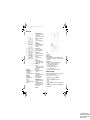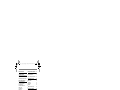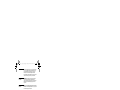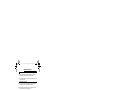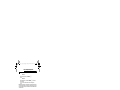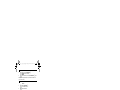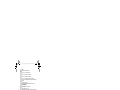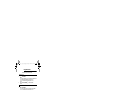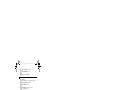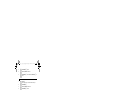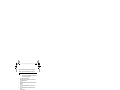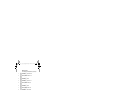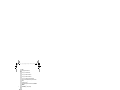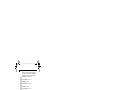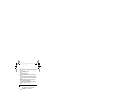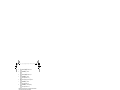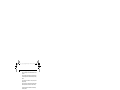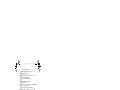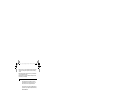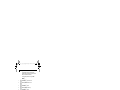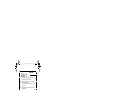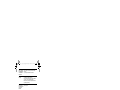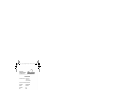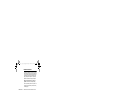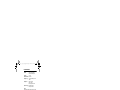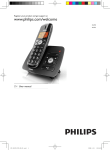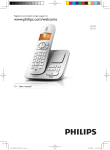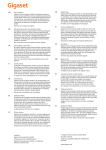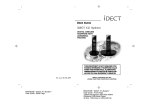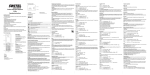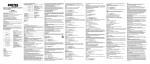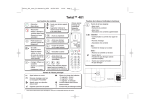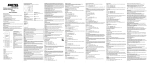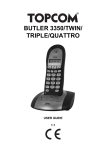Download Binatone iDECT C5i
Transcript
iDect_C5i_IFU_EN_UK.book Page 1 Monday, November 30, 2009 11:54 AM USER GUIDE iDECT C5i System Digital Cordless Telephone with 50 Name and Number Phonebook and Answering Machine THIS EQUIPMENT IS NOT DESIGNED FOR MAKING EMERGENCY TELEPHONE CALLS WHEN THE POWER FAILS. ALTERNATIVE ARRANGEMENTS SHOULD BE MADE FOR ACCESS TO DIAL EMERGENCY SERVICES. Ver. 1, Oct 09 Before operating this set, please read these instructions carefully. iDect_C5i_IFU_EN_UK.book Page 1 Monday, November 30, 2009 11:54 AM Important noteThis telephone is not designed to make calls in the event of a power failure. So you should make alternative arrangements for access to Emergency Services. We recommend that a standard telephone that operates without mains power be connected to your telephone line so that you can make calls during a power failure. If you need help ... The Helpline is available from 9:00 am to 5:00 pm, Monday to Friday on 0845 345 9677 Calls are charged at Local Call rate. Charging your batteries for the first time Before you start to use your telephone, make sure that the batteries are fully charged for 15 hours. Unpacking your phone In the box you will find: • one cordless handset (two handsets for Twin system, three handsets for Triple system and four handsets for Quad system) • one base unit • two rechargeable batteries for each handset • one battery compartment cover for each handset • one telephone line cable for the base unit • one mains power cable with adaptor for the base unit • charging pods, each with an attached mains power cable and adaptor, for multihandset system ** Keep your sales receipt as it is your guarantee. iDect_C5i_IFU_EN_UK.book Page 1 Where to find it A Earpiece B LCD display C MENU/OK/MUTE m key - Access to main menu - Select a menu entry - Mute the microphone during a call D REDIAL l key - View Redial list E TALK/SPEAKER < key - Make a call - Answer a call - Switch to speakerphone mode on / off during a call Monday, November 30, 2009 11:54 AM F UP/DOWN navigation . key - Press up or down to scroll through the menu or list options - From standby, press up to view Call list (CID) - From standby, press down to access Phonebook - Press up or down to adjust volume during a call G SKIP BACK 4 key - Go back to previous message or replay current message in answering machine mode. H */KEYLOCK * key - From standby, press and hold to activate or deactivate the key lock I BACK/R/C b key - Return to previous menu or the main menu - During a call, press to send a Recall (Flash) signal - Clear a digit or character J INT key - Make an internal call - Make a 3 way conference call between 2 internal callers and 1 external caller K HANG-UP B key - End a call - From standby, press and hold to power the handset off. Press to turn back on. - Return to standby L SKIP 6 key - Skip to next message in answering machine mode M PLAY/STOP 5 key - From standby, press and hold to start message playback - Play/Stop message playback in answering machine mode N # /PAUSE/RINGER OFF # key - From standby, press and hold to turn ringer Off / On - Press and hold to insert a pause (P) when dialling or saving a number - Switch between upper and lower case when entering text O Microphone A FIND p key - Page handsets - Register handset B Charge/In use indicator - On steady when a handset is on charge on the base or when the line is in use. - Flashes when there is an incoming call or if there are new answering machine or call list messages. C Message counter - Shows the number of messages and status of the answering machine XX : Steady On - The number of old messages recorded. XX : Flashing - The number of new messages recorded. -- : The answering machine is turned off. Ao : The answering machine is in Answer Only mode An : The answering machine is recording. 88 / XX : Alternating - The memory is full and XX new messages. Selecting a menu option The phone uses a menu system on the handset to access all its features. You may access the following items through the main menu: Phonebook, Set Date/Time, Personal Set, Advanced Set, Answ. Machine. 1 2 3 m . m To access the main menu, press MENU/OK m. Press UP u or DOWN d to select a menu option. Press MENU/OK m to confirm the option and enter its sub-menu. ** Press BACK/R/C b to return to the previous menu or press HANG-UP B to return to standby mode. For answering machine models (TAM operation by the base), please refer to “Answering machine (TAM) Quick Ref” on page 31. iDect_C5i_IFU_EN_UK.book Page 1 Monday, November 30, 2009 11:54 AM What's on the display? What do the icons mean? Flashes when the handset is trying to establish a link to the base unit. On steady when linked to the base. On when there is a new call in the calls list. (The display also shows XX New Call. where XX is the number of new calls.) Flashes when you have a new Voice Mail message. (This is a Caller Display service and is not usually available from UK network providers.) Flashes when there is an incoming intercom call. On steady when setting up or connected on an intercom call. On when the phonebook is accessed. On when the handset ringer volume is off (in Silence mode). On when the redial list is accessed. On when the keypad is locked. Battery level indicator. When it shows nearly empty place the handset on charge. The icon scrolls when the batteries are being charged. On steady when you are on an external call.. Flashes when there is an incoming external call (even when the ringer volume is off). On when the answering machine function is turned on. Flashes when there is a new message on the answering machine. (The display also shows X New Msg, where X indicates the number of new messages.) On when the speakerphone is turned on. iDect_C5i_IFU_EN_UK.book Page 1 Monday, November 30, 2009 11:54 AM Contents Read First Before Use 2 Installation and Set-up 4 Install rechargeable batteries into the handset 4 Connecting the mains power supply 4 Basic Telephone Operations 5 Switching the handset on/off To lock/unlock the keypad Set time and date Switch speakerphone on/off Making a Call Answering a call Ending a call Adjust earpiece volume Paging the handset Mute 5 5 5 6 6 6 7 7 7 7 Phonebook 8 Reviewing the phonebook Adding a phonebook entry Dialling from the phonebook Editing a phonebook entry Deleting a phonebook entry Deleting all phonebook entries 8 8 9 10 10 11 Using the redial list 12 Redial the last entry Dialling from the redial list Save an entry in the phonebook Delete a redial entry Delete all redial list entries 12 12 12 13 13 Using multi-handset capabilities 17 Making an intercom call Transfer an external call Set up a three-way conference call 17 17 18 Personalising your phone 19 Handset tones Handset Name Auto answer Auto hang-up Language Base ringer volume / melody 19 20 21 22 22 23 Advanced phone settings 24 Recall time (Flash) Registration Unregister a handset Modify the PIN code Reset 24 24 25 25 26 Using the answering machine 27 Switch the answering machine on/off Playback recorded messages Memo recording Set the answer mode and outgoing messages (OGM) Set ring delay Remote access operation Call screening 27 28 29 Troubleshooting 37 Cleaning and care 40 30 31 32 34 Caller Display 14 Declaration of conformity 40 Reviewing the call list Dialling from the call list Save an entry in the phonebook Delete a call list entry Delete all call list entries 14 14 15 15 16 Guarantee and service 42 Technical details 43 iDECT Help Line (for UK only): 0845 345 9677 (Local Call rate) 1 iDect_C5i_IFU_EN_UK.book Page 2 Monday, November 30, 2009 11:54 AM Read First Before Use Choosing a location for the base unit and charging pod The base unit and charging pod(s) should be placed on a level surface and in a location where: ■ the mains adapter plug can easily reach the 230-V AC mains supply socket - never try to lengthen the mains power cable ■ the telephone cable of the base unit can reach the telephone wall socket or extension socket (the charging pod does not have a telephone line connection) ■ it is not close to another telephone - this can cause radio interference ■ it is not close to a sink, bath or shower, or anywhere else where it might get wet ■ it is not close to other electrical equipment - fridge, washing machine, microwave oven, fluorescent lights, television, etc. ■ it is away from hot, humid conditions and strong sunlight Radio signals between the handset and base unit To use your handset and base unit, you must be able to establish and maintain a radio link between them. Be aware that any large metal objects, like a refrigerator, a mirror, filing cabinet, etc, between the handset and the base unit may block the radio signal. Other solid structures, like walls, may also reduce the signal strength. Connections and conditions for use You can connect your iDECT C5i to a direct exchange line (DEL) — a line connected to a local exchange, with its own phone number; to an extension socket connected to a DEL; or to an extension on an approved compatible PBX. Do not connect the iDECT C5i as an extension to a payphone. The ringer equivalence numbers (RENs) of all instruments (phones, fax machines, etc.) connected to an exchange line must not add up to more than 4 — otherwise, one or more of them may not ring and/or answer calls correctly. The iDECT C5i has a REN of 1, and most other telephones have a REN of 1 unless marked otherwise. 2 iDect_C5i_IFU_EN_UK.book Page 3 Monday, November 30, 2009 11:54 AM Interference If the sound quality gets worse as you move around when on a call, this is probably caused by interference between the handset and the base unit. Perhaps you are too near to another phone or other electrical equipment. Move to a different position to clear the interference. Otherwise, it might cause a short break or your call may be disconnected. Mains power connection IMPORTANT - The base unit and charging pod must be used with the power adapters supplied with the unit. Using any other adapters will result in non-compliance with EN60950, and will invalidate any approval given to this equipment. Battery safety CAUTION ONLY use the rechargeable batteries supplied with the handset. DO NOT use non-rechargeable batteries - they may explode and cause damage to your telephone. CAUTION RISK OF EXPLOSION IF BATTERY IS REPLACED BY AN INCORRECT TYPE. DISPOSE OF USED BATTERIES ACCORDING TO THE INSTRUCTIONS. If you have a Broadband line If you connect your telephone to a line with broadband connection, you will need to insert a microfilter (not included) between the telephone and telephone line, otherwise you may get interference between the telephone and the broadband, which could cause problems. In a home with broadband, every telephone must have a microfilter connected, not just the one at the telephone point that your modem is connected to. If you need more broadband microfilters, contact your broadband supplier. iDECT Help Line (for UK only): 0845 345 9677 (Local Call rate) 3 iDect_C5i_IFU_EN_UK.book Page 4 Monday, November 30, 2009 11:54 AM Installation and Set-up Install rechargeable batteries into the handset 1 Install the two Ni-MH, AAA size, rechargeable batteries into the handset in accordance with the polarity markings in the battery compartment. 2 Close the battery compartment cover by sliding it into place and pressing firmly to make sure that it is secure. Connecting the mains power supply 1 Plug the base power cord into the power jack at the bottom of the base unit and connect the other end to a 100-240Vac 50-60Hz electrical outlet. 2 Plug the telephone line cord into the phone jack at the bottom of the base unit and connect the other end to a telephone wall socket. 3 Connect the charger adaptor to a 100-240Vac 50-60Hz electrical outlet. Notes: • Before you use the cordless handset for the first time, it is important to charge the batteries fully. • Leave the handset on the charging cradle for 15 hours. • The battery charge icon will scroll when you are charging the battery. • If the icon is not showing the correct battery charge level, first verify that the handset is correctly placed in the charging cradle. If it is placed correctly, try to remove and re-install the batteries. Please note that it is normal for the mains adaptor to become warm - this does not indicate a fault. CAUTION: Use only the power adaptors that are supplied with this unit. Using other power adaptors may damage the unit. 4 iDect_C5i_IFU_EN_UK.book Page 5 Monday, November 30, 2009 11:54 AM Basic Telephone Operations Switching the handset on/off To switch on B If the display is blank, press HANG-UP B. To switch off B In standby mode, press and hold HANG-UP B for more than 2 seconds. ** You can switch the handset off to save on battery power. Note: When the handset is OFF, it cannot be used to make calls, including emergency calls. It will not ring when there is an incoming call. To answer or make a call, you will need to switch it back on. It may take some time for the handset to re-establish a radio link with the base unit. To lock/unlock the keypad To lock * Press and hold * for 2 seconds until you hear a beep tone. Î The display shows Keys Locked and the icon. To unlock * Press and hold * for 2 seconds until you hear a beep tone, or simply replace the handset on the charging cradle. Set time and date If you have subscribed to Caller Display service, the time and date will be set automatically when you receive a call. 1 2 3 m . m Press MENU/OK m to enter the main menu. Press UP u or DOWN d to select Set Date/Time. Press MENU/OK m to select. Î The display shows 00:00 01/01, with the first number flashing. 4 m Enter the time (in 24-hour mode), the date and the month, then press MENU/OK m to confirm. Î A confirmation beep is played. iDECT Help Line (for UK only): 0845 345 9677 (Local Call rate) 5 iDect_C5i_IFU_EN_UK.book Page 6 Monday, November 30, 2009 11:54 AM Switch speakerphone on/off 1 < 2 < During a call, press TALK/SPEAKER <. Î icon appears on the display. To switch back to earpiece mode, press TALK/SPEAKER < again. Note: If you are using the speakerphone, stay close to handset so that the other party can hear you clearly. Making a Call Direct dial 1 < Press TALK/SPEAKER <. Î You will hear a dial tone. 2 @ Dial the desired number. Pre-dial 1 2 @ b Dial the desired number (maximum 24 digits). < Press TALK/SPEAKER <. If you make a mistake, press BACK/R/C b to clear the digits from the display. Note: You may need to insert a pause in the number if your phone is connected to a PBX (for example, after you dial 9 for an outside line, or while waiting for a computer access tone). Each pause entered will delay the dialling sequence by about 2 seconds. Press and hold #/PAUSE/RINGER # to insert a P in the dialling sequence. Answering a call < When the phone rings, lift up the handset and press TALK/SPEAKER <. Î The call timer is displayed after 20 seconds, showing the duration of the call. Note: If Auto answer is set to On (see page 21), you can simply lift the handset off the charging cradle to answer the call without having to press TALK/SPEAKER <. 6 iDect_C5i_IFU_EN_UK.book Page 7 Monday, November 30, 2009 11:54 AM Ending a call B Press HANG-UP B. Î The total call duration is displayed for 5 seconds. Note: Auto hang-up mode is set to On by default. You can simply replace the handset on the charging cradle to end the call without having to press HANG-UP B and the handset returns to standby mode. To turn off this mode, see page 22. Adjust earpiece volume . You may adjust the earpiece volume by pressing UP u or DOWN d during a call. There are three volume levels to choose from. When the maximum or minimum volume level is reached, the phone beeps twice. Paging the handset 1 p 2 p Press FIND p on the base unit. Î All handsets registered to the base will ring for up to 30 seconds. To stop paging, press FIND p again or press any key on any of the handsets. Mute You can mute the microphone during a call and talk to someone else without your caller hearing you. 1 m During a call, press MENU/OK/MUTE m to mute the microphone. Î The display shows Mute On. 2 m Press MENU/OK/MUTE m again to unmute the microphone. iDECT Help Line (for UK only): 0845 345 9677 (Local Call rate) 7 iDect_C5i_IFU_EN_UK.book Page 8 Monday, November 30, 2009 11:54 AM Phonebook You can store up to 50 entries in the phonebook for quick dialling. Names can be up to 10 characters long and numbers up to 20 digits. You can also set different melodies for your phonebook entries, but these will only play if you subscribe to Caller Display and the incoming number matches the stored number. Reviewing the phonebook Press PHONEBOOK d. Î All entries are shown in alphabetical order. ** If the phonebook is empty, the display shows List Empty. 1 d 2 . Press UP u or DOWN d to scroll through the list or use the keypad to enter the first letter of the name to go to the desired entry. 3 m Press MENU/OK m to view the number and, if necessary, press # to see more digits and the selected ring melody for that number. 4 . B Press UP u or DOWN d to view the previous or next entry or press HANG-UP B to return to standby mode. Note: Alternatively, you can review your phonebook entries via the main menu. Press MENU/OK m to enter the main menu. Select Phonebook > List Entry to view the phonebook entries. Adding a phonebook entry 1 2 3 4 8 m m m Press MENU/OK m to enter the main menu. @ b Use the keypad to enter a name (up to 10 characters). If you make a Press MENU/OK m again to select Phonebook. Press MENU/OK m to select New Entry. Î The display shows Enter Name. mistake, press BACK/R/C b to clear the characters from the display. iDect_C5i_IFU_EN_UK.book @ Page 9 Monday, November 30, 2009 11:54 AM Notes: For example, to enter the name BILL, - Press 2 twice to enter the letter B. - Press 4 three times to enter the letter I. - Press 5 three times to enter the letter L. - Press 5 three times again to enter the second letter L. **You need to wait 2 seconds before entering a second letter from the same key. To insert a space, press 1. To switch between upper and lower case characters, press #/PAUSE/RINGER #. 5 m Press MENU/OK m to save the name. Î The display shows Enter Number. 6 @ b m Use the keypad to enter a number (up to 20 digits). If you make a mistake, 8 . Press UP u or DOWN d to select a melody (Melody 1 to Melody 10) from the list. The melody is played as you make your selection. 9 m B Press MENU/OK m to save the entry or press HANG-UP B to cancel. 7 press BACK/R/C b to clear the digits from the display. Press MENU/OK m to save the number. Î The display shows Select Melody Melody 5 Dialling from the phonebook Press PHONEBOOK d. Î All the entries are shown in alphabetical order. ** If the phonebook is empty, the display shows List Empty. 1 d 2 . Press UP u or DOWN d to scroll though the list or use the keypad to enter the first letter of the name to go to the desired entry. 3 < B Press TALK/SPEAKER < to dial. 4 To end the call, press HANG-UP B. iDECT Help Line (for UK only): 0845 345 9677 (Local Call rate) 9 iDect_C5i_IFU_EN_UK.book Page 10 Monday, November 30, 2009 11:54 AM Editing a phonebook entry 1 2 3 4 5 6 7 8 9 10 11 12 m m . m . m Press MENU/OK m to enter the main menu. b @ m Press BACK/R/C b to clear the characters from the display and use the keypad to enter a new name. b @ m Press BACK/R/C b to clear the digits from the display and use the keypad to enter a new number. . m B Press MENU/OK m again to select Phonebook. Press UP u or DOWN d to select Edit Entry. Press MENU/OK m to confirm. Press UP u or DOWN d to select an entry. Press MENU/OK m to confirm. Î The display shows Enter Name and the existing name of the entry. Press MENU/OK m to save the name. Î The display shows Enter Number and the existing number of the entry. Press MENU/OK m to save the number. Î The display shows Select Melody and the current melody selected for the entry. Press UP u or DOWN d to change the melody that you want. Press MENU/OK m to save the entry or press HANG-UP B to cancel. Deleting a phonebook entry 1 2 3 4 10 m m . m Press MENU/OK m to enter the main menu. Press MENU/OK m again to select Phonebook. Press UP u or DOWN d to select Delete Entry. Press MENU/OK m to confirm. Î All the entries are shown in alphabetical order. iDect_C5i_IFU_EN_UK.book 5 6 . m B Page 11 Monday, November 30, 2009 11:54 AM Press UP u or DOWN d to select an entry. Press MENU/OK m to confirm deletion or press HANG-UP B to cancel. Deleting all phonebook entries 1 2 3 4 5 m m . m Press MENU/OK m to enter the main menu. m B Press MENU/OK m to confirm deletion or press HANG-UP B to Press MENU/OK m again to select Phonebook. Press UP u or DOWN d to select Delete All. Press MENU/OK m to confirm. Î The display shows Confirm?. cancel. iDECT Help Line (for UK only): 0845 345 9677 (Local Call rate) 11 iDect_C5i_IFU_EN_UK.book Page 12 Monday, November 30, 2009 11:54 AM Using the redial list The redial list stores the last 10 numbers dialled. Redial the last entry 1 l 2 < Press REDIAL l. Î The display shows Redial and the most recent number dialled, with the last number dialled appearing at the top of the list. ** If the redial list is empty, the display shows List Empty. Press TALK/SPEAKER < to redial the last number. Dialling from the redial list 1 l 2 . < B 3 4 Press REDIAL l. Î The display shows Redial and the most recent number dialled. ** If the redial list is empty, the display shows List Empty. Press UP u or DOWN d to select an entry. Press TALK/SPEAKER < to dial that entry. To end the call, press HANG-UP B. Save an entry in the phonebook Press REDIAL l. Î The display shows Redial and the most recent number dialled. 1 l 2 . m m Press UP u or DOWN d to select an entry. @ b m Use the keypad to enter a name (up to 10 characters). If you make a 3 4 5 6 12 Press MENU/OK m to confirm. Press MENU/OK m again to select Copy to Phbk. Î The display shows Enter Name. mistake, press BACK/R/C b to clear the characters from the display. Press MENU/OK m to save the name. Î The display shows Enter Number. iDect_C5i_IFU_EN_UK.book 7 8 Page 13 Monday, November 30, 2009 11:54 AM @ Use the keypad to edit the number (up to 20 digits), and using BACK/R/C b b to clear digits from the display, if necessary. m Press MENU/OK m to save the number. Î The display shows Select Melody Melody 5 9 . Press UP u or DOWN d to select a melody (Melody 1 to Melody 10) from the list. The melody is played as you make your selection. 10 m B Press MENU/OK m to save the entry or press HANG-UP B to cancel. Delete a redial entry 1 l 2 . m . m B 3 4 5 Press REDIAL l. Î The display shows Redial and the most recent number dialled. Press UP u or DOWN d to select an entry. Press MENU/OK m to confirm. Press UP u or DOWN d to select Delete. Press MENU/OK m to confirm deletion or press HANG-UP B to cancel. Delete all redial list entries Press REDIAL l. Î The display shows Redial and the most recent numbers dialled. 1 l 2 m . m Press MENU/OK m. m B Press MENU/OK m to confirm deletion or press HANG-UP B to 3 4 5 Press UP u or DOWN d to select Delete All. Press MENU/OK m to confirm. Î The display shows Delete All?. cancel. iDECT Help Line (for UK only): 0845 345 9677 (Local Call rate) 13 iDect_C5i_IFU_EN_UK.book Page 14 Monday, November 30, 2009 11:54 AM Caller Display To receive Caller Display information on your phone, you must subscribe to Caller Display Service from your service provider. With Caller Display, you will be able to see your callers' numbers (provided the calls are not withheld) on your handset before answering the calls, and in the call list afterwards. The call list stores details of the last 20 different, answered or unanswered, incoming calls, including the caller's number as well as the date and time information. If you've got new Caller Display records, the handset will display XX New Call., where XX indicates the number of new missed calls. If the received number is the same as one in your phonebook, the name from the phonebook will be displayed instead of the number. If the call is from someone who withheld their number, e.g. ex-directory or by dialling 141, the display will show ID Withheld. If the call is from someone whose number is unavailable, e.g. an international call or from a private exchange, the display will show Out Of Area. Reviewing the call list 1 u 2 . Press CID u . Î The display shows Call list and the most recent incoming call, with a number (1 to 20) to indicate its position in the list, where a higher number is more recent. ** If the call list is empty, the display shows List Empty. Press UP u or DOWN d to view the entries. Note: Press # to see more details of the call, cycling through the Name (if present), the number, and the date/time. Dialling from the call list 1 14 u Press CID u. Î The display shows Call list and the most recent incoming call. ** If the call list is empty, the display shows List Empty. iDect_C5i_IFU_EN_UK.book 2 3 4 . < B Page 15 Monday, November 30, 2009 11:54 AM Press UP u or DOWN d to select an entry. Press TALK/SPEAKER < to dial. To end the call, press HANG-UP B. Save an entry in the phonebook Press CID u. Î The display shows Call list and the most recent incoming call. 1 u 2 . m m Press UP u or DOWN d to select an entry. @ b Use the keypad to enter a name (up to 10 characters). If you make a 3 4 5 Press MENU/OK m to confirm. Press MENU/OK m again to select Copy to Phbk. Î The display shows Enter Name. mistake, press BACK/R/C b to clear the characters from the display. 6 m Press MENU/OK m to save the name. Î The display shows Enter Number. 7 @ b Use the keypad to edit the number, if necessary (up to 20 digits). If you make a mistake, press BACK/R/C b to clear the digits from the display. 8 m Press MENU/OK m to save the number. Î The display shows Select Melody Melody 5 9 . Press UP u or DOWN d to select a melody (Melody 1 to Melody 10) from the list. The melody is played as you make your selection. 10 m b Press MENU/OK m to save the entry or press HANG-UP B to cancel. Delete a call list entry 1 u 2 . Press CID u. Î The display shows Call list and the most recent incoming call. Press UP u or DOWN d to select an entry. iDECT Help Line (for UK only): 0845 345 9677 (Local Call rate) 15 iDect_C5i_IFU_EN_UK.book 3 4 5 m . m b Page 16 Monday, November 30, 2009 11:54 AM Press MENU/OK m to confirm. Press UP u or DOWN d to select Delete. Press MENU/OK m to confirm deletion or press HANG-UP B to cancel. Delete all call list entries Press CID u. Î The display shows Call list and the most recent incoming call. 1 u 2 m . m Press MENU/OK m. m B Press MENU/OK m to confirm deletion or press HANG-UP B to 3 4 5 16 Press UP u or DOWN d to select Delete All. Press MENU/OK m to confirm. Î The display shows Delete All?. cancel. iDect_C5i_IFU_EN_UK.book Page 17 Monday, November 30, 2009 11:54 AM Using multi-handset capabilities If you have an iDect C5i multi-handset system, you already have more than one handset registered to your base unit. You can register additional handsets to the base which can handle a maximum of 5 handsets. The handset number (1 to 5) is shown on the display. With two or more handsets registered, you can make intercom calls between the handsets, transfer an external call from one handset to another, toggle between an external call and an intercom call, or set up a three-way conference call between one external call and two handsets. Note: Only one handset can be connected to an external line at a time, except for in conference mode. If you try to make a call while another handset is on the line, you will hear a busy tone. Making an intercom call 1 r Press INT. Î icon and a list of handset numbers appears on the display. 2 @ Enter the handset number that you want to call. Î The called handset rings. The ringer melody of an intercom call is different from that of an external call. 3 < On the called handset, press TALK/SPEAKER < to answer the intercom call. 4 B To end the call, press HANG-UP B on either handset.. Transfer an external call You can transfer an external call to another handset that is registered to the base unit. 1 r During an external call, press INT. Î The external call is put on hold and a list of handset numbers appears on the display. 2 @ Enter the handset number that you want to transfer the call to. 3 4 When the called handset answers, you can announce the call. B Press HANG-UP B on the calling handset to transfer the call or press HANG-UP B on the called handset to cancel the transfer, and return the external call automatically to the calling handset. iDECT Help Line (for UK only): 0845 345 9677 (Local Call rate) 17 iDect_C5i_IFU_EN_UK.book Page 18 Monday, November 30, 2009 11:54 AM Note: If the called handset does not answer within 20 seconds, the call will be returned and you will be connected automatically back to your external call. Set up a three-way conference call When you have both an external call and an intercom call in progress, you can set up a three-way conference call. 1 r During an external call, press INT. Î The external call is put on hold and a list of handset numbers appears on the display. 2 @ Enter the handset number that you want to have the conference call with. 3 When the called handset answers, you can announce the call. 4 r Press and hold INT on the calling handset to start a three-way conference call. 5 B To end the call, press HANG-UP B. Note: When one party leaves the conference, the other two parties will remain connected. 18 iDect_C5i_IFU_EN_UK.book Page 19 Monday, November 30, 2009 11:54 AM Personalising your phone Handset tones Set the ringer volume 1 2 3 4 5 6 7 m . m m m . Press MENU/OK m to enter the main menu. m Press MENU/OK m to save your setting. Press UP u or DOWN d to select Personal Set. Press MENU/OK m to confirm. Press MENU/OK m again to select Handset Tones. Press MENU/OK m again to select Ring Volume. Press UP u or DOWN d to select the desired ringer volume level (High, Medium, Low, Silence). Note: If you select Silence, icon will be displayed. Set the ringer melody You may choose from 10 different ringer melodies. 1 2 3 4 5 6 7 8 m . m m . m . Press MENU/OK m to enter the main menu. m Press MENU/OK m to save your setting. Press UP u or DOWN d to select Personal Set. Press MENU/OK m to confirm. Press MENU/OK m to select Handset Tones. Press UP u or DOWN d to select Ring Melody. Press MENU/OK m to confirm. Press UP u or DOWN d to select a melody (Melody 1 to Melody 10) from the list. The melody is played as you make your selection. iDECT Help Line (for UK only): 0845 345 9677 (Local Call rate) 19 iDect_C5i_IFU_EN_UK.book Page 20 Monday, November 30, 2009 11:54 AM Switch key beeps on/off You can choose to switch off the beep sound when you press the keys. 1 2 3 4 5 6 7 8 m . m m . m . m Press MENU/OK m to enter the main menu. Press UP u or DOWN d to select Personal Set. Press MENU/OK m to confirm. Press MENU/OK m to select Handset Tones. Press UP u or DOWN d to select Key Beep. Press MENU/OK m to confirm. Press UP u or DOWN d to select On or Off. Press MENU/OK m to save your setting. Handset Name In standby mode the handset displays a handset name (default: HANDSET) and the handset number. You can personalise each handset by setting a different display name for your handsets. Each name can be up to 10 characters long. 1 2 3 4 5 6 20 m . m . m b @ Press MENU/OK m to enter the main menu. Press UP u or DOWN d to select Personal Set. Press MENU/OK m to confirm. Press UP u or DOWN d to select Handset Name. Press MENU/OK m to confirm. Press BACK/R/C b to clear the characters from the display and use the keypad to enter a new name (up to 10 characters). iDect_C5i_IFU_EN_UK.book @ Page 21 Monday, November 30, 2009 11:54 AM Notes: For example, to enter the name BILL, - Press 2 twice to enter the letter B. - Press 4 three times to enter the letter I. - Press 5 three times to enter the letter L. - Press 5 three times again to enter the second letter L. **You need to wait 2 seconds before entering a second letter from the same key. To insert a space, press 1. To switch between upper and lower case characters, press #/PAUSE/ RINGER #. 7 m Press MENU/OK m to save your setting. Auto answer If this mode is set to On, you can simply lift the handset off the charging cradle to answer an incoming call during ringing without having to press TALK/SPEAKER <. The default setting is Off. 1 2 3 4 5 6 7 m . m . m . m Press MENU/OK m to enter the main menu. Press UP u or DOWN d to select Personal Set. Press MENU/OK m to confirm. Press UP u or DOWN d to select Auto Answer. Press MENU/OK m to confirm. Press UP u or DOWN d to select On or Off. Press MENU/OK m to save your setting. iDECT Help Line (for UK only): 0845 345 9677 (Local Call rate) 21 iDect_C5i_IFU_EN_UK.book Page 22 Monday, November 30, 2009 11:54 AM Auto hang-up If this mode is set to On, you can simply replace the handset on the charging cradle to end the call without having to press HANG-UP B and the handset returns to standby mode. The default setting is On. 1 2 3 4 5 6 7 m . m . m . m Press MENU/OK m to enter the main menu. Press UP u or DOWN d to select Personal Set. Press MENU/OK m to confirm. Press UP u or DOWN d to select Auto Hang-up. Press MENU/OK m to confirm. Press UP u or DOWN d to select On or Off. Press MENU/OK m to save your setting. Language This defines the language used for ALL the menu instructions on the handset display, and can be changed from English, if required. 1 2 3 4 5 6 7 22 m . m . m . m Press MENU/OK m to enter the main menu. Press UP u or DOWN d to select Personal Set. Press MENU/OK m to confirm. Press UP u or DOWN d to select Language. Press MENU/OK m to confirm. Press UP u or DOWN d to select the desired language. Press MENU/OK m to save your setting. iDect_C5i_IFU_EN_UK.book Page 23 Monday, November 30, 2009 11:54 AM Base ringer volume / melody Set the base ringer volume 1 2 3 4 5 6 7 8 m . m . m m . Press MENU/OK m to enter the main menu. m Press MENU/OK m to save your setting. Press UP u or DOWN d to select Personal Set. Press MENU/OK m to confirm. Press UP u or DOWN d to select BaseTone. Press MENU/OK m to confirm. Press MENU/OK m again to select BS Ring Vol. Press UP u or DOWN d to select the desired ringer volume level (Ring Vol High, Ring Vol Med, Ring Vol Low, Silence). Set the base ringer melody You may choose from three different base melodies. 1 2 3 4 5 6 7 8 9 m . m . m . m . Press MENU/OK m to enter the main menu. m Press MENU/OK m to save your setting. Press UP u or DOWN d to select Personal Set. Press MENU/OK m to confirm. Press UP u or DOWN d to select BaseTone. Press MENU/OK m to confirm. Press UP u or DOWN d to select BS Ring Mel. Press MENU/OK m to confirm. Press UP u or DOWN d to select a base melody (Melody 1 to Melody 3) from the list. The melody is played as you make your selection. iDECT Help Line (for UK only): 0845 345 9677 (Local Call rate) 23 iDect_C5i_IFU_EN_UK.book Page 24 Monday, November 30, 2009 11:54 AM Advanced phone settings Recall time (Flash) You may need to change the recall (flash) time if your phone is connected to a PBX. Three options are available: Short (85ms), Medium (100ms) and Long (250ms). The default is Medium, which is the standard UK requirement. 1 2 3 4 5 6 m . m m . m Press MENU/OK m to enter the main menu. Press UP u or DOWN d to select Advanced Set. Press MENU/OK m to confirm. Press MENU/OK m again to select Recall Time. Press UP u or DOWN d to select Medium, Short or Long. Press MENU/OK m to save your setting. Registration If you have purchased a iDECT C5i multi-handset system, all handsets come pre-registered to the base unit. You do not need to register them again. Handset registration is only necessary when you buy extra handsets or if a handset has become faulty. You can register additional handsets to have up to five handsets per base unit, with each handset's number (1 to 5) shown on its display. (Note: each handset can only be registered to one base.) To register a handset to the base: 1 2 3 4 5 24 m . m . m Press MENU/OK m to enter the main menu. Press UP u or DOWN d to select Advanced Set. Press MENU/OK m to confirm. Press UP u or DOWN d to select Registration. Press MENU/OK m to confirm. Î The display shows Enter PIN _ _ _ _. iDect_C5i_IFU_EN_UK.book Page 25 Monday, November 30, 2009 11:54 AM @ m Use the keypad to enter the 4-digit PIN code (default PIN code is 0000). 8 p Press and hold FIND p on the base until the base starts beeping. After a short while you will hear a confirmation tone on the handset. Î The display shows the handset numbers available for registration. 9 @ Enter the handset number to you want, or after 7 seconds it will automatically select the first available one. Î This number is displayed on the handset during standby mode. You may need to use it for intercom calls. 6 7 Press MENU/OK m to confirm. Î The display shows Registering.... Unregister a handset You may need to do this in order to replace a faulty handset. 1 2 3 4 5 6 7 8 m . m . m Press MENU/OK m to enter the main menu. @ m Use the keypad to enter the 4-digit PIN code (default PIN code is 0000). @ Enter the handset number to unregister. 9 Press UP u or DOWN d to select Advanced Set. Press MENU/OK m to confirm. Press UP u or DOWN d to select Unregister. Press MENU/OK m to confirm. Î The display shows Enter PIN_ _ _ _. Press MENU/OK m to confirm. Î The display shows the handset numbers available for de-registration. You will hear a confirmation tone if the de-registration is successful, and the de-registered handset will show Unregistered. Warning: You can de-register the handset you are using. Modify the PIN code You need to enter a 4-digit master PIN code if you wish to change the settings of some functions. The default PIN code is 0000. This function allows you to change the PIN code to your own preferred number. 1 m Press MENU/OK m to enter the main menu. iDECT Help Line (for UK only): 0845 345 9677 (Local Call rate) 25 iDect_C5i_IFU_EN_UK.book 2 3 4 5 6 7 8 Page 26 Monday, November 30, 2009 . m . m Press UP u or DOWN d to select Advanced Set. @ m Use the keypad to enter your new 4-digit PIN code. m Press MENU/OK m to confirm your setting. Î The display shows New PIN Stored. 11:54 AM Press MENU/OK m to confirm. Press UP u or DOWN d to select Change PIN. Press MENU/OK m to confirm. Î The display shows Enter New PIN _ _ _ _. Press MENU/OK m to confirm. Î The display shows Confirm PIN _ _ _ _. Note: Keep a safe record of your new PIN. You will need to enter this PIN between steps 4 and 5 before you can change your PIN code again. Reset You can reset your phone to the original default settings. Note: All your Phonebook entries, Redial list, Call list and recorded messages/memos in the answering machine will be deleted after a reset. Follow the steps below to restore your phone to its default factory settings. 1 2 3 4 5 6 7 8 26 m . m . m Press MENU/OK m to enter the main menu. @ m Use the keypad to enter the 4-digit PIN code (default PIN code is 0000). m B Press MENU/OK m to confirm the reset or press HANG-UP B to cancel. Press UP u or DOWN d to select Advanced Set. Press MENU/OK m to confirm. Press UP u or DOWN d to select Reset. Press MENU/OK m to confirm. Î The display shows Enter PIN _ _ _ _. Press MENU/OK m to confirm. Î The display shows Confirm Reset?. iDect_C5i_IFU_EN_UK.book Page 27 Monday, November 30, 2009 11:54 AM Using the answering machine Your phone includes a telephone answering machine that is switched on by default and preset to answer a call automatically after five rings. It will play a pre-defined outgoing message to prompt the caller to leave a message if they wish to, up to 2 minutes per message. The total recording time available for all messages is about 15 minutes. You can personalise the settings of the answering machine to suit to your needs. Switch the answering machine on/off When the answering machine is On, the display. 1 2 3 4 5 6 7 m . m . m . m icon will appear steadily on Press MENU/OK m to enter the main menu. Press UP u or DOWN d to select Answ. Machine. Press MENU/OK m to confirm. Press UP u or DOWN d to select Ans. On/Off. Press MENU/OK m to confirm. Press UP u or DOWN d to select On or Off. Press MENU/OK m to save your setting. Note: When the answering machine is turned off, it will still answer calls, but only after about 15 rings and with the Answer Only message, so the caller will not be able to leave a message, but it will allow remote access, if required. iDECT Help Line (for UK only): 0845 345 9677 (Local Call rate) 27 iDect_C5i_IFU_EN_UK.book Page 28 Monday, November 30, 2009 11:54 AM Playback recorded messages When a new message is received on the answering machine, icon will flash on the handset display, and the message counter will flash on the base display. The handset display shows X New Msg. to indicate the number of new messages received. 1 2 3 4 5 m . m m . Press MENU/OK m to enter the main menu. Press UP u or DOWN d to select Answ. Machine. Press MENU/OK m to confirm. Press MENU/OK m again to select Play. The first new message will play through the speakerphone. Press UP u or DOWN d to adjust the speaker volume if necessary. ** If there are no new messages, the first old message will play. 6 7 8 < m . b B ** To switch to earpiece mode, press TALK/SPEAKER <. During playback, press MENU/OK m to enter the playback menu. Press UP u or DOWN d to select the playback options: - Repeat - Replay the current message - Next Message - Skip to the next message - Prev. Message - Go back to the previous message - Delete - Delete the current message - Delete All - Delete all messages Press BACK/R/C b to return to the previous menu or press HANG-UP B to return to standby mode. Note: You can also use the digit keys to start playback and select playback options: - Press and hold 5 for 2 seconds to start the playback from standby mode. - Press 4 to go back to the previous message. - Press 6 to skip to the next message. - Press 5 to stop playback. - Press 9 to delete the current message. 28 iDect_C5i_IFU_EN_UK.book Page 29 Monday, November 30, 2009 11:54 AM Memo recording You can record a memo that can be played back later. This can be useful if you want to leave a message for other users of the phone. A memo will be played back with other recorded messages from external callers. 1 2 3 4 5 6 7 m . m . m Press MENU/OK m to enter the main menu. m Speak clearly into the handset to record your memo. Press MENU/OK Press UP u or DOWN d to select Answ. Machine. Press MENU/OK m to confirm. Press UP u or DOWN d to select Record Memo. Press MENU/OK m to start recording. Î The display shows Recording Memo. m to save and end the recording. b Press BACK/R/C b to return to the previous menu or press B HANG-UP B to return to standby mode. iDECT Help Line (for UK only): 0845 345 9677 (Local Call rate) 29 iDect_C5i_IFU_EN_UK.book Page 30 Monday, November 30, 2009 11:54 AM Set the answer mode and outgoing messages (OGM) There are two answering modes - Answer & Record mode or Answer Only mode. The Answer & Record mode is switched on by default so that callers can leave messages when their calls are answered by the answering machine. You can change the answer mode and / or record your own personal outgoing messages. If Answer Only mode is set, calls are answered and a message played automatically to the caller, but the caller cannot leave a message. Your callers are greeted with an OGM when the call is answered by the answering machine. You can use either the pre-defined OGM or record a personalised OGM for this greeting. 1 2 3 4 5 6 7 m . m . m . m Press MENU/OK m to enter the main menu. Press UP u or DOWN d to select Answ. Machine. Press MENU/OK m to confirm. Press UP u or DOWN d to select Answ. Mode. Press MENU/OK m to confirm. Press UP u or DOWN d to select Answ. & Rec. or Answer Only. Press MENU/OK m to confirm. ** Now you have to choose either the pre-defined or personalised outgoing message for the selected answer mode. EITHER select a pre-defined OGM There are two pre-defined OGMs - one for the Answer & Record mode and the other for the Answer Only mode. 8 9 30 . m Press UP u or DOWN d to select Predefined. Press MENU/OK m to confirm. Î The pre-defined message is played, followed by a confirmation beep. iDect_C5i_IFU_EN_UK.book Page 31 Monday, November 30, 2009 11:54 AM OR select a personalised OGM 8 9 10 11 12 . m m Press UP u or DOWN d to select Personalised. . m OR press UP u or DOWN d to select Record mess.. m Speak clearly into the handset to record your OGM. Press MENU/OK Press MENU/OK m to confirm. EITHER press MENU/OK m again to select Play message if you wish to check the existing message. Press MENU/OK m to start recording. Î The display shows Recording. m to save and end the recording. Î The recorded OGM is played back automatically. 13 b B Press BACK/R/C b to return to the previous menu or press HANG-UP B to return to standby mode. Set ring delay Ring delay sets the number of times your phone will ring before the answering machine answers a call and starts playing the outgoing message. 1 2 3 4 5 6 7 8 m . m . m m . Press MENU/OK m to enter the main menu. m Press MENU/OK m to confirm your setting. Press UP u or DOWN d to select Answ. Machine. Press MENU/OK m to confirm. Press UP u or DOWN d to select Settings. Press MENU/OK m to confirm. Press MENU/OK m again to select Ring Delay. Press UP u or DOWN d to select the number of rings (Rings 3 to Rings 8) or Toll Saver. iDECT Help Line (for UK only): 0845 345 9677 (Local Call rate) 31 iDect_C5i_IFU_EN_UK.book Page 32 Monday, November 30, 2009 11:54 AM Note: If you select Toll Saver mode, the answering machine will answer after 5 rings if there are no new messages, or after 2 rings if there is at least one new message recorded. Note: If the answering machine is turned off or the memory is full it will answer after 15 rings, with the Answer Only message. Note: If the memory is full, you will have to delete some messages before it will be able to record any more new messages. Remote access operation Once the remote access function is activated, you can check the recorded messages or turn the answering machine on or off, even when you are away from home, by calling from another phone. To use this function, you must be using a tone dialling telephone and you will need to enter your 4-digit PIN code (default PIN code is 0000). To activate remote access 1 2 3 4 5 6 7 8 9 m . m . m . m . m Press MENU/OK m to enter the main menu. Press UP u or DOWN d to select Answ. Machine. Press MENU/OK m to confirm. Press UP u or DOWN d to select Settings. Press MENU/OK m to confirm. Press UP u or DOWN d to select Remote access. Press MENU/OK m to confirm. Press UP u or DOWN d to select On or Off. Press MENU/OK m to confirm your setting. To check messages remotely 1 2 32 Using a tone dialling phone, call your home number. @ When you hear the outgoing message, enter the 4-digit PIN code (default PIN code is 0000) within 5 seconds. Î You will hear a short confirmation beep. iDect_C5i_IFU_EN_UK.book 3 2 Page 33 Monday, November 30, 2009 11:54 AM Press 2 to start message playback. ** When messages are not playing, you must press a key within 15 seconds or your call will be disconnected. Keys for remote operation 2 Play messages (New messages will be played. To play all old messages, press 2 again.) 3 1 1 0 2 8 Skip to the next message 5 5 1 5 Stop message playback Go back to the previous message Delete the current message Switch the answering machine On (Answer & Record), Announce (Answer Only), Off Replay the current message Pause message playback (restart with 2) iDECT Help Line (for UK only): 0845 345 9677 (Local Call rate) 33 iDect_C5i_IFU_EN_UK.book Page 34 Monday, November 30, 2009 11:54 AM Call screening This function allows you to hear the caller on the Handset 1 speakerphone while the message is being recorded. You can then decide if you want to talk to the caller directly. To stop the recording and take the call, simply press TALK/ SPEAKER <. 1 2 3 4 5 6 7 8 9 34 m . m . m . m . m Press MENU/OK m to enter the main menu. Press UP u or DOWN d to select Answ. Machine. Press MENU/OK m to confirm. Press UP u or DOWN d to select Settings. Press MENU/OK m to confirm. Press UP u or DOWN d to select HS Screening. Press MENU/OK m to confirm. Press UP u or DOWN d to select On or Off. Press MENU/OK m to confirm your settings. iDect_C5i_IFU_EN_UK.book Page 35 Monday, November 30, 2009 11:54 AM iDECT C5i Remote operation 1 Using a tone-dialling phone, dial your home number and wait for the answering machine to answer 2 When you hear the outgoing message, enter the 4-digit PIN code within 5 seconds. 3 The outgoing message will stop playing and you will hear a confirmation beep 4 Press 2 to start message playback 5 You can also use other keys as follows iDECT Help Line (for UK only): 0845 345 9677 (Local Call rate) The default code is 0000. For details of how to set a new code, see the User Guide. 35 iDect_C5i_IFU_EN_UK.book Page 36 Replay from the start of the message Skip back to the previous message Skip forward to the next message 36 Monday, November 30, 2009 1 11 3 11:54 AM Start recording MEMO 63 Stop recording 5 Switch the answering machine On (Answ. & Rec.), Announce (Answer Only), Off 8 2 Delete single message during replaying Delete all message after replaying 02 Start recording OGM1 61 Play all message/Replay continue Start recording OGM2 62 Only play new message Play OGM1 71 Pause Play OGM2 72 Stop replay *2 5 55 iDect_C5i_IFU_EN_UK.book Page 37 Monday, November 30, 2009 11:54 AM Troubleshooting ALWAYS confirm that: You have followed all the steps listed in the user manual to install and set up your telephone. All connectors are firmly inserted into their sockets. Mains power to the base unit is switched on. The handset's batteries are correctly and securely installed and are not run down. Everyday use "I cannot make or answer calls" If the handset's display is blank, the phone may have been switched off. Press and hold HANG-UP B to switch it back on. Check that the power adapter of the base unit is connected and the power is switched on. The base unit needs mains power for normal operation of the phone - not just for charging the batteries. Make sure that you are using the telephone cable that is supplied with your phone. Other telephone cables might not work. Move the handset closer to the base unit. Check the battery level icon on the display. If it is low, replace the handset on the base unit or charging pod to recharge the batteries. Switch off the power at the mains socket, wait for a short while and then switch it back on. This may resolve the problem. "I cannot make calls" If the handset display shows Keys Locked, press and hold * to unlock it before you make a call. Only one handset can be connected to an external line at a time. If another handset is already using the line, you need to wait until it has ended the call. "When I press the keys, nothing happens" Make sure that the batteries are installed in your handset. If the Battery Level icon on the display shows 'low', place your handset back on the cradle to charge. iDECT Help Line (for UK only): 0845 345 9677 (Local Call rate) 37 iDect_C5i_IFU_EN_UK.book Page 38 Monday, November 30, 2009 11:54 AM "When I enter a number, it appears on the display, but I cannot make an external call" Try to install the base unit in another location- somewhere higher if possible, or further away from other electrical equipment. Try moving the handset closer to the base unit. "The phone does not ring" Check that the power adapter of the base unit has been connected and the power is switched on. The base unit needs mains power for normal operation of the phone - not just for charging the batteries. Make sure that you are using the telephone cable that is supplied with your package. "My call was cut off when I move out of range. Now I can't use my handset." Move the handset closer to the base unit before you try to make a call again. "There is interference and noise on the line" Move the handset closer to the base unit, or try from a different position. Try to move the base unit away from other electrical equipment, such as television or computer. You can get the best reception if you place the base unit as high as possible. For example, in a two-storey house, the top floor is an ideal location to install your base unit. "I hear 'beeps' from my handset when I'm on a call" You may be moving out of range of the base unit. Move closer or your call may be cut off. Check the Battery Level icon on the display. If it is low, recharge the batteries. "The Caller Display feature isn't working" You need to subscribe to the Caller Display feature from your network service provider. You should be able to find the contact details on your phone bill. The caller may have withheld their number by dialling 141. Or they may be calling from a network that does not transmit caller's number (e.g. if it is an international call). "When I try to make a call, I hear a busy tone" If you are using a multi-handset system, check whether another handset is already on a call. "The volume in the earpiece is low when I'm on a call" Make sure that you are holding the earpiece correctly over your ear. Adjust the volume using the navigation key. 38 iDect_C5i_IFU_EN_UK.book Page 39 Monday, November 30, 2009 11:54 AM Intercom and transfer "I can't transfer a call" Make sure the other handset is within range of the base unit. Make sure that you have dialled the correct number for the other handset. Battery "The handset's battery pack is running low within an hour or two" Before you first use the handset, you should have left it on the base unit or charging pod for 15 hours to charge the batteries fully. You may need to replace the batteries. Check the connection between the base unit and the mains power socket. "I try to recharge the batteries but I still get a warning that they are low" You need to replace the batteries. Dispose of used batteries safely - never burn them, or dispose them where they could get punctured. Do not use non-rechargeable batteries in your handset - they may explode and cause damage. If the fault persists... Disconnect all other devices connected to the same line and try to make a call. Disconnect the base unit from the telephone line and plug a different phone into the master telephone socket. Try to make a call. If this works, the line is OK. If the call does not work, and you are using a two-way socket adaptor, remove it and plug a telephone directly into the socket. If the call now works, the adaptor may be faulty. If you cannot make a call, the fault may be on the exchange line. Contact your service provider. iDECT Help Line (for UK only): 0845 345 9677 (Local Call rate) 39 iDect_C5i_IFU_EN_UK.book Page 40 Monday, November 30, 2009 11:54 AM Cleaning and care ■ Do not clean any part of your iDECT C5i with benzene, thinner or other solvent chemicals as this may cause permanent damage which is not covered by the Guarantee. If necessary, clean it with a damp cloth. ■ Keep your iDECT C5i away from hot, humid conditions or strong sunlight, and don't let it get wet. ■ Every effort has been made to ensure high standards of reliability for your iDECT C5i. However, if something does go wrong, please do not try to repair it yourself. Consult your supplier or the IDECT Helpline. Declaration of conformity NOTE: In compliance with Directive 2002/96/ EC, when you purchase a product that comes with the symbol shown on the right, you are required to dispose the electrical and electronic equipment by separate waste collection and you cannot dispose of the product as normal waste. This equipment and all its components, subsystems and consumable materials formed an integral part of this product and when you decide to dispose them, you have to bring them to the local recycling centres for appropriate waste disposal, in compliance with the current regulations. Details about the location of these centres can be obtained from your local authority. 40 iDect_C5i_IFU_EN_UK.book Page 41 Monday, November 30, 2009 11:54 AM iDect_C5i_IFU_EN_UK.book Page 42 Monday, November 30, 2009 11:54 AM Guarantee and service The iDECT C5i is guaranteed for 12 months from the date of purchase shown on your sales receipt. This guarantee does not cover any faults or defects caused by accidents, misuse, normal wear and tear, neglect, faults on the telephone line, lightning, tampering with the equipment, or any attempt at adjustment or repair other than through approved agents. Please keep your sales (till) receipt — as this is your guarantee. You should also keep the original packaging. In the unlikely event that you need to return your iDECT C5i to our Repair Centre while it is under guarantee, there may be a handling charge. While the unit is under Guarantee After the Guarantee has expired 42 1 Disconnect the base unit from the telephone line and the mains electricity supply. 2 Pack up all parts of your iDECT C5i in their original packaging. Remember to include the mains power adapter. 3 Return the unit to the shop where you purchased it, making sure that you take along your sales receipt. If the unit is no longer under Guarantee, firstly, follow steps 1 and 2 above for repair under Guarantee. Then... 3 Call our Service Department on 0845 345 9677 and ask for a quotation for the repair charge and details on where to send your iDECT C5i for repair. 4 Make sure that you include with your iDECT C5i: ■ Your name and address A cheque or postal order for the value of the repair. A brief description of the fault. 5 Return your iDECT C5i to the address given by the Service Department. iDect_C5i_IFU_EN_UK.book Page 43 Monday, November 30, 2009 11:54 AM Technical details Standard Digital Enhanced Cordless Telecommunication (DECT) Frequency 1.8 GHz Channel bandwidth 1.728 MHz Operating range Up to 300m outdoors; up to 50m indoors Operating time Standby: 100 hours Talking: 10 hours Battery charge time: 15 hours Temperature range Operating 0ºC to 40ºC Storage -20ºC to 60ºC Caution Risk of explosion if battery is replaced by an incorrect type. Dispose of used batteries according to the instructions. Power adaptor information Base unit: Electronic Sales Ltd. - IA5060B (UK) or IA5060G (VDE) input 100-240VAC 50-60Hz 0.2A, output 6VDC 500mA Charger unit: Electronic Sales Ltd. - IA1560B (UK) or IW1560G (VDE) input 100-240VAC 50-60Hz 0.2A, output 6VDC 150mA Battery information Hunan Corun Hi-Tech Co. Ltd. - Model Ni-MH AAAJ550 (rechargeable battery), Voltage Rating 2x1.2V AAA size 550mAh Ni-MH Sanik Battery Co. Ltd. - Model SN-AAA55HJ (rechargeable battery), Voltage Rating 2x1.2V AAA size 550mAh Ni-MH Port specification The port (connect to the mains power supply) is a SELV port with respect to EN41003. The port (connected to the telephone line) is a TNV port with respect to EN41003. iDECT Help Line (for UK only): 0845 345 9677 (Local Call rate) 43