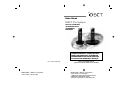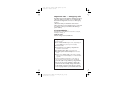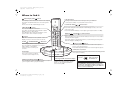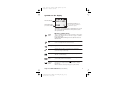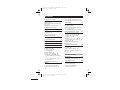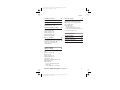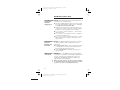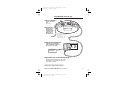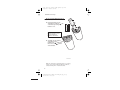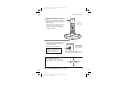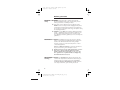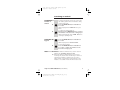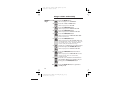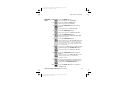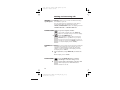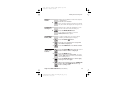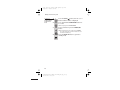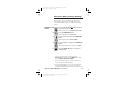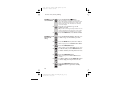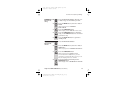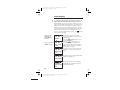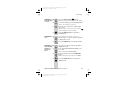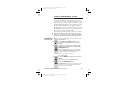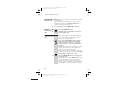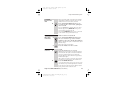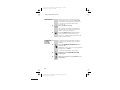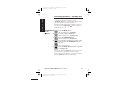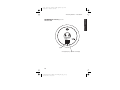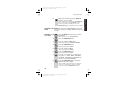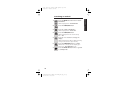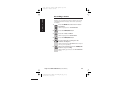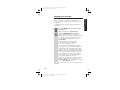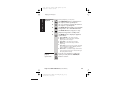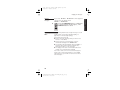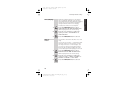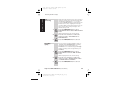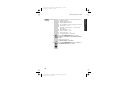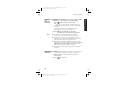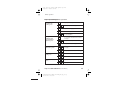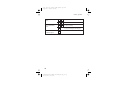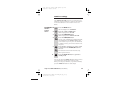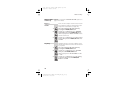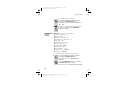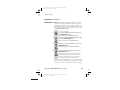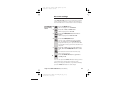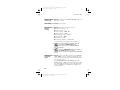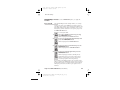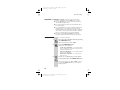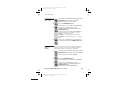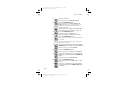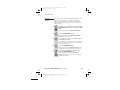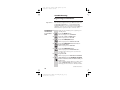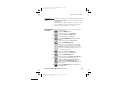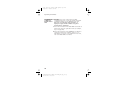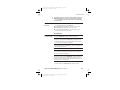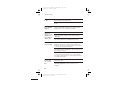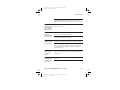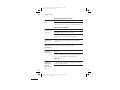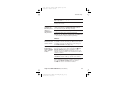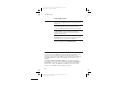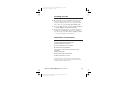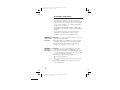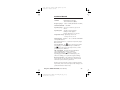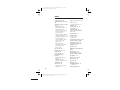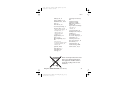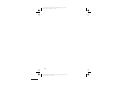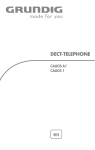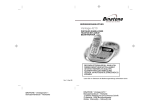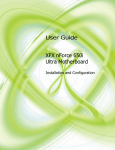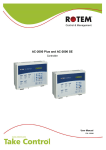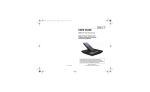Download Binatone iDECT X1i System User guide
Transcript
USER GUIDE iDECT X1i System DIGITAL CORDLESS TELEPHONE WITH ANSWERING MACHINE THIS EQUIPMENT IS NOT DESIGNED FOR MAKING EMERGENCY TELEPHONE CALLS WHEN THE POWER FAILS. ALTERNATIVE ARRANGEMENTS SHOULD BE MADE FOR ACCESS TO DIAL EMERGENCY SERVICES. Ver. 2, Jun 06 (UK, BTP) BINATONE “ iDECT X1i System ” User Guide - Back Page Before operating this set, please read these instructions carefully. BINATONE “ iDECT X1i System ” User Guide - Front Page 1)White background and black letters 2)Material: 60lb Book Paper 3) Size: 105mm(w) x 148mm(H) A6 Color profile: Generic CMYK printer profile Composite Default screen Important note — emergency calls The iDECT X1i is not designed for making emergency calls if the mains power fails. So you should make alternative arrangements for access to Emergency Services. (This means that you should also have a basic phone, that does not need mains power, connected to your line so that you can make calls during a power failure.) If you need help … The Help Line is available from 9.00 am to 5.00 pm, Monday to Friday, on 0845 345 9677 Calls are charged at Local Call rate. Unpacking your iDECT X1i system In the box are: ■ the cordless handset (up to four, depending on which iDECT X1i system you’ve bought) ■ the base unit ■ two batteries and a battery compartment cover for each handset ■ a telephone line cable for the base unit ■ a mains power lead and adapter for the base unit ■ up to three charger pods, each with a separate mains power lead and adapter, for multi-handset systems Keep the packaging materials in a safe place in case you later need to transport the unit. Keep your sales (till) receipt, which is your guarantee. Before you can use the handset to make calls you’ll need to fit and fully charge the batteries, as described on pages 5 and 6. Please read the notes on page 4 before you install the base unit. E:\Binatone2006\iDECT_X1i\iDECT_X1i_UK_03a.vp 12 June 2006 09:15:00 Color profile: Generic CMYK printer profile Composite Default screen Where to find it /Caller Display (CID) button Press during a call to increase the volume in the earpiece. Press while using Menu functions to move through the options. Press to show the list of Caller Display records. MENU/MUTE button Press to start using Menu functions Press while reviewing Phonebook, Redial or Caller Display records, to start editing. Press during a call to mute the mouthpiece so the person on the other end can’t hear you. button Press when editing Phonebook, Redial or Caller Display records, to move the cursor to the left. PHONE /SPEAKERPHONE /OK button Press to begin, answer or end a phone call. Press to switch the speakerphone on and off. When editing or using Menu functions, press to confirm your selection. IN USE light This comes on when you have a connection to the telephone line. R (Recall) button You may need the Recall function during a call if your iDECT X1 is connected to a PBX, or if you use BT’s Select Services. Last Number Redial / /Pause button Press to open a list of the last 10 phone numbers you called. Press when editing Phonebook, Redial or Caller Display records, to move the cursor to the right. Press and hold while dialling to insert a pause (you might need this on a PBX). R HANG UP /ON–OFF / X (Cancel) button Press to end a call. Press and hold for 4 seconds to turn the handset on and off; or for 2 seconds to lock and unlock the keypad. Press while editing or using Menu functions, to cancel what you’re doing and return the display to Standby mode. /Phone Book button Press during a call to turn down the volume in the earpiece. Press to open the Phone Book. Press while using Menu functions to move through the options. #/INT (Intercom) button Press and hold for 2 seconds to make an intercom call (if you have more than one handset). If the display is blank Press the HANDSET LOCATOR (PAGE) button Press to make all registered handsets ring (this is useful if you've forgotten where you put a handset). E:\Binatone2006\iDECT_X1i\iDECT_X1i_UK_03.vp 12 June 2006 10:55:40 ne information display Answering machin This gives informattion including the number of recorded messages. For full details, see the ‘Answering machine’ section of this guid de. button to switch the handset on To subscribe to network features like Caller Display and Call Waiting, simply call your network service provider (the company that supplies your line). You don’t need to do anything special on your iDECT X1 phone to set these features up. Color profile: Generic CMYK printer profile Composite Default screen Symbols on the display The time and date 18:44 WED The handset’s name (the default is HANDSET) JANE 1 The handset’s number (if you have more than one handset on your iDECT X1 system) The duration of each call is shown on the display from 5 seconds after you press the PHONE button for a line, until 10 seconds after you end the call. What the symbols mean Signal level This is on steadily when there’s a radio link between the handset and base unit. It flashes while the handset is trying to establish a link to the base unit. If this symbol flashes while you’re on a call, move closer to the base unit. Intercom call Flashes while your handset is ringing for an intercom call, and comes on steadily when the call’s connected. Speakerphone Appears when the speakerphone is turned on. Phone Appears when you have a connection to the outside line. Flashes when there’s an incoming call to be answered (even if the ringer is turned off). New call Appears when you have missed incoming calls (if you subscribe to Caller Display). Memory/ store Comes on when you’re storing numbers in memory, and when you’re making calls to stored numbers. Battery charge level When this shows ‘nearly empty’ ( ), put the handset on the base unit or charger pod as soon as possible, to charge the batteries. While the batteries are being charged, the symbol blinks. Help Line: 0845 345 9677 (Local Call rate) E:\Binatone2006\iDECT_X1i\iDECT_X1i_UK_03.vp 12 June 2006 10:53:48 1 Color profile: Generic CMYK printer profile Composite Default screen Contents Read these notes first 4 Choosing a site for the base unit and charger pod 4 Radio signals between handset and base unit 4 Mains power connection 4 Installation and set-up 5 Before you start 8 To delete a Phone Book entry 19 To delete all Phone Book entries 19 Caller Display Using a multi-handset system Electrical safety 8 Interference 8 ‘Out of range’ warning 8 20 To check Caller Display records 21 To return a call 21 To store a Caller Display number in the Phone Book 21 To edit a Caller Display record 22 23 To set the time and date 11 Ringer volume and melody 12 To make an intercom call 23 To answer an intercom call 24 To end an intercom call 24 To transfer a call 24 To shuttle between two calls 25 To set up a three-way conference 25 New Call tone 26 To page all handsets from the base unit 26 Making and answering calls 14 Registering new handsets Switching on and off 9 To lock the keypad 9 Your handset’s name 10 Using the speakerphone 14 To make a call 14 To answer a call 14 To end a call 14 Earpiece volume 15 To mute the mouthpiece 15 Last Number Redial (LNR) 15 To edit a number in the Redial list 15 To store a Redial number in the Phone Book 16 The Phone Book (memory dialling) To store a number 17 To call a stored number 18 To edit a Phone Book entry 18 58 To register a new handset to your base unit 58 To de-register a handset 59 To register to a different brand of base unit 50 Answering machine Introduction 27 To open and use the TAM menu27 The display on the base unit 28 Outgoing messages 17 To record OGM1 29 To record OGM2 30 To check your OGMs 30 To select an OGM 31 2 E:\Binatone2006\iDECT_X1i\iDECT_X1i_UK_03.vp 12 June 2006 10:53:49 29 Color profile: Generic CMYK printer profile Composite Default screen Contents Switching on and off 32 Base unit settings Recording a memo 33 Playing your messages 34 To open the Base Setting menu 51 Returning to default settings 52 Dialling type and recall signal 52 Base unit PIN 53 Call control 54 The call timer 54 To bar certain types of call 55 To bar calls to specified numbers 55 Emergency numbers 57 Options during playback 35 If memory is full … 36 Answering machine settings 37 Message recording time 37 Time stamping 38 Rings to answer 38 Call monitoring 39 Recording quality 39 Default settings 40 Remote operation 51 Other information 41 To change the PIN 41 To check your messages remotely 42 Switching on remotely 42 Keys to press during remote operation 43 Troubleshooting 58 Cleaning and care 67 Guarantee and service 68 Technical details 69 System settings Handset settings 45 To open the Handset Setting menu 45 Earpiece volume 46 Key beep 46 Battery Low tone 47 Display language 47 Auto-answer 47 Returning to default settings 48 Handset PIN 49 Baby Call 50 To set or change the Baby Call number 50 To turn Baby Call on and off 50 Help Line: 0845 345 9677 (Local Call rate) E:\Binatone2006\iDECT_X1i\iDECT_X1i_UK_03.vp 12 June 2006 10:53:49 3 Color profile: Generic CMYK printer profile Composite Default screen Read these notes first Choosing a site The base unit and charger pod(s) should be placed on a for the base level surface, in a position where: unit and ■ the mains adapter plug will reach an easily accessible charger pod 230-V AC switched mains supply socket — never try to lengthen the mains power cable ■ the base unit’s telephone line cable will reach your telephone line socket or extension socket (the charger pod does not have a telephone line connection) ■ it is not close to another telephone — this can cause radio interference ■ it is not close to a sink, bath or shower, or anywhere else where it might get wet ■ it is not close to other electrical equipment — fridges, washing machines, microwave ovens, fluorescent lights, TVs etc. Radio signals between handset and base unit To use your handset and base unit together, you must be able to establish a radio link between them. Be aware that: ■ Any large metal object — like a refrigerator, a mirror or a filing cabinet — between the handset and the base unit may block the radio signal. ■ Other solid structures, like walls, may reduce the signal strength. Mains power connection IMPORTANT — The iDECT X1i base unit and charger pod must be used with the mains adapter supplied with the unit. Using any other adapter will result in noncompliance with EN60950, and will invalidate any approval given to this apparatus. ! Make sure mains power to the base unit stays switched on. The iDECT X1i needs electrical power for normal operation; not just for charging the batteries. 4 E:\Binatone2006\iDECT_X1i\iDECT_X1i_UK_03.vp 12 June 2006 10:53:49 Color profile: Generic CMYK printer profile Composite Default screen Installation and set-up 1 Choose a suitable site for the base unit See page 4 2 Connect the mains power lead and the telephone line cord into the underside of the base unit 3 Use the telephone line cord supplied with your iDECT X1i — do not use any other telephone line cord Plug the mains adapter into a 230 V AC, 50 Hz mains socket, with the switch on the socket set to OFF See the note on page 4 4 If you have one or more charger pods … Plug the mains adapter into a 230 V AC, 50 Hz mains socket, with the switch on the socket set to OFF 5 Switch on at the mains socket(s) Help Line: 0845 345 9677 (Local Call rate) E:\Binatone2006\iDECT_X1i\iDECT_X1i_UK_03.vp 12 June 2006 10:53:51 5 Color profile: Generic CMYK printer profile Composite Default screen Installation and set-up 6 Fit two rechargeable batteries in each handset A. Insert the batteries in the compartment, with the end of each battery facing away from the cover. Always use the rechargeable batteries supplied — never use any other kind of batteries in the handset. B. Carefully close the battery compartment door, matching the symbol on the door to the symbol on the handset Make sure the battery compartment door is securely in place. If you have problems fitting the batteries, contact the Help Line on 0845 345 9677. 6 E:\Binatone2006\iDECT_X1i\iDECT_X1i_UK_03.vp 12 June 2006 10:53:53 Color profile: Generic CMYK printer profile Composite Default screen Installation and set-up 7 Charge the batteries for 15 hours Before you use the handset for the first time, it’s important to charge the batteries fully. The handset ‘beeps’ when it’s correctly in position on the charging cradle. The ‘battery charge level’ symbol blinks Leave the handset on the charging cradle for 15 hours. 8 Connect the base unit to the telephone line Switch off power at the mains socket Insert the telephone line plug into the socket as shown Switch mains power back on Make sure the mains socket is switched on if you want to use the phone — it will not work without electrical power Use the plug to raise the shutter before pushing it into the socket NOTE: the charger pod does not have a connection to the telephone line. The navigation buttons In the instructions, these buttons are represented by arrows, as shown here. UP RIGHT LEFT DOWN Help Line: 0845 345 9677 (Local Call rate) E:\Binatone2006\iDECT_X1i\iDECT_X1i_UK_03.vp 12 June 2006 10:53:55 7 Color profile: Generic CMYK printer profile Composite Default screen Before you start Electrical safety ■ DON’T let the base unit or charger pod get wet. Electrical equipment can cause serious injury if used while you are wet or standing in water. ■ If the base unit or charger pod ever falls into water, DON’T retrieve it until you have unplugged the power lead from the mains and the telephone line plug from the telephone socket (base unit only); then pull it out by the unplugged cables. ■ NEVER use your iDECT X1i outdoors during a thunderstorm — unplug the base unit from the telephone line and the mains socket when there are storms in your area. Damage caused by lightning is not covered by the guarantee. Interference If the sound quality gets worse as you move around while on a call, this is probably caused by interference between the handset and the base unit, perhaps because you are too near to another phone or other electrical equipment. Move to a different position to clear the interference. If you do not move, your call may be cut off. ! ‘Out of range’ warning Radio interference in the environment may occasionally cause a short break in the link between the handset and the base unit while you are on a call. The ‘signal level’ on symbol handset’s display may flash until the link is restored. If you hear a warning tone during a call, and/or the sound in the earpiece becomes faint or distorted, you may be going out of range of the base unit. Move nearer to the base unit within 20 seconds, until the tone stops. Otherwise, your call may be cut off. 8 E:\Binatone2006\iDECT_X1i\iDECT_X1i_UK_03.vp 12 June 2006 10:53:55 Color profile: Generic CMYK printer profile Composite Default screen Switching on and off To switch the handset on and off ◗ ◗ To lock the keypad ◗ To switch the handset off (in case you need to save battery power when the handset is away from the base unit): Press the HANG UP button and hold it for 4 seconds è The display shows POWER OFF then goes blank. To switch the handset back on: Briefly press the HANG UP button, or replace the handset on the base unit or charger pod è The display briefly shows 00:00 SUN before returning to standby mode. Press the HANG UP button and hold it for 2 seconds è The display shows KEYPAD LOCKED To unlock the keypad: Notes ◗ Press the HANG UP button and hold it for 2 seconds, or replace the handset on the base unit or charger pod ■ When the handset is switched off, it can’t be used for making calls, including emergency calls. ■ When the handset is switched off, it won’t ring for incoming calls, but the base unit will ring. To answer a call when the handset is switched off, you need to switch it back on. It may take a few moments for the handset to re-establish a radio link with the base unit. Help Line: 0845 345 9677 (Local Call rate) E:\Binatone2006\iDECT_X1i\iDECT_X1i_UK_03.vp 12 June 2006 10:53:55 9 Color profile: Generic CMYK printer profile Composite Default screen Your handset’s name Before you start to use your iDECT X1i handset, especially if you have a multi-handset system, you’ll probably want to personalise the display with your name. The name can have up to eight characters (including spaces). To change the name 1 Press the MENU button è The display shows PHONEBOOK 2 Press the â button THREE times è The display shows SETTING 3 Press the PHONE/OK button è The display shows HANDSET SETTING 4 Press the PHONE/OK button è The display shows ACOUSTIC SETTING 5 Press the á button once è The display shows HANDSET NAME and the current name. 6 Press the PHONE/OK button è The display shows ENTER NAME and the current name. 7 Press the HANG UP button to delete characters from the current name, then key in your chosen name 8 When you’ve finished, press the MENU/OK button 9 Press the HANG UP button to go back to standby mode 10 E:\Binatone2006\iDECT_X1i\iDECT_X1i_UK_03.vp 12 June 2006 10:53:56 Color profile: Generic CMYK printer profile Composite Default screen To set the time and date 1 Press the MENU button è The display shows PHONEBOOK 2 Press the â button THREE times è The display shows SETTING 3 Press the PHONE/OK button then the â button è The display shows BASE SETTING 4 Press the PHONE/OK button then the â button è The display shows TIME & DAY SETTING 5 Press the PHONE/OK button è The display shows SET TIME and the time in 24-hour format. 6 Key in the time, as a four-digit number, then press the PHONE/OK button Remember to use the 24-hour clock and to include any 0s (zeroes) — for example, 9:30 am is 09:30; 6:05 pm is 18:05. è The display shows SET DAY and the day. 7 Use the â or á button to go to the correct day of the week, then press the PHONE/OK button è The display shows DD/MM/YY 8 Key in the date, as a six-digit number, then press the PHONE/OK button Remember to include any 0s (zeroes) — for example, 6 July 2006 is 060706. 9 Press the HANG UP button to go back to standby mode Help Line: 0845 345 9677 (Local Call rate) E:\Binatone2006\iDECT_X1i\iDECT_X1i_UK_03.vp 12 June 2006 10:53:56 11 Color profile: Generic CMYK printer profile Composite Default screen Ringer volume and melody Handset ringer 1 Press the MENU button è The display shows PHONEBOOK 2 Press the â button THREE times è The display shows SETTING 3 Press the PHONE/OK button è The display shows HANDSET SETTING 4 Press the PHONE/OK button è The display shows ACOUSTIC SETTING 5 Press the PHONE/OK button è The display shows RINGER VOLUME LEVEL and the current level 6 Press the PHONE/OK button è The display shows SET VOLUME LEVEL and the handset rings at the current level. There are four volume levels — 1, 2, 3 and 0. With the volume at 0, the handset won’t ring. 7 Use the â or á button to go to the level you prefer then press the PHONE/OK button è The display shows ACOUSTIC SETTING 8 Press the PHONE/OK button then the â button è The display shows RINGER MELODY and the current melody. There are six melodies, numbered 1 to 6 9 Press the á or â button to move between the melodies. When you reach the one you prefer, press the PHONE/OK button 10 Press the HANG UP button to go back to standby mode 12 E:\Binatone2006\iDECT_X1i\iDECT_X1i_UK_03.vp 12 June 2006 10:53:56 Color profile: Generic CMYK printer profile Composite Default screen Ringer volume and melody Base unit ringer 1 Press the MENU button è The display shows PHONEBOOK 2 Press the â button THREE times è The display shows SETTING 3 Press the PHONE/OK button then the â button è The display shows BASE SETTING 4 Press the PHONE/OK button è The display shows ACOUSTIC SETTING 5 Press the PHONE/OK button è The display shows RINGER VOLUME LEVEL and the current level. 6 Press the PHONE/OK button è The display shows SET VOLUME LEVEL and the base unit rings at the current level. There are four volume levels — 1, 2, 3 and 0. With the volume set to 0, the base unit won’t ring for incoming calls. 7 Use the â or á button to go to the level you prefer then press the PHONE/OK button è The display shows ACOUSTIC SETTING 8 Press the PHONE/OK button then the â button è The display shows RINGER MELODY and the current melody. There are six melodies, numbered 1 to 6 9 Press the á or â button to move between the melodies. When you reach the one you prefer, press the PHONE/OK button 10 Press the HANG UP button to go back to standby mode Help Line: 0845 345 9677 (Local Call rate) E:\Binatone2006\iDECT_X1i\iDECT_X1i_UK_03.vp 12 June 2006 10:53:56 13 Color profile: Generic CMYK printer profile Composite Default screen Making and answering calls Using the speakerphone The speakerphone lets you hear calls without holding the handset to your ear. You can switch between speakerphone and earpiece mode during calls at any time by pressing the PHONE/SPEAKERPHONE button. The display will show SPEAKER PHONE ON or SPEAKER PHONE OFF To make a call1 2 Key in the telephone number If you make a mistake, press the HANG UP button to clear digits one by one from the display. Press the PHONE button (You can dial the number after you press the PHONE button to get Dial tone if you prefer, but you can’t correct any mistakes if you do it this way. If you press the PHONE button before you dial, the display shows ONLINE.) To answer a call When there’s an incoming call, the base unit and handset ring (unless the handset’s ringer is turned off). If you subscribe to Caller Display (see page 20) the caller’s number or name may appear on the display; otherwise, the display shows <<CALL>>. ◗ Press any button (except HANG UP) to answer the call è The display shows To end a call ONLINE ◗ Press the HANG UP button so that the IN USE light on the base unit goes out ◗ Or just replace the handset on the base unit è The display shows CALL END and the duration of the call. 14 E:\Binatone2006\iDECT_X1i\iDECT_X1i_UK_03.vp 12 June 2006 10:53:56 Color profile: Generic CMYK printer profile Composite Default screen Making and answering calls Earpiece volume During a call, to adjust the volume in the earpiece or speakerphone: ◗ Press the á or â button There are three volume levels. After you end the call, the volume will stay at the level you’ve set. To mute the mouthpiece During a call, to mute the mouthpiece so the person on the other end can’t hear you: ◗ Press the MENU/MUTE button To un-mute the mouthpiece, press the MENU/MUTE button again. Last Number Redial (LNR) To edit a number in the Redial list To make a repeat call to one of the last ten numbers you dialled (up to 32 digits): 1 Press the Redial 2 Press the á or â button if necessary until the number is displayed 3 Press the PHONE button to dial the number 1 Press the Redial button, then the á or â button until the number is displayed 2 Press the MENU button è The display shows EDIT REDIAL, the entry number (#01 upwards) and the stored number, with a flashing cursor Press the HANG UP button to delete digits, then key in the new digits 3 4 button When you’ve finished, press the PHONE/OK button, then the HANG UP button to go back to standby mode Help Line: 0845 345 9677 (Local Call rate) E:\Binatone2006\iDECT_X1i\iDECT_X1i_UK_03.vp 12 June 2006 10:53:57 15 Color profile: Generic CMYK printer profile Composite Default screen Making and answering calls To store a 1 Redial number in the Phone 2 Book 3 Press the Redial button, then the á or â button until the number is displayed Press and hold the PHONE BOOK button for 2 seconds è The display shows ENTER NAME Key in a name then press the PHONE/OK button è The display show the name and STORED (See the list below for which buttons to use for which characters.) 4 Press the HANG UP button to go back to standby mode 16 E:\Binatone2006\iDECT_X1i\iDECT_X1i_UK_03.vp 12 June 2006 10:53:57 Color profile: Generic CMYK printer profile Composite Default screen The Phone Book (memory dialling) You can store up to 50 numbers in the Phone Book. Each number can have up to 32 digits, and can be stored with a name of up to 20 characters (including spaces). To store a number 1 Press the Phone Book button and hold it for about 2 seconds* è The display shows PHONEBOOK ADD ENTRY 2 Press the PHONE/OK button è The display shows ENTER NAME 3 Key in a name** then press the PHONE/OK button è The display shows ENTER NUMBER 4 Key in a number*** and press the MENU/OK button è The display shows the name and STORED 5 Press the HANG UP button to go back to standby mode * This is a short-cut method. You can also press the Phone Book button followed by the MENU button. Or you can press MENU—PHONE/OK—MENU. ** Refer to the diagram on page 16 if you’re not sure how to key in text using the numbered keypad. *** If you use Caller Display, it’s best to store the number with the full national dialling code, even if it’s a local number. You’ll still be charged at Local rate when you call the number. Help Line: 0845 345 9677 (Local Call rate) E:\Binatone2006\iDECT_X1i\iDECT_X1i_UK_03.vp 12 June 2006 10:53:57 17 Color profile: Generic CMYK printer profile Composite Default screen The Phone Book (memory dialling) To call a 1 stored number Press the Phone Book button è The display shows the first entry in the Phone Book. If the number has more than nine digits, it’s shown with an arrow » at the end, and you can press the à button to show the rest of the digits. 2 Press the á or â button to go to the number you want OR you can search by pressing a button on the numeric keypad for the first letter of the name, then using the á and â buttons if necessary. 3 Press the PHONE button to dial the number 1 Press the Phone Book button then the á or â button to go to the number you want 2 Press the MENU button, then the â button è The display shows PHONEBOOK EDIT ENTRY 3 Press the PHONE/OK button è The display shows EDIT NAME and the name. 4 To edit the name, use the HANG UP button to delete characters, then key in the new ones 5 Press the PHONE/OK button è The display shows EDIT NUMBER and the number. 6 To edit the number, use the HANG UP button to delete digits, then key in the new ones 7 Press the PHONE/OK button then the HANG UP button to go back to standby mode To edit a Phone Book entry 18 E:\Binatone2006\iDECT_X1i\iDECT_X1i_UK_03.vp 12 June 2006 10:53:57 Color profile: Generic CMYK printer profile Composite Default screen The Phone Book (memory dialling) To delete a Phone Book entry 1 Press the Phone Book button then the á or â button to go to the number you want 2 Press the MENU button, then the â button TWICE è The display shows PHONEBOOK DELETE ENTRY To delete all Phone Book entries 3 Press the PHONE/OK button è The display shows DELETE? and the name. 4 Press the PHONE/OK button to delete the entry, or the HANG UP button to cancel and go back one step 5 Press the HANG UP button to go back to standby mode 1 Press the Phone Book button 2 Press the MENU button, then the â button THREE times è The display shows PHONEBOOK DELETE ALL 3 Press the PHONE/OK button è The display shows ENTER H/S PIN The handset’s PIN is 0000 unless you have changed it (see page 49). When you key in the PIN, the display shows it as * * * * 4 Key in the handset’s PIN and press the PHONE/OK button è The display shows PHONEBOOK ALL DELETED Help Line: 0845 345 9677 (Local Call rate) E:\Binatone2006\iDECT_X1i\iDECT_X1i_UK_03.vp 12 June 2006 10:53:57 19 Color profile: Generic CMYK printer profile Composite Default screen Caller Display ! To subscribe to this feature, you need to contact your service provider, who will tell how much it will cost. Caller Display lets you see the phone numbers of your callers on the handset’s display, before you answer. The iDECT X1i will store the numbers of the last 20 callers (whether or not you answered the call) so you can call them back later. When the Caller Display list is full, the next incoming number will overwrite the oldest one. If you’ve got new Caller Display records, the is shown on the display. Here are some examples of Caller Display records: CID #01 JENNY symbol A call from someone whose name (Jenny) and number are stored in your Phone Book. # Press the (HASH) button once to see the full number. # The record number CID #01 is #01 onwards. 02x TUE 16:21 CID #02 07967345 678 CID #03 <PRIVATE> CID #06 <OUT OF AR EA> Press the button again to see more details. In this example, there have been two calls from this number (02x) and the most recent call came in at 4:21 pm on Tuesday. A call from someone whose name and number are not stored in your Phone Book. A call from someone who withheld their number by dialling 141. A call from someone whose number is unavailable (for example, this may be an international call). 20 E:\Binatone2006\iDECT_X1i\iDECT_X1i_UK_03.vp 12 June 2006 10:53:59 Color profile: Generic CMYK printer profile Composite Default screen Caller Display To check 1 Caller Display records To return a call Press the Caller Display button è The most recent record is shown on the display. 2 To see more details, press the # (HASH) button (Refer to the diagram on page 20.) 3 Press the á or â button to scroll through the records è Once you’ve checked all new records, the symbol disappears from the display. 4 Press the HANG UP button to go back to standby mode 1 To ring back someone who’s called you: Follow steps 1 to 3 above (step 2 is optional) to display the record 2 Press the PHONE button to dial the number To store a 1 Caller Display number in 2 the Phone Book Use steps 1 to 3 above (step 2 is optional) to display the record Press and hold the Phone Book button for 2 seconds è The display shows ENTER NAME * 3 Key in a name then press the PHONE/OK button è The display show the name and STORED 4 Press the HANG UP button to go back to standby mode Help Line: 0845 345 9677 (Local Call rate) E:\Binatone2006\iDECT_X1i\iDECT_X1i_UK_03.vp 12 June 2006 10:54:00 21 Color profile: Generic CMYK printer profile Composite Default screen Caller Display To edit a 1 Caller Display record Press the Caller Display button, then the á or â button if necessary, to display the record 2 Press the MENU button è The display shows EDIT CID followed by the record number and the phone number. 3 To edit the number, use the HANG UP button to delete digits, then key in the new ones 4 When you’ve finished, press the PHONE/OK button 5 Press the HANG UP button to go back to standby mode 22 E:\Binatone2006\iDECT_X1i\iDECT_X1i_UK_03.vp 12 June 2006 10:54:00 Color profile: Generic CMYK printer profile Composite Default screen Using a multi-handset system If you have an iDECT X1i multi-handset system, you already have more than one handset registered to your base unit. You can register additional handsets — up to four per base unit. With two or more handsets, you can: ■ make intercom calls from one handset to another ■ transfer an outside call from one handset to another ■ shuttle between an outside call and an intercom call ■ set up a three-way conference call ! To make an intercom call 1 2 Each handset’s number (1 to 4) is shown on its display. Only one handset can be connected to the outside line at once. If you try to make a call while another handset is already on the line, you’ll hear Busy tone. There are two ways to make an intercom call. First method: Press and hold the INT/# button for 2 seconds until INTERCOM is shown on the display Use the á or â button to scroll through available handset numbers, then press the PHONE/OK button è The other handset rings, and its display shows INTERNAL FROM # (with your handset number). When the other handset user answers, you’ll be connected. Second method: 1 Press the MENU button then the â button TWICE è The display shows INTERNAL CALL 2 Press the PHONE/OK button è INTERCOM appears on the display, and you can carry on to select the handset number (step 2 of the first method). Help Line: 0845 345 9677 (Local Call rate) E:\Binatone2006\iDECT_X1i\iDECT_X1i_UK_03.vp 12 June 2006 10:54:00 23 Color profile: Generic CMYK printer profile Composite Default screen Using a multi-handset system To answer an intercom call The ringing tune for intercom calls is different from that for outside calls. When someone makes an intercom call to you, your handset’s display shows INTERNAL FROM # with the number of the handset calling you. ◗ To end an intercom call ◗ ◗ To transfer a call Press any button (except HANG UP) to answer Press the HANG UP button Or simply replace the handset on the base unit or charger pod When you’re talking on an outside call (a call you’ve either made or answered), you can transfer it to another handset: 1 Press and hold the INT/# button until the ‘Intercom’ symbol flashes on the display. Then use the á or â button to go to the handset number (or press Ø to call all other handsets) è The outside call is put on hold and the other handset rings. When the other handset user answers, you can speak to her/him. If the other user does not answer, you can get back to the outside call at any time by pressing and holding the INT/# button again. 2 Press the HANG UP button to hang up and transfer the call If you prefer, you can press HANG UP to transfer the outside call before the other handset answers your intercom call. If the user hasn’t answered after 30 seconds, the outside call will come back to you and your handset will ring. 24 E:\Binatone2006\iDECT_X1i\iDECT_X1i_UK_03.vp 12 June 2006 10:54:00 Color profile: Generic CMYK printer profile Composite Default screen Using a multi-handset system To shuttle between two calls When you have made or answered an outside call and then made an intercom call, you can shuttle from one to the other, like this: ◗ Press and hold the INT/# button for one second to speak to each in turn, putting the other on hold You can transfer the outside call to the other handset by pressing HANG UP while you’re connected to the intercom call If you press HANG UP while you’re connected to the outside call, you’ll disconnect it. To set up a three-way conference 1 Make or answer an outside call 2 Press and hold the INT/# button then use the á or â button to go to the handset number (or press Ø to call all other handsets) è The outside call is put on hold and the other handset rings. 3 To end the conference ◗ ◗ When the other user answers: Press the Ø button for two seconds EITHER Press the # button for one second è You stay connected to the outside call and the intercom call is put on hold*. Provided the other user hasn’t hung up, you can bring her/him back into the conference by pressing the # button again. OR, to drop out of the conference call, leaving the other user connected to the outside call: Press the HANG UP button * You can only do this if you were the one who set up the conference. If you were brought into the conference by the other user and you press the # button at this point, you’ll cut off the conference call. Help Line: 0845 345 9677 (Local Call rate) E:\Binatone2006\iDECT_X1i\iDECT_X1i_UK_03.vp 12 June 2006 10:54:00 25 Color profile: Generic CMYK printer profile Composite Default screen Using a multi-handset system New Call tone When you are on an intercom call and an outside call comes in, you’ll hear New Call tone to tell you that someone is calling you. ◗ To answer the outside call and end the intercom call: Press the R button briefly ◗ OR, to answer the outside call and put the intercom call on hold (so you can later use shuttle, conference or transfer): Press the INT/# button for one second If you now want to set up a three-way conference, simply press and hold the the Ø button for two seconds. To page all handsets from the base unit To make all registered handsets ring (this is useful if you’ve forgotten where you put a handset): ◗ Press the HANDSET LOCATOR button on the base unit è Handsets ring for up to 30 seconds and their displays show <<PAGE>>. To stop the ringing before 30 seconds: ◗ EITHER press the HANDSET LOCATOR button again ◗ OR press any button (except HANG UP) on any handset 26 E:\Binatone2006\iDECT_X1i\iDECT_X1i_UK_03.vp 12 June 2006 10:54:00 Color profile: Generic CMYK printer profile Composite Default screen Answering machine — introduction To operate the answering machine, use the TAM OPERATION menu on the handset’s display (TAM stands for ‘telephone answering machine’). Messages are played through the handset’s earpiece; or you can press the PHONE/OK/ button to turn the speakerphone on or off. To open and 1 use the menu Press the MENU button è The display shows PHONEBOOK 2 Press the â button FOUR times è The display shows TAM OPERATION 3 Press the PHONE/OK button è The display shows MESSAGE IGM 4 Press then the â button to go to the option you want, then the PHONE/OK button to select it When you’ve finished: 5 Press the HANG UP button twice to go back to standby mode You can also press the HANG UP button at any point to cancel what you’re doing and go back one step. When you’re keying in numbers, if you make a mistake, press the HANG UP button to delete digits. Help Line: 0845 345 9677 (Local Call rate) E:\Binatone2006\iDECT_X1i\iDECT_X1i_UK_03.vp 12 June 2006 10:54:01 27 Color profile: Generic CMYK printer profile Composite Default screen Answering machine — introduction The display on the base unit The display shows X1i page two digit display - number of message 28 E:\Binatone2006\iDECT_X1i\iDECT_X1i_UK_03.vp 12 June 2006 10:54:01 Color profile: Generic CMYK printer profile Composite Default screen Outgoing messages The outgoing message (OGM) is what callers hear when the machine answers their calls. There are two OGMs: ■ OGM1 asks the caller to leave a message. The machine has a default OGM1: “I cannot answer your call right now. Please leave a message after the tone” or you can record your own OGM1. ■ OGM2 asks the caller to call back later but does not give them the opportunity to leave a message. The machine has a default OGM2: “Please call later” or you can record your own OGM2. The OGMs you record can be up to 60 seconds long. To record OGM1 1 Press the MENU button then the â button FOUR times è The display shows TAM OPERATION 2 Press the PHONE/OK button 3 Press the â button THREE times è The display shows OUTGOING MESSAGE 4 Press the PHONE/OK button è The display shows SELECT 5 Press the â button è The display shows RECORD 6 Press the PHONE/OK button è The display shows OGM01 7 Press the PHONE/OK button è The display shows REC. . . . 8 Record your OGM, speaking clearly into the handset’s mouthpiece for at least 3 seconds. Don’t shout è The display shows REC OGM01 and the lapsed time as you’re speaking. Help Line: 0845 345 9677 (Local Call rate) E:\Binatone2006\iDECT_X1i\iDECT_X1i_UK_03.vp 12 June 2006 10:54:01 29 Color profile: Generic CMYK printer profile Composite Default screen Outgoing messages 9 When you’ve finished, press the HANG UP button to stop recording è The display goes back to the TAM OPERATION menu. You can press the HANG UP button again to go back to standby mode or the PHONE/OK button to play back your new OGM. To record OGM2 ◗ Follow the steps for recording OGM1, but after step 6, press the â button to display OGM02 before going to step 7. To check your OGMs 1 Press the MENU button then the â button FOUR times è The display shows TAM OPERATION 2 Press the PHONE/OK button 3 Press the â button THREE times è The display shows OUTGOING MESSAGE 4 Press the PHONE/OK button è The display shows SELECT 5 Press the â button TWICE è The display shows REPLAY 6 Press the PHONE/OK button è The display shows OGM01 7 Press the â or á button to scroll between the options — OGM01, OGM02, OGM DEF01, OGM DEF02. (OGM DEF01 and OGM DEF02 are the pre-recorded default OGMs.) 8 Press the PHONE/OK button to play the OGM shown on the display è The OGM is played through the handset’s earpiece or speakerphone, then the display goes back to the TAM OPERATION menu. 30 E:\Binatone2006\iDECT_X1i\iDECT_X1i_UK_03.vp 12 June 2006 10:54:01 Color profile: Generic CMYK printer profile Composite Default screen Outgoing messages To select an OGM If you want your callers to leave messages, make sure you select OGM1 — if OGM2 is selected, callers will not be able to leave messages. 1 Press the MENU button then the â button FOUR times è The display shows TAM OPERATION 2 Press the PHONE/OK button 3 Press the â button THREE times è The display shows OUTGOING MESSAGE 4 Press the PHONE/OK button è The display shows SELECT 5 Press the PHONE/OK button è The display shows OGM01 7 Press the â or á button to scroll between the options — OGM01, OGM02, OGM DEF01, OGM DEF02 OGM DEF01 and OGM DEF02 are the prerecorded default OGMs. 8 Press the PHONE/OK button to select the OGM shown on the display è You hear a confirmation tone, then the display goes back to the TAM OPERATION menu. 9 Press the HANG UP button twice to go back to standby mode Help Line: 0845 345 9677 (Local Call rate) E:\Binatone2006\iDECT_X1i\iDECT_X1i_UK_03.vp 12 June 2006 10:54:02 31 Color profile: Generic CMYK printer profile Composite Default screen Switching on and off 1 Press the MENU button then the â button FOUR times è The display shows TAM OPERATION 2 Press the PHONE/OK button 3 Press the â button FOUR times è The display shows TAM ON/OFF 4 Press the PHONE/OK button è The display shows the current setting: ON or OFF 5 Press the â or á button to change the display è The display shows ON? or OFF? (meaning that you can select the option shown). 6 Press the PHONE/OK button to confirm è You hear a ‘beep’, then the display goes back to the TAM OPERATION menu. 7 Press the HANG UP button twice to go back to standby mode 32 E:\Binatone2006\iDECT_X1i\iDECT_X1i_UK_03.vp 12 June 2006 10:54:02 Color profile: Generic CMYK printer profile Composite Default screen Recording a memo Memos you record directly into the machine are stored and played back like messages from callers (incoming messages). 1 Press the MENU button then the â button FOUR times è The display shows TAM OPERATION 2 Press the PHONE/OK button 3 Press the â button TWICE è The display shows RECORD MEMO 4 Press the PHONE/OK button 5 Record your memo, speaking into the handset’s mouthpiece è The display shows REC MEMO and the lapsed time as you’re speaking. 6 When you’ve finished, press the PHONE/OK button to stop recording è The display goes back to the TAM OPERATION menu. Help Line: 0845 345 9677 (Local Call rate) E:\Binatone2006\iDECT_X1i\iDECT_X1i_UK_03.vp 12 June 2006 10:54:02 33 Color profile: Generic CMYK printer profile Composite Default screen Playing your messages When the machine is switched on, and OGM1 is selected, it will record messages from callers (incoming messages). To play back your incoming messages (and memos if applicable): 1 Press the MENU button then the â button FOUR times è The display shows TAM OPERATION 2 Press the PHONE/OK button TWICE è If you have new messages, they will be played back. If you have no new messages, any old messages will be played back. If you have no messages at all, the display will show NO MESSAGES! During playback, the display shows: n the message number — ICM #1 etc n the time and date of the call If you subscribe to Caller Display (page 20), you can press the â or á button to switch the display between the time/date and the caller’s number (if the number is available). If the caller’s number is stored in your handset’s Phone Book, the name may be shown instead of the number. If time stamping is turned on (page 38), the machine will also tell you the time and date of the call before playing the message. è After all new messages (or all old messages) have been played back, the display shows END OF MESSAGE for 2 seconds, then goes back to the TAM OPERATION menu. See overleaf for functions you can use during message playback. 34 E:\Binatone2006\iDECT_X1i\iDECT_X1i_UK_03.vp 12 June 2006 10:54:02 Color profile: Generic CMYK printer profile Composite Default screen Playing your messages Options during playback During playback, you can press: ◗ the PHONE/OK button to switch between the earpiece and the speakerphone ◗ the â or á button to change the volume in the earpiece or speakerphone ◗ the HANG UP button briefly to stop playback and go back to the TAM OPERATION menu ◗ the HANG UP button (long press) to stop playback and go back to standby mode ◗ the MENU button to display the playback options menu: n SKIP FORWARD to the next message n DELETE the current message and start playing the next message n SKIP BACK to the previous message n REPEAT the current message from the beginning n CALL BACK the person who left the message (if you subscribe to Caller Display and the caller’s number is available) n DELETE ALL recorded message and memos (new messages will not be deleted until you have played them back) From the ◗ playback options menu… Press the â or á button to scroll to the option you want, then the PHONE/OK button to select it Help Line: 0845 345 9677 (Local Call rate) E:\Binatone2006\iDECT_X1i\iDECT_X1i_UK_03.vp 12 June 2006 10:54:02 35 Color profile: Generic CMYK printer profile Composite Default screen Playing your messages If you select DELETE or DELETE ALL from the playback options menu, the display shows: DELETE? or DELETE ALL? Deleting messages ◗ If memory is full … Press the PHONE/OK button to confirm that you want to delete the message(s), or the HANG UP button to cancel The answering machine has enough memory to record up 14 minutes of messages (standard quality; see page 39) or 7 minutes (high quality). If the memory becomes full: ■ Callers can’t leave messages and you can’t record memos or new OGMs. ■ Anyone trying to record a message or memo, the handset’s display shows MEMORY FULL ■ The machine will automatically switch to OGM2, so that new callers will be asked to call back later, without being able to leave a message. ■ The display on the base unit will flash between the number of recorded messages and 88 You need to delete some or all recorded messages to make room in memory. Remember to select OGM1 again (page 31) if you want new callers to be able to leave messages. 36 E:\Binatone2006\iDECT_X1i\iDECT_X1i_UK_03.vp 12 June 2006 10:54:02 Color profile: Generic CMYK printer profile Composite Default screen Answering machine settings The SETTINGS menu lets you customise the way your answering machine works. To use the SETTINGS menu: 1 Press the MENU button then the â button FOUR times è The display shows TAM OPERATION 2 Press the PHONE/OK button 3 Press the â button ONCE è The display shows SETTINGS 4 Press the PHONE/OK button è The display shows ICM REC TIME 5 Press the â or á button to scroll to the option you want, then the PHONE/OK button to select it 6 When you have finished, press the HANG UP button to go back to standby mode Message recording time By default, callers can leave a message up to 2 minutes (120 seconds) long. You can change this to 60 seconds or ‘No limit’. 1 Press the PHONE/OK button to select ICM REC TIME from the TAM SETTINGS menu è The display shows the current setting. 2 Press the â or á button to scroll to the option you want — 60s? or 120s? or NO LIMIT? 3 Press the PHONE/OK button to select it Help Line: 0845 345 9677 (Local Call rate) E:\Binatone2006\iDECT_X1i\iDECT_X1i_UK_03.vp 12 June 2006 10:54:03 37 Color profile: Generic CMYK printer profile Composite Default screen Answering machine settings Time stamping With time stamping turned on, the machine tells you that time and date of the call each time it plays back a message. With time stamping turned off, you won’t hear this information (though it will be shown on the display); instead, there will be a 2-second pause. 1 Press the PHONE/OK button to select TIME STAMP from the TAM SETTINGS menu è The display shows the current setting. 2 Press the â or á button to scroll to the option you want — TIME STAMP ON? or TIME STAMP OFF? 3 Rings to answer Press the PHONE/OK button to select it The machine can answer calls after one to four rings. Or you can set ‘toll saver’ — it will answer after two rings if there are new messages, or after four rings if there are no new messages. So if you call in to check your messages remotely, and your call isn’t answered after two rings, you can hang up and avoid paying for the call. 1 Press the PHONE/OK button to select RING ANS from the TAM SETTINGS menu è The display shows the current setting. 2 Press the â or á button to scroll to the option you want — 1 RING? or 2 RINGS? or 3 RINGS? or 4 RINGS? or TOLL SAVE? 3 Press the PHONE/OK button to select it 38 E:\Binatone2006\iDECT_X1i\iDECT_X1i_UK_03.vp 12 June 2006 10:54:03 Color profile: Generic CMYK printer profile Composite Default screen Answering machine settings Call monitoring With call monitoring turned on, when a caller is leaving a message you can hear them through the handset’s speakerphone — so you can press the PHONE/OK button to pick up the call and talk to the caller, stopping the message recording. With call monitoring turned off, you will not hear callers leaving messages. The default setting is ON 1 Press the PHONE/OK button to select MONITORING ON/OFF from the TAM SETTINGS menu è The display shows the current setting. 2 Press the â or á button to scroll to the option you want — MONITORING ON? or MONITORING OFF? 3 Recording quality Press the PHONE/OK button to select it You can set the recording quality as ‘high’ or ‘standard’. With standard quality recording, the machine has enough memory for 14 minutes of recorded messages; with high quality recording, it has enough memory for 7 minutes. 1 Press the PHONE/OK button to select RECORD QUALITY from the TAM SETTINGS menu è The display shows the current setting. 2 Press the â or á button to scroll to the option you want — RECORD QUALITY HIGH? or RECORD QUALITY STANDARD? 3 Press the PHONE/OK button to select it Help Line: 0845 345 9677 (Local Call rate) E:\Binatone2006\iDECT_X1i\iDECT_X1i_UK_03.vp 12 June 2006 10:54:03 39 Color profile: Generic CMYK printer profile Composite Default screen Answering machine settings Default settings This option returns the answering machine to its default settings: n answering machine off n default OGM1 selected n no recorded incoming messages or memos n remote PIN — 123 n message recording time — 120 seconds (2 minutes) n time stamping — on n rings to answer — five n call monitoring — on n recording quality — standard 1 Press the PHONE/OK button to select DEFAULT SETTING from the TAM SETTINGS menu è The display shows CONFIRM DEFAULT SETTING? 2 Press the PHONE/OK button to confirm or the HANG UP button to cancel 40 E:\Binatone2006\iDECT_X1i\iDECT_X1i_UK_03.vp 12 June 2006 10:54:03 Color profile: Generic CMYK printer profile Composite Default screen Remote operation When you’re not at home, you can phone your iDECT X1i to check your messages remotely. First, you need to set up remote operation using the iDECT X1i’s handset. The machine has a three-digit PIN (security code) which you need to key in when you operate it remotely. The default PIN is 123; you can leave it as 123 or change it to any 3-digit number. To change the PIN 1 Press the MENU button è The display shows PHONEBOOK 2 Press the â button FOUR times è The display shows TAM 3 Press the PHONE/OK button 4 Press the â button FIVE times è The display shows REMOTE CONTROL 5 Press the PHONE/OK button è The display shows PIN CHANGE 6 Press the PHONE/OK button è The display shows ENTER PIN ORIGINAL 7 Key in the current PIN (default 123) and press the PHONE/OK button è The display shows ENTER PIN NEW 8 Key in your new PIN and press the PHONE/OK button è The display shows ENTER PIN CONFIRM 9 Key in your new PIN again and press the PHONE/OK button è The display goes back to the REMOTE CONTROL menu Help Line: 0845 345 9677 (Local Call rate) E:\Binatone2006\iDECT_X1i\iDECT_X1i_UK_03.vp 12 June 2006 10:54:03 41 Color profile: Generic CMYK printer profile Composite Default screen Remote operation To check your messages remotely 1 Using a tone dialling phone, dial your home number 2 When your outgoing message starts playing, press then key in your remote PIN è You hear one long ‘beep’. The machine tells you how many messages you have, and how many new messages. If you have new messages, playback will start automatically; or you can go to step 4 — 4 Press Notes ■ At steps 2 and 3, you must press a key within 10 seconds, or the machine will cut off your call. ■ At step 2, if you key in the wrong PIN, you can try again. You have up to three attempts to get the code right before the machine cuts off your call. ■ After about 2½ minutes playback, the machine will pause and you’ll hear a tone (short ‘beeps’). To continue playback, press any key within 10 seconds. If you don’t press a key, your call will be cut off. ■ Switching on remotely to play back all your messages and/or use the keys listed on page 46 You’ll hear voice prompts to help you during remote operation If the answering machine is switched off, it will answer your call after 10 rings. To switch it on remotely: 1 When you hear ‘ Security code’, key in your remote PIN 2 Press to switch on 42 E:\Binatone2006\iDECT_X1i\iDECT_X1i_UK_03.vp 12 June 2006 10:54:04 Color profile: Generic CMYK printer profile Composite Default screen Remote operation Keys to press during remote operation To play your messages and memos, press: 2 Ü 2 to pause during playback 2 to restart playback 5 1 To record a new OGM, press: To play your OGM, press: to stop playback to go back to the start of the current message 1 1 3 To delete messages and memos, press: to play only new messages 5 5 To skip backwards and forwards during playback, press: to play all messages to go back to the previous message to go to the next message 0 2 during playback to delete the current message 0 2 after playback to delete all messages 6 1 to record OGM1 6 2 to record OGM2 7 1 to play OGM1 7 2 to play OGM1 Help Line: 0845 345 9677 (Local Call rate) E:\Binatone2006\iDECT_X1i\iDECT_X1i_UK_03.vp 12 June 2006 10:54:04 43 Color profile: Generic CMYK printer profile Composite Default screen Remote operation To select an OGM, press: To record a memo, press: 9 1 to select OGM1 9 2 to select OGM2 6 3 to start recording 5 To switch the machine on and off, press: to stop recording (or just hang up) 8 44 E:\Binatone2006\iDECT_X1i\iDECT_X1i_UK_03.vp 12 June 2006 10:54:04 Color profile: Generic CMYK printer profile Composite Default screen Handset settings The HANDSET SETTING menu lets you customise your handset to suit your preferences. Some of the functions in this menu have been covered earlier in this User Guide. To open the Handset Setting menu 1 Press the MENU button è The display shows PHONEBOOK 2 Press the â button THREE times 3 Press the PHONE/OK button è The display shows HANDSET SETTING 4 Press the PHONE/OK button è The display shows SETTING If you’ve set a new PIN for the handset (page 49), the display will show ENTER H/S PIN * and you’ll need to key it in. If you’ve left the PIN at its default of 0000, you won’t be asked for it at this point. 5 Press then the â button to go to the option you want, then the PHONE/OK button to select it All instructions below follow from this step. ◗ When you’ve finished: Press the HANG UP button to go back to standby mode You can also press the HANG UP button at any point to cancel what you’re doing and go back one step. When you’re keying in numbers, if you make a mistake, press the HANG UP button to delete digits. Help Line: 0845 345 9677 (Local Call rate) E:\Binatone2006\iDECT_X1i\iDECT_X1i_UK_03.vp 12 June 2006 10:54:04 45 Color profile: Generic CMYK printer profile Composite Default screen Handset settings Ringer volume and melody Earpiece volume These are set using the ACOUSTIC SETTING option. See page 11 for details. There are three earpiece volume levels. You can also change the earpiece volume during a call using the â or á buttons (see page 15). 1 Select the ACOUSTIC SETTING option by pressing the PHONE/OK button 2 Use the â or á button to go to EARPIECE VOLUME then press the PHONE/OK button è The display shows SELECT VOLUME and the current volume level. 3 Use the â or á button to go to the level you prefer, then press the PHONE/OK button to confirm Key beep 1 Normally, whenever you press a button on the handset you’ll hear a tone. You can turn this off if you prefer: Select the ACOUSTIC SETTING option by pressing the PHONE/OK button 2 Use the â or á button to go to KEY BEEP then press the PHONE/OK button è The display shows SET KEY BEEP and ON or OFF 3 Use the â or á button to go to the setting you prefer, then press the PHONE/OK button to confirm 46 E:\Binatone2006\iDECT_X1i\iDECT_X1i_UK_03.vp 12 June 2006 10:54:04 Color profile: Generic CMYK printer profile Composite Default screen Handset settings Battery Low tone 1 Display language Normally, when the handset’s batteries are running low, you’ll hear a warning tone. You can turn this off if you prefer: Select the ACOUSTIC SETTING option by pressing the PHONE/OK button 2 Use the â or á button to go to BATTERY LOW TONE then press the PHONE/OK button è The display shows SET BATT LOW TONE and ON or OFF 3 Use the â or á button to go to the setting you prefer, then press the PHONE/OK button to confirm 1 2 To change the language on the display: Select the LANGUAGE option by pressing the PHONE/OK button è The display shows SELECT LANGUAGE and the current language. Use the â or á button to go to the language you want The options are ENGLISH, GERMAN, FRENCH or NEDERLANDS 3 Auto-answer Press the PHONE/OK button to select the language Normally, when there’s an incoming call, you need to press a button on the handset to answer it. With auto-answer turned on, if a call comes in when the handset is in place on the base unit or charger pod, you can answer the call by simply lifting the handset. Help Line: 0845 345 9677 (Local Call rate) E:\Binatone2006\iDECT_X1i\iDECT_X1i_UK_03.vp 12 June 2006 10:54:04 47 Color profile: Generic CMYK printer profile Composite Default screen Handset settings 1 2 Returning to default settings To turn auto-answer on and off: Select the AUTOMATIC ANSWER option by pressing the PHONE/OK button è The display shows SET AUTO ANSWER and ON or OFF Use the â or á button to go to the option you prefer, then press the PHONE/OK button to confirm The default settings for the handset are: ■ Ringer volume level — 3 ■ Ringer melody — 3 ■ Earpiece volume level — 2 ■ Speakerphone volume level — 3 ■ Key beep — ON ■ Battery Low tone — ON ■ Auto-answer — OFF ■ Handset PIN — 0000 ■ Baby Mode — OFF ■ Baby Number — none ■ Handset name — HANDSET ■ Language — ENGLISH To return all handset settings to their defaults: 1 Select the DEFAULT SETTING option by pressing the PHONE/OK button è The display shows CONFIRM DEFAULT SETTING? 2 Press the PHONE/OK button to confirm, or the HANG UP button to cancel è The display shows DEFAULT SETTING DONE 48 E:\Binatone2006\iDECT_X1i\iDECT_X1i_UK_03.vp 12 June 2006 10:54:04 Color profile: Generic CMYK printer profile Composite Default screen Handset settings Registration See page 27. Handset PIN The default PIN (personal identity number, or security code) for the handset is 0000. If you want to protect your handset’s settings, you can change the PIN to any four-digit number you’ll easily remember. Once you’ve changed it, you’ll be asked for it every time you go into the HANDSET SETTING menu. To change the PIN: 1 Select the CHANGE PIN option by pressing the PHONE/OK button è The display shows ENTER OLD PIN * 2 Key in your existing PIN (default 0000) then press the PHONE/OK button è The display shows ENTER NEW PIN * 3 Key in your chosen new PIN then press the PHONE/OK button è The display shows CONFIRM NEW PIN * 4 Key in your new PIN again then press the PHONE/OK button è The display goes back to standby mode. If the PINs you key in at steps 2 and 3 don’t match, you’ll hear an error tone, and you’ll need to try again from the beginning. If you want to turn PIN protection off, follow the steps above to change the PIN back to 0000. Then you won’t be asked for it when you change the handset’s settings. Help Line: 0845 345 9677 (Local Call rate) E:\Binatone2006\iDECT_X1i\iDECT_X1i_UK_03.vp 12 June 2006 10:54:05 49 Color profile: Generic CMYK printer profile Composite Default screen Handset settings Baby Call With Baby Call (babysitter’s call) turned on, the handset will automatically dial a specified number when any button (except MENU) is pressed. Before you can turn Baby Call on, you must set (programme) the Baby Call phone number to be dialled. ! To set or change the Baby Call number With Baby Call turned on, the iDECT X1i handset can’t be used for calling Emergency Services. Make sure there’s an alternative phone available for emergencies. 1 Select the BABY CALL NUMBER option by pressing the PHONE/OK button è The display shows ENTER BABY NUMBER * 2 Key in the phone number then press the PHONE/OK button è The display goes back to standby mode. To turn Baby 1 Call on and off 2 Select the BABY MODE option by pressing the PHONE/OK button è The display shows SET BABY MODE and ON or OFF Use the â or á button to go to the option you prefer, then press the PHONE/OK button to confirm è The display goes back to standby mode, with BABY MODE shown on the middle line. If you try to turn Baby Call on before you’ve set a Baby Call number, the display will show ENTER BABY NUMBER * and you’ll need to key a number in. Your handset’s name See page 9. 50 E:\Binatone2006\iDECT_X1i\iDECT_X1i_UK_03.vp 12 June 2006 10:54:05 Color profile: Generic CMYK printer profile Composite Default screen Base unit settings The BASE SETTING menu lets you customise your base unit to suit your preferences. Some of the functions in this menu have been covered earlier in this User Guide. To open the 1 Base Setting menu Press the MENU button è The display shows PHONEBOOK 2 Press the â button THREE times è The display shows SETTING 3 Press the PHONE/OK button then the â button è The display shows BASE SETTING 4 Press the PHONE/OK button If you’ve set a new PIN for the base unit (page 53), the display will show ENTER BASE PIN * and you’ll need to key it in. If you’ve left the PIN at its default of 0000, you won’t be asked for it at this point. 5 Press the â button to go to the option you want, then the PHONE/OK button to select it All instructions below follow from this step. ◗ When you’ve finished: Press the HANG UP button to go back to standby mode You can also press the HANG UP button at any point to cancel what you’re doing and go back one step. When you’re keying in numbers, if you make a mistake, press the HANG UP button to delete digits. Help Line: 0845 345 9677 (Local Call rate) E:\Binatone2006\iDECT_X1i\iDECT_X1i_UK_03.vp 12 June 2006 10:54:05 51 Color profile: Generic CMYK printer profile Composite Default screen Base unit settings Ringer volume and melody These are set using the ACOUSTIC SETTING option. See page 13 for details. Time & day See page 10 for details. Returning to default settings The default settings for the base unit are: ■ Ringer volume level — 2 ■ Ringer melody — 3 ■ Time and day — 00:00 SUN ■ Dialling mode — TONE ■ Recall (flash) length — 100MS ■ Base unit PIN — 0000 ■ Call Barring — OFF ■ Emergency numbers — 999 and 112 To return all base unit settings to their defaults: 1 Select the DEFAULT SETTING option by pressing the PHONE/OK button è The display shows CONFIRM DEFAULT 2 Press the PHONE/OK button to confirm, or the HANG UP button to cancel è The display shows DEFAULT SETTING DONE SETTING? Dialling type and recall signal The next option in the Base Setting menu is LINE SET This is for setting the dialling type and the recall (flash) signal length, and you probably won’t ever need this option. TONE - 100MS. You should always leave the dialling type at its default setting — TONE. You should not need to change the recall signal setting unless you’re having problems using your iDECT X1i on a PBX. Refer to page 65 for more information. 52 E:\Binatone2006\iDECT_X1i\iDECT_X1i_UK_03.vp 12 June 2006 10:54:05 Color profile: Generic CMYK printer profile Composite Default screen Base unit settings Deregistering handsets For details of the DEREGISTER option, see page 28. Base unit PIN The default PIN (personal identity number, or security code) for the base unit is 0000. If you want to protect your base unit’s settings, you can change the PIN to any four-digit number you’ll easily remember. Once you’ve changed it, you’ll be asked for it every time you go into the BASE SETTING menu. To change the PIN: 1 Select the CHANGE PIN option by pressing the PHONE/OK button è The display shows ENTER OLD PIN * 2 Key in your existing PIN (default 0000) then press the PHONE/OK button è The display shows ENTER NEW PIN * 3 Key in your chosen new PIN then press the PHONE/OK button è The display shows CONFIRM NEW PIN * 4 Key in your new PIN again then press the PHONE/OK button è The display goes back to standby mode. If the PINs you key in at steps 2 and 3 don’t match, you’ll hear an error tone, and you’ll need to try again from the beginning. If you want to turn PIN protection off, follow the steps above to change the PIN back to 0000. Then you won’t be asked for it when you change the base unit’s settings, although you’ll still need it when you register a new handset. Help Line: 0845 345 9677 (Local Call rate) E:\Binatone2006\iDECT_X1i\iDECT_X1i_UK_03.vp 12 June 2006 10:54:05 53 Color profile: Generic CMYK printer profile Composite Default screen Base unit settings The CALL CONTROL options let you monitor and control the calls made on your iDECT X1i. You can: ■ Use the call timer to see how much time has been spent making outside calls. ■ For each handset, bar (prevent) international calls or all outgoing calls. ■ For each handset, bar calls to numbers starting with specified digits — for example, if you bar calls to numbers starting with 090, you’ll bar calls to premium rate numbers; or if you bar calls to numbers starting with 0, you’ll bar calls to all non-local numbers. ■ Set up to four emergency numbers, which can always be dialled even when other calls are barred. Call control The call timer To check the call timer: 1 Select the CALL CONTROL option by pressing the PHONE/OK button è The display shows CALL TIMER 2 Press the PHONE/OK button è You have three options: TOTAL CALL DURATION — to see how much time in total has been spent on call since the call timer was last reset. LAST CALL DURATION — to see how long the most recent call lasted. RESET CALL DURATION — to reset the call timer to zero. 3 Use the â or á button to go to the option you want, then press the PHONE/OK button You can go back to the CALL TIMER screen by pressing the HANG UP button, then select a different option. 54 E:\Binatone2006\iDECT_X1i\iDECT_X1i_UK_03.vp 12 June 2006 10:54:06 Color profile: Generic CMYK printer profile Composite Default screen Base unit settings To bar certain types of call 1 Select the CALL CONTROL option by pressing PHONE/OK, then press the â button è The display shows CALL LIMIT 2 Press the PHONE/OK button è The display shows SELECT H/S HANDSET 1 3 Use the â or á button to go to the handset number you want, then press the PHONE/OK button è The display shows CALL LIMIT HANDSET 1 and the handset’s current status — either: GLOBAL — all calls allowed NATIONAL — no international calls allowed INTERNAL — intercom calls only; no outgoing calls 4 Use the â or á button to go to the option you want, then press the PHONE/OK button To bar calls to specified numbers Before you turn barring of calls to specified numbers on and off, you need to set up to three barred numbers. Each barred number can have up to eight digits. 1 Select the CALL CONTROL option by pressing PHONE/OK, then press the â button TWICE è The display shows CALL BARRING 2 Press the PHONE/OK button è The display shows SELECT H/S HANDSET 1 3 Use the â or á button to go to the handset number you want, then press the PHONE/OK button è The display shows BARRING MODE Help Line: 0845 345 9677 (Local Call rate) E:\Binatone2006\iDECT_X1i\iDECT_X1i_UK_03.vp 12 June 2006 10:54:06 55 Color profile: Generic CMYK printer profile Composite Default screen Base unit settings 4 Press the â button è The display shows BARRING NUMBER 5 Press the PHONE/OK button è The display shows SELECT BARRING NO BARR NUM 1. This lets you set the first barred number. There are three possible barred numbers altogether. 6 (If you want to set a different barred number [2 or 3], use the â or á button to go to it.) 7 Press the PHONE/OK button è The display shows BARR NUM 1 * 8 Key in the number you want to bar, then press the PHONE/OK button You can go on to set two more barred numbers if you wish. Now you’ve set the barred numbers, you can turn this kind of call barring on and off: 1 Select the CALL CONTROL option by pressing PHONE/OK, then press the â button TWICE è The display shows CALL BARRING 2 Press the PHONE/OK button è The display shows SELECT H/S HANDSET 1 3 Use the â or á button to go to the handset number you want, then press the PHONE/OK button è The display shows BARRING MODE 4 Press the PHONE/OK button è The display shows SET BAR MODE and OFF or ON 5 Use the â or á button to go to the setting you want, then press the PHONE/OK button to confirm 56 E:\Binatone2006\iDECT_X1i\iDECT_X1i_UK_03.vp 12 June 2006 10:54:06 Color profile: Generic CMYK printer profile Composite Default screen Base unit settings Emergency numbers You can set up to four emergency (SOS) numbers, each with up to ten digits. These numbers can always be dialled using any handset, even when call barring is turned on. Emergency numbers 1 and 2 are preset as 999 and 112. 1 Select the CALL CONTROL option by pressing PHONE/OK, then press the â button THREE times è The display shows EMERGENCY NUMBER 2 Press the PHONE/OK button è The display shows EMERGENCY NUMBER SOS NUM and 1, 2, 3 or 4 3 If necessary, use the â or á button to go to the number you want (For example, you may want to leave numbers 1 and 2 as they are, and set a new emergency number as number 3.) 4 Press the PHONE/OK button è The display shows ENTER SOS NUM 3 * (for example) and any number that is already set. 5 Key in the new emergency number and press the PHONE/OK button è The display goes back to EMERGENCY NUMBER and you can set another emergency number if you wish. Help Line: 0845 345 9677 (Local Call rate) E:\Binatone2006\iDECT_X1i\iDECT_X1i_UK_03.vp 12 June 2006 10:54:06 57 Color profile: Generic CMYK printer profile Composite Default screen Troubleshooting Registering new handsets Important — To register a new handset to your base 1 unit The handset(s) supplied with your iDECT X1i base unit are already registered to it, so you don’t need to register them. But if you’ve bought extra handsets separately, you’ll need to register them. Each iDECT X1i handset can be registered to up to four base units. Make sure the handset you’re registering is in standby mode. Press the MENU button è The display shows PHONEBOOK 2 Press the â button THREE times è The display shows SETTING 3 Press the PHONE/OK button è The display shows HANDSET SETTING 4 Press the PHONE/OK button then the â button FOUR times è The display shows REGISTER 5 Press the PHONE/OK button è The display shows ENTER BASE PIN *. The PIN is 0000 unless you’ve set a new one (see page 56). 6 Key in the PIN è The display shows REGISTER IN PROGRESS 7 Immediately press the HANDSET LOCATOR button on the base unit and hold it until you hear a tone è The handset’s display flashes for a while, then shows REGISTER DONE. The handset is automatically given the lowest free handset number. continued overleaf … 58 E:\Binatone2006\iDECT_X1i\iDECT_X1i_UK_03.vp 12 June 2006 10:54:01 Color profile: Generic CMYK printer profile Composite Default screen Registering new handsets Registration failed? If registration has failed, the handset’s display will show for a few seconds then return to standby mode. REGISTRATION FAILED If this happens, try again, making sure you don’t leave too long between steps. If you still can’t register the handset, contact the Help Line for advice. To de-register a handset 1 You may need to do this in order to replace a faulty handset. Press the MENU button è The display shows PHONEBOOK 2 Press the â button THREE times è The display shows SETTING 3 Press the PHONE/OK button then the â button è The display shows BASE SETTING 4 Press the PHONE/OK button è If you’ve set a new PIN for the base unit (see page 53), the display will show ENTER BASE PIN * and you’ll need to key it in. If you’ve left the PIN at its default, you won’t be asked for it at this point. 5 Press the â button FOUR times è The display shows DEREGISTER 6 Press the PHONE/OK button è The display shows DEREGISTER HANDSET 1. 7 Press the â or á button to go to the handset number you want to deregister then press the PHONE/OK button è The display shows DEREGISTER DONE for a few seconds 8 Press the HANG UP button to go back to standby mode Help Line: 0845 345 9677 (Local Call rate) E:\Binatone2006\iDECT_X1i\iDECT_X1i_UK_03.vp 12 June 2006 10:54:01 59 Color profile: Generic CMYK printer profile Composite Default screen Registering new handsets To register to a different brand of base unit Your iDECT X1i can be registered to any GAPcompatible base unit; or your can register other GAPcompatible handsets to your iDECT X1i base unit. But we do not guarantee that all features or display messages will be available using other manufacturers’ equipment. 1 Follow the instructions in the base unit’s User Guide to put the base unit into registration mode (for example, step 7 on page 58). 2 Follow the instructions in the handset’s User Guide to register the handset (for example, steps 1 to 5 on page 58). If you need to enter a PIN for the base unit, refer to the base unit’s User Guide. 60 E:\Binatone2006\iDECT_X1i\iDECT_X1i_UK_03.vp 12 June 2006 10:54:01 Color profile: Generic CMYK printer profile Composite Default screen Troubleshooting ! ALWAYS check first that: The iDECT X1i must be serviced by trained engineers. NEVER attempt any repairs or adjustments yourself — you could make the problem worse and invalidate the Guarantee. ■ you have followed all the steps listed on pages 5 to 7 to install and set up your iDECT X1i ■ all connectors are firmly inserted in their sockets ■ mains power is switched on at the socket ■ the handset’s batteries are correctly and securely installed, and are not run down Everyday use “I cannot make If the handset’s display is blank, it may be switched off. or answer calls.” Press the HANG UP button to switch it back on. Check that the base unit’s mains power adapter is plugged in and power is switched on. The base unit needs mains power for normal operation of the phone — not just for charging the batteries. Make sure you’re using the telephone line cable that was supplied with your iDECT X1i. Other telephone line cables might not work. Move the handset closer to the base unit. Check the Battery Level symbol on the display. If it’s low, replace the handset on the base unit or charger pod to recharge the batteries. If auto-answer is turned off (page 47), you need to press any button (except HANG UP) on the handset to answer an incoming call. Turn auto-answer on if you want to answer calls by simply lifting the handset from the base unit or charger pod. Switch off power at the mains socket, wait for a few seconds and then switch back on. This may help. Help Line: 0845 345 9677 (Local Call rate) E:\Binatone2006\iDECT_X1i\iDECT_X1i_UK_03.vp 12 June 2006 10:54:06 61 Color profile: Generic CMYK printer profile Composite Default screen Troubleshooting “I cannot make a call.” The handset’s keypad may be locked (see page 9). Unlock it before you make a call. Call barring may be set. Refer to pages 54 to 56 for details. “When I press keys, nothing happens.” Make sure the batteries are correctly fitted in your handset. If the ‘battery charge level’ symbol on the display shows ‘low’, recharge the batteries. “When I key in a number, it appears on the display, but I can’t make an outside call.” Try a different position for the base unit — somewhere higher if possible, or further from other electrical equipment. “The phone does not ring” Try moving the handset closer to the base unit. If you have more than one registered handset, make sure another handset isn’t already using the line. Check that the base unit’s mains power adapter is plugged in and power is switched on. The base unit needs mains power for normal operation of the phone — not just for charging the batteries. Make sure you’re using the telephone line cable that was supplied with your iDECT X1i. Other telephone line cables might not work. Check that the total REN value of all equipment connected to your telephone line is no more than 4 (see page 3). Disconnect one or more telephones and see whether that helps. “There is interference and noise on the line.” Move the handset closer to the base unit, or to a different position. Try moving the base unit so that it’s not near other electrical equipment, such as a television or a computer. 62 E:\Binatone2006\iDECT_X1i\iDECT_X1i_UK_03.vp 12 June 2006 10:54:06 Color profile: Generic CMYK printer profile Composite Default screen Troubleshooting You’ll get the best results if you site the base unit as high as possible. For example, in a two-storey house, the first-floor landing is an ideal place for the base unit. “My call was cut off when I went out of range. Now I can’t use my handset.” Move the handset closer to the base unit before you try again to make a call. “I hear ‘beeps’ from my handset while I’m on a call.” You may be going out of range of the base unit. Move closer, or your call may be cut off. “The Caller Display feature isn’t working.” Check the ‘battery charge level’ symbol on the display. If it is low, recharge the batteries. You need to subscribe to the Caller Display feature. Contact your service provider (BT or cable company). The caller may have withheld their number by dialling 141. Or they may be calling from a network that does not transmit the Caller ID (for example, it may be an international call). “When I try to make a call, I hear Busy tone.” If you have more than one handset registered to your base unit, make sure that another handset isn’t already using the line. “The volume in the earpiece is low when I’m on a call.” Make sure you’re holding the earpiece correctly over your ear. Adjust the volume using the á or â button. Help Line: 0845 345 9677 (Local Call rate) E:\Binatone2006\iDECT_X1i\iDECT_X1i_UK_03.vp 12 June 2006 10:54:07 63 Color profile: Generic CMYK printer profile Composite Default screen Troubleshooting Using a multi-handset system “I can’t transfer a call.” Make sure the other handset is in range of the base unit. Make sure you’re dialling the correct number for the other handset (1 to 6, or Ø for all registered handsets). The answering machine “The machine won’t record messages.” Make sure the answering machine is switched on. The machine’s memory may be full. Delete some messages to make room for new ones. Check that outgoing message OGM1 is selected; with OGM2 selected, callers can’t leave messages. “I can’t switch the machine on.” The machine’s memory may be full. Delete some or all recorded messages (see page 36), then try again to switch on. “I can’t hear my messages being played back.” Use the á or â button on the handset, to adjust the volume in the earpiece or speakerphone. “Remote operation doesn’t work.” Make sure you’re using the correct remote PIN (page 41). Check that you’re using a tone-dialling phone. Some cordless or mobile phones don’t generate continuous tones, so aren’t suitable for remote operation. Batteries “The handset‘s batteries are running low within an hour or two.” Before you first used the handset, you should have left it on the base unit or charger pod for up to 15 hours to charge the batteries fully. You may need to replace the batteries (see below). 64 E:\Binatone2006\iDECT_X1i\iDECT_X1i_UK_03.vp 12 June 2006 10:54:07 Color profile: Generic CMYK printer profile Composite Default screen Troubleshooting Clean the battery charging contacts on the base unit with a dry cloth. Check the connections between the base unit and the mains power socket. “I try to recharge the batteries, but I still get a warning that they are low.” You need to replace the batteries. To find out how to obtain replacements, call 0845 345 9677, between 9.00 am and 5.00 pm, Monday to Friday. Dispose of used batteries safely — never burn them, or put them where they could get punctured. ALWAYS use the batteries supplied with your iDECT X1i — other batteries may burst, causing damage. PBX use You may need to change the recall signal length from “The Recall function doesn’t its default of 100 ms. Consult your PBX documentation for help if necessary. To change the recall setting, use seem to work.” the BASE SETTING menu (page 52). “Last Number Redial and/or memory dialling don’t work on a PBX.” When you first make a call, after keying in the outside line access code (e.g. 9), press and hold the Last Number Redial button until a P appears on the display. This inserts a pause between the access code and the telephone number. You should later be able to redial the number. When storing numbers in memory, you can include the outside line access code (e.g. 9) with each number. If your PBX requires you to wait for a second Dial tone before dialling the telephone number, press and hold the Last Number Redial button for a pause between the access code and the number. Help Line: 0845 345 9677 (Local Call rate) E:\Binatone2006\iDECT_X1i\iDECT_X1i_UK_03.vp 12 June 2006 10:54:07 65 Color profile: Generic CMYK printer profile Composite Default screen Troubleshooting If the fault persists … Disconnect all other instruments connected to the same line as the iDECT X1i and see whether you can make a call. Disconnect the base unit from the telephone line and plug a different phone into the master telephone socket. Try making a call. If this works, the line is OK. If the call does not work, and you are using a two-way socket adapter, remove it and plug a telephone directly into the socket. If the call now works, the adapter may be faulty. If you cannot make a call, the fault may be on the exchange line. Contact the service provider (the BT engineers on 151, or your cable company). If you still cannot identify the cause of the problem, contact the Help Line on 0845 345 9677. Connection and conditions for use You can connect your iDECT X1i to a direct exchange line (DEL) — a line connected to a local exchange, with its own phone number; to an extension socket connected to a DEL; or to an extension on an approved compatible PBX. Do not connect the iDECT X1i as an extension to a payphone. The ringer equivalence numbers (RENs) of all instruments (phones, fax machines, etc.) connected to an exchange line must not add up to more than 4 — otherwise, one or more of them may not ring and/or answer calls correctly. The iDECT X1i has a REN of 1, and most other telephones have a REN of 1 unless marked otherwise. 66 E:\Binatone2006\iDECT_X1i\iDECT_X1i_UK_03.vp 12 June 2006 10:54:07 Color profile: Generic CMYK printer profile Composite Default screen Cleaning and care ■ Do not clean any part of your iDECT X1i with benzene, thinner or other solvent chemicals — this may cause permanent damage which is not covered by the Guarantee. When necessary, clean it with a damp cloth. ■ Keep your iDECT X1i away from hot, humid conditions or strong sunlight, and don’t let it get wet. ■ Every effort has been made to ensure high standards of reliability for your iDECT X1i. However, if something does go wrong, please do not try to repair it yourself — consult your supplier or the Help Line. Declaration of conformity The Binatone iDECT X1i complies with the essential protective requirements and objectives of: ■ EC R&TTE Directive 1999/5/EC ■ EC Low Voltage Directive 73/23/EEC ■ EC EMC Directive 89/336/EEC and conforms to the following relevant harmonised standards: ■ Radio: EN 301406 ■ EMC: EN 301489-1, EN 301489-6 ■ Safety: EN 60950-6, All: 2004 Binatone Telecom plc operates a policy of continuous product improvement, and so reserves the right to make changes to the product and functions without notice. Help Line: 0845 345 9677 (Local Call rate) E:\Binatone2006\iDECT_X1i\iDECT_X1i_UK_03.vp 12 June 2006 10:54:07 67 Color profile: Generic CMYK printer profile Composite Default screen Guarantee and service The iDECT X1i is guaranteed for 12 months from the date of purchase shown on your sales receipt. The Guarantee does not cover damage by misuse or negligence, or by excessive voltages — for example, faults on the telephone line, or lightning. Please keep your sales (till) receipt — this is your guarantee. You should also keep the original packaging material. In the unlikely event that you need to return your iDECT X1i to our Repair Centre while it is under guarantee, there will be a £5 handling charge. While the 1 Disconnect the base unit from the telephone line and the mains electricity supply unit is under Guarantee 2 Pack up all parts of your iDECT X1i, using the original packaging. Remember to include the mains adapter 3 Return the unit to the shop where you bought it, making sure you take your sales receipt After the Guarantee has expired If the unit is no longer under Guarantee, first follow steps 1 and 2 as for repair under Guarantee. Then … 3 Call our Service Department on 0845 345 9677 and ask for a quotation of the repair charge and details of where to send your iDECT X1i for repair 4 Make sure you include with your iDECT X1i: ■ ■ your name and address a cheque or postal order for the value of the repair charge 5 Return your iDECT X1i to the address given by the Service Department 68 E:\Binatone2006\iDECT_X1i\iDECT_X1i_UK_03.vp 12 June 2006 10:54:07 Color profile: Generic CMYK printer profile Composite Default screen Technical details Standard Digital Enhanced Cordless Telecommunications (DECT) Frequency range 1.88 to 1.9 GHz (bandwidth = 20 MHz) Channel bandwidth 1.728 MHz Operating range up to 300 m outdoors; up to 50 m indoors Operating time standby: 100 hours approx. talking: 10 hours approx. battery charge time: 12–15 hours Temperature range Operating 0 ºC to 40 ºC Storage -20 ºC to 60 ºC Electrical power Handset — two 2/3 AAA 400 mAH NiMH rechargeable batteries Base unit/Charger pod — input 230 V AC, 50 Hz; output DC 7.5V 500mA Port specification The port (connected to the mains power supply) is a SELV port with respect to EN41003. The port (connected to the telephone line) is a TNV port with respect to EN41003. PBX compatibility Timed break recall: adjustable to 100 ms (default), 85 ms, 100 ms or 300 ms. Pause length (using the button): 3 seconds. Signalling type: DTMF (dual-tone multifrequency, also called tone dialling); or loop disconnect (pulse dialling). Network connection This equipment is intended to be used in the UK only. Operation on other countries’ PSTN termination points cannot be guaranteed. Binatone Telecom plc operates a policy of continuous product improvement, and so reserves the right to make changes to the product and functions without notice. Help Line: 0845 345 9677 (Local Call rate) E:\Binatone2006\iDECT_X1i\iDECT_X1i_UK_03.vp 12 June 2006 10:54:07 69 Color profile: Generic CMYK printer profile Composite Default screen Index A answering a call, 14 answering an intercom call, 24 answering machine, 27–29, 41–44 call monitoring, 39 calling back the caller, 38 default settings, 40 deleting messages, 35–36 memo recording, 33 memory full, 36 message playback, 34–36 message recording time, 37 outgoing messages, 29–31 recording quality, 39 remote operation, 41–44 rings to answer, 38 skip back, 35 skip forward, 35 switching on and off, 32 time stamping, 38 toll saver, 38 auto-answer, 47 barring certain types of call, 55 call timer, 54 emergency numbers, 57 call limit, 55 cleaning and care, 67 clock setting, 11 conference calls, 25 connection and conditions for use, 66 D date and time, 11 default settings base unit, 52 handset, 48 de-registering handsets, 58 E G guarantee, 68 H HANDSET LOCATOR button, 26–27 handset name, 10 handset ringer, 12–13 handset settings, 45–50 B ‘battery low’ tone, 47 Baby Call, 50 base settings, 51 base unit ringer, 13 batteries charging the handset’s batteries, 7 fitting the batteries, 6 replacing the batteries, 62 C call barring, 55 call control, 54 barring calls to specified numbers, 55 70 E:\Binatone2006\iDECT_X1i\iDECT_X1i_UK_03.vp 12 June 2006 10:54:07 earpiece volume, 15, 46 electrical power, 5–7, 69 emergency numbers, 57 ending a call, 14 I installation, 5–7 intercom calls, 23–24 interference, 4, 8 K key beep, 46 L language, 47 Last Number Redial, 15 on a PBX, 65 locking the keypad, 9 Color profile: Generic CMYK printer profile Composite Default screen Index M making a call, 14 memory dialling, 17–19 multi-handset use, 23–28 N name, 10 New Call tone, 26 O ‘Out of range’ warning, 8 P the Phone Book, 17–19 calling a stored number, 18 S deleting entries, 19 editing entries, 18 storing names and numbers, 17 paging handsets, 26 pause, 65, 69 PBX compatibility, 65, 69 PIN T base unit, 53 for remote operation of the answering machine, 41 handset, 49 V problems, 58–66 registering new handsets, 58 registration and deregistration, 58–60 REN (ringer equivalence number), 66 ringer volume and melody base unit, 13 handset, 12 service information, 68 shuttling between calls, 25 signalling, 69 site for the base unit, 4 site for the charger pod, 4 SOS numbers, 60 switching on and off, 9 three-way conference, 25 time and date, 11 transferring calls, 24 troubleshooting, 58–66 volume control, 15, 38 R radio signals, 4, 9 recall signal, 52 recall type, 69 Waste electrical products must not be disposed of with household waste. This equipment should be taken to your local recycling centre for safe treatment. Help Line: 0845 345 9677 (Local Call rate) E:\Binatone2006\iDECT_X1i\iDECT_X1i_UK_03.vp 12 June 2006 10:54:09 71 Color profile: Generic CMYK printer profile Composite Default screen 72 E:\Binatone2006\iDECT_X1i\iDECT_X1i_UK_03.vp 12 June 2006 10:54:09