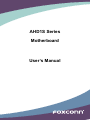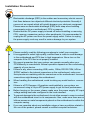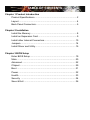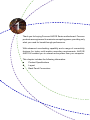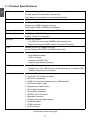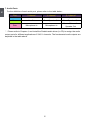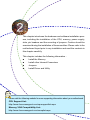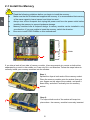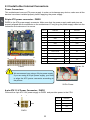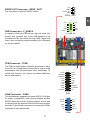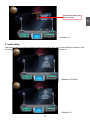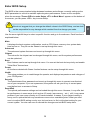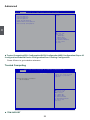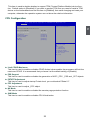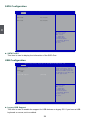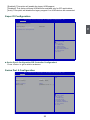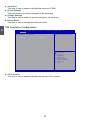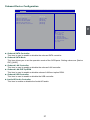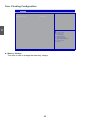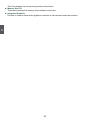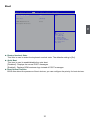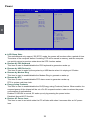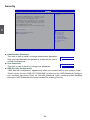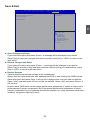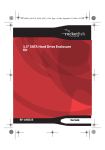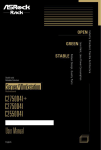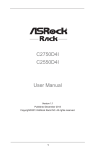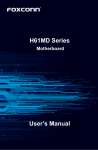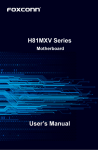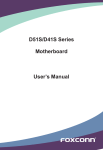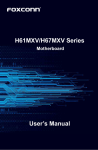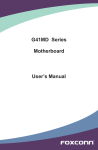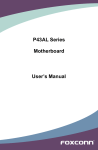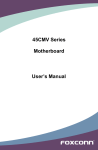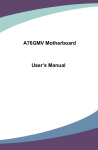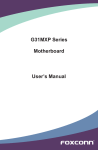Download Foxconn R30-A1 barebone
Transcript
AHD1S Series Motherboard User’s Manual Statement: This manual is the intellectual property of Foxconn, Inc. Although the information in this manual may be changed or modified at any time, Foxconn does not obligate itself to inform the user of these changes. Trademark: All trademarks are the property of their respective owners. Version: User’s Manual V1.0 for AHD1S Series motherboard. CA UT IO N Symbol description: ! NING AR ! W Caution : refers to important information that can help you to use motherboard better, and tells you how to avoid problems. Warning : indicating a potential risk of hardware damage or physical injury may exist. WEEE: The use of this symbol indicates that this product may not be treated as household waste. By ensuring this product is disposed of correctly, you will help prevent potential negative consequences for the environment and human health, which could otherwise be caused by inappropriate waste handling of this product. For more detailed information about recycling of this product, please contact your local city office, your household waste disposal service or the shop where you purchased this product. More information: If you want more information about our products, please visit Foxconn’s website: http://www.foxconnchannel.com © All rights reserved. All trade names are registered trademarks of respective manufacturers listed. All images are for reference only, please refer to the physical motherboard for specific features. Declaration of conformity HON HAI PRECISION INDUSTRY COMPANY LTD 66 , CHUNG SHAN RD., TU-CHENG INDUSTRIAL DISTRICT, TAIPEI HSIEN, TAIWAN, R.O.C. declares that the product Motherboard AHD1S/AHD1S-K is in conformity with (reference to the specification under which conformity is declared in accordance with 89/336 EEC-EMC Directive) ■ EN 55022:1998/A2: 2003 Limits and methods of measurements of radio disturbance characteristics of information technology equipment ■ EN 61000-3-2/:2000 Electromagnetic compatibility (EMC) Part 3: Limits Section 2: Limits for harmonic current emissions (equipment input current <= 16A per phase) ■ EN 61000-3-3/A1:2001 Electromagnetic compatibility (EMC) Part 3: Limits Section 2: Limits of voltage fluctuations and flicker in low voltage supply systems for equipment with rated current <= 16A ■ EN 55024/A2:2003 Information technology equipment-Immunity characteristics limits and methods of measurement Signature : Printed Name : James Liang Place / Date : TAIPEI/2011 Declaration of conformity Trade Name: FOXCONN Model Name: Responsible Party: Address: Telephone: Facsimile: AHD1S/AHD1S-K Equipment Classification: Type of Product: Manufacturer: Address: FCC Class B Subassembly Motherboard HON HAI PRECISION INDUSTRY COMPANY LTD 66 , CHUNG SHAN RD., TU-CHENG INDUSTRIAL DISTRICT, TAIPEI HSIEN, TAIWAN, R.O.C. PCE Industry Inc. 458 E. Lambert Rd. Fullerton, CA 92835 714-738-8868 714-738-8838 Supplementary Information: This device complies with Part 15 of the FCC Rules. Operation is subject to the following two conditions : (1) this device may not cause harmful interference, and (2) this device must accept any interference received, including interference that may cause undesired operation. Tested to comply with FCC standards. Signature : Date : 2011 Installation Precautions NING AR ! W ■ CA UT IO N ■ ! ■ ■ ■ ■ ■ ■ ■ ■ Electrostatic discharge (ESD) is the sudden and momentary electric current that flows between two objects at different electrical potentials. Normally it comes out as a spark which will quickly damage your electronic equipment. Please wear an electrostatic discharge (ESD) wrist strap when handling components such as a motherboard, CPU or memory. Ensure that the DC power supply is turned off before installing or removing CPU, memory, expansion cards or other peripherals. It is recommended to unplug the AC power cord from the power supply outlet. Failure to unplug the power supply cord may result in serious damage to your system. Please carefully read the following procedures to install your computer : It is suggested to select high-quality, certified fans in order to avoid damage to the motherboard and CPU due to high temperature. Never turn on the computer if the CPU fan is not properly installed. We cannot guarantee that your system can operate normally when your CPU/Memory is overclocked. Normal operation depends on the overclocking capacity of your device. If there is any, when connecting USB, audio, 1394a, RS232 COM, IrDA or S/PDIF cables to the internal connectors on the motherboard, make sure their pinouts are matching with the connectors on the motherboard. Incorrect connections might damage the motherboard. When handling the motherboard, avoid touching any metal leads or connectors. If there is a PCI Express x16 graphics card installed in your system, we recommend using a 24-pin ATX power supply to get the best performance. Before turning on the power, please make sure the power supply AC input voltage setting has been configured to the local standard. To prevent damage to the motherboard, do not allow screws to come in contact with the motherboard circuit or its components. Also, make sure there are no leftover screws or metal components placed on the motherboard or within the computer casing. If you are uncertain about any installation steps or have a problem related to the use of the product, please consult a certified computer technician. Table of Contents Chapter 1 Product Introduction Product Specifications................................................................... 2 Layout............................................................................................ 4 Back Panel Connectors................................................................. 5 Chapter 2 Installation Install the Memory......................................................................... 8 Install an Expansion Card............................................................. 9 Install other Internal Connectors................................................. 10 Jumpers....................................................................................... 14 Install Driver and Utility................................................................ 15 Chapter 3 BIOS Setup Enter BIOS Setup........................................................................ 19 Main............................................................................................. 20 Advanced.................................................................................... 22 Chipset........................................................................................ 29 Boot............................................................................................. 31 Power.......................................................................................... 32 Health.......................................................................................... 33 Security ...................................................................................... 34 Save & Exit . ............................................................................... 36 Technical Support : Support Website : http://www.foxconnchannel.com Support Website : http://www.foxconnsupport.com Worldwide online contact Support : http://www.foxconnsupport.com/inquiry.aspx CPU Support List : http://www.foxconnsupport.com/cpusupportlist.aspx Memory, VGA Compatibility List : http://www.foxconnsupport.com/complist.aspx Thank you for buying Foxconn AHD1S Series motherboard. Foxconn products are engineered to maximize computing power, providing only what you need for break-through performance. With advanced overclocking capability and a range of connectivity features for today multi-media computing requirements, AHD1S/ AHD1S-K enables you to unleash more power from your computer. This chapter includes the following information: ■ Product Specifications ■ Layout ■ Back Panel Connectors 1 1-1 Product Specifications CPU Zacate Dual Core APU, Max processor power up to 18W For the latest CPU information, please visit: http://www.foxconnsupport.com/cpusupportlist.aspx Chipset Hudson D1 Memory 2 x 240-pin DDR3 DIMMs Support up to 8GB of system memory Dual Channel DDR3 1066MHz architecture Expansion Slots 1 x PCI Express x16 slot (only support PCIE x 4 card ) VGA AMD Radeon HD 6310 Graphics support Direct X11 compliant Storage Hudson D1 chipset: - 2 x SATA 2.0 connectors 300MB/s data transfer rate - Support hot plug and NCQ (Native Command Queuing ) LAN Realtek RTL8111E Gigabit LAN chip (co-lay Realtek RTL8105E 10/100Mb/s LAN chip) Audio Realtek ALC662 audio chip: - High Definition Audio - 2/4/5.1-channel - Support for S/PDIF Out - Support Jack-Sensing function USB Hudson D1 chipset: - Support up to 10 x USB 2.0 ports (6 rear panel ports, 2 onboard USB headers supporting 4 extra ports) Internal Connectors 1 x 24-pin ATX main power connector 1 x 4-pin ATX 12V power connector 2 x SATA 2.0 connectors 2 x USB 2.0 connectors (supporting 4 x USB devices) 1 x CPU fan header (4-pin) 1 x System fan header (4-pin) 1 x Front panel connector 1 x Front Audio connector 1 x S/PDIF_OUT connector 1 x Speaker connector 1 x Chassis intrusion alarm header 1 x COM connector 1 x TPM connector 1 x CIR connector (Continued on the next page) 1 x PS/2 Keyboard port 1 x VGA port 1 x DVI-D port 1 x HDMI port 6 x USB 2.0 ports 1 x RJ-45 LAN port 6-channel Audio ports Hardware Monitor System voltage detection CPU/System temperature detection CPU/System fan speed detection CPU overheating warning CPU/System fan speed control PCI Express x16 Transfer rate per lane are 2.5GT/s for PCIe Gen 1 and 5GT/s for PCIe Gen 2. Low power consumption and power management features Green Function Support ACPI (Advanced Configuration and Power Interface) Support S0 (normal), S1 (power on suspend), S3 (suspend to RAM), S4 (suspend to disk), S5 (soft - off) Support EuP function Bundled Software FOX ONE FOX LiveUpdate FOX LOGO FOX DMI Operating System Support for Microsoft® Windows® 7/Vista/XP Form Factor Mini-ITX Form Factor, 6.7 inches x 6.7inches (17cm x17cm) 1 Back Panel Connectors 1-2 Layout 1 7 6 5 4 3 2 1 8 18 17 9 16 15 14 10 11 13 12 1. COM Connector 2. TPM Connector 3. Clear CMOS Jumper 4. Front USB Connectors 5. Front Audio Connector 6. System Fan Header 7. SPDIF_OUT Connector 8. Chassis Intrusion Alarm Header 9. PCI Express x16 Slot 10. Front Panel Connector 11. CIR Connector 12. 24-pin ATX Power Connector 13. Speaker Connector 14. DDR3 DIMM Slots 15. SATA Connectors 16. Zacate Dual Core APU 17. Chipset: Hudson D1 18. 4-pin ATX 12V Power Connector Note : The above motherboard layout is for reference only, please refer to the physical motherboard for detail. 1-3 Back Panel Connectors VGA Port LAN Port 3 1 1 PS/2 Keyboard Port 6 Line In Line Out Microphone In 2 USB Ports 2 4 5 DVI-D Port HDMI Port 7 USB Ports Audio Ports 1. PS/2 Keyboard Port Use the lower port (purple) to connect a PS/2 keyboard. 2. USB Ports The USB port supports the USB 2.0/1.1 specification. Use this port for USB devices such as an USB keyboard/mouse, USB printer, USB flash drive and etc. 3. VGA Port To connect with external display devices, such as monitor or LCD display. 4. DVI-D Port The DVI-D port supports DVI-D specification. Connect a monitor that supports DVI-D connection to this port. 5. HDMI Port The HDMI (High-Definition Multimedia Interface) provides an all-digital audio/video interface to transmit the uncompressed audio/video signals and is HDCP compliant. Connect the HDMI audio/ video device to this port. The HDMI Technology can support a maximum resolution of 1920x1080p but the actual resolutions supported depend on the monitor being used. 6. RJ-45 LAN Port The Ethernet LAN port provides Internet connection at up to 10/100/1000Mb/s data rate. LAN Type 1000M Left: Active Right: Link Status Description Status Off No Link Off No Link Off 10Mb/s Connection Green Blinking Data Activity Description Green 100Mb/s Connection Orange 1000Mb/s Connection Active LED Link LED 1 7. Audio Ports For the definition of each audio port, please refer to the table below : Port 2-channel 4-channel 5.1-channel Blue Line In Rear Speaker Out Rear Speaker Out Green Line Out Front Speaker Out Front Speaker Out Pink Microphone In Microphone In Center/Subwoofer Speaker Out * : Please refer to Chapter 4, and install the Realtek audio driver (in CD) to assign the audio output ports for different applications of 2/4/5.1 channels. The fundamental audio outputs are depicted in the table above. This chapter introduces the hardware and software installation process, including the installation of the CPU, memory, power supply, slots, pin headers and the mounting of jumpers. Caution should be exercised during the installation of these modules. Please refer to the motherboard layout prior to any installation and read the contents in this chapter carefully. This chapter includes the following information : ■ Install the Memory ■ ■ ■ Install other Internal Connectors Jumpers Install Driver and Utility Please visit the following website for more supporting information about your motherboard. CPU Support List: http://www.foxconnsupport.com/cpusupportlist.aspx Memory, VGA Compatibility List: http://www.foxconnsupport.com/complist.aspx CA UT IO N 2-1 Install the Memory ! ■ ■ 144-Pin ■ Read the following guidelines before you begin to install the memory : Make sure that the motherboard supports the memory. It is recommended that memory of the same capacity, brand, speed, and chips be used. Always turn off the computer and unplug the power cord from the power outlet before installing the memory to prevent hardware damage. Memory modules have a foolproof design. A memory module can be installed in only one direction. If you are unable to insert the memory, switch the direction. Be sure to install DDR3 DIMMs on this motherboard. Notch 96-Pin 2 ■ If you take a look at front side of memory module, it has asymmetric pin counts on both sides separated by a notch in the middle, so it can only fit in one direction. Follow the steps below to correctly install your memory modules into the sockets. Step 1: Spread the clips at both ends of the memory socket. Place the memory module onto the socket, then put your fingers on top edge of the module, and push it down firmly and seat it vertically into the memory socket. Step 2: The clips at both ends of the socket will snap into place when the memory module is securely inserted. CA UT IO N 2-2 Install an Expansion Card ! PCI Express x16 Follow the steps below to correctly install your expansion card in the expansion slot. 1. Locate an expansion slot that supports your card. Remove the metal slot cover from the chassis back panel. 2. Align the card with the slot, and press down on the card until it is fully seated in the slot. 3. Make sure the metal contacts on the card are completely inserted into the slot. 4. Secure the card's metal bracket to the chassis back panel with a screw. 5. After installing all expansion cards, replace the chassis cover. 6. Turn on your computer. If necessary, go to BIOS Setup to make any required BIOS changes for your expansion card(s). 7. Install the driver provided with the expansion card in your operating system. Installing and Removing a PCI Express x16 Graphics Card : • Installing a Graphics Card: Gently insert the graphics card into the PCI Express x16 slot. Make sure the graphics card is locked by the latch at the end of the PCI Express x16 slot. • Removing the Card: Push the latch at the end of the PCI Express x16 slot to release the card and then pull the card straight up from the slot. 2 ■ Make sure the motherboard supports the expansion card. Carefully read the manual that came with your expansion card. ■ Always turn off the computer and unplug the power cord from the power outlet before installing an expansion card to prevent hardware damage. 2-3 Install other Internal Connectors Power Connectors 24-pin ATX power connector : PWR2 PWR2 is the ATX power supply connector. Make sure that the power supply cable and pins are properly aligned with the connector on the motherboard. Firmly plug the power supply cable into the connector and make sure it is secure. 13 24 12 CA UT IO N 2 This motherboard uses an ATX power supply. In order not to damage any device, make sure all the devices have been installed properly before applying the power supply. ! Pin # Definition Pin # Definition 1 3.3V 13 3.3V 2 3.3V 14 -12V 3 GND 15 GND 4 +5V 16 PS_ON(Soft On/Off) 5 GND 17 GND 6 +5V 18 GND 7 GND 19 GND 8 Power Good 20 NC 9 +5V SB(Stand by +5V) 21 +5V 10 +12V 22 +5V 11 +12V 23 +5V 12 3.3V 24 GND 1 PWR2 Pin No. 24 We recommend you using a 24-pin power supply. If you are using a 20-pin power supply, you need to align the ATX power connector according to the picture. 20-Pin Power 4-pin ATX 12 V Power Connector : PWR1 Connect the 4-pin ATX 12V power supply to PWR1 and provides power to the CPU. 3 1 +12V GND 4 2 PWR1 10 Pin # Definition 1 GND 2 GND 3 +12V 4 +12V 1 2 +5V EMPTY SPDIF_OUT GND S/PDIF OUT Connector : SPDIF_OUT1 The connector is used for S/PDIF output. 3 4 SPDIF_OUT1 USB Connectors : F_USB1/2 2 2 1 VCC DD+ GND EMPTY VCC DD+ GND GND 9 10 F_USB 1/2 In addition to the four USB ports on the rear panel, this product also provides two 10-pin USB headers on its motherboard. By connecting through USB cables with them, user can quickly expand another four USB ports on the front panel. TPM Connector : TPM1 The TPM (Trusted Platform Module) provides the ability to the PC to run applications more secure and to make transactions and communication more trustworthy. To utilize this function, you should purchase additional device and install it. 1 2 LCLK# GND LFRAME# EMPTY LRESET# LAD3 NC LAD2 VDD LAD1 LAD0 NC SB3V GND GND NC SERIRQ CLKRUN# LPCPD# NC 19 20 TPM1 COM Connector : COM1 This motherboard supports one serial RS232 COM port for legacy compatibility. User must purchase another RS232 cable with a 9-pin D-sub connector at one end to connect with the external RS232 device and another end with 10-pin female connector to connect with COM1 connector in the motherboard. 1 2 RLSD SIN SOUT DTR GND DSR RTS CTS EMPTY RI 9 10 COM1 11 IrDA Connector : CIR This connector supports infrared wireless transmitting and receiving device. 1 2 +5VSB CIRRX GND CIRTX +5V EMPTY NC GND NC EMPTY 2 9 10 CIR Front Panel Connector : FP1 This motherboard includes one connector for connecting the front panel switch and LED Indicators. Hard Disk LED Connector (HDD-LED) Connect to the chassis front panel IDE indicator LED. It indicates the active status of the hard disks. This 2-pin connector is directional with +/- sign. Reset Switch (RESET-SW) Attach the connector to the Reset switch on the front panel of the case; the system will restart when the switch is pressed. Power LED Connector (PWR-LED) Connect to the power LED indicator on the front panel of the chassis. The Power LED indicates the system’s status. When the system is in operation (S0 status), the LED is on. When the system gets into sleep mode (S1) , the LED is blinking; When the system is in S3/S4 sleep state or power off mode (S5), the LED is off. This 2-pin connector is directional with +/- sign. HDD-LED + 1 2 - + PWR-LED - RESET-SW PWR-SW NC Power Switch Connector (PWR-SW) Connect to the power button on the front panel of the chassis. Push this switch allows the system to be turned on and off rather than using the power supply button. EMPTY 9 10 FP1 1 GND TX+ TXGND RXRX+ GND Serial ATA Connectors : SATA_1/2 The Serial ATA connector is used to connect with SATA Hard Disk or CD devices which supporting this feature. The current Serial ATA II interface allows up to 300MB/s data transfer rate. SATA _1/2 12 Audio Connector : F_AUDIO1 The audio connector supports HD Audio standard. It provides the Front Audio output choice. A_MIC2_L A_MIC2_R A_LINE2_R SENSE_SEND A_LINE2_L 1 2 9 10 AUD_GND PRESENCEJ SENSE1_RETURN EMPTY SENSE2_RETURN Fan Headers : CPU_FAN1, SYS_FAN1 1 There are two main fan headers on this motherboard. The fan speed can be controlled and monitored in “PC Health Status” section of the BIOS Setup. These fans can be automatically turned off after the system enters S3, S4 and S5 sleeping states. 2 F_AUDIO1 GND POWER SENSE CONTROL CPU_FAN1/SYS_FAN1 Chassis Intrusion Alarm Header : C_INTRUSION1 The connector can be connected to a security switch on the chassis. The system can detect the chassis intrusion through the function of this connector. If eventually the chassis is closed, the system will send a message out. INTRUDERJ 1 GND C_INTRUSION1 Speaker Connector : SPEAKER1 The speaker connector is used to connect speaker of the chassis. PWR EMPTY NC SPKJ 1 2 3 4 SPEAKER1 13 2-4 Jumpers 2 For some features needed, users can change the jumper settings on this motherboard to modify them. This section explains how to use the various functions of this motherboard by changing the jumper settings. Users should read the following content carefully prior to modifying any jumper setting. Description of Jumpers 1. For any jumper on this motherboard, Pin 1 can be identified by the bold silkscreen next to it. However, in this manual, Pin 1 is simply labeled as “1”. 2. The following table explains different types of the jumper settings. "Closed" means placing a jumper cap on the two pins to temporarily short them. The shorting can also be done by touching two pins by a screwdriver for a few seconds, but using jumper cap is recommended. It can prevent hazardous ESD (Electrical Static Discharge) problem. Jumper Diagram Definition Description 1 1-2 Set Pin 1 and Pin 2 closed 1 2-3 Set Pin 2 and Pin 3 closed 1 Clear CMOS Jumper: CLR_CMOS The motherboard uses CMOS RAM to store the basic hardware information (such as BIOS data, date, time information, hardware password...etc.). Clear CMOS data is the fast way to go back to factory default when the BIOS settings were mistakenly modified. The steps to clear CMOS data are : 1. Turn off the computer, unplug the power cord from the power outlet. 2. Remove jumper cap from pins 2-3, put it onto pins 1-2 to short them. This will clear CMOS data. 3. Return the setting to its original with pins 2-3 closed. 4. Plug in the power cord to your computer and turn it on. 5. Go to BIOS Setup to configure new system as described in next chapter. Normal (Default) 3 2 1 3 2 Clear NING AR ! W 1 CLR_CMOS ■ Disconnect the power cable before adjusting the jumper settings. ■ Do not clear the CMOS while the system is turned on. 14 2-5 Install Driver and Utility Utility CD Content This motherboard comes with one Utility CD. You can simply put it into your CD/DVD-ROM drive, and the main menu will be displayed on your PC screen to guide you how to install. 2 1. Driver Use these options to install all the drivers for your system. You should install the drivers in order, and you need to restart your computer after all the drivers have been installed. Items for Windows XP/Vista: A. AMD Chipset Driver C. Realtek LAN Driver Items for Windows 7: A. AMD Chipset Driver C. Realtek LAN Driver B. Realtek HDA Audio Driver D. CIR Device Driver B. Realtek HDA Audio Driver D. CIR Device Driver 2. Utility Use these options to install additional software programs. FOX ONE is a very powerful user interface program which allows you to change your system setting without going to BIOS. Some auto features help user to improve (or overclock) your system without being a computer literate. Items for Windows XP/Vista: A. FOX ONE C. FOX LOGO E. Microsoft DirectX 9.0 G. Norton Internet Security Items for Windows 7: A. FOX ONE C. FOX LOGO E. Adobe Acrobat Reader G. SmartView [For IE8] B. FOX LiveUpdate D. FOX DMI F. Adobe Acrobat Reader H. Browser Configuration Utility B. FOX LiveUpdate D. FOX DMI F. Norton Internet Security 15 Install Driver and Utility 2 This motherboard comes with one DVD, after installing the Operating System, you can simply put it into your DVD-ROM drive, and the main menu will be displayed on your PC screen to guide you how to install. 1. Install Driver Use these options to install all the drivers for your system. You must click "AMD Chipset Driver" to install it first. After that, you can click ”One Click Setup” and then choose the items you want to install, or you can click on each individual driver to install it manually. Manual Installation Step by Step Automatic Installation by One Click Drop to System Tray Exit the program Visit Foxconn's Website Show Utilities Show Drivers Browse CD View the User’s Manual Choose the items you want to Install (Windows XP/Vista) 16 Choose the items you want to Install 2 (Windows 7) 2. Install Utility Use these options to install additional software programs. And click “Use’s Manual” button to view the utility(FOX ONE, FOX LiveUpdate, FOX LOGO, FOX DMI) help manual. (Windows XP/Vista) (Windows 7) 17 This chapter tells how to change system settings through the BIOS Setup menus. Detailed descriptions of the BIOS parameters are also provided. You have to run the Setup Program when the following cases occur : 1.An error message appears on the screen during the system Power On Self Test (POST) process. 2.You want to change the default CMOS settings. This chapter includes the following information : ■ Enter BIOS Setup ■ Main ■ Advanced ■ Chipset ■ Boot ■ Power ■ Health ■ Security ■ Save & Exit Since BIOS could be updated some other times, the BIOS information described in this manual is for reference only. We do not guarantee the content of this manual will remain consistent with the newly released BIOS at any given time in the future. Please visit our website for updated manual if it is available. Enter BIOS Setup CA UT IO N The BIOS is the communication bridge between hardware and software, correctly setting up the BIOS parameters is critical to maintain optimal system performance. Power on the computer, when the message "Press <DEL> to enter Setup, <F7> to Boot Menu" appears at the bottom of the screen, you can press <DEL> key to enter Setup. ! Use the arrow right/left keys to select a specific function and go to the submenu. Each function is explained below: Main It displays the basic system configuration, such as CPU Name, memory size, system date, time and so on. They all can be viewed or set up through this menu. Advanced The advanced system features can be set up through this menu. Chipset The values for the chipset can be changed through this menu, and the system performance can be optimized. Boot Boot features can be set up through this menu. You can set the boot device priority and enable "Quiet Boot" feature here. Power All the items related with Green function features can be setup through this menu. Health This setup enables you to read/change fan speeds, and displays temperatures and voltages of your CPU/System. Security The Administrator/User password can be set up through this menu to prevent unauthorized use of your computer. If you set a password, the system will ask you to key in correct password before boot or access to Setup. Save&Exit The optimal performance settings can be loaded through this menu. However, it may offer better performance in some ways (such as less I/O cards, less memory ...etc.), still, it may cause problem if you have more memory or I/O cards installed. It means, if your system loading is heavy, set to optimal default may sometimes come out an unstable system. What you need now is to adjust BIOS setting one by one, trial and error, to find out the best setting for your current system. You also can save or discard the changes and exit BIOS setup here. 19 3 We do not suggest that you change the default values in the BIOS Setup, and we shall not be responsible for any damage which resulted from the change you made. Main 3 Aptio Setup Utility - Copyright (C) 2010 American Megatrends, Inc. Main Advanced Chipset Boot Power Health Security Save & Exit Main System Date System Time Access Level Model Name BIOS Version Build Date and Time Halt On [Thu 12/30/2010] [09:44:21] Administrator AHD1S A93F1B15 12/25/2010 14:27:07 [All, but keyboard] CPU Brand Name: AMD E-350 Processor Total Memory MAC Address 1024 MB (DDR3 1066) 00-E0-4C-68-00-02 Set the Date. Use Tab to switch between Date elements. → ←: Select Screen ↑ ↓: Select Item Enter: Select +/-: Change Opt. F1: General Help F2: Previous Values F3: Optimized Defaults F4: Save & Exit ESC: Exit Version 2.10.1208. Copyright (C) 2010 American Megatrends, Inc. ► System Date <weekday><month><date> <year> format. Day—weekday from Sun. to Sat., this message is automatically displayed by BIOS (Read Only). Month—month from 1 to 12. Date—date from 1 to 31. Year—year, set up by users. Use [ENTER], [TAB] or [SHIFT-TAB] to select a field. Use [+] or [-] to input the value. ► System Time This item allows you to configure the desired time. Use [ENTER], [TAB] or [SHIFT-TAB] to select a field. Use [+] or [-] to input the value. The three fields of the setting are <hour> : <minute> : <second> respectively. ► Access Level It displays your current access level. If you enter system with a user password, it will dispaly “User”. If no password is set or you enter system with administrator password, this item will dispaly “Administrator”. ► Model Name This item shows the model name of this product. ► BIOS Version It displays the current BIOS version. User can check this information and discuss with the field service people if a BIOS upgrade is needed. ► Build Date and Time This item shows the BIOS building date and time. ► Halt On This category determines whether or not the computer will stop if an error is detected during 20 21 3 powering up. [All Errors]: All errors can result in system halt. [No Errors]: No error can result in system halt. [All, but keyboard]: All errors but keyboard can result in system halt. ► CPU Brand Name It displays the current CPU name. ► Total Memory This item displays the total memory size. The size is depending on how many memory modules are installed in your system before powering on. ► MAC Address This item displays the onboard LAN MAC address. Advanced Aptio Setup Utility - Copyright (C) 2010 American Megatrends, Inc. Main Advanced Chipset Boot Power Health Security Save & Exit Advanced Trusted Computing (TPM) ▶ Trusted Computing settings ▶ CPU Configuration SATA Configuration USB Configuration Super IO Configuration Onboard Device Configuration Over Clocking Configuration 3 ▶ ▶ ▶ ▶ ▶ → ←: Select Screen ↑ ↓: Select Item Enter: Select +/-: Change Opt. F1: General Help F2: Previous Values F3: Optimized Defaults F4: Save & Exit ESC: Exit Version 2.10.1208. Copyright (C) 2010 American Megatrends, Inc. ►Trusted Computing/CPU Configuration/SATA Configuration/USB Configuration//Super IO Configuration/Onboard Device Configuration/Over Clocking Configuration Press <Enter> to go to relative submenu. Trusted Computing Aptio Setup Utility - Copyright (C) 2010 American Megatrends, Inc. Advanced TPM Configuration TPM SUPPORT [Disabled] Current TPM Status Information NO TPM Hardware Enable or Disable TPM support. O.S. will not show TPM. Reset of platform is required. → ←: Select Screen ↑ ↓: Select Item Enter: Select +/-: Change Opt. F1: General Help F2: Previous Values F3: Optimized Defaults F4: Save & Exit ESC: Exit Version 2.02.1205. Copyright (C) 2010 American Megatrends, Inc. ► TPM SUPPORT 22 This item is used to decide whether to support TPM (Trusted Platform Module) device function. Default option is [Disabled]. If you want to support TPM, first you need to install a TPM device on the motherboard and set this item to [Enabled], then save changing and reset your computer, otherwise the operation system can not show the relative information. CPU Configuration Aptio Setup Utility - Copyright (C) 2010 American Megatrends, Inc. Advanced Disabled for Windowa XP 3 CPU Configuration CPU Brand Name:AMD E-350 Processor CPU Speed:1600 MHZ Limit CPUID Maximum PSS Support PSTATE Adjustment PPC Adjustment NX Mode SVM Mode 3000 MHz [Disabled] [Enabled] [PState 0] [PState 0] [Enabled] [Enabled] → ←: Select Screen ↑ ↓: Select Item Enter: Select +/-: Change Opt. F1: General Help F2: Previous Values F3: Optimized Defaults F4: Save & Exit ESC: Exit Version 2.10.1208. Copyright (C) 2010 American Megatrends, Inc. ► Limit CPUID Maximum This item is used to enable or disable CPUID limited. when enable, the processor will limit the maximum CPUID. It is recommend that you leave it at the default setting of [Disable]. ► PSS Support This item is used to enable or disable the generation of ACPI _PPC, _PSS and _PCT objects. ► PSTATE Adjustment This item is used to adjust startup P-state level, you could select PState 0-7. ► PPC Adjustment This item is used to adjust _PPC object. ► NX Mode This item is used to enable or disable No-execute page protection function. ► SVM Mode This item is used to enable or disable CPU Virtualization. 23 SATA Configuration Aptio Setup Utility - Copyright (C) 2010 American Megatrends, Inc. Advanced SATA Configuration SATA Port0 Not Present Not Present 3 SATA Port1 → ←: Select Screen ↑ ↓: Select Item Enter: Select +/-: Change Opt. F1: General Help F2: Previous Values F3: Optimized Defaults F4: Save & Exit ESC: Exit Version 2.10.1208. Copyright (C) 2010 American Megatrends, Inc. ► SATA Port0/1 This item is used to display the information of the SATA Port. USB Configuration Aptio Setup Utility - Copyright (C) 2010 American Megatrends, Inc. Advanced USB Configuration USB Devices: None Legacy USB Support [Enabled] Enables Legacy USB support, AUTO option disables legacy support if no USB devices are connected. DISABLE option will keep USB devices available only for EFI applications. → ←: Select Screen ↑ ↓: Select Item Enter: Select +/-: Change Opt. F1: General Help F2: Previous Values F3: Optimized Defaults F4: Save & Exit ESC: Exit Version 2.10.1208. Copyright (C) 2010 American Megatrends, Inc. ► Legacy USB Support This item is used to enable the support for USB devices on legacy OS. If you have a USB keyboard or mouse, set to enabled. 24 [Enabled]: This option will enable the legacy USB support. [Disabled]: This option will keep USB devices available only for EFI applications. [Auto]: This option will disable the legacy support if no USB devices are connected. Super IO Configuration Aptio Setup Utility - Copyright (C) 2010 American Megatrends, Inc. Advanced Super IO Configuration 3 Super IO Chip NCT5573D ▶Serial Port 0 Configuration ▶CIR Controller Configuration → ←: Select Screen ↑ ↓: Select Item Enter: Select +/-: Change Opt. F1: General Help F2: Previous Values F3: Optimized Defaults F4: Save & Exit ESC: Exit Version 2.02.1205. Copyright (C) 2010 American Megatrends, Inc. ►Series Port 0 Configuration/CIR Controller Configuration/ Press <Enter> to go to relative submenu. Series Port 0 Configuration Aptio Setup Utility - Copyright (C) 2010 American Megatrends, Inc. Advanced Enable or Disable Serial Port (COM) Serial Port 0 Configuration Serial Port Device Settings [Enabled] IO=3F8h; IRQ=4; Change Settings Device Mode [Auto] [Standard Serial Po...] → ←: Select Screen ↑ ↓: Select Item Enter: Select +/-: Change Opt. F1: General Help F2: Previous Values F3: Optimized Defaults F4: Save & Exit ESC: Exit Version 2.10.1208. Copyright (C) 2010 American Megatrends, Inc. 25 3 ► Serial Port This item is used to enable or disable the serial port (COM). ► Device Settings This item shows the resource assigned to the serial port. ► Change Settings This item is used to select an optimal settings for the serial port. ► Device Mode This item is used to change the serial port mode. CIR Controller Configuration Aptio Setup Utility - Copyright (C) 2010 American Megatrends, Inc. Advanced Enable or Disable CIR Controller CIR Controller Configuration CIR Conroller [Enabled] → ←: Select Screen ↑ ↓: Select Item Enter: Select +/-: Change Opt. F1: General Help F2: Previous Values F3: Optimized Defaults F4: Save & Exit ESC: Exit Version 2.10.1208. Copyright (C) 2010 American Megatrends, Inc. ► CIR Controller This item is used to enable or disable the onboard CIR controller. 26 Onboard Device Configuration Aptio Setup Utility - Copyright (C) 2010 American Megatrends, Inc. Advanced Onboard SATA Controller Onboard Device Configuration Onboard SATA Controller Onboard SATA Mode Onboard LAN Controller Onboard LAN PXE OpROM Onboard USB Controller Azalia HD Audio Controller [Enabled] [Native IDE] [Enabled] [Disabled] [Enabled] [Enabled] 3 → ←: Select Screen ↑ ↓: Select Item Enter: Select +/-: Change Opt. F1: General Help F2: Previous Values F3: Optimized Defaults F4: Save & Exit ESC: Exit Version 2.10.1208. Copyright (C) 2010 American Megatrends, Inc. ► Onboard SATA Controller This item is used to enable or disable the onboard SATA controller. ► Onboard SATA Mode This item allows you to set the operation mode of the SATA ports. Setting values are: [Native IDE], [AHCI]. ► Onboard LAN Controller This item is used to enable or disable the onboard LAN controller. ► Onboard LAN PXE OpROM This item is used to enable or disable onboard LAN boot option ROM. ► Onboard USB Controller This item is used to enable or disable the USB controller. ► Azalia HD Audio Controller This item is enable oe disable the Azalia HD audio. 27 Over Clocking Configuration Aptio Setup Utility - Copyright (C) 2010 American Megatrends, Inc. Advanced Memory Voltage Settings Over Clocking Configuration [Disabled] 3 Memory Voltage → ←: Select Screen ↑ ↓: Select Item Enter: Select +/-: Change Opt. F1: General Help F2: Previous Values F3: Optimized Defaults F4: Save & Exit ESC: Exit Version 2.10.1208. Copyright (C) 2010 American Megatrends, Inc. ► Memory Voltage This item is used to change the memeory voltage. 28 Chipset Aptio Setup Utility - Copyright (C) 2010 American Megatrends, Inc. Main Advanced Chipset Boot Power Health Security Save & Exit Chipset ▶North Bridge North Bridge Parameters 3 → ←: Select Screen ↑ ↓: Select Item Enter: Select +/-: Change Opt. F1: General Help F2: Previous Values F3: Optimized Defaults F4: Save & Exit ESC: Exit Version 2.02.1205. Copyright (C) 2010 American Megatrends, Inc. ► North Bridge Press <Enter> to go to its submenu. North Bridge Aptio Setup Utility - Copyright (C) 2010 American Megatrends, Inc. Chipset North Bridge Configuration Memory Information Total Memory Memory Slot1 Memory Slot2 Memory Configuration Integrated Graphics Integrated Graphics controller 1024 MB (DDR3 1066) Not Present 1024 MB (DDR3 1066) [Auto] → ←: Select Screen ↑ ↓: Select Item Enter: Select +/-: Change Opt. F1: General Help F2: Previous Values F3: Optimized Defaults F4: Save & Exit ESC: Exit Version 2.10.1208. Copyright (C) 2010 American Megatrends, Inc. ► Total Memory 29 3 This item displays the current using memory information. ► Memory Slot 1/2 These items display the memory size installed on each slot. ► Integrated Graphics This item is used to select which graphics controller is used as the primary boot device. 30 Boot Aptio Setup Utility - Copyright (C) 2010 American Megatrends, Inc. Main Advanced Chipset Boot Power Health Security Save & Exit Boot Boot Configuration Bootup Numlock State [On] Select the keyboard NumLock state Quiet Boot [Enabled] CSM16 Module Version 07.63 Boot Option Priorities 3 → ←: Select Screen ↑ ↓: Select Item Enter: Select +/-: Change Opt. F1: General Help F2: Previous Values F3: Optimized Defaults F4: Save & Exit ESC: Exit Version 2.02.1205. Copyright (C) 2010 American Megatrends, Inc. ► Bootup Numlock State This item is used to select the keyboard numlock state. The defaulte setting is [On]. ► Quiet Boot This item is used to enable/disable the quiet boot. [Disabled] : Displays the normal POST messages. [Enabled] : Displays OEM customer logo instead of POST messages. ► Boot Option Priorities BIOS auto detect the presence of boot devices, you can configure the priority for boot devices. 31 Power Aptio Setup Utility - Copyright (C) 2010 American Megatrends, Inc. Main Advanced Chipset Boot Power Health Security Save & Exit Power 3 ACPI Power Management ACPI Sleep State [S3] Resume By PS2 Keyboard [Enabled] Resume By USB Device(s) [Enabled] Resume By PCIE PME [Disabled] Resume By Modem Ring [Disabled] Resume By RTC [Disabled] Energy-using Products [Enabled] Restore AC Power Loss [Power Off] Enable/Disable PS2 Keyboard resume system → ←: Select Screen ↑ ↓: Select Item Enter: Select +/-: Change Opt. F1: General Help F2: Previous Values F3: Optimized Defaults F4: Save & Exit ESC: Exit Version 2.10.1208. Copyright (C) 2010 American Megatrends, Inc. ► ACPI Sleep State This motherboard only support “S3 (STR)” mode, the power will be down after a period of time. The status of the computer before it entering STR will be saved in memory, and the computer can quickly return to previous state when the STR function wakes. ► Resume by PS2 Keyboard This item is used to enable/disable the PS2 keyboard to generate a wake up. ► Resume by USB Device(s) This item is used to wake up the system by a USB device when it is staying at S3 state. ► Resume by Modem Ring This item is used to enable/disable the Modem Ring to generate a wake up. ► Resume by RTC This item is used to enable/disable RTC alarm event to generate a wake up. RTC is system real time clock. ► Energy-using Products This item is used to enable/disable the EuP(Energy-using Products) feature. When enable, the suspend power of the chipset will be cut off in S5 suspend mode in order to reduce the power consumption of motherboard. Enabled: S1/S3/S4 is normal, S5 wake up only by pressing the power button. Disabled: Normal ACPI function. ► Restore AC Power Loss This item is used to set which state the PC will take with when it resumes after an AC power loss. 32 Health Aptio Setup Utility - Copyright (C) 2010 American Megatrends, Inc. Main Advanced Chipset Boot Power Health Security Save & Exit Health PC Health Status Case Open Warning Case Open Warning:Set disable to clear the status [Disabled] : +88 C : +42 C CPU Fan Speed System Fan Speed : N/A : N/A CPUVcore +3.3V +12V SYS +1.1V AVCC 3VSB VBAT : : : : : : : CPU Warning Temperature CPU Shutdown Temperature Smart Fan Control [Disabled] [Disabled] [Disabled] +1.312 V +3.392 V +12.096 V +1.112 V +3.408 V +3.280 V +3.184 V 3 CPU Temperature System Temperature → ←: Select Screen ↑ ↓: Select Item Enter: Select +/-: Change Opt. F1: General Help F2: Previous Values F3: Optimized Defaults F4: Save & Exit ESC: Exit Version 2.10.1208. Copyright (C) 2010 American Megatrends, Inc. ► Case Open Warning This item is used to enable or disable case open warning function. ► CPU Temperature These items show the current CPU temperature detected automatically by the system. ► System Temperature These items show the current System temperature detected automatically by the system. ► CPU Fan Speed This item shows the current CPU Fan speed detected automatically by the system. ► System Fan Speed This item shows the current North Bridge Fan speed detected automatically by the system. ► CPU Vcore/+3.3V/+12V SYS/+1.1V/AVCC/3VSB/VBAT These items show the Current CPU Ccore/+3.3V/+12V SYS/+1.1V/AVCC/3VSB/VBAt voltage detected automatically by the system. ► CPU Warning Temperature This option is used to set the warning temperature for the system. When the temperature of CPU is higher than the set value, the motherboard will send out warning information. ► CPU Shutdown Temperature This item is used to set the system temperature upper limit. When the temperature exceeds the set value, the system will shut down automatically. This function works only when your operating system is supporting ACPI. ► Smart Fan Function This option is used to enable or disable smart fan function. Default value is [Disabled]. Only when this option is enabled, the CPU/system fan speed will change automatically with the CPU/system temperature. "Smart Fan Automatic Mode" is the principle figure of CPU smart fan function for your reference. 33 Security Aptio Setup Utility - Copyright (C) 2010 American Megatrends, Inc. Main Advanced Chipset Boot Power Health Security Save & Exit Security 3 Password Description If ONLY the Administrator’s password is set, then this only limits access to Setup and is only asked for when entering Setup. If ONLY the User’s password is set, then this is a power on password and must be entered to boot or enter Setup. In Setup the User will have Administrator rights. The password must be 3 to 20 characters long. Administrator Password User Password Set Setup Administrator Password → ←: Select Screen ↑ ↓: Select Item Enter: Select +/-: Change Opt. F1: General Help F2: Previous Values F3: Optimized Defaults F4: Save & Exit ESC: Exit HDD Security Configuration HDD 0:ST3160815AS Version 2.10.1208. Copyright (C) 2010 American Megatrends, Inc. ► Administrator Password This item is used to install or change administrator password. Create New Password After you input administrator password, it then will ask you to confirm the password. ► User Password Create New Password This item is used to install or change user password. ► HDD Security Configuration “HDD Security Configuration” appears only when you connect HDD to your system. Press “Enter” key on the item “HDD 0:ST3160815AS” to enter into the “HDD Password Configuration” interface, then press “Enter” on “Set HDD Password” to set, modify and clear HardDisk password. HDD Password need to be installed for enabling Security. 34 Save & Exit Aptio Setup Utility - Copyright (C) 2010 American Megatrends, Inc. Main Advanced Chipset Boot Power Health Security Save Save & Exit Reset system setup after saving Save Changes and Reset the changes. Discard Changes and Reset Restore Defaults Boot Override 3 → ←: Select Screen ↑ ↓: Select Item Enter: Select +/-: Change Opt. F1: General Help F2: Previous Values F3: Optimized Defaults F4: Save & Exit ESC: Exit Version 2.10.1208. Copyright (C) 2010 American Megatrends, Inc. ► Save Changes and Reset If you select this option and press <Enter>, a message will be displayed in the screen. Select [Yes] to save your changes and reset computer, select [No] or <ESC> to return to the main menu. ► Discard Changes and Reset If you select this option and press <Enter>, a message will be displayed in the screen. Select [Yes] to exit setup utility and reset computer without saving your modifications, select [No] or <ESC> to return to the main menu. ► Restore Defaults Optimal defaults are the best settings of this motherboard. Always load the Optimal defaults after updating the BIOS or after clearing the CMOS values. Select this option and press Enter, it will pop out a dialogue box to let you load the defaults. Select <Yes> and then press <Enter> to load the defaults. Select <No> and press <Enter>, it will not load. By this default, BIOS have set the optimal performance parameters of system to improve the performances of system components. But if the optimal performance parameters to be set cannot be supported by your hardware devices (for example, too many expansion cards were installed), the system might fail to work. 35