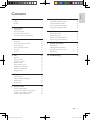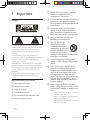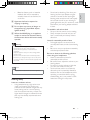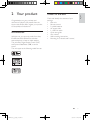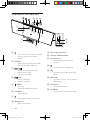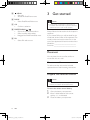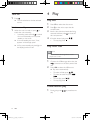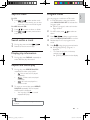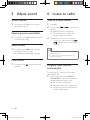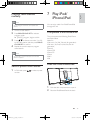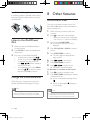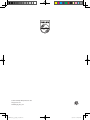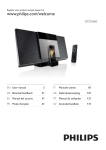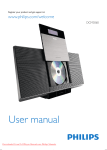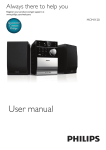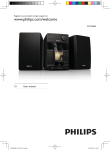Download Philips Micro music system DCM3060
Transcript
Register your product and get support at www.philips.com/welcome EN User manual =++. Ԛ͂ʹ˫ DCM3060_98_UM_V2.0.indb 1 DCM3060 3 21 9/9/2011 2:14:24 PM 1 2 3 4 5 6 Important 4 Safety Notice 4 6 Your product 7 Introduction What’s in the box Overview of the main unit Overview of the remote control 7 7 8 9 Get started 10 Placement Prepare the remote control Connect power Auto install radio stations Set clock Turn on 10 10 11 11 11 12 Play 12 Play disc Play from USB Pause/resume play Skip to a track Search within a track Display play information Program tracks 12 12 12 13 13 13 13 Adjust sound 14 Adjust volume Select a preset sound effect Enhance bass Mute sound 14 14 14 14 Listen to radio 14 Tune to a radio station Program radio stations automatically Program radio stations manually Select a preset radio station 14 14 15 15 7 8 9 Play iPod/iPhone/iPad 15 Compatible iPod/iPhone/iPad Load the iPod/iPhone/iPad Listen to the iPod/iPhone/iPad Charge the iPod/iPhone/iPad 15 15 16 16 Other features 16 Set the alarm timer Set the sleep timer Play from an external device Listen through the headphone 16 17 17 17 Product information 17 USB playability information Supported MP3 disc formats Maintenance 18 18 18 10 Troubleshooting 19 EN DCM3060_98_UM_V2.0.indb 3 English Contents 3 9/9/2011 2:14:24 PM 1 Important Safety g Do not block any ventilation openings. Install in accordance with the manufacturer’s instructions. h Do not install near any heat sources such as radiators, heat registers, stoves, or produce heat. i Protect the power cord from being walked on or pinched, particularly at plugs, convenience receptacles, and the point where they exit from the apparatus. j Only use attachments/accessories This ‘bolt of lightning’ indicates uninsulated material within your unit may cause an electrical shock. For the safety of everyone in your household, please do not remove product covering. The ‘exclamation point’ calls attention to features for which you should read the enclosed literature closely to prevent operating and maintenance problems. ! " " # " " " shock, this apparatus should not be exposed to " " $ " %& ' * : such as vases, should not be placed on this apparatus. CAUTION: To prevent electric shock, match wide blade of plug to wide slot, fully insert. Important Safety Instructions a Read these instructions. b Keep these instructions. c Heed all warnings. d Follow all instructions. e Do not use this apparatus near water. f Clean only with dry cloth. 4 k Use only with the cart, stand, tripod, bracket, manufacturer or sold with the apparatus. When a cart is used, use caution when moving the cart/apparatus combination to avoid injury from tip-over. l Unplug this apparatus during lightning storms or when unused for long periods of time. m personnel. Servicing is required when the apparatus has been damaged in any way, such as power-supply cord or plug is damaged, liquid has been spilled or objects have fallen into the apparatus, the apparatus has been exposed to rain or moisture, does not operate normally, or has been dropped. n Battery usage CAUTION – To prevent battery leakage which may result in bodily injury, property damage, or damage to the unit: Install all batteries correctly, + and - as marked on the unit. Do not mix batteries (old and new or carbon and alkaline, etc.). Remove batteries when the unit is not used for a long time. EN DCM3060_98_UM_V2.0.indb 4 9/9/2011 2:14:25 PM Batteries (battery pack or batteries installed) shall not be exposed to @ G : " or the like. o Apparatus shall not be exposed to dripping or splashing. p Do not place any sources of danger on q Where the MAINS plug or an appliance coupler is used as the disconnect device, the disconnect device shall remain readily operable. Warning Never remove the casing of this apparatus. Never lubricate any part of this apparatus. Never place this apparatus on other electrical *$ > Keep this apparatus away from direct sunlight, naked $ " > Never look into the laser beam inside this apparatus. Ensure that you always have easy access to the power cord, plug or adaptor to disconnect this apparatus from the power. Note The type plate is located at the rear of the apparatus. Hearing safety Sound can be deceiving. Over time your hearing ‘comfort level’ adapts to higher volumes of sound. So after prolonged listening, what sounds ‘normal’ can actually be loud and harmful to your hearing. To guard against this, set your volume to a safe level before your hearing adapts and leave it there. English To establish a safe volume level: Set your volume control at a low setting. Slowly increase the sound until you can hear it comfortably and clearly, without distortion. Listen for reasonable periods of time: Prolonged exposure to sound, even at normally ‘safe’ levels, can also cause hearing loss. < " " *$ " % and take appropriate breaks. Be sure to observe the following guidelines when using your headphones. Listen at reasonable volumes for reasonable periods of time. Be careful not to adjust the volume as your hearing adapts. Do not turn up the volume so high that you can’t hear what’s around you. You should use caution or temporarily discontinue use in potentially hazardous situations. Do not use headphones while operating a motorized vehicle, cycling, # % " =: >? $ " " hazard and is illegal in many areas. Listen at a moderate volume. Using headphones at a high volume can impair your hearing. This product can produce sounds in decibel ranges that may cause hearing loss for a normal person, even for exposure less than a minute. The higher decibel ranges are offered for those that may have already experienced some hearing loss. EN DCM3060_98_UM_V2.0.indb 5 5 9/9/2011 2:14:25 PM Notice = " $ $ device that are not expressly approved by Philips Consumer Lifestyle may void the user’s " " *$ > Care of the environment Your product is designed and manufactured ' = * $ " $ : which can be recycled and reused. Never dispose of your product with other household waste. Please inform yourself about the local rules on the separate collection of electrical and electronic products and batteries. The correct disposal of these products helps "G = G * the environment and human health. Your product contains batteries, which cannot be disposed of with normal household waste. Please inform yourself about the local rules on separate collection of batteries. The correct disposal of batteries helps prevent potentially = G * G" $ human health. Please visit www.recycle.philips.com for additional information on a recycling center in your area. Environmental information All unnecessary packaging has been omitted. We have tried to make the packaging easy to separate into three materials: cardboard (box), polystyrene foam (buffer) and polyethylene (bags, protective foam sheet.) Your system consists of materials which can be recycled and reused if disassembled by a specialized company. Please observe the local regulations regarding the disposal of packaging materials, exhausted batteries and old *$ > 6 The making of unauthorized copies of copyprotected material, including computer " ="$ : : %" recordings, may be an infringement of copyrights and constitute a criminal offence. ! *$ % " purposes. “Made for iPod,” “Made for iPhone,” and “Made for iPad” mean that an electronic accessory % = iPod, iPhone, or iPad, respectively, and has % " % G " $ Apple performance standards. Apple is not responsible for the operation of this device or its compliance with safety and regulatory standards. Please note that the use of this accessory with iPod, iPhone, or iPad may affect wireless performance. iPad, iPhone, iPod, iPod nano, and iPod touch are trademarks of Apple Inc., registered in the U.S. and other countries. Windows Media and the Windows logo are trademarks, or registered trademarks of Microsoft Corporation in the United States and/or other countries. This apparatus includes this label: EN DCM3060_98_UM_V2.0.indb 6 9/9/2011 2:14:26 PM Congratulations on your purchase, and ' $ H J ! % " $ support that Philips offers, register your product at www.philips.com/welcome. Introduction With this unit, you can enjoy audio from discs, iPod/iPhone/iPad, USB devices, and other external devices, or listen to radio stations. The unit offers Digital Sound Control (DSC) and Dynamic Bass Boost (DBB) to enrich sound. The unit supports the following media formats: What’s in the box Check and identify the contents of your package: Main unit Remote control 2 x AAA batteries AC power cable 1 x MP3 link cable Quick start guide User manual Wall mounting instructions Mounting kit (2 dowels and 2 screws) EN DCM3060_98_UM_V2.0.indb 7 English 2 Your product 7 9/9/2011 2:14:27 PM Overview of the main unit l m n MP3-LINK h i d e f g j o p k i Disc compartment door a Turn on the unit, or switch to standby mode, or switch to Eco Power standby. b SOURCE Select a source: CD, FM radio, iPod/ iPhone/iPad, USB, or MP3 link. c / Skip to the previous/next track. Search within a track. Tune to a radio station. /OK Start or pause play. V "$ > d e /MENU Stop play. Access the iPod/iPhone menu. f VOLUME + / Adjust volume. j Dock for iPod/iPhone/iPad k Remote sensor Detect signal from the remote control. l Connector for the headphone. Connector for a USB mass storage device. m n MP3 LINK Connector (3.5mm ) for an external audio device. o FM antenna Improve FM reception. p AC MAINS Connector for the AC power cable. g Open/close the disc compartment. h Display panel Show current status. 8 EN DCM3060_98_UM_V2.0.indb 8 9/9/2011 2:14:29 PM Turn on the unit, or switch to standby mode, or switch to Eco Power standby. Mute or restore volume. English a Overview of the remote control b a c CD Select disc source. b c d CD FM PRESET/ALBUM s r q d OK MP 3 LINK e DOCK USB MENU DISPLAY f p o RDS g f RDS/DISPLAY .RDS function is not available on this version of the unit. Select display information during play. g Start or pause play. VOL h VOL +/ Adjust volume. 1 2 3 4 5 6 7 8 9 j PROG/ CLOCK SET 0 REPEAT/ SHUFFLE n k SLEEP/ TIMER DSC DBB m i e USB/MP3 LINK Select USB device source. Select external audio device source. h / Skip to the previous/next track. Search within a track. Tune to a radio station. l i Numeric keypad Select a track from a disc directly. j PROG/CLOCK SET Program tracks. Program radio stations. Set the clock. k SLEEP/TIMER Set the sleep timer. Set the alarm timer. l DSC Select a preset sound setting. m DBB Turn on or off dynamic bass enhancement. n REPEAT/SHUFFLE Play a track or all tracks repeatedly. Play tracks randomly. EN DCM3060_98_UM_V2.0.indb 9 9 9/9/2011 2:14:29 PM o /MENU Stop play. Access the iPod/iPhone menu. 3 Get started p DOCK Select iPod/iPhone/iPad source. q OK V Caution Use of controls or adjustments or performance of "$ procedures other than herein may result in hazardous radiation exposure or other unsafe operation. > r PRESET/ALBUM / Skip to the previous/next album. Select a preset radio station. Navigate the iPod/iPhone/iPad menu. s FM Select FM radio source. Always follow the instructions in this chapter in * > If you contact Philips, you will be asked for the model and serial number of this apparatus. The model number and serial number are on the rear of the apparatus. Write the numbers here: Model No. __________________________ Serial No. ___________________________ Placement X " " mount the unit on a wall. Mount on a wall To wall mount the unit, see the included separate sheet of wall mounting instructions. Prepare the remote control Caution Risk of explosion! Keep batteries away from heat, : " "> G" " % " "> To insert the remote control battery: 10 1 2 Open the battery compartment. 3 Close the battery compartment. Insert 2 AAA batteries with correct polarity (+/-) as indicated. EN DCM3060_98_UM_V2.0.indb 10 9/9/2011 2:14:30 PM Connect the unit to the power supply. » [AUTO INSTALL - PRESS PLAY KEY](auto install - press play key) is displayed. 2 Press on the main unit to start installation. » The unit automatically stores radio ' = " = > Note English 1 » When all the available radio stations " ": " " " is broadcast automatically. If you are not going to use the remote control for a long time, remove the batteries. Do not use old and new or different types of batteries in combination. Batteries contain chemical substances, so they should be disposed of properly. Connect power Caution Risk of product damage! Make sure that the power supply voltage corresponds to the voltage printed on the rear of the main unit. Before connecting the AC cord, make sure that you have completed all other connections. Set clock Note You can set the clock in standby mode only. 1 Press to switch the unit to standby. Make sure that --:-- (or clock) is displayed (see “Turn on” > “Switch to standby”). 2 Press and hold PROG/CLOCK SET to activate the clock setting mode. » SET CLOCK is displayed. » The 12 hour or 24 hour format is displayed. Note The type plate is located on the rear of the main unit. 1 Connect the AC power cable to: the AC MAINS connector on the rear of the unit. the wall socket. Auto install radio stations When you connect power and no radio stations are stored, the unit automatically begins to store radio stations. 3 Press / hour format. 4 Press PROG/CLOCK SET. » The hour digits begin to blink. 5 6 Press 7 8 Press / to select 12 hour or 24 to set the hour. Press PROG/CLOCK SET. » The minute digits begin to blink. / to set the minute. Press PROG/CLOCK SET "$> EN DCM3060_98_UM_V2.0.indb 11 11 9/9/2011 2:14:30 PM Turn on 1 Press . » The unit switches to the last selected source. 4 Play Play disc Press CD to select the disc source. Switch to standby 1 2 1 3 Insert a disc with the printed side facing outward, and then press to close the disc compartment. 4 If the disc doesn’t play, press To stop play, press . When the unit is turned on, press to switch the unit to standby. In standby, press and hold to switch from normal standby to Eco power standby or vice versa. » In normal standby, the clock (if set) appears on the display panel. » In Eco power standby, the backlight on the display panel turns off. Press on the unit to open the disc compartment. . Play from USB Note Make sure that the USB storage device contains playable audio content. 1 Connect the USB storage device into the connector on the back panel of this unit. 2 Press USB to select the USB source. » Play starts automatically. To select a folder, press ! : " . To start play, press . To stop play, press . . / Pause/resume play 1 12 During play, press play. to pause/resume EN DCM3060_98_UM_V2.0.indb 12 9/9/2011 2:14:31 PM Program tracks For CD: You can program a maximum of 20 tracks. 1 1 In CD/USB mode, in the stop position, press PROG/CLOCK SET to activate the program mode. » [PROG] (program) and track number begin to blink. 2 For MP3 tracks, press album. 3 Press / to select a track number, then press PROG/CLOCK SET "$> 4 Repeat steps 2 to 3 to program more tracks. 5 Press to play the programmed tracks. » During play, [PROG] (program) is displayed. Press / to select another track. To select a track directly, you can also press a key on the numerical keypad. For MP3 disc and USB: 1 2 Press to select an album or folder. Press / "# " > to select previous/next Search within a track 1 2 During play, press and hold / . Release to resume normal play. Display play information 1 English Skip to a track to select an To erase the program, in the stop position, press . » [PROG] disappears on the display. During play, press DISPLAY repeatedly to select different play information. 1 During play, press REPEAT/SHUFFLE repeatedly to select a play option. : the current track is played repeatedly. : all the tracks are played repeatedly. : all tracks are played in a random order. 2 To return to normal play, press REPEAT/ SHUFFLE repeatedly until no repeat/ > You may also press to cancel " ` > Tip G% ' " ="$$ "# are played. EN DCM3060_98_UM_V2.0.indb 13 13 9/9/2011 2:14:32 PM 5 Adjust sound 6 Listen to radio Adjust volume Tune to a radio station 1 1 2 During play, press VOL +/- to increase/ decrease the volume. Select a preset sound effect 1 During play, press DSC repeatedly to select a preset sound setting. During play, press DBB to turn dynamic bass enhancement on or off. » If DBB is activated, DBB is displayed. Press and hold / for more than 2 seconds. » [SEARCH] (search) is displayed. » The radio tunes to a station with strong reception automatically. 3 Enhance bass 1 Press FM. Repeat step 2 to tune to more stations. To tune to a weak station, press / " $ reception. Tip Position the antenna as far as possible from TV, VCR, or other radiation source. For optimal reception, fully extend and adjust the position of the antenna. Mute sound 1 During play, press speakers. to mute/restore the Program radio stations automatically You can program a maximum of 20 preset radio stations (FM). 1 In FM mode, press and hold PROG/ CLOCK SET for more than 2 seconds to activate automatic program mode. » [AUTO] (auto) is displayed. » All available stations are programmed. » ! " " ="$$ " broadcast automatically. 14 EN DCM3060_98_UM_V2.0.indb 14 9/9/2011 2:14:32 PM 7 Play iPod/ iPhone/iPad English Program radio stations manually Note You can program a maximum of 20 preset radio stations. 1 2 Tune to a radio station. Press PROG/CLOCK SET to activate program mode. » [PROG] (program) begins to blink. 3 Press to allocate a number (1 to 20) to this radio station, and then press PROG/ CLOCK SET "$> 4 Repeat the previous steps to program other stations. Note To overwrite a programmed station, store another station in its place. Select a preset radio station 1 In FM mode, press number. You can enjoy audio from iPod/iPhone/iPad through this unit. Compatible iPod/iPhone/iPad The unit supports the following iPod, iPhone and iPad models. Made for: iPod touch (1st, 2nd, 3rd, and 4th generation) iPod nano (1st, 2nd, 3rd, 4th, 5th, and 6th generation) iPhone 4 iPhone 3GS iPhone 3G iPhone iPad 2 iPad Load the iPod/iPhone/iPad to select a preset 1 2 Push the dock compartment to open it. Place the iPod/iPhone/iPad in the dock. EN DCM3060_98_UM_V2.0.indb 15 15 9/9/2011 2:14:33 PM Install the rubber pad If necessary, install the supplied rubber pad to keep the iPad/iPad 2 stable before you place the iPad/iPad 2. 8 Other features Set the alarm timer This unit can be used as an alarm clock. The disc/radio/USB/docked product is activated to play at a preset time. Listen to the iPod/iPhone/ iPad 1 Make sure that you have set the clock correctly. 2 Press to switch the unit to standby. Make sure that the clock is displayed (see “Turn on” > “Switch to standby”). 3 Press and hold SLEEP/TIMER. » A prompt to select the source is displayed. 1 Make sure that the iPod/iPhone/iPad is correctly placed. 2 4 Press DOCK to select the iPod/iPhone/ iPad source. Press CD, FM, USB or DOCK to select a source. 3 5 Play music on the iPod/iPhone/iPad. To pause/resume play, press . To skip to a track, press / . To search during play, press and hold / , and then release to resume normal play. To navigate the menu, press MENU, and press to select an option, and then press OK "$> Press SLEEP/TIMER "$> » The clock digits are displayed and begin to blink. 6 7 8 Press Charge the iPod/iPhone/iPad When the unit is connected to power, the docked iPod/iPhone/iPad begins to charge. / to set the hour. Press SLEEP/TIMER "$> Press / to set the minute. » The timer is set and activated. To deactivate or re-activate an alarm timer 1 2 Press to switch to standby mode. Press SLEEP/TIMER repeatedly to activate or deactivate timer. » If timer is activated, the display shows . » If timer is deactivated, on the display. disappears Note The following iPod models cannot be charged: iPod classic, iPod with video, and iPod with color display. In Eco power standby mode, charge is not available. Note In MP3 link mode, the alarm timer cannot be set. If disc/USB/dock source is selected and the audio cannot be played, tuner is activated automatically. 16 EN DCM3060_98_UM_V2.0.indb 16 9/9/2011 2:14:34 PM This unit can switch to standby automatically after a set period of time. 1 When the unit is turned on, press SLEEP/ TIMER repeatedly to select a set period of time (in minutes). » When sleep timer is activated, is displayed. 9 Product information English Set the sleep timer Note Product information is subject to change without prior notice. To deactivate sleep timer 1 Press SLEEP/TIMER repeatedly until [OFF] (off) is displayed. » When sleep timer is deactivated, disappears on the display. ! " Play from an external device You can also listen to an external audio device through this unit. 1 Press MP3 LINK to select the MP3 link source. 2 Connect the supplied MP3 link cable to: the MP3 LINK connector (3.5mm) on the unit. the headphone connector on an external device. 3 Start to play the device (see the device’s user manual). Rated Output Power |"* Signal to Noise Ratio MP3 link input 2 x 20W RMS 60 Hz - 16 kHz, ±3 dB >65dBA 500mv, 20kohm Tuner Tuning Range Tuning grid FM sensitivity - Mono Total Harmonic Distortion Signal to Noise Ratio Number of presets FM: 87.5 - 108 MHz 50 KHz 26 dB <2% >55 dB 20 (FM) Listen through the headphone Speakers Plug headphones (not supplied) into the connector on the unit. Speaker Impedance Speaker Driver Sensitivity 8 ohm 2 X 2.5” full range >82 dB/m/W EN DCM3060_98_UM_V2.0.indb 17 17 9/9/2011 2:14:34 PM General information AC power Operation Power Consumption Eco Standby Power Consumption USB Direct Dimensions - Main Unit (W x H x D) Weight - Main Unit AC 100-240V~, 50/60 Hz 32 W <1 W Version 2.0/1.1 " >'G: >$: >$: >$: > "$ Supported MP3 disc formats 500 x 217 x 98 mm 2.614 kg ISO9660, Joliet Maximum title number: 999 (depending on $ = Maximum album number: 99 " $ = "* #: 44.1kHz, 48 kHz Supported Bit-rates: 32~256 (kbps), variable bit rates USB playability information Maintenance Compatible USB storage devices: < $$ " < > " <> < " < > " <> $$ " " "*" " reader to work with this system) Clean the cabinet Use a soft cloth slightly moistened with a mild detergent solution. Do not use a solution containing alcohol, spirits, ammonia or abrasives. Supported formats: < " $$ " "$ |!: |!: FAT32 (sector size: 512 bytes) MP3 bitrate (data rate): 32-320 Kbps and variable bitrate Directory nesting up to a maximum of 8 levels Number of albums/ folders: maximum 99 Number of tracks/titles: maximum 999 ID3 tag v2.0 or later File name in Unicode UTF8 (maximum length: 128 bytes) Clean discs When a disc becomes dirty, clean it with a cleaning cloth. Wipe the disc from the centre out. Do not use solvents such as benzene, thinner, commercially available cleaners, or antistatic spray intended for analogue records. Unsupported formats: Empty albums: an empty album is an album H : shown in the display. " "$ " #> | " example, Word documents (.doc) or MP3 ' @ > " = " not played. V: : HV 18 Clean the disc lens After prolonged use, dirt or dust may accumulate at the disc lens. To ensure good * : ' H CD lens cleaner or any commercially available cleaner. Follow the instructions supplied with cleaner. EN DCM3060_98_UM_V2.0.indb 18 9/9/2011 2:14:35 PM Warning Never remove the casing of this apparatus. No disc detected # Insert a disc. # Check if the disc is inserted with the print side facing inward. # Wait until the moisture condensation at the lens has cleared. # Replace or clean the disc. # V " "" "$ > To keep the warranty valid, never try to repair the system yourself. If you encounter problems when using this apparatus, check the following points before "* = "G> " %$ "$ unsolved, go to the Philips web site (www.philips.com/welcome). When you contact Philips, ensure that the apparatus is nearby and the model number and serial number are available. $ %!& # ! $%" " " < device has exceeded a certain limit. This phenomenon is not a malfunction. # ! "$ " supported. No power # Ensure that the AC power plug of the unit is connected properly. # Ensure that there is power at the AC outlet. # To save power, the unit switches to standby automatically 15 minutes after a play reaches the end and no control is operated. Poor radio reception # Increase the distance between the unit and your TV or VCR. # Fully extend and adjust the FM antenna. No sound # Adjust the volume. English 10 Troubleshooting USB device not supported # The USB device is incompatible with the unit. Try another one. Timer does not work # Set the clock correctly. # Switch on the timer. Clock/timer setting erased # Power has been interrupted or the power cord has been disconnected. # Reset the clock/timer. No response from the unit # Disconnect and reconnect the AC power plug, then turn on the unit again. Remote control does not work # < " " = % : " select the correct source with the remote control instead of the main unit. # Reduce the distance between the remote control and the unit. # Insert the battery with its polarities (+/– signs) aligned as indicated. # Replace the batteries. # Aim the remote control directly at the sensor on the front of the unit. EN DCM3060_98_UM_V2.0.indb 19 19 9/9/2011 2:14:35 PM © 2011 Koninklijke Philips Electronics N.V. All rights reserved. DCM3060_98_UM_V2.0 DCM3060_98_UM_V2.0.indb 40 9/9/2011 2:14:47 PM