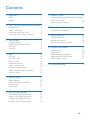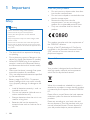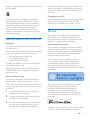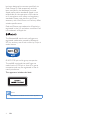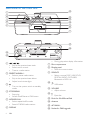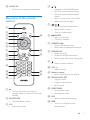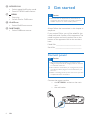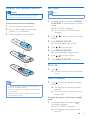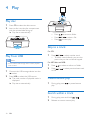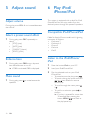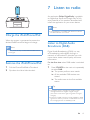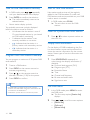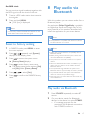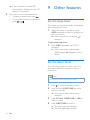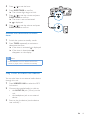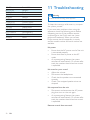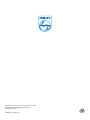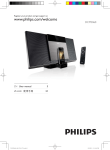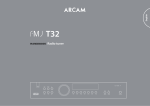Download Philips DTB855
Transcript
Always there to help you Register your product and get support at www.philips.com/welcome Question? Contact Philips User manual DTB855 Contents 1Important 2 Safety2 Notice3 2 Your Docking Entertainment System 5 Introduction5 What's in the box 5 Overview of the main unit 6 Overview of the remote control 7 3 Get started Connect power Prepare the remote control Set clock Turn on 4Play Play disc Play from USB Skip to a track Pause/resume play Search within a track Display play information Select repeat/shuffle play options Program tracks 8 8 9 9 9 10 10 10 10 10 10 11 11 11 5 Adjust sound 12 12 12 12 12 6 Play iPod/iPhone/iPad 12 12 12 13 13 Adjust volume Select a preset sound effect Enhance bass Mute sound Compatible iPod/iPhone/iPad Listen to the iPod/iPhone/iPad Charge the iPod/iPhone/iPad Remove the iPod/iPhone/iPad 7 Listen to radio 13 Listen to Digital Audio Broadcasts (DAB)13 Listen to FM radio 16 Reset to factory setting 17 8 Play audio via Bluetooth 17 17 9 Other features 18 18 18 19 Play audio via Bluetooth Set the sleep timer Set the alarm timer Play from an external device 10 Product information 20 Specifications 20 Maintenance20 USB playability information 21 Supported MP3 disc formats 21 RDS program types 21 11Troubleshooting 22 EN 1 1Important Care for your product • • Safety Warning •• Never remove the casing of this apparatus. •• Never lubricate any part of this apparatus. •• Never place this apparatus on other electrical • • Do not insert any objects other than discs into the disc compartment. Do not insert warped or cracked discs into the disc compartment. Remove the discs from the disc compartment if you are not using the product for an extended period of time. Only use microfiber cloth to clean the product. equipment. •• Keep this apparatus away from direct sunlight, naked flames or heat. •• Never look into the laser beam inside this apparatus. •• Ensure that you always have easy access to the power cord, plug or adaptor to disconnect this apparatus from the power. • • • • • • 2 The device shall not exposed to dripping or splashing. Do no place any source of danger on the device (e.g. liquid filled objects. lit candles). Where the MAINS plug or an appliance coupler is used as the disconnect device, the disconnect device shall remain readily operable. Make sure that there is enough free space around the product for ventilation. Only use attachments/accessories specified by the manufacturer. Battery usage CAUTION – To prevent battery leakage which may result in bodily injury, property damage, or damage to the unit: • Install all batteries correctly, + and - as marked on the unit. • Do not mix batteries (old and new or carbon and alkaline, etc.). • Remove batteries when the unit is not used for a long time. • Batteries shall not be exposed to excessive heat such as sunshine, fire or the like. EN This product complies with the requirement of the 1999/5/EC directive. A copy of the EC declaration of Conformity is available in the Portable Document Format (PDF) version of the user manual at www. philips.com/support. Care of the environment Your product is designed and manufactured with high quality materials and components, which can be recycled and reused. When this crossed-out wheeled bin symbol is attached to a product it means that the product is covered by the European Directive 2002/96/ EC. Please inform yourself about the local separate collection system for electrical and electronic products. Please act according to your local rules and do not dispose of your old products with your normal household waste. Correct disposal of your old product helps to prevent potential negative consequences for the environment and human health. Before you replace the plug cover, make sure that the cord grip is clamped over the sheath of the cable and not just over the two wires in the cable. Copyright in the U.K. Your product contains batteries covered by the European Directive 2006/66/EC, which cannot be disposed with normal household waste.Please inform yourself about the local rules on separate collection of batteries because correct disposal helps to prevent negative consequences for the environmental and human health. Important notes for users in the U.K. Mains fuse This information applies only to products with a UK mains plug. This product is fitted with an approved molded plug. If you replace the fuse, use one with: • the ratings shown on the plug, • a BS 1362 approval, and • the ASTA approval mark. Contact your dealer if you are not sure about what type of fuse to use. Caution: To conform with the EMC directive (2004/108/EC), do not detach the plug from the power cord. Recording and playback of material may require consent. see Copyright Act 1956 and The performer's Protection Acts 1958 to 1972. Notice Any changes or modifications made to this device that are not expressly approved by Philips Consumer Lifestyle may void the user’s authority to operate the equipment. Environmental information All unnecessary packaging has been omitted. We have tried to make the packaging easy to separate into three materials: cardboard (box), polystyrene foam (buffer) and polyethylene (bags, protective foam sheet.) Your system consists of materials which can be recycled and reused if disassembled by a specialized company. Please observe the local regulations regarding the disposal of packaging materials, exhausted batteries and old equipment. How to connect a plug The wires in the power cord are colored as follows: blue = neutral (N), brown = live (L). If the colors do not correspond with the colors on your plug, identify the terminals in your plug as follows: 1 Connect the blue wire to the terminal marked N or colored black. 2 Connect the brown wire to the terminal marked L or colored red. 3 Do not connect either wire to the earth terminal in the plug, marked E (or e) or colored green (or green and yellow). The making of unauthorized copies of copyprotected material, including computer programs, files, broadcasts and sound recordings, may be an infringement of copyrights and constitute a criminal offence. This equipment should not be used for such purposes. “Made for iPod,” “Made for iPhone,” and “Made for iPad” mean that an electronic accessory EN 3 has been designed to connect specifically to iPod, iPhone, or iPad, respectively, and has been certified by the developer to meet Apple performance standards. Apple is not responsible for the operation of this device or its compliance with safety and regulatory standards. Please note that the use of this accessory with iPod, iPhone, or iPad may affect wireless performance. iPod and iPhone are trademarks of Apple Inc., registered in the U.S. and other countries. iPad is a trademark of Apple Inc. The Bluetooth® word mark and logos are registered trademarks owned by Bluetooth SIG, Inc. and any use of such marks by Philips is under license. © 2013 CSR plc and its group companies. The aptX® mark and the aptX logo are trade marks of CSR plc or one of its group companies and may be registered in one or more jurisdictions. This apparatus includes this label: Note •• The type plate is located at the rear of the apparatus. 4 EN 2 Your Docking Entertainment System Congratulations on your purchase, and welcome to Philips! To fully benefit from the support that Philips offers, register your product at www.philips.com/welcome. What's in the box Check and identify the contents of your package: • Main unit • Remote control • AAA batteries x2 • AC power cord • UK power cord • Audio in cable • Short user manual • Safety & Notice sheet Introduction With this music system, you can enjoy audio from audio discs, USB storage devices, iPod, iPhone, iPad, Bluetooth and other external devices, or listen to radio stations. The music system offers you multiple sound effect settings that enrich sound with Digital Sound Control (DSC) and Dynamic Bass Boost (DBB). The system supports the following media formats: EN 5 Overview of the main unit m a b c d e f l k j i h g q p n o a / / • Skip to the previous/next track. • Search within a track. • Tune to a radio station. b PRESET/ALBUM+/• Select a preset radio station. • Skip to the previous/next album. • Adjust hour/minute digits. c • Turn on the system, switch to standby mode. d STOP/MENU • Stop play. • Access iPod/iPhone or DAB menu. e MODE/SCAN • Select repeat/shuffle mode. • Search FM/DAB radio stations. f DISPLAY 6 EN • During play, select display information. g Disc compartment h Display panel • Show the current status. i SOURCE • Select a source: DISC, USB, DOCK, DIGITAL RADIO, FM TUNER, Bluetooth or MP3-Link. j • USB socket k VOLUME • Adjust volume. l • Eject disc. m Dock for iPod/iPhone/iPad n Antenna o AC MAIN~ p Socket for DAB upgrade q AUDIO IN • Connect to an external audio device. d / • Navigate in the iPod/DAB menu. • Skip to the previous/next album. • Skip to the previous/next preset station. • Select 12 hour or 24 hour format. • Adjust hour/minute digits. e / • Skip to the previous/next track. • Search within a track. • Tune to a radio station. f /ENTER • Start or pause play. • Confirm a selection. Overview of the remote control a b BLUETOOTH CD c d TUNER PRESET/ALBUM e DAB s ENTER f MP 3 LINK g r USB DISPLAY h i j MENU q RDS VOL h RDS/DISPLAY • Display CLOCK. • Display RDS/DAB information. • Select display information during play. i 1 2 3 4 5 6 7 8 9 l PROG/ CLOCK SET 0 MODE/ SCAN p m SLEEP/ TIMER DSC DBB o k g USB/MP3-LINK • Select USB device source. • Select external audio device source. • Mute or restore volume. j VOL +/• Adjust volume. k Numeric keypad • Select a track from a disc directly. n l PROG/CLOCK SET • Program tracks. • Program radio stations. • Set the clock. a m SLEEP/TIMER • Set the sleep timer. • Set the alarm timer. • Turn on the system, or switch to standby mode, or switch to Eco Power standby. b BLUETOOTH • Select Bluetooth source. c CD • Select disc source. n DSC • Select a preset sound setting. o DBB • Turn on or off dynamic bass enhancement. EN 7 p MODE/SCAN • Select repeat/shuffle play mode. • Search FM/DAB radio stations. q /MENU • Stop play. • Access iPod or DAB menu. r iPod/iPhone • Select iPod/iPhone source. s DAB/TUNER • Select DAB/tuner source. 3 Get started Caution •• Use of controls or adjustments or performance of procedures other than herein may result in hazardous radiation exposure or other unsafe operation. Always follow the instructions in this chapter in sequence. If you contact Philips, you will be asked for the model and serial number of this apparatus. The model number and serial number are on the bottom of the apparatus. Write the numbers here: Model No. __________________________ Serial No. ___________________________ Connect power Caution •• Risk of product damage! Make sure that the power voltage corresponds to the voltage printed on the back or underside of the unit. •• Risk of electric shock! When you unplug the AC power cord, always pull the plug from the socket. Never pull the cord. •• Before connecting the AC power cord, ensure you have completed all other connections. Connect the power cord to: • the AC MAIN~ socket on the main unit. • the wall outlet. 8 EN Prepare the remote control Set clock Caution Note •• Risk of explosion! Keep batteries away from heat, sunshine, or fire. Never discard batteries in fire. To insert the remote control battery: 1 2 Open the battery compartment. 3 Close the battery compartment. •• You can set the clock in the standby mode only. 1 In standby mode, press and hold PROG/ CLOCK SET to activate the clock setting mode. »» SET CLOCK is displayed. »» The 12 hour or 24 hour format is displayed. 2 Press / format. 3 Press PROG/CLOCK SET. »» The hour digits begin to blink. 4 5 Press 6 7 Press Insert 2 AAA batteries with correct polarity (+/-) as indicated. a b c / to select 12 hour or 24 hour to set the hour. Press PROG/CLOCK SET. »» The minute digits begin to blink. / to set the minute. Press PROG/CLOCK SET to confirm. Turn on 1 Press . »» The unit switches to the last selected source. Switch to standby Note 1 •• If you are not going to use the remote control for a long time, remove the batteries. •• Do not use old and new or different types of batteries in combination. •• Batteries contain chemical substances, so they should be disposed of properly. Press to switch the system to standby mode. »» The backlight on the display panel is reduced. »» The clock (if set) is displayed on the display panel. To switch the system to Eco Power standby mode: 1 In standby mode, press and hold for more than 2 seconds. »» ECO POWER is displayed. »» The backlight on the display panel turns off. EN 9 4Play Play disc 1 2 Press CD to select the disc source. Insert a disc into the disc compartment with the printed side facing up. »» Play starts automatically. • Press • Press • Press to access a folder. / to select a file. to start play. Skip to a track For CD: Play from USB 1 Note •• Ensure that the USB storage device contains playable audio content. 1 Connect the USB storage device into the socket. 2 Press USB to select the USB source. »» The total number of playable tracks is displayed. »» Play starts automatically. Press / to select another track. • To select a track directly, you can also press a key on the numerical keypad. For MP3 disc and USB: 1 2 Press Press or file. to select an album or folder. / to select previous/next track Pause/resume play 1 During play, press play. to pause/resume Search within a track 1 2 10 EN During play, press and hold Release to resume normal play. / . Display play information Program tracks 1 You can program a maximum of 20 tracks. During play, press DISPLAY repeatedly to select different play information. Select repeat/shuffle play options To select repeat play mode: 1 During play, press MODE repeatedly to select a repeat option. »» [Rep one]: plays the current track continuously. »» [Rep all]: repeats the entire disc/ programme. To select shuffle play mode: 1 • During play, press MODE repeatedly to select the shuffle play mode. »» [SHUF]: Tracks of the entire disc are played in random order. To resume normal play, press MODE repeatedly until no shuffle/repeat option is displayed. 1 In CD/USB mode, at the stop position, press PROG to activate the program mode. »» [PROG] (program) and track number begin to blink. 2 For MP3 tracks, press album. 3 Press / to select a track number, then press PROG to confirm. 4 Repeat steps 2 to 3 to program more tracks. 5 Press to play the programmed tracks. »» During play, [PROG] (program) is displayed. • To erase the program: Press once in the stop mode or twice during playback. »» [PROG] disappears on the display. to select an Tip •• During repeat/shuffle playback, press to stop playback and cancel repeat/shuffle playback. •• Shuffle function is not available while programmed tracks are played. EN 11 5 Adjust sound 6 Play iPod/ iPhone/iPad Adjust volume This system is equipped with a dock for iPod/ iPhone/iPad. You can enjoy audio from the docked system through the powerful speakers. During play, press VOL +/- to increase/decrease the volume. Select a preset sound effect 1 During play, press DSC repeatedly to select: • [POP] (pop) • [JAZZ] (jazz) • [CLASSIC] (classic) • [ROCK] (rock) Enhance bass 1 During play, press DBB to turn dynamic bass enhancement on or off. »» If DBB is activated, DBB is displayed. Mute sound 1 During play, press speakers. 12 EN to mute/restore the Compatible iPod/iPhone/iPad Made for Apple iPhone models with Lightning connector as follows: • iPod nano 7 • iPod touch 5 • iPhone 5 • iPad mini • iPad 5 Listen to the iPod/iPhone/ iPad 1 2 3 Press the button iPod on your RC. Load your iPod/iPhone/iPad. Play the selected track on your iPod/ iPhone/iPad. • To pause/resume the play, press . • To search during play: press and hold / , then release to resume normal play. • To scroll through the menu, press / . • To confirm a selection, press to confirm. »» If no key is pressed for more than 10 seconds after pressing the button MENU, acts back as the play/pause key. 7 Listen to radio An application Philips DigitalRadio is available on Apple App Store and Google Play. To fully enjoy features of this product, download and install the application to your smart device. Note •• The application is compatible with iPod touch, iPhone and iPad with iOS 4.3 or above. Charge the iPod/iPhone/iPad When the system is connected to power, the docked iPod/iPhone/iPad begins to charge. Note •• In Eco power standby mode, iPod/iPhone/iPad cannot be charged. Remove the iPod/iPhone/iPad 1 2 Pull the iPhone/iPod/iPad off the dock. Flip down the lid to hide the dock. Listen to Digital Audio Broadcasts (DAB) Digital Audio Broadcasting (DAB), is a way of broadcasting radio digitally through a network of transmitters. It provides you with more choice, better sound quality, and more information. For the first time when DAB mode is switched on. 1 Press SOURCEon the main unit repeatedly to select DAB. »» The system performs auto search. »» All the available DAB stations are stored. »» The radio tunes to the first available station Tip •• The display shows a rectangle. The position of the rectangle indicates the degree of signal strength. (The further towards the right, the greater the signal strength.) •• If there is no DAB coverage currently available, or DAB signal is too weak in your area, no DAB station is found, and message [Service not available] scrolls. EN 13 Tune to DAB radio station manually Scan for new DAB stations 1 In DAB mode, press / repeatedly until your desired station name displays. 2 Press ENTER to confirm the selection. »» The radio immediately tunes to the selected station. About station display symbols New stations and services will be regularly added in the DAB broadcast. To make new DAB stations and service available on your DAB radio, a search is needed. • You probably see some symbols displayed before the station names as follows: • H: Indicates that the station is one of 10 most-listened stations by you based on DAB radio's monitoring. • ?: Indicates that the station is not currently available, or not active. • : Indicates that the station is a primary station with secondary service. • : Indicates that the station is a secondary station. Program DAB radio stations manually You can program a maximum of 30 preset DAB radio stations. 1 2 Tune to a DAB station. 3 Press / on the remote control to allocate a number (1-30) for the preset. 4 Press PROG to confirm. •• If a DAB station is already stored under a preset location, new DAB station assigned to this location will overwrite the old DAB station. •• DAB station presets will not overwrite FM presets. EN In DAB mode, press SCAN. »» The unit starts to scan for DAB stations. Listen to a preset DAB radio station 1 Press / to select a preset number on the main unit. Display DAB information On the display of DAB broadcasting, the first line shows station name, and the second line shows the service information for the current station. Seven types of service information are available. 1 Press PROG on the remote control to activate programming. Note 14 1 Press RDS/DISPLAY repeatedly to cycle through the display information (if available). »» Dynamic label segment (DLS) »» Program type (PTY) »» Ensemble Name »» Time »» Channel and frequency »» Bit rate and audio status »» Signal error rate Use DAB menu 1 In the DAB mode, press MENU to enter the DAB menu. »» The first setup option [Station list] displays. 2 Press / to scroll the menu options: • [Station list] • [Full scan] • [Manual tune] • [DRC] • [Prune] • [System] 3 4 To select an option, press ENTER. Repeat step 2-3 if sub-option is available under one option. There are three levels of compensation: • [DRC Off]: No compensation applied. (the default) • [DRC Low]: Maximum compensation applied. • [DRC High]: Medium compensation applied. Full scan 1 Full scan is used to perform a wide range of DAB radio search. In DAB mode, press MENU to enter the menu options. 2 Press / displays. 3 Press ENTER to enter the sub-menu. »» The current DRC level displays on the first line. 4 Press / to select a DRC value »» [DRC Off], [DRC Low] and [DRC High] displays on the second line. 5 Press to confirm the selection. »» You should be able to hear the difference in compression immediately. 1 In the DAB mode, press MENU to enter the menu options. 2 Press / displays. 3 Press to confirm the selection. »» Full scan starts automatically. repeatedly until [Full scan] Manual tune With this feature, you can tune to a specific channel/frequency manually. In addition to antenna orientation for better radio reception, the optimal reception can also be obtained with this feature. 1 In DAB mode, press MENU to display the [Manual tune] option. 2 Press ENTER to confirm the selection. »» The display shows a channel and its frequency. 3 Press / repeatedly until the desired channel/frequency appears. 4 Press ENTER to confirm the selection. Tip •• You can press RDS/DISPLAY to change the service information on the display. •• You can adjust the position of the antenna to obtain the optimal signal strength. Dynamic Range Control (DRC) DRC adds or removes a degree of compensation for the differences in the dynamic range between radio stations. repeatedly until [DRC] Note •• The best way to determine which of these DRC value settings suits you best is to experiment with them on various source material. Prune This option lists active stations and removes any stations that are in the list but have no service in your area from the service list. Those invalid stations in the service list have a question mark (?) displayed in front of the station name. 1 Select Prune stations and press . »» All stations that have a question mark are deleted from the service list. System • [Factory reset]: Reset all the settings of this unit to factory default. Press to confirm reset. • [SW version]: Display software version of the unit. EN 15 Listen to FM radio Tune to a radio station 1 2 Note •• To overwrite a programmed station, store another station in its place. Press TUNER to select FM. Press / to tune to a specific frequency. »» Play starts automatically. Select a preset radio station 1 Tip / to select a Tip •• You can press MODE/SCAN to tune to the next station with strong reception automatically. In tuner mode, press preset number. •• Position the antenna as far as possible from TV, VCR, or other radiation source. •• For optimal reception, fully extend and adjust the position of the antenna. Program radio stations automatically You can program a maximum of 30 preset radio stations (FM). 1 In the tuner mode, press and hold MODE/SCAN to activate automatic program mode. »» All available stations are programmed. »» The first programmed radio station is broadcast automatically. Program radio stations manually Note •• You can program a maximum of 30 preset radio stations. 1 2 3 Tune to a radio station. 4 Repeat the previous steps to program other stations. 16 Press PROG to activate program mode. Press / to allocate a number (1 to 30) to this radio station, then press PROG to confirm. »» The preset number and the frequency of the preset station are displayed. EN FM stations with RDS Radio Data System (RDS) is a service that sends additional broadcast information along with FM stations. If you listen to a FM station with RDS signal, "RDS" displays. Display RDS information 1 Tune to the desired RDS radio station on the FM waveband. 2 Press RDS/DISPLAY on the remote control repeatedly to switch through the following information (if available): • Radio text message • Program type (for example: News, Sport...) • Frequency • Stereo/Mono Mode • Time • Date Note •• [NO Radio Text], [NO PTY], [NO Name], [Mono], [00:00:00] or [0-0-0000] displays if no RDS signal is available. Set RDS clock You can use time signal broadcast together with the RDS signal to set the clock of the unit. 1 Tune to a RDS radio station that transmits time signals. 2 Press and hold MENU. »» [CLK Sync] is displayed. Note •• The accuracy of the transmitted time depends on the RDS station that transmits the time signal. 8 Play audio via Bluetooth With this product, you can stream audio from a Bluetooth player. An application Philips DigitalRadio is available on Apple App Store and Google Play. To fully enjoy features of this product, download and install the application to your smart device. Note •• The application is compatible with iPod touch, iPhone and iPad with iOS 4.3 or above. Reset to factory setting 1 In DAB/FM mode, press MENU to enter the menu options. 2 Press / repeatedly until [System] displays on the display panel. 3 Press to access the system menu. »» [Factory Reset] displays. 4 Press to enter factory reset menu. »» The display panel shows options [Yes] and [No] under [Factory Reset]. 5 6 Press / Press reset. to confirm the DAB/FM factory to select [Yes]. Note •• Philips does not guarantee the compatibility with all Bluetooth devices. •• Before pairing a device with this system, read its user manual for Bluetooth compatibility. •• The product can memorize a maximum of 4 paired devices. •• Make sure that Bluetooth function is enabled on your device, and your device is set as visible to all other Bluetooth devices. •• The operational range between this system and a Bluetooth device is approximately 10 meters (30 feet). •• Any obstacle between this system and a Bluetooth device can reduce the operational range. •• Keep away from any other electronic device that may cause interference. Play audio via Bluetooth 1 Press SOURCE repeatedly to select BT source. 2 On your device, search for Bluetooth devices. In the device list, select DTB855. • If a message prompts for the permission for Bluetooth connection with DTB855, confirm it. EN 17 »» If the connection succeeds, [BT Connected] is displayed on the LCD display of this product. 3 Play a track on the connected device. • To pause or resume play, press . • To skip to the previous or next track, press / . 9 Other features Set the sleep timer This system can switch to standby automatically after a set period of time. 1 When the system is turned on, press SLEEP repeatedly to select a set period of time (in minutes). »» When sleep timer is activated, is displayed. To deactivate sleep timer 1 Press SLEEP repeatedly until "OFF" is displayed. »» When sleep timer is deactivated, [SLEEP](sleep) disappears on the display. Set the alarm timer This unit can be used as an alarm clock. The disc/radio/USB/iPod is activated to play at a preset time. Note •• Ensure that you have set the clock correctly. 18 EN 1 2 Press 3 Press CD, iPod, TUNER, DAB, or USB to select a source. 4 Press SLEEP/TIMER to confirm. »» The clock digits are displayed. »» The hour digits begin to blink. to switch to standby mode. Press and hold SLEEP/TIMER for more than two seconds. »» A prompt to select the source is displayed. 5 6 Press 7 Press / to set the minute and press SLEEP/TIMER to confirm. »» The timer is set and activated. »» is displayed. 8 Press / to set the volume and press SLEEP/TIMER to confirm. / to set the hour. Press SLEEP/TIMER to confirm. »» The minute digits begin to blink. Activate and deactivate the alarm timer 1 2 Switch the system to standby mode. Press TIMER repeatedly to activate or deactivate the timer. »» If the timer is activated, is displayed. »» If the timer is deactivated, disappears on the display. Note •• If DISC/USB/iPod source is selected and the track cannot be played, tuner is activated automatically. Play from an external device You can also listen to an external audio device through this unit. 1 Press USB/MP3 LINK to select the MP3 link source. 2 Connect the supplied audio in cable to: • the AUDIO IN jack (3.5mm) on the unit. • the headphone jack on an external device. 3 Start to play the device (see the device user manual). \ EN 19 10Product information Note DAB sensitivity - EN50248 Total Harmonic Distortion Signal to Noise Ratio Number of presets <-95 dbm <2% >50 dB 30 (FM) 30 (DAB) •• Product information is subject to change without prior notice. Speakers Speaker Impedance Speaker Driver Sensitivity Specifications 4 ohm 2 X 3" full range >82 dB/m/W Amplifier Rated Output Power Frequency Response Signal to Noise Ratio Aux Input 2X15W RMS 60 Hz - 16 kHz, ±3 dB >65dBA 0.5 V RMS 20kohm Disc Laser Type Disc Diameter Support Disc Audio DAC Total Harmonic Distortion Frequency Response S/N Ratio Semiconductor 12cm/8cm CD-DA, CD-R, CDRW, MP3-CD 24Bits / 44.1kHz <1% 60Hz -16kHz (44.1kHz) >65dBA Tuner Tuning Range Tuning grid 20 EN FM: 87.5 - 108 MHz; DAB: 174.92239.20 MHz 50 KHz General information AC power Operation Power Consumption USB Direct Dimensions - Main Unit (W x H x D) Weight - Main Unit 100-240 V~, 50/60Hz 25 W Version 2.0/1.1 380 x 186 x 227mm 4.19 kg Maintenance Clean the cabinet • Use a soft cloth slightly moistened with a mild detergent solution. Do not use a solution containing alcohol, spirits, ammonia or abrasives. Clean discs • When a disc becomes dirty, clean it with a cleaning cloth. Wipe the disc from the centre out. • Do not use solvents such as benzene, thinner, commercially available cleaners, or antistatic spray intended for analogue records. Clean the disc lens • After prolonged use, dirt or dust may accumulate at the disc lens. To ensure good play quality, clean the disc lens with Philips CD lens cleaner or any commercially available cleaner. Follow the instructions supplied with cleaner. • Unsupported file formats are skipped. For example, Word documents (.doc) or MP3 files with extension .dlf are ignored and not played. • AAC, WAV, PCM audio files • DRM protected WMA files (*.wav, *.m4a, *.m4p, *.mp4, *.aac) • WMA files in Lossless format Supported MP3 disc formats • • • • • USB playability information Compatible USB storage devices: • USB flash memory (USB 2.0 or USB1.1) • USB flash players (USB 2.0 or USB1.1) • memory cards (requires an additional card reader to work with this system) Supported formats: • USB or memory file format FAT12, FAT16, FAT32 (sector size: 512 bytes) • MP3 bitrate (data rate): 32-320 Kbps and variable bitrate • Directory nesting up to a maximum of 8 levels • Number of albums/ folders: maximum 99 • Number of tracks/titles: maximum 999 • ID3 tag v2.0 or later • File name in Unicode UTF8 (maximum length: 128 bytes) Unsupported formats: • Empty albums: an empty album is an album that does not contain MP3 files, and is not shown in the display. ISO9660, Joliet Maximum title number: 512 (depending on file name length) Maximum album number: 255 Supported sampling frequencies: 32 kHz, 44.1kHz, 48 kHz Supported Bit-rates: 32~256 (kbps), variable bit rates RDS program types NO TYPE NEWS AFFAIRS INFO SPORT EDUCATE DRAMA CULTURE SCIENCE VARIED POP M ROCK M MOR M LIGHT M CLASSICS OTHER M WEATHER FINANCE CHILDREN No RDS program type News services Politics and current affairs Special information programs Sports Education and advanced training Radio plays and literature Culture, religion and society Science Entertainment programs Pop music Rock music Light music Light classical music Classical music Special music programs Weather Finance Children’s programs EN 21 SOCIAL RELIGION PHONE IN TRAVEL LEISURE JAZZ COUNTRY NATION M OLDIES FOLK M DOCUMENT TES ALARM Social Affairs Religion Phone In Travel Leisure Jazz Music Country Music National Music Oldies Music Folk Music Documentary Alarm Test Alarm 11Troubleshooting Warning •• Never remove the casing of this apparatus. To keep the warranty valid, never try to repair the system yourself. If you encounter problems when using this apparatus, check the following points before requesting service. If the problem remains unsolved, go to the Philips web site (www. philips.com/welcome). When you contact Philips, ensure that the apparatus is nearby and the model number and serial number are available. No power •• Ensure that the AC power cord of the unit is connected properly. •• Ensure that there is power at the AC outlet. •• As a power-saving feature, the system switches off automatically 15 minutes after track play reaches the end and no control is operated. No sound or poor sound •• Adjust the volume. •• Disconnect the headphones. •• Check that the speakers are connected correctly. •• Check if the stripped speaker wires are clamped. No response from the unit •• Disconnect and reconnect the AC power plug, then turn on the unit again. •• As a power-saving feature, the system switches off automatically 15 minutes after track play reaches the end and no control is operated. Remote control does not work 22 EN •• •• •• •• •• Before you press any function button, first select the correct source with the remote control instead of the main unit. Reduce the distance between the remote control and the unit. Insert the batteries with its polarities (+/– signs) aligned as indicated. Replace the batteries. Aim the remote control directly at the sensor on the front of the unit. No disc detected •• Insert a disc. •• Check if the disc is inserted upside down. •• Wait until the moisture condensation at the lens has cleared. •• Replace or clean the disc. •• Use a finalized CD or correct format disc. Cannot display some files in USB device •• The number of folders or files in the USB device has exceeded a certain limit. This phenomenon is not a malfunction. •• The formats of these files are not supported. USB device not supported •• The USB device is incompatible with the unit. Try another one. Music playback unavailable after successful connection •• The Bluetooth-enabled device is incompatible with the unit. Bluetooth-enabled device connection error •• The device does not support the profiles required for the unit. •• The unit already connected with another Bluetooth-enabled device. Disconnect that device or all other connected devices and then try again. The paired mobile phone connects and disconnects constantly •• The Bluetooth reception is poor. Move the mobile phone closer to the unit or remove any obstacle between the mobile phone and the unit. •• Some mobile phones may connect and disconnect constantly when you make or end calls. This does not indicate any malfunction of the unit. •• For some mobile phones, the Bluetooth connection may be deactivated automatically as a power-saving feature. This does not indicate any malfunction of the unit. Poor radio reception •• Increase the distance between the unit and your TV or VCR. •• Fully extend the FM antenna. •• Connect an outdoor FM antenna instead. Timer does not work •• Set the clock correctly. •• Switch on the timer. Clock/timer setting erased •• Power has been interrupted or the power cord has been disconnected. •• Reset the clock/timer. EN 23 24 EN EN 25 26 EN Specifications are subject to change without notice © 2013 Koninklijke Philips Electronics N.V. All rights reserved. DTB855_10_UM_V1.0