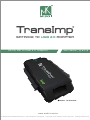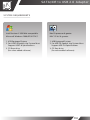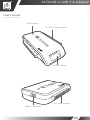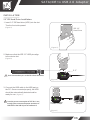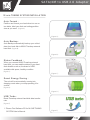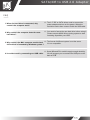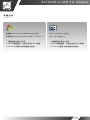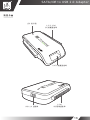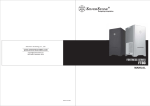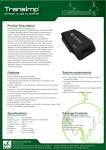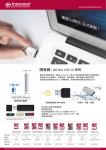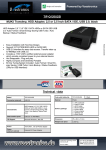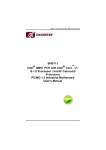Download MUKii TIP-230SU-BK storage enclosure
Transcript
S A TA/ ID E to US B 2 .0 Adapter SATA/IDE to USB 2.0 Adapter U s e r’s Ma n u a l / 使 用 手 冊 MODEL : TIP-Q120U2SI www.mukii.com.tw All Registered Trademarks Belong To Their Respective Companies Copyright © 2010 MUKii Technology INC. All Rights Reserved. SATA/IDE to USB 2.0 Adapter TABLE OF CONTENTS PACKAGE INCLUDES .................................................................................................2 FEATURE / SPECIFICATIONS ....................................................................................3 SYSTEM REQUIREMENTS ........................................................................................4 PARTS LAYOUT ..........................................................................................................5 INSTALLATION ............................................................................................................6 M one TUNING SYSTEM INTRODUCTION ...............................................................10 FAQ ............................................................................................................................11 WARRANTY ...............................................................................................................12 CONTACT ..................................................................................................................12 目 錄 包裝內附 .....................................................................................................................13 產品特色 / 產品規格 ...................................................................................................14 系統需求 .....................................................................................................................15 裝置介面 .....................................................................................................................16 安裝步驟 .....................................................................................................................17 M one 硬碟調校程式介紹 ...........................................................................................21 問與答 .........................................................................................................................22 授權 / 保證書 .............................................................................................................23 01 SATA/IDE to USB 2.0 Adapter PACKAGE INCLUDES Please check your packing list to be sure all parts are recieved S A TA/ ID E to US B 2 .0 Adapter SATA/IDE to USB 2.0 Adapter Us er ’ s Ma n u a l / 使 用 手 冊 MODEL : TIP-Q120U2SI TransImp –SATA/IDE to USB 2.0 Adapter x1 www.mu kii.com .tw All Registered Trademarks Belong To Their Respective Companies USB 2.0 Cable x1 4 PIN to SATA Power Cable x1 User’s Manual x1 SATA SATA M1_V10.0.0_a M ONE TUNING SYSTEM INCLUDED Auto Format / Smart Energy Saving / USB Turbo / Auto Backup / Status Feedback w w w. m u k i i . c o m . t w SATA Cable x1 AC Power Adapter x1 Copyright © 2010 MUKii Technology INC. All Rights Reserved. Value Added Software CD x1 02 SATA/IDE to USB 2.0 Adapter FEATURE ■ Easy Installation with Tool-free Design. ■ Support 2.5”/3.5”IDE/SATAI/II HDD/SATA SSD ■ The Product Supports the Blu-ray Optical Drives and Regular 5.25" SATA/IDE Devices. ■ USB 2.0 Interface for Easy Data Access. Transfer Rates Up to 480Mbps with USB 2.0. ■ Includes a 110V~240V Certified External Power Adapter which Provide Consistent Power to Your External Device. ■ The Port Features Foolproof Design to Prevent HDD Damage Caused by Incorrect Insertion. ■ Its Separate Power Switch Provides Trouble-free Hardware Protection. ■ Highly Compact and Extremely Portable ■ Hot Swappable : Plug and Play ■ M One Tuning System Included : Auto Format / Smart Energy Saving / USB Turbo / Auto Backup / Status Feedback. SPECIFICATIONS ■ ■ ■ ■ ■ ■ ■ ■ Model Device support Device size Internal interface Material Dimension Power Cable : : : : : : : : TIP-Q120U2SI IDE/SATA I/II Hard Drive or SATA SSD 2.5” / 3.5” / 5.25” USB 2.0 Plastic 75 x 49 x 13 mm AC Power Adapter 80cm (31.5 inches) For the most current storage capacity & Operating System Support, please check our website : www.mukii.com.tw S A TA/ ID E to US B 2 .0 Adapter USB 2.0 Cable 03 SATA/IDE to USB 2.0 Adapter SYSTEM REQUIREMENTS Intel Pentium II 350 MHz-compatible. Microsoft Windows 2000/XP/VISTA/7. Mac G3 processor & greater. MAC OS 8.6 & greater. 1. USB Equipped System 2. For USB 2.0 Speeds, the System Must Support USB 2.0 Specifications 3. CD Rom drive (for value added software) 1. USB Equipped System 2. For USB 2.0 Speeds, the System Must Support USB 2.0 Specifications 3. CD Rom drive (for value added software) 04 SATA/IDE to USB 2.0 Adapter PARTS LAYOUT LED Indicator 3.5”/5.25” IDE Connector SATA Connector 2.5” IDE Connector USB 2.0 Connector 05 SATA/IDE to USB 2.0 Adapter INSTALLATION 2.5” IDE Hard Drive Installation: 1. Insert 2.5” IDE hard drive (HDD) into the slot. Turn the front side upward. (Figure A) IDE 2.5” Hard Drive IDE 2.5” Hard Drive ( Figure A ) 2. Make sure that the IDE 2.5” HDD pins align to the device slot. (Figure B) IDE 2.5” Hard Drive 2.5” B Don’t connect the 4-pins on the left side to the device. (Figure B) IDE 2.5” Hard Drive B 3. Connect the USB cable to the USB port on the PC. Once connected properly, the HDD should be automatically detected and be ready for use. (Figure C) Once the power comsumption of PCIE bus is not enough, please connect the power connector of USB cable to the USB 2.0 port of motheroard. TransImp-SATA/IDE to USB 2.0 Adapter Computer (Figure C) 06 SATA/IDE to USB 2.0 Adapter 3.5” IDE Hard Drive Installation: 1. Insert 3.5” IDE hard drive into the slot. Turn the front side upward. (Set the HDD to MASTER if needed). (Figure A) IDE 3.5” Hard Drive IDE 2.5” Hard Drive ( Figure A ) 2. Connect the larger 40-pin IDE connector of TransImp-SATA/IDE to USB 2.0 Adapter to the hard drive. (Figure B1) 3.5”/5.5” 3. Connect a 4-pin power connector from power supply to hard drive. (Figure B2) (B2) (B1) IDE 3.5” Hard Drive ( Figure B1.B2 ) 4. Turn on the device power. (Figure C1) ON 5. Connect the USB cable to the USB port on the PC. Once connected properly, the HDD should be automatically detected and be ready for use. (C1) OFF (Figure C) IDE 3.5” Hard Drive ( Figure C ) 07 SATA/IDE to USB 2.0 Adapter 2.5” & 3.5” SATA HDD/SSD installation: 1. Using a SATA cable, connect one cable header to your SATA hard drive. (Figure A) SATA SATA 2. Connect the other header to the SATA port of TransImp-SATA/IDE to USB 2.0 Adapter. (A2) (Figure A) SATA SATA 2.5” & 3.5 HDD (A1) ( Figure A ) 3. Connect Power Cable to Power Adapter. (Figure B) SATA ( Figure B ) 4. Connect Power Adapter to hard drive. (Figure C) SATA SATA 2.5” & 3.5” HDD SATA SATA ( Figure C ) 08 SATA/IDE to USB 2.0 Adapter 5. Turn on the power, HDD will begin to spin up. (Figure D) ON OFF ( Figure D ) SATA (Figure E) SATA 2.5” & 3.5” HDD SATA 6. Connect the USB cable to the USB port on the PC. Once connected properly, the HDD should be automatically detected and be ready for use. SATA ( Figure E ) NOTE : 1. Keep the HDD in a flat position when being used. 2. Make sure Power Adapter Switch has been turned off before disconnecting the HDD from the Power Cable. 3. Do NOT touch PCB of the HDD when it is power-on. 4. Never remove, shake or flap the HDD when hard drive is in use. 09 SATA/IDE to USB 2.0 Adapter M one TUNING SYSTEM INSTALLATION Auto Format : Partition and format your hard drive into one or two disks, label your disk and setting partition size as you want. (Figure A) ( Figure A ) Auto Backup : Auto Backup automatically backup your critical data from local disk to MUKii TransImp external hard disk. (Figure B) ( Figure B ) Status Feedback : When you connect MUKii TransImp external hard disk, you can read the status of your hard disk situation such as, the brand of HDD, available disk space, healthy condition. (Figure C) ( Figure C ) Smart Energy Saving : The unit will be automatically running into sleeping mode when you stop operating it for a while. (Figure D) ( Figure D ) USB Turbo : Boost TransImp external hard disk data transfer rate. (Figure E) ※ Please Find Software CD for M ONE TUNING SYSTEM User’s Manual. ( Figure E ) 10 SATA/IDE to USB 2.0 Adapter FAQ 1. When the hard drive is connected, why couldn't the computer work? A : The 3.5” IDE or SATA drives need to connect the power adapter and turn on the power. When the hard drive works then connect it with the USB cable. 2. Why couldn't the computer detect the new hard drive ? A : You need to format the new hard drive before using it. Please execute MUKii M one tuning system to start formating & partition your HDD. 3. Why couldn't the MAC computer use the hard drive which is formatted by Windows system ? 4. It couldn’t work by connecting one USB cable. A : The format of different system is not the same. It’s not compatible. A : Some NBs and PCs couldn’t supply enough electricity. We will suggest you to connect the USB port on the back of PCB. 11 SATA/IDE to USB 2.0 Adapter WARRANTY The TransImp comes with a One (1) year Limited Warranty (90-day on defective parts). Should your product become defective within the specified time frame, please visit www.mukii.com.tw to receive instructions for obtaining repair or warranty exchange. Cosmetic defects and missing parts are not covered by this warranty. Please check to make sure all parts are included & no visible flaws. If a replacement is required for any cosmetic defects or missing parts, please contact the retailer from whom you purchased the Product immediately. CONTACT MUKii Technology INC. 2F,No.588,Tanmei St,Neihu District,Taipei City114,Taiwan(R.O.C) TEL : 02-87927289 FAX : 02-87920373 www.mukii.com.tw 12 SATA/IDE to USB 2.0 Adapter 包裝內附 請先檢查產品內附是否齊全 S A TA/ ID E to US B 2 .0 Adapter SATA/IDE to USB 2.0 Adapter Us er ’ s Ma n u a l / 使 用 手 冊 MODEL : TIP-Q120U2SI w ww.mu kii.com .tw All Registered Trademarks Belong To Their Respective Companies 勁速系列-SATA/IDE to USB 2.0快捷線 x1 USB 2.0高速傳輸線 x1 4-Pin to SATA 電源轉接線 x1 使用說明書 x1 SATA SATA M1_V10.0.0_a M ONE TUNING SYSTEM INCLUDED Auto Format / Smart Energy Saving / USB Turbo / Auto Backup / Status Feedback w w w. m u k i i . c o m . t w SATA 傳輸線 x1 專用變壓器 x1 Copyright © 2010 MUKii Technology INC. All Rights Reserved. 增值程式光碟 x1 13 SATA/IDE to USB 2.0 Adapter 產品特色 ■ 簡易安裝設計,不需使用工具拆裝硬碟,迅速好用。 ■ 支援2.5吋/3.5吋高容量IDE / SATA I/II硬碟/SATA SSD。 ■ 支援藍光光碟機與一般5.25吋SATA/IDE裝置。 ■ 透過USB 2.0介面,可輕易連接儲存設備至任何電腦存取資料,最高支援480Mb/s傳輸速度。 ■ 110V~240V 國際認證電源,讓您免除供電不足的困擾。 ■ 連接埠具防呆設計,防止插錯導致硬碟損毀。 ■ 獨立電源開關,保護硬體使用無負擔。 ■ 隨插即用,支援熱插拔。 ■ 高質感簡約外型設計,袖珍輕巧攜帶方便。 ■ 硬碟調校程式:HDD自動分割 / 省電功能 / USB Turbo / 自動備份 / 磁碟資訊回報。 產品規格 ■ 產品型號 ■ 支援裝置 ■ 裝置規格 ■ 傳輸介面 ■ 外觀材質 ■ 本體尺寸 ■電 源 ■ 線材長度 :TIP-Q120U2SI :IDE/SATA I/II 硬碟 / SATA SSD : 2.5吋/3.5吋/5.25吋 :USB 2.0 :塑膠 :75 x 49.5 x 13 mm :AC電源接頭 :80cm (31.5 inches) * 最新硬碟容量與作業系統支援請上萌科技網站查詢 : www.mukii.com.tw S A TA/ ID E to US B 2 .0 Adapter USB 2.0 Cable 14 SATA/IDE to USB 2.0 Adapter 系統需求 處理器 Inter Pentiun II 350MHz-compatible Mac G3 processor 含以上 作業系統 Microsoft Windows 2000 / XP / Vista / 7 Mac OS 8.6含以上 1. 硬體配備支援USB介面 1. 硬體配備支援USB介面 2. USB 2.0傳輸速度,系統須支援USB 2.0規格 2. USB 2.0傳輸速度,系統須支援USB 2.0規格 3. CD Rom 光碟機 (安裝增值程式使用) 3. CD Rom 光碟機 (安裝增值程式使用) 15 SATA/IDE to USB 2.0 Adapter 裝置介面 LED 指示燈 3.5/5.25吋 IDE裝置連接埠 SATA裝置連接埠 USB 2.0 連接埠 2.5吋 IDE硬碟連接埠 16 SATA/IDE to USB 2.0 Adapter 安裝步驟 2.5吋IDE硬碟安裝說明 : 1. 將2.5吋硬碟正面朝上。 (圖 A) IDE 2.5吋硬碟 IDE 2.5” Hard Drive (圖 A) 2. 將針腳對準勁速系列- SATA/IDE to USB 2.0快捷線的2.5吋插槽組合。 IDE 2.5” Hard Drive (圖 B) 2.5” B 2.5吋有四腳為調整針腳,請勿插入 (圖 B) 3. 插入後再把USB線連接電腦。 IDE 2.5” Hard Drive (圖 C) B NOTE : 部分USB 2.0/3.0 PCIE 擴充卡會有供電 不足的困擾,延伸之USB接頭建議連接主 機板上之USB埠。 勁速系列-SATA/IDE to USB 2.0快捷線 電腦 (圖 C) 17 SATA/IDE to USB 2.0 Adapter 3.5吋IDE硬碟安裝說明 : 1. 將3.5吋硬碟正面朝上。 (圖 A) IDE 3.5吋硬碟 IDE 2.5” Hard Drive (圖 A) 2. 將硬碟插座對準勁速系列- SATA/IDE to USB 2.0快捷線的3.5吋插槽組合。 (圖 B1) 3.5”/5.5” 3. 將電源供應器上接頭與硬碟組合。 (B2) (圖 B2) (B1) IDE 3.5” Hard Drive (圖 B1.B2) 4. 開啟電源開關。 (圖 C1) ON (C1) 5. 將USB傳輸線連接至電腦的USB傳輸埠,則會 自動偵測到硬碟,並可開始使用。 OFF (圖 C) IDE 3.5” Hard Drive (圖 C) 18 SATA/IDE to USB 2.0 Adapter SATA 2.5吋 & 3.5吋硬碟/SSD安裝說明 : 1. 將SATA傳輸線,連接於SATA硬碟/SSD資料 傳輸埠。 SATA (圖 A1) SATA 2. SATA傳輸線另一端連接至勁速系列- SATA /IDE to USB 2.0快捷線SATA傳輸埠。 (A2) (圖 A2) SATA SATA 2.5” & 3.5 HDD (A1) (如圖 A1.A2) 3. 將電源供應器上的接頭,與SATA電源轉接線 組合。 (圖 B) SATA (圖 B) 4. 將組合後的SATA電源轉接線,接於SATA硬碟 電源埠。 SATA (圖 C) SATA 2.5” & 3.5” HDD SATA SATA (圖 C) 19 SATA/IDE to USB 2.0 Adapter 5. 開啟電源開關。 (如圖 D) ON OFF (如圖 D) 6. 將USB傳輸線連接至電腦的USB傳輸埠,則 會自動偵測到硬碟,並可開始使用。 SATA SATA 2.5” & 3.5” HDD SATA (如圖 E) SATA (如圖 E) NOTE : 1. 連接硬碟時,請將硬碟放置於平坦處。 2. 連接硬碟電源時,請先檢查電源供應器 上的開關是否置於關閉的狀態。 3. 電源開啟時請勿用手觸摸硬碟PC板處。 4. 硬碟運轉時,請勿拿起晃動或拍打。 20 SATA/IDE to USB 2.0 Adapter M one 硬 調 校 程 式 介 紹 硬碟自動分割 : 可將硬碟分割為一個或兩個磁碟,並依照 您的喜好為磁碟命名與設定磁碟容量。 (圖 A) (圖 A) 自動備份 : 可將本機硬碟中的資料備份至萌科技外接 硬碟內。 (圖 B) (圖 B) 磁碟資訊回報 : 當您連接萌科技硬碟外接盒時,會顯示您 目前硬碟的狀態。 (硬碟廠牌.可用空間.健康狀態) (圖 C) (圖 C) 省電功能 : 當您閒置一段時間未使用硬碟時,會自動 進入休眠狀態節省用電。 (圖 D) (圖 D) USB Turbo : 可加速外接硬碟傳輸資料的速度。 (圖 E) ※ 獨家 M one(硬碟調校程式) 詳見光碟內容 (圖 E) 21 SATA/IDE to USB 2.0 Adapter 問與答 1. 為何接上硬碟,電腦無法使用 ? 答:1. 3.5吋IDE或SATA等裝置需外接電源並啟動 電源。 2. 等待硬碟運轉後在接上USB線。 2. 新購買的硬碟插入後,為何電腦會看 答:新購買的硬碟需格式化後才可以使用,請使用 不到 ? 3. 用Windows格式後的硬碟MAC為何無 法使用? 4. 單接USB線無法使用? 隨附M one 硬碟調校程式進行HDD分割。 答:不同的作業系統,所使用的格式為各家持有, 彼此無法通用。 答:部份筆電,電腦USB供電較為不足,建議接上 2個USB才有足夠的電力。 22 SATA/IDE to USB 2.0 Adapter 授權/保證書 萌銓科技實業股份有限公司 萌銓科技實業股份有限公司 (維修記錄表) (產品保固卡) 持有人姓名: 電話:(行動) 地址: 段 ;(室內) 縣 市 鄉 鎮 村 里 路 街 巷 弄 號 樓 持 有 人 自 行 填 寫 1)因人員未按使用手冊上之規定及注意事項而造成損壞。 2)天災地變或電壓異常造成損壞。 3)未能出示保固卡或相關購買證明。 4)保固卡經塗改或難以辨識。 產品編號 維修專員 費 維 修 專 用 是否修復 *產品在保固期間如需維修服務時,請提出保固卡或相關購買證明。 無法修復原因: 收件日期 1 產品名稱: 勁速系列-SATA/IDE to USB 2.0快捷線 購買日期: 年 月 日 產品型號: TIP-Q120U2SI *商品憑保固卡享有自購買日起一年內之保固服務。 *保固卡如有遺失,恕不補發請妥善保管。 *產品在保固期間如有下列情況亦得酌收費用,敬請見諒。 是 否 無法修復原因: 收件日期 員 填 寫 (製造商) 2 (蓋經銷商章) 維修專員 費 用 是否修復 是 否 (需蓋經銷商章.保固方有效,此保固卡只限於台灣地區使用) 客服相關訊息 服務時間:週一到週五09:00~12:00及14:00~1800(假日除外) 專線:( 0 2 ) - 8 7 9 2 7 2 8 9 ; 傳真:( 0 2 ) - 8 7 9 2 0 3 7 3 電郵:[email protected] ; http://www.mukii.com.tw 住址:台 北 市 內 湖 區 潭 美 街 5 8 8 號 2 樓 (需蓋經銷商章.保固方有效,此保固卡只限於台灣地區使用) Copyright © 2010 MUKii Technology INC. All Rights Reserved. All Registered Trademarks Belong To Their Respective Companies 23