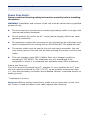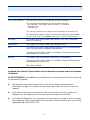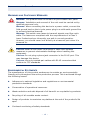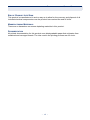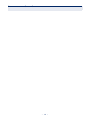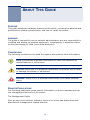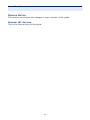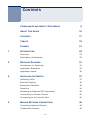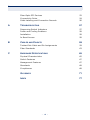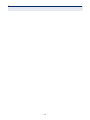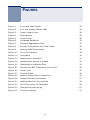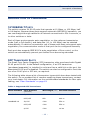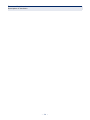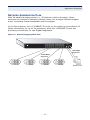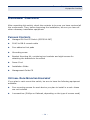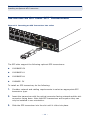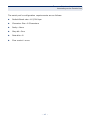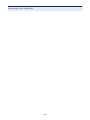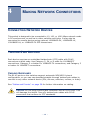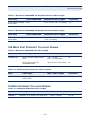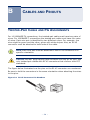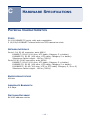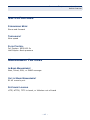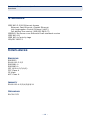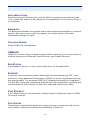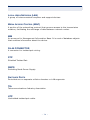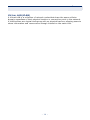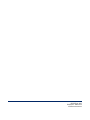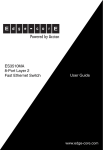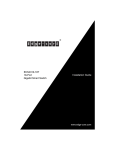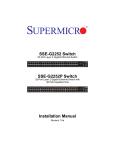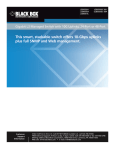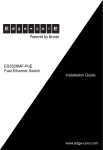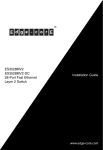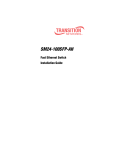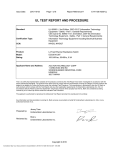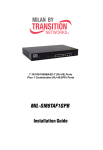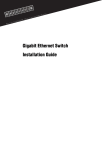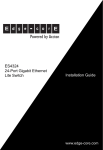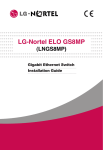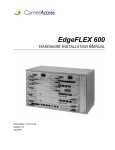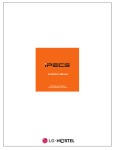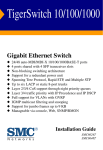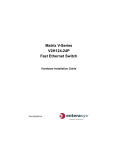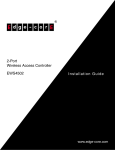Download Edge-Core ECS3510-26T EUK
Transcript
ECS3510-26T 26-Port Layer 2 Fast Ethernet Switch Installation Guide www.edge-core.com INSTALLATION GUIDE ECS3510-26T FAST ETHERNET SWITCH Layer 2 Advanced Smart Switch with 26 10/100BASE-TX (RJ-45) Ports, and 2 Gigabit Combination Ports (RJ-45/SFP) ECS3510-26T E022011-MW-R01 150xxxxxxxxxx COMPLIANCES AND SAFETY STATEMENTS FCC - CLASS A This equipment has been tested and found to comply with the limits for a Class A digital device, pursuant to part 15 of the FCC Rules. These limits are designed to provide reasonable protection against harmful interference when the equipment is operated in a commercial environment. This equipment generates, uses, and can radiate radio frequency energy and, if not installed and used in accordance with the instruction manual, may cause harmful interference to radio communications. Operation of this equipment in a residential area is likely to cause harmful interference in which case the user will be required to correct the interference at his own expense. You are cautioned that changes or modifications not expressly approved by the party responsible for compliance could void your authority to operate the equipment. You may use unshielded twisted-pair (UTP) for RJ-45 connections - Category 3 or better for 10 Mbps connections, Category 5 or better for 100 Mbps connections, Category 5, 5e, or 6 for 1000 Mbps connections. For fiber optic connections, you may use 50/125 or 62.5/125 micron multimode fiber or 9/125 micron single-mode fiber. INDUSTRY CANADA - CLASS A This digital apparatus does not exceed the Class A limits for radio noise emissions from digital apparatus as set out in the interference-causing equipment standard entitled “Digital Apparatus,” ICES-003 of the Department of Communications.Cet appareil numérique respecte les limites de bruits radioélectriques applicables aux appareils numériques de Classe A prescrites dans la norme sur le matériel brouilleur: “Appareils Numériques,” NMB-003 édictée par le ministère des Communications. – 5 – COMPLIANCES AND SAFETY STATEMENTS CE MARK DECLARATION OF CONFORMANCE FOR EMI AND SAFETY (EEC) This information technology equipment complies with the requirements of the Council Directive 89/336/EEC on the Approximation of the laws of the Member States relating to Electromagnetic Compatibility and 73/23/EEC for electrical equipment used within certain voltage limits and the Amendment Directive 93/ 68/EEC. For the evaluation of the compliance with these Directives, the following standards were applied: RFI Emission: Immunity: LVD: ◆ Limit class A according to EN 55022 ◆ Limit class A for harmonic current emission according to EN 61000-32 ◆ Limitation of voltage fluctuation and flicker in low-voltage supply system according to EN61000-3-3 ◆ Product family standard according to EN55024 ◆ Electrostatic Discharge according to EN61000-4-2 ◆ Radio-frequency electromagnetic field according to EN61000-4-3 ◆ Electrical fast transient/burst according to EN61000-4-4 ◆ Surge immunity test according to EN 61000-4-5 ◆ Immunity to conducted disturbances, Induced by radio-frequency fields: EN 61000-4-6 ◆ Voltage dips, short interruptions and voltage variations immunity test according to EN 61000-4-11 ◆ EN 60950-1 – 6 – COMPLIANCES AND SAFETY STATEMENTS SAFETY COMPLIANCE Warning: Fiber Optic Port Safety CLASS I LASER DEVICE When using a fiber optic port, never look at the transmit laser while it is powered on. Also, never look directly at the fiber TX port and fiber cable ends when they are powered on. Avertissment: Ports pour fibres optiques - sécurité sur le plan optique DISPOSITIF LASER DE CLASSE I Ne regardez jamais le laser tant qu'il est sous tension. Ne regardez jamais directement le port TX (Transmission) à fibres optiques et les embouts de câbles à fibres optiques tant qu'ils sont sous tension. Warnhinweis: Faseroptikanschlüsse - Optische Sicherheit LASERGERÄT DER KLASSE I Niemals ein Übertragungslaser betrachten, während dieses eingeschaltet ist. Niemals direkt auf den Faser-TX-Anschluß und auf die Faserkabelenden schauen, während diese eingeschaltet sind. – 7 – COMPLIANCES AND SAFETY STATEMENTS POWER CORD SAFETY Please read the following safety information carefully before installing the switch: WARNING: Installation and removal of the unit must be carried out by qualified personnel only. ◆ The unit must be connected to an earthed (grounded) outlet to comply with international safety standards. ◆ Do not connect the unit to an A.C. outlet (power supply) without an earth (ground) connection. ◆ The appliance coupler (the connector to the unit and not the wall plug) must have a configuration for mating with an EN 60320/IEC 320 appliance inlet. ◆ The socket outlet must be near to the unit and easily accessible. You can only remove power from the unit by disconnecting the power cord from the outlet. ◆ This unit operates under SELV (Safety Extra Low Voltage) conditions according to IEC 60950. The conditions are only maintained if the equipment to which it is connected also operates under SELV conditions. France and Peru only This unit cannot be powered from IT† supplies. If your supplies are of IT type, this unit must be powered by 230 V (2P+T) via an isolation transformer ratio 1:1, with the secondary connection point labelled Neutral, connected directly to earth (ground). † Impédance à la terre IMPORTANT! Before making connections, make sure you have the correct cord set. Check it (read the label on the cable) against the following: – 8 – COMPLIANCES AND SAFETY STATEMENTS Power Cord Set U.S.A. and Canada The cord set must be UL-approved and CSA certified. The minimum specifications for the flexible cord are: - No. 18 AWG - not longer than 2 meters, or 16 AWG. - Type SV or SJ - 3-conductor The cord set must have a rated current capacity of at least 10 A The attachment plug must be an earth-grounding type with NEMA 5-15P (15 A, 125 V) or NEMA 6-15P (15 A, 250 V) configuration. Denmark The supply plug must comply with Section 107-2-D1, Standard DK2-1a or DK2-5a. Switzerland The supply plug must comply with SEV/ASE 1011. U.K. The supply plug must comply with BS1363 (3-pin 13 A) and be fitted with a 5 A fuse which complies with BS1362. The mains cord must be <HAR> or <BASEC> marked and be of type HO3VVF3GO.75 (minimum). Europe The supply plug must comply with CEE7/7 (“SCHUKO”). The mains cord must be <HAR> or <BASEC> marked and be of type HO3VVF3GO.75 (minimum). IEC-320 receptacle. Veuillez lire à fond l'information de la sécurité suivante avant d'installer le Switch: AVERTISSEMENT: L’installation et la dépose de ce groupe doivent être confiés à un personnel qualifié. ◆ Ne branchez pas votre appareil sur une prise secteur (alimentation électrique) lorsqu'il n'y a pas de connexion de mise à la terre (mise à la masse). ◆ Vous devez raccorder ce groupe à une sortie mise à la terre (mise à la masse) afin de respecter les normes internationales de sécurité. ◆ Le coupleur d’appareil (le connecteur du groupe et non pas la prise murale) doit respecter une configuration qui permet un branchement sur une entrée d’appareil EN 60320/IEC 320. – 9 – COMPLIANCES AND SAFETY STATEMENTS ◆ La prise secteur doit se trouver à proximité de l’appareil et son accès doit être facile. Vous ne pouvez mettre l’appareil hors circuit qu’en débranchant son cordon électrique au niveau de cette prise. ◆ L’appareil fonctionne à une tension extrêmement basse de sécurité qui est conforme à la norme IEC 60950. Ces conditions ne sont maintenues que si l’équipement auquel il est raccordé fonctionne dans les mêmes conditions. France et Pérou uniquement: Ce groupe ne peut pas être alimenté par un dispositif à impédance à la terre. Si vos alimentations sont du type impédance à la terre, ce groupe doit être alimenté par une tension de 230 V (2 P+T) par le biais d’un transformateur d’isolement à rapport 1:1, avec un point secondaire de connexion portant l’appellation Neutre et avec raccordement direct à la terre (masse). Cordon électrique - Il doit être agréé dans le pays d’utilisation Etats-Unis et Canada: Le cordon doit avoir reçu l’homologation des UL et un certificat de la CSA. Les spécifications minimales pour un cable flexible sont AWG No. 18, ouAWG No. 16 pour un cable de longueur inférieure à 2 mètres. - type SV ou SJ - 3 conducteurs Le cordon doit être en mesure d’acheminer un courant nominal d’au moins 10 A. La prise femelle de branchement doit être du type à mise à la terre (mise à la masse) et respecter la configuration NEMA 5-15P (15 A, 125 V) ou NEMA 6-15P (15 A, 250 V). Danemark: La prise mâle d’alimentation doit respecter la section 107-2 D1 de la norme DK2 1a ou DK2 5a. Suisse: La prise mâle d’alimentation doit respecter la norme SEV/ASE 1011. Europe La prise secteur doit être conforme aux normes CEE 7/7 (“SCHUKO”) LE cordon secteur doit porter la mention <HAR> ou <BASEC> et doit être de type HO3VVF3GO.75 (minimum). – 10 – COMPLIANCES AND SAFETY STATEMENTS Bitte unbedingt vor dem Einbauen des Switches die folgenden Sicherheitsanweisungen durchlesen: WARNUNG: Die Installation und der Ausbau des Geräts darf nur durch Fachpersonal erfolgen. ◆ Das Gerät sollte nicht an eine ungeerdete Wechselstromsteckdose angeschlossen werden. ◆ Das Gerät muß an eine geerdete Steckdose angeschlossen werden, welche die internationalen Sicherheitsnormen erfüllt. ◆ Der Gerätestecker (der Anschluß an das Gerät, nicht der Wandsteckdosenstecker) muß einen gemäß EN 60320/IEC 320 konfigurierten Geräteeingang haben. ◆ Die Netzsteckdose muß in der Nähe des Geräts und leicht zugänglich sein. Die Stromversorgung des Geräts kann nur durch Herausziehen des Gerätenetzkabels aus der Netzsteckdose unterbrochen werden. ◆ Der Betrieb dieses Geräts erfolgt unter den SELV-Bedingungen (Sicherheitskleinstspannung) gemäß IEC 60950. Diese Bedingungen sind nur gegeben, wenn auch die an das Gerät angeschlossenen Geräte unter SELV-Bedingungen betrieben werden. Stromkabel. Dies muss von dem Land, in dem es benutzt wird geprüft werden: Schweiz Dieser Stromstecker muß die SEV/ASE 1011Bestimmungen einhalten. Europe Das Netzkabel muß vom Typ HO3VVF3GO.75 (Mindestanforderung) sein und die Aufschrift <HAR> oder <BASEC> tragen. Der Netzstecker muß die Norm CEE 7/7 erfüllen (”SCHUKO”). – 11 – COMPLIANCES AND SAFETY STATEMENTS WARNINGS AND CAUTIONARY MESSAGES WARNING: This product does not contain any serviceable user parts. WARNING: Installation and removal of the unit must be carried out by qualified personnel only. WARNING: When connecting this device to a power outlet, connect the field ground lead on the tri-pole power plug to a valid earth ground line to prevent electrical hazards. WARNING: This switch uses lasers to transmit signals over fiber optic cable. The lasers are compliant with the requirements of a Class 1 Laser Product and are inherently eye safe in normal operation. However, you should never look directly at a transmit port when it is powered on. CAUTION: Wear an anti-static wrist strap or take other suitable measures to prevent electrostatic discharge when handling this equipment. CAUTION: Do not plug a phone jack connector in the RJ-45 port. This may damage this device. CAUTION: Use only twisted-pair cables with RJ-45 connectors that conform to FCC standards. ENVIRONMENTAL STATEMENTS The manufacturer of this product endeavours to sustain an environmentallyfriendly policy throughout the entire production process. This is achieved though the following means: ◆ Adherence to national legislation and regulations on environmental production standards. ◆ Conservation of operational resources. ◆ Waste reduction and safe disposal of all harmful un-recyclable by-products. ◆ Recycling of all reusable waste content. ◆ Design of products to maximize recyclables at the end of the product’s life span. ◆ Continual monitoring of safety standards. – 12 – COMPLIANCES AND SAFETY STATEMENTS END OF PRODUCT LIFE SPAN This product is manufactured in such a way as to allow for the recovery and disposal of all included electrical components once the product has reached the end of its life. MANUFACTURING MATERIALS There are no hazardous nor ozone-depleting materials in this product. DOCUMENTATION All printed documentation for this product uses biodegradable paper that originates from sustained and managed forests. The inks used in the printing process are non-toxic. – 13 – COMPLIANCES AND SAFETY STATEMENTS – 14 – ABOUT THIS GUIDE PURPOSE This guide details the hardware features of the switch, including the physical and performance-related characteristics, and how to install the switch. AUDIENCE The guide is intended for use by network administrators who are responsible for installing and setting up network equipment; consequently, it assumes a basic working knowledge of LANs (Local Area Networks). CONVENTIONS The following conventions are used throughout this guide to show information: NOTE: Emphasizes important information or calls your attention to related features or instructions. CAUTION: Alerts you to a potential hazard that could cause loss of data, or damage the system or equipment. WARNING: Alerts you to a potential hazard that could cause personal injury. RELATED PUBLICATIONS The following publication gives specific information on how to operate and use the management functions of the switch: The Management Guide Also, as part of the switch’s software, there is an online web-based help that describes all management related features. – 15 – ABOUT THIS GUIDE REVISION HISTORY This section summarizes the changes in each revision of this guide. FEBRUARY 2011 REVISION This is the first revision of this guide. – 16 – CONTENTS COMPLIANCES AND SAFETY STATEMENTS 1 2 3 4 5 ABOUT THIS GUIDE 15 CONTENTS 17 TABLES 19 FIGURES 21 INTRODUCTION 23 Overview 23 Description of Hardware 25 NETWORK PLANNING 31 Introduction to Switching 31 Application Examples 32 Application Notes 36 INSTALLING THE SWITCH 37 Selecting a Site 37 Ethernet Cabling 38 Equipment Checklist 39 Mounting 40 Installing an Optional SFP Transceiver 44 Connecting to a Power Source 45 Connecting to the Console Port 46 MAKING NETWORK CONNECTIONS 49 Connecting Network Devices 49 Twisted-Pair Devices 49 – 17 – CONTENTS A B C Fiber Optic SFP Devices 52 Connectivity Rules 54 Cable Labeling and Connection Records 56 TROUBLESHOOTING 57 Diagnosing Switch Indicators 57 Power and Cooling Problems 58 Installation 58 In-Band Access 58 CABLES AND PINOUTS 59 Twisted-Pair Cable and Pin Assignments 59 Fiber Standards 63 HARDWARE SPECIFICATIONS 65 Physical Characteristics 65 Switch Features 67 Management Features 67 Standards 68 Compliances 68 GLOSSARY 71 INDEX 77 – 18 – TABLES Table 1: Supported SFP Transceivers 25 Table 2: Port Status LEDs 27 Table 3: System Status LEDs 27 Table 4: Serial Cable Wiring 46 Table 5: Maximum 1000BASE-T Gigabit Ethernet Cable Length 54 Table 6: Maximum 1000BASE-SX Gigabit Ethernet Cable Lengths 54 Table 7: Maximum 1000BASE-LX Gigabit Ethernet Cable Length 55 Table 8: Maximum 1000BASE-LH Gigabit Ethernet Cable Length 55 Table 9: Maximum 100BASE-FX Cable Length 55 Table 10: Maximum Fast Ethernet Cable Lengths 55 Table 11: Maximum Ethernet Cable Length 55 Table 12: Troubleshooting Chart 57 Table 13: 10/100BASE-TX MDI and MDI-X Port Pinouts 60 Table 14: 1000BASE-T MDI and MDI-X Port Pinouts 62 Table 15: Fiber Standards 63 – 19 – TABLES – 20 – FIGURES Figure 1: Front and Rear Panels 23 Figure 2: Port and System Status LEDs 26 Figure 3: Power Supply Inlet 28 Figure 4: Reset Button 28 Figure 5: Console Port 29 Figure 6: Collapsed Backbone 32 Figure 7: Network Aggregation Plan 33 Figure 8: Remote Connections with Fiber Cable 34 Figure 9: Making VLAN Connections 35 Figure 10: RJ-45 Connections 38 Figure 11: Grounding 40 Figure 12: Attaching the Brackets 41 Figure 13: Installing the Switch in a Rack 42 Figure 14: Attaching the Adhesive Feet 43 Figure 15: Inserting an SFP Transceiver into a Slot 44 Figure 16: Power Inlet 45 Figure 17: Console Cable 46 Figure 18: Making Twisted-Pair Connections 50 Figure 19: Network Wiring Connections 51 Figure 20: Making Fiber Port Connections 53 Figure 21: RJ-45 Connector Pin Numbers 59 Figure 22: Straight-through Wiring 61 Figure 23: Crossover Wiring 61 – 21 – FIGURES – 22 – 1 INTRODUCTION OVERVIEW The ECS3510-26T is a Fast Ethernet Layer 2 switch with 24 10/100BASE-TX ports, and two Small Form Factor Pluggable (SFP) transceiver slots that operate in combination with 1000BASE-T ports 25~26 (see "Front and Rear Panels" on page 23). This switch provides a broad range of powerful features for Layer 2 switching, delivering reliability and consistent performance for your network traffic. It brings order to poorly performing networks by segregating them into separate broadcast domains with IEEE 802.1Q compliant VLANs, and empowers multimedia applications with multicast switching and CoS services. Figure 1: Front and Rear Panels Port Status Indicators System Indicators ECS3510-26T 10/100 Mbps RJ-45 Ports Reset Button Grounding Point – 23 – 1000BASE-T/SFP Ports Power Inlet CHAPTER 1 | Introduction Overview SWITCH ARCHITECTURE The switch employs a wire-speed, non-blocking switching fabric. This permits simultaneous wire-speed transport of multiple packets at low latency on all ports. The switch also features full-duplex capability on all ports, which effectively doubles the bandwidth of each connection. This switch uses store-and-forward switching to ensure maximum data integrity. With store-and-forward switching, the entire packet must be received into a buffer and checked for validity before being forwarded. This prevents errors from being propagated throughout the network. NETWORK MANAGEMENT OPTIONS With a comprehensive array of LEDs, the switch provides “at a glance” monitoring of network and port status. The switch can be managed over the network with a web browser or Telnet application, or via a direct connection to the console port. The switch includes a built-in network management agent that allows it to be managed in-band using SNMP or RMON (Groups 1, 2, 3, 9) protocols. It also has an RJ-45 serial port for out-of-band management. A PC may be connected to this port for configuration and monitoring out-of-band via the supplied RJ-45-to-DB-9 serial (RS232) cable. For a detailed description of the management features, refer to the Management Guide. – 24 – CHAPTER 1 | Introduction Description of Hardware DESCRIPTION OF HARDWARE 10/100BASE-T PORTS The switch contains 24 RJ-45 ports that operate at 10 Mbps, or 100 Mbps, half or full duplex. Because these ports support automatic MDI/MDI-X operation, you can use straight-through cables for all network connections to PCs or servers, or to other switches or hubs. Each of these ports supports auto-negotiation, so the optimum transmission mode (half or full duplex), and data rate (10, or 100 Mbps) can be selected automatically. If a device connected to one of these ports does not support autonegotiation, the communication mode of that port can be configured manually. Each port also supports IEEE 802.3x auto-negotiation of flow control, so the switch can automatically prevent port buffers from becoming saturated. SFP TRANSCEIVER SLOTS The Small Form Factor Pluggable (SFP) transceiver slots are shared with Gigabit RJ-45 ports 25~26. In the default configuration, if an SFP transceiver (purchased separately) is installed in a slot and has a valid link on the port, the associated RJ-45 port is disabled. The switch can also be configured to force the use of an RJ-45 port or SFP slot, as required. The following table shows a list of transceiver types which have been tested with the switch. For an updated list of vendors supplying these transceivers, contact your local dealer. For information on the recommended standards for fiber optic cabling, see "Fiber Standards" on page 63. Table 1: Supported SFP Transceivers Media Standard Fiber Diameter (microns) Wavelength (nm) Maximum Distance* 1000BASE-SX 50/125 850 700 m 62.5/125 850 400 m 50/125 1300 550 m 62.5/125 1300 550 m 9/125 1300 10 km 1000BASE-LX – 25 – CHAPTER 1 | Introduction Description of Hardware Table 1: Supported SFP Transceivers Media Standard Fiber Diameter (microns) Wavelength (nm) Maximum Distance* 1000BASE-LH 9/125 1310 35 km 1550 80 km 1300 2 km 100BASE-FX 62.5/125 1000BASE-T * 100 m Maximum distance may vary for different SFP vendors. PORT AND SYSTEM STATUS LEDS The switch includes a display panel for key system and port indications that simplify installation and network troubleshooting. The LEDs, which are located on the front panel for easy viewing, are shown below and described in the following tables. Figure 2: Port and System Status LEDs Port LEDs Port 25, 26 LEDs System LEDs – 26 – CHAPTER 1 | Introduction Description of Hardware Table 2: Port Status LEDs LED Condition Status Fast Ethernet Ports (Ports 1-24) Link/Activity/ Speed On/Flashing Amber Port has established a valid 10 Mbps network connection. Flashing indicates activity. On/Flashing Green Port has established a valid 100 Mbps network connection. Flashing indicates activity. Off The link is down. SFP Gigabit Ethernet Ports (Ports 25-26) (Link/Activity) On/Flashing Amber Port has established a valid 10/100 Mbps network connection. Flashing indicates activity. On/Flashing Green Port has a valid link at 1000 Mbps. Flashing indicates activity. Off The link is down. Table 3: System Status LEDs LED Condition Status PWR On Green The unit’s internal power supply is operating normally. Off The unit has no power connected. On Green The system diagnostic test has completed successfully. Flashing Green The system boot up is in progress. On Amber The system diagnostic test is in progress. Flashing Amber The system diagnostic test has detected a fault. Diag – 27 – CHAPTER 1 | Introduction Description of Hardware POWER SUPPLY INLET There is one power inlet on the rear panel of the switch. The standard power inlet is for the AC power cord. Figure 3: Power Supply Inlet GROUNDING POINT To prevent accidental electrical shock or damage to your switch, it is recommended that you ground the switch to an earth point by attaching a grounding wire (not supplied) to the grounding point located next to the power inlet, with a metal screw. If located in a tall building, grounding points include metal drain pipes, and other electrostatic conductive devices that lead to the ground, or if located on the first floor of a building, the ground outside itself. RESET BUTTON If you encounter any switch malfunctions, such as a hang or non-recoverable error, you might want to reset the switch to its default configuration by pressing and holding the reset button for five seconds. The reset button is located on the rear panel on the opposing side of the power inlet. Figure 4: Reset Button – 28 – CHAPTER 1 | Introduction Description of Hardware CONSOLE PORT This port is used to connect a console device to the access point through a serial cable. The console device can be a PC or workstation running a VT- 100 terminal emulator, or a VT-100 terminal. A crossover RJ-45 to DB-9 cable is supplied with the unit for connecting to the console port. Figure 5: Console Port Console Port – 29 – CHAPTER 1 | Introduction Description of Hardware – 30 – 2 NETWORK PLANNING INTRODUCTION TO SWITCHING A network switch allows simultaneous transmission of multiple packets via noncrossbar switching. This means that it can partition a network more efficiently than bridges or routers. The switch has, therefore, been recognized as one of the most important building blocks for today’s networking technology. When performance bottlenecks are caused by congestion at the network access point (such as the network card for a high-volume file server), the device experiencing congestion (server, power user, or hub) can be attached directly to a switched port. And, by using full-duplex mode, the bandwidth of the dedicated segment can be doubled to maximize throughput. When networks are based on repeater (hub) technology, the distance between end stations is limited by a maximum hop count. However, a switch turns the hop count back to zero. So subdividing the network into smaller and more manageable segments, and linking them to the larger network by means of a switch, removes this limitation. A switch can be easily configured in any Ethernet, Fast Ethernet, or Gigabit Ethernet network to significantly boost bandwidth while using conventional cabling and network cards. – 31 – CHAPTER 2 | Network Planning Application Examples APPLICATION EXAMPLES This switch is not only designed to segment your network, but also to provide a wide range of options in setting up network connections. Some typical applications are described below. COLLAPSED BACKBONE This switch is an excellent choice for mixed Ethernet, Fast Ethernet, and Gigabit Ethernet installations where significant growth is expected in the near future. You can easily build on this basic configuration, adding direct full-duplex connections to workstations or servers. When the time comes for further expansion, just connect to another hub or switch using one of the Fast Ethernet ports, a Gigabit Ethernet port, or a plug-in SFP transceiver on the front panel. In the figure below, the ECS3510-26T is operating as a collapsed backbone for a small LAN. It is providing dedicated 10 Mbps full-duplex connections to workstations, 100 Mbps full-duplex connections to power users, and 1 Gbps fullduplex connections to servers. Figure 6: Collapsed Backbone ECS3510-26T – 32 – CHAPTER 2 | Network Planning Application Examples NETWORK AGGREGATION PLAN With 26 parallel bridging ports (i.e., 26 distinct collision domains), these switches can collapse a complex network down into a single efficient bridged node, increasing overall bandwidth and throughput. In the figure below, the 10/100BASE-TX ports on the switch are providing 100 Mbps connectivity for up to 24 segments, while the 1000BASE-T ports are providing connectivity for two Gigabit segments. Figure 7: Network Aggregation Plan ECS3510-26T 1000 Mbps Segments 10/100 Mbps Segments ... ... Server Farm – 33 – CHAPTER 2 | Network Planning Application Examples REMOTE CONNECTIONS WITH FIBER Fiber optic technology allows for longer cabling than any other media type. A 1000BASE-SX (MMF) link can connect to a site up to 550 meters away, a 1000BASE-LX (SMF) link up to 5 km, a 1000BASE-LH link up to 80 km, and a 100BASE-FX (SMF) link up to 20 km. This allows the switches to serve as a collapsed backbone, providing direct connectivity for a widespread LAN. The figure below illustrates the ECS3510-26T connecting multiple segments with fiber cable. Figure 8: Remote Connections with Fiber Cable Headquarters ECS3510-26T 1000BASE-SX MMF (550 meters) Server Farm Remote Switch 1000BASE-LX SMF (5 kilometers) Remote Switch ECS3510-26T ECS3510-26T 10/100 Mbps Segments ... ... – 34 – CHAPTER 2 | Network Planning Application Examples MAKING VLAN CONNECTIONS This switch supports VLANs which can be used to organize any group of network nodes into separate broadcast domains. VLANs confine broadcast traffic to the originating group, and can eliminate broadcast storms in large networks. This provides a more secure and cleaner network environment. VLANs can be based on untagged port groups, or traffic can be explicitly tagged to identify the VLAN group to which it belongs. Untagged VLANs can be used for small networks attached to a single switch. However, tagged VLANs should be used for larger networks, and all the VLANs assigned to the inter-switch links. Figure 9: Making VLAN Connections ECS3510-26T R&D VLAN 1 Tagged Ports Tagged Port Untagged Ports VLAN unaware switch VLAN aware switch Finance VLAN 2 Testing R&D Marketing Finance Testing VLAN 3 VLAN 1 VLAN 2 VLAN 4 VLAN 3 NOTE: When connecting to a switch that does not support IEEE 802.1Q VLAN tags, use untagged ports. – 35 – CHAPTER 2 | Network Planning Application Notes APPLICATION NOTES 1. Full-duplex operation only applies to point-to-point access (such as when a switch is attached to a workstation, server, or another switch). When the switch is connected to a hub, both devices must operate in half-duplex mode. 2. Avoid using flow control on a port connected to a hub unless it is actually required to solve a problem. Otherwise back pressure jamming signals may degrade overall performance for the segment attached to the hub. 3. As a general rule the length of fiber optic cable for a single switched link should not exceed: ■ 1000BASE-SX: 550 m (1805 ft) for multimode fiber ■ 1000BASE-LX: 10 km (6.2 miles) for single-mode fiber ■ 1000BASE-LH: 80 km (50 miles) for single-mode fiber However, power budget constraints must also be considered when calculating the maximum cable length for your specific environment. – 36 – 3 INSTALLING THE SWITCH SELECTING A SITE Switch units can be mounted in a standard 19-inch equipment rack or on a flat surface. Be sure to follow the guidelines below when choosing a location. ◆ The site should: ■ be at the center of all the devices you want to link and near a power outlet. ■ be able to maintain its temperature within 0 to 50 °C (32 to 122 °F) and its humidity within 10% to 90%, non-condensing ■ provide adequate space (approximately two inches) on all sides for proper air flow ■ be accessible for installing, cabling and maintaining the devices ■ allow the status LEDs to be clearly visible ◆ Make sure twisted-pair cable is always routed away from power lines, fluorescent lighting fixtures and other sources of electrical interference, such as radios and transmitters. ◆ Make sure that the unit is connected to a separate grounded power outlet that provides 100 to 240 VAC, 50 to 60 Hz, is within 2 m (6.6 feet) of each device and is powered from an independent circuit breaker. As with any equipment, using a filter or surge suppressor is recommended. – 37 – CHAPTER 3 | Installing the Switch Ethernet Cabling ETHERNET CABLING To ensure proper operation when installing the switch into a network, make sure that the current cables are suitable for 10BASE-T, 100BASE-TX, or 1000BASE-T operation. Check the following criteria against the current installation of your network: ◆ Cable type: Unshielded twisted pair (UTP) or shielded twisted pair (STP) cables with RJ-45 connectors; Category 3 or better for 10BASE-T, Category 5 or better for 100BASE-TX, and Category 5, 5e or 6 for 1000BASE-T. ◆ Protection from radio frequency interference emissions ◆ Electrical surge suppression ◆ Separation of electrical wires (switch related or other) and electromagnetic fields from data based network wiring ◆ Safe connections with no damaged cables, connectors or shields Figure 10: RJ-45 Connections RJ-45 Connector – 38 – CHAPTER 3 | Installing the Switch Equipment Checklist EQUIPMENT CHECKLIST After unpacking this switch, check the contents to be sure you have received all the components. Then, before beginning the installation, be sure you have all other necessary installation equipment. PACKAGE CONTENTS ◆ Managed 26-Port FE Switch (ECS3510-26T) ◆ RJ-45 to DB-9 console cable ◆ Four adhesive foot pads ◆ Grounding screw ◆ Bracket Mounting Kit, containing two brackets and eight screws for attaching the brackets to the switch ◆ Power Cord ◆ Installation Guide ◆ Management Guide CD OPTIONAL RACK-MOUNTING EQUIPMENT If you plan to rack-mount the switch, be sure to have the following equipment available: ◆ Four mounting screws for each device you plan to install in a rack—these are not included ◆ A screwdriver (Phillips or flathead, depending on the type of screws used) – 39 – CHAPTER 3 | Installing the Switch Mounting MOUNTING The switch can be mounted in a standard 19-inch equipment rack, on a desktop or shelf, or on a wall. Mounting instructions for each type of site follow. RACK MOUNTING Before rack mounting the switch, pay particular attention to the following factors: ◆ Temperature: Since the temperature within a rack assembly may be higher than the ambient room temperature, check that the rack-environment temperature is within the specified operating temperature range. (See page 65.) ◆ Mechanical Loading: Do not place any equipment on top of a rack-mounted unit. ◆ Circuit Overloading: Be sure that the supply circuit to the rack assembly is not overloaded. ◆ Grounding: Rack-mounted equipment should be properly grounded. Particular attention should be given to supply connections other than direct connections to the mains. Figure 11: Grounding an insulated grounding 1. Attach wire, with a metal screw, to the marked grounding point. Terminate the wire at an 2. earthed grounding point. – 40 – CHAPTER 3 | Installing the Switch Mounting To rack-mount devices: 1. Attach the brackets to the device using the screws provided in the Bracket Mounting Kit. Figure 12: Attaching the Brackets 27 28 2. Mount the device in the rack, using four rack-mounting screws (not provided). Be sure to secure the lower rack-mounting screws first to prevent the brackets being bent by the weight of the switch. – 41 – CHAPTER 3 | Installing the Switch Mounting Figure 13: Installing the Switch in a Rack 3. If installing a single switch only, turn to "Connecting to a Power Source" on page 45 at the end of this chapter. 4. If installing multiple switches, mount them in the rack, one below the other. – 42 – CHAPTER 3 | Installing the Switch Mounting DESKTOP OR SHELF MOUNTING To attach the switch to a vertical surface: 1. Attach the four adhesive feet to the bottom of the first switch. Figure 14: Attaching the Adhesive Feet ECS35 10-26T 2. Set the device on a flat surface near an AC power source, making sure there are at least two inches of space on all sides for proper air flow. 3. If installing a single switch only, go to "Connecting to a Power Source" on page 45, at the end of this chapter. 4. If installing multiple switches, attach four adhesive feet to each one. Place each device squarely on top of the one below, in any order. – 43 – CHAPTER 3 | Installing the Switch Installing an Optional SFP Transceiver INSTALLING AN OPTIONAL SFP TRANSCEIVER Figure 15: Inserting an SFP Transceiver into a Slot The SFP slots support the following optional SFP transceivers: ◆ 1000BASE-SX ◆ 1000BASE-LX ◆ 1000BASE-LH ◆ 100BASE- FX To install an SFP transceiver, do the following: 1. Consider network and cabling requirements to select an appropriate SFP transceiver type. 2. Insert the transceiver with the optical connector facing outward and the slot connector facing down. Note that SFP transceivers are keyed so they can only be installed in one orientation. 3. Slide the SFP transceiver into the slot until it clicks into place. – 44 – CHAPTER 3 | Installing the Switch Connecting to a Power Source NOTE: SFP transceivers are hot-swappable. The switch does not need to be powered off before installing or removing a transceiver. However, always first disconnect the network cable before removing a transceiver. NOTE: SFP transceivers are not provided in the switch package. CONNECTING TO A POWER SOURCE To connect a switch to a power source: 1. Insert the power cable plug directly into the AC inlet located at the back of the switch. Figure 16: Power Inlet 2. Plug the other end of the cable into a grounded, 3-pin, AC power source. NOTE: For International use, you may need to change the AC line cord. You must use a line cord set that has been approved for the socket type in your country. 3. Check the front-panel LEDs as the device is powered on to be sure the Power LED is on green. If not, check that the power cable is correctly plugged in. – 45 – CHAPTER 3 | Installing the Switch Connecting to the Console Port CONNECTING TO THE CONSOLE PORT This port is used to connect a console device to the access point through a serial cable. The console device can be a PC or workstation running a VT-100 terminal emulator, or a VT-100 terminal. A crossover RJ-45 to DB-9 cable is supplied with the unit for connecting to the console port, as illustrated below. The PIN assignments used to connect to the serial port are described below. Figure 17: Console Cable DB-9 Port aaa aaa aaa RJ-45 Connector aaa aaa aaa WIRING MAP FOR SERIAL CABLE Table 4: Serial Cable Wiring Switch’s 9-Pin Serial Port Null Modem PC’s 9-Pin DTE Port 2 RXD (receive data) <--------------------- 3 TXD (transmit data) 3 TXD (transmit data) ---------------------> 2 RXD (receive data) 5 SGND (signal ground) ----------------------- 5 SGND (signal ground) No other pins are used. – 46 – Console Port CHAPTER 3 | Installing the Switch Connecting to the Console Port The serial port’s configuration requirements are as follows: ◆ Default Baud rate—115,200 bps ◆ Character Size—8 Characters ◆ Parity—None ◆ Stop bit—One ◆ Data bits—8 ◆ Flow control—none – 47 – CHAPTER 3 | Installing the Switch Connecting to the Console Port – 48 – 4 MAKING NETWORK CONNECTIONS CONNECTING NETWORK DEVICES This switch is designed to be connected to 10, 100, or 1000 Mbps network cards in PCs and servers, as well as to other switches and hubs. It may also be connected to remote devices using optional 1000BASE-SX, 1000BASE-LX, 1000BASE-LH, or 100BASE-FX SFP transceivers. TWISTED-PAIR DEVICES Each device requires an unshielded twisted-pair (UTP) cable with RJ-45 connectors at both ends. Use Category 5, 5e, or 6 cable for 1000BASE-T connections, Category 5 or better for 100BASE-TX connections, and Category 3 or better for 10BASE-T connections. CABLING GUIDELINES The RJ-45 ports on the switches support automatic MDI/MDI-X pinout configuration, so you can use standard straight-through twisted-pair cables to connect to any other network device (PCs, servers, switches, routers, or hubs). See "Cables and Pinouts" on page 59 for further information on cabling. CAUTION: Do not plug a phone jack connector into an RJ-45 port. This will damage the switch. Use only twisted-pair cables with RJ-45 connectors that conform to FCC standards. – 49 – CHAPTER 4 | Making Network Connections Twisted-Pair Devices CONNECTING TO PCS, SERVERS, HUBS AND SWITCHES 1. Connect one end of a twisted-pair cable segment to the device’s RJ-45 connector. Figure 18: Making Twisted-Pair Connections 2. If the device is a network card and the switch is in the wiring closet, attach the other end of the cable segment to a modular wall outlet that is connected to the wiring closet. (See the section "Network Wiring Connections" on page 51.) Otherwise, attach the other end to an available port on the switch. Make sure each twisted pair cable does not exceed 100 meters (328 ft) in length. NOTE: Avoid using flow control on a port connected to a hub unless it is actually required to solve a problem. Otherwise back pressure jamming signals may degrade overall performance for the segment attached to the hub. 3. As each connection is made, the Link LED (on the switch) corresponding to each port will turn on (green or amber) to indicate that the connection is valid. – 50 – CHAPTER 4 | Making Network Connections Twisted-Pair Devices NETWORK WIRING CONNECTIONS Today, the punch-down block is an integral part of many of the newer equipment racks. Actually it is a part of the patch panel. Instructions for making connections in the wiring closet with this type of equipment follows. 1. Attach one end of a patch cable to an available port on the switch, and the other end to the patch panel. 2. If not already in place, attach one end of a cable segment to the back of the patch panel where the punch-down block is located, and the other end to a modular wall outlet. 3. Label the cables to simplify future troubleshooting. See "Cable Labeling and Connection Records" on page 56. Figure 19: Network Wiring Connections Equipment Rack (side view) Switch ECS3510-26T Punch-Down Block Patch Panel Wall – 51 – CHAPTER 4 | Making Network Connections Fiber Optic SFP Devices FIBER OPTIC SFP DEVICES An optional Gigabit SFP (1000BASE-SX, 1000BASE-LX, 1000BASE-LH, or 100BASE-FX) transceiver can be used for a backbone connection between switches, or for connecting to a high-speed server. Each single-mode fiber port requires 9/125 micron single-mode fiber optic cable with an LC connector at both ends. Each multimode fiber optic port requires 50/ 125 or 62.5/125 micron multimode fiber optic cabling with an LC connector at both ends. WARNING: This switch uses lasers to transmit signals over fiber optic cable. The lasers are compliant with the requirements of a Class 1 Laser Product and are inherently eye safe in normal operation. However, you should never look directly at a transmit port when it is powered on. WARNING: When selecting a fiber SFP device, considering safety, please make sure that it can function at a temperature that is not less than the recommended maximum operational temperature of the product. You must also use an approved Laser Class 1 SFP transceiver. 1. Remove and keep the LC port’s rubber plug. When not connected to a fiber cable, the rubber plug should be replaced to protect the optics. 2. Check that the fiber terminators are clean. You can clean the cable plugs by wiping them gently with a clean tissue or cotton ball moistened with a little ethanol. Dirty fiber terminators on fiber optic cables will impair the quality of the light transmitted through the cable and lead to degraded performance on the port. 3. Connect one end of the cable to the LC port on the switch and the other end to the LC port on the other device. Since LC connectors are keyed, the cable can be attached in only one orientation. – 52 – CHAPTER 4 | Making Network Connections Fiber Optic SFP Devices Figure 20: Making Fiber Port Connections 4. As a connection is made, check the Link LED on the switch corresponding to the port to be sure that the connection is valid. The 1000BASE-SX, 1000BASE-LX, 1000BASE-LH fiber optic ports operate at 1 Gbps, full duplex, with auto-negotiation of flow control. The maximum length for fiber optic cable operating at Gigabit speed will depend on the fiber type as listed under "1000 Mbps Gigabit Ethernet Collision Domain" on page 54. The 100BASE-FX fiber optic ports operate at 100 Mbps, full duplex, with autonegotiation of flow control. The maximum length for fiber cable operating at 100 Mbps is listed under "100 Mbps Fast Ethernet Collision Domain" on page 55. – 53 – CHAPTER 4 | Making Network Connections Connectivity Rules CONNECTIVITY RULES When adding hubs (repeaters) to your network, please follow the connectivity rules listed in the manuals for these products. However, note that because switches break up the path for connected devices into separate collision domains, you should not include the switch or connected cabling in your calculations for cascade length involving other devices. 1000BASE-T CABLE REQUIREMENTS All Category 5 UTP cables that are used for 100BASE-TX connections should also work for 1000BASE-T, providing that all four wire pairs are connected. However, it is recommended that for all critical connections, or any new cable installations, Category 5e (enhanced Category 5) or Category 6 cable should be used. The Category 5e and 6 specifications include test parameters that are only recommendations for Category 5. Therefore, the first step in preparing existing Category 5 cabling for running 1000BASE-T is a simple test of the cable installation to be sure that it complies with the IEEE 802.3-2005 standards. 1000 MBPS GIGABIT ETHERNET COLLISION DOMAIN Table 5: Maximum 1000BASE-T Gigabit Ethernet Cable Length Cable Type Maximum Cable Length Connector Category 5, 5e, or 6 100-ohm UTP or STP 100 m (328 ft) RJ-45 Table 6: Maximum 1000BASE-SX Gigabit Ethernet Cable Lengths Fiber Size Fiber Bandwidth Maximum Cable Length Connector 62.5/125 micron multimode fiber 160 MHz/km 2-220 m (7-722 ft) LC 200 MHz/km 2-275 m (7-902 ft) LC 400 MHz/km 2-500 m (7-1641 ft) LC 500 MHz/km 2-550 m (7-1805 ft) LC 50/125 micron multimode fiber – 54 – CHAPTER 4 | Making Network Connections Connectivity Rules Table 7: Maximum 1000BASE-LX Gigabit Ethernet Cable Length Fiber Size Fiber Bandwidth Maximum Cable Length Connector 9/125 micron singlemode fiber N/A 2 m - 5 km (7 ft - 3.2 miles) LC Table 8: Maximum 1000BASE-LH Gigabit Ethernet Cable Length Fiber Size Fiber Bandwidth Maximum Cable Length Connector 9/125 micron singlemode fiber N/A 2 m - 80 km (7 ft - 50 miles) LC 100 MBPS FAST ETHERNET COLLISION DOMAIN Table 9: Maximum 100BASE-FX Cable Length Type Cable Type Max. Cable Length Connector 100BASE-FX 9/125 micron single-mode fiber 2 m - 20 km (7ft - 12.43 miles) LC 62.5/125 or 50/125 multimode fiber up to 2 km (1.24 miles) LC Table 10: Maximum Fast Ethernet Cable Lengths Type Cable Type Max. Cable Length Connector 100BASE-TX Category 5 or better 100-ohm UTP or STP 100 m (328 ft) RJ-45 10 MBPS ETHERNET COLLISION DOMAIN Table 11: Maximum Ethernet Cable Length Type Cable Type Max. Cable Length Connector 10BASE-T Category 3 or better 100-ohm UTP 100 m (328 ft) RJ-45 – 55 – CHAPTER 4 | Making Network Connections Cable Labeling and Connection Records CABLE LABELING AND CONNECTION RECORDS When planning a network installation, it is essential to label the opposing ends of cables and to record where each cable is connected. Doing so will enable you to easily locate inter-connected devices, isolate faults and change your topology without need for unnecessary time consumption. To best manage the physical implementations of your network, follow these guidelines: ◆ Clearly label the opposing ends of each cable. ◆ Using your building’s floor plans, draw a map of the location of all networkconnected equipment. For each piece of equipment, identify the devices to which it is connected. ◆ Note the length of each cable and the maximum cable length supported by the switch ports. ◆ For ease of understanding, use a location-based key when assigning prefixes to your cable labeling. ◆ Use sequential numbers for cables that originate from the same equipment. ◆ Differentiate between racks by naming accordingly. ◆ Label each separate piece of equipment. ◆ Display a copy of your equipment map, including keys to all abbreviations at each equipment rack. – 56 – A TROUBLESHOOTING DIAGNOSING SWITCH INDICATORS Table 12: Troubleshooting Chart Symptom Action Power LED is Off ◆ Check connections between the switch, the power cord and the wall outlet. ◆ Contact your dealer for assistance. Diag LED is Flashing Amber ◆ ◆ Power cycle the switch to try and clear the condition. Link LED is Off ◆ ◆ Verify that the switch and attached device are powered on. ◆ If the switch is installed in a rack, check the connections to the punch-down block and patch panel. ◆ Verify that the proper cable type is used and its length does not exceed specified limits. ◆ Check the adapter on the attached device and cable connections for possible defects. Replace the defective adapter or cable if necessary. If the condition does not clear, contact your dealer for assistance. Be sure the cable is plugged into both the switch and corresponding device. – 57 – APPENDIX A | Troubleshooting Power and Cooling Problems POWER AND COOLING PROBLEMS If the power indicator does not turn on when the power cord is plugged in, you may have a problem with the power outlet, power cord, or internal power supply. However, if the unit powers off after running for a while, check for loose power connections, power losses or surges at the power outlet. If you still cannot isolate the problem, the internal power supply may be defective. INSTALLATION Verify that all system components have been properly installed. If one or more components appear to be malfunctioning (such as the power cord or network cabling), test them in an alternate environment where you are sure that all the other components are functioning properly. IN-BAND ACCESS You can access the management agent in the switch from anywhere within the attached network using Telnet, a web browser, or other network management software tools. However, you must first configure the switch with a valid IP address, subnet mask, and default gateway. If you have trouble establishing a link to the management agent, check to see if you have a valid network connection. Then verify that you entered the correct IP address. Also, be sure the port through which you are connecting to the switch has not been disabled. If it has not been disabled, then check the network cabling that runs between your remote location and the switch. NOTE: The management agent accepts up to four simultaneous Telnet sessions. If the maximum number of sessions already exists, an additional Telnet connection will not be able to log into the system. – 58 – B CABLES AND PINOUTS TWISTED-PAIR CABLE AND PIN ASSIGNMENTS For 10/100BASE-TX connections, the twisted-pair cable must have two pairs of wires. For 1000BASE-T connections the twisted-pair cable must have four pairs of wires. Each wire pair is identified by two different colors. For example, one wire might be green and the other, green with white stripes. Also, an RJ-45 connector must be attached to both ends of the cable. NOTE: Each wire pair must be attached to the RJ-45 connectors in a specific orientation. CAUTION: DO NOT plug a phone jack connector into any RJ-45 port. Use only twisted-pair cables with RJ-45 connectors that conform with FCC standards. The figure below illustrates how the pins on the RJ-45 connector are numbered. Be sure to hold the connectors in the same orientation when attaching the wires to the pins. Figure 21: RJ-45 Connector Pin Numbers 8 1 – 59 – 8 1 APPENDIX B | Cables and Pinouts Twisted-Pair Cable and Pin Assignments 10BASE-T/100BASE-TX PIN ASSIGNMENTS Use unshielded twisted-pair (UTP) or shielded twisted-pair (STP) cable for RJ-45 connections: 100-ohm Category 3 or better cable for 10 Mbps connections, or 100-ohm Category 5 or better cable for 100 Mbps connections. Also be sure that the length of any twisted-pair connection does not exceed 100 meters (328 feet). The RJ-45 ports on the switch base unit support automatic MDI/MDI-X operation, so you can use straight-through cables for all network connections to PCs or servers, or to other switches or hubs. In straight-through cable, pins 1, 2, 3, and 6, at one end of the cable, are connected straight through to pins 1, 2, 3, and 6 at the other end of the cable. When using any RJ-45 port on this switch, you can use either straight-through or crossover cable. Table 13: 10/100BASE-TX MDI and MDI-X Port Pinouts Pin MDI Signal Name MDI-X Signal Name 1 Transmit Data plus (TD+) Receive Data plus (RD+) 2 Transmit Data minus (TD-) Receive Data minus (RD-) 3 Receive Data plus (RD+) Transmit Data plus (TD+) 6 Receive Data minus (RD-) Transmit Data minus (TD-) 4,5,7,8 Not used Not used Note: The “+” and “-” signs represent the polarity of the wires that make up each wire pair. STRAIGHT-THROUGH WIRING If the twisted-pair cable is to join two ports and only one of the ports has an internal crossover (MDI-X), the two pairs of wires must be straight-through. (When auto-negotiation is enabled for any RJ-45 port on this switch, you can use either straight-through or crossover cable to connect to any device type.) You must connect all four wire pairs as shown in the following diagram to support Gigabit Ethernet. – 60 – APPENDIX B | Cables and Pinouts Twisted-Pair Cable and Pin Assignments Figure 22: Straight-through Wiring EIA/TIA 568B RJ-45 Wiring Standard 10/100BASE-TX Straight-through Cable White/Orange Stripe Orange End A White/Green Stripe 1 2 3 4 5 6 7 8 Blue White/Blue Stripe Green White/Brown Stripe 1 2 3 4 5 6 7 8 End B Brown CROSSOVER WIRING If the twisted-pair cable is to join two ports and either both ports are labeled with an “X” (MDI-X) or neither port is labeled with an “X” (MDI), a crossover must be implemented in the wiring. (When auto-negotiation is enabled for any RJ-45 port on this switch, you can use either straight-through or crossover cable to connect to any device type.) You must connect all four wire pairs as shown in the following diagram to support Gigabit Ethernet. Figure 23: Crossover Wiring EIA/TIA 568B RJ-45 Wiring Standard 10/100BASE-TX Crossover Cable White/Orange Stripe Orange End A 1 2 3 4 5 6 7 8 White/Green Stripe Blue White/Blue Stripe Green White/Brown Stripe Brown – 61 – 1 2 3 4 5 6 7 8 End B APPENDIX B | Cables and Pinouts Twisted-Pair Cable and Pin Assignments 1000BASE-T PIN ASSIGNMENTS All 1000BASE-T ports support automatic MDI/MDI-X operation, so you can use straight-through cables for all network connections to PCs or servers, or to other switches or hubs. The table below shows the 1000BASE-T MDI and MDI-X port pinouts. These ports require that all four pairs of wires be connected. Note that for 1000BASE-T operation, all four pairs of wires are used for both transmit and receive. Use 100-ohm Category 5, 5e or 6 unshielded twisted-pair (UTP) or shielded twisted-pair (STP) cable for 1000BASE-T connections. Also be sure that the length of any twisted-pair connection does not exceed 100 meters (328 feet). Table 14: 1000BASE-T MDI and MDI-X Port Pinouts Pin MDI Signal Name MDI-X Signal Name 1 Bi-directional Pair A Plus (BI_DA+) Bi-directional Pair B Plus (BI_DB+) 2 Bi-directional Pair A Minus (BI_DA-) Bi-directional Pair B Minus (BI_DB-) 3 Bi-directional Pair B Plus (BI_DB+) Bi-directional Pair A Plus (BI_DA+) 4 Bi-directional Pair C Plus (BI_DC+) Bi-directional Pair D Plus (BI_DD+) 5 Bi-directional Pair C Minus (BI_DC-) Bi-directional Pair D Minus (BI_DD-) 6 Bi-directional Pair B Minus (BI_DB-) Bi-directional Pair A Minus (BI_DA-) 7 Bi-directional Pair D Plus (BI_DD+) Bi-directional Pair C Plus (BI_DC+) 8 Bi-directional Pair D Minus (BI_DD-) Bi-directional Pair C Minus (BI_DC-) CABLE TESTING FOR EXISTING CATEGORY 5 CABLE Installed Category 5 cabling must pass tests for Attenuation, Near-End Crosstalk (NEXT), and Far-End Crosstalk (FEXT). This cable testing information is specified in the ANSI/TIA/EIA-TSB-67 standard. Additionally, cables must also pass test parameters for Return Loss and Equal-Level Far-End Crosstalk (ELFEXT). These tests are specified in the ANSI/TIA/EIA-TSB-95 Bulletin, “The Additional Transmission Performance Guidelines for 100 Ohm 4-Pair Category 5 Cabling.” Note that when testing your cable installation, be sure to include all patch cables between switches and end devices. – 62 – APPENDIX B | Cables and Pinouts Fiber Standards ADJUSTING EXISTING CATEGORY 5 CABLING TO RUN 1000BASE-T If your existing Category 5 installation does not meet one of the test parameters for 1000BASE-T, there are basically three measures that can be applied to try and correct the problem: 1. Replace any Category 5 patch cables with high-performance Category 5e or Category 6 cables. 2. Reduce the number of connectors used in the link. 3. Reconnect some of the connectors in the link. FIBER STANDARDS The International Telecommunication Union (ITU-T) has standardized various fiber types for data networks. These are summarized in the following table. Table 15: Fiber Standards ITU-T Standard Description Application G.651 Multimode Fiber 50/125-micron core Short-reach connections in the 1300nm or 850-nm band G.652 Non-Dispersion-Shifted Fiber Single-mode, 9/125-micron core Longer spans and extended reach. Optimized for operation in the 1310nm band. but can also be used in the 1550-nm band G.652.C Low Water Peak NonDispersion-Shifted Fiber Single-mode, 9/125-micron core Longer spans and extended reach. Optimized for wavelength-division multiplexing (WDM) transmission across wavelengths from 1285 to 1625 nm. The zero dispersion wavelength is in the 1310-nm region. G.653 Dispersion-Shifted Fiber Single-mode, 9/125-micron core Longer spans and extended reach. Optimized for operation in the region from 1500 to 1600-nm. – 63 – APPENDIX B | Cables and Pinouts Fiber Standards Table 15: Fiber Standards (Continued) ITU-T Standard Description Application G.654 1550-nm Loss-Minimized Fiber Single-mode, 9/125-micron core Extended long-haul applications. Optimized for high-power transmission in the 1500 to 1600-nm region, with low loss in the 1550-nm band. G.655 Non-Zero Dispersion-Shifted Fiber Single-mode, 9/125-micron core Extended long-haul applications. Optimized for high-power dense wavelength-division multiplexing (DWDM) operation in the region from 1500 to 1600-nm. – 64 – C HARDWARE SPECIFICATIONS PHYSICAL CHARACTERISTICS PORTS 24 10/100BASE-TX ports, with auto-negotiation 2 10/100/1000BASE-T shared with two SFP transceiver slots NETWORK INTERFACE Ports 1-24: RJ-45 connector, auto MDI/X 10BASE-T: RJ-45 (100-ohm, UTP cable; Category 3 or better) 100BASE-TX: RJ-45 (100-ohm, UTP cable; Category 5 or better) *Maximum Cable Length - 100 m (328 ft) Ports 25-26: RJ-45 connector, auto MDI/X 10BASE-T: RJ-45 (100-ohm, UTP cable; Category 3 or better) 100BASE-TX: RJ-45 (100-ohm, UTP cable; Category 5 or better) 1000BASE-T: RJ-45 (100-ohm, UTP or STP cable; Category 5, 5e or 6) *Maximum Cable Length - 100 m (328 ft) BUFFER ARCHITECTURE 4M bits AGGREGATE 8.8 Gbps BANDWIDTH SWITCHING DATABASE 8K MAC address entries – 65 – APPENDIX C | Hardware Specifications Physical Characteristics LEDS System: Power, Diag (Diagnostic), Port: status (link, speed and activity) WEIGHT 1.7 kg (3.18 lbs) SIZE 44.0 x 21.0 x 4.4 cm (17.32 x 8.27 x 1.73 in.) TEMPERATURE Operating: 0 to 50 °C (32 to 122 °F) Storage: -40 to 70 °C (-40 to 158 °F) HUMIDITY Operating: 10% to 90% (non-condensing) AC INPUT 100 to 240 V, 50-60 Hz, 0.3A POWER SUPPLY Internal, auto-ranging SMPS: AC 100-240V, 50-60Hz POWER CONSUMPTION 17 Watts (Maximum power consumption from AC inlet) MAXIMUM CURRENT 0.3 A @ 100 VAC 0.2 A @ 240 VAC – 66 – APPENDIX C | Hardware Specifications Switch Features SWITCH FEATURES FORWARDING MODE Store-and-forward THROUGHPUT Wire speed FLOW CONTROL Full Duplex: IEEE 802.3x Half Duplex: Back pressure MANAGEMENT FEATURES IN-BAND MANAGEMENT Web, Telnet, SSH, or SNMP manager OUT-OF-BAND MANAGEMENT RJ-45 console port SOFTWARE LOADING HTTP, HTTPS, TFTP in-band, or XModem out-of-band – 67 – APPENDIX C | Hardware Specifications Standards STANDARDS IEEE 802.3-2005 Ethernet Access Ethernet, Fast Ethernet, Gigabit Ethernet Link Aggregation Control Protocol (LACP) Full-duplex flow control (ISO/IEC 8802-3) IEEE802.3at Power-over-Ethernet Draft standard version IEEE 802.1Q IEEE 802.1p priority tags ISO/IEC 8802-3 COMPLIANCES EMISSIONS EN55022 EN 61000-3-2/3 EN50081-1: EN50082-1: IEC 1000-4-2/3/4/6) FCC Class A CE Mark KCC Class A IMMUNITY EN 61000-4-2/3/4/5/6/8/11 GROUNDING EN 300 253 – 68 – APPENDIX C | Hardware Specifications Compliances ENVIRONMENTAL IEC 68-2-36, IEC 68-2-6 Vibration IEC 68-2-29 Shock IEC 68-2-32 Drop RoHS compliant WEEE Directive 2002/96/EC – 69 – APPENDIX C | Hardware Specifications Compliances – 70 – GLOSSARY 10BASE-T IEEE 802.3 specification for 10 Mbps Ethernet over two pairs of Category 3, 4, or 5 UTP cable. 100BASE-FX IEEE 802.3 specification for 100 Mbps Ethernet over two strands of 50/125, 62.5/125 micron, or 9/125 micron core fiber cable. 100BASE-TX IEEE 802.3u specification for 100 Mbps Ethernet over two pairs of Category 5 UTP cable. 1000BASE-LH Specification for long-haul Gigabit Ethernet over two strands of 9/125 micron core fiber cable. 1000BASE-LX IEEE 802.3z specification for Gigabit Ethernet over two strands of 50/125, 62.5/ 125 or 9/125 micron core fiber cable. 1000BASE-SX IEEE 802.3z specification for Gigabit Ethernet over two strands of 50/125 or 62.5/125 micron core fiber cable. 1000BASE-T IEEE 802.3ab specification for Gigabit Ethernet over 100-ohm Category 5, 5e or 6 twisted-pair cable (using all four wire pairs). – 71 – GLOSSARY AUTO-NEGOTIATION Signalling method allowing each node to select its optimum operational mode (e.g., speed and duplex mode) based on the capabilities of the node to which it is connected. BANDWIDTH The difference between the highest and lowest frequencies available for network signals. Also synonymous with wire speed, the actual speed of the data transmission along the cable. COLLISION DOMAIN Single CSMA/CD LAN segment. CSMA/CD CSMA/CD (Carrier Sense Multiple Access/Collision Detect) is the communication method employed by Ethernet, Fast Ethernet, and Gigabit Ethernet. END STATION A workstation, server, or other device that does not forward traffic. ETHERNET A network communication system developed and standardized by DEC, Intel, and Xerox, using baseband transmission, CSMA/CD access, logical bus topology, and coaxial cable. The successor IEEE 802.3 standard provides for integration into the OSI model and extends the physical layer and media with repeaters and implementations that operate on fiber, thin coax and twisted-pair cable. FAST ETHERNET A 100 Mbps network communication system based on Ethernet and the CSMA/ CD access method. FULL DUPLEX Transmission method that allows two network devices to transmit and receive concurrently, effectively doubling the bandwidth of that link. – 72 – GLOSSARY GIGABIT ETHERNET A 1000 Mbps network communication system based on Ethernet and the CSMA/ CD access method. IEEE Institute of Electrical and Electronic Engineers. IEEE 802.3 Defines carrier sense multiple access with collision detection (CSMA/CD) access method and physical layer specifications. IEEE 802.3AB Defines CSMA/CD access method and physical layer specifications for 1000BASE-T Gigabit Ethernet. (Now incorporated in IEEE 802.3-2005.) IEEE 802.3U Defines CSMA/CD access method and physical layer specifications for 100BASETX Fast Ethernet. (Now incorporated in IEEE 802.3-2005.) IEEE 802.3X Defines Ethernet frame start/stop requests and timers used for flow control on full-duplex links. (Now incorporated in IEEE 802.3-2005.) IEEE 802.3Z Defines CSMA/CD access method and physical layer specifications for 1000BASE Gigabit Ethernet. (Now incorporated in IEEE 802.3-2005.) LAN SEGMENT Separate LAN or collision domain. LED Light emitting diode used for monitoring a device or network condition. – 73 – GLOSSARY LOCAL AREA NETWORK (LAN) A group of interconnected computer and support devices. MEDIA ACCESS CONTROL (MAC) A portion of the networking protocol that governs access to the transmission medium, facilitating the exchange of data between network nodes. MIB An acronym for Management Information Base. It is a set of database objects that contains information about the device. RJ-45 CONNECTOR A connector for twisted-pair wiring. STP Shielded Twisted Pair. SMPS Switching Mode Power Supply. SWITCHED PORTS Ports that are on separate collision domains or LAN segments. TIA Telecommunications Industry Association UTP Unshielded twisted-pair cable. – 74 – GLOSSARY VIRTUAL LAN (VLAN) A Virtual LAN is a collection of network nodes that share the same collision domain regardless of their physical location or connection point in the network. A VLAN serves as a logical workgroup with no physical barriers, allowing users to share information and resources as though located on the same LAN. – 75 – GLOSSARY – 76 – INDEX NUMERICS E 10 Mbps connectivity rules 55 100 Mbps connectivity rules 55 1000 Mbps connectivity rules 54 1000BASE-LH fiber cable Lengths 55 1000BASE-LX fiber cable Lengths 55 1000BASE-SX fiber cable Lengths 54 1000BASE-T pin assignments 62 100BASE-TX, cable lengths 55 10BASE-T, cable lengths 55 electrical interference, avoiding 37 equipment checklist 39 Ethernet connectivity rules 55 F Fast Ethernet connectivity rules features 67 front panel of switch 23 full duplex connectivity 31 A applications central wiring closet 35 collapsed backbone 32 remote connections with fiber VLAN connections 35 G 35, 36 65 cable Ethernet cable compatibility 38 fiber standards 63 labeling and connection records 56 lengths 55 compliances EMC 68 safety 69 connectivity rules 10 Mbps 55 100 Mbps 55 1000 Mbps 54 console port, pin assignments 46 contents of package 39 cooling problems 58 cord sets, international 45 D 44 54 indicators, LED 26 installation connecting devices to the switch desktop or shelf mounting 44 network wiring connections 51 port connections 49 52 power requirements 37 problems 58 rack mounting 40 site requirements 37 , C desktop mounting Gigabit Ethernet cable lengths grounding for racks 40 I B buffer size 55 L laser safety 52 LC port connections 52 location requirements 37 M management agent 24 features 67 SNMP 24 mounting the switch in a rack 40 on a desktop or shelf – 77 – 44 50 INDEX N network connections 49 52 examples 32 , P package contents 39 pin assignments 59 1000BASE-T 62 10BASE-T/100BASE-TX 60 console port 46 ports, connecting to 49 52 power, connecting to 45 , R rack mounting 40 rear panel of switch 23 RJ-45 port connections 49 pinouts 62 S screws for rack mounting 39 SFP transceiver slots 25 site selelction 37 SNMP agent 24 specifications compliances 68 environmental 66 power 66 standards compliance 68 IEEE 68 status LEDs 26 switch architecture 24 T Telnet 58 temperature within a rack 40 troubleshooting in-band access 58 power and cooling problems stack troubleshooting 58 twisted-pair connections 49 58 V VLANS, tagging 35 – 78 – ECS3510-26T E022011-MW-R01 1502xxxxxxxxxx