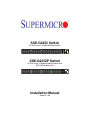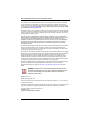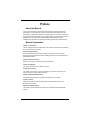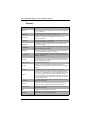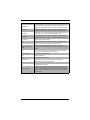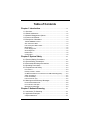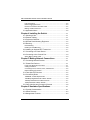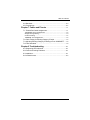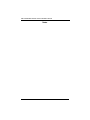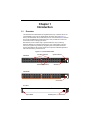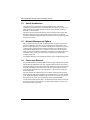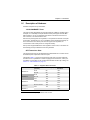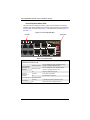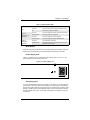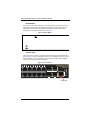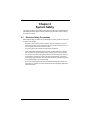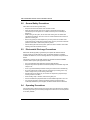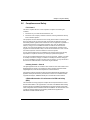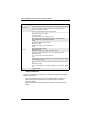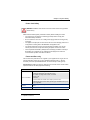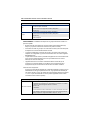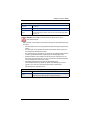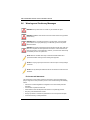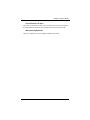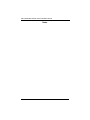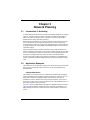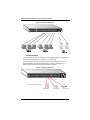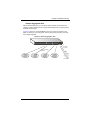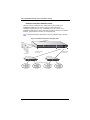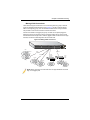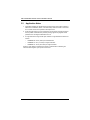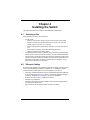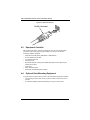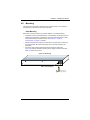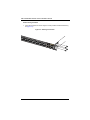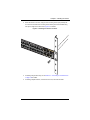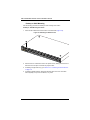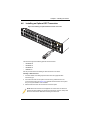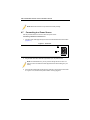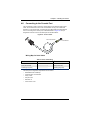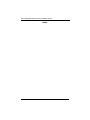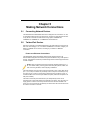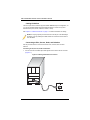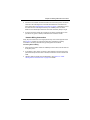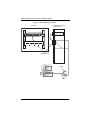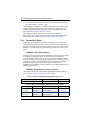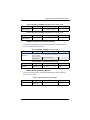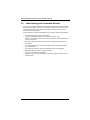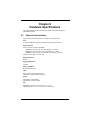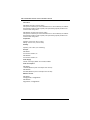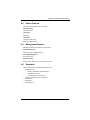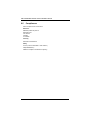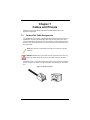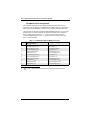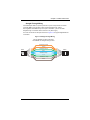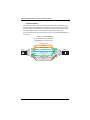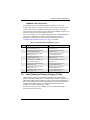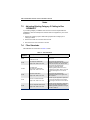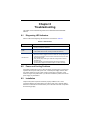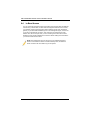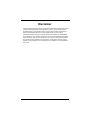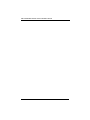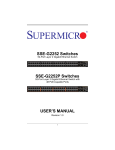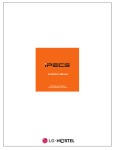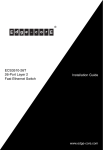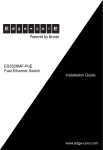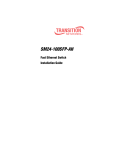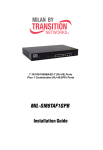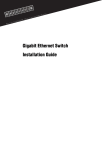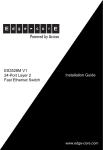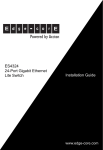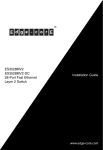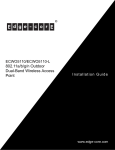Download SSE-G2252-G2252P Switch_Installation Guide_1.0.book
Transcript
SSE-G2252 Switch 52-Port Layer 2 Gigabit Ethernet Switch SSE-G2252 SSE-G2252P Switch 52-Port Layer 2 Gigabit Ethernet Switch with 48 PoE-Capable Ports SSE-G2252P Installation Manual Revison 1.0a SSE-G2252/SSE-G2252P Switch Installation Manual The information in this Installation Manual has been carefully reviewed and is believed to be accurate. The vendor assumes no responsibility for any inaccuracies that may be contained in this document, makes no commitment to update or to keep current the information in this manual, or to notify any person or organization of the updates. Please Note: For the most up-to-date version of this manual, please see our web site at www.supermicro.com. Super Micro Computer, Inc. (“Supermicro”) reserves the right to make changes to the product described in this manual at any time and without notice. This product, including software, if any, and documentation may not, in whole or in part, be copied, photocopied, reproduced, translated or reduced to any medium or machine without prior written consent. IN NO EVENT WILL SUPERMICRO BE LIABLE FOR DIRECT, INDIRECT, SPECIAL, INCIDENTAL, SPECULATIVE OR CONSEQUENTIAL DAMAGES ARISING FROM THE USE OR INABILITY TO USE THIS PRODUCT OR DOCUMENTATION, EVEN IF ADVISED OF THE POSSIBILITY OF SUCH DAMAGES. IN PARTICULAR, SUPERMICRO SHALL NOT HAVE LIABILITY FOR ANY HARDWARE, SOFTWARE, OR DATA STORED OR USED WITH THE PRODUCT, INCLUDING THE COSTS OF REPAIRING, REPLACING, INTEGRATING, INSTALLING OR RECOVERING SUCH HARDWARE, SOFTWARE, OR DATA. Any disputes arising between manufacturer and customer shall be governed by the laws of Santa Clara County in the State of California, USA. The State of California, County of Santa Clara shall be the exclusive venue for the resolution of any such disputes. Super Micro's total liability for all claims will not exceed the price paid for the hardware product. FCC Statement: This equipment has been tested and found to comply with the limits for a Class A digital device pursuant to Part 15 of the FCC Rules. These limits are designed to provide reasonable protection against harmful interference when the equipment is operated in a commercial environment. This equipment generates, uses, and can radiate radio frequency energy and, if not installed and used in accordance with the manufacturer’s instruction manual, may cause harmful interference with radio communications. Operation of this equipment in a residential area is likely to cause harmful interference, in which case you will be required to correct the interference at your own expense. California Best Management Practices Regulations for Perchlorate Materials: This Perchlorate warning applies only to products containing CR (Manganese Dioxide) Lithium coin cells. Perchlorate Material-special handling may apply. See www.dtsc.ca.gov/hazardouswaste/perchlorate for further details. WARNING: HANDLING OF LEAD SOLDER MATERIALS USED IN THIS PRODUCT MAY EXPOSE YOU TO LEAD, A CHEMICAL KNOWN TO THE STATE OF CALIFORNIA TO CAUSE BIRTH DEFECTS AND OTHER REPRODUCTIVE HARM. Manual Revison 1.0a Release Date: March 22, 2012 Unless you request and receive written permission from Super Micro Computer, Inc., you may not copy any part of this document. Information in this document is subject to change without notice. Other products and companies referred to herein are trademarks or registered trademarks of their respective companies or mark holders. Copyright © 2012 by Super Micro Computer, Inc. All rights reserved. Printed in the United States of America ii : Preface About this Manual This manual is written for professional system integrators, Information Technology professionals, service personnel, technicians and network administrators who are responsible for installing and setting up network equipment; consequently, it assumes a basic working knowledge of LANs (Local Area Networks). It provides information for the installation and use of Supermicro's SSE-G2252 and SSE-G2252P switches. Installation and maintenance should be performed by experienced professionals only. Manual Organization Chapter 1: Introduction The first chapter provides a checklist of the main components included with the switches and describes their main features. Chapter 2: System Safety You should familiarize yourself with this chapter for a general overview of safety precautions that should be followed when installing and servicing the SSE-G2252 and SSE-G2252P switches Chapter 3: Network Planning Refer here for details on network planning for the switches. Chapter 4: Installation This chapter describes how to install the switches. Chapter 5: Connecting This chapter covers how to connect the switches using network cards to PCs and servers, as well as to other switches and hubs. Chapter 6: Hardware Specifications This chapter lists and describes hardware specifications for the switches. Chapter 7: Cables Cables and pinouts used with the SSE-G2252 and SSE-G2252P switches are discussed in this chapter. Chapter 8: Troubleshooting This chapter covers troubleshooting issues for the SSE-G2252 and SSE-G2252P switches. iii SSE-G2252/SSE-G2252P Switch Installation Manual Glossary Glossary Term Description 10BASE-T IEEE 802.3 specification for 10 Mbps Ethernet over two pairs of Category 3, 4, or 5 UTP cable. 100BASE-FX IEEE 802.3 specification for 100 Mbps Ethernet over two strands of 50/ 125, 62.5/125 micron, or 9/125 micron core fiber cable. 100BASE-TX IEEE 802.3u specification for 100 Mbps Ethernet over two pairs of Category 5 UTP cable. 1000BASE-LX IEEE 802.3z specification for Gigabit Ethernet over two strands of 50/125, 62.5/125 or 9/125 micron core fiber cable. 1000BASE-LH Specification for long-haul Gigabit Ethernet over two strands of 9/125 micron core fiber cable. 1000BASE-SX IEEE 802.3z specification for Gigabit Ethernet over two strands of 50/125 or 62.5/125 micron core fiber cable. 1000BASE-T IEEE 802.3ab specification for Gigabit Ethernet over 100-ohm Category 5, 5e or 6 twisted-pair cable (using all four wire pairs). Auto-Negotiation Signalling method allowing each node to select its optimum operational mode (e.g., speed and duplex mode) based on the capabilities of the node to which it is connected. Bandwidth The difference between the highest and lowest frequencies available for network signals. Also synonymous with wire speed, the actual speed of the data transmission along the cable. Collision Domain Single CSMA/CD LAN segment. CSMA/CD CSMA/CD (Carrier Sense Multiple Access/Collision Detect) is the communication method employed by Ethernet, Fast Ethernet, and Gigabit Ethernet. End Station A workstation, server, or other device that does not forward traffic. Ethernet A network communication system developed and standardized by DEC, Intel, and Xerox, using baseband transmission, CSMA/CD access, logical bus topology, and coaxial cable. The successor IEEE 802.3 standard provides for integration into the OSI model and extends the physical layer and media with repeaters and implementations that operate on fiber, thin coax and twisted-pair cable. Fast Ethernet A 100 Mbps network communication system based on Ethernet and the CSMA/CD access method. Full Duplex Transmission method that allows two network devices to transmit and receive concurrently, effectively doubling the bandwidth of that link. Gigabit Ethernet A 1000 Mbps network communication system based on Ethernet and the CSMA/CD access method. IEEE Institute of Electrical and Electronic Engineers. IEEE 802.3 Defines carrier sense multiple access with collision detection (CSMA/CD) access method and physical layer specifications. iv : Glossary Term Description IEEE 802.3ab Defines CSMA/CD access method and physical layer specifications for 1000BASE-T Gigabit Ethernet. (Now incorporated in IEEE 802.3-2005.) IEEE 802.3u Defines CSMA/CD access method and physical layer specifications for 100BASE-TX Fast Ethernet. (Now incorporated in IEEE 802.3-2005.) IEEE 802.3x Defines Ethernet frame start/stop requests and timers used for flow control on full-duplex links. (Now incorporated in IEEE 802.3-2005.) IEEE 802.3z Defines CSMA/CD access method and physical layer specifications for 1000BASE Gigabit Ethernet. (Now incorporated in IEEE 802.3-2005.) LAN Segment Separate LAN or collision domain. LED Light emitting diode used for monitoring a device or network condition. Local Area Network (LAN) A group of interconnected computer and support devices. Media Access Control (MAC) A portion of the networking protocol that governs access to the transmission medium, facilitating the exchange of data between network nodes. MIB An acronym for Management Information Base. It is a set of database objects that contains information about the device. RJ-45 Connector A connector for twisted-pair wiring. STP Shielded Twisted Pair. SMPS Switching Mode Power Supply. Switched Ports Ports that are on separate collision domains or LAN segments. TIA Telecommunications Industry Association UTP Unshielded twisted-pair cable. Virtual LAN (VLAN) A Virtual LAN is a collection of network nodes that share the same collision domain regardless of their physical location or connection point in the network. A VLAN serves as a logical workgroup with no physical barriers, allowing users to share information and resources as though located on the same LAN. v SSE-G2252/SSE-G2252P Switch Installation Manual Notes vi Table of Contents Chapter 1 Introduction....................................................................... 1-1 1-1 Overview ............................................................................................. 1-1 1-2 Switch Architecture ........................................................................... 1-2 1-3 Network Management Options ....................................................... 1-2 1-4 Power-over-Ethernet......................................................................... 1-2 1-5 Description of Hardware................................................................... 1-3 10/100/1000BASE-T Ports...................................................................... 1-3 SFP Transceiver Slots ............................................................................ 1-3 Port and System Status LEDs................................................................. 1-4 Mode Button............................................................................................ 1-5 Power Supply Inlet .................................................................................. 1-5 Grounding Point ...................................................................................... 1-5 Reset Button ........................................................................................... 1-6 Console Port ........................................................................................... 1-6 Chapter 2 System Safety .................................................................. 2-1 2-1 Electrical Safety Precautions........................................................... 2-1 2-2 General Safety Precautions............................................................. 2-2 2-3 Electrostatic Discharge Precautions .............................................. 2-2 2-4 Operating Precautions ...................................................................... 2-2 2-5 Compliances and Safety .................................................................. 2-3 FCC Class A ........................................................................................... 2-3 Industry Canada - Class A ...................................................................... 2-3 CE Mark Declaration of Conformance for EMI and Safety (EEC)........... 2-3 Safety Compliance.................................................................................. 2-4 Power Cord Safety.................................................................................. 2-5 France and Peru only.............................................................................. 2-5 2-6 Warnings and Cautionary Messages ............................................. 2-8 Environmental Statements ...................................................................... 2-8 End of Product Life Span ........................................................................ 2-9 Manufacturing Materials.......................................................................... 2-9 Chapter 3 Network Planning .......................................................... 3-1 3-1 Introduction To Switching ................................................................. 3-1 3-2 Application Examples ....................................................................... 3-1 Collapsed Backbone ............................................................................... 3-1 vii SSE-G2252/SSE-G2252P Switch Installation Manual PoE Connections .................................................................................... 3-2 Network Aggregation Plan ...................................................................... 3-3 Remote Connections with Fiber Cable ................................................... 3-4 Making VLAN Connections ..................................................................... 3-5 3-3 Application Notes .............................................................................. 3-6 Chapter 4 Installing the Switch .................................................... 4-1 4-1 Selecting a Site .................................................................................. 4-1 4-2 Ethernet Cabling ................................................................................ 4-1 4-3 Equipment Checklist ......................................................................... 4-2 4-4 Optional Rack-Mounting Equipment .............................................. 4-2 4-5 Mounting ............................................................................................. 4-3 Rack Mounting ........................................................................................ 4-3 Desktop or Shelf Mounting...................................................................... 4-6 4-6 Installing an Optional SFP Transceiver ......................................... 4-7 4-7 Connecting to a Power Source ....................................................... 4-8 4-8 Connecting to the Console Port ...................................................... 4-9 Wiring Map for Serial Cable .................................................................... 4-9 Chapter 5 Making Network Connections ............................... 5-1 5-1 Connecting Network Devices .......................................................... 5-1 5-2 Twisted-Pair Devices ........................................................................ 5-1 Power-over-Ethernet Connections.......................................................... 5-1 Cabling Guidelines.................................................................................. 5-2 Connecting to PCs, Servers, Hubs, and Switches.................................. 5-2 Network Wiring Connections................................................................... 5-3 5-3 Fiber Optic SFP Devices .................................................................. 5-5 5-4 Connectivity Rules ............................................................................ 5-6 1000BASE-T Cable Requirements ......................................................... 5-6 1000 Mbps Gigabit Ethernet Collision Domain ....................................... 5-6 100 Mbps Fast Ethernet Collision Domain.............................................. 5-7 10 Mbps Ethernet Collision Domain........................................................ 5-7 5-5 Cable Labeling and Connection Records ...................................... 5-8 Chapter 6 Hardware Specifications ........................................... 6-1 6-1 Physical Characteristics ................................................................... 6-1 6-2 Switch Features ................................................................................. 6-3 6-3 Management Features ..................................................................... 6-3 viii Table of Contents 6-4 Standards ........................................................................................... 6-3 6-5 Compliances ...................................................................................... 6-4 Chapter 7 Cables and Pinouts ...................................................... 7-1 7-1 Twisted-Pair Cable Assignments .................................................... 7-1 10/100BASE-TX Pin Assignments .......................................................... 7-2 Straight-Through Wiring .......................................................................... 7-3 Crossover Wiring .................................................................................... 7-4 1000BASE-T Pin Assignments ............................................................... 7-5 7-2 Cable Testing for Existing Category 5 Cable ................................ 7-5 7-3 Adjusting Existing Category 5 Cabling to Run 1000BASE-T ..... 7-6 7-4 Fiber Standards ................................................................................. 7-6 Chapter 8 Troubleshooting ............................................................. 8-1 8-1 Diagnosing LED Indicators .............................................................. 8-1 8-2 Power and Cooling Problems .......................................................... 8-1 8-3 Installation .......................................................................................... 8-1 8-4 In-Band Access ................................................................................. 8-2 ix SSE-G2252/SSE-G2252P Switch Installation Manual Notes x Chapter 1 Introduction 1-1 Overview The SSE-G2252 and SSE-G2252P are Gigabit Ethernet Layer 2 switches with 48 10/ 100/1000-BASE-T ports, and four additional SFP transceiver slots (see Figure 1-1 below). The SSE-G2252P also provides PoE power to connected devices. The switches also include an SNMP-based management agent, which provides both in-band and out-of-band access for managing the switch. Both switches provide a broad range of powerful features for Layer 2 switching, delivering reliability and consistent performance for your network traffic. They bring order to poorly performing networks by segregating them into separate broadcast domains with IEEE 802.1Q compliant VLANs, and empowers multimedia applications with multicast switching and CoS services. Figure 1-1. Front and Rear Panels System Indicators Port Status Indicators SSE-G2252 SSE-G2252 10/100/1000 Mbps RJ-45 SFP Ports SSE-G2252P SSE-G2252P Console Port Rear Panel AC 100-240V, 50-60Hz, 7A Grounding Point Reset Button 1-1 Power Inlet SSE-G2252/SSE-G2252P Switch Installation Manual 1-2 Switch Architecture The switch employs a wire-speed, non-blocking switching fabric. This permits simultaneous wire-speed transport of multiple packets at low latency on all ports. The switch also features full-duplex capability on all ports, which effectively doubles the bandwidth of each connection. This switch uses store-and-forward switching to ensure maximum data integrity. With store-and-forward switching, the entire packet must be received into a buffer and checked for validity before being forwarded. This prevents errors from being propagated throughout the network. 1-3 Network Management Options With a comprehensive array of LEDs, the switch provides “at a glance” monitoring of network and port status. The switch can be managed over the network with a web browser or Telnet application, or via a direct connection to the console port. The switch includes a built-in network management agent that allows it to be managed in-band using SNMP or RMON (Groups 1, 2, 3, 9) protocols. It also has an RJ-45 serial port (DB-9 connector) for out-of-band management. A PC may be connected to this port for configuration and monitoring out-of-band via the supplied RJ-45 to RS232 (DB-9 connector) serial cable. For a detailed description of the management features, refer to the Management Guide. 1-4 Power-over-Ethernet All of the SSE-G2252P's 10/100/1000 Mbps RJ-45 ports support the IEEE 802.3at-2009 PoE standard that enables DC power to be supplied to attached devices using wires in the connecting Ethernet cable. The total PoE power delivered by all ports cannot exceed the 400W power budget. This means that up to eleven ports can supply a maximum 34.2W of power simultaneously to connected devices, or all 48 ports can supply up to 8.3W simultaneously. Any PoE-compliant device attached to a port can directly draw power from the switch over the Ethernet cable without requiring its own separate power source. This capability gives network administrators centralized power control for devices such as IP phones and wireless access points, which translates into greater network availability. For each attached PoE-compliant device, the switch automatically senses the load and dynamically supplies the required power. The switch delivers power to a device using the wire pairs in UTP or STP cable. 1-2 Chapter 1: Introduction 1-5 Description of Hardware Hardware descriptions are provided below. 10/100/1000BASE-T Ports The switch contains 48 Gigabit RJ-45 ports that operate at 10 Mbps or 100 Mbps, half or full duplex, or at 1000 Mbps, full duplex. Because these ports support automatic MDI/ MDI-X operation, you can use straight-through cables for all network connections to PCs or servers, or to other switches or hubs. Each of these ports supports auto-negotiation, so the optimum transmission mode (half or full duplex), and data rate (10, 100 or 1000 Mbps) can be selected automatically. If a device connected to one of these ports does not support auto-negotiation, the communication mode of that port can be configured manually. Each port also supports IEEE 802.3x auto-negotiation of flow control, so the switch can automatically prevent port buffers from becoming saturated. SFP Transceiver Slots The SFP transceiver slots on the SSE-G2252 and SSE-G2252P are not shared. These are additional ports independent of the RJ-45 ports. The following Table 1-1 shows a list of transceiver types which have been tested with the switches. For an updated list of vendors supplying these transceivers, contact your local dealer. For information on the recommended standards for fiber optic cabling, see Section 7-4: "Fiber Standards" on page 7-6. Table 1-1. Supported SFP Transceivers Media Standard Fiber Diameter (microns) Wavelength (nm) Maximum Distancea 50/125 850 700 m 1000BASE-SX 1000BASE-LX 62.5/125 850 400 m 50/125 1300 550 m 62.5/125 1300 550 m 9/125 1300 10 km 9/125 1310 35 km 1550 80 km 1000BASE-LH 50/125 or 62.5/125 1300 2 km 9/125 1300 20 km 100BASE-FX 100 m 1000BASE-T a. Maximum distance may vary for different SFP vendors. 1-3 SSE-G2252/SSE-G2252P Switch Installation Manual Port and System Status LEDs The switch includes a display panel for key system and port indications that simplify installation and network troubleshooting. The LEDs, which are located on the front panel for easy viewing, are shown below in Figure 1-2 and described in the following Table 1-2 and Table 1-3. Figure 1-2. Port and System LEDs System LEDs Port LEDs SSE-G2252P Table 1-2. Port Status LEDs LED Condition Status Gigabit Ethernet Ports (Ports 1-48) Link/Activity/Speed (Mode button not depressed) PoE Status (Mode button is depressed) On/Flashing Amber Port has established a valid 10/100 Mbps network connection. Flashing indicates activity. On/Flashing Green Port has established a valid 1000 Mbps network connection. Flashing indicates activity. Off There is no valid link on the port. On Amber A PoE device is connected. Off No PoE device is connected. SFP Gigabit Ethernet Ports (Ports 49-52) On Green A valid SFP transceiver is installed in the slot. Off No SFP transceiver is installed in the slot. (SFP Inserted) 1-4 Chapter 1: Introduction Table 1-3. System Status LEDs LED Condition Status On Green The unit’s internal power supply is operating normally. Power Off The unit has no power connected. On Green The system diagnostic test has completed successfully. Diag/PoE (Mode button not depressed) Flashing Green The system boot up is in progress. On Amber The system diagnostic test is in progress. Flashing Amber The system diagnostic test has detected a fault. Diag/PoE (Mode button depressed) On Amber Port LEDs display PoE status. Flashing Amber Supplied PoE power has reached 95% or more of the total system power budget. Mode Button When the Mode button is depressed, the port LEDs display PoE information. When the Mode button is not depressed, the port LEDs display link and activity information. Power Supply Inlet There is one power inlet on the rear panel of the switch as shown in Figure 1-3. The standard power inlet is for the AC power cord. Figure 1-3. Power Supply Inlet AC 100-240V, 50-60Hz, 7A Grounding Point To prevent accidental electrical shock or damage to your switch, it is recommended that you ground the switch to an earth point by attaching a grounding wire (not supplied) to the grounding point located next to the power inlet, with a metal screw. If located in a tall building, grounding points include metal drain pipes, and other electrostatic conductive devices that lead to the ground, or if located on the first floor of a building, the ground outside itself. 1-5 SSE-G2252/SSE-G2252P Switch Installation Manual Reset Button If you encounter any switch malfunctions, such as a hang or non-recoverable error, you might want to reset the switch to its default configuration by pressing and holding the reset button for six seconds. The reset button is located on the rear panel on the opposing side of the power inlet as shown in Figure 1-4. Figure 1-4. Reset Button Console Port This port is used to connect a console device to the switch through a serial cable and is shown in Figure 1-5. The console device can be a PC or workstation running a VT- 100 terminal emulator, or a VT-100 terminal. A crossover RJ-45 to DB-9 cable is supplied with the unit for connecting to the console port. Figure 1-5. Console Port SSE-G2252 Console Port 1-6 Chapter 2 System Safety This chapter provides system safety procedures for use with both the SSE-G2252 and SSE-G2252P switches. Please read and understand this information before installing and using the switches. 2-1 Electrical Safety Precautions Basic electrical safety precautions should be followed to protect yourself from harm and the switch from damage: • Be aware of how to power on/off the as well as the room's emergency power-off switch, disconnection switch or electrical outlet. If an electrical accident occurs, you can then quickly remove power from the system. • Do not work alone when working with high voltage components. • When working around exposed electrical circuits, another person who is familiar with the power-off controls should be nearby to switch off the power if necessary. • Use only one hand when working with powered-on electrical equipment. This is to avoid making a complete circuit, which will cause electrical shock. Use extreme caution when using metal tools, which can easily damage any electrical components or circuit boards they come into contact with. • Do not use mats designed to decrease electrostatic discharge as protection from electrical shock. Instead, use rubber mats that have been specifically designed as electrical insulators. 2-1 SSE-G2252/SSE-G2252P Switch Installation Manual 2-2 General Safety Precautions Follow these rules to ensure general safety: • Keep the area around the switch clean and free of clutter. • Place the switch module cover and any system components that have been removed away from the system or on a table so that they won't accidentally be stepped on. • While working on the system, do not wear loose clothing such as neckties and unbuttoned shirt sleeves, which can come into contact with electrical circuits or be pulled into a cooling fan. • Remove any jewelry or metal objects from your body, which are excellent metal conductors that can create short circuits and harm you if they come into contact with printed circuit boards or areas where power is present. • After accessing the inside of the system, replace the switch module's cover before installing it back into the blade enclosure. 2-3 Electrostatic Discharge Precautions Electrostatic discharge (ESD) is generated by two objects with different electrical charges coming into contact with each other. An electrical discharge is created to neutralize this difference, which can damage electronic components and printed circuit boards. The following measures are generally sufficient to neutralize this difference before contact is made to protect your equipment from ESD: • Use a grounded wrist strap designed to prevent static discharge. • Keep all components and printed circuit boards (PCBs) in their antistatic bags until ready for use. • Touch a grounded metal object before removing the board from the antistatic bag. • Do not let components or PCBs come into contact with your clothing, which may retain a charge even if you are wearing a wrist strap. • Handle a board by its edges only; do not touch its components, peripheral chips, memory modules or contacts. • When handling chips or modules, avoid touching their pins. • Put the mainboard and peripherals back into their antistatic bags when not in use. • For grounding purposes, make sure the blade enclosure provides excellent conductivity between the power supplies, the blade modules and the mainboard. 2-4 Operating Precautions Care must be taken to assure that the cover of the switch is in place when it is operating to assure proper cooling. Out of warranty damage to the switch can occur if this practice is not strictly followed. 2-2 Chapter 2: System Safety 2-5 Compliances and Safety FCC Class A This device complies with Part 15 rules. Operation is subject to the following two conditions; 1. This device may not cause harmful interference, and 2. This device must accept any interference received, including interference that may cause undesired operation. This equipment has been tested and found to comply with the limits for a Class A digital device, pursuant to part 15 of the FCC Rules. These limits are designed to provide reasonable protection against harmful interference when the equipment is operated in a commercial environment. This equipment generates, uses, and can radiate radio frequency energy and, if not installed and used in accordance with the instruction manual, may cause harmful interference to radio communications. Operation of this equipment in a residential area is likely to cause harmful interference in which case the user will be required to correct the interference at his own expense. You are cautioned that changes or modifications not expressly approved by the party responsible for compliance could void your authority to operate the equipment. You may use unshielded twisted-pair (UTP) for RJ-45 connections - Category 3 or better for 10 Mbps connections, Category 5 or better for 100 Mbps connections, Category 5, 5e, or 6 for 1000 Mbps connections. For fiber optic connections, you may use 50/125 or 62.5/125 micron multimode fiber or 9/125 micron single-mode fiber. Industry Canada - Class A This digital apparatus does not exceed the Class A limits for radio noise emissions from digital apparatus as set out in the interference-causing equipment standard entitled “Digital Apparatus,” ICES-003 of the Department of Communications. Cet appareil numérique respecte les limites de bruits radioélectriques applicables aux appareils numériques de Classe A prescrites dans la norme sur le matériel brouilleur: “Appareils Numériques,” NMB-003 édictée par le ministère des Communications. CE Mark Declaration of Conformance for EMI and Safety (EEC) This information technology equipment complies with the requirements of the Council Directive 2004/108/EC on the Approximation of the laws of the Member States relating to Electromagnetic Compatibility and 2006/95/EC for electrical equipment used within certain voltage limits and the Amendment Directive 93/68/EEC. For the evaluation of the compliance with these Directives, the following standards were applied to the SSE-G2252 and SSE-G2252P switches. 2-3 SSE-G2252/SSE-G2252P Switch Installation Manual Limited class A according to EN 55022:2010 RFI Emission: Limited class A for harmonic current emission according to EN 61000-3-2/2006 Limitation of voltage fluctuation and flicker in low- voltage supply system according to EN 61000-3-3/ 2008 Product family standard according to EN 55024:2010 Electrostatic Discharge according to EN 61000-4-2:2008 (Contact Discharge: ±4 kV, Air discharge: ±8 kV) Radio-frequency electromagnetic field according to EN 61000-4-3:2010 (80 – 1000 MHz with 1 kHz AM 80% Modulation: 3 V/m) Electrical fast transient/burst according to EN 61000- 4-4:2004 (AC/DC power supply: ±1 kV, Data/Signal lines: ±5 kV) Immunity: Surge immunity test according to EN 61000-4-5:2005 (AC/DC Line to Line: ±1 kV, AC/DC Line to Earth: ±2 kV) Immunity to conducted disturbances, Induced by radio-frequency field: EN61000-4-6:2008 (0.15 – 80 MHz with 1 kHz AM 80% Modulation: 3 V/m) Power frequency magnetic field immunity test according to EN 61000-4-8:2009 (1 A/m at frequency 50 Hz) Voltage dips, short interruptions and voltage variations immunity test according to EN 61000-4- 11:2004 (>95% Reduction @10 ms, 30% Reduction @500 ms, >95% Reduction @5000 ms) LVD: EN 60950-1:2006 Safety Compliance This product complies with and conforms to the following international Product Safety standards as applicable: • Safety of Information Technology Equipment, IEC(EN) 60950-1, including all relevant national deviations as listed in Compliance with IEC for Electrical Equipment (IECEE) • Safety of Information Technology Equipment, CAN/CSA-C22.2 No. 60950-1/UL 60950-1 2-4 Chapter 2: System Safety Power Cord Safety WARNING: Installation and removal of the unit must be carried out by qualified personnel only. Please read the following safety information carefully before installing the switch: • The unit must be connected to an earthed (grounded) outlet to comply with international safety standards. • Do not connect the unit to an A.C. outlet (power supply) without an earth (ground) connection. • The appliance coupler (the connector to the unit and not the wall plug) must have a configuration for mating with an EN 60320/IEC 320 appliance inlet. • The socket outlet must be near to the unit and easily accessible. You can only remove power from the unit by disconnecting the power cord from the outlet. • This unit operates under SELV (Safety Extra Low Voltage) conditions according to IEC 60950. The conditions are only maintained if the equipment to which it is connected also operates under SELV conditions. France and Peru only This unit cannot be powered from IT1 supplies. If your supplies are of IT type, this unit must be powered by 230 V (2P+T) via an isolation transformer ratio 1:1, with the secondary connection point labelled Neutral, connected directly to earth (ground). Important! Before making connections, make sure you have the correct cord set. Check it (read the label on the cable) against the following: Power Cord Set The cord set must be UL-approved and CSA certified. U.S.A. and Canada The minimum specifications for the flexible cord are: - No. 18 AWG - not longer than 2 meters, or 16 AWG. - Type SV or SJ - 3-conductor The cord set must have a rated current capacity of at least 10 A The attachment plug must be an earth-grounding type with NEMA 5-15P (15 A, 125 V) configuration. Denmark The supply plug must comply with Section 107-2-D1, Standard DK2-1a or DK2-5a. Switzerland The supply plug must comply with SEV/ASE 1011. 1. Impédance à la terre 2-5 SSE-G2252/SSE-G2252P Switch Installation Manual Power Cord Set The supply plug must comply with BS1363 (3-pin 13 A) and be fitted with a 5 A fuse which complies with BS1362. U.K. The mains cord must comply with IEC 60227 (designation 60227 IEC 52). The supply plug must comply with CEE7/7 (“SCHUKO”). Europe The mains cord must comply with IEC 60227 (designation 60227 IEC 52). IEC-320 receptacle. Veuillez lire à fond l'information de la sécurité suivante avant d'installer le Switch: AVERTISSEMENT: L’installation et la dépose de ce groupe doivent être confiés à un personnel qualifié. • Ne branchez pas votre appareil sur une prise secteur (alimentation électrique) lorsqu'il n'y a pas de connexion de mise à la terre (mise à la masse). • Vous devez raccorder ce groupe à une sortie mise à la terre (mise à la masse) afin de respecter les normes internationales de sécurité. • Le coupleur d’appareil (le connecteur du groupe et non pas la prise murale) doit respecter une configuration qui permet un branchement sur une entrée d’appareil EN 60320/IEC 320. • La prise secteur doit se trouver à proximité de l’appareil et son accès doit être facile. Vous ne pouvez mettre l’appareil hors circuit qu’en débranchant son cordon électrique au niveau de cette prise. • L’appareil fonctionne à une tension extrêmement basse de sécurité qui est conforme à la norme IEC 60950. Ces conditions ne sont maintenues que si l’équipement auquel il est raccordé fonctionne dans les mêmes conditions. France et Pérou uniquement: Ce groupe ne peut pas être alimenté par un dispositif à impédance à la terre. Si vos alimentations sont du type impédance à la terre, ce groupe doit être alimenté par une tension de 230 V (2 P+T) par le biais d’un transformateur d’isolement à rapport 1:1, avec un point secondaire de connexion portant l’appellation Neutre et avec raccordement direct à la terre (masse). Cordon électrique - Il doit être agréé dans le pays d’utilisation Le cordon doit avoir reçu l’homologation des UL et un certificat de la CSA. Les spécifications minimales pour un cable flexible sont AWG No. 18, ouAWG No. 16 pour un cable de longueur inférieure à 2 mètres. - type SV ou SJ Etats-Unis et Canada: - 3 conducteurs Le cordon doit être en mesure d’acheminer un courant nominal d’au moins 10 A. La prise femelle de branchement doit être du type à mise à la terre (mise à la masse) et respecter la configuration NEMA 5-15P (15 A, 125 V). 2-6 Chapter 2: System Safety Cordon électrique - Il doit être agréé dans le pays d’utilisation Danemark: La prise mâle d’alimentation doit respecter la section 107-2 D1 de la norme DK2 1a ou DK2 5a. Suisse: La prise mâle d’alimentation doit respecter la norme SEV/ASE 1011. Europe La prise secteur doit être conforme aux normes CEE 7/7 (“SCHUKO”) Le cordon d'alimentation doit être conforme à la norme IEC 60227 (IEC 60227 désignation 52) WARNING: Die Installation und der Ausbau des Geräts darf nur durch Fachpersonal erfolgen. Bitte unbedingt vor dem Einbauen des Switches die folgenden Sicherheitsanweisungen durchlesen: • Das Gerät sollte nicht an eine ungeerdete Wechselstromsteckdose angeschlossen werden. • Das Gerät muß an eine geerdete Steckdose angeschlossen werden, welche die internationalen Sicherheitsnormen erfüllt. • Der Gerätestecker (der Anschluß an das Gerät, nicht der Wandsteckdosenstecker) muß einen gemäß EN 60320/IEC 320 konfigurierten Geräteeingang haben. • Die Netzsteckdose muß in der Nähe des Geräts und leicht zugänglich sein. Die Stromversorgung des Geräts kann nur durch Herausziehen des Gerätenetzkabels aus der Netzsteckdose unterbrochen werden. • Der Betrieb dieses Geräts erfolgt unter den SELV-Bedingungen (Sicherheitskleinstspannung) gemäß IEC 60950. Diese Bedingungen sind nur gegeben, wenn auch die an das Gerät angeschlossenen Geräte unter SELV-Bedingungen betrieben werden. Stromkabel. Dies muss von dem Land, in dem es benutzt wird geprüft werden: Schweiz Dieser Stromstecker muß die SEV/ASE 1011Bestimmungen einhalten. Europe Das Netzkabel muss mit IEC 60227 (IEC 60227 entsprechen Bezeichnung 52) Der Netzstecker muß die Norm CEE 7/7 erfüllen (”SCHUKO”). 2-7 SSE-G2252/SSE-G2252P Switch Installation Manual 2-6 Warnings and Cautionary Messages WARNING: This product does not contain any serviceable user parts. WARNING: Installation and removal of the unit must be carried out by qualified personnel only. WARNING: When connecting this device to a power outlet, connect the field ground lead on the tri-pole power plug to a valid earth ground line to prevent electrical hazards. WARNING: This switch uses lasers to transmit signals over fiber optic cable. The lasers are compliant with the requirements of a Class 1 Laser Product and are inherently eye safe in normal operation. However, you should never look directly at a transmit port when it is powered on. NOTE: Wear an anti-static wrist strap or take other suitable measures to prevent electrostatic discharge when handling this equipment. NOTE: Do not plug a phone jack connector in the RJ-45 port. This may damage this device. NOTE: Use only twisted-pair cables with RJ-45 connectors that conform to FCC standards. Environmental Statements The manufacturer of this product endeavours to sustain an environmentally-friendly policy throughout the entire production process. This is achieved though the following means: • Adherence to national legislation and regulations on environmental production standards. • Conservation of operational resources. • Waste reduction and safe disposal of all harmful un-recyclable by-products. • Recycling of all reusable waste content. • Design of products to maximize recyclables at the end of the product’s life span. • Continual monitoring of safety standards. 2-8 Chapter 2: System Safety End of Product Life Span This product is manufactured in such a way as to allow for the recovery and disposal of all included electrical components once the product has reached the end of its life. Manufacturing Materials There are no hazardous nor ozone-depleting materials in this product. 2-9 SSE-G2252/SSE-G2252P Switch Installation Manual Notes 2-10 Chapter 3 Network Planning 3-1 Introduction To Switching A network switch allows simultaneous transmission of multiple packets via non-crossbar switching. This means that it can partition a network more efficiently than bridges or routers. The switch has, therefore, been recognized as one of the most important building blocks for today’s networking technology. When performance bottlenecks are caused by congestion at the network access point (such as the network card for a high-volume file server), the device experiencing congestion (server, power user, or hub) can be attached directly to a switched port. And, by using full-duplex mode, the bandwidth of the dedicated segment can be doubled to maximize throughput. When networks are based on repeater (hub) technology, the distance between end stations is limited by a maximum hop count. However, a switch turns the hop count back to zero. So subdividing the network into smaller and more manageable segments, and linking them to the larger network by means of a switch, removes this limitation. A switch can be easily configured in any Ethernet, Fast Ethernet, or Gigabit Ethernet network to significantly boost bandwidth while using conventional cabling and network cards. 3-2 Application Examples The switches are not only designed to segment your network, but also to provide a wide range of options in setting up network connections. Some typical applications are described below. Collapsed Backbone The switches are an excellent choice for mixed Ethernet, Fast Ethernet, and Gigabit Ethernet installations where significant growth is expected in the near future. You can easily build on this basic configuration, adding direct full-duplex connections to workstations or servers. When the time comes for further expansion, just connect to another hub or switch using one of the Fast Ethernet ports, a Gigabit Ethernet port, or a plug-in SFP transceiver on the front panel. In Figure 3-1 below, the SSE-G2252 is operating as a collapsed backbone for a small LAN. It is providing dedicated 10 Mbps full-duplex connections to workstations, 100 Mbps full-duplex connections to power users, and 1 Gbps full-duplex connections to servers. 3-1 SSE-G2252/SSE-G2252P Switch Installation Manual Figure 3-1. Collapsed Backbone SSE-G2252 PoE Connections The SSE-G2252P switch is an excellent choice for supplying power to connected PoE devices such as web cameras, IP telephones, or access points. In Figure 3-2 below, the switch is supplying power to three PoE devices. It is also providing dedicated 1000 Mbps full-duplex data connections to these devices. In addition, other non-PoE devices can be connected to the switch. Figure 3-2. Supplying PoE Power SSE-G2252P SSE-G2252P Power-over-Ethernet Devices Web Camera 3-2 IP Telephone Access Point Chapter 3: Network Planning Network Aggregation Plan With 52 parallel bridging ports (i.e., 52 distinct collision domains), these switches can collapse a complex network down into a single efficient bridged node, increasing overall bandwidth and throughput. In Figure 3-3 below, the 10/100/1000BASE-T ports on the switch are providing 1000 Mbps connectivity for up to 48 segments, while the SFP ports are providing connectivity for two Gigabit segments. Figure 3-3. Network Aggregation Plan SSE-G2252 1000 Mbps Segments 10/100/1000 Mbps Segments ... ... Server Farm 3-3 SSE-G2252/SSE-G2252P Switch Installation Manual Remote Connections with Fiber Cable Fiber optic technology allows for longer cabling than any other media type. A 1000BASE-SX (MMF) link can connect to a site up to 550 meters away, a 1000BASE-LX (SMF) link up to 5 km, a 1000BASE-LH link up to 70 km, and a 100BASE-FX (SMF) link up to 20 km. This allows the switches to serve as a collapsed backbone, providing direct connectivity for a widespread LAN. Figure 3-4 below illustrates the SSE-G2252P connecting multiple segments with fiber cable. Figure 3-4. Remote Connections with Fiber Cable Headquarters 27 28 SSE-G2252 1000BASE-SX MMF (550 meters) Server Farm 1000BASE-LX SMF (5 kilometers) Remote Switch Remote Switch 27 28 27 28 SSE-G2252 SSE-G2252 10/100/1000 Mbps Segments ... ... 3-4 Chapter 3: Network Planning Making VLAN Connections These switches support VLANs which can be used to organize any group of network nodes into separate broadcast domains (see Figure 3-5). VLANs confine broadcast traffic to the originating group, and can eliminate broadcast storms in large networks. This provides a more secure and cleaner network environment. VLANs can be based on untagged port groups, or traffic can be explicitly tagged to identify the VLAN group to which it belongs. Untagged VLANs can be used for small networks attached to a single switch. However, tagged VLANs should be used for larger networks, and all the VLANs assigned to the inter-switch links. Figure 3-5. Making VLAN Connections SSE-G2252 R&D VLAN 1 Tagged Ports Tagged Port VLAN unaware switch Untagged Ports VLAN aware switch Finance VLAN 2 Testing R&D Marketing Finance Testin g VLAN 3 VLAN 1 VLAN 2 VLAN 4 VLAN 3 NOTE: When connecting to a switch that does not support IEEE 802.1Q VLAN tags, use untagged ports. 3-5 SSE-G2252/SSE-G2252P Switch Installation Manual 3-3 Application Notes 1. Full-duplex operation only applies to point-to-point access (such as when a switch is attached to a workstation, server, or another switch). When the switch is connected to a hub, both devices must operate in half-duplex mode. 2. Avoid using flow control on a port connected to a hub unless it is actually required to solve a problem. Otherwise back pressure jamming signals may degrade overall performance for the segment attached to the hub. 3. As a general rule the length of fiber optic cable for a single switched link should not exceed: • 1000BASE-SX: 550 m (1805 ft) for multimode fiber. • 1000BASE-LX: 5 km (3.1 miles) for single-mode fiber. • 1000BASE-LH: 70 km (43.5 miles) for single-mode fiber. However, power budget constraints must also be considered when calculating the maximum cable length for your specific environment. 3-6 Chapter 4 Installing the Switch This chapter describes how to install the SSE-G2252/SSE-G2252P switch. 4-1 Selecting a Site When selecting a site for the switch, make sure: • The site should: • Be at the center of all the devices you want to link and near a power outlet. • Be able to maintain its temperature within 0 to 50 °C (32 to 122 °F) and its humidity within 10% to 90%, non-condensing • Provide adequate space (approximately two inches) on all sides for proper air flow • Be accessible for installing, cabling and maintaining the devices • Allow the status LEDs to be clearly visible • The twisted-pair cable is always routed away from power lines, fluorescent lighting fixtures and other sources of electrical interference, such as radios and transmitters. • That the unit is connected to a separate grounded power outlet that provides 100 to 240 VAC, 50 to 60 Hz, is within 2 m (6.6 feet) of each device and is powered from an independent circuit breaker. As with any sensitive electronic equipment, using a filter or surge suppressor is recommended. 4-2 Ethernet Cabling To ensure proper operation when installing the switch into a network, make sure that the current cables are suitable for 10BASE-T, 100BASE-TX, or 1000BASE-T operation. Check the following criteria against the current installation of your network: • Cable type: Unshielded twisted pair (UTP) or shielded twisted pair (STP) cables with RJ-45 connectors (see Figure 4-1); Category 3 or better for 10BASE-T, Category 5 or better for 100BASE-TX, and Category 5, 5e, or 6 for 1000BASE-T. • Protection from radio frequency interference emissions • Electrical surge suppression • Separation of electrical wires (switch related or other) and electromagnetic fields from data based network wiring • Safe connections with no damaged cables, connectors or shields 4-1 SSE-G2252/SSE-G2252P Switch Installation Manual Figure 4-1. RJ-45 Connections RJ-45 Connector 4-3 Equipment Checklist After unpacking this switch, check the contents to be sure you have received all the components. Then, before beginning the installation, be sure you have all other necessary installation equipment. • Managed 52-Port GE Switch (SSE-G2252 or SSE-G2252P) • RJ-45 to RS232 console cable • Four adhesive foot pads • Grounding screw • Bracket Mounting Kit containing two brackets and eight screws for attaching the brackets to the switch • Power Cord • Quick Installation Guide • Manual CD (includes Management Guide) 4-4 Optional Rack-Mounting Equipment If you plan to rack-mount the switch, be sure to have the following equipment available: • Four mounting screws for each device you plan to install in a rack—these are not included • A screwdriver (Phillips or flathead, depending on the type of screws used) 4-2 Chapter 4: Installing the Switch 4-5 Mounting The switch can be mounted in a standard 19-inch equipment rack or on a desktop or shelf. Mounting instructions for each type of site follow. Rack Mounting Before rack mounting the switch, pay particular attention to the following factors: • Temperature: Since the temperature within a rack assembly may be higher than the ambient room temperature, check that the rack-environment temperature is within the specified operating temperature range. See Section 6-1: "Physical Characteristics" on page 6-1 for details. • Mechanical Loading: Do not place any equipment on top of the rack-mounted unit. • Circuit Overloading: Be sure that the supply circuit to the rack assembly is not overloaded. • Grounding: Rack-mounted equipment should be properly grounded (see Figure 4-2). Particular attention should be given to supply connections other than direct connections to the mains. Figure 4-2. Grounding AC 100-240V , 50-60Hz, 1A 1. Attach an insulated grounding wire, with a metal screw, to the marked grounding point. Terminate the wire in an 2. earthed grounding point. 4-3 SSE-G2252/SSE-G2252P Switch Installation Manual Rack-mounting the Switch 1. Attach the brackets to the device using the screws provided in the Bracket Mounting Kit (Figure 4-3). Figure 4-3. Attaching the Brackets 28 SS E- 4-4 G 22 52 Chapter 4: Installing the Switch 2. Mount the device in the rack, using four rack-mounting screws (not provided). Be sure to secure the lower rack-mounting screws first to prevent the brackets being bent by the weight of the switch. See Figure 4-4 for details. Figure 4-4. Installing the Switches in a Rack SSE -G 2 2 52 3. If installing a single switch only, turn to Section 4-7: "Connecting to a Power Source" on page 4-8 for details. 4. If installing multiple switches, mount them in the rack, one below the other. 4-5 SSE-G2252/SSE-G2252P Switch Installation Manual Desktop or Shelf Mounting Use the following procedure for desktop or shelf mounting of the switch. Desktop or Shelf Mounting the Switch 1. Attach the four adhesive feet to the bottom of the first switch (Figure 4-5). Figure 4-5. Attaching the Adhesive Feet SS E- 2. Set the device on a flat surface near an AC power source, making sure there are at least two inches of space on all sides for proper air flow. 3. If installing a single switch only, go to Section 4-7: "Connecting to a Power Source" on page 4-8. 4. If installing multiple switches, attach four adhesive feet to each one. Place each device squarely on top of the one below, in any order. 4-6 G2 25 2 Chapter 4: Installing the Switch 4-6 Installing an Optional SFP Transceiver Figure 4-6. Installing an Optional SFP Transceiver into a Slot 27 28 SSE-G 2252 The SFP slots support the following optional SFP transceivers: • 1000BASE-SX • 1000BASE-LX • 1000BASE-LH • 100BASE-FX Use the procedure below for installing an SFP transceiver to the switch. Installing a SFP transceiver 1. Consider network and cabling requirements to select an appropriate SFP transceiver type. 2. Insert the transceiver with the optical connector facing outward and the slot connector facing down (see Figure 4-6). Note that SFP transceivers are keyed so they can only be installed in one orientation. 3. Slide the SFP transceiver into the slot until it clicks into place. NOTE: SFP transceivers are hot-swappable. The switch does not need to be powered off before installing or removing the transceiver. However, always first disconnect the network cable before removing the transceiver. 4-7 SSE-G2252/SSE-G2252P Switch Installation Manual NOTE: SFP transceivers are not provided in the switch package. 4-7 Connecting to a Power Source Use the procedure below to connect a switch to a power source. Connecting a Switch to a Power Source 1. Insert the power cable plug directly into the AC inlet located at the back of the switch (Figure 4-7). Figure 4-7. Power Inlet AC 100-240V, 50-60Hz, 7A 2. Plug the other end of the cable into a grounded, 3-pin, AC power source. NOTE: For International use, you may need to change the AC line cord. You must use a line cord set that has been approved for the wall socket type in your country. 3. Check the front-panel LEDs as the device is powered on to be sure the Power LED is on green. If not, check that the power cable is correctly plugged in. 4-8 Chapter 4: Installing the Switch 4-8 Connecting to the Console Port The Console port is used to connect a console device to the switch through a serial cable. The console device can be a PC or workstation running a VT-100 terminal emulator, or a VT-100 terminal. A crossover RJ-45 to DB-9 cable is supplied with the unit for connecting to the console port, as illustrated below in Figure 4-8. The pin assignments used to connect to the serial port are described below. Figure 4-8. Console Cable DB-9 Port aaa aaa aaa RJ-45 Connector aaa aaa aaa Console Port Wiring Map for Serial Cable Table 4-1. Serial Cable Wiring Switches 8-Pin Serial Port Null Modem 6 RXD (receive data) <----------------------------- PC’s 9-Pin DTE Port 3 TXD (transmit data) 3 TXD (transmit data) ------------------------------> 2 RXD (receive data) 5 SGND (signal ground) ------------------------------- 5 SGND (signal ground) The serial port’s configuration requirements are as follows: • Default Baud rate—9600 bps • Character Size—8 Characters • Parity—None • Stop bit—One • Data bits—8 • Flow control—none 4-9 SSE-G2252/SSE-G2252P Switch Installation Manual Notes 4-10 Chapter 5 Making Network Connections 5-1 Connecting Network Devices The SSE-G2252 and SSE-G2252P switches are designed to be connected to 10, 100, or 1000 Mbps network cards in PCs and servers, as well as to other switches and hubs. It may also be connected to remote devices using optional 1000BASE-SX, 1000BASE-LX, 1000BASE-LH, or 100BASE-FX SFP transceivers. 5-2 Twisted-Pair Devices Each device requires an unshielded twisted-pair (UTP) cable with RJ-45 connectors at both ends. Use Category 5, 5e, or 6 cable for 1000BASE-T connections, Category 5 or better for 100BASE-TX connections, and Category 3 or better for 10BASE-T connections. Power-over-Ethernet Connections The SSE-G2252P switch automatically detects a PoE-compliant device by its authenticated PoE signature and senses its required load before turning on DC power to the port. This detection mechanism prevents damage to other network equipment that is not PoE compliant. NOTE: Power-over-Ethernet connections work with all existing Category 3, 4, 5, 5e, or 6 network cabling, including patch cables and patch-panels, outlets, and other connecting hardware, without requiring modification. The switch delivers power to a device using the wire pairs in UTP or STP cable (RJ-45 pins 1, 2, 3, and 6). The switch can provide up to 34.2 W of power continuously on any of its ports (up to 11 ports). If a device tries to draw more than 34.2 W from a port, an overload condition occurs and the port disables the power (maximum total power to all PoE ports is 400W). The switch controls the power and data on a port independently. Power can be requested from a device that already has a data link to the switch. Also, the switch can supply power to a device even if the port’s data connection has been disabled. The power on a port is continuously monitored by the switch and it will be turned off as soon as a device connection is removed. 5-1 SSE-G2252/SSE-G2252P Switch Installation Manual Cabling Guidelines The RJ-45 ports on the switches support automatic MDI/MDI-X pinout configuration, so you can use standard straight-through twisted-pair cables to connect to any other network device (PCs, servers, switches, routers, or hubs). See Chapter 7: "Cables and Pinouts" on page 7-1 for further information on cabling. NOTE: Do not plug a phone jack connector into an RJ-45 port. This will damage the switch. Use only twisted-pair cables with RJ-45 connectors that conform to FCC standards. Connecting to PCs, Servers, Hubs, and Switches Use the procedure below to connect the switch to PCs, servers, hubs and other switches. Connecting to PCs, Servers, Hubs and Switches 1. Connect one end of a twisted-pair cable segment to the device’s RJ-45 connector (Figure 5-1). Figure 5-1. Making-Twisted-Pair Connections 5-2 Chapter 5: Making Network Connections 2. If the device is a network card and the switches are in the wiring closet, connect the other end of the cable segment to a modular wall outlet that is connected to the wiring closet. (See "Network Wiring Connections" on page 5-3.) Otherwise, connect the other end of the cable segment directly to an available port on the switch. Make sure each twisted pair cable does not exceed 100 meters (328 ft) in length. 3. As each connection is made, the Link LED (on the switch) corresponding to each port will turn on (green or amber) to indicate that the connection is valid. Network Wiring Connections Today, the punch-down block is an integral part of many of the newer equipment racks (see Figure 5-2). Actually it is a part of the patch panel. Instructions for making connections in the wiring closet with this type of equipment are as follows. Connecting Network Wiring 1. Attach one end of a patch cable to an available port on the switch, and the other end to the patch panel. 2. If not already in place, attach one end of a cable segment to the back of the patch panel where the punch-down block is located, and the other end to a modular wall outlet. 3. Label the cables to simplify future troubleshooting. See Section 5-5: "Cable Labeling and Connection Records" on page 5-8 for details. 5-3 SSE-G2252/SSE-G2252P Switch Installation Manual Figure 5-2. Network Wiring Connections Equipment Rack (side view) Switch 27 28 SSE-G2252 Punch-Down Block Patch Panel Wall 5-4 Chapter 5: Making Network Connections 5-3 Fiber Optic SFP Devices An optional Gigabit SFP (1000BASE-SX, 1000BASE-LX, 1000BASE-LH, or 100BASE-FX) transceiver can be used for a backbone connection between switches, or for connecting to a high-speed server. Each single-mode fiber port requires 9/125 micron single-mode fiber optic cable with an LC connector at both ends. Each multimode fiber optic port requires 50/125 or 62.5/125 micron multimode fiber optic cabling with an LC connector at both ends. WARNING: These switches use lasers to transmit signals over fiber optic cable. The lasers are compliant with the requirements of a Class 1 Laser Product and are inherently eye safe in normal operation. However, you should never look directly at a transmit port when it is powered on. WARNING: When selecting a fiber SFP device, considering safety, please make sure that it can function at a temperature that is not less than the recommended maximum operational temperature of the product. You must also use an approved Laser Class 1 SFP transceiver. Connecting SFP Fiber Optic Devices 1. Remove and keep the LC port’s rubber plug. When not connected to a fiber cable, the rubber plug should be replaced to protect the optics. 2. Check that the fiber terminators are clean. You can clean the cable plugs by wiping them gently with a clean tissue or cotton ball moistened with a little ethanol. Dirty fiber terminators on fiber optic cables will impair the quality of the light transmitted through the cable and lead to degraded performance on the port. 3. Connect one end of the cable to the LC port on the switch and the other end to the LC port on the other device (Figure 5-3). Since LC connectors are keyed, the cable can be attached in only one orientation. Figure 5-3. Making Fiber Port Connections SSE 5-5 -G 2 2 52 SSE-G2252/SSE-G2252P Switch Installation Manual 4. As a connection is made, check the Link LED on the switch corresponding to the port to be sure that the connection is valid. The 1000BASE-SX, 1000BASE-LX, 1000BASE-LH fiber optic ports operate at 1 Gbps, full duplex, with auto-negotiation of flow control. The maximum length for fiber optic cable operating at Gigabit speed will depend on the fiber type as listed under "1000 Mbps Gigabit Ethernet Collision Domain" on page 5-6. The 100BASE-FX fiber optic ports operate at 100 Mbps, full duplex, with auto-negotiation of flow control. The maximum length for fiber cable operating at 100 Mbps is listed under "100 Mbps Fast Ethernet Collision Domain" on page 5-7. 5-4 Connectivity Rules When adding hubs (repeaters) to your network, please follow the connectivity rules listed in the manuals for these products. However, note that because switches break up the path for connected devices into separate collision domains, you should not include the switch or connected cabling in your calculations for cascade length involving other devices. 1000BASE-T Cable Requirements All Category 5 UTP cables that are used for 100BASE-TX connections should also work for 1000BASE-T, providing that all four wire pairs are connected. However, it is recommended that for all critical connections, or any new cable installations, Category 5e (enhanced Category 5) or Category 6 cable should be used. The Category 5e and 6 specifications include test parameters that are only recommendations for Category 5. Therefore, the first step in preparing existing Category 5 cabling for running 1000BASE-T is a simple test of the cable installation to be sure that it complies with the IEEE 802.3-2005 standards. 1000 Mbps Gigabit Ethernet Collision Domain The maximum cable lengths for the 1000 Mbps Gigabit Ethernet collision domain are shown in Table 5-1, Table 5-2, Table 5-3 and Table 5-4 below. Table 5-1. Maximum 1000BASE-T Gigabit Ethernet Cable Length Cable Type Maximum Cable Length Connector Category 5, 5e, or 6 100-ohm UTP or STP 100 m (328 ft) RJ-45 Table 5-2. Maximum 1000BASE-SX Gigabit Ethernet Cable Lengths Fiber Size Fiber Bandwidth Maximum Cable Length 62.5/125 micron multimode fiber 160 MHz/km 2-220 m (7-722 ft) LC 200 MHz/km 2-275 m (7-902 ft) LC 50/125 micron multimode fiber 400 MHz/km 2-500 m (7-1641 ft) LC 500 MHz/km 2-550 m (7-1805 ft) LC 5-6 Connector Chapter 5: Making Network Connections Table 5-3. Maximum 1000BASE-LX Gigabit Ethernet Cable Length Fiber Size Fiber Bandwidth Maximum Cable Length Connector 9/125 micron single-mode fiber N/A 2 m - 5 km (7 ft - 3.2 miles) LC Table 5-4. Maximum 1000BASE-LH Gigabit Ethernet Cable Length Fiber Size Fiber Bandwidth Maximum Cable Length Connector 9/125 micron single-mode fiber N/A 2 m - 70 km (7 ft - 43.5 miles) LC 100 Mbps Fast Ethernet Collision Domain The maximum cable lengths for the 100 Mbps Gigabit Ethernet collision domain are shown in Table 5-5and Table 5-6 below. Table 5-5. Maximum 100BASE-FX Cable Length Type Fiber Type Maximum Cable Length Connector 9/125 micron single-mode fiber 2 m - 20 km (7 ft - 12.43 miles) LC 62.5/125 or 50/125 multimode fiber up to 2 km (1.24 miles) LC 100BASE-FX Table 5-6. Maximum Fast Ethernet Cable Length Type Cable Type 100BASE-TX Category 5 or better 100 m (328 ft) 100-ohm UTP or STP Maximum Cable Length Connector RJ-45 10 Mbps Ethernet Collision Domain The maximum cable lengths for the 10 Mbps Gigabit Ethernet collision domain are shown in Table 5-7 below. Table 5-7. Maximum Ethernet Cable Length Type Cable Type Maximum Cable Length Connector 10BASE-T Category 3 or better 100-ohm UTP 100 m (328 ft) RJ-45 5-7 SSE-G2252/SSE-G2252P Switch Installation Manual 5-5 Cable Labeling and Connection Records When planning a network installation, it is essential to label the opposing ends of cables and to record where each cable is connected. Doing so will enable you to easily locate inter-connected devices, isolate faults and change your topology without need for unnecessary time consumption. To best manage the physical implementations of your network, follow these guidelines: • Clearly label the opposing ends of each cable. • Using your building’s floor plans, draw a map of the location of all network-connected equipment. For each piece of equipment, identify the devices to which it is connected. • Note the length of each cable and the maximum cable length supported by the switch ports. • For ease of understanding, use a location-based key when assigning prefixes to your cable labeling. • Use sequential numbers for cables that originate from the same equipment. • Differentiate between racks by naming accordingly. • Label each separate piece of equipment. • Display a copy of your equipment map, including keys to all abbreviations at each equipment rack. 5-8 Chapter 6 Hardware Specifications This chapter lists and describes hardware specifications for the SSE-G2252 and SSE-G2252P switches. 6-1 Physical Characteristics Physical characteristic specifications for the switches are shown below: Ports 48 10/100/1000BASE-T, with auto-negotiation and 4 SFP transceiver slots Network Interface Ports 1-48: RJ-45 connector, auto MDI/X 10BASE-T: RJ-45 (100-ohm, UTP cable; Category 3, or better) 100BASE-TX: RJ-45 (100-ohm, UTP cable; Category 5, or better) 1000BASE-T: RJ-45 (100-ohm, UTP or STP cable; Category 5, 5e, or 6) Maximum Cable Length - 100 m (328 ft) Buffer Architecture 4M bits Aggregate Bandwidth 8.8 Gbps Switching Database 8K MAC address entries LEDs System: Power, Diag (Diagnostic)/PoE Port: status (link, speed, activity, and PoE) Weight SSE-G2252: 3.14kg (6.92lbs) SSE-G2252P: 5.27kg (11.62lbs) Size SSE-G2252: 44.0 x 28 x 4.4cm (17.32 x 11.0 x 1.73in) SSE-G2252P: 44.0 x 37.9 x 4.4 cm (17.30 x 14.94 x 1.73in) 6-1 SSE-G2252/SSE-G2252P Switch Installation Manual Fan Control SSE-G2252: One fan is used for cooling. Fan speed is controlled by an internal thermal sensor. It can be altered by the software automatically providing 2 levels of speed (Low speed and High speed) to balance the noise level and cooling effect. SSE-G2252P: Three fans are used for cooling. Fan speed is controlled by an internal thermal sensor. It can be altered by the software automatically providing 2 levels of speed (Low speed and High speed) to balance the noise level and cooling effect. Temperature Operating: 0°C to 50°C (32°F to 122°F) Storage: -40°C to 70°C (-40°F to 158°F) Humidity Operating: 10% to 90% (non-condensing) AC Input SSE-G2252: AC 100-240V, 50-60Hz, 1A SSE-G2252P: AC 100-240V, 50-60Hz, 7A Power Supply Internal, auto-ranging SMPS: AC 100-240V, 50-60Hz Power Consumption SSE-G2252: 110 Watts (Maximum power consumption from AC inlet) SSE-G2252P: 500 Watts (Maximum power consumption from AC inlet) Maximum Current SSE-G2252: 0.95A@100VAC; 0.5A@240VAC SSE-G2252P: 5A@100VAC; 2.57A@240VAC 6-2 Chapter 6: Hardware Specifications 6-2 Switch Features Switch feature specifications are shown below: Forwarding Mode Store-and-forward Throughput Wire speed Flow Control Full Duplex: IEEE 802.3x Half Duplex: Back pressure 6-3 Management Features Management feature specifications are shown below: In-Band Management Web, Telnet, SSH, or SNMP manager Out-of-Band-Management RJ-45 console port Software Loading HTTP, HTTPS, TFTP in-band, or XModem out-of-band 6-4 Standards Applicable standards for the switches are shown below: • IEEE 802.3-2005 • Ethernet, Fast Ethernet, Gigabit Ethernet • Full-duplex flow control • Link Aggregation Control Protocol • IEEE 802.3.3at-2009 Power-over-Ethernet • IEEE 802.1Q • IEEE 802.1P • ISO/IEC 8802-3 6-3 SSE-G2252/SSE-G2252P Switch Installation Manual 6-5 Compliances Switch compliances are shown below: Emissions EN55022 (CISPR 22) Class A EN 61000-3-2/3 FCC Class A CE Mark C-Tick Mark Immunity EN 61000-4-2/3/4/5/6/8/11 Safety UL/cUL (CSA 22.2 NO 60950-1 & UL 60950-1) CB (IEC/EN60950-1) Additional compliance certificates are pending. 6-4 Chapter 7 Cables and Pinouts Cables and pinouts used with the SSE-G2252 and SSE-G2252P switches are discussed in this chapter. 7-1 Twisted-Pair Cable Assignments For 10/100BASE-TX connections, a twisted-pair cable must have two pairs of wires. For 1000BASE-T connections the twisted-pair cable must have four pairs of wires. Each wire pair is identified by two different colors. For example, one wire might be green and the other, green with white stripes. Also, an RJ-45 connector must be attached to both ends of the cable. NOTE: Each wire pair must be attached to the RJ-45 connectors in a specific orientation. WARNING: DO NOT plug a phone jack connector into the RJ-45 port. Use only twisted-pair cables with RJ-45 connectors that conform with FCC standards. The following Figure 7-1 illustrates how the pins on the RJ-45 connector are numbered. Be sure to hold the connectors in the same orientation when attaching the wires to the pins. Figure 7-1. RJ-45 Connector 8 1 7-1 8 1 SSE-G2252/SSE-G2252P Switch Installation Manual 10/100BASE-TX Pin Assignments Use unshielded twisted-pair (UTP) or shielded twisted-pair (STP) cable for RJ-45 connections: 100-ohm Category 3 or better cable for 10 Mbps connections. Also be sure that the length of any twisted-pair connection does not exceed 100 meters (328 feet). The RJ-45 ports on the switch support automatic MDI/MDI-X operation, so you can use straight-through or crossover cables for all network connections to PCs, switches, or hubs. In straight-through cable, pins 1, 2, 3, and 6, at one end of the cable, are connected straight through to pins 1, 2, 3, and 6 at the other end of the cable. See Table 7-1 below for details. Table 7-1. 10/100BASE-TX MDI and MDI-X Port Pinouts PIN MDI Signal Namea MDI-X Signal Name 1 Transmit Data plus (TD+) -52V power (Negative Vport) Receive Data plus (RD+) GND (Positive Vport) 2 Transmit Data minus (TD-) -52V power (Negative Vport) Receive Data minus (RD-) GND (Positive Vport) 3 Receive Data plus (RD+) GND (Positive Vport) Transmit Data plus (TD+) -52V power (Negative Vport) 4 -52V power (Negative Vport) GND (Positive Vport) 5 -52V power (Negative Vport) GND (Positive Vport) 6 Receive Data minus (RD-) GND (Positive Vport) Transmit Data minus (TD-) -52V power (Negative Vport) 7 GND (Positive Vport) -52V power (Negative Vport) 8 GND (Positive Vport) -52V power (Negative Vport) a. The “+” and “-” signs represent the polarity of the wires that make up each wire pair. 7-2 Chapter 7: Cables and Pinouts Straight-Through Wiring If the twisted-pair cable is to join two ports and only one of the ports has an internal crossover (MDI-X), the two pairs of wires must be straight-through. (When auto-negotiation is enabled for any RJ-45 port on this switch, you can use either straight-through or crossover cable to connect to any device type.) You must connect all four wire pairs as shown in Figure 7-2 to support Gigabit Ethernet connections. Figure 7-2. Straight Through Wiring EIA/TIA 568B RJ-45 Wiring Standard 10/100BASE-TX Straight-Through Cable White/Orange Stripe Orange End A 1 2 3 4 5 6 7 8 White/Green Stripe Blue White/Blue Stripe Green White/Brown Stripe Brown 7-3 1 2 3 4 5 6 7 8 End B SSE-G2252/SSE-G2252P Switch Installation Manual Crossover Wiring If the twisted-pair cable is to join two ports and either both ports are labeled with an “X” (MDI-X) or neither port is labeled with an “X” (MDI), a crossover must be implemented in the wiring. (When auto-negotiation is enabled for any RJ-45 port on this switch, you can use either straight-through or crossover cable to connect to any device type.) You must connect all four wire pairs as shown in Figure 7-3 to support Gigabit Ethernet connections. Figure 7-3. Crossover Wiring EIA/TIA 568B RJ-45 Wiring Standard 10/100BASE-TX Crossover Cable White/Orange Stripe Orange End A 1 2 3 4 5 6 7 8 White/Green Stripe Blue White/Blue Stripe Green White/Brown Stripe Brown 7-4 1 2 3 4 5 6 7 8 End B Chapter 7: Cables and Pinouts 1000BASE-T Pin Assignments All 1000BASE-T ports support automatic MDI/MDI-X operation, so you can use straight-through cables for all network connections to PCs or servers, switches or hubs. The table below shows the 1000BASE-T MDI and MDI-X port pinouts. These ports require that all four pairs of wires be connected. Note that for 1000BASE-T operation, all four pairs of wires are used for both transmit and receive. Use 100-ohm Category 5, 5e or 6 unshielded twisted-pair (UTP) or shielded twisted-pair (STP) cable for 1000BASE-T connections. Also be sure that the length of any twisted-pair connection does not exceed 100 meters (328 feet). See Table 7-2: "1000BASE-T MDI and MDI-X Port Pinouts" on page 7-5 for details. Table 7-2. 1000BASE-T MDI and MDI-X Port Pinouts Pin MDI Signal Name MDI-X Signal Name 1 Bi-directional Pair A Plus (BI_DA+) -52V power (Negative Vport) Bi-directional Pair B Plus (BI_DB+) GND (Positive Vport) 2 Bi-directional Pair A Minus (BI_DA-) -52V power (Negative Vport) Bi-directional Pair B Minus (BI_DB-) GND (Positive Vport) 3 Bi-directional Pair B Plus (BI_DB+) GND (Positive Vport) Bi-directional Pair A Plus (BI_DA+) -52V power (Negative Vport) 4 Bi-directional Pair C Plus (BI_DC+) -52V power (Negative Vport) Bi-directional Pair D Plus (BI_DD+) GND (Positive Vport) 5 Bi-directional Pair C Minus (BI_DC-) -52V power (Negative Vport) Bi-directional Pair D Minus (BI_DD-) GND (Positive Vport) 6 Bi-directional Pair B Minus (BI_DB-) GND (Positive Vport) Bi-directional Pair A Minus (BI_DA-) -52V power (Negative Vport) 7 Bi-directional Pair D Plus (BI_DD+) GND (Positive Vport) Bi-directional Pair C Plus (BI_DC+) -52V power (Negative Vport) 8 Bi-directional Pair D Minus (BI_DD-) GND (Positive Vport) Bi-directional Pair C Minus (BI_DC-) -52V power (Negative Vport) 7-2 Cable Testing for Existing Category 5 Cable Installed Category 5 cabling must pass tests for Attenuation, Near-End Crosstalk (NEXT), and Far-End Crosstalk (FEXT). This cable testing information is specified in the ANSI/TIA/EIA-TSB-67 standard. Additionally, cables must also pass test parameters for Return Loss and Equal-Level Far-End Crosstalk (ELFEXT). These tests are specified in the ANSI/TIA/EIA-TSB-95 Bulletin, “The Additional Transmission Performance Guidelines for 100 Ohm 4-Pair Category 5 Cabling.” Note that when testing your cable installation, be sure to include all patch cables between switches and end devices. 7-5 SSE-G2252/SSE-G2252P Switch Installation Manual Notes 7-3 Adjusting Existing Category 5 Cabling to Run 1000BASE-T If your existing Category 5 installation does not meet one of the test parameters for 1000BASE-T, there are basically three measures that can be applied to try and correct the problem: 1. Replace any Category 5 patch cables with high-performance Category 5e or Category 6 cables. 2. Reduce the number of connectors used in the link. 3. Reconnect some of the connectors in the link. 7-4 Fiber Standards Fiber Standards are shown below in Table 7-3 below. Table 7-3. Fiber Standards ITU-T Standard Description Application G.651 Multimode Fiber 50/125-micron core Short-reach connections in the 1300-nm or 850-nm band. G.652 Non-Dispersion-Shifted Fiber Single-mode, 9/125-micron core Longer spans and extended reach. Optimized for operation in the 1310-nm band. but can also be used in the 1550-nm band. G.652.C Low Water Peak Non-Dispersion-Shifted Fiber Single-mode, 9/125-micron core Longer spans and extended reach. Optimized for wavelength-division multiplexing (WDM) transmission across wavelengths from 1285 to 1625 nm. The zero dispersion wavelength is in the 1310-nm region. G.653 Dispersion-Shifted Fiber Single-mode, 9/125-micron core Longer spans and extended reach. Optimized for operation in the region from 1500 to 1600-nm. G.654 1550-nm Loss-Minimized Fiber Single-mode, 9/125-micron core Extended long-haul applications. Optimized for high-power transmission in the 1500 to 1600-nm region, with low loss in the 1550-nm band. G.655 Non-Zero Dispersion-Shifted Fiber Single-mode, 9/125-micron core Extended long-haul applications. Optimized for high-power dense wavelength-division multiplexing (DWDM) operation in the region from 1500 to 1600-nm. 7-6 Chapter 8 Troubleshooting This chapter covers troubleshooting issues for the SSE-G2252 and SSE-G2252P switches. 8-1 Diagnosing LED Indicators Actions to take when diagnosing LED indicators is shown below in Table 8-1. Table 8-1. LED Indicators LED Status Action Power LED is Off • Check connections between the switch, the power cord, and the wall outlet. • Contact your dealer for assistance. Diag LED is Flashing Amber • Power cycle the switch to try and clear the condition. • If the condition does not clear, contact your dealer for assistance. Link LED is Off • Verify that the switch and attached device are powered on. • Be sure the cable is plugged into both the switch and corresponding device. • If the switch is installed in a rack, check the connections to the punch-down block and patch panel. • Verify that the proper cable type is used and its length does not exceed specified limits. • Check the adapter on the attached device and cable connections for possible defects. Replace the defective adapter or cable if necessary. 8-2 Power and Cooling Problems If the power indicator does not turn on when the power cord is plugged in, you may have a problem with the power outlet, power cord, or internal power supply. However, if the unit powers off after running for a while, check for loose power connections, power losses, or surges at the power outlet. If you still cannot isolate the problem, the internal power supply may be defective. 8-3 Installation Verify that all system components have been properly installed. If one or more components appear to be malfunctioning (such as the power cord or network cabling), test them in an alternate environment where you are sure that all the other components are functioning properly. 8-1 SSE-G2252/SSE-G2252P Switch Installation Manual 8-4 In-Band Access You can access the management agent in the switch from anywhere within the attached network using a web browser, or other network management software tools. However, you must first configure the switch with a valid IP address, subnet mask, and default gateway. If you have trouble establishing a link to the management agent, check to see if you have a valid network connection. Then verify that you entered the correct IP address. Also, be sure the port which you are connecting to the switch has not been disabled. If it has not been disabled, then check the network cabling that runs between your remote location and the switch. NOTE: The management agent can accept up to four simultaneous Telnet sessions. If the maximum number of sessions already exists, an additional Telnet connection will not be able to log into the system. 8-2 Disclaimer The products sold by Supermicro are not intended for and will not be used in life support systems, medical equipment, nuclear facilities or systems, aircraft, aircraft devices, aircraft/emergency communication devices or other critical systems whose failure to perform be reasonably expected to result in significant injury or loss of life or catastrophic property damage. Accordingly, Supermicro disclaims any and all liability, and should buyer use or sell such products for use in such ultra-hazardous applications, it does so entirely at its own risk. Furthermore, buyer agrees to fully indemnify, defend and hold Supermicro harmless for and against any and all claims, demands, actions, litigation, and proceedings of any kind arising out of or related to such ultra-hazardous use or sale. i SSE-G2252/SSE-G2252P Switch Installation Manual ii