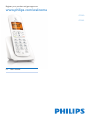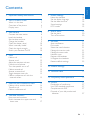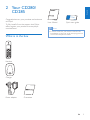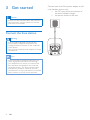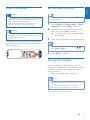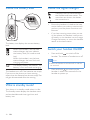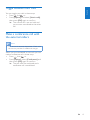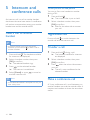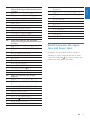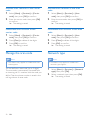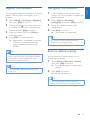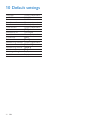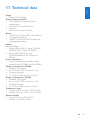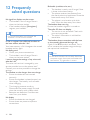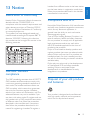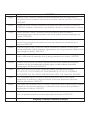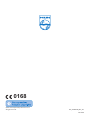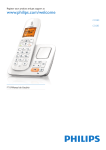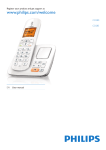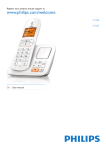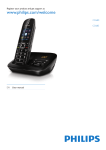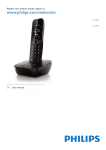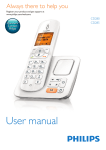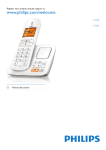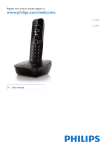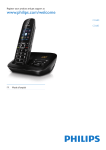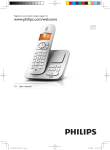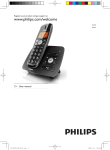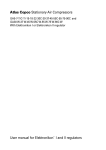Download Philips BeNear Additional handset for cordless phone CD2850W
Transcript
Register your product and get support at
www.philips.com/welcome
CD280
CD285
EN User manual
Philips Consumer Lifestyle
HK-1051-CD280_CD285
2010
........................................................
(Report No. / Numéro du Rapport)
...........................................................................
(Year in which the CE mark is affixed / Année au cours
de laquelle le marquage CE a été apposé)
EC DECLARATION OF CONFORMITY
(DECLARATION DE CONFORMITE CE)
We / Nous, PHILIPS CONSUMER LIFESTYLE B.V.
(Name / Nom de l’entreprise)
TUSSENDIEPEN 4, 9206 AD DRACHTEN, THE NETHERLANDS
(address / adresse)
Declare under our responsibility that the electrical product(s):
(Déclarons sous notre propre responsabilité que le(s) produit(s) électrique(s):)
PHILIPS
.......................................................................
(brand name, nom de la marque)
CD280, CD285
...........................................................
(Type version or model, référence ou modèle)
DECT Phone
(Telecommunication Terminal Equipment)
_
..............................................................................................
(product description, description du produit)
To which this declaration relates is in conformity with the following harmonized standards:
(Auquel cette déclaration se rapporte, est conforme aux normes harmonisées suivantes)
(title, number and date of issue of the standard / titre, numéro et date de parution de la norme)
_
EN 301 406 V2.1.1:2009
EN 301 489-1 V1.8.1:2008; EN 301 489-6 V1.3.1:2008
EN 60950-1:2006/A11:2009
EN 50360:2001; EN 50385:2002
_
Following the provisions of :
(Conformément aux exigences essentielles et autres dispositions pertinentes de:)
1999/5/EC (R&TTE Directive)
2009/125/EC (ErP Directive)
- EC/1275/2008
- EC/278/2009
(Directive R&TTE 1999/5/CE)
And are produced under a quality scheme at least in conformity with ISO 9001 or CENELEC
Permanent Documents
(Et sont fabriqués conformément à une qualité au moins conforme à la norme ISO 9001 ou aux Documents Permanents CENELEC)
BABT 0168
Notified Body Opinion
The Notified Body ....................................................... performed ...............................................
(L’Organisme Notifié)
(Name and number/ nom et numéro)
(a effectué)
NA
(description of intervention /
description de l’intervention)
And issued the certificate, .................................................................
(et a délivré le certificat)
(certificate number / numéro du certificat)
Remarks:
(Remarques:)
Drachten,
The Netherlands Dec. 21, 2010
...........................................................
(place,date / lieu, date)
Philips Consumer Lifestyle
A.Speelman, CL Compliance Manager ..............
..............................................................................
(signature, name and function / signature, nom et fonction)
AMB 544-9056
1 Important safety instructions 4
2 Your CD280/CD285 5
5
6
7
What is in the box Overview of the phone Display icons 3 Get started Connect the base station Install the handset Set the date and time Charge the handset Check the battery level What is standby mode? Check the signal strength Switch your handset On/Off 4 Calls Make a call Answer a call Adjust the earpiece volume Mute the microphone Turn the speaker on or off Make a second call Answer a second call Toggle between two calls Make a conference call with the
external callers 8
8
9
9
9
10
10
10
10
11
11
12
12
12
12
12
12
13
13
5 Intercom and conference calls 14
14
14
14
6 Text and numbers 16
16
Make a call to another handset Transfer a call Make a conference call Enter text and numbers Switch between the upper case and
lower case 7 Phone settings 18
18
18
18
18
19
8 Alarm clock 20
20
20
9 Services 21
21
21
21
21
22
22
23
23
23
10 Default settings 24
11 Technical data 25
12 Frequently asked questions 26
13 Notice 27
27
27
27
Name the handset Set the display language Set the date and time Sound settings ECO mode Set the alarm Turn off the alarm Auto conference Dial mode Select the recall duration Manage the carrier code Manage the area code Network type Register the handsets Unregister the handsets Restore default settings Declaration of conformity Use GAP standard compliance Compliance with EMF Disposal of your old product and
batteries 27
17
EN
3
English
Contents
1 Important safety
instructions
Power requirements
• This product requires an electrical supply
of 100-240 volts AC. In case of power
failure, the communication can be lost.
• The voltage on the network is classified
as TNV-3 (Telecommunication Network
Voltages), as defined in the standard EN
60950.
Warning
•• The Electrical network is classified as
hazardous. The only way to power down the
charger is to unplug the power supply from
the electrical outlet. Ensure that the electrical
outlet is always easily accessible.
To avoid damage or malfunction
Caution
•• Use only the power supply listed in the user
instructions.
•• Use only the batteries listed in the user
instructions.
•• Do not allow the charging contacts or the
battery to come into contact with metal objects.
•• Do not open the handset, base station or
charger as you could be exposed to high
voltages.
•• Do not allow the product to come into
contact with liquids.
•• Risk of explosion if battery is replaced by an
incorrect type.
•• Dispose of used batteries according to the
instructions.
•• Always use the cables provided with the
product.
•• For pluggable equipment, the socket-outlet
shall be installed near the equipment and shall
be easily accessible.
•• Handsfree activation could suddenly increase
the volume in the earpiece to a very high level:
make sure the handset is not too close to your
ear.
•• This equipment is not designed to make
emergency calls when the power fails. An
alternative has to be made available to allow
emergency calls.
4
EN
•• Do not expose the phone to excessive heat
caused by heating equipment or direct sunlight.
•• Do not drop your phone or allow objects to
fall on your phone.
•• Do not use any cleaning agents containing
alcohol, ammonia, benzene, or abrasives as
these may harm the set.
•• Do not use the product in places where there
are explosive hazards.
•• Do not let small metal objects come into
contact with the product. This can deteriorate
audio quality and damage the product.
•• Active mobile phones in the vicinity may cause
interference.
•• Metallic objects may be retained if placed near
or on the handset receiver.
About operating and storage temperatures
• Operate in a place where temperature is
always between 0°C to +35°C (32°F to
95°F).
• Store in a place where temperature is
always between -20°C and +45°C (-4° F
to 113° F).
• Battery life may be shortened in low
temperature conditions.
Congratulations on your purchase and welcome
to Philips!
To fully benefit from the support that Philips
offers, register your product at www.philips.
com/welcome.
English
2 Your CD280/
CD285
User Manual
Quick start guide
Note
•• In some countries, you have to connect the
What is in the box
line adapter to the line cord, then plug the line
cord to the telephone socket.
Handset
Charger
Power adapter
Guarantee
EN
5
Overview of the phone
6
EN
a Earpiece
• Select the function displayed
b
on the handset screen
directly above the key.
• Scroll up on the menu.
c
• Increase the earpiece/speaker
volume.
• Enter the phonebook.
• End the call.
d
• Exit the menu/operation.
• Press and hold to turn the
handset on/off.
•
Press to enter a pause.
e
• Switch between the lower
and upper case during text
editing.
• Mute/unmute the
f
microphone.
g Microphone
• Turn the speaker on/off.
h
• Make and receive calls.
• Press and hold to make the
i
intercom call.
• Set the dial mode (pulse
mode or temporary tone
mode).
• Make and receive calls.
j
• Recall key (This function is
network dependent.)
• Scroll down on the menu.
k
• Decrease the earpiece/
speaker volume.
• Enter the call log.
• Confirm selection.
l
• Enter the options menu.
m Loudspeaker
n Battery door
In standby mode, the icons shown on the main
screen tell you what features are available on
your handset.
Icon
Descriptions
When the handset is off the base
station/charger, the bars indicate
the battery level (full, medium
and low).
When the handset is on the base
station/charger, the bars keep
scrolling until charging completes.
The empty battery icon flashes
and you hear an alert tone.
The battery is low and needs
recharging.
It displays the link status between
the handset and base station. The
more bars are shown, the better
the or connection is.
Icon
Descriptions
It flashes when there is a new
voice message.
It remains steadily on when
the voice messages are already
viewed in the call log.
The icon is not shown when
there is no voice message.
It displays when you ncrease and
decrease the volume.
English
Display icons
It indicates a received call in the
call log.
It indicates an outgoing call in the
redial list.
It flashes when there is a new
missed call.
It is steadily on when browsing
the missed calls in call log.
It flashes when receiving an
incoming call.
It remains steadily on when you
hang up the phone.
The alarm is activated.
The speaker is on.
The ringer is off.
EN
7
3 Get started
Caution
•• Ensure you have read the safety instructions in
the “Important” section before you connect
and install your handset.
Connect the base station
Warning
•• Risk of product damage! Ensure that the
power supply voltage corresponds to the
voltage printed on the back or the underside
of the phone.
•• Use only the supplied power adapter to charge
the batteries.
Note
•• If you subscribe to the digital subscriber line
(DSL) high speed internet service through
your telephone line, ensure you install a DSL
filter between the telephone line cord and
the power socket.. The filter prevents noise
and caller ID problems caused by the DSL
interference. For more information on the DSL
filters, contact your DSL service provider.
8
EN
Connect each end of the power adapter to (for
multi handset version only):
• the DC input jack at the bottom of
the extra handset charger.
• the power socket on the wall.
Set the date and time
Tip
Caution
•• Risk of explosion! Keep batteries away from heat,
sunshine or fire. Never discard batteries in fire.
•• Use only the supplied batteries.
•• Risk of decreased battery life! Never mix
different brands or types of batteries.
Warning
•• To set the date and time later, press [Back] to
skip this setting.
1
2
•• Check the battery polarity when inserting in
the battery compartment. Incorrect polarity
may damage the product.
The batteries are pre-installed in the handset.
Pull the battery tape off from the battery door
before charging.
English
Install the handset
3
Select [Menu] > [Phone setup] > [Date
& time], then press [OK] to confirm.
Press the numeric buttons to enter the
date, then press [OK] to confirm.
»» The time setting menu is displayed on
the handset.
Press the numeric buttons to enter the time.
Note
•• If the time is in 12-hour format, press
/
select [AM] or [PM].
4
to
Press [OK] to confirm.
Charge the handset
Place the handset on the charging cradle to
charge the handset. When the handset is placed
correctly on the charging cradle, your hear a
docking sound.
»» The handset starts charging.
Note
•• Charge the batteries for 8 hours before first
use.
•• If the handset becomes warm when the
batteries are being charged, it is normal.
Your phone is now ready to use.
EN
9
Check the battery level
Check the signal strength
It displays the link status between
the handset and base station. The
more bars are shown, the better
the connection is.
•
•
The battery icon displays the current battery
level.
When the handset is off the base
station/charger, the bars indicate
the battery level (full, medium and
low).
When the handset is on the base
station/charger, the bars flash until
charging completes.
The empty battery icon flashes. The
battery is low and needs recharging.
The handset turns off if the batteries are empty.
If you are on the phone, you hear warning
tones when the batteries are almost empty. The
call gets disconnected after the warning.
What is standby mode?
Your phone is in standby mode when it is idle.
The standby screen displays the handset name
and number/date and time, signal icon, and
battery icon.
10
EN
Ensure the handset is linked to the base
station before you make or receive calls
and carry out the phone functions and
features.
If you hear warning tones when you are
on the phone, the handset is almost out
of battery or the handset is out of range.
Charge the battery or move the handset
nearer to the base station.
Switch your handset On/Off
•
Press and hold
to switch off the
handset. The screen of handset turns off.
Note
•• When the handset is switched off, no call can
be received.
•
Press and hold
to switch on the
handset. It takes a few seconds for the
handset to power up.
4 Calls
English
Call from the redial list
You can make a call from the redial list.
Tip
Note
•• For more information, see “Redial a call” in the
•• When the power fails, the phone cannot
Redial list section.
access emergency services.
Call from the phonebook
Tip
•• Check the signal strength before you make
a call or when you are in a call. For more
information, see “Check the signal strength” in
the Get started section.
You can make a call from the phonebook list.
Tip
•• For more information, see “Call from the
phonebook” in the Phonebook section.
Make a call
Call from the call log
You can make a call in these ways:
• Quick call
• Dial before you call
• Redial the most recent number
• Call from the redial list.
• Call from the phonebook list
• Call from the call log
You can return a call from the received or
missed call log.
Tip
•• For more information, see “Return a call” in
the Call log section.
Note
Quick call
1
2
Press
/
•• The call timer displays the talk time of your
.
current call.
Dial the phone number.
»» The number is dialed out.
Note
»» The duration of your current call is
displayed.
•• If you hear warning tones, the handset is
almost out of battery or the handset is out
of range. Charge the battery or move the
handset nearer to the base station.
Dial before you call
1
2
Dial the phone number
• To erase a digit, press [Clear].
• To enter a pause, press and hold
Press
/
to dial out the call.
.
End a call
You can end a call in these ways:
• Press
; or
• Place the handset to the base station
or charging cradle.
EN
11
Answer a call
When the phone rings, press
answer the call.
Turn the speaker on or off
/
to
Warning
•• When the handset rings or when the
Press
.
Make a second call
handsfree is activated, keep the handset away
from your ear to avoid ear damage.
Note
•• This service is network dependent.
Note
•• The caller ID service is available if you have
registered to the caller ID service with your
service provider.
1
2
Tip
Press
during a call.
»» The first call is put on hold.
Dial the second number.
»» The number displayed on the screen
is dialed out.
•• When there is a missed call, the handset
displays a notification message.
Answer a second call
Turn off the ringer for all incoming
calls
When the phone rings, press
.
Adjust the earpiece volume
Press / to adjust the volume during a call.
»» The earpiece volume is adjusted and
the phone is back to the call screen.
Mute the microphone
1
2
12
Press during a call.
»» The handset displays [Mute on].
»» The caller cannot hear you, but you
can still hear his voice.
Press again to unmute the microphone.
»» You can now communicate with the
caller.
EN
Note
•• This service is network dependent.
When there is a periodical beep to notify you
of an incoming call, you can answer the call in
these ways:
1
2
Press
and
to answer the call.
»» The first call is put on hold, and you
are now connected to the second call.
Press
and
to end the current call
and answer the first call.
English
Toggle between two calls
You can toggle your calls in these ways:
• Press
and
; or
• Press [Option] and select [Switch calls],
then press [OK] again to confirm.
»» The current call is put on hold, and
you are now connected to the other
call.
Make a conference call with
the external callers
Note
•• This service is network dependent. Check with
the service provider for additional charges.
When you are connected to two calls, you can
make a conference call in these ways:
• Press
, then
; or
• Press [Option], select [Conference] and
then press [OK] again to confirm.
»» The two calls are combined and a
conference call is established.
EN
13
5 Intercom and
conference calls
An intercom call is a call to another handset
that shares the same base station. A conference
call involves a conversation among you, another
handset user and the outside callers.
Make a call to another
handset
While you are on the phone
You can go from one handset to another
during a call:
1
2
Press and hold .
»» The current caller is put on hold.
Select a handset number, then press
[OK] to confirm.
»» Wait for the other side to answer
your call.
Toggle between calls
Press and hold to switch between the
outside call and the intercom call.
Note
•• If the base station only has 2 registered
handsets, press and hold
another handset.
1
2
3
4
to make a call to
Press and hold . The handsets available
for intercom are displayed.
Select a handset number, then press
[OK] to confirm.
»» The selected handset rings.
Press
on the selected handset.
»» The intercom is established.
Select [Cancel] or press
end the intercom call.
to cancel or
Note
•• If the selected handset is occupied in a call, you
hear a busy tone.
14
EN
Transfer a call
1
2
3
Press and hold during a call.
»» The handsets available for intercom
are displayed.
Select a handset number, then press
[OK] to confirm.
Press
when the other side answers
your call.
»» The call is now transferred to the
selected handset.
Make a conference call
A 3-way conference call is a call between you,
another handset user and the outside callers. It
requires two handsets to share the same base
station.
1
2
3
4
5
English
During an external call
Press and hold to initiate an internal
call.
»» The handsets available for intercom
are displayed.
»» The external caller is put on hold.
Select or enter a handset number, then
press [OK] to confirm.
»» The selected handset rings.
Press
on the selected handset.
»» The intercom is established.
Select [Conf] on your handset.
»» You are now on a 3-way conference
call with the external call and the
selected handset.
Press
to end the conference call.
Note
•• Press [Conf] to join an ongoing conference
with another handset if [Services] >
[Conference] is set to [Auto].
During the conference call
Press and hold , you can:
• put the external call on hold and go back
to the internal call.
»» The external call is put on hold.
•
•
toggle between the external and internal
call.
establish the conference call again.
Note
•• If a handset hangs up during the conference
call, the other handset remains connected to
the external call.
EN
15
6 Text and
numbers
You can enter text and numbers for handset
name, phonebook records, and other menu
items.
Enter text and numbers
1
2
Press once or several times on the
alphanumeric key to enter the selected
character.
Press [Clear] to delete the character.
Press / to move the cursor left and
right.
Key
Upper case characters (for English/French/
German/ Italian/Turkish/Portuguese/Spanish/
Dutch/Danish/Finnish/Norwegian/ Swedish)
0
1
[Sp]. 0 , / : ; “ ‘ ! ¡ ? ¿ * + - % \^ ~|
1@_#=<>()&€£$¥[]{}¤
§ ...
ABC2ÀÂÆÁÃÄÅÇ
DEF3ÈÉÊËΔΦ
GHI4ĞÍÏİΓ
JKL5Λ
MNO6ÑÓÔÕÖ
PQRS7ŞΠΘΣ
TUV8ÙÚÜ
WXYZ9ØΩΞΨ
2
3
4
5
6
7
8
9
16
EN
Key
Lower case characters (for English/French/
German/ Italian/Turkish/Portuguese/Spanish/
Dutch/Danish/Finnish/Norwegian/ Swedish)
0
1
2
3
4
5
6
7
8
9
[Sp] . 0 , / : ; “ ‘ ! ¡ ? ¿ * + - % \ ^ ~ |
1@_#=<>()&€£$¥[]{}¤
§…
abc2àâæáãäåç
def3èéêëΔΦ
ghi4ğíìïıΓ
jkl5Λ
mno6ñóôõöò
pqrs7βşΠΘΣ
tuv8ùúüμ
wxyz9øΩΞΨ
Key
Upper case characters (for Greek)
0
1
2
3
4
5
6
7
8
9
[Sp]. 0 , / : ; “ ‘ ! ¡ ? ¿ * + - % \^ ~|
1 @ _ # = < > ( ) & £ $ ¥ [ ] { } ¤ § ...
ABГ2ABCÆÅÇ
ΔΕΖ3DEFÉ
ΗΘΙ4GHI
ΚΛΜ5JKL
ΝΞΟ6MNOÑÖ
ΠΡΣ7PQRS
ΤΥΦ8TUVÜ
ΧΨΩ9WXYZØ
Key
Lower case characters (for Greek)
0
1
[Sp] . 0 , / : ; “ ‘ ! ¡ ? ¿ * + - % \ ^ ~ |
1@_#=<>()&€£$¥[]{}¤
§…
αβγ2abcàæäå
δεζ3defèé
ηθι4ghiì
κλμ5jklΛ
νξο6mnoñ
πρσς7pqrsß
τυφ8tuvùü
χψω9wxyzø
2
3
4
5
6
7
8
9
Upper case characters (for Romanian/
Polish/Czech/Hungarian/Slovakian/Slovenian/
Croatian)
0
1
2
3
4
5
6
7
8
9
[Sp]. 0 , / : ; “ ‘ ! ¡ ? ¿ * + - % \^ ~|
1 @ _ # = < > ( ) & £ $ ¥ [ ] { } ¤ § ...
ABC2ÂÆÁĂÄÅĄÇĆČ
DEF3ĎĐĖĚÉĘΔΦ
GHI4ÍÎΓ
JKL5ΛŁĹĽ
MNO6ÑŇŃÓÖŐ
PQRS7ŘŞŠŚΠΘΣ
TUV8ŢŤÚÛÜŮ Ű
WXYZ9ÝŽŹŻſØΩΞΨ
Key
Lower case characters (for Romanian/
Polish/Czech/Hungarian/Slovakian/Slovenian/
Croatian)
0
1
[Sp] . 0 , / : ; “ ‘ ! ¡ ? ¿ * + - % \ ^ ~ |
1@_#=<>()&€£$¥[]{}¤
§…
abc2àâæáăäåąćč
def3ďđėěèéęΔΦ
ghi4íìΓ
jkl5Λ
mno6ñňóöőò
pqrs7řšśΠΘΣß
tuv8ţťùúûüů ű
wxyz9ýžƒøΩΞΨ
2
3
4
5
6
7
8
9
Key
Upper case characters (for Serbian/
Bulgarian)
0
1
[Sp]. 0 , / : ; “ ‘ ! ¡ ? ¿ * + - % \^ ~|
1@_#=<>()&€£$¥[]{}¤
§ ...
А Б В Г Ђ Ć Č 2 A B CÆ Ä Å Ç
ДЕЖЗЈĐ3DEFÉΔΦ
ИЙКЛЉ4GHIΓ
МНОПЊ5JKLΛ
РСТУЋ6MNOÑÖ
ФХЦЧ 7PQRSΠΘΣ
ШЩЪЫ8TUVÜ
ЬЭЮЯŽ9WXYZØΩΞΨ
2
3
4
5
6
7
8
9
Key
0
1
2
3
4
5
6
7
8
9
Lower case characters (for Serbian/
Bulgarian)
[Sp] . 0 , / : ; “ ‘ ! ¡ ? ¿ * + - % \ ^ ~ |
1@_#=<>()&€£$¥[]{}¤
§…
abc2àæäå
def3èéΔΦ
ghi4ìΓ
jkl5Λ
mno6ñöò
pqrs7ΠΘΣß
tuv8ùü
xyz9øΩΞΨ
English
Key
Switch between the upper
case and lower case
By default, the first letter of each word in a
sentence is upper case and the rest is lower
case. Press and hold to switch between the
upper case and lower case letters.
EN
17
7 Phone settings
You can customize the settings to make it your
own phone.
Name the handset
The name of the handset can be up to 14
characters. It is displayed on the handset screen
in standby mode.
1
2
3
Select [Menu] > [Phone setup] > [Phone
name], then press [OK] to confirm.
Enter or edit the name. To erase a
character, select [Clear].
Press [OK] to confirm.
»» The setting is saved.
Set the display language
Note
•• This feature only applies to models with
multiple-language support.
•• Languages available for selection vary with
different countries.
1
2
Select [Menu] > [Phone setup] >
[Language], then press [OK] to confirm.
Select a language, then press [OK] to
confirm.
»» The setting is saved.
Set the date and time
For more information, see “Set the date and
time” in the Get started section.
18
EN
Sound settings
Set the handset’s ringtone volume
You can select among 5 ringtone volume
levels or [Off].
1
2
Select [Menu] > [Phone setup] >
[Sounds] > [Ring volume], then press
[OK] to confirm.
Select a volume level, then press [OK] to
confirm.
»» The setting is saved.
Set the handset’s ringtone
You can select from 10 ringtones.
1
2
Select [Menu] > [Phone setup] >
[Sounds] > [Ring tones], then press [OK]
to confirm.
Select a ringtone, then press [OK] to
confirm.
»» The setting is saved.
Set the key tone
Key tone is the sound made when you press a
key on the handset.
1
2
Select [Menu] > [Phone setup] >
[Sounds] > [Key tone], then press [OK]
to confirm.
Select [On]/[Off], then press [OK] to
confirm.
»» The setting is saved.
English
Set the docking tone
Docking tone is the sound made when you
place the handset on the base station or
charger.
1
2
Select [Menu] > [Phone setup] >
[Sounds] > [Docking tone], then press
[OK] to confirm.
Select [On]/[Off], then press [OK] to
confirm.
»» The setting is saved.
Set the sound profile
You can set the sound in the earpiece among
3 different profiles.
1
2
Select [Menu] > [Phone setup] >
[Sounds] > [My sound], then press [OK]
to confirm.
Select a profile, then press [OK] to
confirm.
»» The setting is saved.
ECO mode
The ECO mode reduces the transmission
power of the handset and base station.
1
2
Select [Menu] > [Phone setup] > [Eco
mode], then press [OK] to confirm.
Select [On]/[Off], and press [OK] to
confirm.
»» The setting is saved.
»» ECO is displayed in standby mode.
Note
•• When ECO is activated, the connection range
between the handset and the base station can
be reduced.
EN
19
8 Alarm clock
Your phone has a built-in alarm clock. Check the
information below to set your alarm clock.
Set the alarm
1
2
3
Select [Menu] > [Alarm], then press
[OK] to confirm.
Select [On once] or [On daily], then
press [OK] to confirm.
Enter an alarm time, then press [OK] to
confirm.
»» The alarm is set and
is displayed
on the screen.
Tip
•• Press
/
to switch between [AM] / [PM].
Turn off the alarm
When the alarm rings
Press any key to turn off the alarm.
Before the alarm rings
Select [Menu] > [Alarm] > [Off], then press
[OK] to confirm.
»» The setting is saved.
20
EN
9 Services
Set the dial mode
The phone supports a number of features that
help you handle and manage the calls.
2
Auto conference
To join an external call with another handset,
press
.
Select [Menu] > [Services] > [Dial
mode], then press [OK] to confirm.
English
1
Select a dial mode, then press [OK] to
confirm.
»» The setting is saved.
Note
•• If your phone is in pulse dial mode, press */INT
during a call for temporary tone mode. Digits
entered for this call are then sent out as tone
signals.
Activate/Deactivate auto conference
1
2
Select [Menu] > [Services] >
[Conference], then press [OK] to
confirm.
Select [Auto]/[Off], then press [OK] to
confirm.
»» The setting is saved.
Dial mode
Note
•• This feature only applies to models that
support both tone and pulse dial.
Dial mode is the telephone signal used in your
country. The phone supports tone (DTMF) and
pulse (rotary) dial. Consult the service provider
for detailed information.
Select the recall duration
Ensure that the recall time is set correctly
before you can answer a second call. In normal
case, the phone is already preset for the recall
duration. You can select among 3 options:
[Short], [Medium] and [Long]. The number of
available options varies with different countries.
For details, consult your service provider.
1
2
Select [Menu] >[Services] > [Recall
time], then press [OK] to confirm.
Select an option, then press [OK] to
confirm.
»» The setting is saved.
Manage the carrier code
Note
•• This feature only applies to models with carrier
code support.
You can define a carrier code (up to 5 digits).
This carrier code is automatically removed from
an incoming call if it matches with the code you
define. Then the phone number is saved in the
call log without a carrier code.
EN
21
Activate auto removal of the carrier
code
1
2
Select [Menu] > [Services] > [Carrier
code], then press [OK] to confirm.
Enter the carrier code, then press [OK]
to confirm.
»» The setting is saved.
Deactivate auto removal of the
carrier code
1
2
3
Select [Menu] > [Services] > [Carrier
code], then press [OK] to confirm.
Press [Clear] to delete all the digits.
Press [OK] to confirm.
»» The setting is saved.
Manage the area code
Activate auto removal of the area
code
1
2
code support.
You can define an area code (up to 5 digits).
This area code is automatically removed from
an incoming call if it matches with the code you
define. Then the phone number is saved in the
call log without an area code.
22
EN
Enter the area code, then press [OK] to
confirm.
»» The setting is saved.
Deactivate auto removal of the area
code
1
2
3
Select [Menu] > [Services] > [Area
code], then press [OK] to confirm.
Press [Clear] to delete all the digits.
Press [OK] to confirm.
»» The setting is saved.
Network type
Note
•• This feature only applies to models with area
Select [Menu] > [Services] > [Area
code], then press [OK] to confirm.
Note
•• This feature only applies to models with
network type support.
1
2
Select [Menu] > [Services] > [Network
type], then press [OK].
Select a network type, then press [OK].
»» The setting is saved.
You can register additional handsets to the base
station. The base station can register up to 5
handsets.
1
2
3
4
Select [Menu] > [Services] > [Register],
then press [OK] to confirm.
Press and hold on the base station for
5 seconds until you hear a confirmation
beep, then press [OK] to confirm.
Enter the system PIN. Press [Clear] to
make corrections.
Press [OK] to confirm the PIN.
»» Registration is completed in less than
2 minutes. The base automatically
assigns a handset number to the
handset.
Note
•• If the PIN is incorrect or no base is found
within a certain period, your handset displays
a notification message. Repeat the above
procedure if registration fails.
Unregister the handsets
1
2
3
4
made on it.
Select [Menu] > [Services] >
[Unregister], then press [OK] to confirm.
Select the handset number to be
unregistered.
Press [OK] to confirm.
»» The handset is unregistered.
Tip
•• The handset number displays beside the
handset name in standby mode.
Restore default settings
You can reset your phone settings to the
original factory settings.
1
Note
•• The preset PIN is 0000. No change can be
If two handsets share the same base
station, you can unregister a handset with
another handset.
2
Select [Menu] > [Services] > [Reset],
then press [OK] to confirm.
»» The handset displays a confirmation
request.
Press [OK] to confirm.
»» All settings are reset.
Tip
•• For more information about the default
settings, see the section on Default settings.
EN
23
English
Register the handsets
10Default settings
Language*
Handset name
Date
Date format*
Time*
Time format*
Alarm
Phonebook list
Recall time*
Conference
Dial mode*
Handset ring melody*
Receiver volume
Handset ring volume
Handset key beep
Incoming call log
Redial list
24
EN
Country dependent
PHILIPS
01/01/11
Country dependent
Country dependent
Country dependent
[Off]
Unchanged
Country dependent
[Off]
[Tone]
Country dependent
[Volume 3]
[Level 3]
[On]
Empty
Empty
English
11Technical data
Display
• Amber LCD backlight
General telephone features
• Dual mode caller name & number
identification
• Conference call and voicemails
• Intercom
• Maximum talk time: 15 hours
Battery
• CORUN: 2 x AAA Ni-MH 1.2V 650mAh
rechargeable batteries
• SANIK: 2 x AAA Ni-MH 1.2V 650mAh
rechargeable batteries
Adapter
Base and charger
• Philips: SSW-1920EU-2, Input: 100-240V
50/60Hz 0.2A, Output: 6V 500mA
• Philips: SSW-1920UK-2, Input:
100-240V50/60Hz 0.2A, Output: 6V
500mA
Power consumption
• Power consumption at standby mode:
around 0.60W (CD280); 0.65W (CD285)
Weight and dimensions (CD280)
• Handset: 125.6 grams
• 46.1 x 164.5 x 27.5 mm (W x H x D)
• Charger: 50 grams
• 73.5 x 78.5 x 89.5 mm (W x H x D)
Weight and dimensions (CD285)
• Handset: 125.6 grams
• 46.1 x 164.5 x 27.5 mm (W x H x D)
• Charger: 50 grams
• 73.5 x 78.5 x 89.5 mm (W x H x D)
Temperature range
• Operation: 0°C to +35°C (32°F to 95°F)
• Storage: -20°C to +45°C (-4°F to 113°F)
Relative humidity
• Operation: Up to 95% at 40°C
• Storage: Up to 95% at 40°C
EN
25
12Frequently
asked questions
No signal bar displays on the screen.
•• The handset is out of range. Move it
closer to the base station.
•• If the handset displays [Unregister],
register your handset .
Tip
•• For more information, see “Register the
handsets” on the Services section.
If I fail to register the additional handsets to
the base station, what do I do?
Your base memory is full. Unregister the unused
handsets and try again.
No dialing tone
•• Check your phone connections.
•• The handset is out of range. Move it
closer to the base station.
I cannot change the settings of my voice mail,
what do I do?
The voice mail service is managed by your
service provider but not the phone itself.
Contact your service provider to change the
settings.
The handset on the charger does not charge.
•• Ensure the batteries are inserted
correctly.
•• Ensure the handset is placed properly on
the charger. The battery icon animates
when charging.
•• The charging contacts are dirty.
Disconnect the power supply first and
clean the contacts with a damp cloth.
•• Batteries are defective. Purchase new
ones from your dealer.
No display
•• Ensure the batteries are charged.
•• Ensure there are power and phone
connections.
26
EN
Bad audio (crackles, echo, etc.)
•• The handset is nearly out of range. Move
it closer to the base station.
•• The phone receives interference from
the nearby electrical appliances. Move the
base station away from them.
•• The phone is at a location with thick
walls. Move the base away from them.
The handset does not ring.
Ensure the handset ringtone is turned on.
The caller ID does not display.
•• The service is not activated. Check with
your service provider.
•• The caller’s information is withheld or
unavailable.
The handset loses connection with the base
or the sound is distorted during a call.
Check if the ECO mode is activated. Turn it
off to increase the handset range and enjoy
the optimal call conditions.
Note
•• If the above solutions do not help, disconnect
the power supply from both the handset and
base station. Try again after 1 minute.
Declaration of conformity
Hereby Philips Consumer Lifestyle, Accessories,
declares that the CD280/CD285 is in
compliance with the essential requirements and
other relevant provisions of Directive 1999/5/
EC. You can find the Declaration of Conformity
on www.p4c.philips.com.
This product has been designed, tested and
manufactured according the European R&TTE
directive 1999/5/EC. Following this directive,
this product can be brought into service in the
following countries:
Use GAP standard
compliance
The GAP standard guarantees that all DECT™
GAP handsets and base stations comply with
a minimum operating standard irrespective of
their make. The handset and base station are
GAP compliant, which means they guarantee
the minimum functions: register a handset,
take the line, make a call and receive a call. The
advanced features may not be available if you
use them with other makes. To register and use
this handset with a GAP compliant base station
of different make, first follow the procedure
described in the manufacturer’s instructions,
then follow the procedure described in this
manual for registering a handset. To register a
handset from different make to the base station,
put the base station in registration mode, then
follow the procedure described in the handset
manufacturer’s instructions.
Compliance with EMF
Koninklijke Philips Electronics N.V. manufactures
and sells many products targeted at consumers,
which, like any electronic apparatus, in
general have the ability to emit and receive
electromagnetic signals.
One of Philips’ leading Business Principles is to
take all necessary health and safety measures
for our products, to comply with all applicable
legal requirements and to stay well within
the EMF standards applicable at the time of
producing the products.
Philips is committed to develop, produce and
market products that cause no adverse health
effects. Philips confirms that if its products are
handled properly for their intended use, they
are safe to use according to scientific evidence
available today.
Philips plays an active role in the development
of international EMF and safety standards,
enabling Philips to anticipate further
developments in standardization for early
integration in its products.
Disposal of your old product
and batteries
Your product is designed and manufactured
with high quality materials and components,
which can be recycled and reused.
EN
27
English
13Notice
When this crossed-out wheeled bin symbol is
attached to a product it means that the product
is covered by the European Directive 2002/96/
EC. Please inform yourself about the local
separate collection system for electrical and
electronic products.
Please act according to your local rules and
do not dispose of your old products with your
normal household waste.
Correct disposal of your old product helps to
prevent potential negative consequences for the
environment and human health.
Your product contains batteries covered by the
European Directive 2006/66/EC, which cannot
be disposed with normal household waste.
Please inform yourself about the local rules
on separate collection of batteries because
correct disposal helps to prevent negative
consequences for the environmental and
human health.
When this logo is attached to a product, it
means a financial contribution has been paid to
the associated national recovery and recycling
system.
Environmental information
All unnecessary packaging has been omitted.
We have tried to make the packaging easy to
separate into three materials: cardboard (box),
polystyrene foam (buffer) and polyethylene
(bags, protective foam sheet.)
Your system consists of materials which can
be recycled and reused if disassembled by
a specialized company. Please observe the
local regulations regarding the disposal of
packaging materials, exhausted batteries and old
equipment.
28
EN
ANNEX 1
English
Hereby, Philips Consumer Lifestyle, Accessories, declares that this equipment is in
compliance with the essential requirements and other relevant provisions of Directive
1999/5/EC.
Finnish
Philips Consumer Lifestyle, Accessories vakuuttaa täten että tämä laite on direktiivin
1999/5/EY oleellisten vaatimusten ja sitä koskevien direktiivin muiden ehtojen mukainen.
Dutch
Hierbij verklaart, Philips Consumer Lifestyle, Accessories dat het toestel in
overeenstemming is met de essentiële eisen en de andere relevante bepalingen van
richtlijn 1999/5/EG.
French
Par la présente, Philips Consumer Lifestyle, Accessories, déclare que cet appareil est
conforme aux exigences essentielles et aux autres dispositions pertinentes de la
directive 1999/5/CE.
Swedish
Härmed intygar, Philips Consumer Lifestyle, Accessories, att denna utrustning står i
överensstämmelse med de väsentliga egenskapskrav och övriga relevanta bestämmelser
som framgår av direktiv 1999/5/EG.
Danish
Undertegnede Philips Consumer Lifestyle, Accessories erklærer herved, at følgende
udstyr overholder de væsentlige krav og øvrige relevante krav i direktiv 1999/5/EF.
German
Hiermit erklärt Philips Consumer Lifestyle, Accessories die Übereinstimmung des
Produkts mit den grundlegenden Anforderungen und den anderen relevanten
Festlegungen der Richtlinie 1999/5/EG.
Greek
ΜΕ ΤΗΝ ΠΑΡΟΥΣΑ η Philips Consumer Lifestyle, Accessories ΔΗΛΩΝΕΙ
ΟΤΙ ΑΥΤΟΣ Ο ΕΞΟΠΛΙΣΜΟΣ ΣΥΜΜΟΡΦΩΝΕΤΑΙ ΠΡΟΣ ΤΙΣ ΟΥΣΙΩΔΕΙΣ
ΑΠΑΙΤΗΣΕΙΣ ΚΑΙ ΤΙΣ ΛΟΙΠΕΣ ΣΧΕΤΙΚΕΣ ΔΙΑΤΑΞΕΙΣ ΤΗΣ ΟΔΗΓΙΑΣ 1999/5/ΕΚ.
Italian
Con la presente Philips Consumer Lifestyle, Accessories dichiara che questo
apparecchio è conforme ai requisiti essenziali ed alle altre disposizioni pertinenti
stabilite dalla direttiva 1999/5/CE.
Spanish
Portuguese
Por medio de la presente, Philips Consumer Lifestyle, Accessories, declara que el equipo
cumple con los requisitos esenciales y cualesquiera otras disposiciones aplicables o
exigibles de la Directiva 1999/5/CE.
Philips Consumer Lifestyle, Accessories, declara que este equipamento está conforme
com os requisitos essenciais e outras disposições da Directiva 1999/5/CE.
Property of Philips Consumer Lifestyle
0168
© 2011 Koninklijke Philips Electronics N.V.
All rights reserved.
IFU_CD280-285_EN_V1.1
WK11251