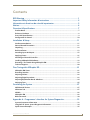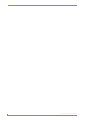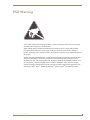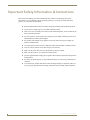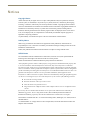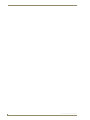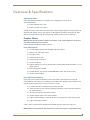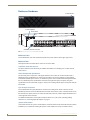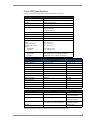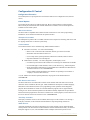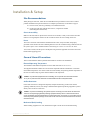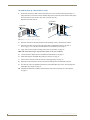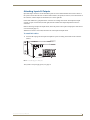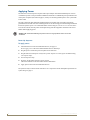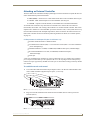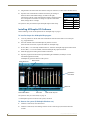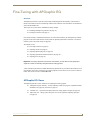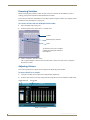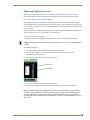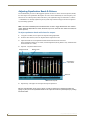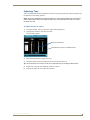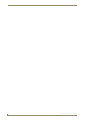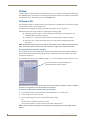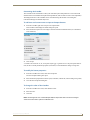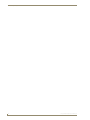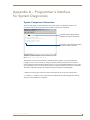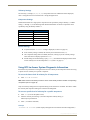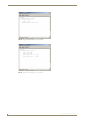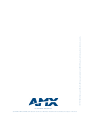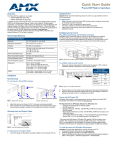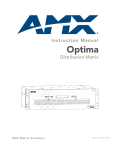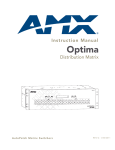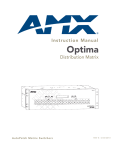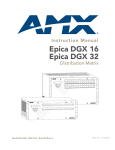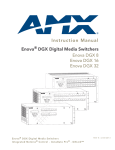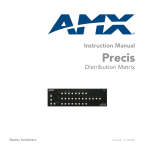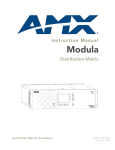Download AMX AVS-PL-0808-00P
Transcript
Instruction Manual Precis DSP Distribution Matrix AutoPatch Matrix Switchers Release: 7/06/2009 Firmware: v1.2.0 AMX Limited Warranty and Disclaimer All products returned to AMX require a Return Material Authorization (RMA) number. The RMA number is obtained from the AMX RMA Department. The RMA number must be clearly marked on the outside of each box. The RMA is valid for a 30-day period. After the 30-day period the RMA will be cancelled. Any shipments received not consistent with the RMA, or after the RMA is cancelled, will be refused. AMX is not responsible for products returned without a valid RMA number. Warranty Repair Policy • AMX will repair any defect due to material or workmanship issues during the applicable warranty period at no cost to the AMX Authorized Partner, provided that the AMX Authorized Partner is responsible for in-bound freight and AMX is responsible for outbound ground freight expenses. • The AMX Authorized Partner must contact AMX Technical Support to validate the failure before pursuing this service. • AMX will complete the repair and ship the product within five (5) business days after receipt of the product by AMX. The AMX Authorized Partner will be notified if repair cannot be completed within five (5) business days. • Products repaired will carry a ninety (90) day warranty or the balance of the remaining warranty, whichever is greater. • Products that are returned and exhibit signs of damage or unauthorized use will be processed under the Non-Warranty Repair Policy. • AMX will continue to provide Warranty Repair Services for products discontinued or replaced by a Product Discontinuance Notice. Non-Warranty Repair Policy • Products that do not qualify to be repaired under the Warranty Repair Policy due to age of the product or Condition of the product may be repaired utilizing this service. • The AMX Authorized Partner must contact AMX Technical Support to validate the failure before pursuing this service. • Non-warranty repair is a billable service. • Products repaired under this policy will carry a ninety (90) day warranty on material and labor. • AMX will notify the AMX Authorized Partner with the cost of repair, if cost is greater than the Standard Repair Fee, within five (5) days of receipt. • The AMX Authorized Partner must provide a Purchase Order or credit card number within five (5) days of notification, or the product will be returned to the AMX Authorized Partner. • The AMX Authorized Partner will be responsible for in-bound and out-bound freight expenses. • Products will be repaired within ten (10) business days after AMX Authorized Partner approval is obtained. • Non-repairable products will be returned to the AMX Authorized Partner with an explanation. • See AMX Non-Warranty Repair Price List for minimum and Standard Repair Fees and policies. Software License and Warranty Agreement • LICENSE GRANT. AMX grants to Licensee the non-exclusive right to use the AMX Software in the manner described in this License. The AMX Software is licensed, not sold. This license does not grant Licensee the right to create derivative works of the AMX Software. The AMX Software consists of generally available programming and development software, product documentation, sample applications, tools and utilities, and miscellaneous technical information. Please refer to the README.TXT file on the compact disc or download for further information regarding the components of the AMX Software. The AMX Software is subject to restrictions on distribution described in this License Agreement. AMX Dealer, Distributor, VIP or other AMX authorized entity shall not, and shall not permit any other person to, disclose, display, loan, publish, transfer (whether by sale, assignment, exchange, gift, operation of law or otherwise), license, sublicense, copy, or otherwise disseminate the AMX Software. Licensee may not reverse engineer, decompile, or disassemble the AMX Software. • ACKNOWLEDGEMENT. You hereby acknowledge that you are an authorized AMX dealer, distributor, VIP or other AMX authorized entity in good standing and have the right to enter into and be bound by the terms of this Agreement. • INTELLECTUAL PROPERTY. The AMX Software is owned by AMX and is protected by United States copyright laws, patent laws, international treaty provisions, and/or state of Texas trade secret laws. Licensee may make copies of the AMX Software solely for backup or archival purposes. Licensee may not copy the written materials accompanying the AMX Software. • TERMINATION. AMX RESERVES THE RIGHT, IN ITS SOLE DISCRETION, TO TERMINATE THIS LICENSE FOR ANY REASON UPON WRITTEN NOTICE TO LICENSEE. In the event that AMX terminates this License, the Licensee shall return or destroy all originals and copies of the AMX Software to AMX and certify in writing that all originals and copies have been returned or destroyed. • PRE-RELEASE CODE. Portions of the AMX Software may, from time to time, as identified in the AMX Software, include PRERELEASE CODE and such code may not be at the level of performance, compatibility and functionality of the GA code. The PRE-RELEASE CODE may not operate correctly and may be substantially modified prior to final release or certain features may not be generally released. AMX is not obligated to make or support any PRE-RELEASE CODE. ALL PRE-RELEASE CODE IS PROVIDED "AS IS" WITH NO WARRANTIES. • LIMITED WARRANTY. AMX warrants that the AMX Software (other than pre-release code) will perform substantially in accordance with the accompanying written materials for a period of ninety (90) days from the date of receipt. AMX DISCLAIMS ALL OTHER WARRANTIES, EITHER EXPRESS OR IMPLIED, INCLUDING, BUT NOT LIMITED TO IMPLIED WARRANTIES OF MERCHANTABILITY AND FITNESS FOR A PARTICULAR PURPOSE, WITH REGARD TO THE AMX SOFTWARE. THIS LIMITED WARRANTY GIVES LICENSEE SPECIFIC LEGAL RIGHTS. Any supplements or updates to the AMX SOFTWARE, including without limitation, any (if any) service packs or hot fixes provided to Licensee after the expiration of the ninety (90) day Limited Warranty period are not covered by any warranty or condition, express, implied or statutory. • LICENSEE REMEDIES. AMX's entire liability and Licensee's exclusive remedy shall be repair or replacement of the AMX Software that does not meet AMX's Limited Warranty and which is returned to AMX in accordance with AMX's current return policy. This Limited Warranty is void if failure of the AMX Software has resulted from accident, abuse, or misapplication. Any replacement AMX Software will be warranted for the remainder of the original warranty period or thirty (30) days, whichever is longer. Outside the United States, these remedies may not available. NO LIABILITY FOR CONSEQUENTIAL DAMAGES. IN NO EVENT SHALL AMX BE LIABLE FOR ANY DAMAGES WHATSOEVER (INCLUDING, WITHOUT LIMITATION, DAMAGES FOR LOSS OF BUSINESS PROFITS, BUSINESS INTERRUPTION, LOSS OF BUSINESS INFORMATION, OR ANY OTHER PECUNIARY LOSS) ARISING OUT OF THE USE OF OR INABILITY TO USE THIS AMX SOFTWARE, EVEN IF AMX HAS BEEN ADVISED OF THE POSSIBILITY OF SUCH DAMAGES. BECAUSE SOME STATES/COUNTRIES DO NOT ALLOW THE EXCLUSION OR LIMITATION OF LIABILITY FOR CONSEQUENTIAL OR INCIDENTAL DAMAGES, THE ABOVE LIMITATION MAY NOT APPLY TO LICENSEE. • U.S. GOVERNMENT RESTRICTED RIGHTS. The AMX Software is provided with RESTRICTED RIGHTS. Use, duplication, or disclosure by the Government is subject to restrictions as set forth in subparagraph ©(1)(ii) of The Rights in Technical Data and Computer Software clause at DFARS 252.227-7013 or subparagraphs ©(1) and (2) of the Commercial Computer Software Restricted Rights at 48 CFR 52.227-19, as applicable. • SOFTWARE AND OTHER MATERIALS FROM AMX.COM MAY BE SUBJECT TO EXPORT CONTROL. The United States Export Control laws prohibit the export of certain technical data and software to certain territories. No software from this Site may be downloaded or exported (i) into (or to a national or resident of) Cuba, Iraq, Libya, North Korea, Iran, Syria, or any other country to which the United States has embargoed goods; or (ii) anyone on the United States Treasury Department's list of Specially Designated Nationals or the U.S. Commerce Department's Table of Deny Orders. AMX does not authorize the downloading or exporting of any software or technical data from this site to any jurisdiction prohibited by the United States Export Laws. This Agreement replaces and supersedes all previous AMX Software License Agreements and is governed by the laws of the State of Texas, and all disputes will be resolved in the courts in Collin County, Texas, USA. For any questions concerning this Agreement, or to contact AMX for any reason, please write: AMX License and Warranty Department, 3000 Research Drive, Richardson, TX 75082. Contents Contents ESD Warning .......................................................................................................1 Important Safety Information & Instructions .......................................................2 Information et directives de sécurité importantes...............................................3 Notices ................................................................................................................4 Overview & Specifications ...................................................................................7 Product Notes ......................................................................................................................... 7 Enclosure Hardware ................................................................................................................ 8 Precis DSP Specifications......................................................................................................... 9 Configuration & Control ........................................................................................................ 10 Installation & Setup ...........................................................................................11 Site Recommendations .......................................................................................................... 11 General Hazard Precautions .................................................................................................. 11 Unpacking.............................................................................................................................. 12 Rack Installation..................................................................................................................... 13 Attaching Inputs & Outputs................................................................................................... 15 Applying Power ..................................................................................................................... 16 Attaching an External Controller ........................................................................................... 17 Installing APGraphic EQ Software ......................................................................................... 18 Executing a Test Switch Using APGraphic EQ ....................................................................... 19 Technical Support.................................................................................................................. 20 Fine-Tuning with APGraphic EQ ........................................................................21 APGraphic EQ Views ............................................................................................................. 21 Executing Switches................................................................................................................ 22 Adjusting Volume .................................................................................................................. 22 Adjusting Digital Input Gain .................................................................................................. 23 Adjusting Equalization Bands & Balance ............................................................................... 24 Adjusting Tone ...................................................................................................................... 25 Controlling the System ......................................................................................27 AMX Control Devices ............................................................................................................ 27 APControl 3.0 ........................................................................................................................ 27 APWeb .................................................................................................................................. 28 APGraphic EQ ....................................................................................................................... 28 BCS Commands ..................................................................................................................... 30 Appendix A – Programmer’s Interface for System Diagnostics .........................33 System Component Information............................................................................................ 33 Using BCS to Access System Diagnostic Information ............................................................ 34 Splash Screen Examples ........................................................................................................ 35 Precis DSP Instruction Manual i Contents ii Precis DSP Instruction Manual ESD Warning ESD Warning To avoid ESD (Electrostatic Discharge) damage to sensitive components, make sure you are properly grounded before touching any internal materials. When working with any equipment manufactured with electronic devices, proper ESD grounding procedures must be followed to ensure people, products, and tools are as free of static charges as possible. Grounding straps, conductive smocks, and conductive work mats are specifically designed for this purpose. Anyone performing field maintenance on AMX AutoPatch equipment should use an appropriate ESD field service kit complete with at least a dissipative work mat with a ground cord and a UL listed adjustable wrist strap with another ground cord. These items should not be manufactured locally, since they are generally composed of highly resistive conductive materials to safely drain static charges, without increasing an electrocution risk in the event of an accident. ESD protective equipment can be obtained from 3M™, Desco®, Richmond Technology®, Plastic Systems®, and other such vendors. Precis DSP Instruction Manual 1 Important Safety Information & Instructions Important Safety Information & Instructions When using and installing your AMX AutoPatch product, adhere to the following basic safety precautions. For more information about operating, installing, or servicing your AMX AutoPatch product, see your product documentation. Read and understand all instructions before using and installing AMX AutoPatch products. Use the correct voltage range for your AMX AutoPatch product. There are no user serviceable parts inside an AMX AutoPatch product; service should only be done by qualified personnel. If you see smoke or smell a strange odor coming from your AMX AutoPatch product, turn it off immediately and call technical support. For products with multiple power supplies in each unit, make sure all power supplies are turned on simultaneously. Use surge protectors and/or AC line conditioners when powering AMX AutoPatch products. Only use a fuse(s) with the correct fuse rating in your enclosure. Make sure the power outlet is close to the product and easily accessible. Make sure the product is on or attached to a stable surface. Turn off equipment before linking pieces together, unless otherwise specified in that product’s documentation. For safety and signal integrity, use a grounded external power source and a grounded power connector. To avoid shock or potential ESD (Electrostatic Discharge) damage to equipment, make sure you are properly grounded before touching components inside an AMX AutoPatch product. 2 Precis DSP Instruction Manual Information et directives de sécurité importantes Information et directives de sécurité importantes Veuillez vous conformer aux directives de sécurité ci-dessous lorsque vous installez et utilisez votre appareil AMX AutoPatch. Pour de plus amples renseignements au sujet de l’installation, du fonctionnement ou de la réparation de votre appareil AMX AutoPatch, veuillez consulter la documentation accompagnant l’appareil. Lisez attentivement toutes les directives avant d’installer et d’utiliser les appareils AMX AutoPatch. Le voltage doit être approprié à l’appareil AMX AutoPatch. Les appareils AMX AutoPatch ne contiennent aucune pièce réparable par l’usager; la réparation ne doit être effectuée que par du personnel qualifié. Si de la fumée ou une odeur étrange se dégagent d’un appareil AMX AutoPatch, fermez-le immédiatement et appelez le Service de soutien technique. Veillez à ce que tous les blocs d’alimentation des appareils dotés de blocs d’alimentation multiples dans chaque unité soient allumés simultanément. Servez-vous de protecteurs de surtension ou de conditionneurs de lignes à courant alternatif lorsque vous mettez les appareils AMX AutoPatch sous tension. Placez uniquement des fusibles de calibre exact dans les boîtiers. Veillez à ce que la prise de courant soit proche de l’appareil et facile d’accès. Veillez à ce que votre appareil AMX AutoPatch soit installé sur une surface stable ou qu’il y soit fermement maintenu. Fermez toutes les composantes de l’équipement avant de relier des pièces, à moins d’indication contraire fournie dans la documentation de l’appareil. Par mesure de sécurité et pour la qualité des signaux, servez-vous d’une source d’alimentation externe mise à la terre et d’un connect d’alimentation mis à la terre. Pour éviter les chocs ou les dommages éventuels causés à l’équipement par une décharge électrostatique, veillez à ce le dispositif oit bien relié à la terre avant de toucher les composantes se trouvant à l’intérieur d’un appareil AMX AutoPatch. Precis DSP Instruction Manual 3 Notices Notices Copyright Notice AMX© 2009 (Rev B), all rights reserved. No part of this publication may be reproduced, stored in a retrieval system, or transmitted, in any form or by any means, electronic, mechanical, photocopying, recording, or otherwise, without the prior written permission of AMX. Copyright protection claimed extends to AMX hardware and software and includes all forms and matters copyrightable material and information now allowed by statutory or judicial law or herein after granted, including without limitation, material generated from the software programs which are displayed on the screen such as icons, screen display looks, etc. Reproduction or disassembly of embodied computer programs or algorithms is expressly prohibited. No patent liability is assumed with respect to the use of information contained herein. Liability Notice While every precaution has been taken in the preparation of this publication, AMX assumes no responsibility for error or omissions. No liability is assumed for damages resulting from the use of the information contained herein. Further, this publication and features described herein are subject to change without notice. USFCC Notice The United States Federal Communications Commission (in 47CFR 15.838) has specified that the following notice be brought to the attention of the users of this product. Federal Communication Commission Radio Frequency Interference Statement: “This equipment generates and uses radio frequency energy and if not installed and used properly, that is, in strict accordance with the manufacturers instructions, may cause interference to radio and television reception. It has been type-tested and found to comply with the limits for a Class B computing device in accordance with the specifications in Subpart J of Part 15 of FCC Rules, which are designed to provide reasonable protection against such interference in a residential installation. However there is no guarantee that interference will not occur in a particular installation. If this equipment causes interference to radio or television reception, which can be determined by turning the equipment off and on, the user is encouraged to try to correct the interference by one or more of the following measures: Re-orient the receiving antenna Relocate the matrix with respect to the receiver Move the matrix away from the receiver Plug the matrix into a different outlet so that computer and receiver are on different branch circuits If necessary, the user should consult the dealer or an experienced radio/television technician for additional suggestions. The user may find the booklet, How to Identify and Resolve Radio-TV Interference Problems, prepared by the Federal Communications Commission to be helpful.” This booklet is available from the U.S. Government Printing Office, Washington, D.C. 20402, Stock N. 004-000-00345-4. Use shielded cables. To comply with FCC Class B requirement, all external data interface cables and adapters must be shielded. 4 Precis DSP Instruction Manual Notices Lithium Batteries Notice Switzerland requires the following notice for products equipped with lithium batteries. This notice is not applicable for all AMX equipment. Upon shipment of the products to Switzerland, the requirements of the most up-to-date Swiss Ordinance Annex 4.10 of SR 814.013 will be met by providing the necessary documents and annual reports relative to the disposal of the batteries to the Swiss Authorities. Trademark Notices AMX®, AutoPatch®, and NetLinx® are trademarks of AMX. Windows®, Windows 2000®, Windows NT®, and Windows XP Professional® are registered trademarks of Microsoft Corporation. HyperTerminal® is a copyright product of Hilgraeve Inc. 3M™, Desco®, Richmond Technology®, and Plastic Systems® are registered trademarks. Neuron® and LonTalk® are registered trademarks of Echelon. TosLink® is a registered trademark of the Toshiba Corporation. Ethernet® is a registered trademark of the Xerox Corporation. Other products mentioned herein may be the trademarks of their respective owners. Warnings & Cautions This manual uses the following conventions and icons to draw attention to actions or conditions that could potentially cause problems with equipment or lead to personal risk. ESD Warning: The icon to the left indicates text regarding potential danger associated with the discharge of static electricity from an outside source (such as human hands) into an integrated circuit, often resulting in damage to the circuit. Warning: The icon to the left indicates text that warns readers against actions or conditions that could cause potential injury to themselves. Caution: The icon to the left indicates text that cautions readers against actions that could cause potential injury to the product or the possibility of serious inconvenience. Precis DSP Instruction Manual 5 Notices 6 Precis DSP Instruction Manual Overview & Specifications Overview & Specifications Applicability Notice Precis DSP Distribution Matrices are available in two configurations: 8x8 and 18x18. Precis DSP Models: FGP37-0808-00P, 8x8 (1 RU) FGP37-1818-00P, 18x18 (2 RU) In addition to being a stereo audio router, this product supports Digital Signal Processing (DSP) for the following audio features: volume, tone, balance, 10-band graphic equalization, and input gain. These features can be adjusted by using the APGraphic EQ software program (or BCS commands). Product Notes Note: Because the Precis DSP is available in two models, some of the illustrations in this manual may differ from the model you purchased. Precis DSP systems support the following features: Precis DSP Features 10-Band graphic equalizer with APGraphic EQ setup software Balance, tone, and volume control Input gain control Unbalanced stereo audio Gold-plated RCA connectors RS-232 control port Supports full Device Discovery through AMX’s AutoPatch Duet module (firmware v1.2.0 or higher required) Rack mounting ears included Limited Warranty (see warranty at www.amx.com or on the AMX AutoPatch CD) 24-hour technical support Precis DSP Control Features Precis DSP systems support two different protocols: BCS (Basic Control Structure) and TCP/IP. Several different control options are available for Precis DSP system. Multiple control methods can be used for the same system (only one control connection at a time). CrossBar Controller on APGraphic EQ (software provided) AMX Control Device (for control programming information, see the instruction manual for the specific interface) APControl 3.0 software (free with all systems) APWeb (TCP/IP control via an external module) Supports AMX AutoPatch’s simple BCS* (Basic Control Structure) serial control protocol Supports third-party controllers * BCS is sent as ASCII characters through the CONTROL (RS-232) serial port (see page 30). Note: Features and specifications described in this document are subject to change without notice. Precis DSP Instruction Manual 7 Overview & Specifications Enclosure Hardware Power indicator Power receptacle Power switch Input connectors Output connectors CONTROL (RS-232) serial port FIG. 1 Front & rear view of model FGP37-1818-00P Enclosure Front Precis DSP models come with a blank front panel and a power indicator in the upper right corner. Enclosure Rear Descriptions follow for the hardware on the rear of a Precis DSP. CONTROL Serial (RS-232) Port The Precis DSP has an RS-232 serial port (labeled CONTROL) for attaching a PC or other external control device. Power Receptacle & Specifications The universal power receptacle is in the upper left hand corner on the rear of the enclosure (FIG. 1). Maximum power specifications are on the power receptacle. The power receptacle accepts all major international standard power sources. (A standard US power cord is included with all shipments within the US.) Maximum power specifications are listed to the right of the power receptacle; the power specifications are also in the table on page 9. Always use an earth-grounded power cord/system with the Precis DSP. Input & Output Connectors Precis DSP models have gold-plated RCA connectors for routing audio. These connectors are the attachment points for source and destination devices that connect to the system. Viewed from the rear of the enclosure, the inputs (sources) are on the left side of the enclosure, and the outputs (destinations) are on the right side of the enclosure. For additional information on the input and output connectors in your system, including cabling directions, see “Attaching Inputs & Outputs” on page 15. System Serial Number Viewed from the rear, the system’s serial number is located to the left on the end of the enclosure. Before installation, we recommend recording the system’s serial number in an easily accessible location. 8 Precis DSP Instruction Manual Overview & Specifications Precis DSP Specifications Applies to Precis DSP models FGP37-0808-00P and FGP37-1818-00P. Specifications – General Parameter Approvals Value CE, UL, cUL Humidity 0 to 90% non-condensing Operational Temperature 32° F to 95° F (0° C to 35° C) AC Power 100 VAC to 240 VAC single phase, 50 Hz to 60 Hz 1 A @ 115 VAC max. 0.7 A @ 230 VAC max. Power Consumption (max.) 80 Watts Power Consumption (typical) 45 Watts, fully loaded enclosure Thermal Dissipation (max.) 273 BTU/hr. Thermal Dissipation (typical) 154 BTU/hr., fully loaded enclosure Dimensions Depth Width with rack ears Width without rack ears Height 18x18 model 8x8 model Weight 18x18 model 8x8 model 9.75 in. (24.77 cm) 19.0 in. (48.26 cm) 17.4 in. (44.20 cm) 3.5 in. (8.89 cm) 2 RU 1.7 in. (4.32 cm) 1 RU Approximately 10.5 lb. (4.76 kg) per enclosure Approximately 7.0 lb. (3.18 kg) per enclosure Specifications – Stereo Audio Signals Parameter Frequency Response Conditions f = 20 Hz to 20 kHz Value <0 dB to -0.8 dB THD + Noise f = 1 kHz, Vin = -10 dBu to +10 dBu <0.1% Crosstalk f = 1 kHz, Vin = +14 dBu <-115 dB Signal to Noise Ratio (SNR) f = 20 Hz to 20 kHz, Vin = +14 dBu >90 dB Input Level (max.) Unbalanced +14 dBu Input Gain Adjustment Range Via software +10 dB to -10 dB Output Level (max.) Unbalanced +14 dBu Input Impedance 2 kohms Output Impedance <5 ohms Output Volume Adjustment Range Via software +10 dB to -70 dB (mute) Coupling AC Coupled Connectors RCA Specifications – Digital Signal Processing (DSP) Features Parameter Conditions Value Tone - Bass Low Pass Shelf @ 250 Hz -12 dB to +12 dB (in 0.5 dB increments) Tone - Treble High Pass Shelf @ 6 kHz -12 dB to +12 dB (in 0.5 dB increments) 10-Band Equalizer 32 Hz, 64 Hz, 125 Hz, 250 Hz, 500 Hz, 1 kHz, 2 kHz, 4 kHz, 8 kHz, and 16 kHz -12 dB to +12 dB (in 0.5 dB increments) ADC/DAC 96 kHz / 24 bit AMX reserves the right to modify its products and their specifications without notice. Precis DSP Instruction Manual 9 Overview & Specifications Configuration & Control Configuration Information Precis DSP systems are pre-engineered to switch stereo audio for two configuration sizes (8x8 and 18x18). Control Options Precis DSP systems support two different protocols: BCS (as ASCII characters sent through the RS-232 serial port) and TCP/IP (with external APWeb Server module). Several control options are available for Precis DSP systems. AMX Control Devices The Precis DSP is compatible with a number of AMX control devices. For control programming information, see the instruction manual for the specific interface. APGraphic EQ CrossBar The APGraphic EQ software has a CrossBar (interface with crosspoints for switching) that can be used for ongoing control after it is used for system setup. Control Software Precis DSP enclosures can be controlled using AMX AutoPatch software: APControl 3.0 (Serial) – for control and scheduling Runs on a PC connected to the CONTROL (RS-232) port on the Precis DSP Download* from the AMX AutoPatch CD Uses a setup wizard; system parameters (VMs and I/O channels) must be entered Operation information is in the Help file APWeb Server (TCP/IP) – for control, diagnostics, and third-party access Uses RS-232 port located on the enclosure for connecting to an APWeb Server Module Accessed through a TCP/IP interface, such as, a web browser (e.g., Internet Explorer) Setup and operation information are in the APWeb Server Module’s documentation on the AMX AutoPatch CD or at www.amx.com Contact AMX regarding limitations and conditions for operating a Precis DSP on a company LAN (Local Area Network) * If your AMX account has the required permissions, the program can be downloaded from www.amx.com. BCS Serial Control Protocol The Precis DSP can be controlled with an external serial controller that sends and receives ASCII characters via the CONTROL (RS-232) port. AMX AutoPatch has developed a command language, BCS (Basic Control Structure) Protocol, for programming control operations and for diagnostic purposes. BCS commands are issued via a terminal emulation program (such as, HyperTerminal) running on a PC. BCS command equivalents for all DSP functionality adjustments are provided for advanced users and programmers who wish to create their own control programs; see the BCS Protocol Instruction Manual on the AMX AutoPatch CD or at www.amx.com. Third-Party Controllers Third-party controllers connect to the CONTROL (RS-232) port on the enclosure’s rear. If using a third-party controller, see the controller documentation for setup and operating instructions. XNNet Protocol Advanced programmers who want to design their own control programs can use AMX AutoPatch XNNet protocol. The AMX AutoPatch CD includes the XNNet Communication Library, an interface library that supports C, Java, and Visual Basic and has examples of the XNNet protocol in use. 10 Precis DSP Instruction Manual Installation & Setup Installation & Setup Site Recommendations When placing the enclosure, follow the recommendations and precautions in this section to reduce potential installation and operation hazards. For complete specifications, see the tables on page 9. Choose a clean, dust free, (preferably) air-conditioned location. Avoid areas with direct sunlight, heat sources, or high levels of EMI (Electromagnetic Interference). Chassis Accessibility Make sure the front and rear panels of the enclosure are accessible, so that you can monitor the LED indicator. Leaving adequate clearance at the rear will also allow for easier cabling and service. Power The source’s electrical outlet should be installed near the router, easily accessible, and properly grounded. Power should come from a building branch circuit. We recommend using a dedicated line for the system’s power. Use a minimum breaker current rating of 15 A for 110 V or 30 A for 230 V. To avoid an overload, note the power consumption rating of all the equipment connected to the circuit breaker before applying power. General Hazard Precautions These recommendations address potential hazards that are common to all installations: Elevated Operating Temperature The maximum rated ambient temperature for Precis DSP enclosures is 95° F (35° C). All equipment should be installed in an environment compatible with the manufacturer’s maximum rated ambient temperature. In a closed or multi-unit rack assembly, the operating ambient temperature of the rack environment may be greater than the ambient room temperature. Caution: To protect the equipment from overheating, do not operate in an area that exceeds 95° F (35° C) and follow the clearance recommendation below for adequate airflow. Airflow Restriction Precis DSP enclosures are designed to adequately dissipate the heat they produce under normal operating conditions; however, this design is defeated when high-heat producing equipment is placed directly above or below an enclosure. Caution: To prevent overheating, the system requires one empty rack unit above and below the enclosure. Avoid placing high-heat producing equipment directly above or below the enclosure. If such equipment must be installed above or below the Precis, more space (or a rack fan) may be necessary. Verify that the openings on the sides of the enclosure are not blocked and do not have restricted air flow. Mechanical (Rack) Loading When installing equipment in a rack, distribute the weight to avoid uneven mechanical loading. Precis DSP Instruction Manual 11 Installation & Setup Circuit Overloading When connecting the equipment to the supply circuits, be aware of the effect that overloading the circuits might have on over-current protection and supply wiring. Reliable Earthing (Grounding) Reliable earthing of rack-mounted equipment should be maintained. If not using a direct connection to the branch circuit (e.g., plugging into a power strip), pay particular attention to supply connections. Caution: We recommend attaching all power cords to a surge protector and/or an AC line conditioner. Unpacking The Precis DSP is shipped with one enclosure per shipping box. The invoice is sent separately; a packing list is attached to the outside of each box. Each box contains the following items: Enclosure Standard US power cord (if shipped within the US) Rack ears and screws Other enclosure products as needed The documentation in each box includes: AMX AutoPatch Precis DSP Quick Start Guide AMX AutoPatch CD (with APGraphic EQ software for system setup) For orders comprising multiple enclosures, the shipping boxes are marked as “Chassis __ of __,” where the first blank is the box number and the second blank is the total number of boxes in the shipment. Unpacking Tips Before fully unpacking the enclosure(s), inspect the shipping box(es) for any signs of damage. If a box is partially crushed or any sides have been broken open, notify the shipping agency immediately and contact your AMX representative (see the warranty on the AMX AutoPatch CD or at www.amx.com). Once unpacking is complete, closely check the physical condition of the enclosure. Collect all documentation. Note: Please save the original shipping container and packing materials. AMX is not responsible for damage caused by insufficient packing during return shipment to the factory. Shipping boxes are available; contact your AMX representative for details. 12 Precis DSP Instruction Manual Installation & Setup Rack Installation Precis DSP Distribution Matrix enclosures fit in a standard EIA 19 in. (48.26 cm) rack. Rack ears are provided. Required items for rack installation: Enclosure Rack ears & screws Standard EIA 19 in. (48.26 cm) rack Screwdriver Screws that fit your rack for mounting the enclosure Power cord Surge-protector – highly recommended PC or laptop computer with a null modem cable (for communication with the Precis DSP via the RS-232 port, i.e., using the APGraphic EQ software for setup) Installation Recommendations Write the system’s serial number in an easily accessible location before installing the Precis DSP in a rack. Viewed from the rear, the system’s serial number is located to the left on the end of the enclosure. Use earth-grounded power cords / system with the Precis DSP. Attach all power cords to a single surge protector and/or an AC line conditioner. Apply power to the Precis DSP enclosure before applying power to its source and destination devices. Installation Procedure A flow chart showing the basic installation sequence is in FIG. 2. The procedure, which follows on page 14, provides general steps with references to detailed information found in later sections of this chapter. After the basic sequence is complete, see page 21 for fine tuning the audio with APGraphic EQ. FIG. 2 Installation procedure Caution: To prevent overheating and airflow restriction, avoid placing high-heat producing equipment directly above or below the enclosure. The system requires a minimum of one empty rack unit above and below. Verify that the openings on the sides of the enclosure are not blocked and do not have restricted air flow. Precis DSP Instruction Manual 13 Installation & Setup To install and set up a Precis DSP in a rack: 1. On the side of the Precis DSP, remove the bottom two screws closest to the front panel (FIG. 3). Align the holes on one of the rack ears with the empty holes on the side of the enclosure and replace the screws (three screws for the 1 RU; four screws for the 2 RU). Repeat for the other rack ear. Front Panel 2 RU Front Panel 1 RU Insert Insert Remove & then replace Remove & then replace FIG. 3 Attach rack ears to sides of enclosure 2. Place the enclosure in the rack and attach front-mounting screws to hold it firmly in place. 3. Attach only the first two source devices and the first two destination devices; see page 15. Do not apply power to the devices until after the Precis DSP has power (Step 4). 4. Apply power to the system according to the power-up procedure; see page 16. Note: We recommend using a surge protector and/or an AC line conditioner. 5. Connect the Precis DSP to the PC and establish communication; see page 17. 6. Install and open the APGraphic EQ software on the PC; see page 18. 7. Execute a test switch to ensure the system is working properly; see page 19. 8. When the test switch works correctly, attach the remaining source and destination devices. 9. Fine tune the system for optimum performance using APGraphic EQ; see the “Fine-Tuning with APGraphic EQ” chapter on page 21. 10. Establish communication with the desired external control device/system; for control options, see page 17. 14 Precis DSP Instruction Manual Installation & Setup Attaching Inputs & Outputs Input and output connectors are the attachment points for source and destination devices that connect to the system. Viewed from the rear of a Precis DSP enclosure, the inputs (for sources) are on the left side of the enclosure, and the outputs (for destinations) are on the right side. Precis DSP models have gold-plated RCA connectors for routing stereo audio. Each input and output consists of a pair of connectors (left and right) with the number of the input/output between the two connectors. Before connecting all input and output cables, attach only the first two input and output pairs and execute a test switch (see page 19). When the test switch is successful, attach the rest of the input and output cables. To attach RCA cables: 1. Insert the RCA plugs into the input and output RCA jacks according to the labels on the enclosure (FIG. 4). FIG. 4 Insert RCA plugs into RCA jacks The system is ready to apply power; see page 16. Precis DSP Instruction Manual 15 Installation & Setup Applying Power The enclosure’s universal power receptacle will accept all major international standard power sources. A standard US power cord is provided for installations within the US. Maximum power specifications are on the power receptacle (also listed on page 9). Always use an earth-grounded power cord / system with a Precis DSP. The source electrical outlet should be installed near the Precis DSP, easily accessible, and properly grounded. Power should come from a building branch circuit. We strongly recommend using a dedicated line for the system’s power. Use a minimum breaker current rating of 15 A for 110 V or 30 A for 230 V. To avoid an overload, note the power consumption rating of all the equipment connected to the circuit breaker before applying power. Caution: We recommend attaching all power cords to a surge protector and/or an AC line conditioner. Power-Up Sequence To apply power: 1. Attach the first two source and destination devices; see page 15. Do not apply power to the source and destination devices until Step 5. 2. Plug the power cord into the power receptacle on the enclosure. 3. Plug the other end of the power cord(s) into a power strip that is turned off (we recommend using a 30 A power strip). 4. Turn on the power strip. 5. Press the “I” side of the enclosure’s power switch. The Power Indicator on the front of the enclosure illuminates. 6. Apply power to the source and destination devices. The system is ready to attach a serial controller. A PC is required to run the APGraphic EQ software for system setup; see page 17. 16 Precis DSP Instruction Manual Installation & Setup Attaching an External Controller The Precis DSP can be controlled externally by attaching an external control device/system that uses one of the communication protocols listed below: BCS (Serial) – ASCII sent over a null modem serial cable via the CONTROL (RS-232) port XNNet – AMX AutoPatch protocol via the CONTROL (RS-232) port TCP/IP – requires an external module; see the APWeb Server module documentation An external serial controller is any device that can send and receive ASCII code over an RS-232 (null modem) serial cable. A PC running control software is a common external controller. This section explains how to attach a PC to the CONTROL port on the enclosure’s CPU, so the system can be set up (and controlled if desired) with APGraphic EQ software, which is located on the AMX AutoPatch CD. Other serial controllers can also be attached by following the directions below (for controller options, see page 27). PC Requirements for APGraphic EQ (also for APControl 3.0) Windows XP Professional® or Windows 2000® Java Runtime Environment (JRE): v1.4.2 or the latest version (JRE v1.4.2 can be installed as part of APGraphic EQ) Minimum Hardware: 166 MHz, 128 MB RAM, 20 MB free disk space*, 800x600 display Recommended Hardware: 2.0 GHz, 512 MB RAM, 20 MB free disk space, 1280x1024 display Serial port * Disk space and RAM details: APGraphic EQ requires 5 MB of disk space once installed. The installation process requires 20 MB of disk space. If required, the JRE v1.4.2 that is packaged with the APGraphic EQ installer will require approximately 200 MB of free disk space for the installation and approximately 100 MB once installed. To establish external serial control: 1. Use a null modem cable that matches the pin diagram in FIG. 5 for RS-232 without hardware flow control. AMX AutoPatch equipment requires pins 2, 3, and 5 only. FIG. 5 RS-232 null modem pin diagram, no hardware flow control 2. Plug one end of the null modem serial cable into the CONTROL (RS-232 / DB-9) port on the enclosure (FIG. 6). FIG. 6 Attach null modem serial cable to CONTROL port Precis DSP Instruction Manual 17 Installation & Setup Serial Port Setting Table for Precis DSP 3. Plug the other end of the serial cable into the serial port on the PC (or other serial controller/device). 4. Open the serial communication software and set the port settings to match the Precis DSP default settings (see table to the right). The settings on the PC serial communication software and the enclosure must correspond to each other. If a change is required to make them match, change the PC’s settings. The system is ready to install and open APGraphic EQ for initial setup. Precis DSP Serial Port Settings Baud Rate Data Bits Parity 9600 8 None Stop Bits 1 Flow Control None Installing APGraphic EQ Software Before installing, see the “PC Requirements for APGraphic EQ” on page 17. To install and open the APGraphic EQ program: 1. Close any software on the PC that could communicate with the Precis DSP over its serial port (e.g., HyperTerminal). 2. Insert the AutoPatch CD with APGraphic EQ into the CD drive. (If the CD does not autorun, explore the folder for APGraphic EQ.) 3. If Java (JRE) v.1.4.2 is already installed on the PC, select the APGraphic EQ option without JVM. If Java (JRE) v.1.4.2 is not installed, select the APGraphic EQ option with JVM. 4. Install the program according to the installer instructions. 5. Open the program from the location specified during the installation (normally it is in the AutoPatch Applications folder). APGraphic EQ opens and discovers the system.* Output Device list Balance slider Equalization band sliders Status bar Mute/Unmute Button Tone button Reset for flat response The system is ready for a test switch; see page 19 * If APGraphic EQ does not discover the system, see below. To discover the system (if APGraphic EQ does not): 18 1. From the Comm menu, select Disconnect. 2. From the Comm menu, select Settings. Set the correct Comm ID (port) and set the baud rate to 9600. Precis DSP Instruction Manual Installation & Setup 3. From the Comm menu, select Connect. 4. From the Options menu, select Rediscover VMs. If the system discovery fails again, contact technical support (see page 20). Executing a Test Switch Using APGraphic EQ Execute a test switch to verify the system is working properly before attaching all inputs and outputs. Before executing the test switch, make sure the first two source devices and the first two destination devices are connected to the input and output connectors. Note: For directions for executing a test switch using BCS commands, see page 31. We recommend executing a test switch that routes Input 1 to Output1 and Output 2. To execute a test switch using the CrossBar in APGraphic EQ: 1. From the main interface, open the Options menu and select Show > CrossBar View. Crosspoint for Input 1 to Output 1 Crosspoint for Input 1 to Output 2 Tip: Place the cursor over a crosspoint to display the input/output numbers for that crosspoint. FIG. 7 Click crosspoints to route test switch 2. Click the crosspoints for Input 1 to Output 1 and Input 1 to Output 2 (inputs are on the left and outputs are across the top). The system is ready for fine-tuning; see page 21. Precis DSP Instruction Manual 19 Installation & Setup Troubleshooting If the test switch did not execute correctly: Check the power indicator on the front of the enclosure. If it is not illuminated, check the power cords. Check all signal connections on the rear of the enclosure(s) to make sure everything is physically set up correctly. Check all power switches on the source and destination devices to make sure they are all turned on. Attempt the switch again. If the switch still does not work, contact technical support (see below). Technical Support Before contacting technical support with a question, please consult this manual. If you still have questions, contact your AMX representative or technical support. Have your system’s serial number ready. Viewed from the rear, the system’s serial number is located to the left on the end of the enclosure. We recommend recording your system’s serial number in an easily accessible location. AMX Contact Information 3000 Research Drive, Richardson, TX 75082 800.222.0193 469.624.8000 Fax 469.624.7153 Technical Support 800.932.6993 www.amx.com 20 Precis DSP Instruction Manual Fine-Tuning with APGraphic EQ Fine-Tuning with APGraphic EQ Overview APGraphic EQ software is used for system setup and adjusting audio functionality.* The software is found on the AMX AutoPatch CD that ships with the Precis DSP. For more information, see the Release Notes and the Readme file. These topics are covered in the “Installation & Setup” chapter Installing APGraphic EQ software (see page 18) Routing test switches (see page 19) Once the Precis DSP is installed and all devices are in their final locations, the APGraphic EQ software program can be used to fine-tune the sound system for optimum performance. If desired, it can also be used for system control after setup (see page 28). This chapter covers: Executing switches (see page 22) Adjusting volume (see page 22) Adjusting digital input gain (see page 23) Adjusting equalization bands and balance (see page 24) Adjusting tone (see page 25) Important: To properly adjust the sound for the environment, you will need to route signals and adjust the volume as necessary throughout the fine-tuning process. * BCS command equivalents for all DSP functionality adjustments are provided for advanced users and programmers who wish to create their own control programs; see the BCS Protocol Instruction Manual on the AMX AutoPatch CD or at www.amx.com. APGraphic EQ Views APGraphic EQ has three views (windows) for adjusting and routing signals: APGraphic EQ main interface – used for adjusting volume (see page 22), equalization bands and balance (see page 24), and tone (see page 25). CrossBar view – opens from the Options menu for routing inputs to outputs (see page 22). Input Gain view – during system setup, this view can be opened for adjusting input gain (see page 23). Precis DSP Instruction Manual 21 Fine-Tuning with APGraphic EQ Executing Switches Before fine-tuning the system for its final location, route a few switches to check that the system is working properly and to determine what adjustments are needed. This section provides basic information for executing switches using the CrossBar. For complete control information using APGraphic EG, see page 28. To execute switches with the APGraphic EQ CrossBar: 1. Open APGraphic EQ (see page 18). 2. From the Options menu, select Show > CrossBar View. Outputs Selected (active) crosspoint Inputs Tip: Place the cursor over a crosspoint to display the input/output numbers for that crosspoint. 3. Click a crosspoint to execute a switch. The crosspoint changes to an active state and the switch is routed. (Click an active crosspoint to disconnect a switch.) Adjusting Volume This section explains how to adjust volume using the APGraphic EQ main interface. To adjust volume for an output: 1. Using the CrossBar, route an input to the output needing adjustment. 2. From the main interface, select the output from the Output Device list and adjust the Volume slider. Output Device list Volume slider Mute / Unmute button 22 Precis DSP Instruction Manual Fine-Tuning with APGraphic EQ Adjusting Digital Input Gain Inputs are set to unity gain at the factory and have a gain adjustment range of -10 dB to +10 dB. Input gain adjustments should be made before the outputs are fine-tuned. Inputs cannot be muted. Purpose & Application of Input Gain Adjustment Adjusting input gain (the nominal level of the signal from the source device) allows source signals of varying amplitudes to be equalized before they are routed and the volume is adjusted. Equalizing source levels provides a consistent reference for volume adjustments and eliminates jumps when routing a new input to an output. A typical application of input gain adjustment is for switching consumer and professional grade audio equipment (whose levels can vary noticeably) in the same system. Process for Equalizing Input Levels The following steps tell how to adjust input gain as part of the process of equalizing input levels. Caution: We strongly recommend that input gain adjustments be made only by a qualified installer or dealer. To adjust input gain: 1. Using the CrossBar, route the input needing adjustment to an output. 2. From the main interface, open the Options menu and select Show > Input Gain View. The Input Gain dialog box opens. 3. From the Input Device list, select the input just routed. Input Device list Input Gain slider 4. Adjust the slider until the desired gain level is reached. 5. Repeat Steps 1 through 4 as necessary for all inputs that will be routed to the same output. Note: The total through-system gain (the amount of input gain plus the amount of output gain) for any input to output routing path cannot exceed 10 dBr. If an input gain command is entered that exceeds 10 dBr when it is combined with the gain (volume) of an output, the command will be accepted (and will be indicated in status results) but will not result in an audible difference of more than 10 dBr. Precis DSP Instruction Manual 23 Fine-Tuning with APGraphic EQ Adjusting Equalization Bands & Balance Precis DSP models provide a 10-band graphic equalizer to boost or cut the various frequencies (bands) for each output. Each equalization band spans one octave and is identified by its center frequency. The bands are set for a flat response (0 dB) at the factory. The adjustment range for each band is -12 dB to +12 dB. Balance is normally adjusted as part of system setup and fine-tuning but can also be adjusted any time during operation. Note: The button immediately left of the Reset button is used to toggle between the Tone and EQ sliders. When the EQ sliders are visible, the button says Tone; when the Tone sliders are visible, the button says EQ. To adjust equalization bands and balance for outputs: 1. Using the CrossBar, route an input to all outputs needing adjustment. 2. From the main interface, select an output from the Output Device list. 3. Adjust the sliders for each equalization band until the desired sound is achieved. If the equalization sliders are not visible, click the EQ button (the EQ button is only available when the Tone sliders are visible). 4. Optional – Adjust the Balance slider. Output Device list Balance slider Equalization band sliders Status bar Reset for flat response 5. Repeat Steps 1 through 4 for all outputs that require adjustment. Tip: Any selected slider can be set to 0 dB (or to center for balance) by selecting the slider and typing “0” (zero). All of the equalization bands for an output can be set to 0 (flat response) by clicking the Reset button. 24 Precis DSP Instruction Manual Fine-Tuning with APGraphic EQ Adjusting Tone Tone is normally adjusted along with balance and volume as part of system setup and fine-tuning but can be adjusted any time during operation. Note: The button immediately left of the Reset button is used to toggle between the Tone and EQ sliders. When the EQ sliders are visible, the button says Tone; when the Tone sliders are visible, the button says EQ. To adjust tone for an output: 1. Using the CrossBar, route an input to the output needing adjustment. 2. From the main interface, click the Tone button. The Tone sliders appear. Bass and Treble sliders Click EQ button to return to equalization bands 3. Select the output from the Output Device list. 4. Adjust the sliders for bass and treble until the desired sound is achieved. Tip: The Tone bands for an output can be set to 0 (flat response) by clicking the Reset button. 5. Repeat Steps 1 through 4 for additional outputs as required. 6. Click the EQ button to return to the main interface. Precis DSP Instruction Manual 25 Fine-Tuning with APGraphic EQ 26 Precis DSP Instruction Manual Controlling the System Controlling the System Control Options After the initial setup (in which APGraphic EQ is used for test switches, volume control, and fine turning), the Precis DSP can be controlled using any of the following: AMX Control Devices APControl 3.0 APWeb (TCP/IP control via an external module) APGraphic EQ BCS Commands Third-party Controllers (for operating instructions, see controller documentation) AMX Control Devices The Precis DSP is compatible with a number of AMX control devices. For control programming information, see the instruction manual for the specific interface. APControl 3.0 The Precis DSP can use APControl 3.0 software for control and scheduling. APControl 3.0 runs on a PC connected to the CONTROL (RS-232) port on the Precis DSP. It can be installed from the AMX AutoPatch CD (if your AMX account has the required permissions, the program can be downloaded from www.amx.com). APControl 3.0 uses a setup wizard in which system parameters (the number of input and output channels) must be entered. The system should be turned on and connected to the PC via the serial port before using the Wizard. To install and use APControl 3.0: 1. Download APControl 3.0 from the AMX AutoPatch CD. 2. From the APControl Launchbar menu, select System / New. 3. Select AutoPatch Heritage System; click Next. 4. Select Manual Configuration Entry; click Next. 5. Enter 8 or 18 (depending on the configuration) in the # Input Channels field and in the # Output Channels field (the VM Number can be left at 0; the Precis DSP switches on either VM 0 or VM 2). 6. Click the Add Virtual Matrix button; click Next. 7. Under Select Communication Link, Serial Port (default) is pre-selected; click Next. 8. Under Specify Communication Parameters, click Define New Communication Settings. 9. Click Next to accept the default parameters (the baud rate must be left at 9600; the Comm Type can be either Serial Port BCS or Serial Port). 10. Under Summary, click Finish. 11. From the Launchbar menu, select Views / CrossBar > CrossBar View - VM 0. 12. Click on the crosspoints to execute and disconnect switches. Complete operation information for APControl 3.0 is in the Help file (e.g., scheduling, creating and executing macros, and customizing channel names and the CrossBar color). Precis DSP Instruction Manual 27 Controlling the System APWeb APWeb requires an external module. For installation directions, see the Quick Start Guide that ships with the APWeb Module. For directions on executing and disconnecting switches using APWeb, see the APWeb documentation on the AMX AutoPatch CD or at www.amx.com. APGraphic EQ The APGraphic EQ has a CrossBar (interface with crosspoints for switching) that can be used for ongoing control after the system is set up and fine tuned. For instructions on installing and opening APGraphic EQ software on a PC, see page 18. APGraphic EQ has three views (windows) for adjusting and routing signals. APGraphic EQ main interface – used for adjusting volume (page 22), tone (page 25), and equalization bands and balance (page 24). CrossBar view – opens from the Options menu for routing inputs to outputs (see below). Input Gain view – during system setup, this view can be opened for adjusting input gain (see page 23). Note: APGraphic EQ has a drop down list with two virtual matrix choices, VM 0 (all) and VM 2 (audio); either virtual matrix can be used since the Precis DSP has a single (stereo audio) virtual matrix. Executing Switches Using the CrossBar The crosspoint images in the CrossBar field represent the intersections of the input channels (buttons on the left) and the output channels (buttons along the top). The channel names and CrossBar color can be customized (see page 29). The CrossBar below shows Input 1 routed to Outputs 1, 2, 3, and 6 and Input 8 routed to Outputs 7 and 8. Place the cursor over a crosspoint to display the input/output numbers for the crosspoint. Tip: Hold the ALT key down and move the mouse across the desired crosspoints to select or deselect consecutive crosspoints (do not hold down the mouse buttons). To execute or disconnect switches with the CrossBar: 1. From the main interface, open the Options menu and select Show > CrossBar View. 2. Click a crosspoint to execute a switch. 3. The crosspoint changes to an active state and the switch is routed. Or Click an active crosspoint to disconnect a switch. The crosspoint returns to its inactive state and the switch is disconnected. Note: A switch can also be executed or disconnected by clicking the input and the output channel buttons. 28 Precis DSP Instruction Manual Controlling the System Customizing the CrossBar The CrossBar can be customized to reflect your individual system and preferences. Icons and custom channel names can be added to the Input and Output buttons (font size and icon size are also adjustable). The background color of the CrossBar can be customized using the Window Color dialog box. Customized settings are automatically saved. To add icons and custom names to input and output buttons: 1. From the CrossBar, right-click an input or an output button. The Customize Label Image and Name dialog box opens. 2. Select the desired options for icon images* and enter the desired channel names (use a maximum of 23 characters). 3. Click Accept. * Custom icons need to be 16, 32, or 48 pixels square .jpg or .gif files. If 16 or 48 pixel square files are used, be sure to modify the button properties (see below) to accommodate the change in image size. To modify the button properties: 1. From the CrossBar View menu, select View Properties. The View Properties dialog box opens. 2. Select the desired properties for Label Layout, Label Size, Label Font, and Icon Image size (pixels). 3. Close the View Properties dialog box. To change the color of the CrossBar: 1. From the CrossBar View menu, select Window Color. 2. Select the color. 3. Click OK. Note: The background color of the APGraphic EQ and Input Gain views can also be changed. Check each view’s menu options for Window Color. Precis DSP Instruction Manual 29 Controlling the System BCS Commands Precis DSP models can be controlled by entering BCS (Basic Control Structure) commands into a terminal emulation program (e.g., HyperTerminal). BCS command equivalents for all DSP functionality adjustments are provided for advanced users and programmers who wish to create their own control programs; see the BCS Protocol Instruction Manual on the AMX AutoPatch CD or at www.amx.com. PC Requirements for BCS Windows XP Professional® or Windows 2000® Terminal emulation program (e.g., HyperTerminal) Serial port To enter BCS commands, the Precis DSP must be attached to a PC (see “Attaching an External Controller,” on page 17) running a terminal emulation program such as Windows® HyperTerminal. The settings on the PC serial communication software and the enclosure must correspond to each other. For settings information, see the table on page 18. When using HyperTerminal, command characters are entered and sent to the enclosure’s CPU (the command characters appear in HyperTerminal when the enclosure responds). When all of the entered characters appear in HyperTerminal, the command has been successfully executed. To establish communication between the Precis DSP and HyperTerminal: 1. Open HyperTerminal (or other terminal emulation software program). 2. Select the COM port and check that the settings match those in the Precis DSP Serial Port Settings table on page 18. 3. Click OK. A short splash screen appears followed by “Ready” (see FIG. 8 below). The system is ready to enter BCS commands to execute switches (see page 31). HyperTerminal Splash Screen When power is applied to the enclosure, HyperTerminal displays a short splash screen followed by “Ready”. An example of a short splash screen is illustrated in FIG. 8 (your system’s splash screen may differ slightly). [1:Enclosure] Precis DSP v1.2.0 D Ready Hardware version FIG. 8 Power-up splash screen in HyperTerminal Precis DSP models display advanced system information when the command ~scr! is entered (see Appendix A on page 33). For information on checking the hardware version, see page 35. Note: AMX reserves the right to add to the contents of the splash screen at any time, without notice. 30 Precis DSP Instruction Manual Controlling the System Executing a Test Switch with BCS The following test switch routes Input 2 to Output 1 (the level does not need to be specified since the Precis DSP only switches audio). To execute a test switch using BCS commands: 1. Enter the following BCS command line: CI2O1T When the “T” appears, the system has successfully executed the command. If any other characters appear, the command was not successful. Verify that the source signal is audible at the destination. Important: When entering values for BCS gain commands, do not add any leading zeros (e.g., to set the volume to -9 dB, enter CO3VA-90T, do not enter CO3VA-090T). Troubleshooting If the test switch did not execute correctly: Check the power indicator on the front of the enclosure. If it is not illuminated, check the power cords. Verify the status of the test switch. If using BCS commands, enter “SO1T”. If “SO1T(2)” appears, the test switch is routed. Precis DSP Instruction Manual 31 Controlling the System 32 Precis DSP Instruction Manual Appendix A – Programmer’s Interface for System Diagnostics Appendix A – Programmer’s Interface for System Diagnostics System Component Information The Precis DSP displays system information in its splash screen* for diagnostic purposes. The information indicates the current status and well-being of the system components. ~scr! [1:Enclosure] Precis DSP [2:Storage Blocks] cleared [3:Communication Interfaces] count = 1 [4:Hardware Boards] detected [5:VM Configuration] count = 2 Command entered to display minimal information for all system components The system’s component identity numbers are to the left of each component FIG. 9 Example of a Precis DSP splash screen The splash screen can be accessed using a terminal emulation program, such as HyperTerminal (see page 30). One of four verbosity** settings is specified, which provides either a list of the five system components with minimal information (FIG. 9) or a level of detailed information on one of the five components. Only one verbosity setting and one component setting can be entered in a command. The order in which the verbosity and component settings are entered is interchangeable. * AMX reserves the right to add to the contents of the splash screen at any time, without notice. ** Verbosity (i.e., wordiness) refers to the amount of information provided; the higher the verbosity setting, the more information is displayed. Precis DSP Instruction Manual 33 Appendix A – Programmer’s Interface for System Diagnostics Verbosity Settings The verbosity (v) settings (v0, v1, v2, v3) correspond to the level of detail that will be displayed, with v0 being the lowest level of detail and v3 being the highest level. Component Settings Detailed information for a single system component can be specified by using its identity (i) number setting (i1 through i5) in the following table. Minimal information for all five components can be specified by using the identity number i0. Component Identity Number All Components i0 Enclosure i1 Storage Blocks i2 Communication Interfaces i3 Hardware / Boards i4 VM Configuration i5 Default Settings At system boot, the ~scrv0i1! setting is displayed (see FIG. 8 on page 30). If the verbosity setting is omitted, the verbosity level will be the lowest (v0). The component setting must be included; otherwise, entering any of the verbosity settings alone will result in a display equivalent to v0i0. If both settings are omitted during a query (~scr!), the information displayed will be at the lowest verbosity level for all components (v0i0) (FIG. 9 on page 33). Using BCS to Access System Diagnostic Information Instructions are provided for accessing the lowest level of verbosity for all components and for accessing a specific level of verbosity for a specific component. To access the lowest level of verbosity for all components: 1. Enter ~scr! or ~scrv0i0! Note: Either of these commands provides a “menu” of the identity numbers and their corresponding components (FIG. 9 on page 33). Only one verbosity setting and one component setting can be entered in a command. The order in which the verbosity and component settings are entered is interchangeable. To access a specific level of verbosity for a specific component: 1. Enter ~scr (to access the splash screen). 2. Enter the verbosity level setting v# and the component’s identity setting i#. Either may be specified first. 3. Enter ! (to send the command). Example ~scrv3i5! or ~scri5v3! (Either displays the highest level of detail for the VM Configuration.) 34 Precis DSP Instruction Manual Appendix A – Programmer’s Interface for System Diagnostics Splash Screen Examples Following are four examples of splash screen information that could be displayed when different verbosity/component settings are specified. Depending on the amount of detail provided, you may need to scroll to see the entire display. Use the first example to check the host software (IOS) version and the hardware driver (appcode) version. ~scrv3i1! [1:Enclosure] Precis DSP [host software] v3.4.2 [hardware driver] v1.2.0 R [build date] Jan 13 2009 08:03:50 [xnet address] 0xdcf1 [ap system id] 0x0 [nvram status] valid.. user preferences restored [nvram magic] 0xdedafaba FIG. 10 Display for v3i1 (verbosity 3, component 1) ~scrv3i3! [3:Communication Interfaces] count = 1 [interface 1] detected [type] BCS mode RS232 port, 9600 (8/1/N/E/NS) FIG. 11 Display for v3i3 (verbosity 3, component 3) Precis DSP Instruction Manual 35 Appendix A – Programmer’s Interface for System Diagnostics ~scrv3i4! [4:Hardware Boards] detected [io boards] count = 1 [board 1] e000 [hardware function checks] none FIG. 12 Display for v3i4 (verbosity 3, component 4) ~scrv3i5! [5:VM Configuration] count = 2 [VM 0] ‘All’ 8x8x1 [VM 2] ‘A2’ 8x8x1 [VM 0 master] 0x0 0 0 1 (self) [VM 2 master] 0x0 0 0 1 (self) FIG. 13 Display for v3i5 (verbosity 3, component 5) 36 Precis DSP Instruction Manual AMX. All rights reserved. AMX and the AMX logo are registered trademarks of AMX. AMX reserves the right to alter specifications without notice at any time. ©2009 07/09 It’s Your World - Take Control™ 3000 RESEARCH DRIVE, RICHARDSON, TX 75082 USA • 800.222.0193 • 469.624.8000 • 469-624-7153 fax • 800.932.6993 technical support • www.amx.com