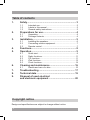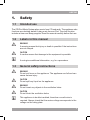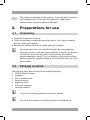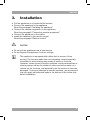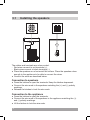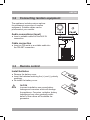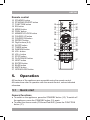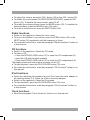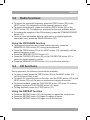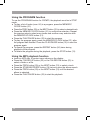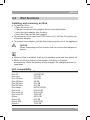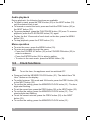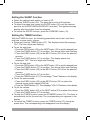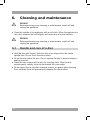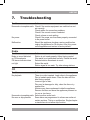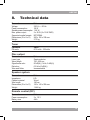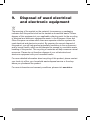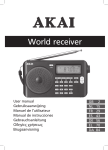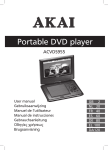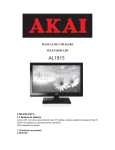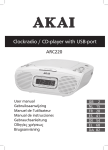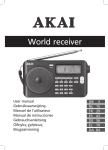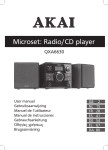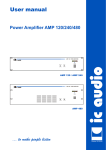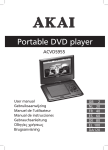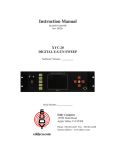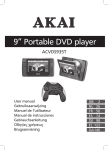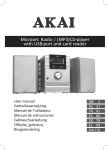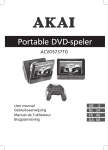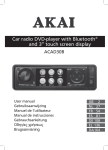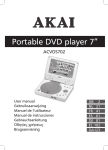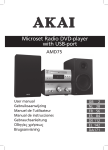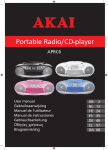Download Akai AMP240 home audio set
Transcript
CD/iPod Music System ALD1915H AMP240 User manual Gebruiksaanwijzing Manuel de l’utilisateur Manual de instrucciones Gebrauchsanleitung Οδηγίες χρήσεως Brugsanvisning GB 2 NL 21 FR 41 ES 60 DE 79 EL 99 DA120 Table of contents 1. 2. 3. 4. 5. 6. 7. 8. 9. Safety............................................................................ 3 1.1 1.2 1.3 Intended use.....................................................................3 Labels in this manual........................................................3 General safety instructions...............................................3 2.1 2.2 Unpacking.........................................................................4 Package contents.............................................................4 3.1 3.2 3.3 Installing the speakers......................................................6 Connecting random equipment.........................................7 Remote control.................................................................7 5.1 5.2 5.3 5.4 5.5 Quick start.........................................................................9 Radio functions...............................................................11 CD functions...................................................................11 iPod functions.................................................................13 Clock functions...............................................................14 6.1 Handle and care of a disc...............................................16 Preparations for use.................................................... 4 Installation.................................................................... 5 Functions...................................................................... 8 Operation...................................................................... 9 Cleaning and maintenance....................................... 16 Troubleshooting......................................................... 17 Technical data............................................................ 19 Disposal of used electrical and electronic equipment......................................... 20 Copyright notice Design and specifications are subject to change without notice. 2 AMP240 1. Safety 1.1 Intended use The CD/iPod Music System plays music from CD and radio. The appliance also functions as a docking station to play music from an iPod. The clock function includes a timer and sleep program. Read the manual carefully before first use. 1.2 WARNING A warning means that injury or death is possible if the instructions are not obeyed. CAUTION A caution means that damage to the equipment is possible. ! ! i 1.3 A note gives additional information, e.g. for a procedure. General safety instructions WARNING Do not put force on the appliance. The appliance can fall and can cause serious injury. CAUTION Do not spill any liquid on the appliance. WARNING Do not insert any objects in the ventilation holes. CAUTION Do not block the ventilation holes. This appliance is double insulated; therefore no earth wire is required. Always check that the mains voltage corresponds to the voltage on the rating plate. ! ! ! ! i Labels in this manual 3 L This appliance employs a laser system. To prevent direct exposure to the laser beam, do not open the appliance. Visible laser radiation when open and interlock defeated. 2. Preparations for use 2.1 Unpacking ● Unpack the appliance carefully. ● Check the package contents as described below. If any item is missing, please contact your reseller. ● Remove the labels from the front panel carefully if present. i 2.2 We recommend that you retain the original carton and packing materials in case it ever becomes necessary to return your product for service. This is the only way to safely protect the product against damage in transit. If you do dispose of the carton and the packing materials, please remember to recycle with due care to the environment. Package contents The following items are included in the received package: 1 CD/iPod Music System 2 Speakers 2 Pair of speaker wire 1 Remote control 2 Batteries (AAA) 6 iPod dock adaptors 1 Operator manual i i 4 If any item is missing, please contact your reseller. One iPod dock adaptor is already installed in the appliance. AMP240 3. Installation ● Put the appliance on a horizontal flat surface. ● Connect the speakers to the appliance. Read the paragraph "Installing the speakers". ● Connect the random equipment to the appliance. Read the paragraph "Connecting random equipment". ● Connect the appliance to the mains. ● Install the batteries in the remote control. Read the paragraph "Remote control". ! CAUTION ● Do not put the appliance near a heat source. ● Do not expose the appliance to direct sunlight. i This appliance is equipped with rubber feet to prevent it from moving. The feet are made from non-migrating material specially formulated to avoid leaving any marks or stains on furniture. However, certain types of furniture polishes, wood preservatives or cleaning sprays cause the rubber to soften and leave marks or a residue on the furniture, and potentially risk the surface to become damaged. To prevent damage to wooden surfaces, we recommend that you apply self-adhesive pads to the bottom of the rubber feet before installation. 5 3.1 Installing the speakers The cables and terminals are colour-coded: -- Red wires connect to red terminals (+). -- Black wires connect to black terminals (-). ● Place the speakers on a horizontal flat surface. Place the speakers close enough to the appliance to be able to connect the wires. ● Connect the wires as described below. Connection to speakers ● Press the latches to open the terminals. Keep the latches depressed. ● Connect the wire ends to the speakers matching the (+) and (-) polarity markings. ● Release the latches to lock the wire ends. Connection to the appliance ● Press the latches to open the terminals. ● Connect the wire ends of the speakers to the appliance matching the (+) and (-) polarity markings. ● Lift the latches to lock the wire ends. 6 AMP240 3.2 Connecting random equipment The appliance includes various options for permanent connection of random equipment. Suitable cables can be purchased at your reseller. Audio connections (input) ● Insert a suitable cable into the AUX IN connection. Cable connection ● Insert an FM aerial or a suitable cable into the FM ANT connection. 3.3 Remote control Install batteries ● Remove the battery cover. ● Insert the batteries matching the (+) and (-) polarity markings. ● Re-install the battery cover. ! CAUTION Incorrect installation can cause battery leakage and corrosion which will damage the appliance. Corrosion, oxidation, battery leakage and any other gradually acidic defect of this nature will invalidate the guarantee. 7 4. Functions 14 1 13 2 12 3 4 5 6 11 10 9 8 7 Front panel 1 2 3 4 5 6 7 8 STANDBY button Display FUNCTION button MEMO/CLOCK/ENTER button STOP button CD compartment OPEN/CLOSE button 8 9 10 11 12 13 14 PREV button NEXT button VOL- button PLAY/PAUSE button VOL+ button Remote control sensor Docking station AMP240 Remote control 15 16 17 18 19 20 21 22 23 24 25 26 27 28 29 30 31 32 33 34 35 36 37 STANDBY button ST/MONO/ID3/ESP button FUNCTION button EQ button MENU button PREV button MEMORY/CLOCK button FOLDER UP button FOLDER DN button REPEAT button Digit buttons (0-9) SLEEP button TIMER button RANDOM button VOL- button VOL+ button STOP button PLAY/PAUSE button NEXT button ENTER button BASS button MUTE button OPEN/CLOSE button 5. 15 37 16 17 18 19 36 35 21 22 34 33 32 31 30 23 24 29 28 20 25 26 27 Operation All functions of the appliance are accessible using the remote control. All instructions refer to operation with the remote control, unless indicated otherwise. 5.1 Quick start General functions ● To switch on the appliance, press the STANDBY button (15). To switch off the appliance, press the STANDBY button (15) again. ● To select the source mode (CD/tuner/iPod/AUX), press the FUNCTION button (17). 9 ● To adjust the volume, press the VOL+ button (30) or the VOL- button (29). ● To enable the sound mode (CLASSIC/ROCK/POP/JAZZ), press the EQ button (18). To disable the sound mode, select FLAT. ● To enable the enhanced bass, press the BASS button (35). To disable the enhanced bass, press the BASS button (35) again. ● To mute or restore sound, press the MUTE button (36). Radio functions ● Switch on the appliance. Select the tuner mode. ● To tune to the station of your choice, press the PREV button (20) or the NEXT button (33) repeatedly until the frequency is found. ● For extended instructions, read the paragraph "Radio functions" further on in this manual. CD functions ● Switch on the appliance. Select the CD mode. ● To insert a CD: • Press the OPEN/CLOSE button (37) to open the CD compartment (6). • Insert the CD with the label upwards. • Press the OPEN/CLOSE button (37) to close the CD compartment (6). The display shows the total number of tracks on the CD. ● To start playback, press the PLAY/PAUSE button (32) once. ● For extended instructions, read the paragraph "CD functions" further on in this manual. iPod functions ● Select the matching dock adaptor for your iPod. Insert the dock adaptor in the docking station (14). Place the iPod on the dock adaptor. ● Switch on the appliance. Select the iPod mode. ● To start playback, press the PLAY/PAUSE button (32) once. ● For extended instructions, read the paragraph "iPod functions" further on in this manual. Clock functions ● Read the paragraph "Clock functions" further on in this manual. 10 AMP240 5.2 Radio functions ● To search for a specific frequency, press the PREV button (20) or the NEXT button (33) repeatedly until the desired frequency is set. ● To search automatically, press and hold the PREV button (20) or the NEXT button (33). The appliance searches for the next available station. ● To improve the reception of the FM frequency, press the ST/MONO/ID3/ESP button (16). ● To show extra information about a radio station (program type/radio name/radio test), press the RANDOM button (28). Using the PROGRAM function ● To program frequencies as a preset station manually, press the MEMORY/CLOCK button (21) during radio playback. ● Press the PREV button (20) or the NEXT button (33) repeatedly until the desired frequency is set. ● Press the MEMORY/CLOCK button (21). ● Press the FOLDER UP button (22) or the FOLDER DN button (23) to select the preset memory number. ● Press the MEMORY/CLOCK button (21) to confirm the selection. 5.3 CD functions During playback, the following functions are available: ● To select a track, press the PREV button (20) or the NEXT button (33) until the desired track is set. ● To search for a specific point on the disc, hold the PREV button (20) or the NEXT button (33) until the point is reached and release the button. ● To pause playback, press the PLAY/PAUSE button (32) once. To resume playback, press the PLAY/PAUSE button (32) again. ● To stop playback, press the STOP button (31). Using the REPEAT function ● Press the REPEAT button (24) (during play) to repeat the current track. ● Press the REPEAT button (24) again to repeat all tracks. ● Press the REPEAT button (24) again to exit the function. 11 Using the PROGRAM function To use the PROGRAM function for CD/MP3, the playback must be in STOP mode. ● To play a list of tracks (max. 64) in a program, press the MEMORY/ CLOCK button (21). ● Press the PREV button (20) or the NEXT button (33) to select a desired track. ● Press the MEMORY/CLOCK button (21) to confirm the selection. Repeat the previous step to select more tracks and confirm every selection with the MEMORY/CLOCK button (21). ● Press the PLAY/PAUSE button (32) to start the program. ● To play the program again, press the MEMORY/CLOCK button (21) after the program has finished. Press the PLAY/PAUSE button (32) to start the program again. ● To repeat the program, press the REPEAT button (24) twice during playback of the program. ● To delete the program during the playback, press the STOP button (31). Using the MP3 playback function ● Insert an MP3 disc. A content menu shows on the display. ● Press the FOLDER UP button (22) or the FOLDER DN button (23) to select a folder or a file. ● Press the PREV button (20) or the NEXT button (33) to select a track. ● Press the ST/MONO/ID3/ESP button (16) twice to enter the album search. ● Press the PREV button (20) or the NEXT button (33) until the desired album is selected. ● Press the PLAY/PAUSE button (32) to start the playback. 12 AMP240 5.4 iPod functions Installing and removing an iPod ● To install an iPod: • Open the cover (14). • Choose the correct dock adapter. Refer to the table below. • Insert the dock adaptor into the dock. • Insert the iPod into the dock adaptor. ● To remove the iPod, press the STOP button (31). Pull the iPod gently out of the dock adaptor. ● To remove dock adaptor, pull the dock adaptor gently out of the appliance. ! CAUTION When connecting an iPod, ensure that the correct dock adaptor is placed. i ● When an iPod is installed, it will go into standby mode and then switch off. ● Whilst the iPod is docked in the system, its battery is charged automatically. When the battery is fully charged, the charging process is completed. Unit compatibility Model iPod 5G iPod nano iPod 2G Nano iPod 3G Nano iPod 4G Nano iPod 5G Nano iPod classic iPod touch iPod touch 2G iPod touch 3G iPhone iPhone 3G iPhone 3GS iPhone 4 Memory size 30/60/80 GB 1/2/4 GB 2/4/8 GB 4/8 GB 8/16 GB 8/16 GB 80/120/160 GB 8/16/32 GB 8/16/32 GB 32/64 GB 4/8/16 GB 8/16 GB 8/16/32 GB 16/32 GB 13 Audio playback During playback, the following functions are available: ● To select a track, press the PREV button (20) or the NEXT button (33) until the desired track is set. ● To forward or rewind the track, press and hold the PREV button (20) or the NEXT button (33). ● To pause playback, press the PLAY/PAUSE button (32) once. To resume playback, press the PLAY/PAUSE button (32) again. ● To play the first 10 seconds of each track on the disc, press the MENU button (19). ● To stop playback, press the STOP button (31). Menu operation ● To enter the menu, press the MENU button (19). ● To enter and navigate through the menu: • Press the FOLDER UP button (22) or the FOLDER DN button (23) to select a submenu. • Press the ENTER button (34) to select a setting. • To return to the main menu, press the MENU button (19). 5.5 i Clock functions To set the time, the appliance must be switched OFF. ● Press and hold the MEMORY/CLOCK button (21). The default time "24 Hour" flashes on the display. ● To switch between 12H mode and 24H mode, press the PREV button (20) or the NEXT button (33) ● To confirm the setting, press the MEMORY/CLOCK button (21). The hour digits start flashing. ● To set the correct hour, press the PREV button (20) or the NEXT button (33). ● To confirm the setting, press the MEMORY/CLOCK button (21). The minute digits start flashing. ● To set the correct minutes, press the PREV button (20) or the NEXT button (33). ● To confirm the setting, press the MEMORY/CLOCK button (21). 14 AMP240 Setting the SLEEP function ● Select the desired radio station or insert a CD. ● Press the SLEEP button (26). The sleep time is set at 90 minutes. ● To adjust the sleep time, press the SLEEP button (26) until the desired period is set (90/80/70/60/50/40/30/20/10 minutes). The appliance stops playing after the chosen time has elapsed. ● To cancel the SLEEP function, press the STANDBY button (15). Setting the TIMER function With the TIMER function, the following parameters can be set: start time, end time, source mode, volume. ● Press and hold the TIMER button (27). The display shows the message: "On". The hour digits start flashing. ● To set the start time: • Press the PREV button (20) or the NEXT button (33) to set the desired hour. • Press the TIMER button (27) to confirm. The minute digits start flashing. • Press the PREV button (20) or the NEXT button (33) to set the desired minutes. • Press the TIMER button (27) to confirm. The display shows the message: "Off". The hour digits start flashing. ● To set the end time: • Press the PREV button (20) or the NEXT button (33) to set the desired hour. • Press the TIMER button (27) to confirm. The minute digits start flashing. • Press the PREV button (20) or the NEXT button (33) to set the desired minutes. • Press the TIMER button (27) to confirm. • Press the TIMER button (27). The message "Tuner" flashes on the display. ● To set the source mode: • Press the PREV button (20) or the NEXT button (33) to select the desired source (radio station/CD/iPod). • Press the TIMER button (27). The message "VOL 13" flashes on the display. ● To set the volume: • Press the PREV button (20) or the NEXT button (33) to adjust the volume. • Press the TIMER button (27) to confirm. ● To stop the TIMER function, press the STANDBY button (15). The timer is automatically set for the next day. The corresponding icon appears in the display. ● To cancel the TIMER function, press the TIMER button (27) during the preset time. The corresponding icon disappears from the display. 15 6. ! Cleaning and maintenance WARNING Before performing any cleaning or maintenance, switch off and unplug the appliance. ● Clean the outside of the appliance with a soft cloth. When the appliance is very dirty, dampen the cloth slightly with water and a neutral solution. ! WARNING Before performing any cleaning or maintenance, switch off and unplug the appliance. 6.1 Handle and care of a disc ● Hold the disc with fingers. Hold the disc outer edge and/or the centre spindle hole. Do not touch the disc surface. ● Do not bend or press the disc. Do not expose the disc to direct sunlight or heating sources. ● Clean the disc surface with a soft, dry cleaning cloth. Wipe the disc surface gently, radially, from centre towards the outer edge. ● Do not apply thinner, alcohol, chemical solvent, or sprays when cleaning. Such cleaning fluids will permanently damage the disc surface. 16 AMP240 7. Troubleshooting Trouble No sound or incomplete audio No power Malfunction Radio Trouble Noise or sound distorted on FM broadcasts FM stereo indicator does not light CD Trouble No playback No sound or incomplete audio No scan or skip possible Action Check if the random equipment are switched on and set correctly. Check cables for connection problems. Check if the correct source is selected. Check volume or mute setting. Check if the power cord has been properly connected to the power outlet. Should the appliance develop a serious malfunction, unplug the appliance for 30 minutes. After this, power on the appliance and restore to factory default. Action Station is not tuned properly. Adjust tuning control. Wire aerial is not positioned correctly. Extend the aerial. Selected station broadcasts in mono Extend the aerial. Station signal is too weak. Try other strong stations. Action There is no disc inserted. Load a disc in the appliance. Disc is loaded upside down. Place the disc with the label facing upward. Incorrect type of disc. Disc may be damaged or dirty, clean the disc or try another disc. Moisture may have condensed inside the appliance. Remove the disc and leave the appliance powered on for one or two hours. Select another audio track. Some discs are programmed to refuse user action at certain sections. This is no malfunction. Single chapter or track discs do not allow skip function. 17 MP3 playback Trouble No sound or incomplete audio iPod Trouble iPod volume control does not increase audio volume AUX Trouble No sound on the unit system. No picture Remote control (RC) Trouble RC does not function 18 Action If MP3 data is mixed with other files on CD, the appliance may play the non-MP3 files as noise or without sound or it rejects the disc. Check if the played file is in MP3 format or select another file to play. Action iPod volume control only controls the volume output to the headphone jack. Set the unit volume control when the iPod is docked on the unit. Action Input source is low. Increase the volume level on the audio source device. Check if the TV is switched on and set to the correct A/V input. Check cables for connection problems. Check cables for damage. Action Check the battery installation. Point the RC at the remote control sensor. Stay within 8 metres of the appliance. AMP240 8. Technical data Parameter Value Voltage 230 VAC ~ 50 Hz Power consumption W Standby power consumption 1 W Max. power output 2 x 28 W (2x 10 W RMS) Supported media formats MP3/WMA Dimensions (W x H x D)0 x 180 x 228 mm Weight 2.76 kg Tuner Parameter FM radio Disc output Parameter Laser type Wave length Signal/noise ratio Distortion Wow and flutter Value 87.5 mHz - 108 mHz Value Semiconductor 760 - 800 nm 0 dB(A) (1 kHz, 0 dB(A)) 0.5 kHz (0 dB(A)) Immeasurable Speaker system Parameter Value Impedance Ω Cabinet material Wood Wire length 180 cm Dimensions (W x H x D) 160 x 140 x 228 mm Weight 1.646 kg Remote control (RC) Parameter Power consumption Battery size Value 2 x 1.5 V AAA 19 9. Disposal of used electrical and electronic equipment Z The meaning of the symbol on the material, its accessory or packaging indicates that this product shall not be treated as household waste. Please, dispose of this equipment at your applicable collection point for the recycling of electrical and electronic equipments waste. In the European Union and Other European countries which there are separate collection systems for used electrical and electronic product. By ensuring the correct disposal of this product, you will help prevent potentially hazardous to the environment and to human health, which could otherwise be caused by unsuitable waste handling of this product. The recycling of materials will help conserve natural resources. Please do not therefore dispose of your old electrical and electronic equipment with your household waste. For more detailed information about recycling of this product, please contact your local city office, your household waste disposal service or the shop where you purchased the product. For more information and warranty conditions, please visit: www.akai.eu 20