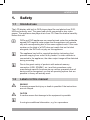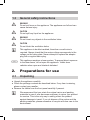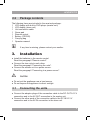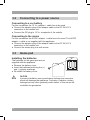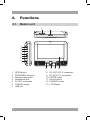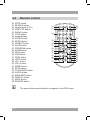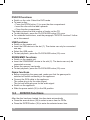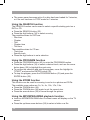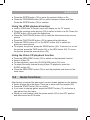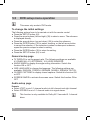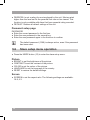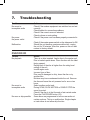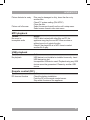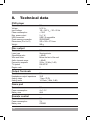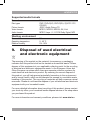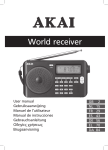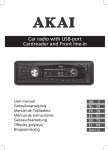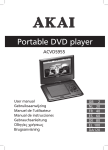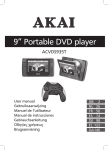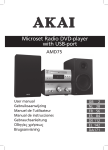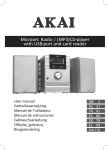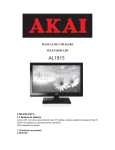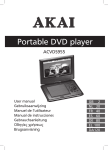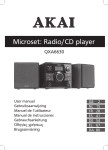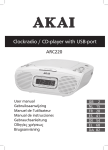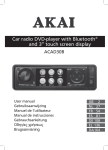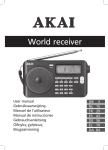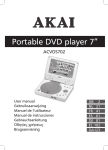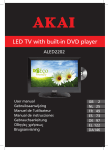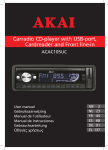Download Akai ACVDS737TG
Transcript
Portable DVD-speler ACVDS737TG ALD1915H User manual Gebruiksaanwijzing Manuel de l’utilisateur Brugsanvisning GB 2 NL 24 FR 46 DA 68 Table of contents 1. 2. 3. 4. 5. 6. Safety............................................................................ 3 1.1 1.2 1.3 Intended use.....................................................................3 Labels in this manual........................................................3 General safety instructions...............................................4 2.1 2.2 Unpacking.........................................................................4 Package contents.............................................................5 3.1 3.2 3.3 3.4 Connecting the units.........................................................5 Connecting to a power source..........................................6 Game pad.........................................................................6 Remote control.................................................................7 4.1 4.2 4.3 4.4 Master unit........................................................................8 Slave unit..........................................................................9 Game pad.........................................................................9 Remote control...............................................................10 5.1 5.2 5.3 5.4 5.5 5.6 Master power switch.......................................................11 Quick start.......................................................................11 DVD/CD functions...........................................................12 Game functions...............................................................15 DVD setup menu operation............................................16 Slave setup menu operation...........................................18 6.1 Handle and care of a disc...............................................19 Preparations for use.................................................... 4 Installation.................................................................... 5 Functions...................................................................... 8 Operation.................................................................... 11 Cleaning and maintenance....................................... 19 7. Troubleshooting......................................................... 20 8. Technical data............................................................ 22 9.Disposal of used electrical and electronic equipment......................................... 23 Copyright notice Design and specifications are subject to change without notice. ACVDS737TG 1. Safety 1.1 Intended use The LCD display with built-in DVD player plays film and photos from DVD, USB and memory card. The game pad can be connected to play video games. The appliance also plays music from CD. Read the manual carefully before first use. 2 DVDs and DVD appliances are manufactured under the worldwide agreed DVD regional code system that the appliance will operate only with corresponding disc of the same regional code. If the code number on the label of a DVD does not match that on the label alongside, the DVD will not play on this appliance. i The appliance has built-in copyright protection technology that prevents copying from a disc to any media. If a video recorder is connected to the appliance, the video output image will be distorted during recording. i Due to the great variety of products with external memory connection (USB, SD/MMC, etc.) and their sometimes quite manufacturer-specific functions we can neither guarantee that all devices will be recognised, nor that all operating options that are possible in theory will actually work. 1.2 Labels in this manual ! WARNING A warning means that injury or death is possible if the instructions are not obeyed. ! CAUTION A caution means that damage to the equipment is possible. i A note gives additional information, e.g. for a procedure. 3 1.3 General safety instructions ! WARNING Do not put force on the appliance. The appliance can fall and can cause serious injury. ! CAUTION Do not spill any liquid on the appliance. ! WARNING Do not insert any objects in the ventilation holes. ! CAUTION Do not block the ventilation holes. i This appliance is double insulated; therefore no earth wire is required. Always check that the mains voltage corresponds to the voltage on the rating plate. Never attempt to replace the adaptor plug with a regular mains plug. L This appliance employs a laser system. To prevent direct exposure to the laser beam, do not open the appliance. Visible laser radiation when open and interlock defeated. 2. Preparations for use 2.1 Unpacking ● Unpack the appliance carefully. ● Check the package contents as described below. If any item is missing, please contact your reseller. ● Remove the labels from the front panel carefully if present. i 4 We recommend that you retain the original carton and packing materials in case it ever becomes necessary to return your product for service. This is the only way to safely protect the product against damage in transit. If you do dispose of the carton and the packing materials, please remember to recycle with due care to the environment. ACVDS737TG 2.2 Package contents The following items are included in the received package: 1 LCD display with built-in DVD player (master unit) 1 LCD display (slave unit) 1 Unit connection cable 1 Game pad 1 Remote control 1 Battery (CR2025) 1 Carrying bag 1 Operator manual i If any item is missing, please contact your reseller. 3. Installation ● Install the batteries in the remote control. Read the paragraph "Remote control". ● Connect the two units to each other. Read the paragraph "Connecting the units". ● Connect the master unit to a power source. Read the paragraph "Connecting to a power source". ! CAUTION ● Do not put the appliance near a heat source. ● Do not expose the appliance to direct sunlight. 3.1 Connecting the units ● Connect the adaptor plugs of the connection cable to the DC OUT 9-12 V connection and to the AV OUT connection in the master unit. ● Connect the other ends of the connection cable to the DC IN 9-12 V connection and to the AV IN connection in the slave unit. 5 3.2 Connecting to a power source Connecting to a car battery For this connection the 12 VDC adaptor + cable has to be used. ● Connect the adaptor plug of the adaptor cable to the DC IN 9-12 V connection in the master unit. ● Connect the DC plug to 12 VDC receptacle of the vehicle. Connecting to the mains For this connection the AC/DC adaptor + cable has to be used. The AC/DC adaptor + cable is not supplied with the appliance. ● Connect the adaptor plug of the adaptor cable to the DC IN 9-12 V connection in the master unit. ● Connect the mains plug to a wall socket. 3.3 Game pad Installing the batteries The batteries for the game pad are not supplied with the appliance. ● Remove the battery cover. ● Insert the batteries matching the (+) and (-) polarity markings. ● Re-install the battery cover. ! 6 CAUTION Incorrect installation can cause battery leakage and corrosion which will damage the appliance. Corrosion, oxidation, battery leakage and any other gradually acidic defect of this nature will invalidate the guarantee. ACVDS737TG 3.4 Remote control Installing the battery ● Press the catch and at the same time pull out the battery tray. ● Insert 1 lithium battery, type CR2025 3V battery with the stamped (+) mark facing upward. ● Insert the battery tray into the remote control. ! 1 2 CAUTION Incorrect installation can cause battery leakage and corrosion which will damage the appliance. Corrosion, oxidation, battery leakage and any other gradually acidic defect of this nature will invalidate the guarantee. 7 4. Functions 4.1 Master unit 2 1 3 4 5 6 7 8 9 10 1 2 3 4 5 6 7 OPEN button SD/MS/MMC card slot Master power switch Headphone jack AV OUT connection COAXIAL output USB slot 8 8 9 10 11 12 13 11 12 13 DC OUT 9-12 V connection DC IN 9-12 V connection ENTER button Arrow buttons SOURCE button LCD display ACVDS737TG 4.2 Slave unit 21 20 19 18 17 15 16 14 14 15 16 17 Arrow buttons MODE button LCD display Volume dial 4.3 22 23 24 25 26 27 28 29 30 31 18 19 20 21 DC IN 9-12 V connection AV IN connection Headphone jack Master power switch Game pad Joystick Direct pad SELECT button Power switch START button A button B button X button Y button RESET button 22 23 24 25 26 31 30 29 28 27 9 4.4 32 33 34 35 36 37 38 39 40 41 42 43 44 45 46 47 48 49 50 51 52 53 54 55 56 57 58 STEP button SEARCH button Digit buttons (0-10+) SUBTITLE button ANGLE button TITLE button Arrow buttons ENTER button SETUP button REPEAT button SLOW button PROGRAM button ZOOM button REV button FWD button PREV button NEXT button VOL- button VOL+ button MODE button STOP button PLAY/PAUSE button AUDIO button MENU/PBC button DISPLAY button MUTE button SOURCE button i 10 Remote control 32 33 58 57 34 35 36 37 38 39 40 41 42 43 44 The arrow buttons are buttons for navigation in the DVD menu. 56 55 54 53 52 51 50 49 48 47 46 45 ACVDS737TG 5. Operation All functions of the unit are accessible using the remote control. All instructions refer to operation with the remote control, unless indicated otherwise. 5.1 Master power switch The units are equipped with a master power switch (3 & 21) located at the side panel. ● Set the switch into the ON position prior to taking the units into operation. ● Set the switch into the OFF position prior to disconnecting from the mains. i ● The units are designed to be operated using the remote control. 5.2 Quick start General functions ● To connect the master unit with the slave unit, proceed as follows: • Connect the adaptor plugs of the connection cable to the DC OUT 9-12 V connection and to the AV OUT connection in the master unit. • Connect the other ends of the connection cable to the DC IN 9-12 V connection and to the AV IN connection in the slave unit. ● To select the source mode (DVD/CARD/USB), press the SOURCE button (58). ● To adjust the volume, press the VOL+ button (50) or the VOL- button (49). ● To mute or restore sound, press the MUTE button (57). ● To adjust the screen settings (SHARPNESS/BRIGHTNESS/CONTRAST/ HUE/SATURATION), press the MODE button (51). ● To connect a headphone, insert the cable plug in the headphone jack (4 & 20). To prevent hearing damage, remember to adjust the volume to a comfortable level. 11 DVD/CD functions ● Switch on the units. Select the DVD mode. ● To insert a disc: • Press the OPEN button (1) to open the disc compartment. • Insert the disc with the label upwards. • Close the disc compartment. The display shows the total number of tracks on the CD. ● To start playback, press the PLAY/PAUSE button (53) once. ● For extended instructions, read the paragraph "DVD/CD functions" further on in this manual. USB functions ● Switch on the master unit. ● Insert the USB device in the slot (7). The device can only be connected one way. ● Select the USB mode. ● To start playback, press the PLAY/PAUSE button (53) once. SD/MS/MMC functions ● Switch on the master unit. ● Insert the SD/MS/MMC device in the slot (2). The device can only be connected one way. ● Select the memory card mode. ● To start playback, press the PLAY/PAUSE button (53) once. Game functions ● Before connecting the game pad, make sure that the game pad is switched off before connecting to the appliance. ● Connect the RCA cable to the appliance. -- The yellow plug is for the video signal. -- The red and white plug are for the audio signal. ● Switch on the appliance. ● Slide the power switch (25) to the ON position. 5.3 DVD/CD functions After the disc has been loaded, the disc starts automatically ● Press the arrow buttons (38) to select a menu item for DVDs. ● Press the ENTER button (39) to enter the selected menu item. 12 ACVDS737TG During playback, the following functions are available: ● To select a chapter (DVD) or track (CD), press the digit buttons (34). ● To select the next or previous chapter (DVD) or track (CD), press the PREV button (47) or the NEXT button (48). ● To forward or rewind the DVD, press the FWD button (46) or the REV button (45). The available speed rates are: 2x, 4x, 8x, 16x, 32x. ● To pause playback, press the PLAY/PAUSE button (53) once. To resume playback, press the PLAY/PAUSE button (53) again. ● To stop playback temporarily, press the STOP button (52) once. To stop playback permanently, press the STOP button (52) again. To resume playback, press the PLAY/PAUSE button (53). ● To playback in slow-motion, either forward or backward, press the SLOW button (42) repeatedly. The available speed rates are: 1/2x, 1/4x, 1/8x, 1/16x. ● To repeat a chapter (DVD) or one or all tracks (CD): • Press the REPEAT button (41) once to repeat the current chapter or track. • Press the button once again to repeat the current title. • Press the button once again to repeat all titles. • Press the button once again to cancel the function. ● To view a specific title of a DVD, press the TITLE button (37). Use the arrow buttons (38) to select the title. ● To select the audio language of a DVD, press the AUDIO button (54) repeatedly until the desired language is set. ● To switch on the subtitles of a DVD, press the SUBTITLE button (35). To switch off the subtitles of a DVD, press the SUBTITLE button (35) again. ● To select extra information of a DVD or CD (remaining time/passed playtime/track number/chapter number), press the DISPLAY button (56). ● To select the camera angle, press the ANGLE button (36). ● To show the menu of available titles, press the TITLE button (37). ● To return to the main menu, press the MENU/PBC button (55). ● Press the DISPLAY button (56) to change the display settings. i ● Normally, if an MP3 disc is loaded, the unit will take longer time to read the initial data. ● A DVD that does not match the region code cannot be read by the unit. ● If a disc contains mixed content (e.g. MP3 and video files), the unit will only recognise, list and play one content type. 13 ● The screen saver becomes active if no disc has been loaded for 3 minutes, or if the unit has been in STOP mode for 3 minutes. Using the SEARCH function The SEARCH function can be used to select a specific starting point on a DVD or CD. ● Press the SEARCH button (33). ● Press the digit buttons (34) to select an entry. The possible entries for DVD are: -- Disc time -- Chapter -- Title -- Chapter time -- Title time The possible entries for CD are: -- Track time -- Specific track ● Press the digit buttons to set a selection. Using the PROGRAM function ● Press the PROGRAM button (43) to enter the PROGRAM function. ● Press the digit buttons (34) to select a desired track, and use the arrow button down (38) to highlight the next entry. ● To confirm the selection and start the program, move the highlight to "START" and press the ENTER button (39). ● To stop the progam, press the PROGRAM button (43) and press the ENTER button (39). Using the ZOOM function This function can be used for zooming in and out on photos and DVDs. The available zoom ratios are: 2x, 3x, 4x, 1/2x, 1/3x, 1/4x. ● Press the ZOOM button (44). ● Press the ZOOM button (44) again to set the correct size. ● Press the arrow buttons (38) to move through the picture. Using the MP3/MPEG4/WMA playback function ● Insert an MP3/MPEG4/WMA disc. A content menu will display on the TV screen. ● Press the up/down arrow buttons (38) to select a folder or a file. 14 ACVDS737TG ● Press the ENTER button (39) to enter the selected folder or file. ● Press the PROGRAM button (43) to switch between folders and files. Press the ENTER button (39) to confirm. Using the JPEG playback function ● Insert a JPEG disc. A content menu will display on the TV screen. ● Press the up/down arrow buttons (38) to select a folder or a file. Press the ENTER button (39) to start the slide show. ● Press the PLAY/PAUSE button (53) to hold the slide show at the current picture. ● Press the PLAY/PAUSE button (53) to resume the slide show. ● Press the PREV button (47) or the NEXT button (48) to select the previous or next picture. ● To magnify the picture, press the ZOOM button (44). To zoom in or out on the picture, press the FWD button (46) or the REV button (45). To move the picture, press the arrow buttons (38). Using the Video CD playback function ● ● ● ● Press the MENU/PBC button (55) to switch on the playback function. Insert a Video CD. To start playback, press the PLAY/PAUSE button (53) once. To select the audio channel during Video CD playback, press the AUDIO button (54). ● Press the MENU/PBC button (55) to quit the playback and return to the main menu. 5.4 Game functions After having connected the game pad, a menu screen appears on the display. ● Select a game from the menu. Scroll up or down with the joystick (22). ● Press the START button (26) to confirm. ● If you want to change game, press the RESET button (31) and select a new game from the menu. ● When you are finished, slide the power switch (25) to the OFF position and disconnect the RCA cable. 15 5.5 DVD setup menu operation i This menu only works in DVD mode. To change the initial settings The following actions have to be carried out with the remote control. ● Press the SETUP button (40). ● Press the arrow buttons (left and right) (38) to select a menu. The submenu is displayed directly. ● Press the arrow buttons (up and down) (38) to enter the submenu. ● Press the ENTER button (39) to select a setting, or the left arrow button to cancel the selection. If the selection invokes a subsequent submenu, repeat the previous steps to select a setting. ● Press the ENTER button (39) to store the setting. ● Press the SETUP button (40) to exit. General setup page ● TV DISPLAY to set the aspect ratio. The following settings are available: 4:3 PANSCAN, 4:3 LETTERBOX, 16:9, WIDE SQUEEZE. ● ANGLE MARK to display the angle setting information. Switch this function ON or OFF. ● OSD LANGUAGE to change the language. The following settings are available: ENGLISH, FRENCH, GERMAN, DANISH, SPANISH, DUTCH. ● CLOSED CAPTIONS to display closed captions. Switch this function ON or OFF. ● SCREEN SAVER to activate the screen saver. Switch this function ON or OFF. Audio setup page Downmix ● Select LT/RT to mix 5.1-channel audio into left channel and right channel. ● Select STEREO to mix 5.1 channel audio into signal stereo. i 16 This function is only available for Dolby AC-3 encoded 5.1-channel discs. ACVDS737TG Digital output ● Select SPDIF OFF to switch off the digital audio signal output. ● Select SPDIF RAW to set the digital audio signal output to its raw format (DTS/Dolby Digital 5.1). ● Select SPDIF PCM to set the digital audio signal output to PCM format. Dolby digital DUAL MONO ● Stereo: both channels as is. STEREO is the default setting. ● L-Mono: left channel only. ● R-Mono: right channel only. ● Mix-Mono: the average of both the left and right channel. i This function is only available for Dolby AC-3 encoded 2-channel discs. DYNAMIC ● Select the value for the dynamic range compression to avoid losing sound details resulting from a low volume. Video setup page ● ● ● ● ● SHARPNESS: to adjust the screen sharpness. BRIGHTNESS: to adjust the screen brightness. CONTRAST: to adjust the screen contrast. HUE: to adjust the screen tint. This option is available for NTSC playback only. SATURATION: to adjust the saturation. Preference setup page i The general system functions can only be set with an empty DVD player. ● TV TYPE to set the colour system. The following settings are available: PAL, AUTO, NTSC. ● AUDIO to set the audio language. ● SUBTITLE to set the subtitle language. ● DISC MENU to set the language for the disc menu. 17 ● PARENTAL to set a rating for movies played by the unit. Movies rated higher than the level set for the parental lock can not be viewed. This function is only available with discs that have parental rating encoded. ● DEFAULT: Restore all default settings of the unit. Password setup page PASSWORD ● Enter the current password in the first box. ● Enter the new password in the second box. ● Enter the new password again in the third box to confirm. i The default password (1369) is always active, even if the password has been reset. 5.6 Slave setup menu operation ● Press the MODE button (15) to enter the slave setup menu. Picture ● ● ● ● ● BRIGHT to set the brightness of the picture. CONTRAST to set the contrast of the picture. COLOR to set the colour of the picture. LANGUAGE to set the language of the country. RESET to restore the default settings. Screen ● SCREEN to set the aspect ratio. The following settings are available: 16:9, 4:3. 18 ACVDS737TG 6. Cleaning and maintenance ! WARNING Before performing any cleaning or maintenance, switch off and unplug the appliance. ● Clean the outside of the appliance with a soft cloth. When the appliance is very dirty, dampen the cloth slightly with water and a neutral solution. 6.1 Handle and care of a disc ● Hold the disc with fingers. Hold the disc outer edge and/or the centre spindle hole. Do not touch the disc surface. ● Do not bend or press the disc. Do not expose the disc to direct sunlight or heating sources. ● Clean the disc surface with a soft, dry cleaning cloth. Wipe the disc surface gently, radially, from centre towards the outer edge. ● Do not apply thinner, alcohol, chemical solvent, or sprays when cleaning. Such cleaning fluids will permanently damage the disc surface. 19 7. Troubleshooting Trouble No sound or incomplete audio No power the power outlet Action Check if the random equipment are switched on and set correctly. Check cables for connection problems. Check if the correct source is selected. Check volume or mute setting. Check if the power cord has been properly connected to Check if the master power switch on the side panel is ON. MalfunctionShould the unit develop a serious malfunction, unplug the unit for 30 minutes. After this, power on the unit and restore to factory default. DVD/VCD/CD Trouble Action No playback There is no disc inserted. Load a disc in the master unit. Disc is loaded upside down. Place the disc with the label facing upward. Rating level of the disc is higher than the rating level setting of the unit. Invalid region code. Incorrect type of disc. Disc may be damaged or dirty, clean the disc or try another disc. Moisture may have condensed inside the unit. Remove the disc and leave the unit powered on for one or two hours. No sound or Select another audio track. incomplete audioDuring SCAN, SLOW MOTION or SINGLE STEP the sound is muted. Check if the disc is in fast forward or fast rewind mode. Press the PLAY/PAUSE button (53). No scan or skip possibleSome discs are programmed to refuse user action at certain sections. This is no malfunction. Single chapter or track discs do not allow skip function. 20 ACVDS737TG Picture distorted or noisyDisc may be damaged or dirty, clean the disc or try another disc. Check TV system setting (PAL/NTSC). Clean the disc. Picture not full screen Select the screen format from the unit's setup menu. Select screen format in disc start menu. MP3 playback Trouble Action No sound or If MP3 data is mixed with other files on CD, the incomplete audio appliance may play the non-MP3 files as noise or without sound or it rejects the disc. Check if the played file is in MP3 format or select another file to play. USB playback Trouble Action No playbackUSB device is not installed or installed incorrectly. Insert USB device into slot. Incompatible USB device used. Playback using any USB device cannot be guaranteed. Please try another USB device. Remote control (RC) Trouble RC does not function Action Check the battery installation. Point the RC at the remote control sensor. Stay within 8 metres of the appliance. 21 8. Technical data DVD player Parameter Voltage Input voltage Power consumption Max. power output USB connection Flash memory connection Dimensions (W x H x D) Weight Disc output Parameter Laser type Signal/noise ratio Wow and flutter Audio dynamic range Frequency response TV system Region code Output Terminals Parameter Headphones output impedance Analog video Analog audio Game pad Parameter Power consumption Battery size Remote control Parameter Power consumption Battery size 22 Value 9-12 VDC 100 ~ 240 VAC / 50 ~ 60 Hz < 15 W 2x1W USB 2.0 compatible SD/MS/MMC 260 x 182 x 37.5 mm 900 g Value Semiconductor > 80 dB Below the limit of the unit > 85 dB 20 Hz - 20 kHz (1 dB) PAL/NTSC 2 Value 32 Ω 1 Vp-p (75 Ω) 1.0 Vrms (1 KHz, 0 dB) Value 4 x 1.5 V AAA Value 3V CR2025 ACVDS737TG Supported media formats Parameter Value Disc typesDVD / DVD+R(W) / DVD-R(W) / (S)VCD / CD / CD-R(W) Picture formats JPEG / Kodak Picture CD Video formats MPEG1, MPEG2, MPEG4, AVI, Xvid Audio formats MPEG1 Layer I, II, III PCM Dolby Digital, MP3 Working environment Parameter Operating temperature Relative humidity 9. Value 0 - 45 °C 5% - 90% isposal of used electrical D and electronic equipment Z The meaning of the symbol on the material, its accessory or packaging indicates that this product shall not be treated as household waste. Please, dispose of this equipment at your applicable collection point for the recycling of electrical and electronic equipments waste. In the European Union and Other European countries which there are separate collection systems for used electrical and electronic product. By ensuring the correct disposal of this product, you will help prevent potentially hazardous to the environment and to human health, which could otherwise be caused by unsuitable waste handling of this product. The recycling of materials will help conserve natural resources. Please do not therefore dispose of your old electrical and electronic equipment with your household waste. For more detailed information about recycling of this product, please contact your local city office, your household waste disposal service or the shop where you purchased the product. For more information and warranty conditions, please visit: www.akai.eu 23