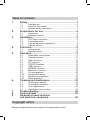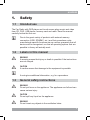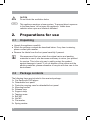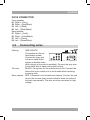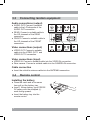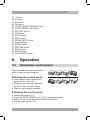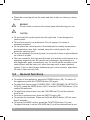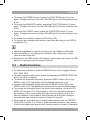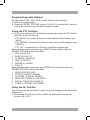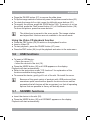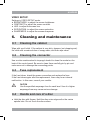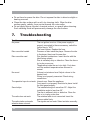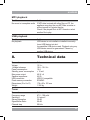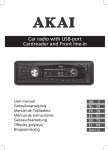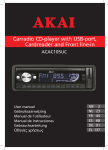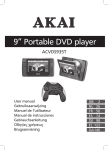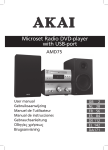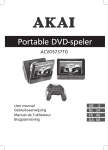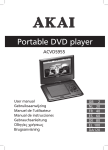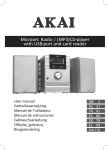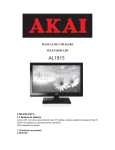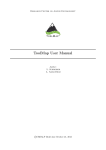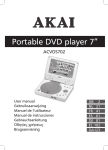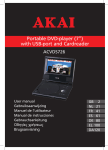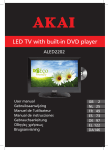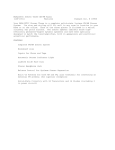Download Akai ACAD30B car media receiver
Transcript
Car radio DVD-player with Bluetooth® and 3“ touch screen display ALD1915H ACAD30B User manual Gebruiksaanwijzing Manuel de l’utilisateur Manual de instrucciones Gebrauchsanleitung Οδηγίες χρήσεως Brugsanvisning GB 2 NL 27 FR 54 ES 81 DE108 EL 136 DA164 Table of contents 1. 2. 3. 4. 5. 6. Safety............................................................................ 3 1.1 1.2 1.3 Intended use.....................................................................3 Labels in this manual........................................................3 General safety instructions...............................................3 2.1 2.2 Unpacking.........................................................................4 Package contents.............................................................4 3.1 3.2 3.3 3.4 ISO Cable Connection......................................................6 Connecting wires..............................................................7 Connecting random equipment.........................................8 Remote control.................................................................8 4.1 4.2 Control panel....................................................................9 Remote control...............................................................10 5.1 5.2 5.3 5.4 5.5 5.6 5.7 5.8 5.9 5.10 5.11 5.12 Detachable control panel................................................11 General functions............................................................12 Radio functions...............................................................13 CD functions...................................................................15 DVD/CD functions...........................................................16 USB functions.................................................................19 SD/MMC functions..........................................................19 Bluetooth functions........................................................20 File management............................................................20 Advanced functions........................................................21 Resetting the appliance..................................................22 Menu operation...............................................................22 6.1 6.2 6.3 6.4 Cleaning the cabinet.......................................................23 Cleaning the connector...................................................23 Fuse replacement...........................................................23 Handle and care of a disc...............................................23 Preparations for use.................................................... 4 Installation.................................................................... 5 Functions...................................................................... 9 Operation.................................................................... 11 Cleaning and maintenance....................................... 23 7. Troubleshooting......................................................... 24 8. Technical data............................................................ 25 9.Disposal of used electrical and electronic equipment......................................... 26 Copyright notice Design and specifications are subject to change without notice. ACAD30B 1. Safety 1.1 Intended use The Car Radio with DVD player and touch screen plays music and video from CD, DVD, USB device, memory card and radio. Read the manual carefully before the first use. i 1.2 Labels in this manual WARNING A warning means that injury or death is possible if the instructions are not obeyed. CAUTION A caution means that damage to the equipment is possible. ! ! i Due to the great variety of products with external memory connection (USB, SD/MMC, etc.) and their sometimes quite manufacturer-specific functions we can neither guarantee that all devices will be recognised, nor that all operating options that are possible in theory will actually work. 1.3 A note gives additional information, e.g. for a procedure. General safety instructions WARNING Do not put force on the appliance. The appliance can fall and can cause serious injury. CAUTION Do not spill any liquid on the appliance. WARNING Do not insert any objects in the ventilation holes. ! ! ! 3 ! CAUTION Do not block the ventilation holes. L This appliance employs a laser system. To prevent direct exposure to the laser beam, do not open the appliance. Visible laser radiation when open and interlock defeated. 2. Preparations for use 2.1 Unpacking ● Unpack the appliance carefully. ● Check the package contents as described below. If any item is missing, please contact your reseller. ● Remove the labels from the front panel carefully if present. i 2.2 We recommend that you retain the original carton and packing materials in case it ever becomes necessary to return your product for service. This is the only way to safely protect the product against damage in transit. If you do dispose of the carton and the packing materials, please remember to recycle with due care to the environment. Package contents The following items are included in the received package: 1x Car Radio with DVD player 1x Detachable front panel 1x Protective carrying case for detachable front panel 1x Mounting bracket 2x Release keys 1x Support strap 1x Tapping screw 1x Bolt M5 2x Nut M5 1x Flat washer 2x Spring washer 4 ACAD30B 2x ISO Wire Cable 1 Operator manual i 3. If any item is missing, please contact your reseller. Installation This unit can be installed in any dashboard having an opening as shown in the picture. The dashboard should be 4.75 - 5.56 mm thick in order to be able to support the unit. The unit should be installed horizontally in an angle less than 20°. i First complete the electrical connections, and then check them for correctness. 182mm 53mm ● Remove the outer edge from the unit. ● Remove the detachable control panel. ● Remove the release screws. ● Insert the release keys to separate the unit from the mounting bracket. Keep the release keys in a safe place for future use. ● If necessary, attach the support strap to the car body using the tapping screw. ● Insert the mounting bracket into the dashboard, and bend the mounting tabs out with a screwdriver. 5 ● Secure the rear of the unit to the support strap, using the bolts, nuts, and washers provided. ● Connect the appliance to the electrical circuit. Read the paragraph "ISO Cable Connection". ● Connect the random equipment to the appliance. Read the paragraph "Connecting random equipment". ● Push the main unit into the mounting bracket until you hear a click. ● Press the RESET button. ● Attach the control panel. Read the paragraph "Detachable control panel" in the chapter "Operation". 3.1 ISO Cable Connection B A 1 3 5 7 2 4 6 8 5 7 4 8 ISO A CONNECTOR Depending on the manufacturer, the contacts on your vehicle connection may be assigned differently. This is not a defect of the device but caused by a deviating connector pin assignment by the manufacturer of your vehicle. To provide a connection that conforms to this device, please purchase an appropriate adapter cable from a specialized dealer if required. Please consult a specialist in your area if you have any questions about the connections. A4 YELLOW (B+): Connection for +12V operational voltage (diameter at least 2.5 mm2) to permanent plus of the vehicle. A5 BLUE: To system control terminal of an external amplifier or Automatic Antenna (max. 100mA / 12VDC). A7 RED ACC (+): Connection for +12V trigger voltage. Connect to ignition key of the vehicle. If contacts A4 and A7 are switched, the device will "forget" the stored stations after the ignition is turned off. A8 GND (- /Ground): Attach the connection for the ground (diameter at least 2.5 mm) to the ground of the vehicle. i 6 ACAD30B ISO B CONNECTOR Front speaker B3 Right + (Gray) B4 Right - (Gray/Black) B5 Left + (White) B6 Left - (White/Black) Rear speaker B1 Right + (Violet) B2 Right - (Violet/Black) B7 Left + (Green) B8 Left - (Green/Black) 3.2 Connecting wires Parking GREY/WHITE: Connection for the car hand brake system. Connect the grey wire to the car hand brake system to disable video while driving (only sound is enabled). Connect the grey wire to the white wire to show video while driving. Tel mute BLACK: Connection for the mobile phone unit. Connect the black wire to the mobile unit to mute audio while receiving incoming calls. Rear camera RED: Connection for the back rear camera. Connect the red wire to the reverse gear control switch to show the video of the back rear camera. This wire must be connected to high voltage. 7 3.3 Connecting random equipment Audio connections (output) ● AUDIO OUT: Connect a suitable cable to the L/R channels of the AUDIO OUT connection. ● REAR: Connect a suitable cable to the L/R channels of the REAR connection. ● FRONT: Connect a suitable cable to the L/R channels of the FRONT connection. Video connections (output) ● VIDEO OUT: Connect a suitable cable into the VIDEO OUT 1 and VIDEO OUT 2 connection. Video connections (input) ● VIDEO IN: Connect a suitable cable into the VIDEO IN connection. ● Rear camera: Connect a suitable cable into the CAMERA IN connection. Cable connection ● Insert the vehicle's antenna cable into the ANTENNA connection. 3.4 Remote control Installing the battery ● Press the catch and at the same time pull out the battery tray. ● Insert 1 lithium battery, type CR2032 3V battery with the stamped (+) mark facing upward. ● Insert the battery tray into the remote control. 8 1 2 ACAD30B 4. Functions 4.1 Control panel 1 22 21 20 19 18 16 2 3 4 1 2 3 4 5 6 7 8 9 10 17 5 6 7 POWER button MUTE button FUNCTION button PAUSE button / PRESET STATION 1 INTRO button / PRESET STATION 2 REPEAT button / PRESET STATION 3 Display MODE button RANDOM button / PRESET STATION 4 TRACK SEARCH DOWN button / PRESET STATION 5 8 9 10 11 12 1314 15 11 TRACK SEARCH UP button / PRESET STATION 6 12 TA button 13 A/PS button 14 PTY button 15 Line in jack 16 USB slot 17 USB slot cover 18 OPEN PANEL button 19 NEXT button / SEARCH button / AUTO SEEK button 20 AF button 21 BD/LD button 22 PREV button 9 Behind control panel 23 24 25 26 EJECT button RESET button Disc slot Memory card slot RESET 23 24 25 26 28 Back panel 27 27 Bluetooth antenna 28 Bluetooth external microphone 4.2 29 30 31 32 33 34 35 36 37 38 39 40 41 42 43 44 45 46 47 48 49 50 10 Remote control POWER button MODE button GOTO button DUAL button SUB-T button SETUP button EQ/ANGLE button ENTER button AUDIO button SEEK-/PREV button SLOW button VOL- button CLK/OSD button SEL button RDM / BD/LD button A-B/ZOOM button P/N button Digit buttons 10+ button PTY button ANSWER button END button 29 30 31 32 33 34 35 36 37 38 39 40 41 42 43 44 45 46 47 48 49 50 67 66 65 64 63 62 61 60 59 58 57 56 55 54 53 52 51 ACAD30B 51 52 53 54 55 56 57 58 59 60 61 62 63 64 65 66 67 * button # button AF button TA button TRACK SEARCH DOWN button TRACK SEARCH UP button RPT/APS button INT button STOP button VOL+ button SEEK+/NEXT button Arrow buttons MENU button PBC/Title button STEP button MUTE button PLAY/PAUSE button 5. Operation 5.1 Detachable control panel The control panel can be detached in order to disencourage burglary. <10° Attaching the control panel ● Insert the left side of the control panel into the main unit. ● Press the control panel right side until the "click" sound is heard. ● Flip the control panel upwards. 1 2 Detaching the control panel ● Switch the power off (1). ● Press the OPEN PANEL button (18) to release the panel. ● Wait until the control panel is in horizontal position. ● Pull the control panel out. 11 ● Place the control panel into the case and take it with you when you leave the car. ! ! WARNING Do not install or remove the control panel while driving your car. CAUTION ● Do not insert the control panel from the right side. It can damage the control panel. ● This control panel is not waterproof. Do not expose it to water or excessive moisture. ● Do not place the control panel on the dashboard or nearby areas where the temperature rises high. Instead, keep the control panel in the protective carrying case. ● To avoid damaging the control panel, do not push it down or place objects on it while it is open. ● The rear connector that connects the main unit and the control panel is an extremely important part. Be careful not to damage it by pressing on it with fingernails, pens, screwdrivers, etc. Do not touch the contacts on the control panel and the main unit, since this may result in poor electrical contact. If dirt or other foreign substances get on the contacts, wipe them off with a clean and dry cloth. 5.2 General functions ● To switch on the appliance, press the POWER button (29). To switch off the appliance, press the POWER button (29) again. ● To select the source mode (TUNER, DISC, USB, SD/MMC, BLUETOOTH, AUX IN), press the MODE button (30). Press the FUNCTION button (3) to confirm the selection. ● To adjust the volume level, turn the VOLUME dial (3) until the desired level is set. ● To mute or restore sound, press the MUTE button (66). ● To activate the loudness: Press and hold the BD/LD button (43) for more than 2 seconds. ● To access the BASS control, press the FUNCTION button (3) once. To adjust the level, turn the VOLUME dial (3) until the desired level is set. 12 ACAD30B ● To access the TREBLE control, press the FUNCTION button (3) once again. To adjust the level, turn the VOLUME dial (3) until the desired level is set. ● To access the BALANCE control, press the FUNCTION button (3) once again. To adjust the level, turn the VOLUME dial (3) until the desired level is set. ● To access the FADER control, press the FUNCTION button (3) once again. To adjust the level, turn the VOLUME dial (3) until the desired level is set. ● To access the equalizer, press the EQ button (35). ● To connect an external audio device, insert the cable plug in the LINE IN receptacle (15). i ● When the appliance is used for the first time, the display is calibrated. ● Upon switching on, the appliance is default in the radio mode, unless there is a disc in the slot. ● Selection of the USB mode or the memory card mode only works if a USB device or a memory card is placed in the slot. 5.3 Radio functions ● To select the radio band, press the BD/LD button (43) to toggle between FM1, FM2, FM3. ● To select a preset radio station, press the appropriate PRESET STATION button (4-6 & 9-11) shortly. ● To search for a specific frequency, press the SEEK- button (38) or the SEEK+ button (61) repeatedly until the desired frequency is set. ● To search automatically, press and hold the SEEK- button (38) or the SEEK+ button (61) The appliance searches for the next available station. ● To perform an automatic search for preset radio stations, use the AUTO SEEK (AS) function (13). Short press to search for all preset stations in the memory of the current band and stay on each memory station for about 5 seconds. Long press to save the stations with good reception automatically and scan each station for about 5 seconds. ● To perform an automatic scan of preset radio stations, use the PRESET SCAN (PS) function (13). Press to scan all preset stations in the memory of the current band and stay on each memory station for about 5 seconds. 13 Programming radio stations Per radio band (FM1, FM2, FM3), 6 radio stations can be preset. ● Search for a radio station. ● Press the PRESET STATION button (4-6 & 9-11) for more than 1 second to store the station under the desired preset number. Using the PTY function ● To search a radio band for a specific program type, press the PTY button (48) prior to start the search: • PTY MUSIC: the search is limited to radio stations with program type MUSIC • PTY SPEECH: the search is limited to radio stations with program type SPEECH • PTY OFF: the search is not limited to a specific program type Radio stations with the program type MUSIC will be stored under the PRESET STATION buttons as follows: 1 POP M, ROCK M 2 EASY M, LIGHT M 3 CLASSICS, OTHER M 4 JAZZ, COUNTRY 5 NATION M, OLDIES 6 FOLK M Radio stations with the program type SPEECH will be stored under the PRESET STATION buttons as follows: 1 NEWS, AFFAIRS, INFO 2 SPORT, EDUCATE, DRAMA 3 CULTURE, SCIENCE, VARIED 4 WEATHER, FINANCE, CHILDREN 5 SOCIAL, RELIGION, PHONE IN 6 TRAVEL, LEISURE, DOCUMENT Using the AF function This function can be activated to check the signal strength of the alternative frequencies. ● Short press the AF button (53) to switch the alternative frequencies function ON or OFF. 14 ACAD30B ● Long press the button to switch regional mode ON or OFF: • ON: the search for alternative frequencies and the AUTO SEEK function are limited to the stations with the same regional code as the current radio station • OFF: the regional code is ignored in the search for alternative frequencies and the AUTO SEEK function Using the TA function This function can be activated to receive traffic announcements. ● Press the TA button (12) switch this function ON or OFF. When the unit is in TA mode (and if traffic announcement is transmitted): -- The TP symbol appears on the display when a TP station is received -- The unit will switch to radio mode temporarily if it was in another source mode -- The volume level will be increased to the threshold value if it was under the threshold value Using the clock function This function can be activated to show the clock ● Press the CLK button (41). 5.4 CD functions ● To insert a disc: • Press the OPEN PANEL button (18) and wait for the control panel to move out of the way. • Insert the disc into the slot (25) with the label upwards. • Flip the control panel upwards. Playback will start automatically. During playback, the following functions are available: ● To stop playback, press the STOP button (59). ● To forward or rewind, press the FastForward (61) or FastRewind button (38). ● To select a track, press the PREV button (38) or the NEXT button (61) until the desired track is set. ● To search for a specific point on the disc, hold the PREV button (38) or the NEXT button (61) until the point is reached and release the button. ● To pause playback, press the PAUSE button (67) once; to resume playback, press the button again. 15 ● To play the first 10 seconds of each track on the disc, press the INT button (58). Press the button again to cancel the function. ● Press the RPT button (57) once to repeat the current track. The display shows the message "RPT ON". Press the button again to repeat all folders and tracks. Press the button again to cancel the function. ● Press the RDM button (43) to play all tracks in random order. The display shows the message "RDM ON". Press the button again to cancel the function. MP3/WMA playback ● To scroll through the track list, by 10 tracks down or 10 tracks up, press the -10 button (55) or the +10 button (56). ● Use the arrow buttons to navigate. 5.5 DVD/CD functions After the disc has been loaded, a content menu will display on the TV screen. ● Press the arrow buttons (up and down, left and right) to select a menu item. ● Press the ENTER button to enter the selected menu item. During playback, the following functions are available: ● To select a chapter (DVD) or track (CD), press the digit buttons (46). ● To select the next or previous chapter (DVD) or track (CD), press the PREV button (38) or the NEXT button (61). ● To forward or rewind the DVD, press the FWD button (61) or the REW button (38). The available speed rates are: 2x,4x,8x,16x,20x. ● To pause playback, press the PAUSE button (67) once; to resume playback, press the button again. ● To stop playback temporarily, press the STOP button (59) once. Press the button again to stop playback permanently, or press the PAUSE button (67) to resume playback. ● To playback in slow-motion, either forward or backward, press the SLOW button (39) repeatedly. The available speeds are: 1/2, 1/3, 1/4, 1/5, 1/6, 1/7. ● To repeat a chapter (DVD) or one or all tracks (CD): • Press the RPT button (57) once to repeat the current chapter or track. • Press the button twice to repeat all chapters or tracks. • Press the button three times to cancel the function. ● To play the DVD frame by frame, press the STEP button (65). Press the PAUSE button (67) to resume normal playback. 16 ACAD30B ● To view a specific title of a DVD, press the TITLE button (64). Use the arrow buttons to select the title. ● To select the audio language of a DVD, press the AUDIO button (37) repeatedly until the desired language is set. ● To switch on the subtitles of a DVD, press the SUBTITLE button (33). Press the button again to switch off the subtitles. ● To select extra information of a DVD or CD (remaining time/passed playtime/track number/chapter number), press the OSD button (41). ● To select the camera angle, press the ANGLE button (35). ● To return to the main menu or go back one level, press the TITLE button (64). ● To switch between PAL and NTSC, press the P/N button (45). i ● Normally, if an MP3 disc is loaded, the unit will take longer time to read the initial data. ● A DVD that does not match the region code cannot be read by this appliance. ● Do not load the disc upside down. ● If a disc contains mixed content (e.g. MP3 and video files), the appliance will only recognise, list and play one content type. ● The screen saver becomes active if no disc has been loaded for 3 minutes, or if the appliance has been in STOP mode for 3 minutes. Using the GO TO function The GO TO function can be used to select a specific starting point on a DVD or CD. ● Press the GO TO button (31). ● Press the arrow buttons to select an entry. The possible entries for DVD are: -- Disc time -- Chapter -- Title -- Chapter time -- Title time The possible entries for CD are: -- Track time -- Specific track ● Press the digit buttons to set a selection. 17 Using the PROGRAM function ● Press the button to enter the PROGRAM function. ● Press the digit buttons to select a desired track, and use the arrow button down to highlight the next entry. ● To confirm the selection and start the program, move the highlight to "START" and press the ENTER button. ● To stop the program, press the PROGRAM button and press ENTER. Using the A-B REPEAT function The A-B REPEAT function can be used to repeat a specific section of a DVD. ● Press the A-B button (44) once to select the starting point (A). ● Press the A-B button again to select the ending point (B). The appliance plays the section repeatedly. ● To cancel the A-B REPEAT function, press the A-B button again. The appliance will resume the normal playback. Using the ZOOM function This function can be used for zooming in and out on photos and DVDs. The available zoom ratios are: 1x, 2x, 3x, 4x, 1/2, 1/3, 1/4. ● Press the ZOOM button (44). ● Press the ZOOM button again to set the correct size. ● Press the arrow buttons to move through the picture. Using the MP3/MPEG4 playback function ● Insert an MP3/MPEG4 disc. A content menu will display on the TV screen. ● Press the arrow buttons (up and down) to select a folder or a file. ● Press ENTER to enter the selected folder or file. ● Press the button to switch between folders and files. Press ENTER to confirm. ● Press the INT button (58) to return to the content menu during playback. Using the Kodak picture CD playback function ● Insert a Kodak picture CD. ● Press the STOP button to enter the thumbnail mode. Choose an option (Slide show/Menu/prev-next) and press ENTER. ● Press the button to change the mode and press ENTER to confirm. ● Press the PAUSE button (67) to hold the slide show at the current picture. ● Press the PREV button (38) or the NEXT button (61) to select the previous or next picture. 18 ACAD30B ● Press the PAUSE button (67) to resume the slide show. ● To flip the image vertical or horizontal, press the up/down arrow buttons (62). ● To rotate the image left or right, press the left/right arrow buttons (62). ● To magnify the picture, press the ZOOM button (44). To zoom in or out on the picture, press the FastForward button (61) or FastRewind button (38). To move the picture, press the arrow buttons. i The slide show is paused in the zoom mode. The image rotation and wipe effect functions are not available in the zoom mode. Using the Video CD playback function ● Press the PBC button (64) to switch on the playback function. ● Insert a Video CD. ● To start playback, press the PAUSE button (67) once. ● Press the PBC button (64) to quit the playback and return to the main menu. 5.6 USB functions ● To insert a USB device: • Open the cover (17). • Insert the device in the slot (16). ● Press the MODE button (30) until USB appears on the display. Playback will start automatically. ● Refer to the instructions under "CD functions" for explanation of the functions available during playback. ● To remove the device, gently pull it out of the slot. Re-install the cover. i 5.7 Because of the great variety of products with USB ports and their sometimes quite manufacturer-specific functions we can neither guarantee that all devices will be recognised, nor that all operating options that are possible in theory will actually work. SD/MMC functions ● Insert the device in the slot (26). ● Press the MODE button (30) until SD/MMC appears on the display. Playback will start automatically. 19 ● Refer to the instructions under "CD functions" for explanation of the functions available during playback. ● To remove the device, gently pull it out of the slot. 5.8 Bluetooth functions Pairing Before Bluetooth can be used the appliances must be paired. ● In the main menu press PHONE and PAIRING. ● Switch on the Bluetooth functionality on the mobile phone. ● Add the Bluetooth appliance to the mobile phone. Select CAR-BT and enter 0000 as password. ● After pairing connect the Bluetooth function of the mobile phone to the car radio. Audio streaming If your mobile phone is A2DP compatible, you can play music on your mobile phone and stream it to the car radio. ● Pair the mobile phone and car radio. ● Start the music on the mobile phone. ● Press PHONE and MUSIC. Making phone calls ● In the main menu press PHONE and DIAL. ● Enter the number and press the ANSWER (49) button. ● Press the END button (50) to end the conversation. Using contact lists ● In the main menu press PHONE and CONTACTS. Watching history ● In the main menu press PHONE and HISTORY. 5.9 File management To perform a quick search for a specific MP3/WMA file the following possibilities are available: -- Search by track number -- Search by file name 20 ACAD30B Search by track number ● Press the A/PS button (57) once. ● Turn the VOLUME dial (3) to select the track number that you are looking for. ● Press the FUNCTION button (3). The selected track will be played. Search by file name ● Press the A/PS button (57) twice. ● Turn the VOLUME dial (3) to select the folder that you are looking for. ● Press the FUNCTION button (3). The folder is fixed now. ● Turn the VOLUME dial (3) to select the file name that you are looking for. ● After selection of the file name, press the FUNCTION button (3). The selected track will be played. 5.10 Advanced functions The following advanced functions are available: TA SEEK, PI SOUND, RETUNE, MASK DPI, EON, BEEP, TA VOL, ADJ TIME, AUDIO DSP. ● To enter and navigate through the menu: • Press and hold the FUNCTION button (3) for more than 2 seconds. • To select the required function mode, press the FUNCTION button a number of times until this mode appears on the display. • To adjust/set the function, turn the VOLUME dial (3) until the setting is selected. TA SEEK -- TA SEEK: when the currently tuned radio station does not receive any TP signal (for traffic announcement), or when the TP signal is too weak, the unit automatically retunes to an alternative frequency with a stronger TP signal. -- TA ALARM: the unit does not automatically retune to an alternative frequency but gives a beep signal. TA VOL -- Adjust the volume of the traffic announcement. DUAL The DUAL feature enables the user to listen to the radio while the passenger in the back can watch video. An external portable TV is required for this feature. 21 ● Connect AUDIO OUT and VIDEO OUT to the LIN IN of the external AV appliance. ● Press and hold MD (30). ● Select the memory card of USB source. ● Press DUAL (32): (T=TUNER, C=CARD, U=USB, D=DISC). 5.11 Resetting the appliance If any of the buttons on the appliance does not operate or if the error symbol appears on the display, the appliance needs to be reset. ● Press the OPEN PANEL button (18) to release the panel. ● Press the RESET button (24). 5.12 Menu operation To change the initial settings: The following actions have to be carried out with the remote control: ● Press the SETUP button(34) SYSTEM SETUP: Settings in SYSTEM SETUP mode: ● TV SYSTEM: to set the system (NTSC, PAL, AUTO). ● AUTO PLAY: to enable auto play. ● TV TYPE: to set the TV type (4:3PS, 4:3LB, 16:9). ● PASSWORD: to set the password. ● RATING: to set the rating level. ● DEFAULT: to restore the factory settings. LANGUAGE SETUP: Settings in LANGUAGE SETUP mode: ● OSD LANGUAGE: to set the OSD language. ● AUDIO LANGUAGE: to set the language of the audio. ● SUBTITLE LANGUAGE: to set the language of the subtitles. ● MENU LANGUAGE: to set the language of the menus. ● MPEG4 LANGUAGE: to set the language of the MPEG4. 22 ACAD30B VIDEO SETUP: Settings in VIDEO SETUP mode: ● BRIGHTNESS: to adjust the screen brightness. ● CONTRAST: to adjust the screen contrast. ● HUE: to adjust the screen hue. ● SATURATION: to adjust the screen saturation. ● SHARPNESS: to adjust the screen sharpness. 6. Cleaning and maintenance 6.1 Cleaning the cabinet Wipe with a soft cloth. If the cabinet is very dirty, dampen (not dropping wet) the cloth with a weak solution of soapy water, and then wipe clean. 6.2 Cleaning the connector Use a cotton swab soaked in isopropyl alcohol to clean the socket on the back of the control panel. Be sure to clean them carefully pin by pin and make sure not to damage the connecting points. 6.3 Fuse replacement If the fuse blows, check the power connection and replace the fuse. If the fuse blows again after the replacement, there may be an internal malfunction. In this case, consult your reseller. ! CAUTION Use the specified amperage fuse for each lead. Use of a higher amperage fuse may cause serious damage. 6.4 Handle and care of a disc ● Hold the disc with fingers. Hold the disc outer edge and/or the centre spindle hole. Do not touch the disc surface. 23 ● Do not bend or press the disc. Do not expose the disc to direct sunlight or heating sources. ● Clean the disc surface with a soft, dry cleaning cloth. Wipe the disc surface gently, radially, from centre towards the outer edge. ● Do not apply thinner, alcohol, chemical solvent, or sprays when cleaning. Such cleaning fluids will permanently damage the disc surface. 7. Troubleshooting Trouble Action No power.The car ignition is not on. If the power supply is properly connected to the car accessory, switch the ignition key to "ACC". The fuse is blown. Replace the fuse. Disc cannot be loaded.Presence of disc inside the player. Remove the disc in the player, then insert the new disc. Disc cannot be read.Disc inserted upside down. Insert the disc with the label facing upward. Disc is extremely dirty or defective. Clean the disc or try to play a new one. Temperature inside the car is too high. Cool down until the ambient temperature has returned to normal. No sound.Volume is at minimum level. Adjust volume to the desired level. Wiring is not properly connected. Check wiring connections. The operation keys do not work. Internal error. Reset the appliance. Front panel is not properly fixed into its place. Install the front panel properly. Sound skips.The installation angle is more than 20°. Adjust the installation angle to less than 20°. The disc is extremely dirty or defective. Clean the disc or try to play a new one. The radio does not work.The antenna cable is not connected. Insert the antenna cable firmly. The radio station automatic The signals are too weak. Select a station manually. selection does not work. 24 ACAD30B MP3 playback Trouble Action No sound or incomplete audioIf MP3 data is mixed with other files on CD, the appliance may play the non-MP3 files as noise or without sound or it rejects the disc. Check if the played file is in MP3 format or select another file to play. USB playback Trouble Action No playbackUSB device is not installed or installed incorrectly. Insert USB device into slot. Incompatible USB device used. Playback using any USB device cannot be guaranteed. Please try another USB device. 8. Technical data Parameter Voltage Voltage tolerance Power consumption Standby power consumption Max power output Speaker impedance USB connection Flash memory connection Dimensions (W x H x D) Weight Value 12 VDC 10.8 - 15.6 VDC 10 A < 10 mA 40 W x 4 4/8 Ω USB 2.0 compatible SD/MMC 178 x 50 x 162 mm 1.356 kg Tuner Parameter Frequency range Sensitivity Stereo Separation Signal/Noise Ratio Channel step Value 87.5 - 108 mHz 2.8 microV 30 dB 50 dB 50 kHz 25 Disc output Parameter Frequency response Channel separation LINE OUT Parameter Max. output level Impedance Value 20 Hz - 20 kHz > 50 dB (1 kHz) Value 1.5 V 10 k Ω Supported media formats Parameter Value Disc typesCD/CD-R/CD-RW/DVD+-R/DVD+-RW/DVD+-DL/ VIDEO-CD Audio formats MP3/WMA 9. isposal of used electrical D and electronic equipment Z The meaning of the symbol on the material, its accessory or packaging indicates that this product shall not be treated as household waste. Please, dispose of this equipment at your applicable collection point for the recycling of electrical and electronic equipments waste. In the European Union and Other European countries which there are separate collection systems for used electrical and electronic product. By ensuring the correct disposal of this product, you will help prevent potentially hazardous to the environment and to human health, which could otherwise be caused by unsuitable waste handling of this product. The recycling of materials will help conserve natural resources. Please do not therefore dispose of your old electrical and electronic equipment with your household waste. For more detailed information about recycling of this product, please contact your local city office, your household waste disposal service or the shop where you purchased the product. For more information and warranty conditions, please visit: www.akai.eu 26