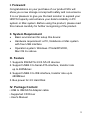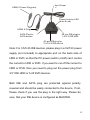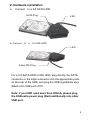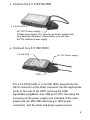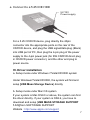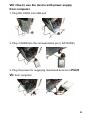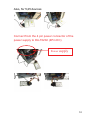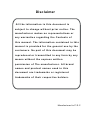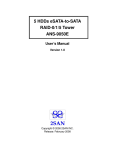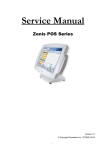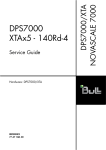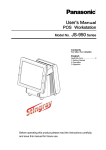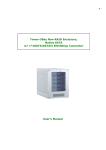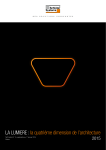Download Digitus DA-70202 signal cable
Transcript
User Manual USB2.0 to IDE and SATA Adapter Cable Model: DA-70202 I. Foreword Congratulations on your purchase of our product! We will show you a new storage concept with safety and convenience. It is our pleasure to give you the best solution to expand your HDD'S Capacity and enhance your data's reliability in PC system or Mac system. Before using the product, please read this manual carefully for further recognizing of the product. II. System Requirement • • • Basic environment for setup this device: Hardware requirement: a PC, Notebook or Mac system with free USB interface Operation system: Windows 7/Vista/XP/2000, Mac OS 9.x above III. Feature 1. Supports IDE/SATA 2.5/3.5/5.25 devices 2. Support USB2.0 to Serial ATA interface, transfer rate up to 480Mb/sec 2. Support USB2.0 to IDE interface, transfer rate up to 480Mb/sec 3. Bus power for 2.5 Hard Disk IV. Package Content • USB to IDE/SATA Adapter cable • Supported CD Driver • User's Manual 3 4pin Power C USB2.0 Power Plug(red) Power/Activity-LED (blue & red) USB2.0 Plug SATA Plug for SATA device 44-pin IDE plug for 1.8/2.5 IDE HDD 40-pin IDE plug for 3.5/5.25 IDE device Note: For 3.5/5.25 IDE devices, please plug in a 5V/12V power supply (not included) to appropriate port on the back side of HDD or DVD, so that the PC power switch (on/off) can’t control the current to HDD or DVD. If you want to cut off the current to HDD or DVD, then you need to plug out the power plug from 3.5” IDE HDD or 5.25 DVD devices. Both IDE and SATA plug are protected against polarity reversal and should be easily connected to the device. If not, Pease check if you use the plug in the right way. Please be sure, that your IDE device is configured as MASTER. 4 V. Hardware installation a. Connect to a 2.5 SATA HDD SATA Plug b. Connect to a LED 2.5 IDE HDD LED 44pin IDE Plug For a 2.5 SATA HDD or IDE HDD, plug directly the SATA connector or the 44pin connector into the appropriate ports on the rear of the HDD, and plug the USB signal/data plug (Black) into USB port of PC. Note: If you HDD need more than 500mA, please plug the USB extra power plug (Red) additionally into other USB port. 5 c. Connect to a 3.5 SATA HDD 3.5 SATA HDD 5V/12V Power supply (Please see chapter VIII. How to use power supply from your desktop computer). Alternatively, you can use 5V/12V external power supply d. Connect to a 3.5 IDE HDD 3.5 IDE HDD 5V/12V Power supply LED For a 3.5 SATA HDD or a 3.5 IDE HDD, plug directly the SATA connector or the 40pin connector into the appropriate ports on the rear of the HDD, and plug the USB signal/data plug(Black) into USB port of PC, then plug the 4-pin plug of the power supply (not included) to the 4-pin power jack (for IDE HDD direct plug in HDD power connector), and the other end plug to power source. 6 e. Connect to a 5.25 IDE HDD 5V/12V Power supply For a 5.25 CD/DVD device, plug directly the 40pin connector into the appropriate ports on the rear of the CD/DVD device, and plug the USB signal/data plug (Black) into USB port of PC, then plug the 4-pin plug of the power supply to the 4-pin power jack (for IDE CD/DVD direct plug in CD/DVD power connector), and the other end plug to power source. VI. Driver installation a. Setup mode under Windows 7/Vista/XP/2000 system Under Windows7/Vista/XP/2000, the system will find and setup [USB Mass Storage Device] directly b. Setup mode under Mac OS system If your system is Mac OS9.0 or above, the system can find the driver directly. If your system is OS8.6, you have to download and setup [USB MASS STORAGE SUPPORT 1.3.5] from SOFTWARE SUPPORT Website : http://www.apple.com/support 7 VII. Under the following situation, you need to use 5V/12V Power supply 1) When connects with the 3.5 / 5.25 SATA devices ( HDD, CD ROM , DVD Rom ) 2) When this product connect with 3.5 / 5.25 IDE devices ( HDD , CD Rom , DVD Rom ) 3) Connecting with the 2.5 SATA HD, when the power consumption is bigger than 1A 4) Connecting with the 1.8 / 2.5 IDE HDD, when power consumption is bigger than 1A * Remove the multi-function adapter Warning: Before removing the multi-function, you must finish the following procedure: 1) Click the icon in the [Desktop] window of your computer 2) A [Safely Remove Hardware] message window will appear, click the [Stop] button 3) [It is now safe to remove the USB device] message will appear, close the [Safely Remove Hardware] window 4) Turn the power switch to [OFF] position 5) Remove the 5V/12V power supply if it is applied Note: New Hard Disk Drive must be formatted before in use 8 VIII. How to use the device with power supply from computer 1. Plug DA-70202 into USB port 2. Plug 3,5HDD into the correspondent port ( SATA/IDE) 3. Plug the power for supplying mentioned devices in Point VII. from computer 9 8 Also, for 5,25 devices Connect from the 4 pin power connector of the power supply to DA-70202 (4Pin DC) Power supply 10 Disclaimer All the information in this document is subject to change without prior notice. The manufacturer makes no representations or any warranties regarding the Contents of this manual. The information contained in this manual is provided for the general use by the customers. No part of this document may be reproduced or transmitted in any form by any means without the express written permission of The manufacturer. All brand names and product names used in this document are trademarks or registered trademarks of their respective holders. Manufactured in P.R.C